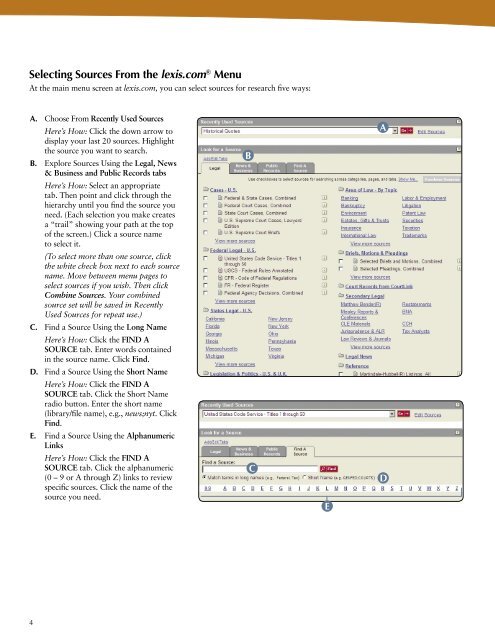LexisNexis Quick Reference
LexisNexis Quick Reference
LexisNexis Quick Reference
- No tags were found...
You also want an ePaper? Increase the reach of your titles
YUMPU automatically turns print PDFs into web optimized ePapers that Google loves.
Selecting Sources From the lexis.com ® MenuAt the main menu screen at lexis.com, you can select sources for research five ways:A. Choose From Recently Used SourcesHere’s How: Click the down arrow todisplay your last 20 sources. Highlightthe source you want to search.B. Explore Sources Using the Legal, News& Business and Public Records tabsBAHere’s How: Select an appropriatetab. Then point and click through thehierarchy until you find the source youneed. (Each selection you make createsa “trail” showing your path at the topof the screen.) Click a source nameto select it.(To select more than one source, clickthe white check box next to each sourcename. Move between menu pages toselect sources if you wish. Then clickCombine Sources. Your combinedsource set will be saved in RecentlyUsed Sources for repeat use.)C. Find a Source Using the Long NameHere’s How: Click the FIND ASOURCE tab. Enter words containedin the source name. Click Find.D. Find a Source Using the Short NameHere’s How: Click the FIND ASOURCE tab. Click the Short Nameradio button. Enter the short name(library/file name), e.g., news;nyt. ClickFind.E. Find a Source Using the AlphanumericLinksHere’s How: Click the FIND ASOURCE tab. Click the alphanumeric(0 – 9 or A through Z) links to reviewspecific sources. Click the name of thesource you need.CED4