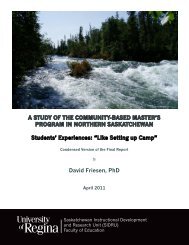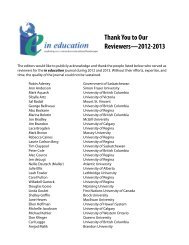Openoffice Impress (Presentation Software) Tutorial
Openoffice Impress (Presentation Software) Tutorial
Openoffice Impress (Presentation Software) Tutorial
You also want an ePaper? Increase the reach of your titles
YUMPU automatically turns print PDFs into web optimized ePapers that Google loves.
Cut, Copy, Paste<br />
You can perform four main actions on a selected text: copying, cutting, deleting,<br />
and formatting.<br />
Cut and Paste<br />
This allows the user to move selected text so that it can be placed somewhere<br />
else in the document or in another document.<br />
Procedures<br />
1. Select text you wish to cut (move).<br />
2. Click the Cut button on the toolbar or CTRL + X on the keyboard.<br />
3. Place the cursor where to place the cut text.<br />
4. Click the Paste button on the toolbar or CTRL + V on the keyboard.<br />
Copy and Paste<br />
This allows the user to create a duplicate (copy) of the selected text to be placed<br />
somewhere else in the document or in another document.<br />
Procedures<br />
1. Select text you wish to copy.<br />
2. Click the Copy button on the toolbar or CTRL + C on the keyboard.<br />
3. Place the cursor where to place the cut text.<br />
4. Click the Paste button on the toolbar or CTRL + V on the keyboard.<br />
Adding Pictures<br />
Procedures<br />
1. Place your cursor where you want to place a picture.<br />
2. Click Insert menu, Click Graphics.<br />
10