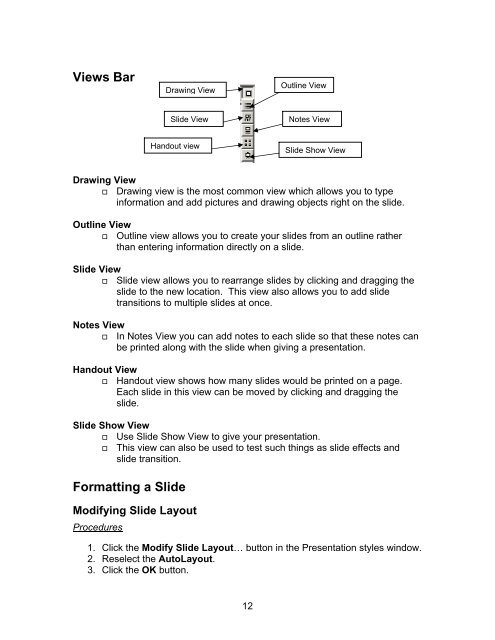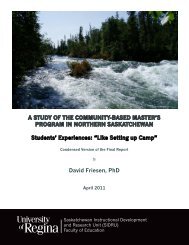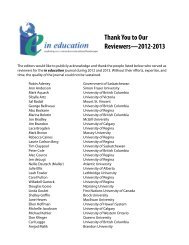Openoffice Impress (Presentation Software) Tutorial
Openoffice Impress (Presentation Software) Tutorial
Openoffice Impress (Presentation Software) Tutorial
You also want an ePaper? Increase the reach of your titles
YUMPU automatically turns print PDFs into web optimized ePapers that Google loves.
Views Bar<br />
Drawing View<br />
� Drawing view is the most common view which allows you to type<br />
information and add pictures and drawing objects right on the slide.<br />
Outline View<br />
� Outline view allows you to create your slides from an outline rather<br />
than entering information directly on a slide.<br />
Slide View<br />
� Slide view allows you to rearrange slides by clicking and dragging the<br />
slide to the new location. This view also allows you to add slide<br />
transitions to multiple slides at once.<br />
Notes View<br />
� In Notes View you can add notes to each slide so that these notes can<br />
be printed along with the slide when giving a presentation.<br />
Handout View<br />
� Handout view shows how many slides would be printed on a page.<br />
Each slide in this view can be moved by clicking and dragging the<br />
slide.<br />
Slide Show View<br />
� Use Slide Show View to give your presentation.<br />
� This view can also be used to test such things as slide effects and<br />
slide transition.<br />
Formatting a Slide<br />
Modifying Slide Layout<br />
Procedures<br />
Drawing View<br />
Slide View<br />
Handout view<br />
1. Click the Modify Slide Layout… button in the <strong>Presentation</strong> styles window.<br />
2. Reselect the AutoLayout.<br />
3. Click the OK button.<br />
12<br />
Outline View<br />
Notes View<br />
Slide Show View