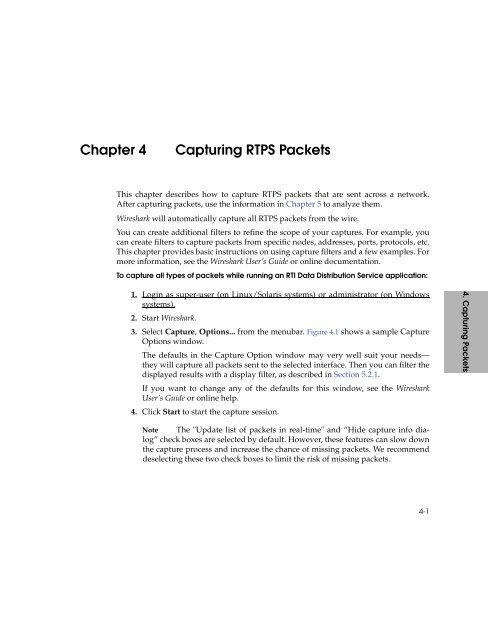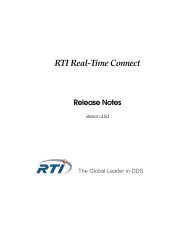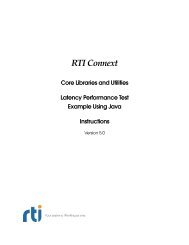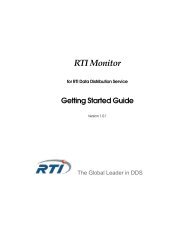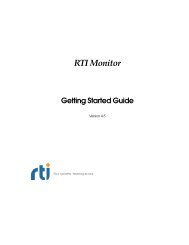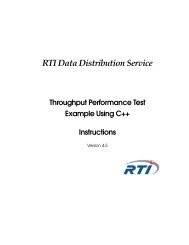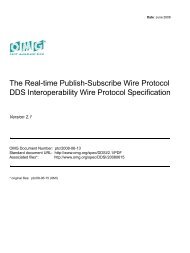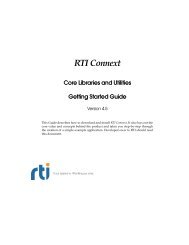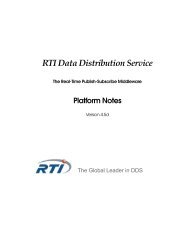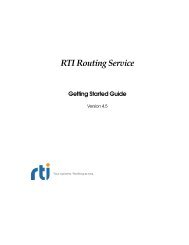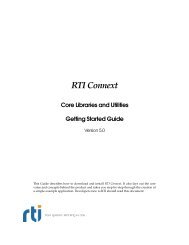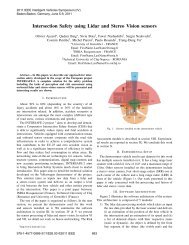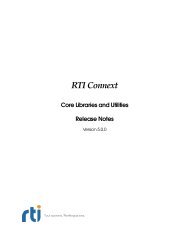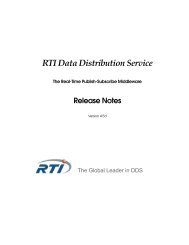Getting Started - (DDS) Community RTI Connext Users
Getting Started - (DDS) Community RTI Connext Users
Getting Started - (DDS) Community RTI Connext Users
- No tags were found...
You also want an ePaper? Increase the reach of your titles
YUMPU automatically turns print PDFs into web optimized ePapers that Google loves.
Chapter 4Capturing RTPS PacketsThis chapter describes how to capture RTPS packets that are sent across a network.After capturing packets, use the information in Chapter 5 to analyze them.Wireshark will automatically capture all RTPS packets from the wire.You can create additional filters to refine the scope of your captures. For example, youcan create filters to capture packets from specific nodes, addresses, ports, protocols, etc.This chapter provides basic instructions on using capture filters and a few examples. Formore information, see the Wireshark User’s Guide or online documentation.To capture all types of packets while running an <strong>RTI</strong> Data Distribution Service application:1. Login as super-user (on Linux/Solaris systems) or administrator (on Windowssystems).2. Start Wireshark.3. Select Capture, Options... from the menubar. Figure 4.1 shows a sample CaptureOptions window.The defaults in the Capture Option window may very well suit your needs—they will capture all packets sent to the selected interface. Then you can filter thedisplayed results with a display filter, as described in Section 5.2.1.If you want to change any of the defaults for this window, see the WiresharkUser’s Guide or online help.4. Click Start to start the capture session.4. Capturing PacketsNote The "Update list of packets in real-time" and “Hide capture info dialog”check boxes are selected by default. However, these features can slow downthe capture process and increase the chance of missing packets. We recommenddeselecting these two check boxes to limit the risk of missing packets.4-1