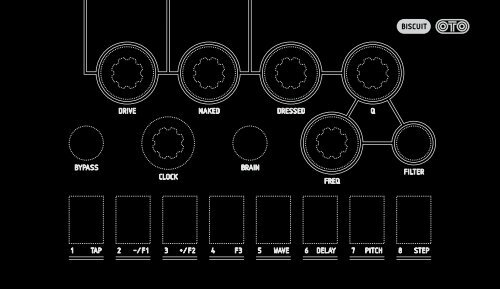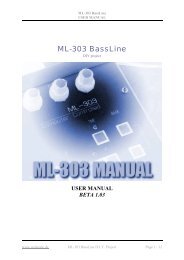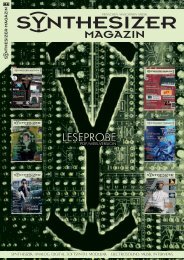23%$ 1 &),4%2 &2%1 #,/#+ "2!). "
23%$ 1 &),4%2 &2%1 #,/#+ "2!). "
23%$ 1 &),4%2 &2%1 #,/#+ "2!). "
- No tags were found...
You also want an ePaper? Increase the reach of your titles
YUMPU automatically turns print PDFs into web optimized ePapers that Google loves.
DRIVE NAKED DRESSED QBYPASSCLOCKBRAINFREQFILTER1 TAP 2 –/F1 3 +/F2 4 F3 5 WAVE 6 DELAY 7 PITCH 8 STEP1
BISCUIT user manualCopyright ©2009 OTO MACHINES SARL.All rights reserved.No part of this manual may be reproduced in any form without the written permission of OTO MACHINES SARL.Product features, specifications, availability and informations in this manual are subject to change without notice.www.otomachines.com1
Safety warnings and recommendationsWarning on epilepsyTable of contentsDo not eat Biscuit.Before using BISCUIT, make sure you read all the instructions below, and the User Manual.BISCUIT should be connected to a power supply only of the type described in this manual.The included AC adaptor has some openings on its enclosure for cooling purpose. Do notobstruct these openings, or place things on the top of the AC adaptor which could preventnormal cooling.If your BISCUIT is unused for a long period of time, disconnect the AC adaptor from theoutlet.BISCUIT, in combination with an external amplification system or headphones, may generatea high sound level, which could potentially damage your ears. Do not operate BISCUITfor a long period of time at a high volume level. It’s safer to keep reasonable levels andstart with low volume.Do not expose BISCUIT and its AC adaptor to rain, moisture, dust, sand or dirt.Do not pour liquids into BISCUIT.Never use or store BISCUIT near water, for example sea, swimming pool, bathtub, kitchenor bathroom sink.BISCUIT should be located away from high temperatures (> 35 degrees C), for exampledirect sunlight in an enclosed vehicle, radiators, heat registers, stoves or other heatsources.Only clean BISCUIT with a soft, dry cloth. Do not apply any liquids or alcohol.Do not apply excessive vibration forces to BISCUIT, do not drop it and always transport it inits original packaging or in shock-absorbent material.Never climb on top of, nor place heavy objects on BISCUIT.A very small percentage of individuals may experience epileptic seizures or blackouts whenexposed to certain light patterns or flashing lights. If you have an epileptic condition or havehad seizures of any kind, consult your physician before using Biscuit.WarrantyBISCUIT is sold with one year full warranty. This warranty covers all malfunctions that mayoccur from normal use, and does not cover damage due to abuse, faulty connections oroperation under other than specified conditions. Warranty is void when serial number is unreadable,when the device is repaired by unauthorized persons, opened, or tampered within any way, or if the product was not sold to the end-user through an authorized dealer or theOTO MACHINES website. This warranty is limited to replacement or repair of the product.The unit can only be returned for repair after agreement from OTO Machines.Customer covers shipping cost of faulty BISCUIT to OTO Machines and OTO Machines coversshipping cost back to customer.DisposalThe trash can symbol indicates that your product must be disposed of properly accordingto local laws and regulations.BISCUIT has been tested to comply with the 2004/108/EC EMC Directive.11.11.21.31.41.5233.13.23.33.4PresentationUser Interface/ Front PanelRear PanelExample connectionsDiagramSet the Input LevelBiscuitingEffectsWaveshaperDelayPitch ShifterStep Filterpage 5page 6page 8page 9page 11page 11page 12page 13page 14page 16page 19page 2044.14.24.34.44.555.15.25.35.46PresetsSaving a presetRecalling a presetSnapshotsPotentiometers positionFactory presetsMidiMidi ChannelMidi FiltersPresets DumpProgram ChangeSpecificationspage 24page 24page 25page 26page 27page 27page 28page 29page 30page 31page 33page 36Some parts of BISCUIT are fragile (such as the housing and some electronic components),so dropping it might damage your BISCUIT. Repair work resulting from dropped BISCUIT isnot covered by the normal warranty of the product.Do not leave small children alone with BISCUIT, and do not let them use BISCUIT unlessthey are capable of following all the rules for the safe operation of BISCUIT.Do not open (or modify in any way) BISCUIT or its AC adaptor. There are no user serviceableparts inside. Refer all servicing to qualified personnel only. If you think your BISCUIT needsrepair, you can send us an e-mail at : support@otomachines.com.2 3
1 PRESENTATIONThank you for choosing the BISCUIT !BISCUIT is a stereo effects processor. Thanks to a subtle blend of 8-bitdigital and analog processing, BISCUIT is able to create a wide range ofsounds. It goes from 8-bit character and lo-fi digital artefacts to numericdistortions.BISCUIT is very useful to add depth and texture to any kind of electronicsound. It works best with synthesizers (digital or analog), bassline, drummachines, loops, samplers or computers, but you can use it with any othersource.BISCUIT is basically an enhanced bit depth and sample-rate reducer, knownas “bitcrusher”, followed by an analog filter and a simple mixing section(dry/wet). It also offers other features like removing or inverting each of the8 bits, changing the sample rate from 250Hz to 30kHz, or adding one ofthe four effects (waveshaper, delay, pitch shifter and step filter).Biscuit is MIDI compatible.You can save the complete BISCUIT settings (pots and switches) in 16presets.A SysEx dump function lets you save and recall as many presets as youlike on your computer.Features• Stereo inputs and outputs• Input gain from -∞ to 15 dB with diode clipping• Real 8-bit Analog to Digital and Digital to Analog converters• True analog multimode filter with resonance control• Variable sample clock from 250 Hz to 30 kHz• Unique capability of muting and inverting each of the 8 bits• FX section: Waveshaper, Delay, Pitch Shifter and Step Filter• Separate level control of dry and 8-bit signals• 16 presets• MIDI compatible• True relay bypass• Rugged metallic Neutrik® connectors4 5
1.1 USER INTERFACE/ Front Panel 01 1.101USER INTERFACE/ Front Panel (FIG1) 1 DRIVE : Input gain (from -∞ to +15 dB) placed before the AD conversion. A diode clipper protects the converters2 NAKED : Dry signal level (from -∞ to 0 dB)3 DRESSED : 8-bit signal level (from -∞ to 0 dB)4 Q : Filter Resonance5 FILTER : Filter type. Switch colour indicates which type of filter is selected : Green is for Low-pass, Yellow for Band-pass and Orange for Hi-pass 6 FREQ : Filter cutoff frequency (from 20 Hz to 15kHz)7 BRAIN : When BRAIN is off, the switches 1 to 8 are used for Biscuiting (cf Chap. 2). When BRAIN is Blue, the switches 1 to 8 are used for selecting FXs andparameters. This switch is also used for recalling and saving Presets and to access the MIDI section8 CLOCK : Sample Clock Frequency (from 250 Hz to 30 kHz). This pot is also used in the FX section to set parameters9 BYPASS : True relay bypass. When the switch lights up green, BISCUIT is active. It turns orange when input signal is strong. When its light is off, BISCUIT isinactive and input signal is directly routed to output jacks, with no electronics in between10 - 1 to 8 : These switches have 2 main functions : muting or inverting the 8 bits and selecting FX type and parameters. They are also used for presets, MIDIsection and snapshots 6 7
1.2 REAR PANEL02 1.3 EXAMPLE CONNECTIONS 031 IN L/MONO : Left or Mono input. Unbalanced 1/4” jack2 IN R : Right input. Unbalanced 1/4” jack3 OUT L : Left output. Unbalanced 1/4” jack4 OUT R : Right output. Unbalanced 1/4” jack5 MIDI IN : MIDI input6 MIDI OUT : MIDI output7 AC ADAPTOR INPUT : Only use a 9 volts AC adaptor, 500 mA minimum with a 2.1mm plug8 POWER SWITCH 02 8 9
041.4 DIAGRAM04After changing gain by using the DRIVE pot, the sound is converted into an 8-bit digital signal. The sample clock can be adjusted from 250 Hz to 30 kHz. Bylowering the sampling frequency aliasing effects are produced. You can mute or invert each of the 8 bits using the 8 rectangular switches. The sound is thenconverted into an analog signal and goes to a multimode filter to be mixed with the direct signal (via the NAKED and the DRESSED pots).1.5 SET THE INPUT LEVELThe DRIVE pot adjusts the signal level at the BISCUIT input. Turn this pot counterclockwise for strong input signals, and clockwise for weaker signals.The BYPASS switch lights up green when BISCUIT is active, and for no or moderate input signal. The light goes from green to orange to indicate a strongsignal.In normal use, the BYPASS switch should change to orange quite often.If the BYPASS switch lights up orange when the DRIVE pot is below its 9 o’clock position, it means that your input signal is too strong (loud line-level for example).Reduce the source level to obtain a better DRIVE range and to avoid clipping.10 11
05 06 0708 2. BISCUITINGBISCUIT’s main function is to modify the 8 bits status with the 8 rectangularswitches. Depending on the modifications applied (bits inverted,muted, the bit number) the conversion will reproduce a sound faithful tothe original or totally deconstructed.and is often used for bit reduction or for adding noise to signal.BISCUIT has a level compensation system. However depending on theinput signal, distortion can still be very loud. Keep the « DRESSED » potin check to avoid hearing problems. 3. EFFECTS Muting or inverting some of the bits can generate strong distortions, withan intense digital character. 05You’re in Biscuiting mode when the BRAIN switch is off.The colour of the 8 rectangular switches shows us the different bit status.To modify their state, just press any rectangular switch. 06NB : High order bits (6,7,8) are the most « powerful » bits. Changingtheir state produces stronger distortion than changing the state of loworder bits (1, 2, 3). Changing « 1, 2, 3 » bits produces subtle effectsShortcutsWhen you press the « 1 » and « 2 » switches simultaneously, the 8 bitsare in their normal state (they’re all white)When you press the « 1 » and « 3 » switches simultaneously, the 8 bitsare all inverted (they’re all red)When you press the « 1 » and « 4 » switches simultaneously, the 8 bitsare offNB : You can save your 8 bits configuration in one of the 8 memoryslots called “Snapshot” (cf Chap. 4).You can add one of the four following effects to your 8-bit modifications :WAVESHAPER, PITCH SHIFTER, DELAY and STEP FILTER.BISCUIT is a dual mono effect (there are two « BISCUIT » in the box).WAVESHAPER and STEP FILTER are stereo, DELAY and PITCH SHIFTER aremono. Direct signal (NAKED) is always stereo.To activate and set effects, press the BRAIN switch which lights up blue.07Press one of the four switches on the right to activate or deactivate oneof the four effects. 08 You can only have one effect activated at a time.The corresponding switch lights up red to show you which effect iscurrently selected. The effect name is written underneath the switches.Depending on the chosen effect, you have different parameters to set.These parameters are accessible through the « - / F1 », « + / F2 », « F3 »switches and the CLOCK pot (acting as « DATA ENTRY » in this case).12 13
09 101234 5WAVESHAPER TYPES10678 3.1 WAVESHAPERA waveshaper is a device that modifies the signal waveform using digitalprocessing. BISCUIT offers you 8 types of waveshaping. These treatmentscan create distortions (type 1 to 5) very different from Biscuiting (cf chap2), or even generate a synthesizer waveform (type 6 to 8). Only the « - / F1 » and « + / F2 » switches are used in this effect. They allowyou to select one of the 8 types of waveshaping. The switch lit up whiteindicates the current selection. 09The CLOCK pot acts as usual (changing the sampling frequency), exceptfor the last 3 waveshapers (oscillators) where CLOCK sets the filter attack.1/ Rectifying : The negative parts of the signal are inverted and becomepositive. This waveshaper creates an octave up effect, similar to a fuzzoctave pedal.2/ Alternate rectifying : Only the positive parts of the signal are used,and one of two are taken off. This waveshaper creates a distorted octavedown effect.3/ Bat Fuzz : Beyond a certain threshold, sound is inverted, as in a mirror.4/ Biscuit : This create a fifth down effect with some crunchy saturationadded.5/ Swap : The 1 to 4 bits are swapped with the 5 to 8 bits. This distortionis pretty radical and full of high harmonics. It may be close to white noisedepending on the signal level. Try to lower the DRIVE pot to get differentsound colours.The 6, 7 and 8 waveshapers are little synthesizers. They generate a waveformthat tracks input signal frequency. These 3 waveshapers work best onbass synth sounds but can lead to stunning results on other sources.The DRIVE pot works at the same time on the sensitivity of the filter attackand on the detection of input signal to generate the waveform. To allow theoscillator to work properly, BISCUIT needs a certain amount of input signal.Thus the BYPASS switch should often light up orange. Adjust the DRIVE potto obtain a stable sound and a well-defined attack.The CLOCK pot sets the level of the filter attack.When the incoming signal attacks are not detached (legato), the filter attackwill not be triggered. Play staccato or play on a keyboard (connectedto MIDI in) to trigger attacks. Check that the NOTE ON function in the MIDImenu is on.(cf Chap5)14 15
111213 3.2 DELAY6/ Sawtooth wave oscillator at input signal frequency.7/ Sawtooth wave oscillator an octave below the input signal frequency.8/ Square wave oscillator an octave below the input signal frequency.NB : Even if you can use both Biscuiting and Waveshapers at the sametime, the different waveform modifications it creates can sometimes conflict,resulting in a very low sound level. In order to have a better understandingof the Waveshapers, start using them with the 8 bits in theirnormal state (the 8 switches lit up white).This is an 8-bit mono delay. Only the left input is used. The delay output issent on both left and right outputs and can be mixed with the direct stereosignal, via the DRESSED and NAKED pots.The « TAP », « - / F1 », « + / F2 », « F3 » switches are used to set delayparameters:TAP : Tap this switch in rhythm to set the delay time. The switch will flash inrhythm. If BISCUIT receives a MIDI BEAT CLOCK message, the « TAP » switchwill be inactive and the delay time will follow the MIDI tempo (unless you havedeactivated the MIDI CLOCK RX function in the MIDI menu. Chap 5).F1 : subdivisions : 11 When this switch lights up red, the CLOCK potallows you to select the tempo subdivision. You can choose between sixdifferent subdivisions :• Quarter Note (switch 1 lights up white)• Dotted Quarter Note (switch 2 lights up white)• Eighth (switch 3 lights up white)• Dotted Eighth (switch 4 lights up white)• Sixteenth (switch 5 lights up white)• Dotted Sixteenth (switch 6 lights up white)F2 : Feedback : When this switch lights up red, the CLOCK pot sets thedelay reinjection level: from 0 (switch 1 lights up white) to 100% (switch 8lights up white). 12F3 : Free Clock : When this switch lights up red, the TAP TEMPO or the MIDIBEAT CLOCK are inactive. The delay time is now set by the CLOCK pot. 13If you press the « F3 » switch again (it turns off), delay will go back to TAPTEMPO or the MIDI BEAT CLOCK.16 17
14 15 16 You can still set your delay feedback when the « F3 » switch (Freeclock) is on.Press the « +/F2 » (Feedback) switch (that flashes red) and set your delayfeedback by moving the CLOCK pot (cf +/F2 : FEEDBACK).The « F3 » switch still lights up red and has saved the last freeclocksetting. 14By pressing the « F2 » switch again you go back to the freeclock function. TheCLOCK pot’s physical position may very well be different than the previousfreeclock setting, since you moved it to set the delay feedback. 15To prevent a sudden jump of the delay time, the CLOCK pot will not beactive until it reaches the previous value. The BYPASS switch will brieflyturn blue to indicate this.NB : BISCUIT modifies the delay time by changing its sampling frequency.The longer the delay (slow tempo and dotted quarter note), the lowerthe sampling frequency. Some aliasing may appear when the input signalcontains H.F. harmonics.3.3 PITCH SHIFTERAn « Old School » 8-bit transposition is applied to the signal. Only the leftinput is used, the pitch shifter output is sent on both left and right outputsand can be mixed with the direct signal.The 1 to 4 switches are inactive in this mode.Only the CLOCK pot is used in this effect. It selects the transposition value,indicated by one of the 8 switches lit up white. 161/ 2 Octaves down (C 1)2/ 1 Octave down (C 2)3/ 1 Fifth down (F 2)4/ Detune : signal is transposed by some hundredths of a semitone (C 3)5/ 1 Minor third up (D #3)6/ 1 Major third up (E 3)7/ 1 Fifth up (G 3)8/ 1 Octave up (C 4)NB : You can also select the transposition value by using a MIDI keyboard.The notes are written between parentheses.18 19
17 18 19 3.4 STEP FILTERSTEP FILTER allows you to memorize 8 positions (steps) of the FREQ potand to read these different steps one after the other. Many settings of PlayMode, Speed and Number of steps are available. The STEP FILTER speeddepends on TAP TEMPO or MIDI BEAT CLOCK. A MIDI START message willlock the first step to the beginning of the first bar.The « TAP », « - / F1 », « + / F2 », « F3 » switches are used to set the STEPFILTER parameters.When the « - / F1 », « + / F2 » and « F3 » switches are off, the CLOCK potacts as usual (modification of the sampling frequency).TAP : Tap this switch in rhythm to set the STEP FILTER speed. The switchwill flash in rhythm. If BISCUIT receives a MIDI BEAT CLOCK message, the« TAP » switch will be inactive and the STEP FILTER speed will follow theMIDI tempo (Unless you have deactivated the MIDI CLOCK RX function inthe MIDI menu. Cf Chap 5).F1 : WRITE : When this switch lights up red, you can record any position ofthe FREQ pot (Filter cutoff frequency) in one of the 8 steps. The CLOCK potallows you to choose one of the 8 steps (that lights up white). To record acutoff frequency value, you just have to move the FREQ pot to the desiredposition. If you don’t touch the FREQ pot, the previous value will not beerased. 17F2 : RUN : When this switch lights up red, you can choose one of the 3play modes and select one of the 5 speeds.Press the « TAP » switch to select one of the 3 play modes, indicated byone of the 3 first switches lit up white. 181/ Forward : The steps play from left to right, looping back to step 1 whenthe last step is reached (depending on the NUMBER parameter).2/ Alternate : The steps play from left to right. When the last step isreached (depending on the NUMBER parameter), the steps play in reverse,from right to left.3/ Random : The steps play at random.Move the CLOCK pot to select one of the 5 speeds, indicated by one of thelast 5 switches lit up white. 1920 21
20 Summary of the fx parameters : 21TAP-/F1+/F2F3 WAVESHAPER (1)NOT USED-SELECT ONE OF THE 8 WAVESHAPER+SELECT ONE OF THE 8 WAVESHAPERNOT USED DELAYTAP TEMPODIVISION (2)FEEDBACK (2)FROM 0 TO 100%FREE CLOCK (2)DELAY TIMEPITCH SHIFTER (3)NOT USEDNOT USEDNOT USEDNOT USED4/ Speed x1 : The STEP FILTER goes at the TAP TEMPO or MIDI BEATCLOCK Speed.7/ Speed x8 : The STEP FILTER goes eight times as fast as the TAP TEMPOor MIDI BEAT CLOCK Speed.STEP FILTERTAP TEMPOWRITERUNNUMBER (2)& SELECT THE PLAY MODESELECT THE STEP WITH CLOCKSPEED (2) : x1 x2 x4 x8 or x242, 3, 4, 6 or 8 STEPS5/ Speed x2 : The STEP FILTER goes twice as fast as the TAP TEMPO orMIDI BEAT CLOCK Speed.8/ Speed x24 : The STEP FILTER goes 24 times as fast as the TAP TEMPOor MIDI BEAT CLOCK Speed.WHEN F2 IS LIT UPMOVE FREQ TO WRITEPLAY MODE (hit TAP) : fwd, alt, random6/ Speed x4 : The STEP FILTER goes four times as fast as the TAP TEMPOor MIDI BEAT CLOCK Speed.F3 : NUMBER : When the switch lit up red, you can choose the number ofsteps with the CLOCK pot. One of the 2, 3, 4, 6, 8 switches lit up whiteindicating the current number of steps. 20NB 1 : The CLOCK pot sets the filter attack for the WAVE number 6, 7 and 8 (oscillators).NB 2 : Use the CLOCK pot to modify the parameters.NB 3 : The CLOCK pot select the pitch : - 2 oct, - 1 oct, - 5th, detune, + 3rd m, + 3rd M, + 5th, + 1 oct.22 23
22 2324 4. PRESETS4.2 RECALLING A PRESETYou can save all the BISCUIT functions (pots position, switches, filter, bypass,fx) in one of the 16 presets.4.1 SAVING A PRESETWhile pressing the BRAIN switch, press the FILTER switch.Keep pressing the BRAIN switch for 2 seconds. 22The switches 1 to 8 flash red. Press one of the switches 1 to 8, all theBiscuit functions will be saved in the corresponding preset.Switches will then revert to the display of the 8 bits status.To save the presets 9 to 16, do the same as explained above. When the 8switches flash red, press the BRAIN switch again. The BRAIN switch turnsblue. 23 You can then save to one of the presets 9 to 16 by pressing oneof the switches 1 to 8.While pressing the BRAIN switch, press the FILTER switch. 24The switches 1 to 8 flash white. Press one of the switches 1 to 8 to recallthe desired preset. Switches stop flashing. The selected switch will lightup for 2 seconds.Switches then revert to the display of the 8 bits status.To recall one of the presets 9 to 16, do the same as explained above.When the 8 switches are flashing white, press the BRAIN switch again. TheBRAIN switch turns blue. 23 You can now select one of the presets 9 to16, by pressing the switches 1 to 8.To exit the « saving a preset » or « recalling a preset » mode, press againthe FILTER switch while pressing the BRAIN switch, or wait for 10 seconds.BISCUIT will revert to its regular state.24 25
25 26 27 28 1LOVE 82OLD COMPUTER3BITS BENDING4DARK SIDE5678NOISE ADDERSTEP FAZORRUSTY JAMDELAY DELay delay9101112BROKEN DELAYCONTINENTALNAUTILUSMIDLINE 13DETUNE14BECQUEREL15DIRTY LEAD16DIGITAL DUCK 4.3 SNAPSHOTS4.4 POTENTIOMETERS POSITION4.5 FACTORY PRESETSYou can save your 8 bits configuration in one of the 8 memory slots called« Snapshot ».Snapshots only save the 8 bits status. If you want to save all the BISCUITfunctions (pots, effects and parameters), use the Presets (cf Chap 4).The 8 snapshots are independent from the presets.SAVING A SNAPSHOTWhile pressing the BRAIN switch, press the « 1 TAP » switch.Keep pressing the BRAIN switch for 2 seconds. 25The switches 1 to 8 flash red. You can now press one of the switches 1 to8 to save the 8 bits status in the corresponding snapshot. The switchesrevert to their regular states.RECALLING A SNAPSHOTWhile pressing the BRAIN switch, press the « 1 TAP » switch. 26 Theswitches 1 to 8 flash white. You can now press one of the switches 1 to 8to recall the corresponding snapshot. The switches stop flashing and revertto their regular states.Once you recall a preset, the physical position of a pot may not be thesame as in the preset.To prevent a sudden jump of volume after recalling a preset, the presetvalue will reach the pot value in a smooth fade of 1 second.If you want to know the original value of a pot in the preset you just recalled,keep pressing the BRAIN switch and move this pot. The BYPASSswitch turns blue when the pot reaches the preset value.The 16 BISCUIT presets contain factory settings called the factory presets.27By saving your own presets, you will erase these factory presets.You can still recall these 16 factory presets whenever you want. Whilepressing the BRAIN switch, press the FILTER switch. Keep pressing theBRAIN switch for 4 seconds. 28 The switches 1 to 8 will first flash redafter 2 seconds, and will flash pink 2 seconds later. Press one of theswitches 1 to 8 to recall the desired factory preset. Switches stop flashing.Only the selected switch stays alight for 2 seconds.26 27
29 303132 Switches then revert to their regular function.5. MIDI5.1 MIDI CHANNELTo recall one of the factory presets 9 to 16, do the same as explainedabove. When the 8 switches are flashing pink, press the BRAIN switchagain. The BRAIN switch turns blue. You can now select one of the factorypresets 9 to 16, by pressing the switches 1 to 8.To exit the « factory preset » mode, press the FILTER switch while pressingthe BRAIN switch, or wait for 10 seconds. BISCUIT will revert to itsregular state.NB : When you recall a factory preset, it doesn’t erase the correspondinguser preset.BISCUIT is MIDI compatible. Every pot and switch can send its own ContinuousController (known as « CC »).BISCUIT accepts the following incoming MIDI messages:• CONTINUOUS CONTROLLER 37 for all BISCUIT controls(pots, switches and effects),• BEAT CLOCK,• PROGRAM CHANGE,• NOTE ON (for Waveshapers nr 6,7,8 & Pitch shifter)While pressing the BRAIN switch, press the BYPASS switch to enter theMIDI SETTING mode. 29The 1 to 3 switches flash white to let you know that you have 3 sub-menusin the MIDI SETTING mode.Press one of the 1 to 3 switches to access the following sub-menus :The switches 1 to 8 light up red alternately, in a forward/ backward movement.31Press one of the switches 1 to 8 to assign the desired MIDI CHANNEL toBISCUIT. The MIDI Channel selected will be the same for transmission andreception of MIDI data.To assign one of the MIDI channel 9 to 16, do the same as explainedabove. When you see the blinking movement, press the BRAIN switchagain. BRAIN switch turns blue. 32 You can now select one of the MIDIchannel 9 to 16, pressing the switches 1 to 8.28 2930
33 34 5.2 MIDI FILTERS5.3 PRESETS DUMPThe switches 1 to 6 light up or flash red. When the switch is flashing, thecorresponding function is inactive, and when the switch is on, the functionis active. Press one of the switches 1 to 6 to activate or deactivate thefollowing functions : 331/ LOCAL CONTROL : Internal connection between the physical controls(pots and switches) and the BISCUIT electronics can be enabled or disabled.This can be useful with an external sequencer.2/ SEND CC : Enables the physical controls (pots and switches) to sendtheir corresponding CONTINUOUS CONTROLLER message. 373/ RECEIVE CC : Enables BISCUIT functions (drive, filter,...) to be controlledby incoming CONTINUOUS CONTROLLER messages 374/ RECEIVE CLOCK : Enables DELAY and STEP FILTER tempo to be synchronisedto the incoming BEAT CLOCK messages (including START andCONTINUE).5/ RECEIVE PGM : Enables BISCUIT to follow incoming PROGRAM CHANGEmessages.6/ RECEIVE NOTE : Enables BISCUIT to accept incoming NOTE ONmessages. (for Waveshapers nr 6,7,8 & Pitch shifter).This sub-menu allows you to save one or all BISCUIT presets to a computerand recall them back later, using a SysEx (System Exclusive MIDI message)library utility. Connect BISCUIT to your computer’s MIDI interface to sendand receive presets.The switches 1 to 4 light up red. Press one of the switches 1 to 4 to accessthe following DUMP actions : 341/ SEND ONE PRESET : The switches 1 to 8 flash white. Press one of theswitches 1 to 8 to send the desired preset as a SysEx file.To send one of the presets 9 to 16, do the same as explained above. Whenthe 8 switches are flashing white, press the BRAIN switch again. BRAINswitch turns blue. You can now send one of the presets 9 to 16, by pressingthe switches 1 to 8.2/ SEND ALL PRESETS : The 16 presets will be sent in an unique SysEx file.3/ RECEIVE ONE PRESET : The switches 1 to 8 flash red. Press one of theswitches 1 to 8 to select the preset destination. The corresponding switchwill turn pink, waiting for a manually sent SysEx file from the computer.30 31
3536STATUSDESCRIPTIONPRESETSPROGRAM CHANGE NUMBER0xF0SYSTEM EXCLUSIVE101632486480961120x00OTO MACHINES ID 1211733496581971130x20OTO MACHINES ID 2321834506682981140x70OTO MACHINES ID 3431935516783991150x01BISCUIT ID5420365268841001160x01PRESET DUMP CODE6521375369851011170xvvPRESET NUMBER (00 TO 15)7622385470861021180xvvPRESET PACKED DATA (40 BYTES)8723395571871031190xF7END OF EXCLUSIVE98244056728810412010925415773891051214/ RECEIVE ALL PRESETS : The switches 1 to 8 light up pink, waiting fora SysEx file from the computer (you should send the SysEx file manually).The 16 presets from the SysEx file are now stored in the BISCUIT’s 16presets.To exit the « MIDI SETTING » mode, press the BYPASS switch again whilepressing the BRAIN switch, or wait for 10 seconds. BISCUIT will revert toits regular state.The table35shows you the content of BISCUIT’s SysEx DUMP messages.SYSEX NOTA BENE :If you encounters problems when sending or receiving presets by SysEx,try to :• set the delay between played messages or buffers of the programbeing used to transfer the SysEx messages to 250 ms,• reduce the transmit speed of the program being used to transferthe SysEx messages,• update the drivers for your MIDI interface,• remove any devices between your interface and BISCUIT such asMIDI thru boxes, mergers, splitters ...• use another interface.5.4 PROGRAM CHANGEYou can recall a BISCUIT preset from a MIDI controller or a computer usingPROGRAM CHANGE messages.PROGRAM CHANGE allows you to recall 128 programs but there’s only 16presets in BISCUIT memory.The first 16 PROGRAM CHANGE messages (0 to 15) correspond to the 16BISCUIT presets. The following 16 PROGRAM CHANGE messages (16 to31) will correspond also to the 16 BISCUIT presets,...The following table indicates which BISCUIT preset is recalled by a PRO-GRAM CHANGE message 3632 33111213141516101112131415262728293031424344454647585960616263747576777879909192939495106107108109110111122123124125126127
37DRIVENAKEDDRESSEDQCLOCKFREQBIT 1BIT 2BIT 3BIT 4BIT 5BIT 6BIT 7BIT 8BYPASSFILTER MODEFXWAVE TYPEDELAY DIVISIONDELAY FEEDBACKDELAY FREE CLOCKPITCH SHIFTSTEP FILTER PLAYMODESTEP FILTER SPEEDSTEP FILTERNUMBERCC NUMBER14151617181920212223242526272829303132CC NUMBER333435363738CC NUMBER (HEX)0E0F101112131415161718191A1B1C1D1E1F20CC NUMBER (HEX)212223242526VALUES0 to 1270 to 42 = OFF43 to 84 = ON85 to 127 = INVERSE0 to 63 = ON (BISCUIT DEACTIVATED)64 to 127 = OFF (BISCUIT ACTIVATED)0 to 42 = LOW-PASS43 to 84 = BAND-PASS85 to 127 = HI-PASS0 to 25 = OFF26 to 50 = WAVE SHAPING51 to 75 = DELAY76 to 100 = PITCH SHIFTER101 to 127 = STEP FILTER0 to 15 = 1/HI RECT.16 to 31 = 2/ALT. RECT.32 to 47 = 3/BAT FUZZ48 to 63 = 4/BISCUIT64 to 79 = 5/SWAP80 to 95 = 6/SAW OSC.96 to 111 = 7/LO SAW OSC.112 to 127 = 8/LO SQUAR OSC.0 to 21 = QUARTER NOTE22 to 42 = DOTTED QUARTER NOTE43 to 63 = EIGHTH65 to 84 = DOTTED EIGHTH85 to 105 = SIXTEENTH106 to 127 = DOTTED SIXTEENTHVALUES0 to 15 = 0 %16 to 31 = 10 %32 to 47 = 20 %48 to 63 = 30 %64 to 79 = 35 %80 to 95 = 45 %96 to 111 = 50 %112 to 127 = 100 %0 to 63 = OFF64 to 127 = ONNOTICE : DELAY TIME IS CONTROLLED BY THECLOCK CC (N°18) IN FREE CLOCK MODE.0 to 15 = 2 OCTAVE DOWN16 to 31 = 1 OCTAVE DOWN32 to 47 = 1 FIFTH DOWN48 to 63 = DETUNE64 to 79 = 1 MINOR THIRD UP80 to 95 = 1 MAJOR THIRD UP96 to 111 = 1 FIFTH UP112 to 127 = 1 OCTAVE UP0 to 42 = FORWARD43 to 84 = ALTERNATE85 to 127 = RANDOM0 to 25 = x 126 to 50 = x 251 to 75 = x 476 to 100 = x 8101 to 127 = x 240 to 25 = 226 to 50 = 351 to 75 = 476 to 100 = 6101 to 127 = 834 35
6.SPECIFICATIONSInputInput ConnectorsMaximum Input LevelImpedance2 x unbalanced 1/4” jacks+ 14,7 dBu (Naked)+ 5 dBu (Dressed, Drive pot @ 10o’clock position)390 k ohmsGeneralSize (W x H x D)Weight190mm x 60mm x 117mm7.48” x 2.36” x 4.60”580 g / 1.27 lbOTO MACHINES SARL27 Boulevard Saint Martin, 75003 PARIS FRANCE +33 (0)1 83 56 25 89OutputOutput ConnectorsMaximum Output LevelImpedance2 x unbalanced 1/4” jacks+ 14,7 dBu (Naked)+ 5 dBu (Dressed)220 ohmsExternal 9VAC power supply includedPower ConsumptionSize (W x H x D)Weight4,2 Watts max75mm x 80mm x 50mm2.95” x 3.15” x 1.96”245 g / 0.53 lb(All measurements done with a 1kHz sine wave)36www.otomachines.com, info@otomachines.com, support@otomachines.comCooker : Denis Cazajeux, Thinker : Stéphane Briat, Drawer : H5 - Ludovic Houplain, Sandra SchmalzThanks to : Elise Canepa, Annie Giroud, Vincent Belliard, Ludovic Houplain, Sandra Schmalz, Arnaud Fleurent-Didier, François Allaux, Rachel Cazadamont,Paolo Carrozzino, Alex Gopher, Etienne de Crécy, Bruce Keen, Edith Rambaud, César Ognibène, Jean-Christophe Niquet, Mathieu Persan.
ModelSerial N°BISCUIT0001