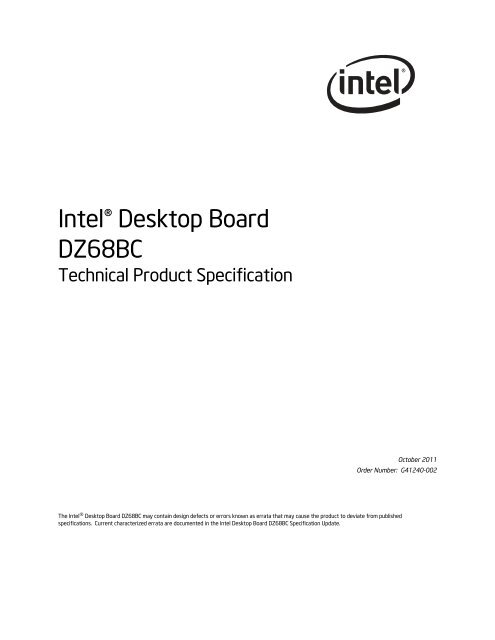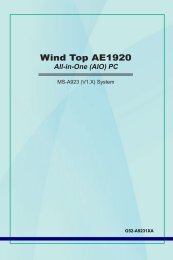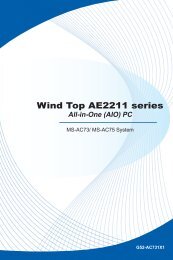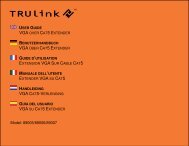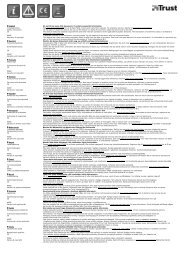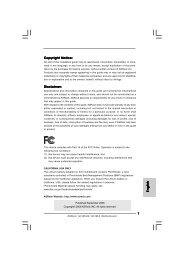Intel® Desktop Board DZ68BC Technical Product ... - Xpress Platforms
Intel® Desktop Board DZ68BC Technical Product ... - Xpress Platforms
Intel® Desktop Board DZ68BC Technical Product ... - Xpress Platforms
Create successful ePaper yourself
Turn your PDF publications into a flip-book with our unique Google optimized e-Paper software.
Intel® <strong>Desktop</strong> <strong>Board</strong><strong>DZ68BC</strong><strong>Technical</strong> <strong>Product</strong> SpecificationOctober 2011Order Number: G41240-002The Intel ® <strong>Desktop</strong> <strong>Board</strong> <strong>DZ68BC</strong> may contain design defects or errors known as errata that may cause the product to deviate from publishedspecifications. Current characterized errata are documented in the Intel <strong>Desktop</strong> <strong>Board</strong> <strong>DZ68BC</strong> Specification Update.
<strong>Board</strong> Identification InformationBasic <strong>Desktop</strong> <strong>Board</strong> <strong>DZ68BC</strong> Identification InformationAA Revision BIOS Revision NotesG30742-401 BCZ6810H.86A.0021 1,2Notes:1. The AA number is found on a small label on the component side of the board.2. The Z68 processor used on this AA revision consists of the following component:Device Stepping S-Spec Numbers82Z68 Platform Controller B3SLJ4FHub (PCH)Specification Changes or ClarificationsTable 1 indicates the Specification Changes or Specification Clarifications that apply tothe Intel ® <strong>Desktop</strong> <strong>Board</strong> <strong>DZ68BC</strong>.Table 1. Specification Changes or ClarificationsDate Type of Change Description of Changes or ClarificationsOctober 2011 Spec Clarification • Updated the BIOS revision and added Device, Stepping, andS-Spec Number• Clarification of USB 2.0 ports to show 4 black and 2 yellow highcurrent charging ports (see pages 12 and 22)• RAID 5 – distributed parity (see page 24)• Updated Back Panel Connector to show item B as 2 yellow highcurrent charging ports (see page 48)ErrataCurrent characterized errata, if any, are documented in a separate SpecificationUpdate. See http://developer.intel.com/products/desktop/motherboard/index.htmfor the latest documentation.iii
Intel <strong>Desktop</strong> <strong>Board</strong> <strong>DZ68BC</strong> <strong>Technical</strong> <strong>Product</strong> Specificationiv
PrefaceThis <strong>Technical</strong> <strong>Product</strong> Specification (TPS) specifies the board layout, components,connectors, power and environmental requirements, and the BIOS for theIntel ® <strong>Desktop</strong> <strong>Board</strong> <strong>DZ68BC</strong>.Intended AudienceThe TPS is intended to provide detailed, technical information about the Intel <strong>Desktop</strong><strong>Board</strong> <strong>DZ68BC</strong> and its components to the vendors, system integrators, and otherengineers and technicians who need this level of information. It is specifically notintended for general audiences.What This Document ContainsChapter Description1 A description of the hardware used on the Intel <strong>Desktop</strong> <strong>Board</strong> <strong>DZ68BC</strong>2 A map of the resources of the Intel <strong>Desktop</strong> <strong>Board</strong>3 The features supported by the BIOS Setup program4 A description of the BIOS error messages, beep codes, and POST codes5 Regulatory compliance and battery disposal informationTypographical ConventionsThis section contains information about the conventions used in this specification. Notall of these symbols and abbreviations appear in all specifications of this type.Notes, Cautions, and WarningsNOTENotes call attention to important information.CAUTIONCautions are included to help you avoid damaging hardware or losing data.v
Intel <strong>Desktop</strong> <strong>Board</strong> <strong>DZ68BC</strong> <strong>Technical</strong> <strong>Product</strong> SpecificationOther Common Notation# Used after a signal name to identify an active-low signal (such as USBP0#)GBGB/sGb/sKBKbitkbits/sMBMB/sMbitMbits/sxxhx.x VGigabyte (1,073,741,824 bytes)Gigabytes per secondGigabits per secondKilobyte (1024 bytes)Kilobit (1024 bits)1000 bits per secondMegabyte (1,048,576 bytes)Megabytes per secondMegabit (1,048,576 bits)Megabits per secondAn address or data value ending with a lowercase h indicates a hexadecimal value.Volts. Voltages are DC unless otherwise specified.* This symbol is used to indicate third-party brands and names that are the property of theirrespective owners.vi
Contents1 <strong>Product</strong> Description1.1 Overview........................................................................................ 111.1.1 Feature Summary ................................................................ 111.1.2 <strong>Board</strong> Layout ....................................................................... 131.1.3 Block Diagram ..................................................................... 161.2 Legacy Considerations...................................................................... 171.3 Online Support................................................................................ 171.4 Processor ....................................................................................... 171.4.1 PCI Express x16 Graphics ...................................................... 181.5 System Memory .............................................................................. 181.5.1 Memory Configurations ......................................................... 201.6 Intel ® Z68 Express Chipset ............................................................... 221.6.1 USB ................................................................................... 221.6.2 SATA Interfaces ................................................................... 231.7 Graphics Subsystem ........................................................................ 241.7.1 Integrated Graphics.............................................................. 241.8 Real-Time Clock Subsystem .............................................................. 271.9 Legacy I/O Controller ....................................................................... 271.9.1 Consumer Infrared (CIR)....................................................... 271.10 Audio Subsystem............................................................................. 281.10.1 Audio Subsystem Software .................................................... 281.10.2 Audio Subsystem Components ............................................... 281.11 LAN Subsystem............................................................................... 301.11.1 Intel ® 82579V Gigabit Ethernet Controller................................ 301.11.2 LAN Subsystem Software....................................................... 311.11.3 RJ-45 LAN Connector with Integrated LEDs .............................. 311.12 Bluetooth*/WiFi Module.................................................................... 321.12.1 Bluetooth Technology (Module) .............................................. 321.12.2 WiFi 802.11 Wireless (Module) ............................................... 331.13 Hardware Management Subsystem .................................................... 331.13.1 Hardware Monitoring and Fan Control...................................... 341.13.2 Fan Monitoring..................................................................... 341.13.3 Chassis Intrusion and Detection.............................................. 341.13.4 Thermal Monitoring .............................................................. 351.14 Power Management ......................................................................... 361.14.1 ACPI................................................................................... 361.14.2 Hardware Support ................................................................ 391.15 Onboard Power and Reset Buttons ..................................................... 44vii
Intel <strong>Desktop</strong> <strong>Board</strong> <strong>DZ68BC</strong> <strong>Technical</strong> <strong>Product</strong> Specification2 <strong>Technical</strong> Reference2.1 Memory Resources .......................................................................... 452.1.1 Addressable Memory............................................................. 452.1.2 Memory Map........................................................................ 472.2 Connectors and Headers................................................................... 472.2.1 Back Panel Connectors .......................................................... 482.2.2 Component-side Connectors and Headers ................................ 492.3 Jumper Block .................................................................................. 592.4 Mechanical Considerations ................................................................ 612.4.1 Form Factor......................................................................... 612.5 Electrical Considerations................................................................... 622.5.1 Power Supply Considerations ................................................. 622.5.2 Fan Header Current Capability................................................ 632.5.3 Add-in <strong>Board</strong> Considerations .................................................. 632.6 Thermal Considerations .................................................................... 642.7 Reliability ....................................................................................... 662.8 Environmental ................................................................................ 663 Overview of BIOS Features3.1 Introduction ................................................................................... 673.2 BIOS Flash Memory Organization ....................................................... 683.3 Resource Configuration .................................................................... 683.3.1 PCI Autoconfiguration ........................................................... 683.4 System Management BIOS (SMBIOS)................................................. 693.5 Legacy USB Support ........................................................................ 693.6 BIOS Updates ................................................................................. 703.6.1 Language Support ................................................................ 703.6.2 Custom Splash Screen .......................................................... 713.7 BIOS Recovery................................................................................ 713.8 Boot Options................................................................................... 723.8.1 Optical Drive Boot ................................................................ 723.8.2 Network Boot....................................................................... 723.8.3 Booting Without Attached Devices........................................... 723.8.4 Changing the Default Boot Device During POST ........................ 723.9 Adjusting Boot Speed....................................................................... 733.9.1 Peripheral Selection and Configuration..................................... 733.9.2 BIOS Boot Optimizations ....................................................... 733.10 BIOS Security Features .................................................................... 743.11 BIOS Performance Features .............................................................. 754 Error Messages and Beep Codes4.1 Speaker ......................................................................................... 774.2 BIOS Beep Codes ............................................................................ 774.3 Front-panel Power LED Blink Codes .................................................... 784.4 BIOS Error Messages ....................................................................... 784.5 Port 80h POST Codes ....................................................................... 79viii
Contents5 Regulatory Compliance and Battery Disposal Information5.1 Regulatory Compliance..................................................................... 855.1.1 Safety Standards.................................................................. 855.1.2 European Union Declaration of Conformity Statement ................ 865.1.3 <strong>Product</strong> Ecology Statements................................................... 875.1.4 EMC Regulations .................................................................. 895.1.5 ENERGY STAR* 5.0, e-Standby, and ErP Compliance ................. 925.1.6 Regulatory Compliance Marks (<strong>Board</strong> Level) ............................. 935.2 Battery Disposal Information............................................................. 94Figures1. Major <strong>Board</strong> Components.................................................................. 132. Block Diagram ................................................................................ 163. DIMM Configuration ......................................................................... 214. Back Panel Audio Connectors ............................................................ 295. LAN Connector LED Locations............................................................ 316. Bluetooth/WiFi Module ..................................................................... 327. Thermal Sensors and Fan Headers ..................................................... 358. Location of <strong>Board</strong> Status LEDs........................................................... 429. Location of the Onboard Power and Reset Buttons................................ 4410. Detailed System Memory Address Map ............................................... 4611. Back Panel Connectors ..................................................................... 4812. Component-side Connectors and Headers ........................................... 4913. Connection Diagram for Front Panel Header ........................................ 5614. Connection Diagram for Front Panel USB 2.0 Headers ........................... 5815. Location of the Jumper Block............................................................. 5916. <strong>Board</strong> Dimensions ........................................................................... 6117. Localized High Temperature Zones..................................................... 65Tables1. Feature Summary............................................................................ 112. Components Shown in Figure 1 ......................................................... 143. Supported Memory Configurations ..................................................... 194. HDMI Port Status Conditions ............................................................. 255. DVI Port Status Conditions................................................................ 266. DisplayPort Status Conditions............................................................ 267. Audio Jack Support .......................................................................... 288. LAN Connector LED States ................................................................ 319. Effects of Pressing the Power Switch .................................................. 3610. Power States and Targeted System Power........................................... 3711. Wake-up Devices and Events ............................................................ 3812. <strong>Board</strong> Status LEDs........................................................................... 4313. System Memory Map ....................................................................... 4714. Component-side Connectors and Headers Shown in Figure 12................ 5015. IEEE 1394a Header.......................................................................... 51ix
1 <strong>Product</strong> Description1.1 Overview1.1.1 Feature SummaryTable 2 summarizes the major features of the board.Table 2. Feature SummaryForm FactorATX (12.00 inches by 9.60 inches [304.80 millimeters by 243.84 millimeters])Processor • Intel ® Core i7, Intel ® Core i5, and Intel ® Core i3 processors with up to 95W TDP in an LGA1155 socket:― Two PCI Express 2.0 x16 graphics interfaces (one operates in x8 modewhen second slot is populated)― Two DDR3 memory channelsMemory• Four 240-pin DDR3 SDRAM Dual Inline Memory Module (DIMM) sockets• Support for DDR3 +1600 MHz, DDR3 1333 MHz, and DDR3 1066 MHz DIMMs• Support for 1 Gb, 2 Gb, and 4 Gb memory technology• Support for up to 32 GB of system memory with four DIMMs using 4 Gbmemory technology• Support for non-ECC memory• Support for 1.35 V low and 1.25 V ultra low voltage JEDEC memory• Support for XMP memoryChipsetIntel ® Z68 Express Chipset consisting of the Intel ® Z68 Platform ControllerHub (PCH)Audio• 8-channel (7.1 + 2) Intel High Definition Audio via the Realtek ALC892 audiocodec including:― Front panel audio header with support for Intel HD Audio and AC ’97 Audio― Five analog audio jacks on the back panel― Onboard S/PDIF out header and back panel optical S/PDIF out connector8-channel (7.1) Intel HD Audio via the HDMI and Display port interfacesGraphics• Integrated graphics support for processors with Intel HD Graphics:― High Definition Multimedia Interface* (HDMI*)― DVI-I― DisplayPort*• Discrete graphics support for PCI Express 2.0 x16 add-in graphics cardLegacy I/O ControlNuvoton* legacy I/O controller for Consumer Infrared (CIR)continued11
<strong>Product</strong> Description1.1.2 <strong>Board</strong> LayoutFigure 1 shows the location of the major components on Intel <strong>Desktop</strong> <strong>Board</strong> <strong>DZ68BC</strong>.Figure 1. Major <strong>Board</strong> ComponentsTable 3 lists the components identified in Figure 1.13
Intel <strong>Desktop</strong> <strong>Board</strong> <strong>DZ68BC</strong> <strong>Technical</strong> <strong>Product</strong> SpecificationTable 3. Components Shown in Figure 1Label DescriptionA Conventional PCI bus add-in card connectorB Conventional PCI bus add-in card connectorC S/PDIF out headerD PCI Express 2.0 x16 connector (x8 electrical; x16 compatible)EPiezoelectric speakerFPCI Express x1 bus add-in card connectorG Conventional PCI bus add-in card connectorH PCI Express 2.0 x16 connectorIRear chassis fan headerJPCI Express x1 bus add-in card connectorK Back panel connectorsL12 V processor core voltage connector (2 x 4 pin)M LGA1155 processor socketN Processor fan headerO DIMM 3 (Channel A DIMM 0)P DIMM 1 (Channel A DIMM 1)Q DIMM 4 (Channel B DIMM 0)R DIMM 2 (Channel B DIMM 1)S Debug headerTConsumer IR receiver (input) headerU Consumer IR transmitter (output) headerV Main power connector (2 x 12)W Standby power LEDX Onboard reset buttonYOnboard power buttonZ Front panel headerAA Front chassis fan headerBB Alternate front panel power LED headerCC Intel Z68 Express ChipsetDD BatteryEE SATA 6.0 Gb/s connector through a Marvell controller (light blue)FF SATA 6.0 Gb/s connector through the PCH (blue)GG SATA 3.0 Gb/s connectors through the PCH (black)HH Serial port headerII Front panel USB 2.0 headers (4)JJ BIOS configuration jumper blockKK POST code LED displayLL Chassis intrusion headercontinued14
<strong>Product</strong> DescriptionTable 3. Components Shown in Figure 1 (continued)LabelMMNNOOPPQQDescriptionFront panel USB 3.0 connectorIEEE 1394a front panel headerAuxiliary fan header<strong>Board</strong> Status LEDSFront panel audio header15
Intel <strong>Desktop</strong> <strong>Board</strong> <strong>DZ68BC</strong> <strong>Technical</strong> <strong>Product</strong> Specification1.1.3 Block DiagramFigure 2 is a block diagram of the major functional areas of the board.Figure 2. Block Diagram16
<strong>Product</strong> Description1.2 Legacy ConsiderationsThis board differs from other Intel <strong>Desktop</strong> <strong>Board</strong> products, with specific changesincluding (but not limited to) the following:• No parallel port connector• No floppy drive connector1.3 Online SupportTo find information about…Intel <strong>Desktop</strong> <strong>Board</strong> <strong>DZ68BC</strong><strong>Desktop</strong> <strong>Board</strong> SupportAvailable configurations for the Intel<strong>Desktop</strong> <strong>Board</strong> <strong>DZ68BC</strong>Visit this World Wide Web site:http://www.intel.com/products/motherboard/index.htmhttp://www.intel.com/p/en_US/support?iid=hdr+supporthttp://ark.intel.comSupported processorsChipset informationBIOS and driver updatesTested memoryIntegration informationhttp://processormatch.intel.comhttp://www.intel.com/products/desktop/chipsets/index.htmhttp://downloadcenter.intel.comhttp://www.intel.com/support/motherboards/desktop/sb/CS-025414.htmhttp://www.intel.com/support/go/buildit1.4 ProcessorThe board is designed to support the Intel Core i7, Intel Core i5, and Intel Core i3processors in an LGA1155 socketOther processors may be supported in the future. This board is designed to supportprocessors with a maximum wattage of 95 W with margin to allow for greater than150 W operation. The processors listed above are only supported when falling withinthe wattage requirements of the Intel <strong>Desktop</strong> <strong>Board</strong> <strong>DZ68BC</strong>. See the Intel web sitelisted below for the most up-to-date list of supported processors.For information about…Supported processorsRefer to:http://processormatch.intel.comCAUTIONUse only the processors listed on the web site above. Use of unsupported processorscan damage the board, the processor, and the power supply.NOTEThis board has specific requirements for providing power to the processor. Refer toSection 2.5.1 on page 62 for information on power supply requirements for this board.17
Intel <strong>Desktop</strong> <strong>Board</strong> <strong>DZ68BC</strong> <strong>Technical</strong> <strong>Product</strong> Specification1.4.1 PCI Express x16 GraphicsThe Intel Core i7, Intel Core i5, and Intel Core i3 processors in an LGA1155 socketsupport discrete add in graphics cards via the PCI Express 2.0 x16 graphicsconnectors:• Supports PCI Express GEN2 frequency of 2.5 GHz resulting in 5.0 Gb/s eachdirection (500 MB/s) per lane. The maximum theoretical bandwidth on theinterface is 8 GB/s in each direction, simultaneously, for an aggregate of 16 GB/swhen operating in x16 GEN2 mode.• Supports PCI Express GEN1 frequency of 1.25 GHz resulting in 2.5 Gb/s eachdirection (250 MB/s) per lane. The maximum theoretical bandwidth on theinterface is 4 GB/s in each direction, simultaneously, for an aggregate of 8 GB/s whenoperating in x16 GEN1 mode.For information aboutPCI Express technologyRefer tohttp://www.pcisig.com1.5 System MemoryThe board has four DIMM sockets and supports the following memory features:• 1.35 V low and 1.25 V ultra low DDR3 SDRAM DIMMs (JEDEC Specification)• Two independent memory channels with interleaved mode support• Unbuffered, single-sided or double-sided DIMMs with the following restriction:Double-sided DIMMs with x16 organization are not supported.• 32 GB maximum total system memory (using 4 Gb memory technology). Refer toSection 2.1.1 on page 45 for information on the total amount of addressablememory.• Minimum total system memory: 1 GB using 512 MB x16 module• Non-ECC DIMMs• Serial Presence Detect• DDR3 +1600 MHz, 1333 MHz, and DDR3 1066 MHz SDRAM DIMMs• XMP version 1.2 performance profile support for memory speeds above 1600 MHzNOTETo be fully compliant with all applicable DDR SDRAM memory specifications, the boardshould be populated with DIMMs that support the Serial Presence Detect (SPD) datastructure. This allows the BIOS to read the SPD data and program the chipset toaccurately configure memory settings for optimum performance. If non-SPD memoryis installed, the BIOS will attempt to correctly configure the memory settings, butperformance and reliability may be impacted or the DIMMs may not function under thedetermined frequency.CAUTION1.5 V is the recommended and default setting for DDR3 memory voltage. The othermemory voltage settings in the BIOS Setup program are provided for performancetuning purposes only. Altering the memory voltage may (i) reduce system stability18
<strong>Product</strong> Descriptionand the useful life of the system, memory, and processor; (ii) cause the processor andother system components to fail; (iii) cause reductions in system performance; (iv)cause additional heat or other damage; and (v) affect system data integrity.Intel has not tested and does not warranty the operation of the processor beyond itsspecifications. For information on the processor warranty, refer tohttp://www.intel.com/support/processors/sb/CS-020033.htm?wapkw=(processor+warranty).Intel assumes no responsibility that the memory installed on the desktop board, ifused with altered clock frequencies and/or voltages, will be fit for any particularpurpose. Check with the memory manufacturer for warranty terms and additionaldetails.Table 4 lists the supported DIMM configurations.Table 4. Supported Memory ConfigurationsDIMMSDRAMCapacity Configuration (Note) DensitySDRAM OrganizationFront-side/Back-side512 MB SS 1 Gbit 64 M x16/empty 41024 MB SS 1 Gbit 128 M x8/empty 81024 MB SS 2 Gbit 128 M x16/empty 42048 MB DS 1 Gbit 128 M x8/128 M x8 162048 MB SS 2 Gbit 128 M x16/empty 84096 MB DS 2 Gbit 256 M x8/256 M x8 164096 MB SS 4 Gbit 512 M x8/empty 88192 MB DS 4 Gbit 512 M x8/512 M x8 16Note:Number of SDRAMDevices“DS” refers to double-sided memory modules (containing two rows of SDRAM) and “SS” refers tosingle-sided memory modules (containing one row of SDRAM).For information about…Tested MemoryXMP Tested MemoryRefer to:http://support.intel.com/support/motherboards/desktop/sb/CS-025414.htmhttp://www.intel.com/personal/gaming/extremememory.htm19
Intel <strong>Desktop</strong> <strong>Board</strong> <strong>DZ68BC</strong> <strong>Technical</strong> <strong>Product</strong> Specification1.5.1 Memory ConfigurationsThe Intel Core i7, Intel Core i5, and Intel Core i3 processors support the followingtypes of memory organization:• Dual channel (Interleaved) mode. This mode offers the highest throughput forreal world applications. Dual channel mode is enabled when the installed memorycapacities of both DIMM channels are equal. Technology and device width can varyfrom one channel to the other but the installed memory capacity for each channelmust be equal. If different speed DIMMs are used between channels, the slowestmemory timing will be used.• Single channel (Asymmetric) mode. This mode is equivalent to single channelbandwidth operation for real world applications. This mode is used when only asingle DIMM is installed or the memory capacities are unequal. Technology anddevice width can vary from one channel to the other. If different speed DIMMs areused between channels, the slowest memory timing will be used.For information about…Memory Configuration ExamplesRefer to:http://www.intel.com/support/motherboards/desktop/sb/cs-011965.htm20
<strong>Product</strong> DescriptionFigure 3 illustrates the DIMM configuration.Figure 3. DIMM ConfigurationNOTEFor best memory performance always install memory into the blue DIMM memorysockets if only installing two DIMMs in your configuration.21
Intel <strong>Desktop</strong> <strong>Board</strong> <strong>DZ68BC</strong> <strong>Technical</strong> <strong>Product</strong> Specification1.6 Intel ® Z68 Express ChipsetThe Intel Z68 Express Chipset consisting of the Intel Z68 Platform Controller Hub(PCH) provides interfaces to the processor and the USB, SATA, LAN, PCI, and PCIeinterfaces. The PCH is a centralized controller for the board’s I/O paths.For information aboutThe Intel Z68 Express ChipsetRefer toResources used by the chipset Chapter 21.6.1 USBhttp://www.intel.com/products/desktop/chipsets/index.htmThe board supports up to 14 USB 2.0 ports and four USB 3.0 ports.The Intel Z68 Express Chipset provides the USB controller for the 2.0 ports. The fourUSB 3.0 ports are provided by an NEC* controller. The port arrangement is asfollows:• Four USB 3.0 ports:⎯ Two ports are implemented with stacked back panel connectors (blue)⎯ Two ports are implemented through one dual-port internal connector• Fourteen USB 2.0 ports:⎯ Six ports are implemented with stacked back panel connectors (4 black and 2yellow high current charging ports)⎯ Eight front panel ports are implemented through four dual-port internal headersAll 18 USB ports are high-speed, full-speed, and low-speed capable. The USB 3.0 portsare super-speed capable.NOTEComputer systems that have an unshielded cable attached to a USB port may notmeet FCC Class B requirements, even if no device is attached to the cable. Use ashielded cable that meets the requirements for full-speed devices.For information aboutRefer toThe location of the USB connectors on the back panel Figure 11, page 48The location of the front panel USB headers Figure 12, page 4922
<strong>Product</strong> Description1.6.2 SATA InterfacesThe board provides six SATA connectors through the PCH and two SATA connectorsand one eSATA connector through two Marvell controllers, which support one deviceper connector:• Two SATA 6.0 Gb/s interfaces through the Intel Z68 Express Chipset with Intel ®Rapid Storage Technology RAID support (blue)• Two SATA 6.0 Gb/s interfaces through a Marvell controller (light blue)• One back panel eSATA 6.0 Gb/s port through a Marvell controller (red)• Four internal SATA 3.0 Gb/s interfaces through the Intel Z68 Express Chipset withIntel Rapid Storage Technology RAID support (black)The underlying SATA functionality is transparent to the operating system. The SATAcontroller can operate in both legacy and native modes. In legacy mode, standard IDEI/O and IRQ resources are assigned (IRQ 14 and 15). In Native mode, standard PCIConventional bus resource steering is used. Native mode is the preferred mode forconfigurations using the Windows* XP, Windows Vista*, and Windows 7* operatingsystems.NOTEMany SATA drives use new low-voltage power connectors and require adapters orpower supplies equipped with low-voltage power connectors.For more information, see: http://www.serialata.org/.For information aboutRefer toThe location of the SATA connectors Figure 12, page 4923
Intel <strong>Desktop</strong> <strong>Board</strong> <strong>DZ68BC</strong> <strong>Technical</strong> <strong>Product</strong> Specification1.6.2.1 SATA RAIDThe board supports the following RAID (Redundant Array of Independent Drives)levels via the PCH:• RAID 0 - data striping• RAID 1 - data mirroring• RAID 0+1 (or RAID 10) - data striping and mirroring• RAID 5 – distributed parityRAID functionality is only supported when using drives connected to the two SATA6.0 Gb/s (blue) and four SATA 3.0 Gb/s connectors (black) from the PCH.NOTEIn order to use supported RAID features, you must first enable RAID in the BIOS.Also, during Microsoft Windows XP installation, you must press F6 to install the RAIDdrivers. See your Microsoft Windows XP documentation for more information aboutinstalling drivers during installation. Both Microsoft Windows Vista and MicrosoftWindows 7 include the necessary RAID drivers for both AHCI and RAID without theneed to install separate RAID drivers using the F6 switch in the operating systeminstallation process.1.7 Graphics SubsystemThe board supports graphics through either Intel Graphics Technology or a PCIExpress 2.0 x16 add-in graphics card.1.7.1 Integrated GraphicsThe board supports integrated graphics through the Intel ® Flexible Display Interface(Intel ® FDI) for processors with Intel Graphics Technology.NOTEIf using a processor with integrated graphics, the board will support only two of theintegrated graphics interfaces simultaneously: DisplayPort, DVI-I, HDMI. Also, duringthe Power On Self Test (POST), the board will not output to the DisplayPort if DVI-I isused concurrently with DisplayPort.24
<strong>Product</strong> Description1.7.1.1 Intel ® High Definition (Intel ® HD) GraphicsThe Intel HD graphics controller features the following:• 3D Features⎯ DirectX10.1* and OpenGL 3.0 compliant⎯ DirectX 11.0* CS4.0 only⎯ Shader Model 4.0• Video⎯ Hi-Definition content at up to 1080p resolution⎯ Hardware accelerated MPEG-2, VC-1/WMV and H.264/AVC Hi-Definition videoformats⎯ Intel ® HD Technology with Advanced Hardware Video Transcoding⎯ Blu-ray* S3D via HDMI 1.4⎯ Dynamic Video Memory Technology (DVMT) 5.0 support⎯ Support of up to 1.7 GB Video Memory with 4 GB and above system memoryconfiguration1.7.1.2 High Definition Multimedia Interface* (HDMI*)The HDMI port supports standard, enhanced, or high definition video, plus multichanneldigital audio on a single cable. It is compatible with all ATSC and DVB HDTVstandards and supports eight full range channels at 24-bit/96kHz audio of losslessaudio formats such as Dolby* TrueHD or DTS* HD Master Audio. The maximumsupported resolution is 1920 x 1200 (WUXGA). The HDMI port is compliant with theHDMI 1.3 specification and HDMI 1.4 specification only for Blu-ray S3D.The HDMI port is enabled for POST whenever a monitor is attached, regardless of theVGA and DVI-I connector status.Depending on the type of add-in card installed in the PCI Express x16 connector, theHDMI port will behave as described in Table 5.Table 5. HDMI Port Status ConditionsPCI Express x16 Connector StatusNo add-in card installedNon-video PCI Express x1 add-in card installedPCI Express x16 add-in card installedNote: May require BIOS setup menu changes.HDMI Port StatusEnabledEnabledEnabled (Note)25
Intel <strong>Desktop</strong> <strong>Board</strong> <strong>DZ68BC</strong> <strong>Technical</strong> <strong>Product</strong> Specification1.7.1.3 Digital Visual Interface (DVI-I)The DVI-I port supports both digital and analog DVI displays. The maximumsupported resolution is 1900 x 1200 (WUXGA). The DVI port is compliant with theDVI 1.0 specification. DVI analog output can also be converted to VGA using a DVI-VGA converter.Depending on the type of add-in card installed in the PCI Express x16 connector, theDVI port will behave as described in Table 6.Table 6. DVI Port Status ConditionsDVI Digital (DVI-D)PCI Express x16 Connector Status Port StatusNo add-in card installed Enabled EnabledEnabledEnabledNon-video PCI Express x1 add-in cardinstalledPCI Express x16 add-in card installed Disabled EnabledNotes:1. DVI analog output can also be converted to VGA with a DVI-VGA converter.2. May require BIOS setup menu changes.1.7.1.4 DisplayPort*DVI Analog (DVI-A)(Note 1)Port Status(Note 2)DisplayPort is a digital communication interface that utilizes differential signaling toachieve a high bandwidth bus interface designed to support connections between PCsand monitors, projectors, and TV displays. DisplayPort is suitable for displayconnections between consumer electronics devices such as high definition optical discplayers, set top boxes, and TV displays. DisplayPort output can also be converted toHDMI* using a DisplayPort-HDMI converter.DisplayPort’s maximum supported display resolution is 2560 x 1600 at 60 Hz refreshwith a 16:10 aspect ratio (WQXGA). DisplayPort 1.1 adds support for High BandwidthDigital Content Protection (HDCP) version 1.3. HDCP support enables viewing ofprotected content from Blu-ray and HD-DVD optical media over DisplayPort 1.1connections.Table 7. DisplayPort Status ConditionsPCI Express x16 Connector StatusNo add-in card installedNon-video PCI Express x1 add-in card installedPCI Express x16 add-in card installedNote: May require BIOS setup menu changes.For information aboutDisplayPort technologyDisplayPort StatusEnabledEnabledEnabled (Note)Refer tohttp://www.displayport.org26
<strong>Product</strong> Description1.8 Real-Time Clock SubsystemA coin-cell battery (CR2032) powers the real-time clock and CMOS memory. Whenthe computer is not plugged into a wall socket, the battery has an estimated life ofthree years. When the computer is plugged in, the standby current from the powersupply extends the life of the battery. The clock is accurate to ± 13 minutes/year at25 ºC with 3.3 VSB applied via the power supply 5V STBY rail.NOTEIf the battery and AC power fail date and time values will be reset and the user will benotified during POST.When the voltage drops below a certain level, the BIOS Setup program settings storedin CMOS RAM (for example, the date and time) might not be accurate. Replace thebattery with an equivalent one. Figure 1 on page 13 shows the location of the battery.1.9 Legacy I/O ControllerThe I/O controller provides the following features:• Consumer Infrared (CIR) headers• Serial port via an onboard header• Serial IRQ interface compatible with serialized IRQ support for PCI systems• Intelligent power management, including a programmable wake-up event interface• PCI power management supportThe BIOS Setup program provides configuration options for the I/O controller.1.9.1 Consumer Infrared (CIR)The Consumer Infrared (CIR) feature is designed to comply with Microsoft ConsumerInfrared usage models. Microsoft Windows Vista and Microsoft Windows 7 are thesupported operating systems.The CIR feature is made up of two separate pieces: the receiving (receiver) header,and the output (emitter) header. The receiving header consists of a filtered translatedinfrared input compliant with Microsoft CIR specifications, and also a “learning”infrared input. This learning input is simply a high pass input which the computer canuse to “learn” to speak the infrared communication language of other user remotes.The emitter header consists of two output ports which the PC can use to emulate“learned” infrared commands in order to control external electronic hardware.Customers are required to buy or create their own interface modules to plug into Intel<strong>Desktop</strong> <strong>Board</strong>s for this feature to work.27
Intel <strong>Desktop</strong> <strong>Board</strong> <strong>DZ68BC</strong> <strong>Technical</strong> <strong>Product</strong> Specification1.10 Audio SubsystemThe board supports Intel HD Audio through the Realtek ALC892 audio codec as well asthe HDMI and DisplayPort interfaces. The audio subsystem supports the followingfeatures:• Advanced jack sense for the back panel audio jacks that enables the audio codec torecognize the device that is connected to an audio port. The back panel audiojacks are capable of retasking according to the user’s definition, or can beautomatically switched depending on the recognized device type.• A signal-to-noise (S/N) ratio of 97 dB• Microphone input that supports a single dynamic, condenser, or electretmicrophone• S/PDIF audio header• Windows Vista Ultimate and Windows 7 Ultimate certificationTable 8 lists the supported functions of the front panel and back panel audio jacks.Table 8. Audio Jack SupportAudio JackMicrophoneHeadphonesFrontSpeakerLine InRearSurroundCenter/SubSideSurroundFP GreenDefaultFP PinkDefaultRear BlueDefaultRear Green Ctrl panel DefaultRear PinkDefaultRear BlackDefaultRear OrangeDefault1.10.1 Audio Subsystem SoftwareAudio software and drivers are available from Intel’s World Wide Web site.For information aboutRefer toObtaining audio software and drivers Section 1.3, page 171.10.2 Audio Subsystem ComponentsThe audio subsystem includes the following components:• Intel Z68 Express Chipset• Realtek ALC892 audio codec• Front panel audio header that supports Intel HD audio and AC ’97 audio (a 2 x 5-pin header that provides mic in and line out signals for front panel audioconnectors) (yellow)• S/PDIF digital audio out header (1 x 4-pin header) (yellow)• S/PDIF digital audio out connector on the back panel• 5-port analog audio input/output stack on the back panel28
<strong>Product</strong> DescriptionThe back panel audio connectors are configurable through the audio device drivers.The available configurable back panel audio connectors are shown in Figure 4.ItemABCDEFDescriptionRear surroundCenter channel and LFE(Subwoofer)Line inLine out/front speakersMic in/side surroundS/PDIF out (optical)Figure 4. Back Panel Audio ConnectorsNOTEThe back panel audio line out connector is designed to power headphones or amplifiedspeakers only. Poor audio quality occurs if passive (non-amplified) speakers areconnected to this output.For information aboutRefer toThe locations of the front panel audio header and S/PDIF audio header Figure 12, page 49The signal names of the front panel audio header and S/PDIF audio header Section 2.2.2.1, page 51The back panel audio connectors Section 2.2.1, page 4829
Intel <strong>Desktop</strong> <strong>Board</strong> <strong>DZ68BC</strong> <strong>Technical</strong> <strong>Product</strong> Specification1.11 LAN SubsystemThe LAN subsystem consists of the following:• Intel 82579V Gigabit Ethernet Controller (10/100/1000 Mbits/s)• Intel Z68 Express Chipset• RJ-45 LAN connector with integrated status LEDsAdditional features of the LAN subsystem include:• CSMA/CD protocol engine• LAN connect interface between the PCH and the LAN controller• Conventional PCI bus power management⎯ ACPI technology support⎯ LAN wake capabilities• LAN subsystem softwareFor information aboutLAN software and driversRefer tohttp://downloadcenter.intel.com1.11.1 Intel ® 82579V Gigabit Ethernet ControllerThe Intel 82579V Gigabit Ethernet Controller supports the following features:• 10/100/1000 BASE-T IEEE 802.3 compliant• Energy Efficient Ethernet (EEE) IEEE802.3az support [Low Power Idle (LPI) mode]• Dual interconnect between the Integrated LAN Controller and the Physical Layer(PHY):⎯ PCI Express-based interface for active state operation (S0) state⎯ SMBUS for host and management traffic (Sx low power state)• Compliant to IEEE 802.3x flow control support• 802.1p and 802.1q• TCP, IP, and UDP checksum offload (for IPv4 and IPv6)• Full device driver compatibility• Provides lower power usage to meet Energy Star 5.0 and ErP specifications30
<strong>Product</strong> Description1.11.2 LAN Subsystem SoftwareLAN software and drivers are available from Intel’s World Wide Web site.For information aboutObtaining LAN software and driversRefer tohttp://downloadcenter.intel.com1.11.3 RJ-45 LAN Connector with Integrated LEDsTwo LEDs are built into the RJ-45 LAN connector (shown in Figure 5).ItemABDescriptionLink LED (green)Data Rate LED (green/yellow)Figure 5. LAN Connector LED LocationsTable 9 describes the LED states when the board is powered up and the LANsubsystem is operating.Table 9. LAN Connector LED StatesLED LED Color LED State ConditionLinkData RateGreenGreen/YellowOffOnBlinkingOffGreenYellowLAN link is not established.LAN link is established.LAN activity is occurring.10 Mbits/s data rate is selected.100 Mbits/s data rate is selected.1000 Mbits/s data rate is selected.31
Intel <strong>Desktop</strong> <strong>Board</strong> <strong>DZ68BC</strong> <strong>Technical</strong> <strong>Product</strong> Specification1.12 Bluetooth*/WiFi ModuleThe WiFi/Bluetooth*module is supplemental hardware that is included with certain<strong>Desktop</strong> <strong>Board</strong>s (see Figure 6).Figure 6. Bluetooth/WiFi Module1.12.1 Bluetooth Technology (Module)The Bluetooth Module enables the user to connect with a variety of Bluetooth enableddevices. Driver support is provided by Microsoft operating systems like Microsoft Vistaand Microsoft Windows 7. The Bluetooth driver stack is supplied by Microsoft butsome Bluetooth enable devices might provide additional Bluetooth features and forproper functioning of those features, will need their own supplied drivers installed.• CSR Bluetooth module (BC0401PC08)• Maximum data rate 3.0Mb/s• Forward and backward compatibility with Bluetooth v1.1, v1.2, v2.0 and v2.1• Integrated Antenna• Operating system support (Windows XP, Windows Vista, and Windows 7 both 32bit and 64 bit)For information aboutObtaining Bluetooth information and driversRefer tohttp://msdn.microsoft.com/enus/library/aa362932(VS.85).aspx32
<strong>Product</strong> Description1.12.2 WiFi 802.11 Wireless (Module)The WiFi Module enables the user to connect with a variety of WiFi enabled networks,access points and allows peer to peer connections. Driver support is provided byMicrosoft operating systems like Microsoft Vista and Microsoft Windows 7 withadditional support provided by the supplied WiFi driver included on the Driver DVD andonline.• Ralink WiFi 802.11 (RT8070)• Range up to 300 meters• Supports the following:⎯ IEEE 802.11B supports up to 11 Mb/s data rate⎯ IEEE 802.11G supports up to 54 Mb/s data rate⎯ IEEE 802.11N supports up to 150 Mb/s data rate• Integrated Antenna• Operating system support (Windows XP, Windows Vista, and Windows 7 both 32bit and 64 bit)For information aboutObtaining WiFi information and driversRefer tohttp://msdn.microsoft.com/enus/library/aa362932(VS.85).aspx1.13 Hardware Management SubsystemThe hardware management features enable the board to be compatible with the Wiredfor Management (WfM) specification. The board has several hardware managementfeatures, including the following:• Fan monitoring and control• Thermal and voltage monitoring• Chassis intrusion detection33
Intel <strong>Desktop</strong> <strong>Board</strong> <strong>DZ68BC</strong> <strong>Technical</strong> <strong>Product</strong> Specification1.13.1 Hardware Monitoring and Fan ControlThe hardware monitoring and fan control subsystem is based on the WinbondW83677HG-I device, which supports the following:• Processor and system ambient temperature monitoring• Chassis fan speed monitoring• Power monitoring of +12 V, +5 V, +3.3 V, V_SM, and +VCCP• SMBus interface1.13.2 Fan MonitoringFan monitoring can be implemented using Intel ® <strong>Desktop</strong> Control Center or third-partysoftware.For information aboutRefer toThe functions of the fan headers Section 1.14.2.2, page 401.13.3 Chassis Intrusion and DetectionThe board supports a chassis security feature that detects if the chassis cover isremoved. The security feature uses a mechanical switch on the chassis that attachesto the chassis intrusion header. When the chassis cover is removed, the mechanicalswitch is in the closed position.For information aboutRefer toThe location of the chassis intrusion header Figure 12, page 4934
<strong>Product</strong> Description1.13.4 Thermal MonitoringFigure 7 shows the locations of the thermal sensors and fan headers.ItemABCDEFDescriptionRear chassis fan headerThermal diode, located on processor dieProcessor fan headerFront chassis fan headerThermal diode, located on the Intel Z68 ExpressChipsetAuxiliary fan headerFigure 7. Thermal Sensors and Fan Headers35
Intel <strong>Desktop</strong> <strong>Board</strong> <strong>DZ68BC</strong> <strong>Technical</strong> <strong>Product</strong> Specification1.14 Power ManagementPower management is implemented at several levels, including:• Software support through Advanced Configuration and Power Interface (ACPI)• Hardware support:⎯ Power connector⎯ Fan headers⎯ LAN wake capabilities⎯ Instantly Available PC technology⎯ Wake from USB⎯ Power Management Event signal (PME#) wake-up support⎯ PCI Express WAKE# signal support⎯ Wake from Consumer IR⎯ Wake from serial port activity1.14.1 ACPIACPI gives the operating system direct control over the power management and Plugand Play functions of a computer. The use of ACPI with this board requires anoperating system that provides full ACPI support. ACPI features include:• Plug and Play (including bus and device enumeration)• Power management control of individual devices, add-in boards (some add-inboards may require an ACPI-aware driver), video displays, and hard disk drives• Methods for achieving less than 15-watt system operation in the power-on/standbysleeping state• A Soft-off feature that enables the operating system to power-off the computer• Support for multiple wake-up events (see Table 12 on page 38)• Support for a front panel power and sleep mode switchTable 10 lists the system states based on how long the power switch is pressed,depending on how ACPI is configured with an ACPI-aware operating system.Table 10. Effects of Pressing the Power SwitchIf the system is in thisstate…Off(ACPI G2/G5 – Soft off)On(ACPI G0 – working state)On(ACPI G0 – working state)Sleep(ACPI G1 – sleeping state)Sleep(ACPI G1 – sleeping state)…and the power switch ispressed forLess than four secondsLess than four secondsMore than six secondsLess than four secondsMore than six seconds…the system enters this statePower-on(ACPI G0 – working state)Soft-off/Standby(ACPI G1 – sleeping state)Fail safe power-off(ACPI G2/G5 – Soft off)Wake-up(ACPI G0 – working state)Power-off(ACPI G2/G5 – Soft off)36
<strong>Product</strong> Description1.14.1.1 System States and Power StatesUnder ACPI, the operating system directs all system and device power statetransitions. The operating system puts devices in and out of low-power states basedon user preferences and knowledge of how devices are being used by applications.Devices that are not being used can be turned off. The operating system usesinformation from applications and user settings to put the system as a whole into alow-power state.Table 11 lists the power states supported by the board along with the associatedsystem power targets. See the ACPI specification for a complete description of thevarious system and power states.Table 11. Power States and Targeted System PowerGlobal StatesG0 – workingstateG1 – sleepingstateG1 – sleepingstateG2/S5G3 –mechanical offAC power isdisconnectedfrom thecomputer.Sleeping StatesProcessorStatesDevice StatesS0 – working C0 – working D0 – workingstate.S3 – Suspend toRAM. Contextsaved to RAM.S4 – Suspend todisk. Contextsaved to disk.S5 – Soft off.Context not saved.Cold boot isrequired.No power to thesystem.No powerNo powerNo powerNo powerD3 – no powerexcept forwake-up logic.D3 – no powerexcept forwake-up logic.D3 – no powerexcept forwake-up logic.D3 – no power forwake-up logic,except whenprovided bybattery orexternal source.Targeted SystemPower (Note 1)Full power > 30 WPower < 5 WPower < 5 WPower < 5 W(Note 2)(Note 2)(Note 2)No power to the system.Service can be performedsafely.Notes:1. Total system power is dependent on the system configuration, including add-in boards and peripheralspowered by the system chassis’ power supply.2. Dependent on the standby power consumption of wake-up devices used in the system.37
Intel <strong>Desktop</strong> <strong>Board</strong> <strong>DZ68BC</strong> <strong>Technical</strong> <strong>Product</strong> Specification1.14.1.2 Wake-up Devices and EventsTable 12 lists the devices or specific events that can wake the computer from specificstates.Table 12. Wake-up Devices and EventsThese devices/events can wake up the computer… …from this statePower switch(Note 1)S3, S4, S5RTC alarm(Note 1)S3, S4, S5LAN(Note 1)S3, S4, S5USBS3PME# signal(Note 1)S3, S4, S5WAKE#(Note 1)S3, S4, S5Consumer IR(Note 2)S3, S4, S5Serial portS3Notes:1. S4 implies operating system support only.2. Wake from S4 and S5 is recommended by Microsoft.NOTEThe use of these wake-up events from an ACPI state requires an operating systemthat provides full ACPI support. In addition, software, drivers, and peripherals mustfully support ACPI wake events.38
Intel <strong>Desktop</strong> <strong>Board</strong> <strong>DZ68BC</strong> <strong>Technical</strong> <strong>Product</strong> Specification1.14.2.2 Fan HeadersThe function/operation of the fan headers is as follows:• The fans are on when the board is in the S0 state• The fans are off when the board is off or in the S3, S4, or S5 state• Each fan header is wired to a fan tachometer input of the hardware monitoring andfan control ASIC• All fan headers support closed-loop fan control that can adjust the fan speed orswitch the fan on or off as needed• All fan headers have a +12 V DC connection• 4-pin fan headers are controlled by Pulse Width ModulationFor information aboutRefer toThe location of the fan headers Figure 12, page 49The location of the fan headers and sensors for thermal monitoring Figure 7, page 351.14.2.3 LAN Wake CapabilitiesCAUTIONFor LAN wake capabilities, the +5 V standby line for the power supply must be capableof providing adequate +5 V standby current. Failure to provide adequate standbycurrent when implementing LAN wake capabilities can damage the power supply.LAN wake capabilities enable remote wake-up of the computer through a network.The LAN subsystem PCI bus network adapter monitors network traffic at the MediaIndependent Interface. Upon detecting a Magic Packet* frame, the LAN subsystemasserts a wake-up signal that powers up the computer. Depending on the LANimplementation, the board supports LAN wake capabilities with ACPI in the followingways:• The PCI Express WAKE# signal• The PCI bus PME# signal for PCI 2.3 compliant LAN designs⎯ By Ping⎯ Magic Packet• The onboard LAN subsystem40
<strong>Product</strong> Description1.14.2.4 Instantly Available PC TechnologyCAUTIONFor Instantly Available PC technology, the +5 V standby line for the power supplymust be capable of providing adequate +5 V standby current. Failure to provideadequate standby current when implementing Instantly Available PC technology candamage the power supply.Instantly Available PC technology enables the board to enter the ACPI S3 (Suspend-to-RAM) sleep-state. While in the S3 sleep-state, the computer will appear to be off (thepower supply is off, and the front panel LED is amber if dual colored, or off if singlecolored.) When signaled by a wake-up device or event, the system quickly returns toits last known wake state. Table 12 on page 38 lists the devices and events that canwake the computer from the S3 state.The board supports the PCI Bus Power Management Interface Specification. Add-inboards that also support this specification can participate in power management andcan be used to wake the computer.The use of Instantly Available PC technology requires operating system support andPCI 2.2 compliant add-in cards, PCI Express add-in cards, and drivers.1.14.2.5 Wake from USBUSB bus activity wakes the computer from an ACPI S3 state.NOTEWake from USB requires the use of a USB peripheral that supports Wake from USBand is supported by the operating system.1.14.2.6 PME# Signal Wake-up SupportWhen the PME# signal on the Conventional PCI bus is asserted, the computer wakesfrom an ACPI S3, S4, or S5 state (with Wake on PME enabled in the BIOS).1.14.2.7 WAKE# Signal Wake-up SupportWhen the WAKE# signal on the PCI Express bus is asserted, the computer wakes froman ACPI S3, S4, or S5 state.1.14.2.8 Wake from Serial PortSerial port activity wakes the computer from an ACPI S3 state.1.14.2.9 Wake from Consumer IRCIR activity wakes the computer from an ACPI S3, S4, or S5 state.41
Intel <strong>Desktop</strong> <strong>Board</strong> <strong>DZ68BC</strong> <strong>Technical</strong> <strong>Product</strong> Specification1.14.2.10 Wake from S5When the RTC Date and Time is set in the BIOS, the computer will automatically wakefrom an ACPI S5 state.1.14.2.11 <strong>Board</strong> Status LEDsThe <strong>Desktop</strong> <strong>Board</strong> provides eight LEDs that allow you to monitor the board’s progressthrough the BIOS Power-on Self-Test. At initial power on, all the LEDs are off. Whenthe BIOS starts an activity such as memory initialization, the corresponding LED startsflashing. Once the activity has completed, the LED will remain on. Figure 8 shows thelocation of the status LEDs.Figure 8. Location of <strong>Board</strong> Status LEDsTable 13 gives a description of the LEDs shown in Figure 8.42
<strong>Product</strong> DescriptionTable 13. <strong>Board</strong> Status LEDsItem/Calloutin Figure 8LED NameLEDColor Supported Modes Control SourceA Hard Drive Activity Blue On/Off Hard drive controller(s)B CPU Hot Red On/Off Discrete circuitC VR Hot Red On/Off Discrete circuitDWatch Dog Fire / Back toBIOSRed On/Off/Flash BIOSE CPU Initialization Green On/Off/Flash BIOSF Memory Initialization Green On/Off/Flash BIOSG Video Initialization Green On/Off/Flash BIOSH USB Initialization Green On/Off/Flash BIOSI Hard Drive Initialization Green On/Off/Flash BIOSJ Option ROM Initialization Green On/Off/Flash BIOSK Operating System Start Green On/Off/Flash BIOSL IERR#_LED Green On/Off/Flash BIOSM PME#LED Green On/Off/Flash BIOS43
Intel <strong>Desktop</strong> <strong>Board</strong> <strong>DZ68BC</strong> <strong>Technical</strong> <strong>Product</strong> Specification1.15 Onboard Power and Reset ButtonsThe lighted onboard power button has the same behavior as the front panel powerbutton connected via the front panel header. The onboard power button does NOTremove standby power. This button is intended for use at integration facilities fortesting purposes. The power button on the front panel is recommended for all otherinstances of turning the computer on or off. To turn the computer off using theonboard power button, keep the button pressed down for three seconds.The lighted onboard reset button can be used to reset the board. This buttonduplicates the function of the front panel reset button. Figure 9 shows the location ofthe onboard power and reset buttons.ItemABDescriptionOnboard powerOnboard resetFigure 9. Location of the Onboard Power and Reset ButtonsCAUTIONElectrostatic discharge (ESD) can damage components. The onboard power buttonshould be used only at an ESD workstation using an antistatic wrist strap and aconductive foam pad. If such a station is not available, some ESD protection can beprovided by wearing an antistatic wrist strap and attaching it to a metal part of thecomputer chassis.44
2 <strong>Technical</strong> Reference2.1 Memory Resources2.1.1 Addressable MemoryThe board utilizes 32 GB of addressable system memory. Typically the address spacethat is allocated for Conventional PCI bus add-in cards, PCI Express configurationspace, BIOS (SPI Flash device), and chipset overhead resides above the top of DRAM(total system memory). On a system that has 32 GB of system memory installed, it isnot possible to use all of the installed memory due to system address space beingallocated for other system critical functions. These functions include the following:• BIOS/SPI Flash device (32 Mbit)• Local APIC (19 MB)• Direct Media Interface (40 MB)• PCI Express configuration space (256 MB)• PCH base address registers PCI Express ports (up to 256 MB)• Memory-mapped I/O that is dynamically allocated for Conventional PCI and PCIExpress add-in cards (256 MB)The board provides the capability to reclaim the physical memory overlapped by thememory mapped I/O logical address space. The board remaps physical memory fromthe top of usable DRAM boundary to the 4 GB boundary to an equivalent sized logicaladdress range located just above the 4 GB boundary. Figure 10 shows a schematic ofthe system memory map. All installed system memory can be used when there is nooverlap of system addresses.45
Intel <strong>Desktop</strong> <strong>Board</strong> <strong>DZ68BC</strong> <strong>Technical</strong> <strong>Product</strong> SpecificationFigure 10. Detailed System Memory Address Map46
Intel <strong>Desktop</strong> <strong>Board</strong> <strong>DZ68BC</strong> <strong>Technical</strong> <strong>Product</strong> Specification2.2.1 Back Panel ConnectorsFigure 11 shows the location of the back panel connectors for the board.ItemABCDEFGHIJKLMNOPDescriptionBack to BIOS buttonUSB 2.0 high current charging portseSATA connectorIEEE 1394a connectorUSB 2.0 portsLAN portUSB 3.0 portsHDMI connectorDVI-I connectorDisplay port connectorRear surroundCenter channel and LFE (Subwoofer)S/PDIF out (optical)Line inLine out/front speakersMic in/side surroundFigure 11. Back Panel ConnectorsNOTEThe back panel audio line out connector is designed to power headphones or amplifiedspeakers only. Poor audio quality occurs if passive (non-amplified) speakers areconnected to this output.48
<strong>Technical</strong> Reference2.2.2 Component-side Connectors and HeadersFigure 12 shows the locations of the component-side connectors and headers.Figure 12. Component-side Connectors and HeadersTable 15 lists the component-side connectors and headers identified in Figure 12.49
Intel <strong>Desktop</strong> <strong>Board</strong> <strong>DZ68BC</strong> <strong>Technical</strong> <strong>Product</strong> SpecificationTable 15. Component-side Connectors and Headers Shown in Figure 12Item/calloutfrom Figure 12ABCDEFGHIJKLMNDescriptionConventional PCI bus add-in card connectorConventional PCI bus add-in card connectorS/PDIF out headerPCI Express 2.0 x16 connector (x8 electrical; x16 compatible)PCI Express x1 bus add-in card connectorConventional PCI bus add-in card connectorPCI Express 2.0 x16 connectorRear chassis fan headerPCI Express x1 bus add-in card connector12 V processor core voltage connector (2 x 4 pin)Processor fan headerDebug headerConsumer IR receiver (input) headerConsumer IR transmitter (output) headerO Main power connector (2 x 12)PQRSTUVWXYZAABBCCDDEEFront panel headerFront chassis fan headerAlternate front panel power LED headerSATA 6.0 Gb/s connector through a Marvell controller (light blue)SATA 6.0 Gb/s connector through the PCH (blue)SATA 3.0 Gb/s connectors through the PCH (black)Serial port headerFront panel USB 2.0 headerFront panel USB 2.0 headerFront panel USB 2.0 headerFront panel USB 2.0 headerChassis intrusion headerFront panel USB 3.0 connectorIEEE 1394a front panel headerAuxiliary fan headerFront panel audio header50
<strong>Technical</strong> Reference2.2.2.1 Signal Tables for the Connectors and HeadersTable 16. IEEE 1394a HeaderPin Signal Name Pin Signal Name1 Data A (positive) 2 Data A (negative)3 Ground 4 Ground5 Data B (positive) 6 Data B (negative)7 +12 V DC 8 +12 V DC9 Key (no pin) 10 GroundTable 17. Front Panel Audio Header for Intel HD AudioPin Signal Name Pin Signal Name1 [Port 1] Left channel 2 Ground3 [Port 1] Right channel 4 PRESENCE# (Dongle present)5 [Port 2] Right channel 6 [Port 1] SENSE_RETURN7 SENSE_SEND (Jack detection) 8 Key (no pin)9 [Port 2] Left channel 10 [Port 2] SENSE_RETURNTable 18. Front Panel Audio Header for AC ’97 AudioPin Signal Name Pin Signal Name1 MIC 2 AUD_GND3 MIC_BIAS 4 PRESENCE#5 FP_OUT_R 6 AUD_GND7 No_Connect 8 KEY (no pin)9 FP_OUT_L 10 AUD_GNDTable 19. S/PDIF HeaderPin Signal Name1 Ground2 S/PDIF out3 Key (no pin)4 +5 V DC51
Intel <strong>Desktop</strong> <strong>Board</strong> <strong>DZ68BC</strong> <strong>Technical</strong> <strong>Product</strong> SpecificationTable 20. SATA ConnectorsPin Signal Name1 Ground2 TXP3 TXN4 Ground5 RXN6 RXP7 GroundTable 21. Dual-Port Front Panel USB 2.0 HeadersPin Signal Name Pin Signal Name1 +5 V DC 2 +5 V DC3 D− 4 D−5 D+ 6 D+7 Ground 8 Ground9 KEY (no pin) 10 No ConnectTable 22. USB 3.0 ConnectorPin Signal Name Pin Signal Name1 Vbus 2 IntA_P1_SSRX−3 IntA_P1_SSRX+ 4 GND5 IntA_P1_SSTX− 6 IntA_P1_SSTX+7 GND 8 IntA_P1_D−9 IntA_P1_D+ 10 ID11 IntA_P2_D+ 12 IntA_P2_D−13 GND 14 IntA_P2_SSTX+15 IntA_P2_SSTX− 16 GND17 IntA_P2_SSRX+ 18 IntA_P2_SSRX−19 Vbus 20 KeyTable 23. Chassis Intrusion HeaderPin Signal Name1 Ground2 Intruder#52
<strong>Technical</strong> ReferenceTable 24. Processor, Front and Rear Chassis, and Auxiliary(4-Pin) Fan HeadersPinSignal Name1 Ground (Note)2 +12 V3 FAN_TACH4 FAN_CONTROLNote:These fan headers use Pulse Width Modulation control for fan speed.Table 20. Back Panel CIR Emitter (Output) HeaderPinSignal Name1 Emitter out 12 Emitter out 23 Ground4 Key (no pin)5 Jack detect 16 Jack detect 2Table 21. Front Panel CIR Receiver (Input) HeaderPin Signal Name1 Ground2 LED3 NC4 Learn-in5 5 V standby6 VCC7 Key (no pin)8 CIR Input53
Intel <strong>Desktop</strong> <strong>Board</strong> <strong>DZ68BC</strong> <strong>Technical</strong> <strong>Product</strong> SpecificationTable 25. Serial Port HeaderPin Signal Name Pin Signal Name1 DCD (Data Carrier Detect) 2 RXD# (Receive Data)3 TXD# (Transmit Data) 4 DTR (Data Terminal Ready)5 Ground 6 DSR (Data Set Ready)7 RTS (Request to Send) 8 CTS (Clear to Send)9 RI (Ring Indicator) 10 Not connectedTable 21. Alternate Power LEDPin Signal Name1 MAIN_COLOR_LED2 KEY (no pin3 ALT_COLOR_LED2.2.2.2 Add-in Card ConnectorsThe board has the following add-in card connectors:• PCI Express 2.0 x16: two PCI Express 2.0 x16 connectors supportingsimultaneous transfer speeds up to 8 GB/s of peak bandwidth per direction and upto 16 GB/s concurrent bandwidth.• PCI Express 2.0 x1: two PCI Express 2.0 x1 connectors. The x1 interfacesupports simultaneous transfer speeds up to 1 GB/s of peak bandwidth perdirection and up to 2 GB/s concurrent bandwidth.• Conventional PCI (rev 2.3 compliant) bus: three Conventional PCI bus add-in cardconnectors.Note the following considerations for the Conventional PCI bus connector:• The Conventional PCI bus connectors are bus master capable.• SMBus signals are routed to the Conventional PCI bus connectors. This enablesConventional PCI bus add-in boards with SMBus support to access sensor data onthe desktop board. The specific SMBus signals are as follows:⎯ The SMBus clock line is connected to pin A40.⎯ The SMBus data line is connected to pin A41.54
<strong>Technical</strong> Reference2.2.2.3 Power Supply ConnectorsThe board has the following power supply connectors:• Main power – a 2 x 12 connector. This connector is compatible with 2 x 10connectors previously used on Intel <strong>Desktop</strong> boards. The board supports the useof ATX12V power supplies with either 2 x 10 or 2 x 12 main power cables. Whenusing a power supply with a 2 x 10 main power cable, attach that cable on theleftmost pins of the main power connector, leaving pins 11, 12, 23, and24 unconnected.• Processor core power – a 2 x 4 connector. This connector provides powerdirectly to the processor voltage regulator and must always be used. Failure to doso will prevent the board from booting.Table 26. Processor Core Power ConnectorPin Signal Name Pin Signal Name1 Ground 2 +12 V3 Ground 4 +12 V5 Ground 6 +12 V7 Ground 8 +12 VTable 27. Main Power ConnectorPin Signal Name Pin Signal Name1 +3.3 V 13 +3.3 V2 +3.3 V 14 -12 V3 Ground 15 Ground4 +5 V 16 PS-ON# (power supply remote on/off)5 Ground 17 Ground6 +5 V 18 Ground7 Ground 19 Ground8 PWRGD (Power Good) 20 No connect9 +5 V (Standby) 21 +5 V10 +12 V 22 +5 V11 +12 V (Note) 23 +5 V (Note)12 2 x 12 connector detect (Note) 24 Ground (Note)Note: When using a 2 x 10 power supply cable, this pin will be unconnected.For information aboutRefer toPower supply considerations Section 2.5.1 on page 6255
Intel <strong>Desktop</strong> <strong>Board</strong> <strong>DZ68BC</strong> <strong>Technical</strong> <strong>Product</strong> Specification2.2.2.4 Front Panel HeaderThis section describes the functions of the front panel header. Table 28 lists the signalnames of the front panel header. Figure 13 is a connection diagram for the front panelheader.Table 28. Front Panel HeaderPinSignalHard Drive Activity LEDIn/Out Description Pin Signal1 HD_PWR Out Hard disk LEDpull-up to +5 V3 HDA# Out Hard disk activeLEDReset SwitchPower LEDIn/OutDescription2 HDR_BLNK_GRN Out Front panel greenLED4 HDR_BLNK_YEL Out Front panel yellowLEDOn/Off Switch5 Ground Ground 6 FPBUT_IN In Power switch7 FP_RESET# In Reset switch 8 Ground GroundPowerNot Connected9 +5 V Power 10 N/C Not connectedFigure 13. Connection Diagram for Front Panel Header2.2.2.4.1 Hard Drive Activity LED HeaderPins 1 and 3 can be connected to an LED to provide a visual indicator that data isbeing read from or written to a hard drive. Proper LED function requires a SATA harddrive or optical drive connected to an onboard SATA connector.56
<strong>Technical</strong> Reference2.2.2.4.2 Reset Switch HeaderPins 5 and 7 can be connected to a momentary single pole, single throw (SPST) typeswitch that is normally open. When the switch is closed, the board resets and runs thePOST.2.2.2.4.3 Power/Sleep LED HeaderPins 2 and 4 can be connected to a one- or two-color LED. Table 29 shows thepossible states for a one-color LED. Table 30 shows the possible states for a two-colorLED.Table 29. States for a One-Color Power LEDLED StateOffSteady GreenDescriptionPower off/sleepingRunningTable 30. States for a Two-Color Power LEDLED StateOffSteady GreenSteady YellowDescriptionPower offRunningSleepingNOTEThe colors listed in Table 29 and Table 30 are suggested colors only. Actual LEDcolors are chassis-specific.2.2.2.4.4 Power Switch HeaderPins 6 and 8 can be connected to a front panel momentary-contact power switch. Theswitch must pull the SW_ON# pin to ground for at least 50 ms to signal the powersupply to switch on or off. (The time requirement is due to internal debounce circuitryon the board.) At least two seconds must pass before the power supply will recognizeanother on/off signal.57
Intel <strong>Desktop</strong> <strong>Board</strong> <strong>DZ68BC</strong> <strong>Technical</strong> <strong>Product</strong> Specification2.2.2.5 Front Panel USB 2.0 HeadersFigure 14 is a connection diagram for the front panel USB 2.0 headers.NOTE• The +5 V DC power on the USB 2.0 headers is fused.• Use only a front panel USB connector that conforms to the USB 2.0 specificationfor high-speed USB devices.Figure 14. Connection Diagram for Front Panel USB 2.0 Headers58
<strong>Technical</strong> Reference2.3 Jumper BlockCAUTIONDo not move the jumper with the power on. Always turn off the power and unplug thepower cord from the computer before changing a jumper setting. Otherwise, theboard could be damaged.Figure 15 shows the location of the jumper block. The 3-pin jumper block determinesthe BIOS Setup program’s mode. Table 31 describes the jumper settings for the threemodes: normal, configure, and recovery. When the jumper is set to configure modeand the computer is powered-up, the BIOS compares the processor version and themicrocode version in the BIOS and reports if the two match.Figure 15. Location of the Jumper Block59
Intel <strong>Desktop</strong> <strong>Board</strong> <strong>DZ68BC</strong> <strong>Technical</strong> <strong>Product</strong> SpecificationTable 31. BIOS Setup Configuration Jumper SettingsFunction/Mode Jumper Setting ConfigurationNormal 1-2 The BIOS uses current configuration information andpasswords for booting.Configure 2-3 After the POST runs, Setup runs automatically. Themaintenance menu is displayed.Note that this Configure mode is the only way to clear theBIOS/CMOS settings. Press F9 (restore defaults) while inConfigure mode to restore the BIOS/CMOS settings to theirdefault values.Recovery None The BIOS attempts to recover the BIOS configuration. Arecovery CD or flash drive is required.60
<strong>Technical</strong> Reference2.4 Mechanical Considerations2.4.1 Form FactorThe board is designed to fit into an ATX-form-factor chassis. Figure 16 illustrates themechanical form factor for the board. Dimensions are given in inches [millimeters].The outer dimensions are 12.00 inches by 9.60 inches [304.80 millimeters by243.84 millimeters]. Location of the I/O connectors and mounting holes are incompliance with the ATX specification.Figure 16. <strong>Board</strong> Dimensions61
Intel <strong>Desktop</strong> <strong>Board</strong> <strong>DZ68BC</strong> <strong>Technical</strong> <strong>Product</strong> Specification2.5 Electrical Considerations2.5.1 Power Supply ConsiderationsCAUTIONThe +5 V standby line from the power supply must be capable of providing adequate+5 V standby current. Failure to do so can damage the power supply. The totalamount of standby current required depends on the wake devices supported andmanufacturing options.Additional power required will depend on configurations chosen by the integrator.The power supply must comply with the indicated parameters of the ATX form factorspecification.• The potential relation between 3.3 VDC and +5 VDC power rails• The current capability of the +5 VSB line• All timing parameters• All voltage tolerancesFor example, for a system consisting of a supported 95 W processor (see Section 1.4on page 17 for a list of supported processors), 4 GB DDR3 RAM, one high end videocard, one hard disk drive, one optical drive, and all board peripherals enabled, theminimum recommended power supply is 460 W. Table 32 lists the recommendedpower supply current values.Table 32. Recommended Power Supply Current ValuesOutput Voltage 3.3 V 5 V 12 V1 12 V2 -12 V 5 VSBCurrent 22 A 20 A 16 A 16 A 0.3 A 1.5 AFor information aboutSelecting an appropriate power supplyRefer tohttp://support.intel.com/support/motherboards/desktop/sb/CS-026472.htm62
<strong>Technical</strong> Reference2.5.2 Fan Header Current CapabilityCAUTIONThe processor fan must be connected to the processor fan header, not to a chassis fanheader. Connecting the processor fan to a chassis fan header may result in onboardcomponent damage that will halt fan operation.Table 33 lists the current capability of the fan headers.Table 33. Fan Header Current CapabilityFan HeaderProcessor fanFront chassis fanRear chassis fanAuxiliary chassis fanMaximum Available Current2.0 A1.5 A1.5 A1.5 A2.5.3 Add-in <strong>Board</strong> ConsiderationsThe board is designed to provide 2 A (average) of current for each add-in board fromthe +5 V rail. The total +5 V current draw for add-in boards for a fully loaded board(all six expansion slots filled) must not exceed the system’s power supply +5 Vmaximum current or 14 A in total.63
Intel <strong>Desktop</strong> <strong>Board</strong> <strong>DZ68BC</strong> <strong>Technical</strong> <strong>Product</strong> Specification2.6 Thermal ConsiderationsCAUTIONA chassis with a maximum internal ambient temperature of 38 o C at the processor faninlet is a requirement. Use a processor heat sink that provides omni-directionalairflow to maintain required airflow across the processor voltage regulator area. If anon omni-directional thermal solution is used customer might need to providesupplemental cooling to the processor voltage regulator area.CAUTIONFailure to ensure appropriate airflow may result in reduced performance of both theprocessor and/or voltage regulator or, in some instances, damage to the board. For alist of chassis that have been tested with Intel desktop boards please refer to thefollowing website:http://www3.intel.com/cd/channel/reseller/asmo-na/eng/tech_reference/53211.htmAll responsibility for determining the adequacy of any thermal or system designremains solely with the reader. Intel makes no warranties or representations thatmerely following the instructions presented in this document will result in a systemwith adequate thermal performance.CAUTIONEnsure that the ambient temperature does not exceed the board’s maximum operatingtemperature. Failure to do so could cause components to exceed their maximum casetemperature and malfunction. For information about the maximum operatingtemperature, see the environmental specifications in Section 2.8.CAUTIONEnsure that proper airflow is maintained in the processor voltage regulator circuit.Failure to do so may result in damage to the voltage regulator circuit. The processorvoltage regulator area (shown in Figure 17) can reach a temperature of up to 85 o C inan open chassis.64
<strong>Technical</strong> ReferenceFigure 17 shows the locations of the localized high temperature zones.ItemABCDescriptionProcessor voltage regulator areaProcessorIntel Z68 Express ChipsetFigure 17. Localized High Temperature ZonesTable 34 provides maximum case temperatures for the components that are sensitiveto thermal changes. The operating temperature, current load, or operating frequencycould affect case temperatures. Maximum case temperatures are important whenconsidering proper airflow to cool the board.Table 34. Thermal Considerations for ComponentsComponentProcessorIntel Z68 Express ChipsetMaximum Case TemperatureFor processor case temperature, see processor datasheets andprocessor specification updates104 o C (under bias)For information aboutRefer toProcessor datasheets and specification updates Section 1.3, page 1765
Intel <strong>Desktop</strong> <strong>Board</strong> <strong>DZ68BC</strong> <strong>Technical</strong> <strong>Product</strong> Specification2.7 ReliabilityThe Mean Time Between Failures (MTBF) prediction is calculated using component andsubassembly random failure rates. The calculation is based on the Telcordia SR-332,Method I Case 1 50% electrical stress, 55 ºC ambient. The MTBF prediction is used toestimate repair rates and spare parts requirements. The MTBF data is calculated frompredicted data at 55 ºC. The MTBF for the board is 240,568 hours.2.8 EnvironmentalTable 35 lists the environmental specifications for the board.Table 35. Environmental SpecificationsParameterSpecificationTemperatureNon-Operating -20 °C to +70 °COperating 0 °C to +55 °CShockUnpackaged 50 g trapezoidal waveformVelocity change of 170 inches/second²PackagedHalf sine 2 millisecond<strong>Product</strong> Weight (pounds) Free Fall (inches) Velocity Change (inches/sec²)
3 Overview of BIOS Features3.1 IntroductionThe board uses an Intel BIOS that is stored in the Serial Peripheral Interface FlashMemory (SPI Flash) and can be updated using a disk-based program. The SPI Flashcontains the BIOS Setup program, POST, the PCI auto-configuration utility, LANEEPROM information, and Plug and Play support.The BIOS displays a message during POST identifying the type of BIOS and a revisioncode. The initial production BIOSs are identified as BCZ6810H.86A.When the BIOS Setup configuration jumper is set to configure mode and the computeris powered-up, the BIOS compares the CPU version and the microcode version in theBIOS and reports if the two match.The BIOS Setup program can be used to view and change the BIOS settings for thecomputer. The BIOS Setup program is accessed by pressing the key after thePower-On Self-Test (POST) memory test begins and before the operating system bootbegins. The menu bar is shown below.Maintenance Main Configuration Performance Security Power Boot ExitNOTEThe maintenance menu is displayed only when the board is in configure mode.Section 2.3 on page 59 shows how to put the board in configure mode.67
Intel <strong>Desktop</strong> <strong>Board</strong> <strong>DZ68BC</strong> <strong>Technical</strong> <strong>Product</strong> SpecificationTable 36 lists the BIOS Setup program menu features.Table 36. BIOS Setup Program Menu BarMaintenanceMainConfigurationPerformance Security Power Boot ExitClearspasswords anddisplaysprocessorinformationDisplaysprocessorand memoryconfigurationConfiguresadvancedfeaturesavailablethrough thechipsetConfiguresMemory, Busand ProcessoroverridesSetspasswordsandsecurityfeaturesConfigurespowermanagementfeatures andpower supplycontrolsSelectsbootoptionsSaves ordiscardschanges toSetupprogramoptionsTable 37 lists the function keys available for menu screens.Table 37. BIOS Setup Program Function KeysBIOS Setup ProgramFunction Key or or DescriptionSelects a different menu screen (Moves the cursor left or right)Selects an item (Moves the cursor up or down)Selects a field (Not implemented)Executes command or selects the submenuLoad the default configuration values for the current menuSave the current values and exits the BIOS Setup programExits the menu3.2 BIOS Flash Memory OrganizationThe Serial Peripheral Interface Flash Memory (SPI Flash) includes a 32 Mbit (4096 KB)flash memory device.3.3 Resource Configuration3.3.1 PCI AutoconfigurationThe BIOS can automatically configure PCI devices. PCI devices may be onboard oradd-in cards. Autoconfiguration lets a user insert or remove PCI cards without havingto configure the system. When a user turns on the system after adding a PCI card,the BIOS automatically configures interrupts, the I/O space, and other systemresources. Any interrupts set to Available in Setup are considered to be available foruse by the add-in card.68
Overview of BIOS Features3.4 System Management BIOS (SMBIOS)SMBIOS is a <strong>Desktop</strong> Management Interface (DMI) compliant method for managingcomputers in a managed network.The main component of SMBIOS is the Management Information Format (MIF)database, which contains information about the computing system and itscomponents. Using SMBIOS, a system administrator can obtain the system types,capabilities, operational status, and installation dates for system components. TheMIF database defines the data and provides the method for accessing this information.The BIOS enables applications such as third-party management software to useSMBIOS. The BIOS stores and reports the following SMBIOS information:• BIOS data, such as the BIOS revision level• Fixed-system data, such as peripherals, serial numbers, and asset tags• Resource data, such as memory size, cache size, and processor speed• Dynamic data, such as event detection and error loggingNon-Plug and Play operating systems require an additional interface for obtaining theSMBIOS information. The BIOS supports an SMBIOS table interface for such operatingsystems. Using this support, an SMBIOS service-level application running on anon-Plug and Play operating system can obtain the SMBIOS information. Additionalboard information can be found in the BIOS under the Additional Information headerunder the Main BIOS page.3.5 Legacy USB SupportLegacy USB support enables USB devices to be used even when the operatingsystem’s USB drivers are not yet available. Legacy USB support is used to access theBIOS Setup program, and to install an operating system that supports USB. Bydefault, Legacy USB support is set to Enabled.Legacy USB support operates as follows:1. When you apply power to the computer, legacy support is disabled.2. POST begins.3. Legacy USB support is enabled by the BIOS allowing you to use a USB keyboard toenter and configure the BIOS Setup program and the maintenance menu.4. POST completes.5. The operating system loads. While the operating system is loading, USBkeyboards and mice are recognized and may be used to configure the operatingsystem. (Keyboards and mice are not recognized during this period if Legacy USBsupport was set to Disabled in the BIOS Setup program.)6. After the operating system loads the USB drivers, all legacy and non-legacy USBdevices are recognized by the operating system, and Legacy USB support from theBIOS is no longer used.7. Additional USB legacy feature options can be access by using Intel IntegratorToolkit.69
Intel <strong>Desktop</strong> <strong>Board</strong> <strong>DZ68BC</strong> <strong>Technical</strong> <strong>Product</strong> SpecificationTo install an operating system that supports USB, verify that Legacy USB support inthe BIOS Setup program is set to Enabled and follow the operating system’sinstallation instructions.3.6 BIOS UpdatesThe BIOS can be updated using either of the following utilities, which are available onthe Intel World Wide Web site:• Intel ® Express BIOS Update utility, which enables automated updating while in theWindows environment. Using this utility, the BIOS can be updated from a file on ahard disk, a USB drive (a flash drive or a USB hard drive), an optical drive, or fromthe file location on the Web.• Intel ® Flash Memory Update Utility, which requires booting from DOS. Using thisutility, the BIOS can be updated from a file on a hard disk, a USB drive (a flashdrive or a USB hard drive), or an optical drive.• Intel ® F7 switch allows a user to select where the BIOS .bio file is located andperform the update from that location/device. Similar to performing a BIOSRecovery without removing the BIOS configuration jumper.Both utilities verify that the updated BIOS matches the target system to preventaccidentally installing an incompatible BIOS.NOTEReview the instructions distributed with the upgrade utility before attempting a BIOSupdate.For information aboutBIOS update utilitiesRefer tohttp://support.intel.com/support/motherboards/desktop/sb/CS-022312.htm.3.6.1 Language SupportThe BIOS Setup program and help messages are supported in US English. Check theIntel web site for support.70
Overview of BIOS Features3.6.2 Custom Splash ScreenDuring POST, an Intel ® splash screen is displayed by default. This splash screen canbe augmented with a custom splash screen. The Intel Integrator’s Toolkit that isavailable from Intel can be used to create a custom splash screen.NOTEIf you add a custom splash screen, it will share space with the Intel branded logo.For information aboutIntel ® Integrator ToolkitAdditional Intel ® software toolsRefer tohttp://developer.intel.com/design/motherbd/software/itk/http://developer.intel.com/products/motherboard/<strong>DZ68BC</strong>/tools.htmandhttp://developer.intel.com/design/motherbd/software.htm3.7 BIOS RecoveryIt is unlikely that anything will interrupt a BIOS update; however, if an interruptionoccurs, the BIOS could be damaged. Table 38 lists the drives and media types thatcan and cannot be used for BIOS recovery. The BIOS recovery media does not needto be made bootable.Table 38. Acceptable Drives/Media Types for BIOS RecoveryMedia TypeOptical drive connected to the SATA interfaceUSB removable drive (a USB Flash Drive, for example)USB diskette drive (with a 1.44 MB diskette)USB hard disk driveCan be used for BIOS recovery?YesYesNoNoFor information aboutBIOS recoveryRefer tohttp://www.intel.com/support/motherboards/desktop/sb/cs-023360.htm71
Intel <strong>Desktop</strong> <strong>Board</strong> <strong>DZ68BC</strong> <strong>Technical</strong> <strong>Product</strong> Specification3.8 Boot OptionsIn the BIOS Setup program, the user can choose to boot from a diskette drive, harddrive, USB drive, USB flash drive, optical drive, or the network. The default setting isfor the diskette drive to be the first boot device, the hard drive second, and the opticaldrive third. If enabled, the last default boot device is the network.3.8.1 Optical Drive BootBooting from the optical drive is supported in compliance to the El Torito bootableCD-ROM format specification. Under the Boot menu in the BIOS Setup program, theoptical drive is listed as a boot device. Boot devices are defined in priority order.Accordingly, if there is not a bootable CD in the optical drive, the system will attemptto boot from the next defined drive.3.8.2 Network BootThe network can be selected as a boot device. This selection allows booting from theonboard LAN or a network add-in card with a remote boot ROM installed.Pressing the key during POST automatically forces booting from the LAN. Touse this key during POST, the User Access Level in the BIOS Setup program's Securitymenu must be set to Full.3.8.3 Booting Without Attached DevicesFor use in embedded applications, the BIOS has been designed so that after passingthe POST, the operating system loader is invoked even if the following devices are notpresent:• Video adapter• Keyboard• Mouse3.8.4 Changing the Default Boot Device During POSTPressing the key during POST causes a boot device menu to be displayed. Thismenu displays the list of available boot devices (as set in the BIOS setup program’sBoot Device Priority Submenu). Table 39 lists the boot device menu options.Table 39. Boot Device Menu OptionsBoot Device Menu Function Keys or DescriptionSelects a default boot deviceExits the menu, saves changes, and boots from the selecteddeviceExits the menu without saving changes72
Overview of BIOS Features3.9 Adjusting Boot SpeedThese factors affect system boot speed:• Selecting and configuring peripherals properly• Optimized BIOS boot parameters• Enabling the new Hyperboot feature3.9.1 Peripheral Selection and ConfigurationThe following techniques help improve system boot speed:• Choose a hard drive with parameters such as “power-up to data ready” in less thaneight seconds to minimize hard drive startup delays.• Select an optical drive with a fast initialization rate. This rate can influence POSTexecution time.• Eliminate unnecessary add-in adapter features, such as logo displays, screenrepaints, or mode changes in POST. These features may add time to the bootprocess.• Try different monitors. Some monitors initialize and communicate with the BIOSmore quickly, which enables the system to boot more quickly.3.9.2 BIOS Boot OptimizationsUse of the following BIOS Setup program settings reduces the POST execution time.• In the Boot Menu, set the hard disk drive as the first boot device. As a result, thePOST does not first seek a diskette drive, which saves about one second from thePOST execution time.• In the Peripheral Configuration submenu, disable the LAN device if it will not beused. This can reduce up to four seconds of option ROM boot time.• The BIOS will automatically not load the option ROM for the SATA controller if nodrives are installed in it during POST.NOTEIt is possible to optimize the boot process to the point where the system boots soquickly that the Intel logo screen (or a custom logo splash screen) will not be seen.Monitors and hard disk drives with minimum initialization times can also contribute toa boot time that might be so fast that necessary logo screens and POST messagescannot be seen.This boot time may be so fast that some drives might be not be initialized at all. Ifthis condition should occur, it is possible to introduce a programmable delay rangingfrom zero to 30 seconds by 5 second increments (using the Hard Disk Pre-Delayfeature of the Advanced Menu in the Drive Configuration Submenu of the BIOS Setupprogram).73
Intel <strong>Desktop</strong> <strong>Board</strong> <strong>DZ68BC</strong> <strong>Technical</strong> <strong>Product</strong> Specification3.10 BIOS Security FeaturesThe BIOS includes security features that restrict access to the BIOS Setup programand who can boot the computer. A supervisor password and a user password can beset for the BIOS Setup program and for booting the computer, with the followingrestrictions:• The supervisor password gives unrestricted access to view and change all theSetup options in the BIOS Setup program. This is the supervisor mode.• The user password gives restricted access to view and change Setup options in theBIOS Setup program. This is the user mode.• If only the supervisor password is set, pressing the key at the passwordprompt of the BIOS Setup program allows the user restricted access to Setup.• If both the supervisor and user passwords are set, users can enter either thesupervisor password or the user password to access Setup. Users have access toSetup respective to which password is entered.• Setting the user password restricts who can boot the computer. The passwordprompt will be displayed before the computer is booted. If only the supervisorpassword is set, the computer boots without asking for a password. If bothpasswords are set, the user can enter either password to boot the computer.• For enhanced security, use different passwords for the supervisor and userpasswords.• Valid password characters are A-Z, a-z, and 0-9. Passwords may be up to16 characters in length.Table 40 shows the effects of setting the supervisor password and user password.This table is for reference only and is not displayed on the screen.Table 40. Supervisor and User Password FunctionsPasswordSetNeitherSupervisoronlySupervisorMode User Mode Setup OptionsCan change alloptions (Note)Can change alloptionsCan change alloptions (Note)Can change alimited numberof optionsUser only N/A Can change alloptionsSupervisorand user setNote:Can change alloptionsCan change alimited numberof optionsPasswordto EnterSetupNone None NoneSupervisor Password Supervisor NoneEnter PasswordClear User PasswordSupervisor PasswordEnter PasswordIf no password is set, any user can change all Setup options.UserSupervisor oruserPasswordDuringBootUserSupervisor oruser74
Overview of BIOS Features3.11 BIOS Performance FeaturesThe BIOS includes the following options to provide custom performance enhancementswhen using an Intel Core i7, Intel Core i5, and Intel Core i3 processors in an LGA1155socket.• Processor frequency adjustment• Processor voltage adjustment• Memory clock adjustments• Memory voltage adjustments• QPI Bus voltage adjustment• PCI Bus speed adjustment75
Intel <strong>Desktop</strong> <strong>Board</strong> <strong>DZ68BC</strong> <strong>Technical</strong> <strong>Product</strong> Specification76
4 Error Messages and Beep Codes4.1 SpeakerThe board-mounted speaker provides audible error code (beep code) informationduring POST.For information aboutRefer toThe location of the onboard speaker Figure 1, page 134.2 BIOS Beep CodesWhenever a recoverable error occurs during POST, the BIOS causes the board’sspeaker to beep an error message describing the problem (see Table 41).Table 41. BIOS Beep CodesType Pattern FrequencyF2 Setup/F10 Boot MenuPromptBIOS update in progressVideo errorMemory errorThermal trip warningOne 0.5 second beep when BIOS is ready toaccept keyboard inputNoneOn-off (1.0 second each) two times, then2.5-second pause (off), entire pattern repeats(beeps and pause) once and the BIOS willcontinue to boot.On-off (1.0 second each) three times, then2.5-second pause (off), entire pattern repeats(beeps and pause) until the system is poweredoff.Alternate high and low beeps (1.0 second each)for 8 beeps, followed by system shut down.932 Hz932 HzWhen no VGA option ROM isfound.932 HzHigh beep 2000 HzLow beep 1500 Hz77
Intel <strong>Desktop</strong> <strong>Board</strong> <strong>DZ68BC</strong> <strong>Technical</strong> <strong>Product</strong> Specification4.3 Front-panel Power LED Blink CodesWhenever a recoverable error occurs during POST, the BIOS causes the board’s frontpanel power LED to blink an error message describing the problem (see Table 42).Table 42. Front-panel Power LED Blink CodesType Pattern NoteF2 Setup/F10 Boot MenuPromptBIOS update in progressVideo errorMemory errorThermal trip warningNoneOff when the update begins, then on for0.5 seconds, then off for 0.5 seconds. Thepattern repeats until the BIOS update iscomplete.On-off (1.0 second each) two times, then2.5-second pause (off), entire pattern repeats(blink and pause) until the system is poweredoff.On-off (1.0 second each) three times, then2.5-second pause (off), entire pattern repeats(blinks and pause) until the system is poweredoff.Each beep will be accompanied by the followingblink pattern: .25 seconds on, .25 seconds off,.25 seconds on, .25 seconds off. This will resultin a total of 16 blinks.When no VGA option ROM isfound.4.4 BIOS Error MessagesTable 43 lists the error messages and provides a brief description of each.Table 43. BIOS Error MessagesError MessageCMOS Battery LowCMOS Checksum BadMemory Size DecreasedNo Boot Device AvailableExplanationThe battery may be losing power. Replace the battery soon.The CMOS checksum is incorrect. CMOS memory may have beencorrupted. Run Setup to reset values.Memory size has decreased since the last boot. If no memorywas removed, then memory may be bad.System did not find a device to boot.78
Error Messages and Beep Codes4.5 Port 80h POST CodesDuring the POST, the BIOS generates diagnostic progress codes (POST codes) to I/Oport 80h. If the POST fails, execution stops and the last POST code generated is leftat port 80h. This code is useful for determining the point where an error occurred.Displaying the POST codes requires a POST card that can interface with the Debugheader. The POST card can decode the port and display the contents on a mediumsuch as a seven-segment display. Refer to the location of the Debug header inFigure 1.NOTEThe POST card must be installed in PCI bus connector 1.The following tables provide information about the POST codes generated by theBIOS:• Table 44 lists the Port 80h POST code ranges• Table 45 lists the Port 80h POST codes themselves• Table 46 lists the Port 80h POST sequenceNOTEIn the tables listed above, all POST codes and range values are listed in hexadecimal.Table 44. Port 80h POST Code RangesRangeSubsystem0x00 – 0x05 Entering SX states S0 to S5.0x10, 0x20, 0x30, Resuming from SX states. 0x10 – 0x20 – S2, 0x30 – S3, etc.0x40, 0x500x08 – 0x0F Security (SEC) phase0x11 – 0x1F PEI phase pre MRC execution0x21 – 0x29 MRC memory detection0x2A – 0x2F PEI phase post MRC execution0x31 – 0x35 Recovery0x36 – 0x3F Platform DXE driver0x41 – 0x4F CPU Initialization (PEI, DXE, SMM)0x50 – 0x5F I/O Buses: PCI, USB, ATA etc. 0x5F is an unrecoverable error. Start with PCI.0x60 – 0x6F BDS0x70 – 0x7F Output devices: All output consoles.0x80 – 0x8F For future use0x90 – 0x9F Input devices: Keyboard/Mouse.0xA0 – 0xAF For future use0xB0 – 0xBF Boot Devices: Includes fixed media and removable media. Not that critical sinceconsoles should be up at this point.0xC0 – 0xCF For future use0xD0 – 0xDF For future use0xF0 – 0xFF79
Intel <strong>Desktop</strong> <strong>Board</strong> <strong>DZ68BC</strong> <strong>Technical</strong> <strong>Product</strong> SpecificationTable 45. Port 80h POST CodesPort 80 CodeProgress Code EnumerationACPI S States0x00,0x01,0x02,0x03,0x04,0x05 Entering S0, S2, S3, S4, or S5 state0x10,0x20,0x30,0x40,0x50Resuming from S2, S3, S4, S5Security Phase (SEC)0x08Starting BIOS execution after CPU BIST0x09SPI prefetching and caching0x0ALoad BSP microcode0x0BLoad APs microcodes0x0CPlatform program baseaddresses0x0DWake Up All APs0x0EInitialize NEM0x0FPass entry point of the PEI corePEI before MRCPEI Platform driver0x11Set bootmode, GPIO init0x12Early chipset register programming including graphics init0x13Basic PCH init, discrete device init (1394, SATA)0x14LAN init0x15Exit early platform init driverPEI SMBUS0x16SMBUSriver init0x17Entry to SMBUS execute read/write0x18Exit SMBUS execute read/writePEI CK505 Clock Programming0x19Entry to CK505 programming0x1AExit CK505 programmingPEI Over-Clock Programming0x1BEntry to entry to PEI over-clock programming0x1CExit PEI over-clock programmingMemory0x21MRC entry point0x23Reading SPD from memory DIMMs0x24Detecting presence of memory DIMMs0x27Configuring memory0x28Testing memory0x29Exit MRC driverPEI after MRC0x2AStart to Program MTRR Settings0x2BDone Programming MTRR Settingscontinued80
Error Messages and Beep CodesTable 45. Port 80h POST Codes (continued)Port 80 CodeProgress Code EnumerationPEIMs/Recovery0x31Crisis Recovery has initiated0x33Loading recovery capsule0x34Start recovery capsule/ valid capsule is foundCPU InitializationCPU PEI Phase0x41Begin CPU PEI Init0x42XMM instruction enabling0x43End CPU PEI InitCPU PEI SMM Phase0x44Begin CPU SMM Init smm relocate bases0x45Smm relocate bases for APs0x46End CPU SMM InitCPU DXE Phase0x47CPU DXE Phase begin0x48Refresh memory space attributes according to MTRRs0x49Load the microcode if needed0x4AInitialize strings to HII database0x4BInitialize MP support0x4CCPU DXE Phase EndCPU DXE SMM Phase0x4DCPU DXE SMM Phase begin0x4ERelocate SM bases for all APs0x4FCPU DXE SMM Phase endI/O BUSES0x50Enumerating PCI buses0x51Allocating resources to PCI bus0x52Hot Plug PCI controller initializationUSB0x58Resetting USB bus0x59Reserved for USBATA/ATAPI/SATA0x5AResetting PATA/SATA bus and all devices0x5BReserved for ATAcontinued81
Intel <strong>Desktop</strong> <strong>Board</strong> <strong>DZ68BC</strong> <strong>Technical</strong> <strong>Product</strong> SpecificationTable 45. Port 80h POST Codes (continued)Port 80 CodeProgress Code EnumerationBDS0x60BDS driver entry point initialize0x61BDS service routine entry point (can be called multiple times)0x62BDS Step20x63BDS Step30x64BDS Step40x65BDS Step50x66BDS Step60x67BDS Step70Z68BDS Step80x69BDS Step90x6ABDS Step100x6BBDS Step110x6CBDS Step120x6DBDS Step130x6EBDS Step140x6FBDS return to DXE core (should not get here)Keyboard (PS/2 or USB)0x90Resetting keyboard0x91Disabling the keyboard0x92Detecting the presence of the keyboard0x93Enabling the keyboard0x94Clearing keyboard input buffer0x95Instructing keyboard controller to run Self Test (PS/2 only)Mouse (PS/2 or USB)0x98Resetting mouse0x99Detecting mouse0x9ADetecting presence of mouse0x9BEnabling mouseFixed Media0xB0Resetting fixed media0xB1Disabling fixed media0xB20xB3Detecting presence of a fixed media (IDE hard drive detection etc.)Enabling/configuring a fixed mediacontinued82
Error Messages and Beep CodesTable 45. Port 80h POST Codes (continued)Port 80 Code0xB80xB90xBA0xBB0xE40xE70xE80xE90xEB0xF80xF9Progress Code EnumerationResetting removable mediaDisabling removable mediaRemovable MediaDetecting presence of a removable media (IDE, CDROM detectionetc.)Enabling/configuring a removable mediaEntered DXE phaseWaiting for user inputChecking passwordEntering BIOS setupCalling Legacy Option ROMsDXE CoreBDSRuntime Phase/EFI OS BootEFI boot service ExitBootServices ( ) has been calledEFI runtime service SetVirtualAddressMap ( ) has been called83
Intel <strong>Desktop</strong> <strong>Board</strong> <strong>DZ68BC</strong> <strong>Technical</strong> <strong>Product</strong> SpecificationTable 46. Typical Port 80h POST SequencePOST Code Description21 Initializing a chipset component22 Reading SPD from memory DIMMs23 Detecting presence of memory DIMMs25 Configuring memory28 Testing memory34 Loading recovery capsuleE4Entered DXE phase12 Starting application processor initialization13 SMM initialization50 Enumerating PCI buses51 Allocating resourced to PCI bus92 Detecting the presence of the keyboard90 Resetting keyboard94 Clearing keyboard input buffer95 Keyboard Self TestEBCalling Video BIOS58 Resetting USB bus5AResetting PATA/SATA bus and all devices92 Detecting the presence of the keyboard90 Resetting keyboard94 Clearing keyboard input buffer5AResetting PATA/SATA bus and all devices28 Testing memory90 Resetting keyboard94 Clearing keyboard input bufferE7Waiting for user input01 INT 1900 Ready to boot84
5 Regulatory Compliance and BatteryDisposal Information5.1 Regulatory ComplianceThis section contains the following regulatory compliance information for Intel <strong>Desktop</strong><strong>Board</strong> <strong>DZ68BC</strong>:• Safety standards• European Union Declaration of Conformity statement• <strong>Product</strong> Ecology statements• Electromagnetic Compatibility (EMC) standards• <strong>Product</strong> certification markings5.1.1 Safety StandardsIntel <strong>Desktop</strong> <strong>Board</strong> <strong>DZ68BC</strong> complies with the safety standards stated in Table 47when correctly installed in a compatible host system.Table 47. Safety StandardsStandardCSA/UL 60950-1EN 60950-1IEC 60950-1TitleInformation Technology Equipment – Safety - Part 1: GeneralRequirements (USA and Canada)Information Technology Equipment – Safety - Part 1: GeneralRequirements (European Union)Information Technology Equipment – Safety - Part 1: GeneralRequirements (International)85
Intel <strong>Desktop</strong> <strong>Board</strong> <strong>DZ68BC</strong> <strong>Technical</strong> <strong>Product</strong> Specification5.1.2 European Union Declaration of ConformityStatementWe, Intel Corporation, declare under our sole responsibility that the product Intel ®<strong>Desktop</strong> <strong>Board</strong> <strong>DZ68BC</strong> is in conformity with all applicable essential requirementsnecessary for CE marking, following the provisions of the European Council Directive2004/108/EC (EMC Directive), 2006/95/EC (Low Voltage Directive), and 2002/95/EC(ROHS Directive).The product is properly CE marked demonstrating this conformity and is fordistribution within all member states of the EU with no restrictions.This product follows the provisions of the European Directives 2004/108/EC,2006/95/EC, and 2002/95/EC.Čeština Tento výrobek odpovídá požadavkům evropských směrnic 2004/108/EC,2006/95/EC a 2002/95/EC.Dansk Dette produkt er i overensstemmelse med det europæiske direktiv2004/108/EC, 2006/95/EC & 2002/95/EC.Dutch Dit product is in navolging van de bepalingen van Europees Directief2004/108/EC, 2006/95/EC & 2002/95/EC.Eesti Antud toode vastab Euroopa direktiivides 2004/108/EC, ja 2006/95/EC ja2002/95/EC kehtestatud nõuetele.Suomi Tämä tuote noudattaa EU-direktiivin 2004/108/EC, 2006/95/EC & 2002/95/ECmääräyksiä.Français Ce produit est conforme aux exigences de la Directive Européenne2004/108/EC, 2006/95/EC & 2002/95/EC.Deutsch Dieses Produkt entspricht den Bestimmungen der Europäischen Richtlinie2004/108/EC, 2006/95/EC & 2002/95/EC.Ελληνικά Το παρόν προϊόν ακολουθεί τις διατάξεις των Ευρωπαϊκών Οδηγιών2004/108/EC, 2006/95/EC και 2002/95/EC.Magyar E termék megfelel a 2004/108/EC, 2006/95/EC és 2002/95/EC EurópaiIrányelv előírásainak.Icelandic Þessi vara stenst reglugerð Evrópska Efnahags Bandalagsins númer2004/108/EC, 2006/95/EC, & 2002/95/EC.Italiano Questo prodotto è conforme alla Direttiva Europea 2004/108/EC,2006/95/EC & 2002/95/EC.Latviešu Šis produkts atbilst Eiropas Direktīvu 2004/108/EC, 2006/95/EC un2002/95/EC noteikumiem.Lietuvių Šis produktas atitinka Europos direktyvų 2004/108/EC, 2006/95/EC, ir2002/95/EC nuostatas.Malti Dan il-prodott hu konformi mal-provvedimenti tad-Direttivi Ewropej2004/108/EC, 2006/95/EC u 2002/95/EC.Norsk Dette produktet er i henhold til bestemmelsene i det europeiske direktivet2004/108/EC, 2006/95/EC & 2002/95/EC.Polski Niniejszy produkt jest zgodny z postanowieniami Dyrektyw Unii Europejskiej2004/108/EC, 206/95/EC i 2002/95/EC.86
Regulatory Compliance and Battery Disposal InformationPortuguese Este produto cumpre com as normas da Diretiva Européia 2004/108/EC,2006/95/EC & 2002/95/EC.Español Este producto cumple con las normas del Directivo Europeo 2004/108/EC,2006/95/EC & 2002/95/EC.Slovensky Tento produkt je v súlade s ustanoveniami európskych direktív2004/108/EC, 2006/95/EC a 2002/95/EC.Slovenščina Izdelek je skladen z določbami evropskih direktiv 2004/108/EC,2006/95/EC in 2002/95/EC.Svenska Denna produkt har tillverkats i enlighet med EG-direktiv 2004/108/EC,2006/95/EC & 2002/95/EC.Türkçe Bu ürün, Avrupa Birliği’nin 2004/108/EC, 2006/95/EC ve 2002/95/ECyönergelerine uyar.5.1.3 <strong>Product</strong> Ecology StatementsThe following information is provided to address worldwide product ecology concernsand regulations.5.1.3.1 Disposal ConsiderationsThis product contains the following materials that may be regulated upon disposal:lead solder on the printed wiring board assembly.5.1.3.2 Recycling ConsiderationsAs part of its commitment to environmental responsibility, Intel has implemented theIntel <strong>Product</strong> Recycling Program to allow retail consumers of Intel’s branded productsto return used products to selected locations for proper recycling.Please consult the http://www.intel.com/intel/other/ehs/product_ecology for thedetails of this program, including the scope of covered products, available locations,shipping instructions, terms and conditions, etc.中 文作 为 其 对 环 境 责 任 之 承 诺 的 部 分 , 英 特 尔 已 实 施 Intel <strong>Product</strong> Recycling Program( 英 特 尔 产 品 回 收 计 划 ), 以 允 许 英 特 尔 品 牌 产 品 的 零 售 消 费 者 将 使 用 过 的 产 品 退 还 至 指 定 地 点 作恰 当 的 重 复 使 用 处 理 。请 参 考 http://www.intel.com/intel/other/ehs/product_ecology了 解 此 计 划 的 详 情 , 包 括 涉 及 产 品 之 范 围 、 回 收 地 点 、 运 送 指 导 、 条 款 和 条 件 等 。DeutschAls Teil von Intels Engagement für den Umweltschutz hat das Unternehmen das IntelProdukt-Recyclingprogramm implementiert, das Einzelhandelskunden von IntelMarkenprodukten ermöglicht, gebrauchte Produkte an ausgewählte Standorte fürordnungsgemäßes Recycling zurückzugeben.Details zu diesem Programm, einschließlich der darin eingeschlossenen Produkte,verfügbaren Standorte, Versandanweisungen, Bedingungen usw., finden Sie auf derhttp://www.intel.com/intel/other/ehs/product_ecology87
Intel <strong>Desktop</strong> <strong>Board</strong> <strong>DZ68BC</strong> <strong>Technical</strong> <strong>Product</strong> SpecificationEspañolComo parte de su compromiso de responsabilidad medioambiental, Intel haimplantado el programa de reciclaje de productos Intel, que permite que losconsumidores al detalle de los productos Intel devuelvan los productos usados en loslugares seleccionados para su correspondiente reciclado.Consulte la http://www.intel.com/intel/other/ehs/product_ecology para ver los detallesdel programa, que incluye los productos que abarca, los lugares disponibles,instrucciones de envío, términos y condiciones, etc.FrançaisDans le cadre de son engagement pour la protection de l'environnement, Intel a misen œuvre le programme Intel <strong>Product</strong> Recycling Program (Programme de recyclagedes produits Intel) pour permettre aux consommateurs de produits Intel de recyclerles produits usés en les retournant à des adresses spécifiées.Visitez la page Web http://www.intel.com/intel/other/ehs/product_ecology pour ensavoir plus sur ce programme, à savoir les produits concernés, les adressesdisponibles, les instructions d'expédition, les conditions générales, etc.日 本 語インテルでは、 環 境 保 護 活 動 の 一 環 として、 使 い 終 えたインテルブランド 製 品 を 指 定 の 場 所 へ 返 送 していただき、リサイクルを 適 切 に 行 えるよう、インテル 製 品 リサイクルプログラムを 発 足 させました。対 象 製 品 、 返 送 先 、 返 送 方 法 、ご 利 用 規 約 など、このプログラムの 詳 細 情 報 は、http://www.intel.com/intel/other/ehs/product_ecology ( 英 語 )をご 覧 ください。MalaySebagai sebahagian daripada komitmennya terhadap tanggungjawab persekitaran,Intel telah melaksanakan Program Kitar Semula Produk untuk membenarkanpengguna-pengguna runcit produk jenama Intel memulangkan produk terguna kelokasi-lokasi terpilih untuk dikitarkan semula dengan betul.Sila rujuk http://www.intel.com/intel/other/ehs/product_ecology untuk mendapatkanbutir-butir program ini, termasuklah skop produk yang dirangkumi, lokasi-lokasitersedia, arahan penghantaran, terma & syarat, dsb.PortugueseComo parte deste compromisso com o respeito ao ambiente, a Intel implementou oPrograma de Reciclagem de Produtos para que os consumidores finais possam enviarprodutos Intel usados para locais selecionados, onde esses produtos são reciclados demaneira adequada.Consulte o site http://www.intel.com/intel/other/ehs/product_ecology (em Inglês)para obter os detalhes sobre este programa, inclusive o escopo dos produtos cobertos,os locais disponíveis, as instruções de envio, os termos e condições, etc.88
Regulatory Compliance and Battery Disposal InformationRussianВ качестве части своих обязательств к окружающей среде, в Intel созданапрограмма утилизации продукции Intel (<strong>Product</strong> Recycling Program) дляпредоставления конечным пользователям марок продукции Intel возможностивозврата используемой продукции в специализированные пункты для должнойутилизации.Пожалуйста, обратитесь на веб-сайтhttp://www.intel.com/intel/other/ehs/product_ecology за информацией об этойпрограмме, принимаемых продуктах, местах приема, инструкциях об отправке,положениях и условиях и т.д.TürkçeIntel, çevre sorumluluğuna bağımlılığının bir parçası olarak, perakende tüketicilerinIntel markalı kullanılmış ürünlerini belirlenmiş merkezlere iade edip uygun şekilde geridönüştürmesini amaçlayan Intel Ürünleri Geri Dönüşüm Programı’nı uygulamayakoymuştur.Bu programın ürün kapsamı, ürün iade merkezleri, nakliye talimatları, kayıtlar veşartlar v.s dahil bütün ayrıntılarını ögrenmek için lütfenhttp://www.intel.com/intel/other/ehs/product_ecologyWeb sayfasına gidin.5.1.4 EMC RegulationsIntel <strong>Desktop</strong> <strong>Board</strong> <strong>DZ68BC</strong> complies with the EMC regulations stated in Table 48when correctly installed in a compatible host system.Table 48. EMC RegulationsRegulationFCC 47 CFR Part 15,Subpart BICES-003EN55022EN55024EN55022CISPR 22CISPR 24VCCI V-3, V-4KN-22, KN-24CNS 13438TitleTitle 47 of the Code of Federal Regulations, Part 15, Subpart B, RadioFrequency Devices. (USA)Interference-Causing Equipment Standard, Digital Apparatus. (Canada)Limits and methods of measurement of Radio Interference Characteristicsof Information Technology Equipment. (European Union)Information Technology Equipment – Immunity Characteristics Limits andmethods of measurement. (European Union)Australian Communications Authority, Standard for ElectromagneticCompatibility. (Australia and New Zealand)Limits and methods of measurement of Radio Disturbance Characteristics ofInformation Technology Equipment. (International)Information Technology Equipment – Immunity Characteristics – Limits andMethods of Measurement. (International)Voluntary Control for Interference by Information Technology Equipment.(Japan)Korean Communications Commission – Framework Act onTelecommunications and Radio Waves Act (South Korea)Bureau of Standards, Metrology, and Inspection (Taiwan)89
Intel <strong>Desktop</strong> <strong>Board</strong> <strong>DZ68BC</strong> <strong>Technical</strong> <strong>Product</strong> SpecificationFCC Declaration of ConformityThis device complies with Part 15 of the FCC Rules. Operation is subject to thefollowing two conditions: (1) this device may not cause harmful interference, and (2)this device must accept any interference received, including interference that maycause undesired operation.For questions related to the EMC performance of this product, contact:Intel Corporation, 5200 N.E. Elam Young Parkway, Hillsboro, OR 971241-800-628-8686This equipment has been tested and found to comply with the limits for a Class Bdigital device, pursuant to Part 15 of the FCC Rules. These limits are designed toprovide reasonable protection against harmful interference in a residential installation.This equipment generates, uses, and can radiate radio frequency energy and, if notinstalled and used in accordance with the instructions, may cause harmful interferenceto radio communications. However, there is no guarantee that interference will notoccur in a particular installation. If this equipment does cause harmful interference toradio or television reception, which can be determined by turning the equipment offand on, the user is encouraged to try to correct the interference by one or more of thefollowing measures:• Reorient or relocate the receiving antenna.• Increase the separation between the equipment and the receiver.• Connect the equipment to an outlet on a circuit other than the one to which thereceiver is connected.• Consult the dealer or an experienced radio/TV technician for help.Any changes or modifications to the equipment not expressly approved by IntelCorporation could void the user’s authority to operate the equipment.Tested to comply with FCC standards for home or office use.Canadian Department of Communications Compliance StatementThis digital apparatus does not exceed the Class B limits for radio noise emissions fromdigital apparatus set out in the Radio Interference Regulations of the CanadianDepartment of Communications.Le présent appareil numerique német pas de bruits radioélectriques dépassant leslimites applicables aux appareils numériques de la classe B prescrites dans leRéglement sur le broullage radioélectrique édicté par le ministére des Communicationsdu Canada.90
Regulatory Compliance and Battery Disposal InformationJapan VCCI StatementJapan VCCI Statement translation: This is a Class B product based on the standard ofthe Voluntary Control Council for Interference from Information Technology Equipment(VCCI). If this is used near a radio or television receiver in a domestic environment, itmay cause radio interference. Install and use the equipment according to theinstruction manual.Korea Class B StatementKorea Class B Statement translation: This equipment is for home use, and hasacquired electromagnetic conformity registration, so it can be used not only inresidential areas, but also other areas.91
Intel <strong>Desktop</strong> <strong>Board</strong> <strong>DZ68BC</strong> <strong>Technical</strong> <strong>Product</strong> Specification5.1.5 ENERGY STAR* 5.0, e-Standby, and ErPComplianceThe US Department of Energy and the US Environmental Protection Agency havecontinually revised the ENERGY STAR requirements. Intel has worked directly withthese two governmental agencies in the definition of new requirements.Intel <strong>Desktop</strong> <strong>Board</strong> <strong>DZ68BC</strong> meets the following program requirements in anadequate system configuration, including appropriate selection of an efficient powersupply:• Energy Star v5.0, category D• EPEAT*• Korea e-Standby• European Union Energy-related <strong>Product</strong>s Directive 2009 (ErP) Lot 6NOTEEnergy Star compliance is based at the system level not the board level. Use of anIntel <strong>Desktop</strong> <strong>Board</strong> alone does not guarantee Energy Star compliance.For information aboutENERGY STAR requirements and recommended configurationsElectronic <strong>Product</strong> Environmental Assessment Tool (EPEAT)Korea e-Standby ProgramEuropean Union Energy-related <strong>Product</strong>s Directive 2009 (ErP)Refer tohttp://www.intel.com/go/energystarhttp://www.epeat.net/http://www.kemco.or.kr/new_eng/pg02/pg02100300.asphttp://ec.europa.eu/enterprise/policies/sustainable-business/sustainable-productpolicy/ecodesign/index_en.htm92
Regulatory Compliance and Battery Disposal Information5.1.6 Regulatory Compliance Marks (<strong>Board</strong> Level)Intel <strong>Desktop</strong> <strong>Board</strong> <strong>DZ68BC</strong> has the regulatory compliance marks shown in Table 49.Table 49. Regulatory Compliance MarksDescriptionUL joint US/Canada Recognized Component mark. Includes adjacent UL filenumber for Intel <strong>Desktop</strong> <strong>Board</strong>s: E210882.MarkFCC Declaration of Conformity logo mark for Class B equipment.CE mark. Declaring compliance to the European Union (EU) EMC directive,Low Voltage directive, and RoHS directive.Australian Communications Authority (ACA) and New Zealand Radio SpectrumManagement (NZ RSM) C-tick mark. Includes adjacent Intel supplier codenumber, N-232.Japan VCCI (Voluntary Control Council for Interference) mark.Korea Certification mark. Includes an adjacent KCC (Korean CommunicationsCommission) certification number:KCC-REM-CPU-<strong>DZ68BC</strong>.Taiwan BSMI (Bureau of Standards, Metrology and Inspections) mark.Includes adjacent Intel company number, D33025.Printed wiring board manufacturer’s recognition mark. Consists of a uniqueUL recognized manufacturer’s logo, along with a flammability rating (solderside).China RoHS/Environmentally Friendly Use Period Logo: This is an example ofthe symbol used on Intel <strong>Desktop</strong> <strong>Board</strong>s and associated collateral. The colorof the mark may vary depending upon the application. The EnvironmentalFriendly Usage Period (EFUP) for Intel <strong>Desktop</strong> <strong>Board</strong>s has been determinedto be 10 years.V-093
Intel <strong>Desktop</strong> <strong>Board</strong> <strong>DZ68BC</strong> <strong>Technical</strong> <strong>Product</strong> Specification5.2 Battery Disposal InformationCAUTIONRisk of explosion if the battery is replaced with an incorrect type. Batteries should berecycled where possible. Disposal of used batteries must be in accordance with localenvironmental regulations.PRÉCAUTIONRisque d'explosion si la pile usagée est remplacée par une pile de type incorrect. Lespiles usagées doivent être recyclées dans la mesure du possible. La mise au rebut despiles usagées doit respecter les réglementations locales en vigueur en matière deprotection de l'environnement.FORHOLDSREGELEksplosionsfare, hvis batteriet erstattes med et batteri af en forkert type. Batterierbør om muligt genbruges. Bortskaffelse af brugte batterier bør foregå ioverensstemmelse med gældende miljølovgivning.OBS!Det kan oppstå eksplosjonsfare hvis batteriet skiftes ut med feil type. Brukte batterierbør kastes i henhold til gjeldende miljølovgivning.VIKTIGT!Risk för explosion om batteriet ersätts med felaktig batterityp. Batterier ska kasserasenligt de lokala miljövårdsbestämmelserna.VARORäjähdysvaara, jos pariston tyyppi on väärä. Paristot on kierrätettävä, jos se onmahdollista. Käytetyt paristot on hävitettävä paikallisten ympäristömääräystenmukaisesti.VORSICHTBei falschem Einsetzen einer neuen Batterie besteht Explosionsgefahr. Die Batteriedarf nur durch denselben oder einen entsprechenden, vom Hersteller empfohlenenBatterietyp ersetzt werden. Entsorgen Sie verbrauchte Batterien den Anweisungendes Herstellers entsprechend.AVVERTIMENTOEsiste il pericolo di un esplosione se la pila non viene sostituita in modo corretto.Utilizzare solo pile uguali o di tipo equivalente a quelle consigliate dal produttore. Perdisfarsi delle pile usate, seguire le istruzioni del produttore.94
Regulatory Compliance and Battery Disposal InformationPRECAUCIÓNExiste peligro de explosión si la pila no se cambia de forma adecuada. Utilicesolamente pilas iguales o del mismo tipo que las recomendadas por el fabricante delequipo. Para deshacerse de las pilas usadas, siga igualmente las instrucciones delfabricante.WAARSCHUWINGEr bestaat ontploffingsgevaar als de batterij wordt vervangen door een onjuist typebatterij. Batterijen moeten zoveel mogelijk worden gerecycled. Houd u bij hetweggooien van gebruikte batterijen aan de plaatselijke milieuwetgeving.ATENÇÃOHaverá risco de explosão se a bateria for substituída por um tipo de bateria incorreto.As baterias devem ser recicladas nos locais apropriados. A eliminação de bateriasusadas deve ser feita de acordo com as regulamentações ambientais da região.AŚCIAROŽZNAŚĆІснуе рызыка выбуху, калі заменены акумулятар неправільнага тыпу.Акумулятары павінны, па магчымасці, перепрацоўвацца. Пазбаўляцца ад старыхакумулятараў патрэбна згодна з мясцовым заканадаўствам па экалогіі.UPOZORNÌNÍV případě výměny baterie za nesprávný druh může dojít k výbuchu. Je-li to možné,baterie by měly být recyklovány. Baterie je třeba zlikvidovat v souladu s místnímipředpisy o životním prostředí.ΠροσοχήΥπάρχει κίνδυνος για έκρηξη σε περίπτωση που η μπαταρία αντικατασταθεί από μίαλανθασμένου τύπου. Οι μπαταρίες θα πρέπει να ανακυκλώνονται όταν κάτι τέτοιο είναιδυνατό. Η απόρριψη των χρησιμοποιημένων μπαταριών πρέπει να γίνεται σύμφωνα μετους κατά τόπο περιβαλλοντικούς κανονισμούς.VIGYÁZATHa a telepet nem a megfelelő típusú telepre cseréli, az felrobbanhat. A telepeketlehetőség szerint újra kell hasznosítani. A használt telepeket a helyi környezetvédelmielőírásoknak megfelelően kell kiselejtezni.95
Intel <strong>Desktop</strong> <strong>Board</strong> <strong>DZ68BC</strong> <strong>Technical</strong> <strong>Product</strong> SpecificationAWASRisiko letupan wujud jika bateri digantikan dengan jenis yang tidak betul. Baterisepatutnya dikitar semula jika boleh. Pelupusan bateri terpakai mestilah mematuhiperaturan alam sekitar tempatan.OSTRZEŻENIEIstnieje niebezpieczeństwo wybuchu w przypadku zastosowania niewłaściwego typubaterii. Zużyte baterie należy w miarę możliwości utylizować zgodnie z odpowiednimiprzepisami ochrony środowiska.PRECAUŢIERisc de explozie, dacă bateria este înlocuită cu un tip de baterie necorespunzător.Bateriile trebuie reciclate, dacă este posibil. Depozitarea bateriilor uzate trebuie sărespecte reglementările locale privind protecţia mediului.ВНИМАНИЕПри использовании батареи несоответствующего типа существует риск ее взрыва.Батареи должны быть утилизированы по возможности. Утилизация батарейдолжна проводится по правилам, соответствующим местным требованиям.UPOZORNENIEAk batériu vymeníte za nesprávny typ, hrozí nebezpečenstvo jej výbuchu.Batérie by sa mali podľa možnosti vždy recyklovať. Likvidácia použitých batérií sa musívykonávať v súlade s miestnymi predpismi na ochranu životného prostredia.POZORZamenjava baterije z baterijo drugačnega tipa lahko povzroči eksplozijo.Če je mogoče, baterije reciklirajte. Rabljene baterije zavrzite v skladu z lokalnimiokoljevarstvenimi predpisi.UYARIYanlış türde pil takıldığında patlama riski vardır. Piller mümkün olduğunda geridönüştürülmelidir. Kullanılmış piller, yerel çevre yasalarına uygun olarak atılmalıdır.OСТОРОГАВикористовуйте батареї правильного типу, інакше існуватиме ризик вибуху.Якщо можливо, використані батареї слід утилізувати. Утилізація використанихбатарей має бути виконана згідно місцевих норм, що регулюють охорону довкілля..96
Regulatory Compliance and Battery Disposal Information97