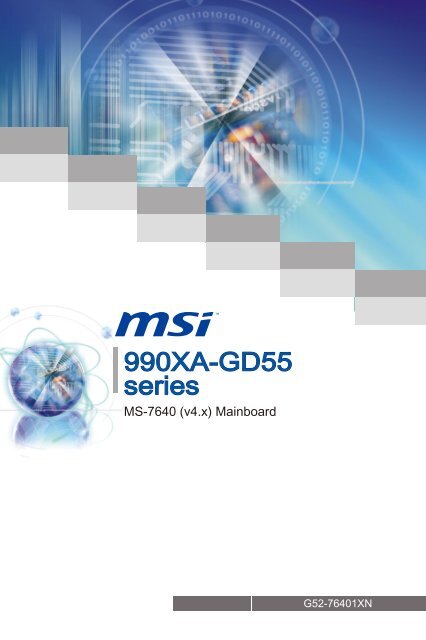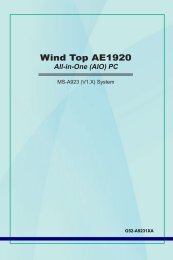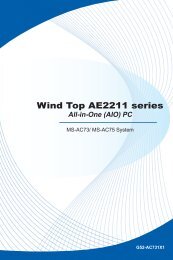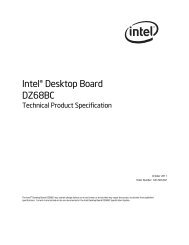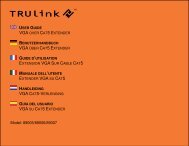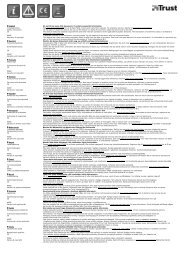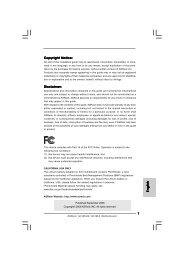You also want an ePaper? Increase the reach of your titles
YUMPU automatically turns print PDFs into web optimized ePapers that Google loves.
990XA-GD55seriesMS-7640 (v4.x) MainboardG52-76401XN
PrefaceCopyright NoticeThe material in this document is the intellectual property of MICRO-STAR INTERNA-TIONAL. We take every care in the preparation of this document, but no guarantee isgiven as to the correctness of its contents. Our products are under continual improvementand we reserve the right to make changes without notice.TrademarksAll trademarks are the properties of their respective owners.■ MSI ® is registered trademark of Micro-Star Int’l Co.,Ltd.■ NVIDIA ® is registered trademark of NVIDIA Corporation.■ ATI ® is registered trademark of AMD Corporation.■ AMD ® is registered trademarks of AMD Corporation.■ Intel ® is registered trademarks of Intel Corporation.■ Windows ® is registered trademarks of Microsoft Corporation.■ AMI ® is registered trademark of American Megatrends Inc.■ Award ® is a registered trademark of Phoenix Technologies Ltd.■ Sound Blaster ® is registered trademark of Creative Technology Ltd.■ Realtek ® is registered trademark of Realtek Semiconductor Corporation.■ JMicron ® is registered trademark of JMicron Technology Corporation.■ Netware ® is registered trademark of Novell, Inc.■ Lucid ® is trademark of LucidLogix Technologies, Ltd.■ VIA ® is registered trademark of VIA Technologies, Inc.■ ASMedia ® is registered trademark of ASMedia Technology Inc.■ iPad, iPhone, and iPod are trademarks of Apple Inc.Revision HistoryRevision Revision History DateV4.0 First release for PCB 4.X 2011/06Technical SupportIf a problem arises with your system and no solution can be obtained from the user’smanual, please contact your place of purchase or local distributor. Alternatively, pleasetry the following help resources for further guidance.◙◙Visit the MSI website for FAQ, technical guide, BIOS updates, driver updates,and other information: http://www.msi.com/service/download/Contact our technical staff at: http://support.msi.com/ii
MS-7640Safety Instructions■■■■■■■■■■■Always read the safety instructions carefully.Keep this User’s <strong>Manual</strong> for future reference.Keep this equipment away from humidity.Lay this equipment on a reliable flat surface before setting it up.The openings on the enclosure are for air convection hence protects the equipmentfrom overheating. DO NOT COVER THE OPENINGS.Make sure the voltage of the power source and adjust properly 110/220V beforeconnecting the equipment to the power inlet.Place the power cord such a way that people can not step on it. Do not place anythingover the power cord.Always Unplug the Power Cord before inserting any add-on card or module.All cautions and warnings on the equipment should be noted.Never pour any liquid into the opening that could damage or cause electricalshock.If any of the following situations arises, get the equipment checked by servicepersonnel:◯ The power cord or plug is damaged.◯ Liquid has penetrated into the equipment.◯ The equipment has been exposed to moisture.◯ The equipment does not work well or you can not get it work according to User’s<strong>Manual</strong>.◯ The equipment has dropped and damaged.◯ The equipment has obvious sign of breakage.DO NOT LEAVE THIS EQUIPMENT IN AN ENVIRONMENT UNCONDITIONED,STORAGE TEMPERATURE ABOVE 60 o C (140 o F), IT MAY DAMAGE THE EQUIP-MENT.PrefaceCAUTION: Danger of explosion if battery is incorrectly replaced.Replace only with the same or equivalent type recommended by the manufacturer.警 告 使 用 者 :這 是 甲 類 資 訊 產 品 , 在 居 住 的 環 境 中 使 用 時 , 可 能 會 造 成 無 線 電 干 擾 , 在 這 種 情 況 下 ,使 用 者 會 被 要 求 採 取 某 些 適 當 的 對 策 。廢 電 池 請 回 收For better environmental protection, waste batteries should becollected separately for recycling special disposal.iii
PrefaceFCC-B Radio Frequency Interference StatementThis equipment has been tested and foundto comply with the limits for a Class B digitaldevice, pursuant to Part 15 of the FCCRules. These limits are designed to providereasonable protection against harmful interferencein a residential installation. This equipment generates, uses and can radiateradio frequency energy and, if not installed and used in accordance with the instructions,may cause harmful interference to radio communications. However, there is noguarantee that interference will not occur in a particular installation. If this equipmentdoes cause harmful interference to radio or television reception, which can be determinedby turning the equipment off and on, the user is encouraged to try to correct theinterference by one or more of the measures listed below.◯◯◯◯Reorient or relocate the receiving antenna.Increase the separation between the equipment and receiver.Connect the equipment into an outlet on a circuit different from that to which thereceiver is connected.Consult the dealer or an experienced radio/television technician for help.Notice 1The changes or modifications not expressly approved by the party responsible for compliancecould void the user’s authority to operate the equipment.Notice 2Shielded interface cables and A.C. power cord, if any, must be used in order to complywith the emission limits.VOIR LA NOTICE D’INSTALLATION AVANT DE RACCORDER AU RESEAU.Micro-Star InternationalMS-7640This device complies with Part 15 of the FCC Rules. Operation is subject to the followingtwo conditions:1) this device may not cause harmful interference, and2) this device must accept any interference received, including interference that maycause undesired operation.iv
MS-7640WEEE (Waste Electrical and Electronic Equipment) StatementENGLISHTo protect the global environment and as an environmentalist, MSI must remindyou that...Under the European Union (“EU”) Directive on Waste Electrical and ElectronicEquipment, Directive 2002/96/EC, which takes effect on August 13,2005, products of “electrical and electronic equipment” cannot be discardedas municipal waste anymore and manufacturers of covered electronic equipmentwill be obligated to take back such products at the end of their useful life. MSI willcomply with the product take back requirements at the end of life of MSI-branded productsthat are sold into the EU. You can return these products to local collection points.PrefaceDEUTSCHHinweis von MSI zur Erhaltung und Schutz unserer UmweltGemäß der Richtlinie 2002/96/EG über Elektro- und Elektronik-Altgeräte dürfen Elektro-und Elektronik-Altgeräte nicht mehr als kommunale Abfälle entsorgt werden. MSIhat europaweit verschiedene Sammel- und Recyclingunternehmen beauftragt, die indie Europäische Union in Verkehr gebrachten Produkte, am Ende seines Lebenszykluszurückzunehmen. Bitte entsorgen Sie dieses Produkt zum gegebenen Zeitpunkt ausschliesslichan einer lokalen Altgerätesammelstelle in Ihrer Nähe.FRANÇAISEn tant qu’écologiste et afin de protéger l’environnement, MSI tient à rappeler ceci...Au sujet de la directive européenne (EU) relative aux déchets des équipement électriqueset électroniques, directive 2002/96/EC, prenant effet le 13 août 2005, que lesproduits électriques et électroniques ne peuvent être déposés dans les décharges outout simplement mis à la poubelle. Les fabricants de ces équipements seront obligés derécupérer certains produits en fin de vie. MSI prendra en compte cette exigence relativeau retour des produits en fin de vie au sein de la communauté européenne. Par conséquentvous pouvez retourner localement ces matériels dans les points de collecte.РУССКИЙКомпания MSI предпринимает активные действия по защите окружающей среды,поэтому напоминаем вам, что....В соответствии с директивой Европейского Союза (ЕС) по предотвращениюзагрязнения окружающей среды использованным электрическим и электроннымоборудованием (директива WEEE 2002/96/EC), вступающей в силу 13августа 2005 года, изделия, относящиеся к электрическому и электронномуоборудованию, не могут рассматриваться как бытовой мусор, поэтомупроизводители вышеперечисленного электронного оборудования обязаныпринимать его для переработки по окончании срока службы. MSI обязуетсясоблюдать требования по приему продукции, проданной под маркой MSI натерритории EC, в переработку по окончании срока службы. Вы можете вернутьэти изделия в специализированные пункты приема.
PrefaceESPAÑOLMSI como empresa comprometida con la protección del medio ambiente, recomienda:Bajo la directiva 2002/96/EC de la Unión Europea en materia de desechos y/o equiposelectrónicos, con fecha de rigor desde el 13 de agosto de 2005, los productosclasificados como “eléctricos y equipos electrónicos” no pueden ser depositados enlos contenedores habituales de su municipio, los fabricantes de equipos electrónicos,están obligados a hacerse cargo de dichos productos al termino de su período de vida.MSI estará comprometido con los términos de recogida de sus productos vendidos enla Unión Europea al final de su periodo de vida. Usted debe depositar estos productosen el punto limpio establecido por el ayuntamiento de su localidad o entregar a unaempresa autorizada para la recogida de estos residuos.NEDERLANDSOm het milieu te beschermen, wil MSI u eraan herinneren dat….De richtlijn van de Europese Unie (EU) met betrekking tot Vervuiling van Electrischeen Electronische producten (2002/96/EC), die op 13 Augustus 2005 in zal gaan kunnenniet meer beschouwd worden als vervuiling. Fabrikanten van dit soort productenworden verplicht om producten retour te nemen aan het eind van hun levenscyclus.MSI zal overeenkomstig de richtlijn handelen voor de producten die de merknaam MSIdragen en verkocht zijn in de EU. Deze goederen kunnen geretourneerd worden oplokale inzamelingspunten.SRPSKIDa bi zaštitili prirodnu sredinu, i kao preduzeće koje vodi računa o okolini i prirodnojsredini, MSI mora da vas podesti da…Po Direktivi Evropske unije (“EU”) o odbačenoj ekektronskoj i električnoj opremi, Direktiva2002/96/EC, koja stupa na snagu od 13. Avgusta 2005, proizvodi koji spadajupod “elektronsku i električnu opremu” ne mogu više biti odbačeni kao običan otpad iproizvođači ove opreme biće prinuđeni da uzmu natrag ove proizvode na kraju njihovoguobičajenog veka trajanja. MSI će poštovati zahtev o preuzimanju ovakvih proizvodakojima je istekao vek trajanja, koji imaju MSI oznaku i koji su prodati u EU. Ove proizvodemožete vratiti na lokalnim mestima za prikupljanje.POLSKIAby chronić nasze środowisko naturalne oraz jako firma dbająca o ekologię, MSI przypomina,że...Zgodnie z Dyrektywą Unii Europejskiej (“UE”) dotyczącą odpadów produktów elektrycznychi elektronicznych (Dyrektywa 2002/96/EC), która wchodzi w życie 13 sierpnia2005, tzw. “produkty oraz wyposażenie elektryczne i elektroniczne “ nie mogą być traktowanejako śmieci komunalne, tak więc producenci tych produktów będą zobowiązanido odbierania ich w momencie gdy produkt jest wycofywany z użycia. MSI wypełniwymagania UE, przyjmując produkty (sprzedawane na terenie Unii Europejskiej) wycofywanez użycia. Produkty MSI będzie można zwracać w wyznaczonych punktachzbiorczych.vi
MS-7640TÜRKÇEÇevreci özelliğiyle bilinen MSI dünyada çevreyi korumak için hatırlatır:Avrupa Birliği (AB) Kararnamesi Elektrik ve Elektronik Malzeme Atığı, 2002/96/ECKararnamesi altında 13 Ağustos 2005 tarihinden itibaren geçerli olmak üzere, elektriklive elektronik malzemeler diğer atıklar gibi çöpe atılamayacak ve bu elektonik cihazlarınüreticileri, cihazların kullanım süreleri bittikten sonra ürünleri geri toplamakla yükümlüolacaktır. Avrupa Birliği’ne satılan MSI markalı ürünlerin kullanım süreleri bittiğinde MSIürünlerin geri alınması isteği ile işbirliği içerisinde olacaktır. Ürünlerinizi yerel toplamanoktalarına bırakabilirsiniz.ČESKYZáleží nám na ochraně životního prostředí - společnost MSI upozorňuje...Podle směrnice Evropské unie (“EU”) o likvidaci elektrických a elektronických výrobků2002/96/EC platné od 13. srpna 2005 je zakázáno likvidovat “elektrické a elektronickévýrobky” v běžném komunálním odpadu a výrobci elektronických výrobků, na které setato směrnice vztahuje, budou povinni odebírat takové výrobky zpět po skončení jejichživotnosti. Společnost MSI splní požadavky na odebírání výrobků značky MSI,prodávaných v zemích EU, po skončení jejich životnosti. Tyto výrobky můžete odevzdatv místních sběrnách.PrefaceMAGYARAnnak érdekében, hogy környezetünket megvédjük, illetve környezetvédőként fellépveaz MSI emlékezteti Önt, hogy ...Az Európai Unió („EU”) 2005. augusztus 13-án hatályba lépő, az elektromos és elektronikusberendezések hulladékairól szóló 2002/96/EK irányelve szerint az elektromosés elektronikus berendezések többé nem kezelhetőek lakossági hulladékként, és azilyen elektronikus berendezések gyártói kötelessé válnak az ilyen termékek visszavételéreazok hasznos élettartama végén. Az MSI betartja a termékvisszavétellel kapcsolatoskövetelményeket az MSI márkanév alatt az EU-n belül értékesített termékekesetében, azok élettartamának végén. Az ilyen termékeket a legközelebbi gyűjtőhelyreviheti.ITALIANOPer proteggere l’ambiente, MSI, da sempre amica della natura, ti ricorda che….In base alla Direttiva dell’Unione Europea (EU) sullo Smaltimento dei Materiali Elettricied Elettronici, Direttiva 2002/96/EC in vigore dal 13 Agosto 2005, prodotti appartenentialla categoria dei Materiali Elettrici ed Elettronici non possono più essere eliminati comerifiuti municipali: i produttori di detti materiali saranno obbligati a ritirare ogni prodottoalla fine del suo ciclo di vita. MSI si adeguerà a tale Direttiva ritirando tutti i prodottimarchiati MSI che sono stati venduti all’interno dell’Unione Europea alla fine del lorociclo di vita. È possibile portare i prodotti nel più vicino punto di raccoltavii
Preface▍ContentsCopyright Notice ............................................................................................ iiTrademarks .................................................................................................... iiRevision History............................................................................................. iiTechnical Support.......................................................................................... iiSafety Instructions .........................................................................................iiiFCC-B Radio Frequency Interference Statement.......................................... ivWEEE (Waste Electrical and Electronic Equipment) Statement .................... vChapter 1 Getting Started............................................................................1-1Mainboard Specifications ..................................................................................... 1-2Mainboard Layout ................................................................................................ 1-4Packing Contents ................................................................................................. 1-5Optional Accessories ........................................................................................... 1-5Chapter 2 Hardware Setup ..........................................................................2-1Quick Components Guide .................................................................................... 2-2Screw Holes ......................................................................................................... 2-3CPU (Central Processing Unit) ............................................................................ 2-4Memory ................................................................................................................ 2-7Power Supply ....................................................................................................... 2-9Back Panel ......................................................................................................... 2-10Connectors ......................................................................................................... 2-12Jumpers ............................................................................................................. 2-17Slots ................................................................................................................... 2-18LED Status Indicators ........................................................................................ 2-19Chapter 3 BIOS Setup .................................................................................3-1Entering Setup ..................................................................................................... 3-2The Menu Bar ...................................................................................................... 3-4Main Menu ........................................................................................................... 3-5Advanced ............................................................................................................. 3-6Overclocking ...................................................................................................... 3-11M-Flash .............................................................................................................. 3-17Security .............................................................................................................. 3-18Green Power ...................................................................................................... 3-20Boot .................................................................................................................... 3-21Save & Exit ......................................................................................................... 3-22viii
MS-7640Appendix A Realtek Audio .......................................................................... A-1Installing the Realtek HD Audio Driver .................................................................A-2Software Configuration .........................................................................................A-3Hardware Default Setting .....................................................................................A-5Appendix B AMD RAID............................................................................... B-1RAID Configuration ..............................................................................................B-2Prefaceix
Chapter 1Getting StartedThank you for choosing the 990XA-GD55 Series (MS-7640 v4.X) ATX mainboard. The 990XA-GD55 Seriesmainboards are based on AMD ® 990X & SB950 chipsetsfor optimal system efficiency. Designed to fit theadvanced AMD ® 64 bits FX, Phenom TM II X6/ X4/ X3/X2, Athlon TM II X4/ X3/ X2 and Sempron TM processor,the 990XA-GD55 Series deliver a high performance andprofessional desktop platform solution.
Getting StartedMainboard SpecificationsProcessor Support■ AMD ® FX / Phenom TM II / Athlon TM II / Sempron TM Processors with AM3+ package.(For the latest information about CPU, please visit http://www.msi.com/service/cpusupport/)HyperTransport■ HyperTransport 3.0, supports up to 5.2 GT/sChipset■ North Bridge: AMD ® 990X chipset■ South Bridge: AMD ® SB950 chipsetMemory Support■ DDR3 2133 *(OC)/ 1866/ 1600/ 1333/ 1066/ 800 SDRAM (total 32 GB Max)■ 4 DDR3 DIMMs, supports Dual-Channel mode*(OC means OverClocking, for more information on compatible components, pleasevisit http://www.msi.com/service/test-report/)LAN■ Supports PCIe Gb LAN (10/100/1000) by Realtek ® RTL8111EAudio■ HD audio codec integrated by Realtek ® ALC892■ Flexible 8-channel audio with jack sensingSATA■ 6 SATA 6Gb/s ports (SATA1~6) by AMD ® SB950■ Supports hot plug & asynchronous notificationUSB 3.0■ 2 USB 3.0 ports (back panel) by NEC D720200RAID■ SATA1~6 support RAID 0/ 1/ 5/ 10 mode by AMD ® SB9501-2
MS-7640Connectors■ Back panel--------■ On-Board------1 PS/2 keyboard/ mouse port1 Clear CMOS button1 Coaxial S/PDIF-Out port1 Optical S/PDIF-Out port8 USB 2.0 ports2 USB 3.0 ports1 LAN port6 flexible audio ports2 USB 2.0 connectors1 Serial port connector1 Chassis Intrusion connector1 S/PDIF-Out connector1 Front Panel Audio connector1 TPM Module connectorSlots■ 2 PCIe x16 slots- If two graphics cards are installed in both PCIe x16 slots, these two PCIe 2.0 x16lanes will auto arrange from x16/ x0 to x8/ x8■ 4 PCIe x1 slots■ 1 PCI slot, supports 3.3V/ 5V PCI bus InterfaceForm Factor■ ATX (24.4cm X 30.5 cm)Mounting■ 9 mounting holesChapter 11-3
Getting StartedMainboard LayoutTop : mouse/ keyboardBottom:USB portsCPUFAN1Clear CMOSTop:Coaxial S/PDIFButtom:Optical S/PDIFJPWR2USB 2.0 portsUSB 2.0 portsTop: LAN JackBottom: USB 2.0 portsJPWR1USB 3.0 portsT: Line-InM: Line-OutB: MicT:RS-OutM:CS-OutB:SS-OutSYSFAN1AMD990XDIMM1DIMM3DIMM2DIMM4PCI_E1PCI_E2SYSFAN2JCI1SYSFAN3PCI_E3PCI_E4PCI_E5AMDSB950SATA1_2 SATA3_4 SATA5_6PCI_E6PCI1BATT+JBAT1SYSFAN4JAUD1 JSP1 JCOM1JUSB1 JUSB2JTPM1JFP2JFP1990XA-GD55 Series (MS-7640 v4.X) ATX Mainboard1-4
MS-7640Packing ContentsMainboardDriver / UtilityDVDUser GuideBack IO ShieldChapter 1SATA CableOptional AccessoriesUSB 2.0BracketM-ConnectorS/PDIF OutBracketeSATABracketCrossFireCableSLI CableeSATA PowerCableSATA PowerCable* These pictures are for reference only and may vary without notice.* The packing contents may vary according to the model you purchased.* If you need to purchase the optional accessories, please visit http://www.msi.com/index.php to inquire the part numbers or consult the dealer.1-5
Chapter 2Hardware SetupThis chapter provides you with the information abouthardware setup procedures. While doing the installation,be careful in holding the components and follow theinstallation procedures. For some components, if youinstall in the wrong orientation, the components will notwork properly.Use a grounded wrist strap before handling computercomponents. Static electricity may damage the components.
Hardware SetupQuick Components GuideJPWR2, p.2-9SYSFAN1,p.2-13CPU, p.2-4CPUFAN1, p.2-13DDR3, p.2-7Back Panel,p.2-10JPWR1, p.2-9PCIe, p.2-18SYSFAN2,p.2-13JCI1, p.2-12SYSFAN3,p.2-13PCI, p.2-18SATA1~6,p.2-12SYSFAN4,p.2-13JBAT1, p.2-17JAUD1, p.2-13JCOM1,p.2-15JSP1, p.2-14JUSB1, JUSB2,p.2-15JTPM1, p.2-16JFP1, JFP2, p.2-142-2
MS-7640Screw HolesWhen you install the mainboard, you have to place the mainboard into the chassis in thecorrect direction. The locations of screws holes on the mainboard are shown as below.The side has to towardthe rear, the positionfor the I/O shield of thechassis.Chapter 2Screw holesRefer above picture to install standoffs in the appropriate locations on chassis and thenscrew through the mainboard screw holes into the standoffs.Important• To prevent damage to the mainboard, any contact between the mainboard circuit andchassis or unnecessary standoffs mounted on the chassis is prohibited.• Please make sure there is no metal components placed on the mainboard or withinthe chassis that may cause short circuit of the mainboard.2-3
Hardware SetupCPU (Central Processing Unit)When you are installing the CPU, make sure to install the cooler to prevent overheating.If you do not have the CPU cooler, consult your dealer before turning on the computer.For the latest information about CPU, please visit http://www.msi.com/service/cpu-support/ImportantOverheatingOverheating will seriously damage the CPU and system. Always make sure the coolingfan can work properly to protect the CPU from overheating. Make sure that you applyan even layer of thermal paste (or thermal tape) between the CPU and the heatsink toenhance heat dissipation.Replacing the CPUWhile replacing the CPU, always turn off the ATX power supply or unplug the powersupply’s power cord from the grounded outlet first to ensure the safety of CPU.OverclockingThis mainboard is designed to support overclocking. However, please make sure yourcomponents are able to tolerate such abnormal setting, while doing overclocking. Anyattempt to operate beyond product specifications is not recommended. We do not guaranteethe damages or risks caused by inadequate operation or beyond product specifications.Introduction to AM3+ CPUThe surface of CPU. Remember to apply some thermal paste on it for better heatdispersion.Gold arrow2-4
Hardware SetupInstalling Memory Modules1. The memory module has only one notch on the center and will only fit in the rightorientation.2. Insert the memory module vertically into the DIMM slot. Then push it in until thegolden finger on the memory module is deeply inserted in the DIMM slot. The plasticclip at each side of the DIMM slot will automatically close when the memory moduleis properly seated.3. <strong>Manual</strong>ly check if the memory module has been locked in place by the DIMM slotclips at the sides.NotchVoltImportantYou can barely see the golden finger if the memory module is properly inserted in theDIMM slot.2-8
MS-7640Power SupplyATX 24-pin Power Connector: JPWR1This connector allows you to connect an ATX 24-pin power supply. To connect the ATX24-pin power supply, make sure the plug of the power supply is inserted in the properorientation and the pins are aligned. Then push down the power supply firmly into theconnector.You may use the 20-pin ATX power supply as you like. If you’d like to use the 20-pinATX power supply, please plug your power supply along with pin 1 & pin 13.Chapter 212.+3.3V11.+12V10.+12V9.5VSB8.PWR OK7.Ground6.+5V5.Ground4.+5V3.Ground2.+3.3V1.+3.3V24.Ground23.+5V22.+5V21.+5V20.Res19.Ground17.Ground16.PS-ON#15.Ground18.Ground14.-12V13.+3.3VATX 8-pin Power Connector: JPWR2This connector is used to provide +12V power.4.Ground3.Ground2.Ground1.Ground8.+12V7.+12V6.+12V5.+12VImportantMake sure that all the connectors are connected to proper ATX power supplies to ensurestable operation of the mainboard.2-9
Hardware SetupBack PanelMouse/KeyboardCoaxialS/PDIF-OutLANLine-In RS-OutClearCMOSButtonLine-OutCS-OutOpticalS/PDIF-OutUSB 2.0 PortUSB 3.0 PortMicSS-Out▶ Mouse/ KeyboardThe standard PS/2 ® mouse/keyboard DIN connector is for a PS/2 ® mouse/keyboard.▶Clear CMOS ButtonThere is a CMOS RAM on board that has a power supply from external battery to keepthe system configuration data. With the CMOS RAM, the system can automaticallyboot OS every time it is turned on. If you want to clear the system configuration, usethe button to clear data. Press the button to clear the data.Important• Make sure that you power off the system before clearing CMOS data.• After pressing this button to clear CMOS data in power off (G3) state, the system willboot automatically.▶Coaxial S/PDIF-OutThis SPDIF (Sony & Philips Digital Interconnect Format) connector is provided for digitalaudio transmission to external speakers through a coaxial cable.▶Optical S/PDIF-OutThis SPDIF (Sony & Philips Digital Interconnect Format) connector is provided for digitalaudio transmission to external speakers through an optical fiber cable.▶USB 2.0 PortThe USB (Universal Serial Bus) port is for attaching USB devices such as keyboard,mouse, or other USB-compatible devices. Supports data transfer rate up to 480Mbit/s(Hi-Speed).2-10
MS-7640▶USB 3.0 PortUSB 3.0 port is backward-compatible with USB 2.0 devices. Supports data transfer rateup to 5 Gbit/s (SuperSpeed).ImportantIf you want to use a USB 3.0 device, you must use the USB 3.0 cable to connect tothe USB 3.0 port.▶LANThe standard RJ-45 LAN jack is for connection to Yellowthe Local Area Network (LAN). You can connect anetwork cable to it.Green/ OrangeChapter 2LED Color LED State ConditionLeft Yellow Off LAN link is not established.On(Steady state) LAN link is established.On(brighter & pulsing) The computer is communicating with another computer on the LAN.Right Green Off 10 Mbit/sec data rate is selected.On100 Mbit/sec data rate is selected.Orange On 1000 Mbit/sec data rate is selected.▶Audio PortsThese audio connectors are used for audio devices. It is easy to differentiate betweenaudio effects according to the color of audio jacks.■ Line-In (Blue) - Line In, is used for external CD player, tape-player or otheraudio devices.■ Line-Out (Green) - Line Out, is a connector for speakers or headphones.■ Mic (Pink) - Mic, is a connector for microphones.■ RS-Out (Black) - Rear-Surround Out in 4/ 5.1/ 7.1 channel mode.■ CS-Out (Orange) - Center/ Subwoofer Out in 5.1/ 7.1 channel mode.■ SS-Out (Gray) - Side-Surround Out 7.1 channel mode.2-11
Hardware SetupConnectorsSerial ATA Connector: SATA1~6This connector is a high-speed Serial ATA interface port. Each connector can connectto one Serial ATA device.* The MB layout in this figure is for reference only.SATA2SATA1SATA4SATA3SATA6SATA5SATA1~6 (6Gb/s)supported by SB950ImportantPlease do not fold the Serial ATA cable into 90-degree angle. Otherwise, data loss mayoccur during transmission.Chassis Intrusion Connector: JCI1This connector connects to the chassis intrusion switch cable. If the chassis is opened,the chassis intrusion mechanism will be activated. The system will record this statusand show a warning message on the screen. To clear the warning, you must enter theBIOS utility and clear the record.2.Ground1.CINTRU2-12
MS-7640Fan Power Connectors: CPUFAN1, SYSFAN1~4The fan power connectors support system cooling fan with +12V. When connecting thewire to the connectors, always note that the red wire is the positive and should be connectedto the +12V; the black wire is Ground and should be connected to GND. If themainboard has a System Hardware Monitor chipset on-board, you must use a speciallydesigned fan with speed sensor to take advantage of the CPU fan control.Chapter 2CPUFAN1SYSFAN1~21.Ground2.+12V3.Sensor4.ControlSYSFAN3~41.Ground2.+12V3.No UseImportant• Please refer to the recommended CPU fans at processor’s official website or consultthe vendors for proper CPU cooling fan.• CPUFAN1, SYSFAN1, SYSFAN2 support fan control. You can install Control Centerutility that will automatically control the fans speed according to the actual temperature.• Fan cooler set with 3 or 4 pins power connector are both available for CPUFAN1,SYSFAN1, SYSFAN2.Front Panel Audio Connector: JAUD1This connector allows you to connect the front panel audio and is compliant with Intel ®Front Panel I/O Connectivity Design Guide.10.Head Phone Detection8.No Pin6.MIC Detection4.PRESENCE#2.Ground9.Head Phone L7.SENSE_SEND5.Head Phone R3.MIC R1.MIC L2-13
15V1.Ground2.SPDIF3.VCCHardware SetupFront Panel Connectors: JFP1, JFP2These connectors are for electrical connection to the front panel switches and LEDs.The JFP1 is compliant with Intel ® Front Panel I/O Connectivity Design Guide.10.No PinPower Switch 8.-6.+4.-Power LED2.+Speaker8.+6.-4.+2.-BuzzerJFP11.+3.-9.Reserved7.+5.- Reset SwitchJFP27.No Pin5.Power LED3.Suspend LED1.GroundHDD LEDS/PDIF-Out Connector: JSP1This connector is used to connect S/PDIF (Sony & Philips Digital Interconnect Format)interface for digital audio transmission.* The MB layout in this figure is for reference only.S/PDIF-Out Bracket (optional)2-14
15VMS-7640Front USB Connector: JUSB1, JUSB2This connector, compliant with Intel ® I/O Connectivity Design Guide, is ideal for connectinghigh-speed USB interface peripherals such as USB HDD, digital cameras, MP3players, printers, modems and the like.Chapter 210.NC8.Ground6.USB1+4.USB1-2.VCC9.No Pin7.Ground5.USB0+3.USB0-1.VCC* The MB layout in this figure is for reference only.USB 2.0 Bracket (optional)Serial Port Connector: JCOM1This connector is a 16550A high speed communication port that sends/ receives 16bytes FIFOs. You can attach a serial device.10.No Pin8.CTS6.DSR4.DTR2.SIN9.RI7.RTS5.Ground3.SOUT1.DCD2-15
15VHardware SetupTPM Module connector: JTPM1This connector connects to a TPM (Trusted Platform Module) module (optional). Pleaserefer to the TPM security platform manual for more details and usages.TPM module is optional14.Ground12.Ground10.No Pin8.5V Power6.Serial IRQ4.3.3V Power2.3V Standby power 1.LPC Clock13.LPC Frame11.LPC address & data pin39.LPC address & data pin27.LPC address & data pin15.LPC address & data pin03.LPC Reset* The MB layout in this figure is for reference only.2-16
MS-7640JumpersClear CMOS Jumper: JBAT1There is a CMOS RAM onboard that has a power supply from an external battery tokeep the data of system configuration. With the CMOS RAM, the system can automaticallyboot OS every time it is turned on. If you want to clear the system configuration,set the jumper to clear data.11 1JBAT1 Keep Data Clear DataChapter 2ImportantYou can clear CMOS by shorting 2-3 pin while the system is off. Then return to 1-2pin position. Avoid clearing the CMOS while the system is on; it will damage the mainboard.2-17
Hardware SetupSlotsPCIe (Peripheral Component Interconnect Express) SlotThe PCIe slot supports the PCIe interface expansion card.PCIe x16 SlotPCIe x1 SlotPCI (Peripheral Component Interconnect) SlotThe PCI slot supports LAN card, SCSI card, USB card, and other add-on cards thatcomply with PCI specifications.32-bit PCI SlotImportantWhen adding or removing expansion cards, make sure that you unplug the power supplyfirst. Meanwhile, read the documentation for the expansion card to configure anynecessary hardware or software settings for the expansion card, such as jumpers,switches or BIOS configuration.PCI Interrupt Request RoutingThe IRQ, acronym of interrupt request line and pronounced I-R-Q, are hardware linesover which devices can send interrupt signals to the microprocessor. The PCI IRQ pinsare typically connected to the PCI bus pins as follows:Order1 Order2 Order3 Order4PCI Slot1 INT G# INT H# INT E# INT F#2-18
MS-7640LED Status IndicatorsCPU Phase LEDsChapter 22-19
Hardware SetupCPU Phase LED panelThese LEDs indicate the current CPU power phase mode. Follow the instructions belowto read.LightsOffCPU is in 2 phase power mode.CPU is in 4 phase power mode.CPU is in 6 phase power mode.CPU is in 8 phase power mode.2-20
Chapter 3BIOS SetupThis chapter provides information on the BIOS Setupprogram and allows you to configure the system for optimumuse.You may need to run the Setup program when:■ An error message appears on the screen duringthe system booting up, and requests you to runSETUP.■ You want to change the default settings for customizedfeatures.
BIOS SetupEntering SetupPower on the computer and the system will start POST (Power On Self Test) process.When the message below appears on the screen, press key to enter Setup.Press DEL to enter Setup Menu, F11 to enter Boot MenuIf the message disappears before you respond and you still wish to enter Setup, restartthe system by turning it OFF and On or pressing the RESET button. You may also restartthe system by simultaneously pressing , , and keys.Important• The items under each BIOS category described in this chapter are under continuousupdate for better system performance. Therefore, the description may be slightly differentfrom the latest BIOS and should be held for reference only.• Upon boot-up, the 1st line appearing after the memory count is the BIOS version. It isusually in the format:E7640AMS.xxx 050511 where:1st digit refers to BIOS type as E = EFI2nd - 5th digit refers to the model number.6th digit refers to the chipset as I = Intel, N = nVidia, A = AMD and V = VIA.7th - 8th digit refers to the customer as MS = all standard customers.xxx refers to the BIOS version.050511 refers to the date this BIOS was released.3-2
MS-7640ControlKeyboard Mouse DescriptionSelect ItemMove the cursorSelect ScreenSelect Icon/ FieldClick/ Doubleclickthe leftbuttonJumps to the Exit menu or returns to the previousfrom a submenuClick the rightbutton Increase the numeric value or make changes Decrease the numeric value or make changesGeneral HelpCPU SpecificationsEnter Memory-ZLoad optimized defaultsSave Change and ResetExitChapter 3Sub-MenuIf you find a right pointer symbol (as shown in the right view) appears to the left ofcertain fields that means a sub-menu can be launched from this field. A sub-menucontains additional options for a field parameter. You can use arrow keys ( ↑↓ ) ormouse to highlight the field and press or double-click the left mouse button toenter the sub-menu. Then you can use the control keys to enter values and move fromfield to field within a sub-menu. If you want to return to the previous menu, just press the or click the right mouse button.General Help The BIOS setup program provides a General Help screen. You can call up this screenfrom any menu by simply pressing . The Help screen lists the appropriate keys touse and the possible selections for the highlighted item. Press to exit the Helpscreen.3-3
BIOS SetupThe Menu Bar▶Main MenuUse this menu for basic system configurations, such as time, date etc.▶AdvancedUse this menu to setup the items of the BIOS special enhanced features, integratedperipherals, power management and PC health status.▶OverclockingUse this menu to specify your settings for frequency/voltage control and overclocking.▶M-FlashUse this menu to read/ flash the BIOS from storage drive (FAT/ FAT32 format only).▶SecurityUse this menu to set supervisor and user passwords.▶Green PowerUse this menu to specify the power.phase.▶BootUse this menu to specify the priority of boot devices.▶Save& ExitThis menu allows you to load the BIOS default values or factory default settings into theBIOS and exit the BIOS setup utility with or without changes.3-4
MS-7640Main MenuChapter 3▶System DateThis allows you to set the system to the date that you want (usually the current date).The format is .[day] Day of the week, from Sun to Sat, determined by BIOS. Readonly.[month] The month from Jan. through Dec.[date] The date from 1 to 31 can be keyed by numeric function keys.[year] The year can be adjusted by users.▶System TimeThis allows you to set the system time that you want (usually the current time). The timeformat is .▶SATA Port1~6Press to enter the sub-menu. The sub-menu shows the information of installedSATA device.ImportantSATA Port1~6 are appearing when you connect the HD devices to the SATA connectorson the mainboard.▶SystemInformationThis area shows the CPU information, BIOS version and memory status of your system(read only).3-5
BIOS SetupAdvanced▶PCI Subsystem SettingsPress to enter the sub-menu.▶PCI Latency TimerThis item controls how long each PCI device can hold the bus before another takesover. When set to higher values, every PCI device can conduct transactions for alonger time and thus improve the effective PCI bandwidth. For better PCI performance,you should set the item to higher values.▶ACPI SettingsPress to enter the sub-menu.▶ACPI Standby StateThis item specifies the power saving modes for ACPI function.▶PowerLEDThis item configures how the system uses power LED on the case to indicate thesleep/suspend state.3-6
MS-7640▶Integrated PeripheralsPress to enter the sub-menu.▶Onboard LAN ControllerThis item allows you to enable/ disable the onboard LAN controller.▶LAN Option ROMThis item is used to decide whether to invoke the Boot ROM of the onboard LAN.▶SATA ModeThis item is used to specify a mode for SATA port.▶HD Audio ControllerThis item allows you to enable/ disable the HD audio controller.▶HPETThe HPET (High Precision Event Timers) is a component that is part of the chipset.You can to enable it, and will provide you with the means to get to it via the variousACPI methods.▶USB ConfigurationPress to enter the sub-menu.Chapter 3▶USB Devices:This item shows the type of installed USB device.▶USB ControllerThis item allows you to enable/ disable the USB controller.▶LegacyUSB SupportSet to [Enabled] if you need to use any USB 1.1/2.0 device in the operating systemthat does not support or have any USB 1.1/2.0 driver installed, such as DOS andSCO Unix. Set to [Disabled] only if you want to use any USB device other than theUSB mouse.3-7
BIOS Setup▶Onboard USB 3.0 ControllerThis item allows you to enable/ disable the onboard USB 3.0 controller.▶High-Speed USB linkThis item allows you to select the USB 2.0 source chip. Set to [SB] if you like toallocate the USB 2.0 ports to South Bridge. Set to [Standard] the USB 2.0 ports willbe allocated to NEC chip.▶Super IO ConfigurationPress to enter the sub-menu.▶Serial Port 0 ConfigurationPress to enter the sub-menu.▶Serial (COM) Port0This item allows you to enable/ disable the serial port.▶Serial(COM) Port0 SettingsSelect an address and corresponding interrupt for the serial port.3-8
MS-7640▶Hardware MonitorPress to enter the sub-menu.▶CPU Smart Fan TargetThe Smart Fan function controls the CPU fan speed automatically depending on thecurrent temperature to keep it with in a specific range. You can enable a fan targetvalue here. If the current CPU fan temperature reaches to the target value, the smartfan function will be activated.▶CPU/ System Temperature, CPU FAN/ SYS FAN 1~2 SpeedThese items show the current status of all of the monitored hardware componentssuch as CPU/ system temperatures and all fans’ speeds.▶Power Management SetupPress to enter the sub-menu.Chapter 3▶EUP 2013This item is designed for Energy Using Products Lot 6 2013 (EuP) aka EnergyRelated Products (ErP). To reduce Power Consumption when system off or standbymode.Note: When “Enabled” EuP 2013 setting, system don’t support RTC wake up eventfunction.▶Restoreon AC Power LossThis item specifies whether your system will reboot after a power failure or interruptoccurs. Settings are:[Power Off] Always leaves the computer in the power off state.[Power On] Always leaves the computer in the power on state.[Last State] Restore the system to the status before power failure or interruptoccurred.3-9
BIOS Setup▶Wake Up Event SetupPress to enter the sub-menu.▶Wake Up Event BySetting to [BIOS] activates the following fields, and use the following fields to set thewake up events. Setting to [OS], the wake up events will be defined by OS.▶Resume By RTC AlarmThe field is used to enable or disable the feature of booting up the system on ascheduled time/date.▶Date/ HH:MM:SSIf Resume By RTC Alarm is set to [Enabled], the system will automatically resume(boot up) on a specific date/hour/minute/second specified in these fields (using the and to select the date & time settings).▶Resume By PCI or PCI-E DeviceWhen set to [Enabled], the feature allows your system to be awakened from thepower saving modes through any event on PCI or PCIE device.▶Resume From S3 by USB DeviceThe item allows the activity of the USB device to wake up the system from S3 (Suspendto RAM) sleep state.▶ResumeFrom S3 by PS/2 Mouse/ KeyboardThese items determine whether the system will be awakened from S3 state wheninput signal of the PS/2 mouse/ keyboard is detected.3-10
MS-7640OverclockingChapter 3▶Current CPU / DRAM FrequencyThese items show the current clocks of CPU and Memory speed. Read-only.▶Adjust CPU FSB FrequencyThis item is used to adjust the CPU FSB frequency (in MHz).▶Adjust CPU RatioThis item is used to adjust CPU clock multiplier (ratio). It is available only when theprocessor supports this function.▶Adjusted CPU FrequencyIt shows the adjusted CPU frequency. Read-only.▶Adjust CPU-NB RatioThis item is used to adjust CPU-NB ratio.▶Adjusted CPU-NB FrequencyIt shows the adjusted CPU-NB frequency. Read-only.▶AMD Turbo Core TechnologyThis technology automatically increases the frequency of active CPU cores to improveperformance.▶AdjustPCI-E Frequency (MHz)This field allows you to select the PCI-E frequency (in MHz).3-11
BIOS Setup▶DRAM FrequencyThis item is used to adjust the DRAM frequency. Setting to [Auto], the system will detectthe DRAM Frequency automatically.▶Adjusted DRAM FrequencyIt shows the adjusted Memory frequency. Read-only.▶DRAM Timing ModeThis field has the capacity to automatically detect the DRAM timing.▶Advanced DRAM ConfigurationPress to enter the sub-menu.▶Command RateThis setting controls the DRAM command rate.▶tCLThis controls the CAS latency, which determines the timing delay (in clock cycles)before SDRAM starts a read command after receiving it.▶tRCDWhen DRAM is refreshed, both rows and columns are addressed separately. Thissetup item allows you to determine the timing of the transition from RAS (row addressstrobe) to CAS (column address strobe). The less the clock cycles, the faster theDRAM performance.▶tRPThis setting controls the number of cycles for Row Address Strobe (RAS) to beallowed to precharge. If insufficient time is allowed for the RAS to accumulate itscharge before DRAM refresh, refreshing may be incomplete and DRAM may failto retain data. This item applies only when synchronous DRAM is installed in thesystem.▶tRASThis setting determines the time RAS takes to read from and write to memory cell.▶tRTPTime interval between a read and a precharge command.3-12
MS-7640▶tRCThe row cycle time determines the minimum number of clock cycles a memory rowtakes to complete a full cycle, from row activation up to the precharging of the activerow.▶tWRMinimum time interval between end of write data burst and the start of a prechargecommand. Allows sense amplifiers to restore data to cells.▶tRRDSpecifies the active-to-active delay of different banks.▶tWTRMinimum time interval between the end of write data burst and the start of a columnreadcommand. It allows I/O gating to overdrive sense amplifiers before readcommand starts.▶tRFCThis setting determines the time RFC takes to read from and write to a memorycell.▶Advanced Channel 1/ 2 Timing ConfigurationPress to enter the sub-menu. And you can set the advanced memory timingfor each channel.Chapter 3▶tRWTT02/ tWRRD2/ tWRWR2/ tRDRD2These items is used to set the memory timings for memory channel 1/ 2.▶DCT Unganged ModeThis feature is used to Integrate two 64-bit DCTs into a 128-bit interface.▶Bank InterleavingBank Interleaving is an important parameter for improving overclocking capability ofmemory. It allows system to access multiple banks simultaneously.▶HT Link SpeedThis item allows you to set the Hyper-Transport Link speed. Setting to [Auto], the systemwill detect the HT link speed automatically.▶Adjusted HT Link FrequencyIt shows the adjusted HT Link frequency. Read-only.▶CPU Core ControlThis item allows you to select the number of active processor cores.▶UnlockCPU CoreThis item is used to unlock the CPU core. Please refer to the procedures below for CPUcore unlocked in BIOS setup.3-13
BIOS SetupEnter “Overclocking” and set “Unlock CPU Core” to [Enabled].Save changes and exit the BIOS setup.Set “Adjust CPU-NB Ratio” and“HT Link Speed” to [x8].System restart.SuccessFailClear CMOS data.You will see the “X4” (quad core) or “X2” (dual core forSempron series only) during POST.AMD Phenom(tm) II X4 ProcessorThe CPU does not support CPU coreunlock, please leave the default settingsfor system.AMD Sempron(tm) II X2 ProcessorImportant• This CPU core unlocked behavior depends on the CPU ability/ characteristic, and itis not guaranteed.• Depend on CPU’s characteristic, once you get instable scenario, please restore thedefault settings for system.• You can also check the core numbers in performance tab of Windows taskmanager.▶OC Genie LiteSetting this item to [Enabled] allows the system to detect the maximum FSB clock andto overclock automatically. If overclocking fails to run, you can try the lower FSB clockfor overclocking successfully.▶Spread SpectrumWhen the mainboard’s clock generator pulses, the extreme values (spikes) of the pulsescreate EMI (Electromagnetic Interference). The Spread Spectrum function reduces theEMI generated by modulating the pulses so that the spikes of the pulses are reducedto flatter curves.Important• If you do not have any EMI problem, leave the setting at [Disabled] for optimal systemstability and performance. But if you are plagued by EMI, select the value of SpreadSpectrum for EMI reduction.• The greater the Spread Spectrum value is, the greater the EMI is reduced, and thesystem will become less stable. For the most suitable Spread Spectrum value, pleaseconsult your local EMI regulation.• Remember to disable Spread Spectrum if you are overclocking because even a slightjitter can introduce a temporary boost in clock speed which may just cause youroverclocked processor to lock up.3-14
MS-7640▶DRAM Voltage/ NB Voltage/ CPU Voltage/ CPU-NB VoltageThese items are used to adjust the voltage of CPU, Memory and chipset.▶Overclocking profilesPress to enter the sub-menu.▶Overclocking Profile 1/ 2/ 3/ 4/ 5/ 6Press to enter the sub-menu. In the sub-menu, these items are used to savethe current settings, and you can to load the settings from the stored profile.▶OC Retry CountWhen overclocking has failed, setting this item as [1, 3] will allow system to reboot1/ 3 times with the same overclocked configuration. If overclocking has failed everytime, the system will restore the defaults.▶CPU SpecificationsPress to enter the sub-menu. The submenu shows the information of installedCPU.Chapter 3▶CPU Technology SupportPress to enter the sub-menu. The sub-menu shows the installed CPU technologies.Read only.▶MEMORY-ZPress to enter the sub-menu.▶DIMM1~4Memory SPDPress to enter the sub-menu. The sub-menu displays the informations ofinstalled memory.3-15
BIOS Setup▶CPU FeaturesPress to enter the sub-menu.▶AMD Cool’n’QuietThe Cool’n’Quiet technology can effectively and dynamically lower CPU speed andpower consumption.ImportantTo ensure that Cool’n’Quiet function is activated and will be working properly, it isrequired to double confirm that:• Run BIOS Setup, and select Cell Menu. Under Cell Menu, find AMD Cool’n’Quiet,and set this item to “Enabled”.• Enter Windows, and select [Start]->[Settings]->[Control Panel]->[Power Options].Enter Power Options Properties tag, and select Minimal Power Management underPower schemes.▶C1EEnable this item to reduce the CPU power consumption while idle. Not all processorssupport Enhanced Halt state (C1E).▶SVM ModeThis item allows you to enable/disable the AMD SVM (Secure Virtual Machine)Mode.▶IOMMU ModeThis item allows you to enable/disable the IOMMU (I/O Memory Management Unit)for I/O virtualization.▶HT Link ControlPress to enter the sub-menu.▶HTIncoming/ Outgoing Link WidthThese items allow you to set the Hyper-Transport Link width. Setting to [Auto], thesystem will detect the HT link width automatically.3-16
MS-7640M-FlashChapter 3▶BIOS Boot FunctionThis allows you to enable/ disable the system to boot from the BIOS file inside USBdrive (FAT/ 32 format only).▶Select one file to BootWhen the BIOS Boot function as sets to [Enabled], this item is selectable. This itemallows to select particular BIOS file from the USB/ Storage (FAT/ 32 format only) drive.And the system will boot from selected BIOS file.▶Save BIOS to storagePlease setup a specific folder in specific USB/ Storage drive to save BIOS file fromBIOS ROM chip data. Note: it only supports FAT/ 32 file system drive.▶Selectone file to update BIOSThis item allows you to select particular BIOS file from the USB/ Storage (FAT/ 32 formatonly) drive for updating BIOS.3-17
BIOS SetupSecurity▶Administrator PasswordThis item is used to set the administrator password. When a administrator passwordhas been set, you will be prompted to enter it every time you try to enter BIOS Setup.▶User PasswordThis item is used to set the user password. When a user password has been set, youwill be prompted to enter it every time you try to enter the operating system.ImportantWhen you select the Administrator Password / User Password item, a password box willappear on the screen. Type the password, and press . The password typed nowwill replace any previously set password from CMOS memory. You will be prompted toconfirm the password. Retype the password and press . You may also press to abort the selection and not enter a password.To clear a set password, just press when you are prompted to enter thepassword. A message will show up confirming the password will be disabled. Oncethe password is disabled, the system will boot and you can enter Setup/ OS withoutentering any password.These two items prevent an unauthorized person from changing any part of your systemconfiguration.▶U-KeyThis item is used to enable/ disable USB drive as a key.3-18
MS-7640▶Make U-Key atWhen the “U-Key” as sets to [Enabled], this item is selectable. This item allows you tospecify the USB drive.▶Chassis Intrusion ConfigurationPress to enter the sub-menu.▶ChassisIntrusionThis item enables or disables the feature of recording the chassis intrusion statusand issuing a warning message if the chassis is once opened. To clear the warningmessage, set the field to [Reset]. The setting of the field will automatically return to[Enabled] later.Chapter 33-19
BIOS SetupGreen Power▶EUP 2013This item is designed for Energy Using Products Lot 6 2013 (EuP) aka Energy RelatedProducts (ErP). To reduce Power Consumption when system off or standby mode.Note: When “Enabled” EuP 2013 setting, system don’t support RTC wake up eventfunction.▶CPU Phase ControlThis item allows you to select the CPU power phase mode to reach the best powersaving function.▶Motherboard LED ControlThis item is used to turn on (Auto)/ turn off (Disabled) the power phase LEDs of themainboard.▶C1EEnable this item to reduce the CPU power consumption while idle. Not all processorssupport Enhanced Halt state (C1E).3-20
MS-7640BootChapter 3▶Full Screen Logo DisplayThis item enables this system to show the company logo on the boot-up screen. Settingsare:[Enabled] Shows a still image (logo) on the full screen at boot.[Disabled] Shows the POST messages at boot.== Boot Option Priorities ==▶1st~9th BootYou can select the boot priorities in these Boot Option items.▶USB KEY Drive/ UEFI Boot Drive BBS Priorities▶BootOptionYou can select the USB KEY Drive/ UEFI Boot priorities in these Boot Optionitems.3-21
Save & Exit▶Discard Changes and ExitUse this item to abandon all changes and exit setup.▶Save Changes and RebootUse this item to save changes and reset the system.▶Save ChangesUse this item to save changes.▶Discard ChangesUse this item to abandon all changes.▶Restore DefaultsUse this item to load the optimized default values set by the BIOS vendor.== Boot Override ==The installed storage devices will appear on this menu, you can select one of them bea boot device.▶Built-inEFI ShellUse this item to enter the EFI Shell.
Appendix ARealtek AudioThe Realtek audio provides 10-channel DAC that simultaneouslysupports 7.1 sound playback and 2 channelsof independent stereo sound output (multiple streaming)through the Front-Out-Left and Front-Out-Right channels.
Realtek AudioInstalling the Realtek HD Audio DriverYou need to install the HD audio driver for Realtek audio codec to function properlybefore you can get access to 2-, 4-, 6-, 8- channel or 7.1+2 channel audio operations.Follow the procedures described below to install the drivers for different operating systems.Installation for Windows ®For Windows ® XP, you must install Windows ® XP Service Pack3 or later before installingthe driver.The following illustrations are based on Windows ® 7 environment and could look slightlydifferent if you install the drivers in different operating systems.1. Insert the application DVD into the DVD-ROM drive. The setup screen will automaticallyappear.2. Click Driver tab.3. Click AUDIO button.Click here4.5.6.7.Select Realtek HD Audio Drivers to start installing the drivers.Click Next to install the Realtek High Definition Audio Driver.Follow the on-screen instructions to install drivers.Click Finish to restart the system.ImportantThe HD Audio Configuration software utility is under continuous update to enhance audioapplications. Hence, the program screens shown here in this section may be slightlydifferent from the latest software utility and shall be held for reference only.A-2
MS-7640Software ConfigurationAfter installing the audio driver, the “Realtek HD Audio Manager” icon will appear at thenotification area (lower right of the screen). You may double click the icon and the GUIwill pop up accordingly.double click the iconAppendix AIt is also available to enable the audio driver by clicking the Realtek HD Audio Managerfrom the Control Panel.Software panel overviewThe following figure describes the function of the Realtek HD Audio Manager panel.Device SelectionApplication EnhancementVolume AdjustmentJack status panelA-3
Realtek Audio■Device SelectionHere you can select a audio output source to change the related options. The “check”sign (in orange) indicates the devices as default.■Volume AdjustmentYou can control the volume or balance the right/left side of the speakers that youplugged in front or rear panel by adjust the bar.■Application EnhancementThe array of options will provide you a complete guidance of anticipated sound effect forboth output and input device.■Jackstatus panelThis panel depicts all render and capture devices currently connected with your computer.Auto popup dialogWhen you plug into the device at the jack, a dialogue window will pop up asking youwhich device is current connected.As you know, each jack corresponds to its default setting, you can refer to the next section“Hardware Default Setting”.A-4
MS-7640Hardware Default SettingThe following diagrams are audio back panel default setting.■Backpanel audio jacks to 2-channel speakers diagramFrontAppendix A■Backpanel audio jacks to 4-channel speakers diagramFrontRearA-5
Realtek Audio■Backpanel audio jacks to 6-channel speakers diagramFrontRearCenter & Subwoofer■Backpanel audio jacks to 8-channel speakers diagramFrontRearCenter & SubwooferSide SurroundA-6
Appendix BAMD RAIDThe integrate one SATA host controller separately, andsupport RAID function for performance and reliability.SB950 SATA RAID provides support for RAID 0 (Striping),RAID 1 (Mirroring), RAID 10 (Striping & Mirroring)& RAID 5 (striping with parity). RAID 0 greatly improveshard disk I/O performance by concurrently striping dataacross multiple drives. RAID 1 makes sure data is notlost if a drive fails as data is simultaneously written totwo drives. Drives configured for RAID Striping are saidto form a RAID 0 set, while drives configured for RAIDMirroring are said to form a RAID 1 set. RAID 10 is implementedas a mirrored array whose segments are RAID0 arrays. RAID 10 has same fault tolerance as mirroringand reduces overhead by striping. It needs at least fourdrives to form a RAID 10. RAID 5 defines techniques forparity data.
AMD RAIDRAID ConfigurationCreating and deleting RAID set and performing other RAID setting up operations aredone in the RAID BIOS. During bootup, a screen similar to the one below will appear forabout few seconds. Press to enter RAID Option ROM utility.Press to enter RAID Option ROM utility...ImportantBe sure to enable the RAID function for SATA device in BIOS before configuring theRAID Option ROM Utility.The RAID Option ROM utility menu screen will appear. The Main Menu is used tochoose the operation to be performed.B-2
MS-7640View Drives AssignmentsThis window displays the model number, capacities and assignment of the drives physicallyattached to the SATA host adapter.Appendix BB-3
AMD RAIDLD View / LD Define Menu (Creating RAID)The selection of the RAID configuration should be based upon factors including performance,data security, and the number of drives available. It is best to carefully considerthe long-term role of the system and plan the data storage strategy. RAID sets can becreated either automatically, or to allow the greatest flexibility, manually.1. Press 2 on the Main Menu screen to enter the LD View Menu.2.And then press [Ctrl + C] keys to enter the LD Define Menu. Use the space keyto choose a RAID mode (RAID 0/ 1/ 10/ 5) and use the arrow key to move to the“Drives Assignments” window.B-4
MS-7640■ Stripe Block Size, the default 64KB is best for most applications. RAID 0 or 10only.■ Gigabyte Boundary, allows use of slightly smaller replacement drives.3.On the Drives Assignments window, use the arrow key to choose the hard driveswhich you want to make part of the LD, use the space key to change the assignmentto “Y”. Then press [Ctrl+Y] to save the configuration.Appendix B4.A message will show, press [Ctrl + Y] to input a LD name as your desire or pressany key to save default LD name.5.Another message will show, press [Ctrl-Y] if you are sure to erase the MBR data ofthe disk. Or press any key to ignore this option.B-5
AMD RAID6.The message will show up on the bottom, press any key to use maximum capacityor press [Ctrl-Y] to modify array capacity manually.Important• The default capacity is the full capacity of the selected hard drives.• If you allocate the first LD capacity manually, you can create second LD with remainingcapacity of the selected hard drives.7.The LD creation is done, the screen shows the LD information as below.Press ESCkey to the main screen.8.Press ESC key to exit the utility, a message “System is going to REBOOT! Are YouSure?” will display, answer “Y” to exit it and the system will reboot.B-6
MS-7640Delete LD Menu (Deleting RAID)1. Press “3” on the main to enter the Delete LD Menu.2.Choose a LD No. you want to delete and press [Del] or [Alt+D] delete the RAIDset.Appendix B3.On the next screen, a message will display to inform you, press “Ctrl+Y” to deletethe RAID set or other key to abort it. Press “Ctrl+Y” to complete the deletion.B-7
AMD RAIDInstalling the RAID Driver (for bootable RAID Array)1. After you complete the RAID BIOS setup, boot from the Windows CD, and the WindowsSetup program starts.2. Press F6 and wait for the Windows Setup screen to appear.3. Insert the floppy that contains the RAID driver, press the “S” key to select “SpecifyAdditional Device”.Note: for Windows Vista/ Windows 7, you can copy the files to a medium (floppy/CD/ DVD or USB)ImportantPlease follow the instruction below to make a SATA RAID driver for yourself.• Insert the MSI DVD into the DVD-ROM drive.• Click the “Browse CD” on the Setup screen.• Copy all the contents in the : \\ChipSet\AMD\Packages\Drivers\SBDrv\SB9xx\RAID\(and then, please select a folder which was classified according to OS.)• The driver disk for RAID controller is done.4.5.6.7.8.9.When prompted, insert the medium disk and press Enter.For Windows Vista/ Windows 7:During the Operating system installation, after selecting the location to install Vista/Windows 7 click on “Load Driver” button to load RAID drive.You should be shown a list of available RAID controller(s).Select the compatible RAID controller for 32-bit/ 64-bit version system and thenpress ENTER.The next screen should confirm that you have selected the RAID controller. PressENTER again to continue.You have successfully installed the RAID driver, and Windows setup should continue.Leave the medium until the system reboots itself. Windows setup will need to copythe files from the medium again after the RAID volume is formatted, and Windowssetup starts copying files.B-8
MS-7640Installing the RAID Driver Under Windows(for Non-bootable RAID Array)1. Insert the MSI DVD into the DVD-ROM drive.2. The DVD will auto-run and the setup screen will appear.3. Under the Driver tab, click on AMD chipset drivers by your need. The AMD chipsetdrivers includes RAID Driver.4. The driver will be automatically installed.Appendix BB-9