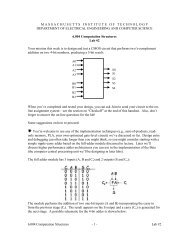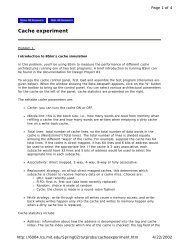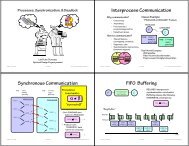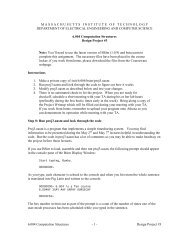Lab #1 MASSACHUSETTSINSTITUT ... - 6.004 - MIT
Lab #1 MASSACHUSETTSINSTITUT ... - 6.004 - MIT
Lab #1 MASSACHUSETTSINSTITUT ... - 6.004 - MIT
Create successful ePaper yourself
Turn your PDF publications into a flip-book with our unique Google optimized e-Paper software.
M A S S A C H U S E T T S I N S T I T U T E O F T E C H N O L O G YDEPARTMENT OF ELECTRICAL ENGINEERING AND COMPUTER SCIENCEGeneral Information<strong>6.004</strong> Computation Structures<strong>Lab</strong> <strong>#1</strong><strong>Lab</strong> assignments are due on Thursdays; check the on-line course calendar for the actual due datefor each lab. Look at the on-line questions before you start to see what information you shouldcollect while working on each lab. The on-line questions can be loaded from the “On-lineAssignments” page accessible from the navigation sidebar on the course website(http://mit.edu/<strong>6.004</strong>). If you have difficulties, questions or suggestions with the on-line systemplease send email to 6004−labs@csail.mit.edu.You can visit each on-line question page as many times as necessary to complete the assignment– you do not have to answer all the questions in a single session. Click on the “Save” button atthe bottom of the question page to save your answers. You can then come back to the page lateron and pick up where you left off. You can also check your answers at any time by clicking onthe “Check” button. When the system detects that all your answers are correct (either because ofa “Check” or “Save”), it will give you credit for completing the assignment.To receive credit for a lab, you’ll need to have a short lab checkoff meeting with a member ofthe course staff and answer some questions about your work. Just come by the lab after you’vecompleted your check-in and talk with one of the on-duty staff. The meeting can happen after thedue date of the lab but to receive full credit you must complete the meeting within one week ofthe lab due date. To avoid long waits choose a time other than Wed or Thu evenings.The lab gets crowded just before an assignment is due and some of the problems are probably toolong to be done the night before the due date, so plan accordingly. There will be course staff inthe lab during the late afternoon and evening; check the course website for this semester’sschedule.The <strong>6.004</strong> lab is located in 32-083 and is open 24 hours-a-day, 7 days-a-week. An access code isrequired for entry; it was given out in the email that included your section assignment. The labhas Linux-Athena workstations that can be used to complete the homework assignments. The labsoftware is written in Java and should run on any Java Virtual Machine supporting JDK 1.3 orhigher. The courseware can be run on any Sun or Linux Athena workstation. You can alsodownload the courseware for your Linux or Windows machine at home – see the Coursewarepage at the <strong>6.004</strong> website.Introduction to JSimIn this lab, we’ll be using a simulation program (JSim) to make some measurements of an N-channel mosfet (or “nfet” for short). JSim uses mathematical models of circuit elements to makepredictions of how a circuit will behave both statically (DC analysis) and dynamically (transientanalysis). The model for each circuit element is parameterized, e.g., the mosfet model includesparameters for the length and width of the mosfet as well as many parameters characterizing thephysical aspects of the manufacturing process. For the models we are using, the manufacturing<strong>6.004</strong> Computation Structures - 1 - <strong>Lab</strong> <strong>#1</strong>
parameters have been derived from measurements taken at the integrated circuit fabricationfacility and so the resulting predictions are quite accurate.The (increasingly) complete JSim documentation can be found at the course website. But we’lltry to include pertinent JSim info in each lab writeup.To run JSim, login to an Athena console. We recommend using the computers in the <strong>6.004</strong> lab(32-083) since JSim has been tested and is known to run with satisfactory performance in thatenvironment. Another benefit of using the <strong>6.004</strong> lab is that there’s plenty of help around, bothfrom your fellow students and the course staff. After signing onto the Athena station, add the<strong>6.004</strong> locker to gain access to the design tools and model files (you only have to do this once eachsession):athena% add <strong>6.004</strong>Start JSim running in a separate window by typingathena% jsim &It can take a few moments for the Java runtime system to start up, please be patient! JSim takesas input a netlist that describes the circuit to be simulated. The initial JSim window is a verysimple editor that lets you enter and modify your netlist. You may find the editor unsatisfactoryfor large tasks—it’s based on the JTextArea widget of the Java Swing toolkit that in someimplementations has only rudimentary editing capabilities. If you use a separate editor to createyour netlists, you can have JSim load your netlist files when it starts:athena% jsim filename … filename &There are various handy buttons on the JSim toolbar:Exit. Asks if you want to save any modified file buffers and then exits JSim.New file. Create a new edit buffer called “untitled”. Any attempts to save thisbuffer will prompt the user for a filename.Open file. Prompts the user for a filename and then opens that file in its own editbuffer. If the file has already been read into a buffer, the buffer will be reloadedfrom the file (after asking permission if the buffer has been modified).Close file. Closes the current edit buffer after asking permission if the buffer hasbeen modified.Reload file. Reload the current buffer from its source file after asking permissionif the buffer has been modified. This button is useful if you are using an externaleditor to modify the netlist and simply want to reload a new version forsimulation.<strong>6.004</strong> Computation Structures - 2 - <strong>Lab</strong> <strong>#1</strong>
Save file. If any changes have been made, write the current buffer back to itssource file (prompting for a file name if this is an untitled buffer created with the“new file” command). If the save was successful, the old version of the file issaved with a “.bak” extension.Save file, specifying new file name. Like “Save file” but prompts for a new filename to use.Save all files. Like “save file” but applied to all edit buffers.Stop simulation. Clicking this control will stop a running simulation and displaywhatever waveform information is available.Device-level simulation. Use a Spice-like circuit analysis algorithm to predictthe behavior of the circuit described by the current netlist. After checking thenetlist for errors, JSim will create a simulation network and then perform therequested analysis (i.e., the analysis you asked for with a “.dc” or “.tran” controlstatement). When the simulation is complete the waveform window is brought tothe front so that the user can browse any results plotted by any “.plot” controlstatements.Fast transient analysis. This simulation algorithm uses more approximate devicemodels and solution techniques than the device-level simulator but should bemuch faster for large designs. For digital logic, the estimated logic delays areusually within 10% of the predictions of device-level simulation. This simulatoronly performs transient analysis.Gate-level simulation. This simulation algorithm only knows about gates andlogic values (instead of devices and voltages). We’ll use this feature later in theterm when trying to simulate designs that contain too many mosfets to besimulated at the device level.Switch to waveform window. In the waveform window this button switches tothe editor window. Of course, you can accomplish the same thing by clicking onthe border of the window you want in front, but sometimes using this button isless work.Using information supplied in the checkoff file, check for specified node valuesat given times. If all the checks are successful, submit the circuit to the on-lineassignment system.The waveform window shows various waveforms in one or more “channels.” Initially onechannel is displayed for each “.plot” control statement in your netlist. If more than one waveform<strong>6.004</strong> Computation Structures - 3 - <strong>Lab</strong> <strong>#1</strong>
is assigned to a channel, the plots are overlaid on top of each using a different drawing color foreach waveform. If you want to add a waveform to a channel simply add the appropriate signalname to the list appearing to the left of the waveform display (the name of each signal should beon a separate line). You can also add the name of the signal you would like displayed to theappropriate “.plot” statement in your netlist and rerun the simulation. If you simply name a nodein your circuit, its voltage is plotted. You can also ask for the current through a voltage source byentering “I(Vid)”.The waveform window has several other buttons on its toolbar:Select the number of displayed channels; choices range between 1 and 16.Print. Prints the contents of the waveform window (in color if you have a colorprinter!). If you are using Athena, you have to print to a file and then send thefile to the printer: select "file" in the print dialog, supply the name you'd like touse for the plot file, then click "print". You can send the file to one of the printersin the lab using "lpr", e.g., "lpr -Pcs foo.plot".You can zoom and pan over the traces in the waveform window using the control found along thebottom edge of the waveform display:zoom in. Increases the magnification of the waveform display. You can zoom inaround a particular point in a waveform by placing the cursor at the point on thetrace where you want to zoom in and typing upper-case “X”.zoom out. Decreases the magnification of the waveform display. You can zoomout around a particular point in a waveform by placing the cursor at the point onthe trace where you want to zoom out and typing lower-case “x”.surround. Sets the magnification so that the entire waveform will be visible inthe waveform window.The scrollbar at the bottom of the waveform window can be used to scroll through thewaveforms. The scrollbar will be disabled if the entire waveform is visible in the window. Youcan recenter the waveform display about a particular point by placing the cursor at the pointwhich you want to be at the center of the display and typing “c”.The JSim netlist format is quite similar to that used by Spice, a well-known circuit simulator.Each line of the netlist is one of the following:A comment line, indicated by an “*” (asterisk) as the first character. Comment lines (and alsoblank lines) are ignored when JSim processes your netlist. You can also add comments at theend of a line by preceding the comment with the characters “//” (C++- or Java-stylecomments). All characters starting with “//” to the end of the line are ignored. Any portionof a line or lines can be turned into a comment by enclosing the text in “/*” and “*/” (C-stylecomments).<strong>6.004</strong> Computation Structures - 4 - <strong>Lab</strong> <strong>#1</strong>
A continuation line, indicated by a “+” (plus) as the first character. Continuation lines aretreated as if they had been typed at the end of the previous line (without the “+” of course).There’s no limitation on the length of an input line but sometimes it’s easier to edit long linesif you use continuation lines. Note that “+” also continues “*” comment lines!A control statement, indicated by a “.” (period) as the first character. Control statementsprovide information about how the circuit is to be simulated. We’ll describe the syntax of thedifferent control statements as we use them below.A circuit element, indicated by a letter as the first character. The first letter indicates the typeof circuit element, e.g., “r” for resistor, “c” for capacitor, “m” for mosfet, “v” for voltagesource. The remainder of the line specifies which circuit nodes connect to which deviceterminals and any parameters needed by that circuit element. For example the following linedescribes a 1000Ω resistor called “R1” that connects to nodes A and B.R1 A B 1kNote that numbers can be entered using engineering suffixes for readability. Commonsuffixes are “k”=1000, “u”=1E-6, “n”=1E-9 and “p”=1E-12.Characterizing MOSFETsLet’s make some measurements of an nfet by hooking it up to a couple of voltage sources togenerate different values for V GS and V DS :We’ve included an ammeter (built from a 0v voltage source) so we can measure I DS , the currentflowing through the mosfet from its drain terminal to its source terminal. Here’s the translationof the schematic into our netlist format:* plot Ids vs. Vds for 5 different Vgs values.include "/mit/<strong>6.004</strong>/jsim/nominal.jsim"Vmeter vds drain 0vVds vds 0 0vVgs gate 0 0v* N-channel mosfet used for our testM1 drain gate 0 0 NENH W=1.2u L=600n.dc Vds 0 5 .1 Vgs 0 5 1.plot I(Vmeter)<strong>6.004</strong> Computation Structures - 5 - <strong>Lab</strong> <strong>#1</strong>
The first line is a comment. The second line is a control statement that directs JSim to include anetlist file containing the mosfet model parameters for the manufacturing process we’ll betargeting this semester. The pathname that’s shown will work when running on Athena; if you’rerunning at home you’ll need to specify the directory where you downloaded the <strong>6.004</strong> tools. Thenext three lines specify three voltage sources; each voltage source specifies the two terminalnodes and the voltage we want between them. Note that the reference node for the circuit(marked with a ground symbol in the schematic) is always called “0”. The “v” following thevoltage specification isn’t a legal scale factor and will be ignored by JSim – it’s included justremind ourselves that last number is the voltage of the voltage source. All three sources areinitially set to 0 volts but the voltage for the Vds and Vgs sources will be changed later whenJSim processes the “.dc” control statement.We can ask JSim to plot the current through voltage sources which is how we’ll see what I DS isfor different values of V GS and V DS . We could just ask for the current of the VDS voltage source,but the sign would be wrong since JSim uses the convention that positive current flows from thepositive to negative terminal of a voltage source. So we introduce a 0-volt source with itsterminals oriented to produce the current sign we’re looking for.The sixth line is the mosfet itself, where we’ve specified (in order) the names of the drain, gate,source and substrate nodes of the mosfet. The next item names the set of model parameters JSimshould use when simulating this device; specify “NENH” to create an nfet and “PENH” for a P-channel mosfet (“pfet”). The final two entries specify the width and length of the mosfet. Notethat the dimensions are in microns (1E-6 meters) since we’ve specified the “u” scale factor as asuffix. Don’t forget the “u” or your mosfets will be meters long! You can always usescientific notation (e.g., 1.2E-6) if suffixes are confusing.The seventh line is a control statement requesting a DC analysis of the circuit made with differentsettings for the Vds and Vgs voltage sources: the voltage of Vds is swept from 0V to 5V in .1Vsteps, and the voltage of Vgs is swept from 0V to 5V in 1V steps. Altogether 51 * 6 separatemeasurements will be made.The eighth and final line requests that JSim plot the current through the voltage source named“Vmeter”. JSim knows how to plot the results from the dual voltage sweep requested on theprevious line: it will plot I(Vmeter) vs. the voltage of source Vds for each value of voltage of thesource Vgs—there will be 6 plots in all, each consisting of 51 connected data points.After you enter the netlist above, you might want to save your efforts for later use by using the“save file” button. To run the simulation, click the “device-level simulation” button on the toolbar. After a pause, a waveform window will pop up where we can take some measurements. Asyou move the mouse over the waveform window, a moving cursor will be displayed on the firstwaveform above the mouse’s position and a readout giving the cursor coordinates will appear inthe upper left hand corner of the window. To measure the delta between two points, position themouse so the cursor is on top of the first point. Now click left and drag the mouse (i.e., move themouse while holding its left button down) to bring up a second cursor that you can then positionover the second point. The readout in the upper left corner will show the coordinates for bothcursors and the delta between the two coordinates. You can return to one cursor by releasing theleft button.We’re now ready to make some measurements:<strong>6.004</strong> Computation Structures - 6 - <strong>Lab</strong> <strong>#1</strong>
(A) To get a sense of how well the channel of a turned-on mosfet conducts, let’s estimate theeffective resistance of the channel while the mosfet is in the linear conduction region.We’ll use the Vgs = 5V curve (the upper-most plot in the window). The actual effectiveresistance is given by ∂V DS /∂I DS and clearly depends on which V DS we choose. Let’s useV DS = 1.2V. We could determine the resistance graphically from the slope of a linetangent to the I DS curve at V DS = 1.2V. But we can get a rough idea of the channelresistance by determining the slope of a line passing through the origin and the point wechose on the I DS curve, i.e., 1.2V/ I DS .Of course, the channel resistance depends on the dimensions of the mosfet we used tomake the measurement. For mosfets, their I DS is proportional to W/L where W is thewidth of the mosfet (1.2 microns in this example) and L is the length (0.6 microns in thisexample). When reporting the effective channel resistance, it’s useful to report the sheetresistance, i.e., the resistance when W/L = 1. That way you can easily estimate theeffective channel resistance for size device by scaling the sheet resistance appropriately.Since W/L = 2 for the device you measured, it conducted twice as much current and hashalf the channel resistance as a device with W/L = 1, so you need to double the channelresistance you computed above in order to estimate the effective channel sheet resistance.Use the on-line questions page for this lab to report the value for I DS that you measuredand the effective channel sheet resistance you calculated from that measurement.(B) Now let’s see how well the mosfet turns “off.” Take some measurements of I DS at variouspoints along the V GS =0V curve (the bottom-most plot in the window). Notice that theyaren’t zero! Mosfets do conduct minute amounts of current even when officially “off”, aphenomenon called “subthreshold conduction.” While negligible for most purposes, thiscurrent is significant if we are trying to store charge on a capacitor for long periods of time(this is what DRAMs try to do). Make a measurement of I DS when V GS =0V andV DS =2.5V. Based on this measurement report how long it would take for a .05pFcapacitor to discharge from 5V to 2.5V, i.e., to change from a valid logic “1” to a voltagein the forbidden zone. Recall from 6.002 that Q = CV, so we can estimate the dischargetime as. So if our mosfet switch controls access to the storagecapacitor, you can see we’ll need to refresh the capacitor’s charge at fairly frequentintervals.Gate-level timingThe following JSim netlist shows how to define your own circuit elements using the “.subckt”statement:* circuit for <strong>Lab</strong><strong>#1</strong>, parts C thru F.include "/mit/<strong>6.004</strong>/jsim/nominal.jsim"* 2-input NAND: inputs are A and B, output is Z.subckt nand2 a b zMPD1 z a 1 0 NENH sw=8 sl=1MPD2 1 b 0 0 NENH sw=8 sl=1MPU1 z a vdd vdd PENH sw=8 sl=1MPU2 z b vdd vdd PENH sw=8 sl=1.ends<strong>6.004</strong> Computation Structures - 7 - <strong>Lab</strong> <strong>#1</strong>
* INVERTER: input is A, output is Z.subckt inv a zMPD1 z a 0 0 NENH sw=16 sl=1MPU1 z a vdd vdd PENH sw=16 sl=1.endsThe “.subckt” statement introduces a new level of netlist. All lines following the “.subckt” up tothe matching “.ends” statement will be treated as a self-contained subcircuit. This includes modeldefinitions, nested subcircuit definitions, electrical nodes and circuit elements. The only parts ofthe subcircuit visible to the outside world are its terminal nodes which are listed following thename of the subcircuit in the “.subckt” statement:.subckt name terminals…* internal circuit elements are listed here.endsIn the example netlist, two subcircuits are defined: “nand2” which has 3 terminals (named “a”,“b” and “z” inside the nand2 subcircuit) and “inv” which has 2 terminals (named “a” and “z”).Once the definitions are complete, you can create an instance of a subcircuit using the “X” circuitelement:Xid nodes… namewhere name is the name of the circuit definition to be used, id is a unique name for this instanceof the subcircuit and nodes… are the names of electrical nodes that will be hooked up to theterminals of the subcircuit instance. There should be the same number of nodes listed in the “X”statement as there were terminals in the “.subckt” statement that defined name. For example,here’s a short netlist that instantiates 3 NAND gates (called “g0”, “g1” and “g2”):Xg0 d0 ctl z0 nand2Xg1 d1 ctl z1 nand2Xg2 d2 ctl z2 nand2The node “ctl” connects to all three gates; all the other terminals are connected to different nodes.Note that any nodes that are private to the subcircuit definition (i.e., nodes used in the subcircuitthat don’t appear on the terminal list) will be unique for each instantiation of the subcircuit. Forexample, there is a private node named “1” used inside the nand2 definition. When JSimprocesses the three “X” statements above, it will make three independent nodes called “xg0.1”,“xg1.1” and “xg2.1”, one for each of the three instances of nand2. There is no sharing of internalelements or nodes between multiple instances of the same subcircuit.It is sometimes convenient to define nodes that are shared by the entire circuit, includingsubcircuits; for example, power supply nodes. The ground node “0” is such a node; all referencesto “0” anywhere in the netlist refer to the same electrical node. The included netlist filenominal.jsim defines another shared node called “vdd” using the following statements:.global vddVDD vdd 0 3.3vThe example netlist above uses “vdd” whenever a connection to the power supply is required.<strong>6.004</strong> Computation Structures - 8 - <strong>Lab</strong> <strong>#1</strong>
The other new twist introduced in the example netlist is the use of symbolic dimensions for themosfets (“SW=” and “SL=”) instead of physical dimensions (“W=” and “L=”). Symbolicdimensions specify multiples of a parameter called SCALE, which is also defined innominal.jsim:.option SCALE=0.6uSo with this scale factor, specifying “SW=8” is equivalent to specifying “W=4.8u.” Usingsymbolic dimensions is encouraged since it makes it easier to determine the W/L ratio for amosfet (the current through a mosfet is proportional to W/L) and it makes it easy to move thedesign to a new manufacturing process that uses different dimensions for its mosfets. Note that inalmost all instances “SL=1” since increasing the channel length of a mosfet reduces its currentcarrying capacity, not something we’re usually looking to do.We’ll need to keep the PN junctions in the source and drain diffusions reverse biased to ensurethat the mosfets stay electrically isolated, so the substrate terminal of nfet (those specifying the“NENH” model) should always be hooked to ground (node “0”). Similarly the substrate terminalof pfet (those specifying the “PENH” model) should always be hooked to the power supply (node“vdd”).With the preliminaries out of the way, we can tackle some design issues:(C) To maximize noise margins we want to have the transition in the voltage transfercharacteristic (VTC) of the nand2 gate centered halfway between ground and the powersupply voltage (3.3V). To determine the VTC for nand2, we’ll perform a dc analysis toplot the gate’s output voltage as a function of the input voltage using the followingadditional netlist statements:* dc analysis to create VTCXtest vin vin vout nand2Vin vin 0 0vVol vol 0 0.3vVoh voh 0 3v// make measurements easier!// see part (D).dc Vin 0 3.3 .005.plot vin vout voh volCombine this netlist fragment with the one given at the start of this section and run thesimulation. To center the VTC transition, keep the size of the nfet in the nand2 definitionas “SW=8 SL=1” and adjust the width of both pfets until the plots for vin and voutintersect at about 1.65 volts. Just try different integral widths (i.e, 9, 10, 11, …). Reportthe integral width that comes closest to having the curves intersect at 1.65V.(D) The noise immunity of a gate is the smaller of the low noise margin (V IL − V OL ) and thehigh noise margin (V OH − V IH ). If we specify V OL = 0.3V and V OH = 3.0V, what is thelargest possible noise immunity we could specify and still have the “improved” NANDgate of part (C) be a legal member of the logic family?Hint: to measure the low noise margin, use the VTC to determine what V IN has to be in<strong>6.004</strong> Computation Structures - 9 - <strong>Lab</strong> <strong>#1</strong>
order for V OUT to be 3V, and then subtract V OL (0.3V) from that number. To measure thehigh noise margin, use the VTC to determine what V IN has to be in order for V OUT to be0.3V, and then subtract that number from V OH (3.0V). We’ve added some voltage sourcescorresponding to V OL and V OH to make it easier to make the measurements on the VTCplot.NOTE: make these measurements using your “improved” nand2 gate that has the centeredVTC, i.e., with the updated widths for the PFETS.Now that we have the mosfets ratioed properly to maximize noise immunity, let’s measure thecontamination time (t C ) and propagation time (t P ) of the nand2 gate. The contamination delay,t CD , for the nand2 gate will be a lower bound for all the t C measurements we make. Similarly, thepropagation delay, t PD , for the nand2 gate will be an upper bound for all the t P measurements.Recall that the contamination time is the period of output validity after the inputs have becomeinvalid. So for nand2:t C-FALL = time elapsed from when input > V IL to when output < V OHt C-RISE = time elapsed from when input < V IH to when output > V OLt C = min(t C-RISE , t C-FALL )Similarly the propagation time is the period of output invalidity after the inputs have becomevalid. So for nand2:t P-RISE = time elapsed from when input ≤ V IL to when output ≥ V OHt P-FALL = time elapsed from when input ≥ V IH to when output ≤ V OLt P = max(t P-RISE , t P-FALL )Following standard practice, we’ll choose the logic thresholds as follows:V OL = 10% of power supply voltage = .3VV IL = 20% of power supply voltage = .6VV IH = 80% of power supply voltage = 2.6VV OH = 90% of power supply voltage = 3VYou can use a voltage source with either a pulse or piece-wise linear waveform to generate testsignals for your circuit. Here’s how to enter them in your netlist:Vid output 0 pulse(val1 val2 td tr tf pw per)This statement produces a periodic waveform with the following shape:<strong>6.004</strong> Computation Structures - 10 - <strong>Lab</strong> <strong>#1</strong>
Don’t forget to specify your times in nanoseconds (use an “n” suffix)! Do not specify zero riseand fall times since the simulation will probably fail to converge. To construct a piece-wiselinear waveform, you need to supply a list of time,voltage pairs:Vid output 0 pwl(t1 v1 t2 v2 … tn vn)The voltage will be v1 for times before t1, and vn for times after tn.(E) Replace the netlist fragment from (C) with the following test circuit that will let usmeasure various delays:* test jig for measuring tcd and tpdXdriver vin nin invXtest vdd nin nout nand2Cload nout 0 .02pfVin vin 0 pulse(3.3,0,5ns,.1ns,.1ns,4.8ns)Vol vol 0 0.3vVil vil 0 0.6vVih vih 0 2.6vVoh voh 0 3.0v// make measurements easier!.tran 15ns.plot vin.plot nin nout vol vil vih vohNOTE: make these measurements using your “improved” nand2 gate that has the centeredVTC, i.e., with the updated widths for the pfets.We use an inverter to drive the nand2 input since we would normally expect the test gateto be driven by the output of another gate (there are some subtle timing effects that we’llmiss if we drive the input directly with a voltage source). Run the simulation and measurethe contamination and propagation delays for both the rising and falling output transitions.(You’ll need to zoom in on the transitions in order to make an accurate measurement.)Combine as described above to produce estimates for t C and t P .(F) We mentioned several times in lecture the desire to have our circuits operate reliably overa wide range of environmental conditions. We can have JSim simulate our test circuit atdifferent temperature by adding a “.temp” control statement to the netlist. Normally JSimsimulates the circuit at room temperature (25°C), but we can simulate the circuit at, say,<strong>6.004</strong> Computation Structures - 11 - <strong>Lab</strong> <strong>#1</strong>
100°C by adding the following to our netlist:.temp 100For many consumer products, designs are tested in the range of 0°C to 100°C. Repeatyour measurements of part (E) at 100°C and report your findings. Recompute yourestimates for t C and t P indicating which measurement(s) determined your final choice forthe two delays.Based on your experiment, if a Pentium 4 processor is rated to run correctly at 3Ghz at100°C, how fast can you clock it and still have it run correctly at room temperature(assuming t PD is the parameter that determines “correct” behavior)? This is why you canusually get away with overclocking your CPU—it’s been rated for operation under muchmore severe environmental conditions than you’re probably running it at!CMOS logic-gate designAs the final part of this lab, your mission is to design and test a CMOS circuit that implementsthe function F(A,B,C) = C + A·B using nfets and pfets. The truth table for F is shown below:A B C F(A,B,C)0 0 0 00 0 1 10 1 0 00 1 1 11 0 0 01 0 1 11 1 0 11 1 1 1Your circuit must contain no more than 8 mosfets. Remember that only nfets should be usedin pulldown circuits and only pfets should be in pullup circuits. Hint: using six mosfets,implement the complement of F as one large CMOS gate and then use the remaining two mosfetsto invert the output of your large gate.Enter the netlist for F as a subcircuit that can be tested by the test-jig built into lab1checkoff.jsim(a file that we supply and which can be found in the course locker). Note that the checkoffcircuitry expects your F subcircuit to have exactly the terminals shown below – the insidecircuitry is up to you, but the “.subckt F…” line in your netlist should match exactly the oneshown below..include "/mit/<strong>6.004</strong>/jsim/nominal.jsim".include "/mit/<strong>6.004</strong>/jsim/lab1checkoff.jsim"… you can define other subcircuits (eg, INV or NAND gates) here ….subckt F A B C Z… your circuit netlist here.ends<strong>6.004</strong> Computation Structures - 12 - <strong>Lab</strong> <strong>#1</strong>
lab1checkoff.jsim contains the necessary circuitry to generate the appropriate input waveforms totest your circuit. It includes a .tran statement to run the simulation for the appropriate length oftime and a few .plot statements which will display the input and output waveforms for yourcircuit.For faster simulation, use the(fast transient analysis) button!CheckoffWhen you are satisfied your circuit works, you can start the checkoff process by making sureyour top-level netlist is visible in the edit window and that you’ve complete a successfulsimulation run. Then click on the green checkmark in the toolbar. JSim proceeds with thefollowing steps:1. JSim verifies that a .checkoff statement was found when your netlist was read in.2. JSim processes each of the .verify statements in turn by retrieving the results of the mostrecent simulation and comparing the computed node values against the supplied expectedvalues. It will report any discrepancies it finds, listing the names of the nodes it waschecking, the simulated time at which it was checking the value, the expected value andthe actual value.3. When the verification process is successful, Jsim asks for your <strong>6.004</strong> user name andpassword (the same ones you use to login to the on-line assignment system) so it can sendthe results to the on-line assignment server.4. JSim sends your circuits to the on-line assignment server, which responds with a statusmessage that will be displayed for you. If you’ve misentered your username or passwordyou can simply click on the green checkmark to try again. Note that the server will checkif your circuit has at most 8 mosfets – if it contains more, you’ll see a message to thateffect and your check-in will not complete.If you have any difficulties with checkoff, talk to a TA, or send email to6004−labs@csail.mit.edu. Remember to schedule a lab checkoff meeting with a member ofthe course staff after you complete the on-checkoff and on-line questions. This meeting canhappen after the due date of the lab but must be completed within one week of the lab’s duedate in order to receive full credit.<strong>6.004</strong> Computation Structures - 13 - <strong>Lab</strong> <strong>#1</strong>


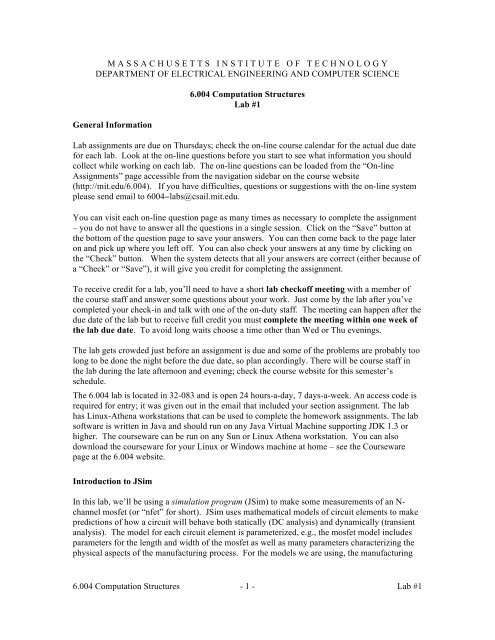
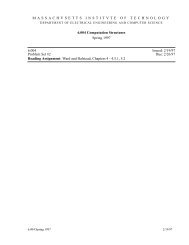
![Semaphores [Printable PDF version]](https://img.yumpu.com/51161588/1/190x245/semaphores-printable-pdf-version.jpg?quality=85)
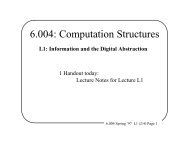
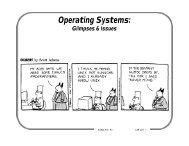
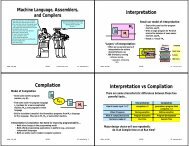
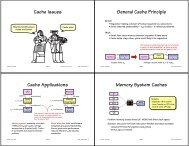
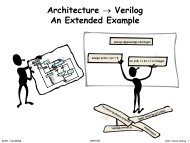
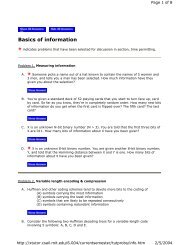
![Gates and Boolean logic [Printable PDF version] - MIT](https://img.yumpu.com/43807495/1/190x245/gates-and-boolean-logic-printable-pdf-version-mit.jpg?quality=85)