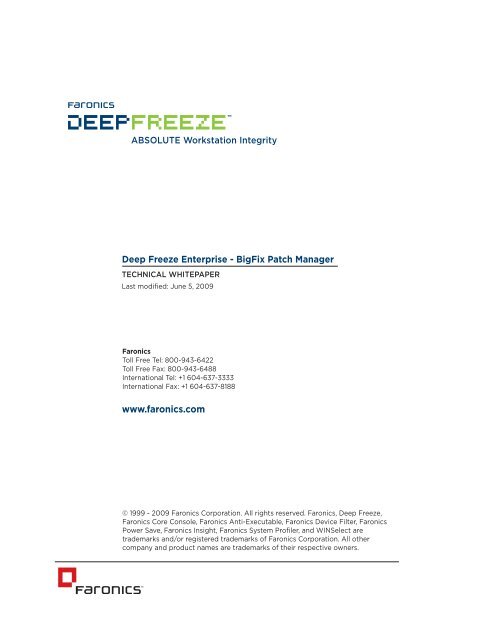Faronics Deep Freeze Enterprise and BigFix Patch Manager
Faronics Deep Freeze Enterprise and BigFix Patch Manager
Faronics Deep Freeze Enterprise and BigFix Patch Manager
You also want an ePaper? Increase the reach of your titles
YUMPU automatically turns print PDFs into web optimized ePapers that Google loves.
Introduction<strong>Deep</strong> <strong>Freeze</strong> <strong>Enterprise</strong> integrates seamlessly with most third-party software management solutionsincluding <strong>BigFix</strong>, ZenWorks, Altiris, <strong>and</strong> others. This white paper addresses how to deploy <strong>and</strong> manage<strong>Deep</strong> <strong>Freeze</strong> <strong>Enterprise</strong> through <strong>BigFix</strong> <strong>Patch</strong> <strong>Manager</strong>.This document assumes that <strong>Deep</strong> <strong>Freeze</strong> <strong>Enterprise</strong> is deployed over a large network with multipleremote sites that have an <strong>Enterprise</strong> Console for local administration. It also assumes the CentralOffice is able to reboot workstations into a Thawed state, make updates, <strong>and</strong> set the workstations backinto a Frozen state from the <strong>BigFix</strong> Console.Deploying <strong>Deep</strong> <strong>Freeze</strong> <strong>Enterprise</strong> with <strong>BigFix</strong>Install the <strong>Deep</strong> <strong>Freeze</strong> Configuration Administrator on the same computer as the <strong>BigFix</strong> Console <strong>and</strong>create a set of installation files (<strong>Enterprise</strong> Console, Workstation installation file, <strong>and</strong>, if necessary, theWorkstation Seed) configured accordingly to your needs. Those installation files should already haveconfigured passwords, Maintenance Periods, <strong>and</strong> any other settings the central administration wantsmodified.Since we are not using the <strong>Deep</strong> <strong>Freeze</strong> <strong>Enterprise</strong> Console to manage the workstations, at least onepassword with Comm<strong>and</strong> Line privileges (CMD) must be set, because CMD passwords are used to setthe workstations into a Thawed state before making updates. Another workstation (WKS) passwordshould be created to allow local administration to make changes in the workstations. Once <strong>Deep</strong> <strong>Freeze</strong>has been deployed, the workstation password(s) must be changed by the local administration so everysite has a unique password.2
Once the installation files are created, <strong>BigFix</strong> can be used to deploy them to every remote site.To deploy <strong>Deep</strong> <strong>Freeze</strong> using <strong>BigFix</strong>, complete the following steps:1. In the <strong>BigFix</strong> <strong>Enterprise</strong> Console, go to Wizards > Windows Software Distribution, as shown.3
2. The Windows Software Distribution Wizard appears, as shown below. Specify a name for thetask.Click Next.3. In the dialog shown below, specify the location of the workstation installation file.Click Next.4
4. Select all platforms that you want to install <strong>Deep</strong> <strong>Freeze</strong> on. Since <strong>Deep</strong> <strong>Freeze</strong> is not supportedby Windows NT <strong>and</strong> Windows Server 2003, clear the check boxes. Click Next. If the <strong>Deep</strong><strong>Freeze</strong> Server version is to be deployed, select Windows Server 2003.5. Select how to target relevant computers. For this example, None-Target by OS only has beenselected.5
6. Enter the full comm<strong>and</strong> line used to perform the Silent Install: DFWks.exe /Install.Click Next.7. On the next screen, the text fields for this task can be customized. If needed, edit the textfields <strong>and</strong> click Next.8. Click Finish. A password screen is displayed. Enter the password <strong>and</strong> click OK.6
9. The next screen is used to create a customized Task message. Click OK to continue. The<strong>BigFix</strong> <strong>Enterprise</strong> Console main screen appears, showing the new task.10. Double-click the Deploy <strong>Deep</strong> <strong>Freeze</strong> task. The details are shown on the bottom half of thescreen. Click on the indicated link to start deployment.11. The Take Action window appears. Select the workstations to install <strong>Deep</strong> <strong>Freeze</strong> on.Although <strong>Deep</strong> <strong>Freeze</strong> will not be deployed on any Windows NT or Windows Server 2003,<strong>BigFix</strong> can install it on any Windows 2000 Server present on the network.12. Ensure that any Windows 2000 Servers <strong>and</strong> remote site administrative workstations aredeselected from the list. Click OK.7
<strong>Deep</strong> <strong>Freeze</strong> <strong>Enterprise</strong> is then deployed to the specified workstations. These workstations will laterreboot into a Frozen state.The workstations must then be configured to prevent <strong>BigFix</strong> from generating a different entry into itsdatabase every time a Frozen workstation starts up. To do this, complete the following steps:1. Set <strong>BigFix</strong> service to start manually in the workstations.2. From the workstation where the <strong>Deep</strong> <strong>Freeze</strong> <strong>Enterprise</strong> Configuration Administrator islocated, copy the Comm<strong>and</strong> Line Control tool (DFC.exe) to all the workstations.This program is located in C:\WINDOWS\system32.3. A few lines must be added to the login script to guarantee that the <strong>BigFix</strong> service doesn’t startup unless the workstation is in a Thawed state.The following is a batch file to ensure that the <strong>BigFix</strong> service doesn’t start up unless the workstation isin a Thawed state:@ ECHO OFFIF EXIST C:\PERSI0.SYS GOTO INSTALLEDGOTO END:INSTALLEDDFC.EXE get /ISFROZENIF ERRORLEVEL 1 GOTO ERROR1IF ERRORLEVEL 0 Goto ERROR0:ERROR1ECHO ERRORLEVEL 1NET STOP BESCLIENTGOTO END:ERROR0ECHO ERRORLEVEL 0NET START BESCLIENTGOTO END:ENDDeploying the <strong>Deep</strong> <strong>Freeze</strong> <strong>Enterprise</strong> ConsoleSince the <strong>Enterprise</strong> Console is a st<strong>and</strong>-alone executable file, it can be deployed by copying it intoevery single remote site administrative workstation. The first time the local administrator runs theConsole, a One Time Password (OTP) must be entered in order for the console to be activated. ThisOTP must be created using the Configuration Administrator, located in the same workstation as the<strong>BigFix</strong> <strong>Enterprise</strong> Console.Once the <strong>Deep</strong> <strong>Freeze</strong> <strong>Enterprise</strong> Console is deployed to all administrative workstations throughout allremote sites, every local administrator should replace the default <strong>Deep</strong> <strong>Freeze</strong> workstation passwordwith one of their own.8
Making Permanent Configuration Changes with <strong>BigFix</strong>In order to make any permanent configuration changes in the workstations, such as updating criticalpatches <strong>and</strong>/or virus definitions, <strong>Deep</strong> <strong>Freeze</strong> must be disabled by rebooting the workstations into aThawed state. The updates can then be deployed through <strong>BigFix</strong> or an <strong>Enterprise</strong> antivirus solution.One method to accomplish this is by making updates <strong>and</strong> critical patches strictly during the MaintenancePeriod.Another way is using <strong>BigFix</strong> to run a batch file to set the workstations into a Thawed state <strong>and</strong>, after theupdates have been installed, another batch file to return them to a Frozen state.The comm<strong>and</strong> used to reboot the workstations into a Thawed state is: DFC password /BOOTTHAWED.The comm<strong>and</strong> used to reboot the workstations into a Frozen state is: DFC password /BOOTFROZEN.The Comm<strong>and</strong> Line Control tool (DFC.exe) must be in all workstations for the batch file to work.If the Comm<strong>and</strong> Line Control was not copied to the workstations, then the steps to set workstationsinto a Thawed state are very similar to those in the deployment process.Creating Tasks in <strong>BigFix</strong>To create a task with <strong>BigFix</strong>, complete the following steps:1. Open the <strong>BigFix</strong> <strong>Enterprise</strong> Suite <strong>and</strong> start the Windows Software Distribution Wizard. Namethe task Reboot Thawed.2. Follow the steps until the Choose the source of the package to be deployed to the BES Clientcomputers window appears, as shown below.3. Click Browse <strong>and</strong> locate the DFC.exe file. It is located on the same workstation where theConfiguration Administrator was installed.4. Continue to follow the prompts until the field Enter the full comm<strong>and</strong> line to use to execute theinstaller. Type in DFC password /BOOTTHAWED.9