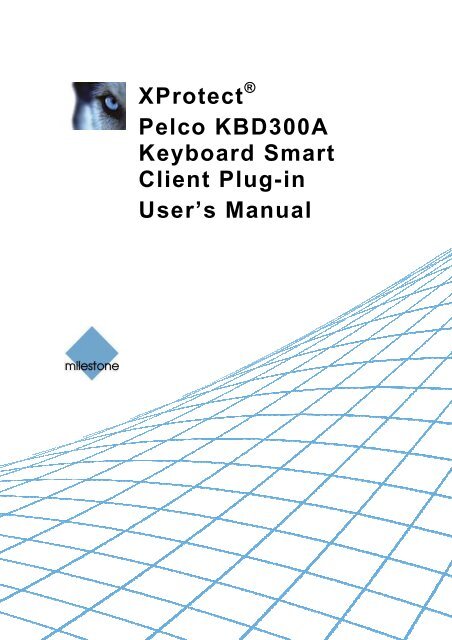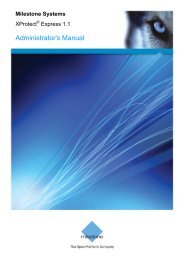XProtect Pelco KBD300A Keyboard Smart Client Plug-in ... - Milestone
XProtect Pelco KBD300A Keyboard Smart Client Plug-in ... - Milestone
XProtect Pelco KBD300A Keyboard Smart Client Plug-in ... - Milestone
- No tags were found...
You also want an ePaper? Increase the reach of your titles
YUMPU automatically turns print PDFs into web optimized ePapers that Google loves.
<strong>XProtect</strong> ®<strong>Pelco</strong> <strong>KBD300A</strong><strong>Keyboard</strong> <strong>Smart</strong><strong>Client</strong> <strong>Plug</strong>-<strong>in</strong>User’s Manual
<strong>XProtect</strong> ® <strong>Pelco</strong> <strong>KBD300A</strong> <strong>Keyboard</strong> <strong>Smart</strong> <strong>Client</strong> <strong>Plug</strong>-<strong>in</strong>Target Audience for this DocumentThis document is aimed at users of the <strong>Milestone</strong> <strong>XProtect</strong> <strong>Smart</strong> <strong>Client</strong>, and provides descriptions of how to<strong>in</strong>stall and ma<strong>in</strong>ta<strong>in</strong> the plug-<strong>in</strong> for the <strong>Pelco</strong> <strong>KBD300A</strong> keyboard <strong>in</strong> the <strong>Smart</strong> <strong>Client</strong>.www.milestonesys.com Page 2 Target Audience for this Document
<strong>XProtect</strong> ® <strong>Pelco</strong> <strong>KBD300A</strong> <strong>Keyboard</strong> <strong>Smart</strong> <strong>Client</strong> <strong>Plug</strong>-<strong>in</strong>ContentsCOPYRIGHT, TRADEMARKS & DISCLAIMERS ............................. 4Copyright ................................................................................................................ 4Trademarks ............................................................................................................. 4Disclaimer ............................................................................................................... 4GENERAL DESCRIPTION ................................................................ 5INSTALLATION ................................................................................ 6KEYBOARD INSTALLATION MODE ............................................... 7CONFIGURATION & LICENSING .................................................... 8License File ........................................................................................................................... 8Miss<strong>in</strong>g License File Error Messages ............................................................................... 9Joystick Options ................................................................................................................ 10Serial Port Properties Setup ............................................................................................. 10Configurable Actions ......................................................................................................... 10Example of Select Camera ............................................................................................. 11Example of Select Monitor .............................................................................................. 12Profile Options ................................................................................................................... 12DEFAULT SETTINGS ..................................................................... 14INDEX ............................................................................................. 15www.milestonesys.com Page 3 Contents
<strong>XProtect</strong> ® <strong>Pelco</strong> <strong>KBD300A</strong> <strong>Keyboard</strong> <strong>Smart</strong> <strong>Client</strong> <strong>Plug</strong>-<strong>in</strong>Copyright, Trademarks & DisclaimersCopyright© 2013 <strong>Milestone</strong> Systems A/S.Trademarks<strong>XProtect</strong> is a registered trademark of <strong>Milestone</strong> Systems A/S.Microsoft and W<strong>in</strong>dows are registered trademarks of Microsoft Corporation.All other trademarks mentioned <strong>in</strong> this document are trademarks of their respective owners.DisclaimerThis document is <strong>in</strong>tended for general <strong>in</strong>formation purposes only, and due care has been taken <strong>in</strong> its preparation.Any risk aris<strong>in</strong>g from the use of this <strong>in</strong>formation rests with the recipient, and noth<strong>in</strong>g here<strong>in</strong> should be construedas constitut<strong>in</strong>g any k<strong>in</strong>d of warranty.<strong>Milestone</strong> Systems A/S reserve the right to make adjustments without prior notification.All names of people and organizations used <strong>in</strong> this document's examples are fictitious. Any resemblance to anyactual organization or person, liv<strong>in</strong>g or dead, is purely co<strong>in</strong>cidental and un<strong>in</strong>tended.This product may make use of third party software for which specific terms and conditions may apply. When thatis the case, you can f<strong>in</strong>d more <strong>in</strong>formation <strong>in</strong> the file 3rd_party_software_terms_and_conditions.txt located <strong>in</strong> your<strong>Milestone</strong> surveillance system <strong>in</strong>stallation folder.www.milestonesys.com Page 4 Copyright, Trademarks & Disclaimers
<strong>XProtect</strong> ® <strong>Pelco</strong> <strong>KBD300A</strong> <strong>Keyboard</strong> <strong>Smart</strong> <strong>Client</strong> <strong>Plug</strong>-<strong>in</strong>General descriptionThe PELCO <strong>KBD300A</strong> is a video control station that enables the user to view and control cameras and videorecorders at local and remote facilities.A full description of the PELCO <strong>KBD300A</strong> is found <strong>in</strong> a separate document,<strong>Pelco</strong>_<strong>KBD300A</strong>_Universal_<strong>Keyboard</strong>_manual.pdf.The PELCO <strong>KBD300A</strong> <strong>Smart</strong><strong>Client</strong> <strong>Plug</strong>-<strong>in</strong> enables us<strong>in</strong>g the PELCO <strong>KBD300A</strong> to perform a subset of <strong>Milestone</strong><strong>XProtect</strong> <strong>Smart</strong> <strong>Client</strong> functionality <strong>in</strong>stead of us<strong>in</strong>g the <strong>Smart</strong><strong>Client</strong> User Interface.There is no “one to one” mapp<strong>in</strong>g of PELCO <strong>KBD300A</strong> functions to <strong>Smart</strong><strong>Client</strong> functions and vice versa. SomePELCO <strong>KBD300A</strong> functionality is not applicable for <strong>Smart</strong><strong>Client</strong>, and <strong>Smart</strong><strong>Client</strong> conta<strong>in</strong>s functionality notimplemented by the PELCO <strong>KBD300A</strong>.The reader should have knowledge of the PELCO <strong>KBD300A</strong> operation. Read<strong>in</strong>g the document that is mentionabove can give you this knowledge.www.milestonesys.com Page 5 General description
<strong>XProtect</strong> ® <strong>Pelco</strong> <strong>KBD300A</strong> <strong>Keyboard</strong> <strong>Smart</strong> <strong>Client</strong> <strong>Plug</strong>-<strong>in</strong>InstallationThe <strong>Smart</strong> <strong>Client</strong> plug<strong>in</strong> for <strong>Pelco</strong> <strong>KBD300A</strong> keyboard comes with an <strong>in</strong>staller. To <strong>in</strong>stall the plug-<strong>in</strong>, do thefollow<strong>in</strong>g:1. Double-click <strong>Milestone</strong>_<strong>Pelco</strong><strong>KBD300A</strong>_<strong>Plug</strong><strong>in</strong>_Installer_x64.msi. This will start the <strong>in</strong>stallation wizard.2. When the <strong>in</strong>stallation wizard starts, click Next, and complete the wizard.Dur<strong>in</strong>g <strong>in</strong>stallation, the follow<strong>in</strong>g files are <strong>in</strong>stalled:• plug<strong>in</strong>.def• VideoOS.Remote<strong>Client</strong>.<strong>Plug</strong><strong>in</strong>. <strong>Pelco</strong><strong>KBD300A</strong>.dll (<strong>Plug</strong><strong>in</strong> only)• VideoOS.Remote<strong>Client</strong>.<strong>Plug</strong><strong>in</strong>. <strong>Pelco</strong><strong>KBD300A</strong>.dll.config (<strong>Plug</strong><strong>in</strong> only)• VideoOS.<strong>Keyboard</strong>s.<strong>Keyboard</strong><strong>Plug</strong><strong>in</strong>Base.dll• VideoOS.<strong>Keyboard</strong>s. <strong>Pelco</strong><strong>KBD300A</strong> <strong>Plug</strong><strong>in</strong>.dll• Docs\<strong>Pelco</strong>_<strong>KBD300A</strong>_Universal_<strong>Keyboard</strong>_manual.pdf• Docs\ <strong>Milestone</strong><strong>XProtect</strong><strong>Smart</strong><strong>Client</strong>_<strong>Pelco</strong>_<strong>KBD300A</strong>_Controller_<strong>Plug</strong>-<strong>in</strong>_Users_Guide_en-US.pdf (thisfile)• Docs\ <strong>Pelco</strong>_KBDKIT_Series_Remote_<strong>Keyboard</strong>_Wir<strong>in</strong>g_Kit.pdfwww.milestonesys.com Page 6 Installation
<strong>XProtect</strong> ® <strong>Pelco</strong> <strong>KBD300A</strong> <strong>Keyboard</strong> <strong>Smart</strong> <strong>Client</strong> <strong>Plug</strong>-<strong>in</strong><strong>Keyboard</strong> <strong>in</strong>stallation modeThe <strong>KBD300A</strong> Universal <strong>Keyboard</strong> has many operational features and can be used <strong>in</strong> numerous operationalmodes. In this document, CM6700 ASCII MODE is used (for cable connections, refer to<strong>Pelco</strong>_<strong>KBD300A</strong>_Universal_<strong>Keyboard</strong>_manual.pdf: INSTALLATION – CM6700 ASCII MODE)For <strong>in</strong>stallation at a PC that is served by a COM port or USB communications facility, use an RS-422 connectionat the KBD keyboard and an RS-422 Converter to transfer to RS-232, then Serial to USB Converter connect toPC.www.milestonesys.com Page 7 <strong>Keyboard</strong> <strong>in</strong>stallation mode
<strong>XProtect</strong> ® <strong>Pelco</strong> <strong>KBD300A</strong> <strong>Keyboard</strong> <strong>Smart</strong> <strong>Client</strong> <strong>Plug</strong>-<strong>in</strong>Configuration & Licens<strong>in</strong>gTo show the configuration w<strong>in</strong>dow of the plug-<strong>in</strong>, do the follow<strong>in</strong>g:1. Click the Options button <strong>in</strong> the top right corner of the <strong>Smart</strong> <strong>Client</strong>.2. In the popup Options form, select <strong>Pelco</strong> <strong>KBD300A</strong> <strong>Keyboard</strong> Setup.License FileThe ‘About’ tab shows additional <strong>in</strong>formation related to the plug-<strong>in</strong> such as licens<strong>in</strong>g <strong>in</strong>fo, version etc.The license file can be imported by click<strong>in</strong>g the ‘Import License’ button located <strong>in</strong> the ‘About’ tab. After import<strong>in</strong>g,the plug-<strong>in</strong> will verify the chosen license file and enable functionality immediately if the verification is successful.Note: The user import<strong>in</strong>g the license file must have appropriate user rights to the plug-<strong>in</strong> folder. Therefore it’sadvisable to launch the <strong>Smart</strong> <strong>Client</strong> us<strong>in</strong>g ‘Run as adm<strong>in</strong>istrator’ when the license file is imported.If so desired, the license file (<strong>Pelco</strong><strong>KBD300A</strong><strong>Keyboard</strong>.lic) can also be manually copied to one of the follow<strong>in</strong>gdefault <strong>in</strong>stallation folders:• 32 bit operat<strong>in</strong>g system: C:\Program Files\<strong>Milestone</strong>\ <strong>XProtect</strong> <strong>Smart</strong> <strong>Client</strong>\MIP<strong>Plug</strong><strong>in</strong>s\VideoOS.<strong>Keyboard</strong>s. <strong>Pelco</strong><strong>KBD300A</strong> \• 64 bit operat<strong>in</strong>g system and 32 bit <strong>Smart</strong> <strong>Client</strong>: C:\Program Files (x86)\<strong>Milestone</strong>\<strong>XProtect</strong> <strong>Smart</strong><strong>Client</strong>\MIP<strong>Plug</strong><strong>in</strong>s\VideoOS.<strong>Keyboard</strong>s. <strong>Pelco</strong><strong>KBD300A</strong> <strong>Plug</strong><strong>in</strong> \• 64 bit <strong>Smart</strong> <strong>Client</strong>: C:\Program Files\<strong>Milestone</strong>\ <strong>XProtect</strong> <strong>Smart</strong><strong>Client</strong>\MIP<strong>Plug</strong><strong>in</strong>s\VideoOS.<strong>Keyboard</strong>s. <strong>Pelco</strong><strong>KBD300A</strong> <strong>Plug</strong><strong>in</strong> \A license file can be temporary or permanent, tied to a MAC address or to a SLC.www.milestonesys.com Page 8 Configuration & Licens<strong>in</strong>g
<strong>XProtect</strong> ® <strong>Pelco</strong> <strong>KBD300A</strong> <strong>Keyboard</strong> <strong>Smart</strong> <strong>Client</strong> <strong>Plug</strong>-<strong>in</strong>Note: MAC addresses are listed <strong>in</strong> the About dialog, accessed by right click on the system menu of Axis T8310<strong>Keyboard</strong> Setup dialog: To acquire a permanent license file, please submit a purchase order, conta<strong>in</strong><strong>in</strong>g the SLCof the <strong>XProtect</strong> Server and the MAC address of the computer where the keyboard is attached, through the<strong>Milestone</strong> Onl<strong>in</strong>e Order System.Miss<strong>in</strong>g License File Error MessagesError messages will be displayed on the <strong>Keyboard</strong> Setup form only if license check<strong>in</strong>g fails. Examples:• If no license file was found:• If license has expired:’www.milestonesys.com Page 9 Configuration & Licens<strong>in</strong>g
<strong>XProtect</strong> ® <strong>Pelco</strong> <strong>KBD300A</strong> <strong>Keyboard</strong> <strong>Smart</strong> <strong>Client</strong> <strong>Plug</strong>-<strong>in</strong>Joystick OptionsFor joystick setup, please go to Device Sett<strong>in</strong>gs tab.The joystick tilt direction on the PELCO <strong>KBD300A</strong> is:• Joystick forward -> Tilt up• Joystick backwards -> Tilt downThis is the opposite of the default for a normal joystick.The ‘Flip Up / Down’ switch enables the user to <strong>in</strong>vert Tilt direction to match standard joystick.By adjust<strong>in</strong>g Pan/Tilt and Zoom TrackBar, PTZ sensitivity can be changed as well.Serial Port Properties Setup• COM Port: Select the COM (Serial) port the PELCO <strong>KBD300A</strong> is connected to. The Drop-Down listdisplays a list of all COM port on the computer.• Baud, Parity, Data Bits, Stop Bits, and Handshake: These must be the same values that are def<strong>in</strong>ed onthe PELCO <strong>KBD300A</strong> by the system adm<strong>in</strong>istrator.Configurable ActionsThe <strong>Pelco</strong> <strong>KBD300A</strong> <strong>Smart</strong><strong>Client</strong> <strong>Plug</strong>-<strong>in</strong> conta<strong>in</strong>s a method for send<strong>in</strong>g User-def<strong>in</strong>ed <strong>in</strong>structions to the<strong>Smart</strong><strong>Client</strong>. Currently, the number of configurable actions is configurable but limited to 640.The actions are def<strong>in</strong>ed us<strong>in</strong>g the setup module, described later <strong>in</strong> this document. They are activated by press<strong>in</strong>ga number and follow<strong>in</strong>g ACK key (configurable, e.g. can be changed to F1, F2…) on the <strong>Pelco</strong> <strong>KBD300A</strong>.www.milestonesys.com Page 10 Configuration & Licens<strong>in</strong>g
<strong>XProtect</strong> ® <strong>Pelco</strong> <strong>KBD300A</strong> <strong>Keyboard</strong> <strong>Smart</strong> <strong>Client</strong> <strong>Plug</strong>-<strong>in</strong>Example: press<strong>in</strong>g digits 1 and 2 on the numeric keypad followed by ’ACK’ (default), send the <strong>in</strong>struction that isdef<strong>in</strong>ed as number 12 <strong>in</strong> the generic actions list to the <strong>Smart</strong><strong>Client</strong>. If no <strong>in</strong>struction is def<strong>in</strong>ed for generic action12, noth<strong>in</strong>g happens.In the <strong>Keyboard</strong> Setup dialog you def<strong>in</strong>e the <strong>in</strong>structions (actions) that are executed when you press a number (1- 12) followed by the ACK key. The Drop-Down button appears on the selected row. A click on this button displaysa list of all available <strong>Smart</strong><strong>Client</strong> <strong>in</strong>structions, where you can select one to assign to the current rows number. Thelist looks like the below example of a possible assignment.You can configure the number of configurable generic actions by chang<strong>in</strong>g the value of the NumericUpDown.The highlighted number is the number of configurable actions displayed <strong>in</strong> the setup form. In the example abovethis number is 12.Example of Select CameraTo configure “Select Camera” function,• Make sure camera number (shortcut) is def<strong>in</strong>ed, which are used to identify each camera. This can bedef<strong>in</strong>ed <strong>in</strong> the Management <strong>Client</strong> (XPCO)/Management Application(XPE), each camera's shortcutnumber is specified <strong>in</strong> the Shortcut field <strong>in</strong> the <strong>Client</strong> .To access the <strong>Client</strong> tab, select the required camera <strong>in</strong> the overview pane, then select the <strong>Client</strong> tab <strong>in</strong>the properties pane.• Configure action from the setup module. This action is set to CAM by default.• The function can be activated by press<strong>in</strong>g a number followed by press<strong>in</strong>g CAM on the device. E.g. press65 and CAM will switch to camera with shortcut ‘65’.www.milestonesys.com Page 11 Configuration & Licens<strong>in</strong>g
<strong>XProtect</strong> ® <strong>Pelco</strong> <strong>KBD300A</strong> <strong>Keyboard</strong> <strong>Smart</strong> <strong>Client</strong> <strong>Plug</strong>-<strong>in</strong>Example of Select MonitorTo configure “Select Monitor” function,• Make sure view number (shortcut) is def<strong>in</strong>ed, which are used to identify each view. This can be def<strong>in</strong>ed<strong>in</strong> the <strong>Smart</strong> <strong>Client</strong> on the Setup tab.Specify the required shortcut number <strong>in</strong> the Shortcut field.• Configure action from the setup module. This action is set to MON by default.• The function can be activated by press<strong>in</strong>g a number followed by press<strong>in</strong>g MON on the device. E.g.press 21 and MON will switch to view with shortcut ‘21’.Profile OptionsThe current sett<strong>in</strong>g is stored privately on the server. But it can be transferred to the shared profile, mean<strong>in</strong>g thatthe sett<strong>in</strong>gs will be applied to everyone who <strong>in</strong>tends to use this profile.www.milestonesys.com Page 12 Configuration & Licens<strong>in</strong>g
<strong>XProtect</strong> ® <strong>Pelco</strong> <strong>KBD300A</strong> <strong>Keyboard</strong> <strong>Smart</strong> <strong>Client</strong> <strong>Plug</strong>-<strong>in</strong>A message dialog will be displayed if profile changes. For example, chang<strong>in</strong>g profile from ‘Private’ to ‘Shared’Example from ‘Shared’ to ‘Private’Profile can also be imported from previous version by click<strong>in</strong>g the ‘Import’ button on right bottom of the Setupform. This button is only visible if the previous profile exists.Profile can always be reset to default by click<strong>in</strong>g the ‘Default’ button.www.milestonesys.com Page 13 Configuration & Licens<strong>in</strong>g
<strong>XProtect</strong> ® <strong>Pelco</strong> <strong>KBD300A</strong> <strong>Keyboard</strong> <strong>Smart</strong> <strong>Client</strong> <strong>Plug</strong>-<strong>in</strong>Default Sett<strong>in</strong>gsDefault sett<strong>in</strong>gs can be activated by press<strong>in</strong>g the “Default sett<strong>in</strong>gs” button from the Setup Form.The default sett<strong>in</strong>g <strong>in</strong>clud<strong>in</strong>g:• COM Port: “COM1”.• Baud: 9600, Parity: Odd, Data bits: 8, Stop Bits: 1, and Handshake: RequestToSend• Generic numbers:o all not assigned• PELCO <strong>KBD300A</strong> spec:o ACK - Select Generic number.o Joystick - default joystick move motions such as pan left/right/stop, tile up/down/stop, and zoom<strong>in</strong>/outo NEAR/FAR - Focus up/down/stopo OPEN/CLOSE – Iris up/down/stopo HOLD – Playback stopo FORWARD/REVERSE – Forward playback /Reverse playbacko NEXT/PREV – Next image/Previous imageo MON – Select monitoro CAM – select camerao F1 – Show liveo F2 – Show browseo F3 – Show setupwww.milestonesys.com Page 14 Default Sett<strong>in</strong>gs
<strong>XProtect</strong> ® <strong>Pelco</strong> <strong>KBD300A</strong> <strong>Keyboard</strong> <strong>Smart</strong> <strong>Client</strong> <strong>Plug</strong>-<strong>in</strong>Index—C—Configurable Actions .............................................................................................................................................. 10Copyright ................................................................................................................................................................. 4—D—Default Sett<strong>in</strong>gs...................................................................................................................................................... 14Disclaimer ................................................................................................................................................................ 4—I—Installation ................................................................................................................................................................ 6—J—Joystick options ...................................................................................................................................................... 10Joystick Options ..................................................................................................................................................... 12—L—Licens<strong>in</strong>g .................................................................................................................................................................. 8Error Messages .................................................................................................................................................. 13—S—Serial Port setup .................................................................................................................................................... 10—T—Target Audience ....................................................................................................................................................... 2Trademarks .............................................................................................................................................................. 4www.milestonesys.com Page 15 Index
<strong>Milestone</strong> Systems offices arelocated across the world. Fordetails about office addresses,phone and fax numbers, visitwww.milestonesys.com.