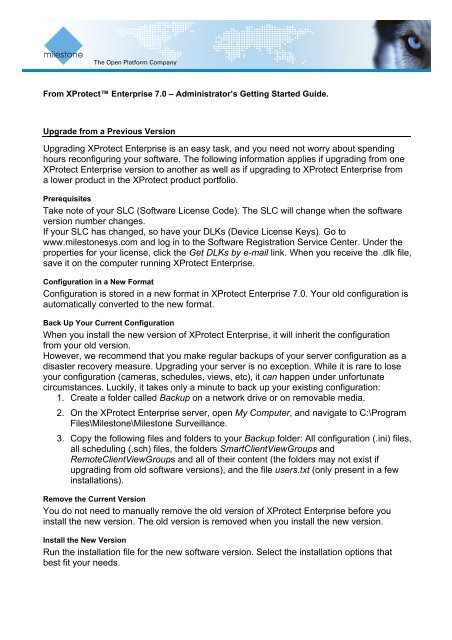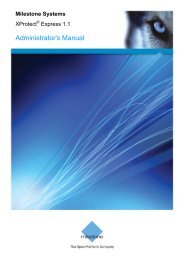Upgrading XProtect Enterprise is an easy task, and you ... - Milestone
Upgrading XProtect Enterprise is an easy task, and you ... - Milestone
Upgrading XProtect Enterprise is an easy task, and you ... - Milestone
You also want an ePaper? Increase the reach of your titles
YUMPU automatically turns print PDFs into web optimized ePapers that Google loves.
The Open Platform Comp<strong>an</strong>yFrom <strong>XProtect</strong> <strong>Enterpr<strong>is</strong>e</strong> 7.0 – Admin<strong>is</strong>trator’s Getting Started Guide.Upgrade from a Previous Version<strong>Upgrading</strong> <strong>XProtect</strong> <strong>Enterpr<strong>is</strong>e</strong> <strong>is</strong> <strong>an</strong> <strong>easy</strong> <strong>task</strong>, <strong>an</strong>d <strong>you</strong> need not worry about spendinghours reconfiguring <strong>you</strong>r software. The following information applies if upgrading from one<strong>XProtect</strong> <strong>Enterpr<strong>is</strong>e</strong> version to <strong>an</strong>other as well as if upgrading to <strong>XProtect</strong> <strong>Enterpr<strong>is</strong>e</strong> froma lower product in the <strong>XProtect</strong> product portfolio.Prerequ<strong>is</strong>itesTake note of <strong>you</strong>r SLC (Software License Code). The SLC will ch<strong>an</strong>ge when the softwareversion number ch<strong>an</strong>ges.If <strong>you</strong>r SLC has ch<strong>an</strong>ged, so have <strong>you</strong>r DLKs (Device License Keys). Go towww.milestonesys.com <strong>an</strong>d log in to the Software Reg<strong>is</strong>tration Service Center. Under theproperties for <strong>you</strong>r license, click the Get DLKs by e-mail link. When <strong>you</strong> receive the .dlk file,save it on the computer running <strong>XProtect</strong> <strong>Enterpr<strong>is</strong>e</strong>.Configuration in a New FormatConfiguration <strong>is</strong> stored in a new format in <strong>XProtect</strong> <strong>Enterpr<strong>is</strong>e</strong> 7.0. Your old configuration <strong>is</strong>automatically converted to the new format.Back Up Your Current ConfigurationWhen <strong>you</strong> install the new version of <strong>XProtect</strong> <strong>Enterpr<strong>is</strong>e</strong>, it will inherit the configurationfrom <strong>you</strong>r old version.However, we recommend that <strong>you</strong> make regular backups of <strong>you</strong>r server configuration as ad<strong>is</strong>aster recovery measure. <strong>Upgrading</strong> <strong>you</strong>r server <strong>is</strong> no exception. While it <strong>is</strong> rare to lose<strong>you</strong>r configuration (cameras, schedules, views, etc), it c<strong>an</strong> happen under unfortunatecircumst<strong>an</strong>ces. Luckily, it takes only a minute to back up <strong>you</strong>r ex<strong>is</strong>ting configuration:1. Create a folder called Backup on a network drive or on removable media.2. On the <strong>XProtect</strong> <strong>Enterpr<strong>is</strong>e</strong> server, open My Computer, <strong>an</strong>d navigate to C:\ProgramFiles\<strong>Milestone</strong>\<strong>Milestone</strong> Surveill<strong>an</strong>ce.3. Copy the following files <strong>an</strong>d folders to <strong>you</strong>r Backup folder: All configuration (.ini) files,all scheduling (.sch) files, the folders SmartClientViewGroups <strong>an</strong>dRemoteClientViewGroups <strong>an</strong>d all of their content (the folders may not ex<strong>is</strong>t ifupgrading from old software versions), <strong>an</strong>d the file users.txt (only present in a fewinstallations).Remove the Current VersionYou do not need to m<strong>an</strong>ually remove the old version of <strong>XProtect</strong> <strong>Enterpr<strong>is</strong>e</strong> before <strong>you</strong>install the new version. The old version <strong>is</strong> removed when <strong>you</strong> install the new version.Install the New VersionRun the installation file for the new software version. Select the installation options thatbest fit <strong>you</strong>r needs.
The Open Platform Comp<strong>an</strong>yUpgrade Smart ClientsSmart Client users should now remove their old Smart Client versions <strong>an</strong>d install the newone:1. On the required computers, open Windows’ Add or Remove Programs dialog (Start> Control P<strong>an</strong>el > Add or Remove Programs).2. In the Add or Remove Programs dialog, select the <strong>Milestone</strong> <strong>XProtect</strong> Smart Cliententry, <strong>an</strong>d click the Remove button. A wizard window will open. Follow the wizard’ssteps, <strong>an</strong>d click Fin<strong>is</strong>h when ready.3. Now open a browser <strong>an</strong>d connect to <strong>XProtect</strong> <strong>Enterpr<strong>is</strong>e</strong> at the following address:http://[IP address or hostname of server]:[port number; default <strong>is</strong> 80]. Example:http://123.123.123.123:80.4. From the welcome page that appears, download <strong>an</strong>d install the latest Smart Clientversion. If required, also download <strong>an</strong>d install <strong>an</strong>y Smart Client plugins needed.