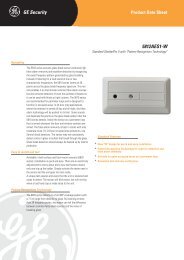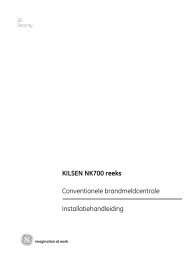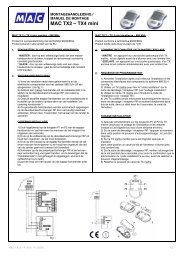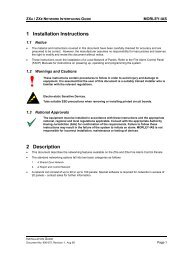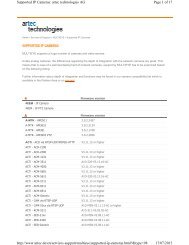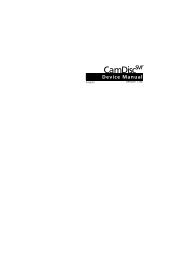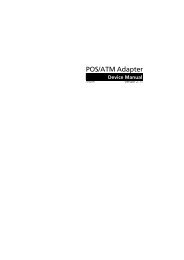Cam4mobile 10 - CMS Ware*Ever
Cam4mobile 10 - CMS Ware*Ever
Cam4mobile 10 - CMS Ware*Ever
You also want an ePaper? Increase the reach of your titles
YUMPU automatically turns print PDFs into web optimized ePapers that Google loves.
<strong>Cam4mobile</strong><br />
Device Manual<br />
(English) Version 1.38
HeiTel Digital Video GmbH<br />
<strong>Cam4mobile</strong><br />
Device Manual<br />
<strong>Cam4mobile</strong> 3
<strong>Cam4mobile</strong> Device Manual<br />
Molfsee, 2009-01-27<br />
Item No.: 8.3150-E<br />
Limited Warranty<br />
This handbook of the HeiTel Digital Video GmbH documents the current technical<br />
state of the described products. We attempt to describe them as thoroughly and<br />
explicitly as possible to make working with our products as simple as possible. This<br />
manual may nevertheless include technical inexactitudes and misprints. Due to the<br />
speed of technological development, we reserve the right to include technical<br />
alterations and developments without special advance notice.<br />
HeiTel therefore does not make any warranty with respect to this manual or the<br />
continuing validity of these texts.<br />
Furthermore, HeiTel is not liable for any loss or misuse of information resulting from<br />
the use of this manual. In particular, HeiTel is not liable for any damages such as<br />
financial losses or delayed or terminated business resulting from the use or misuse<br />
of this manual, even if HeiTel or a representative of HeiTel was made aware of the<br />
possibility of such damage. Our legal liability for compensation for intent or<br />
culpable negligence are not affected.<br />
HeiTel does not accept any liability for details in this manual concerning the<br />
freedom to use commercially protected rights (trademarks, patents, registered<br />
designs, etc.). The rights to trade marks, trade names, proprietary names and article<br />
names reproduced in this manual are reserved and are protected by the relevant<br />
laws governing trade names, patents, registered designs and industrial designs.<br />
This documentation may not be copied, translated, duplicated or transferred in any<br />
other way to electronic media or any other device, either completely or partially,<br />
without previous written permission from HeiTel.<br />
The general terms of delivery and payment and the terms of licence of HeiTel are<br />
valid for the purchase and usage of this software.<br />
If any of these regulations are or become invalid due to legal reasons, then the<br />
remainder remain valid nevertheless.<br />
Printed in Germany<br />
© Copyright 2009 by HeiTel Digital Video GmbH, Molfsee<br />
HeiTel Digital Video GmbH<br />
Stuthagen 25<br />
24113 Molfsee<br />
Germany<br />
Internet: www.heitel.com<br />
E-Mail: info@heitel.com<br />
4 <strong>Cam4mobile</strong>
Contents<br />
1 How to use this manual ........................................................... 7<br />
Conventions ................................................................................................ 7<br />
2 Introduction ..................................................................................... 9<br />
3 System description ..................................................................... 11<br />
3.1 Included in delivery .............................................................................. 11<br />
3.2 Accessories ............................................................................................ 11<br />
3.3 Warranty ................................................................................................ 12<br />
3.4 Mounting and setting up ................................................................... 12<br />
General safety information ........................................................................ 12<br />
Electrical safety .......................................................................................... 13<br />
3.5 System environment ........................................................................... 14<br />
Overview of software for operation, alarm verification, and configuration . 14<br />
Compatibility of software versions ............................................................. 14<br />
3.6 Controls, indicators, and ports ......................................................... 15<br />
Front view and description ........................................................................ 15<br />
Rear view and description .......................................................................... 17<br />
3.7 Pin assignment and functionality ..................................................... 19<br />
12 / 24 pin terminal block power supply .................................................... 19<br />
24 / 30 pin terminal block ......................................................................... 22<br />
Control inputs, error relay, tamper protection ............................................ 24<br />
Ethernet interface ...................................................................................... 25<br />
Modem/null modem .................................................................................. 25<br />
Terminal Transp. data/Control interface ..................................................... 27<br />
Audio connections <strong>Cam4mobile</strong> ............................................................... 29<br />
3.8 Removable hard disk ........................................................................... 30<br />
3.9 Device reset ........................................................................................... 34<br />
4 Commissioning ............................................................................. 35<br />
4.1 First steps ............................................................................................... 35<br />
4.2 General configuration information .................................................. 36<br />
5 Description of Site Archive features .............................. 39<br />
5.1 Storage concept ................................................................................... 39<br />
Advantages of the multi-track recording process ....................................... 39<br />
Camera tracks ........................................................................................... 39<br />
Recording modes ...................................................................................... 41<br />
Continuous recording ................................................................................ 42<br />
Event triggered recording .......................................................................... 45<br />
5.2 Log File ................................................................................................... 47<br />
Log file command overview ....................................................................... 48<br />
6 PTZ control ...................................................................................... 53<br />
PTZ functions ............................................................................................ 53<br />
Camera remote control interface ............................................................... 54<br />
<strong>Cam4mobile</strong> 5
6.1 Enhanced features ............................................................................... 55<br />
Control file R01 ......................................................................................... 55<br />
6.2 Camera system (PTZ protocols) overview ....................................... 56<br />
7 Web Server ...................................................................................... 57<br />
8 <strong>Cam4mobile</strong> Technical Data ............................................... 61<br />
9 Factory settings ............................................................................ 63<br />
General settings Part 1/2 ........................................................................... 63<br />
Connections .............................................................................................. 63<br />
Camera-specific settings ............................................................................ 63<br />
Alarm ........................................................................................................ 63<br />
Site Archive ............................................................................................... 64<br />
General settings Part 2/2 ........................................................................... 64<br />
Extras ........................................................................................................ 64<br />
Interface specifications .............................................................................. 65<br />
Declaration of electromagnetic conformity ................................................ 66<br />
Declaration of electromagnetic conformity in motor vehicles ..................... 67<br />
Declaration of conformity concerning resistance to shock and vibration ..... 68<br />
Used equipment disposal ........................................................................... 69<br />
<strong>10</strong> Troubleshooting .......................................................................... 71<br />
What to do in the event of malfunctions / sabotage .................................. 71<br />
General errors ........................................................................................... 72<br />
No null modem connection possible .......................................................... 72<br />
Error diagnosis for direct connections by null modem cable ....................... 73<br />
No remote transmission possible ............................................................... 73<br />
Image display errors .................................................................................. 73<br />
11 Supplement .................................................................................... 75<br />
11.1 Chronologic <strong>Cam4mobile</strong> firmware history .................................. 75<br />
6 <strong>Cam4mobile</strong>
1 How to use this manual<br />
Version<br />
creation date<br />
Supplementary<br />
Manuals<br />
Conventions<br />
1 How to use this manual<br />
This manual provides information on all features of <strong>Cam4mobile</strong>. A step-bystep<br />
walkthrough will acquaint you with the transmission and recording<br />
features. All you need is <strong>Cam4mobile</strong> and a PC or laptop with<br />
CamControl LITE or CamControl PRO software.<br />
This manual describes <strong>Cam4mobile</strong> version v1.38. It was compiled in January<br />
2009. As part of continuous product development <strong>Cam4mobile</strong> firmware is<br />
in the process of perpetual enhancement. See the installation CD or our<br />
website (www.heitel.com) for the current firmware version.<br />
Find information that could not be included in the manual at the time of<br />
printing at the end of the manual in chapter "Supplement" (see<br />
“Supplement” on page 75).<br />
Perform setup conveniently with CamControl LITE or CamControl PRO<br />
software. Please read the notes on setup in the respective software manual.<br />
The description of offline hard disk evaluation by PC is included in software<br />
manual CamControl PLAYER software. The software manuals are available<br />
on the installation CD in several languages and as a PDF file (online<br />
documentation).<br />
In case you opted for an Audio Card please refer to the information in the<br />
installation instructions for the module as well.<br />
Highlighting Text referring to product names, dialog windows, buttons or illustrations is<br />
printed in bold face (e.g. <strong>Cam4mobile</strong>, ENTER, OK, Connect).<br />
Comments and special instructions are placed in grey boxes. Additional<br />
exclamation marks (see left) indicate information of special importance.<br />
Orientation Key words and program symbols on the left will help you find your way<br />
around and make it easier to get back to sections already read.<br />
We thank you for using this hardware product and we hope that you will be<br />
satisfied with our services.<br />
<strong>Cam4mobile</strong> 7
1 How to use this manual<br />
8 <strong>Cam4mobile</strong>
2 Introduction<br />
2 Introduction<br />
Thank you for choosing a HeiTel security product. We use only high-quality<br />
components that meet the most stringent security requirements in our<br />
devices. They guarantee years of trouble-free operation. <strong>Cam4mobile</strong> is<br />
cased in a robust steel housing. It is suited to vehicle mounting, wall<br />
mounting and desk mounting. Years of experience in developing and<br />
manufacturing CCTV software and hardware have resulted in a well thoughtout<br />
and reliable product designed for a wide range of applications.<br />
<strong>Cam4mobile</strong> in brief <strong>Cam4mobile</strong> is a hardware platform especially designed for CCTV<br />
application, featuring digital picture transmission, picture recording, remote<br />
evaluation, and integration into superordinate control centre systems.<br />
Features at a glance ■ Transmission and digital storage with 4 or <strong>10</strong> video inputs<br />
■ Resolution individually adjustable to up to 720 x 288 pixels<br />
■ Integrated Multi-Unicast server simultaneously supporting up to 6 IP<br />
connections, or 5 IP and 1 dialup connection. If the Web Server is used,<br />
one of these six standard connections is dropped in favour of up to four<br />
additional Web browser connections.<br />
■ Precision timing recording of pre-alarm images, individually adjustable to<br />
camera and event<br />
■ Event-triggered dialup by alarm contact, motion detection, technical<br />
alarm, and routine call<br />
■ Perfected for alarm verification and unique conformity with control centre<br />
applications<br />
■ Audio recording and transmission<br />
■ Integrated interfaces for network, PTZ control, data transmission, and<br />
system integration<br />
■ Extensive remote control functions to control lighting, barriers, alarms,<br />
doors, and any relay-controlled devices<br />
■ Continuous recording on integrated removable hard disk with adaptive<br />
multi track management and motion or contact controlled recording<br />
controlled by timer with calendar feature<br />
■ Multi-criteria evaluation of hard disk recordings by IP and/or dialup<br />
connection, and in offline mode with PC adapter kit<br />
■ Live image replication and stored image playback parallel to background<br />
recording<br />
■ Compact design, suitable for vehicle mounting, wall mounting and desk<br />
mounting<br />
Models There are two <strong>Cam4mobile</strong> model versions:<br />
■ <strong>Cam4mobile</strong> 4 with 4 video inputs<br />
■ <strong>Cam4mobile</strong> <strong>10</strong> with <strong>10</strong> video inputs<br />
<strong>Cam4mobile</strong> 9
2 Introduction<br />
Functional units <strong>Cam4mobile</strong>e consists of the following functional units:<br />
■ Video multiplexer with 4 or <strong>10</strong> video inputs<br />
■ Image optimised conditional refresh compression based on M-JPEG<br />
■ Digital recording on integrated removable hard disk with adaptive multi<br />
track management for up to <strong>10</strong> camera tracks<br />
■ Digital transmission of live or stored images by IP or dialup connection<br />
■ Remote configuration and maintenance by IP and/or dialup connection<br />
■ Adaptive alarm management for control inputs. Motion detection for<br />
automatic dialup and recording control<br />
■ System and video signal monitoring<br />
■ Camera and relay control<br />
■ Timer control with calendar feature<br />
■ Analog video output for manual switching, sequencer operation, and<br />
alarm switching<br />
<strong>Cam4mobile</strong> options All options for the <strong>Cam4mobile</strong> can be conveniently integrated into<br />
your<strong>Cam4mobile</strong> unit or combined with your <strong>Cam4mobile</strong>. All modules<br />
and external adapters are ready for plug-in. Refer to chapter "System<br />
description" for more information (see “Accessories” on page 11).<br />
<strong>10</strong> <strong>Cam4mobile</strong>
3 System description<br />
3.1 Included in delivery<br />
3.2 Accessories<br />
Hard disks and<br />
accessories<br />
3 System description<br />
System description provides you with an overview of your <strong>Cam4mobile</strong> and<br />
of the operating requirement for <strong>Cam4mobile</strong>. This chapter provides<br />
information on mounting, security advice as well as information on the device<br />
and the ports.<br />
Component <strong>Cam4mobile</strong> <strong>Cam4mobile</strong><br />
<strong>Cam4mobile</strong> basic device x x<br />
Crossover network cable x x<br />
USB connection cable x x<br />
TTX-20 spanner<br />
(locking the front plate)<br />
x x<br />
Keys to lock the hard disk<br />
Installation CD including all<br />
x x<br />
required software packets and<br />
software manual in online format<br />
x x<br />
<strong>Cam4mobile</strong> device manual x x<br />
Please ensure that all listed components are included in the package. Please<br />
contact your dealer in case of missing, incorrect, or damaged components.<br />
Please keep the original packing, if convenient. This packing will facilitate<br />
return of the product.<br />
■ Frame mounted removable hard disk with 120 or 250 GB capacity<br />
■ PC Kit CamDisc USB: External USB adapter for independent device<br />
evaluation of CamDisc removable hard disks<br />
It is essential that you observe the information provided in chapter<br />
"Removable Hard Disk"(see “Removable hard disk” on page 30).<br />
Mountable module ■ Audio Card: Audio module for bidirectional transmission of digital audio<br />
signals in voice quality<br />
The installation instruction for on-site installations is provided for the audio<br />
module.<br />
External adapters ■ Dialup adapter for integration into public and private networks (PSTN/<br />
POTS, GSM, HSCSD)<br />
<strong>Cam4mobile</strong> 11
3 System description<br />
Mounting kit ■ CamMount Kit: Two-part mounting plate for vertical or horizontal<br />
installation in vehicles, including strain relief<br />
3.3 Warranty<br />
HeiTel guarantees proper operability of devices and accessories in accordance<br />
with the General Terms and Conditions. Not covered is damage caused by<br />
■ non-compliance with the instructions provided in this manual,<br />
■ inappropriate use, storage, or operation,<br />
■ changes to devices not authorised by HeiTel,<br />
■ use of components or accessories not approved by HeiTel,<br />
■ opening the device housing, or any kind of inappropriate intervention.<br />
3.4 Mounting and setting up<br />
General safety information<br />
Refer to our current price list for the respective part numbers.<br />
<strong>Cam4mobile</strong> is designed for use in specific ambient conditions. Conditions<br />
deviating from these can cause damage to the device, or to the recorded<br />
data. Warranty will be voided in this case. Please maintain the ambient<br />
conditions described below when using your <strong>Cam4mobile</strong> device.<br />
■ Make sure to carefully read and understand this manual before operating<br />
the device.<br />
■ Avoid humidity or dust, extreme temperature fluctuations, or strong<br />
magnetic fields.<br />
■ The operating temperature for <strong>Cam4mobile</strong> is between +5°C and +50°C.<br />
■ Provide sufficient ventilation. Do not block vents. Provide sufficient air<br />
circulation for vehicle or cupboard installations.<br />
■ Never expose the device to direct sunlight. Keep it well away from other<br />
sources of heat (radiators, etc.).<br />
■ Installation orientation: vertical, horizontal, with a deviation of not more<br />
than ±5°.<br />
■ It is essential that you maintain the required ambient conditions for<br />
outdoor installations. Protect the device against atmospheric influence.<br />
■ Always switch <strong>Cam4mobile</strong> off before removing or inserting a hard disk.<br />
■ Wait for at least <strong>10</strong> seconds after switching off the device before turning it<br />
on again.<br />
■ Ensure that the supply voltage remains within the permitted range (8 to<br />
36 V DC) in all operating modes.<br />
■ Select an installation site protected against burglary and vandalism. Ensure<br />
unrestricted ventilation.<br />
■ Make sure that specification limits are not exceeded when connecting<br />
external devices.<br />
12 <strong>Cam4mobile</strong>
Electrical safety<br />
3 System description<br />
■ Ensure that cameras that are powered via <strong>Cam4mobile</strong> meet the device<br />
specifications of 12 V DC at a maximum power consumption of 350 mA<br />
per camera.<br />
■ Always make sure that your hands are completely dry before touching<br />
<strong>Cam4mobile</strong>, cables, or sockets. Never touch these with wet hands.<br />
■ When you disconnect the device from the power supply, release the supply<br />
line by pulling the power plug. Never pull at the cable.<br />
■ If water or any other liquid enters the device, immediately disconnect the<br />
power supply. Have the device checked by customer service.<br />
■ The device contains no components that can be adjusted or repaired by<br />
the user. The device housing must never be opened ever.<br />
■ Only authorised staff may open the housing for installing Audio Cards.<br />
The instructions in the included manuals must be observed.<br />
<strong>Cam4mobile</strong> 13
3 System description<br />
3.5 System environment<br />
Overview of software for operation, alarm verification, and configuration<br />
Compatibility of software versions<br />
<strong>Cam4mobile</strong> is a standalone unit. Once installed and configured, it reacts to<br />
events, records these on a continuous or on an event-triggered basis,<br />
transmits video and/or audio data, alarms to local and remote receiver units,<br />
records audio data, and additionally logs protocols locally. Only one of the<br />
following software packets, developed by HeiTel especially for CCTV<br />
applications, is required for the PC based receiver/evaluation unit.<br />
■ CamControl LITE (part of <strong>Cam4mobile</strong> delivery)<br />
software for operation, alarm verification, and configuration for single<br />
workstations with up to 2000 transmitters <strong>Cam4mobile</strong>, CamDisc,<br />
CamTel and/or CamLine. The CamControl LITE software is used for<br />
setting up the <strong>Cam4mobile</strong>.<br />
■ CamControl PRO<br />
software for operating, alarm verification and configuration of single<br />
workstation applications. Enables simultaneous viewing of up to<br />
4 transmitters. Maximum 2000 transmitters (<strong>Cam4mobile</strong>, CamDisc,<br />
CamTel and/or CamLine).<br />
■ CamControl PLAYER (included in <strong>Cam4mobile</strong> delivery)<br />
software for replay and evaluation of <strong>Cam4mobile</strong>, CamDisc and PC<br />
archives, and integral part of CamControl LITE and CamControl PRO.<br />
PC Kit CamDisc USB - external USB adapter - enables hard disk evaluation<br />
in offline mode.<br />
Information on other software solutions, in particular for integration into<br />
higher-level control centres such as HeiTel's Event Management System<br />
(EMS), is available on request.<br />
Ensure compatibility of CamControl software with your <strong>Cam4mobile</strong>. The<br />
table below provides an overview:<br />
Software compatible from version<br />
CamControl LITE v3.66<br />
CamControl PRO v3.67<br />
CamControl PLAYER v3.34<br />
PC requirements Please refer to the appropriate CamControl software manual for PC<br />
hardware and software requirements<br />
14 <strong>Cam4mobile</strong>
3.6 Controls, indicators, and ports<br />
Front view and description<br />
Item Labeling/description Function<br />
1 2 3 4 5<br />
<strong>Cam4mobile</strong> 4<br />
3 System description<br />
<strong>Cam4mobile</strong> 15<br />
12<br />
1 2 3 4 5<br />
6<br />
7<br />
8<br />
9<br />
<strong>10</strong><br />
<strong>Cam4mobile</strong> <strong>10</strong><br />
12<br />
6<br />
7<br />
8<br />
9<br />
<strong>10</strong><br />
13<br />
<strong>Cam4mobile</strong> 4<br />
13<br />
11<br />
<strong>Cam4mobile</strong> <strong>10</strong><br />
<strong>Cam4mobile</strong> will be initialised after switch on. Depending on configuration,<br />
this may take up to 90 seconds. Avoid switching on immediately followed by<br />
switching off. This may lead to loss of data. Only switch off the device after<br />
operating mode (i.e. after initialisation) has been reached.<br />
1 LED Power - green The illuminated LED indicates that the device is switched on.<br />
2 Pushbutton Reset, not<br />
labelled<br />
Delete user specific passwords and user names by pressing pushbutton Reset<br />
(e.g. with the tip of a ball point pen) for <strong>10</strong> seconds, until LED Power starts<br />
flashing. Subsequently <strong>Cam4mobile</strong> will be restarted automatically. No other<br />
passwords or setup data will be deleted besides user passwords.<br />
11
3 System description<br />
Item Labeling/description Function<br />
3 V1 - V4 for<br />
<strong>Cam4mobile</strong> 4,<br />
V1 - V<strong>10</strong> for<br />
<strong>Cam4mobile</strong> <strong>10</strong>,<br />
LEDs - yellow<br />
4 Pushbutton V out -<br />
black<br />
An illuminated LED in combination with illuminated LED Error (5) indicates<br />
video signal failure of the respective video input.<br />
Tip: Deactivate unused camera inputs using device settings.<br />
An LED chaser light from left to right indicates hard disk initialisation.<br />
Pushbutton for manual control of video output (V out). Individually switch<br />
cameras, or start and stop predefined camera sequences, depending on<br />
configuration. This feature is only available if a camera sequence has been<br />
programmed.<br />
1. Press pushbutton V out to stop a camera sequence. The camera<br />
currently switched on will remain active as long as the pushbutton is<br />
pressed.<br />
2. Releasing the button restarts the camera sequence with a delayed<br />
switch to the next camera in the sequencer list.<br />
3. Switch sequencer cameras manually by: Stopping the sequence as<br />
described under 1. Briefly release the pushbutton and press again to<br />
switch to the next camera. Release the pushbutton and keep it<br />
released to activate sequencer mode.<br />
5 LED Error - red An illuminated red LED indicates malfunctions, such as system errors or video<br />
signal failure. Viewing the <strong>Cam4mobile</strong> Logfile resets the indicator. You can<br />
configure the onboard <strong>Cam4mobile</strong> relays so that the error will also activate<br />
a relay.<br />
6 LED Online - blue An illuminated LED indicates an online connection.<br />
7 LED Live - blue Flashing up of LED Live during online connection indicates ongoing picture<br />
transmission. The interval is determined by the image rate, which in turn is<br />
defined by connection speed (bit rate) and the <strong>Cam4mobile</strong> operating mode.<br />
8 LED Record - blue An illuminated LED Record indicates hard disk access caused by image write<br />
operations and system access, like transmission of date and time data.<br />
9 LED Armed (alarm<br />
enabled) - yellow<br />
Indicates the alarm enable status of <strong>Cam4mobile</strong>. An illuminated LED Armed<br />
(alarm enabled) indicates alarms being forwarded to receiver units,<br />
depending on device configurations. The alarm enable status has no impact<br />
on picture recording.<br />
<strong>10</strong> LED Alarm - red An illuminated Alarm LED during alarm processing indicates the<br />
<strong>Cam4mobile</strong> alarm status. An alarm may require confirmation by several<br />
receivers, depending on device configuration.<br />
11 USB port USB direct connection to the CamControl receiver unit (minimum<br />
requirement: firmware 1.58 and CamControl LITE 3.76 or<br />
CamControl PRO 3.76<br />
12 Removable hard drive<br />
panel<br />
13 Panel screw connection Panel is secured using a screw.<br />
The removable hard drive for video recordings is located behind this panel. It<br />
is essential that you observe the information provided in chapter "Removable<br />
hard disk" (see “Removable hard disk” on page 30).<br />
16 <strong>Cam4mobile</strong>
Rear view and description<br />
8-36V DC in<br />
Main Timer<br />
NC<br />
3 System description<br />
V 1 in V 2 in V 3 in V 4 in V out<br />
8-36V DC in<br />
Main Timer<br />
Item Labeling/description Function<br />
1 V1 in - V4 in for<br />
<strong>Cam4mobile</strong> 4,<br />
V1 in - V<strong>10</strong> in for<br />
<strong>Cam4mobile</strong> <strong>10</strong><br />
1<br />
1<br />
4<br />
5<br />
NC<br />
4 x 12VDC, 350 mA<br />
Camera supply<br />
Camera supply <strong>10</strong> x 12VDC, 350 mA<br />
Modem/Nullmodem<br />
Connector assignment <strong>Cam4mobile</strong> 4 and <strong>Cam4mobile</strong> <strong>10</strong><br />
<strong>Cam4mobile</strong> 17<br />
Ethernet<br />
NC<br />
Ethernet<br />
NC<br />
RS-232<br />
Line in<br />
Line in<br />
Line out<br />
Transp.data/Control interface<br />
9 <strong>10</strong> 11<br />
V 1 in V 2 in V 3 in V 4 in V 5 in V 6 in V 7 in V 8 in V 9 in V <strong>10</strong> in V out<br />
4<br />
5<br />
<strong>Cam4mobile</strong> 4<br />
6<br />
7<br />
<strong>Cam4mobile</strong> <strong>10</strong><br />
6<br />
7<br />
8<br />
8<br />
Modem/Nullmodem<br />
RS-232<br />
2<br />
2<br />
Line in<br />
Line in<br />
Line out<br />
Transp.data/Control interface<br />
3<br />
3<br />
9 <strong>10</strong> 11<br />
Video input 1-4/<strong>10</strong>: BNC sockets for connecting colour or B/W video.<br />
Switching between CCIR/PAL and EIA/NTSC mode is automatic.<br />
2 Line in BNC socket: Direct connection of an audio source with line level output<br />
(optional).<br />
Note: Pin assignment is detailed in section "Pin assignment and<br />
functionality" (see “Audio connections <strong>Cam4mobile</strong>” on page 29)<br />
3 V out Video output: Analog video output with video switch and/or sequencer<br />
feature, e.g. for direct connection of a video monitor.<br />
4 12 or 24 pin<br />
terminal block<br />
Terminal block with screw type terminals: Connections for <strong>Cam4mobile</strong><br />
power supply including timer function and for the power supply of four /<br />
ten vehicle cameras.<br />
Note: Pin assignment is detailed in section "Pin assignment and<br />
functionality" (see “12 / 24 pin terminal block power supply” on page 19)
3 System description<br />
Item Labeling/description Function<br />
5 24 or 30 pin<br />
terminal block<br />
Terminal block with screw type terminals: PTZ control interfaces, control<br />
inputs, relay outputs<br />
Note: Pin assignment is detailed in section "Pin assignment and<br />
functionality" (see “24 / 30 pin terminal block” on page 22)<br />
6 Ethernet Socket RJ-45: Ethernet interface (<strong>10</strong>/<strong>10</strong>0 MBit/s) (see “Ethernet interface”<br />
on page 25)<br />
7 NC Not connected<br />
8 Modem/null modem 9 pin sub D plug: Serial interface to (RS-232) for direct connection of<br />
external modems (GSM, GPRS, HSCSD, UMTS/3G), or of PC with HeiTel<br />
null modem cable.<br />
Note: Pin assignment is detailed in section "Pin assignment and<br />
functionality" (see “Modem/null modem” on page 25)<br />
9 Transp. data/<br />
control interface<br />
9 pin Sub-D plug: Transparent data interface (RS-232) for bidirectional<br />
transmission of serial data between <strong>Cam4mobile</strong> and CamControl<br />
receiver unit. The interface is prepared for IBIS functionality and serial<br />
remote control of certain <strong>Cam4mobile</strong> features.<br />
Note: Pin assignment is detailed in section "Pin assignment and<br />
functionality" (see “Terminal Transp. data/Control interface” on page 27)<br />
<strong>10</strong> Line in Jack socket: Direct connection of an audio source with line level output<br />
(see “Audio connections <strong>Cam4mobile</strong>” on page 29)<br />
11 Line out Jack socket: Direct connection of an audio source with line level input (see<br />
“Audio connections <strong>Cam4mobile</strong>” on page 29)<br />
18 <strong>Cam4mobile</strong>
3.7 Pin assignment and functionality<br />
Pin<br />
3 System description<br />
General All terminals are pluggable. It is recommended to remove the screw type<br />
terminal for wiring, especially of the terminal blocks. This makes wiring of<br />
incoming and outgoing lines more convenient. The screw type terminals are<br />
grouped by functionality.<br />
Screw all the screw-type terminals and the RS-232 plug-in connection in<br />
such a way that they will not be loosened by external influences such as<br />
vibrating or shaking.<br />
12 / 24 pin terminal block power supply<br />
Labeling/<br />
description<br />
Type Function<br />
1 + Main, + The permissible supply voltage is 8 to 36 V DC. Ensure that the supply<br />
voltage remains within the permitted range in all operating modes.<br />
The typical power consumption of <strong>Cam4mobile</strong> during operation is<br />
<strong>10</strong> W (without vehicle cameras).<br />
2 ⊥<br />
Main,<br />
ground<br />
Note: When the onboard power supply is switched on, <strong>Cam4mobile</strong><br />
initialises. Depending on configuration, this may take up to 90<br />
seconds. <strong>Cam4mobile</strong> starts recording images after initialisation.<br />
It is essential that you observe the information provided in the<br />
following section (see “Notes on supply voltage” on page 20)<br />
3 + Timer, + The permissible timer voltage is 8 to 36 V DC. Ensure that the supply<br />
voltage remains within the permitted range in all operating modes.<br />
4 ⊥<br />
Timer,<br />
ground<br />
It is essential that you observe the information provided in the<br />
following section (see “Notes on supply voltage” on page 20)<br />
5<br />
to<br />
12<br />
13<br />
to<br />
24<br />
+ Output,<br />
12 V DC<br />
⊥<br />
Output,<br />
ground<br />
+ Output,<br />
12 V DC<br />
⊥<br />
Output,<br />
ground<br />
Four connection pairs for the vehicle cameras' power supply. Each<br />
camera can be charged with max. 350 mA.<br />
<strong>Cam4mobile</strong> <strong>10</strong> only: Six additional connection pairs for the vehicle<br />
cameras' power supply. Each camera can be charged with max.<br />
350 mA.<br />
<strong>Cam4mobile</strong> 19
3 System description<br />
Notes on supply voltage<br />
Warning 8-36V DC in When you are wiring the supply voltage for your<br />
Main Timer <strong>Cam4mobile</strong>, make absolutely sure of correct polarity.<br />
Voltage reversal will lead to the destruction of your device!<br />
Wiring variations The following wiring variations are possible for operating <strong>Cam4mobile</strong>:<br />
■ With Timer: When the onboard power supply is switched off,<br />
<strong>Cam4mobile</strong> continues running for about <strong>10</strong> minutes.<br />
(Connect Main + with the "unswitched supply" contact and Timer + with<br />
the "switched plus" / "ignition plus" contact of your vehicle.)<br />
■ No Timer: <strong>Cam4mobile</strong> is switched off immediately with the onboard<br />
power supply.<br />
(Connect Main + and Timer + to the "switched plus" / "ignition plus"<br />
contact of your vehicle.)<br />
with Timer no Timer<br />
8-36V DC in<br />
Main Timer<br />
Battery<br />
8-36V DC in<br />
Main Timer<br />
Battery<br />
20 <strong>Cam4mobile</strong>
Internal timer<br />
settings<br />
3 System description<br />
The timer behaviour can also be influenced via a DIP switch on the back panel<br />
circuitboard inside the device where there is a timer circuit.<br />
DIP 1 2 3 4 Time<br />
ON ON - - OFF<br />
OFF ON - - 5 seconds<br />
ON OFF - - 15 seconds<br />
OFF OFF - - 30 seconds<br />
- - ON ON OFF<br />
- - OFF ON 5 minutes<br />
- - ON OFF <strong>10</strong> minutes<br />
- - OFF OFF 20 minutes<br />
Standard settings for the<br />
DIP-switches<br />
ON ON ON OFF<br />
Switch on<br />
delay<br />
Switch off<br />
delay<br />
<strong>Cam4mobile</strong> 21<br />
ON<br />
1<br />
2<br />
3<br />
4
3 System description<br />
Pin<br />
24 / 30 pin terminal block<br />
Labeling/<br />
description<br />
1 RS-485– Serial<br />
(D–)<br />
2 RS-485+ Serial<br />
(D+)<br />
Type Function<br />
Use this terminal to connect up to <strong>10</strong> remote control cameras or other<br />
compatible devices with RS-485/RS-422 interfaces. Refer to Chapter<br />
"PTZ Control" (see “PTZ control” on page 53) for a list of devices/<br />
camera systems and information on the respective device drivers/<br />
protocols.<br />
3 Ground Common ground for all inputs of type "control input"<br />
4 RS-232 Tx Serial<br />
TxD<br />
5 RS-232 Rx Serial<br />
RxD<br />
Use this terminal to connect 1 remote control camera or one other<br />
compatible device with RS-232 interface. Refer to Chapter "PTZ<br />
Control" (see “PTZ control” on page 53) for a list of devices/camera<br />
systems and information on the respective device drivers/protocols.<br />
6 Ground Common ground for all inputs of type "control input"<br />
7 Al a/d Control<br />
input<br />
8 V out Control<br />
input<br />
9 Al in Control<br />
input<br />
<strong>10</strong> Aux in1 Control<br />
input<br />
11<br />
to<br />
15<br />
⊥<br />
⊥<br />
Control in 1-2 for<br />
<strong>Cam4mobile</strong> 4<br />
Control in 1-5 for<br />
<strong>Cam4mobile</strong> <strong>10</strong><br />
Control<br />
input<br />
16 - Not connected<br />
NC<br />
17 - Not connected<br />
Arm/Disarm input for enabling/disabling dialup to a CamControl<br />
receiver PC, controlled by "Control in", "Al in", and "Motion<br />
Detection".<br />
Pushbutton for manual control of video output (V out). Switch<br />
cameras individually, or start and stop predefined camera sequences,<br />
depending on configuration. This feature is only available if a camera<br />
sequence has been programmed.<br />
1. For stopping camera sequences, control inputs must be<br />
switched to ground. The camera currently switched on will<br />
remain active as long as the pushbutton is pressed.<br />
2. As soon as the control input is switched to high resistance, the<br />
camera sequence is started with a delayed switch to the next<br />
camera in the sequencer list.<br />
3. Switch sequencer cameras manually by: Stopping the sequence<br />
as described under 1. To switch on the next camera, briefly<br />
switch the control input to high resistance and then again to<br />
ground. To activate sequencer mode, keep the control input<br />
switched to high resistance.<br />
Alarm input for dialup with automatic switching of video input 1<br />
(V1 in) to a CamControl receiver unit.<br />
Note: The operation of this input always depends on the status of arm/<br />
disarm input "Al a/d"<br />
Tamper input for dialup with automatic switching of video input 1<br />
(V1 in) to a CamControl receiver unit.<br />
Note: The operation of this input is independent of the status of the<br />
arm/disarm enable input "Al a/d"<br />
Camera control inputs for external contact triggered recording and/or<br />
selective dialup to a CamControl receiver unit for video inputs 1 and<br />
2 or 1 to 5. These control inputs can be used for event recording as<br />
well as for event optimised permanent long-term recording.<br />
22 <strong>Cam4mobile</strong>
Pin<br />
Pin assignment<br />
terminal block<br />
3 System description<br />
18 R1 [Common] Relay Device configuration allows you to allocate the following functions to<br />
19 R1 [normally open] Relay<br />
any relay:<br />
■ Manual remote control with CamControl LITE, CamControl PRO<br />
20 R1 [normally closed] Relay or CamControl CLIENT distinguishing between switch and<br />
21<br />
22<br />
R2 [Common]<br />
R2 [normally open]<br />
Relay<br />
Relay<br />
pushbutton functions<br />
■ Switching to at least one CamControl receiver unit with active<br />
online connection<br />
23 R2 [normally closed] Relay ■ Error relay<br />
24 Aux in2 Control<br />
input<br />
Auxiliary input 2: Reserved<br />
25 Ground Common ground for all inputs of type "control input"<br />
26<br />
to<br />
30<br />
Labeling/<br />
description<br />
⊥<br />
Control in 3-4 for<br />
<strong>Cam4mobile</strong> 4;<br />
Control in 6-<strong>10</strong> for<br />
<strong>Cam4mobile</strong> <strong>10</strong><br />
Type Function<br />
Control<br />
input<br />
Camera control inputs for external contact triggered recording and/or<br />
selective dialup to a CamControl receiver unit for video inputs 3 and<br />
4 or 6 to <strong>10</strong>. These control inputs can be used for event recording as<br />
well as for event optimised continuous recording.<br />
<strong>Cam4mobile</strong> 4<br />
1<br />
16<br />
NC<br />
<strong>Cam4mobile</strong> <strong>10</strong><br />
1<br />
16<br />
NC<br />
<strong>Cam4mobile</strong> 23<br />
15<br />
30<br />
15<br />
30
3 System description<br />
Control inputs, error relay, tamper protection<br />
Control inputs ■ Depending on control input function and on device configuration, events<br />
can be triggered by active switch normally open, active switch normally<br />
closed, edge control, or permanent contact.<br />
Activation of the<br />
control inputs and<br />
input circuit<br />
■ In principle, control inputs must be switched to ground. Use the ground<br />
terminals labelled ⊥ on the device, or the ground terminals of the<br />
terminal block labelled "common ground for all inputs of type control<br />
input" in the table above.<br />
■ Status changes at the control inputs - closing and opening of the contact -<br />
must have a duration of at least 500 ms to allow for positive detection by<br />
the device and distinction from "swish contacts".<br />
The <strong>Cam4mobile</strong> device has control inputs with optocouplers. These inputs<br />
do not, however, have galvanic separation from the operating voltage of the<br />
device.<br />
Depending on the configuration, these can be activated by "Normally closed"<br />
or "Normally opened" contacts.<br />
The control inputs must always be activated such that they are potentialfree!<br />
Input circuits of the control inputs<br />
Activation with<br />
"Normally closed"<br />
Circuit<br />
external internal<br />
Ub (5V)<br />
820 Ohm<br />
0V<br />
Activation with<br />
"Normally opened"<br />
Circuit<br />
external internal<br />
Ub (5V)<br />
820 Ohm<br />
24 <strong>Cam4mobile</strong><br />
0V
3 System description<br />
Error relay The device configuration allows designation of integrated relays as error<br />
relays in order to report certain operating states or malfunctions using dry<br />
contacts. The status of the error relay then always corresponds to the status<br />
of the Error LED on the front of <strong>Cam4mobile</strong>:<br />
■ Error if LED on, then error relay energised<br />
■ No error, if Error LED off, then error relay de-energised<br />
Examples for possible errors reported by error relay:<br />
■ Recording underrun (images are overwritten too early)<br />
■ Recording overrun (insufficient allocated storage)<br />
■ Storage warning threshold reached<br />
■ Hard disk error (not locked, removed, or faulty)<br />
■ Hardware error (e.g. faulty DSP, video decoder, or clock module)<br />
■ Video signal failure (faulty camera or video cable), low contrast image (e.g.<br />
caused by lens cover)<br />
■ Remote connection (triggered by alarm or routine call) cannot be<br />
established<br />
For a detailed list of error messages that can trigger the error relay, refer to<br />
chapter "Log file". Viewing the Log File automatically causes reset of the<br />
error message; the error relay is de-ernergised and Error LED goes out. Refer<br />
to the manual of the respective CamControl software for more information<br />
on log file configuration and evaluation.<br />
Tamper protection The error relay is pulled in idle - no error. Therefore the error relay can be used<br />
as tamper detector, as it automatically falls off in the event of power failure<br />
(e.g. caused by cut power lines). Depending on the error relay wiring, an<br />
interruption of the relay line itself can be reported as well.<br />
Ethernet interface<br />
Modem/null modem<br />
There is a theoretical possibility that tamper protection will not work if<br />
error relay switching is not consistent with the operating mode.<br />
■ ACT: Flashes at data transmissions<br />
■ Link: Lights up when the network is connected correctly<br />
ACT Link<br />
Use 1. Connecting external dialup devices for remote connections to<br />
CamControl units. Use the connecting cable provided with the dialup<br />
adapter.<br />
2. Serial direct connection to a CamControl unit with the provided null<br />
modem cable. This connection mode is recommended for<br />
commissioning and service.<br />
Configuration CamControl LITE or CamControl PRO software allows you to set the<br />
connection speed for remote and direct connections. In addition,<br />
<strong>Cam4mobile</strong> 25<br />
NC
3 System description<br />
Pin assignment for<br />
RS-232 interface<br />
Direct connection<br />
with null modem<br />
cable<br />
AT commands can be entered for initialisation and dialling of external dialup<br />
adapters, or for defining dial mode. Refer to the respective software manual<br />
for more information.<br />
Note the required starting order when starting up the <strong>Cam4mobile</strong> device<br />
with a connected modem. The modem must always be switched on before<br />
the <strong>Cam4mobile</strong> device or at the same time (for example with a plug<br />
connector). Otherwise a connection cannot be established via the modem<br />
because the transmitter does not detect the modem.<br />
Connector end view / 9 pin<br />
Sub-D plug<br />
Pin Type Function Code designation<br />
1 Input Data Carrier Detect DCD<br />
2 Input Receice Data RxD<br />
3 Output Transmit Data TxD<br />
4 Output Data Terminal Ready DTR<br />
5 Ground Ground GND<br />
6 Input Data Send Ready DSR<br />
7 Output Ready to Send RTS<br />
8 Input Clear to Send CTS<br />
9 - - -<br />
CamControl software and <strong>Cam4mobile</strong> automatically detect a connection<br />
between interfaces connected by null modem cable. They will attempt to<br />
establish a direct connection. To this end, a special cable plug code is queried<br />
when starting CamControl software.<br />
Ensure to plug in the null modem cable before starting the device and the<br />
CamControl software.<br />
26 <strong>Cam4mobile</strong>
The pin assignment of the null modem cable Sub-D sockets:<br />
■ Configuration A (typical): 9 pin Sub-D - 9 pin Sub-D<br />
■ Configuration B (atypical): 9 pin Sub-D - 25pin Sub-D<br />
Terminal Transp. data/Control interface<br />
3 System description<br />
As a rule, no cables need to be prepared. The cable provided with the<br />
dialup device can be used for remote connections, the null modem cable<br />
provided with <strong>Cam4mobile</strong> can be used for direct connections.<br />
Use 1. Transparent transmission of serial data between <strong>Cam4mobile</strong> and<br />
CamControl receiver unit. Data will be transmitted unaltered between<br />
the devices, even when using different bit rates for the transmitting<br />
and the receiving unit.<br />
2. The interface is prepared for recording serial data.<br />
3. The interface is also prepared for serial remote control of certain<br />
<strong>Cam4mobile</strong> features. Please refer to information on designated<br />
firmware versions (minimum requirement: firmware 1.32).<br />
4. The interface permits the synchronisation of the date and time of the<br />
<strong>Cam4mobile</strong> with the IBIS vehicle data bus via the optional IBIS<br />
Adapter (minimum requirement: firmware 1.52).<br />
Configuration CamControl LITE or CamControl PRO software allows you to set important<br />
interface parameters, such as connection speed and number of data bits and<br />
stop bits. The hardware handshake lines RTS and CTS require wiring for<br />
proper operation. The operating mode in question can be selected from a<br />
drop-down menu. Refer to the respective software manual for more<br />
information.<br />
<strong>Cam4mobile</strong> 27
3 System description<br />
Pin assignment of<br />
RS-232 interface<br />
Connector end view / 9 pin<br />
Sub-D socket<br />
Pin Type Function Code designation<br />
1 - - -<br />
2 Output Transmit Data TxD<br />
3 Input Receive Data RxD<br />
4 - - -<br />
5 Ground Ground GND<br />
6 - - -<br />
7 Input Clear to Send CTS<br />
8 Output Ready to Send RTS<br />
9 - - -<br />
28 <strong>Cam4mobile</strong>
Audio connections <strong>Cam4mobile</strong><br />
Pin assignment of<br />
BNC jack<br />
Connections<br />
stereo jack<br />
3 System description<br />
Using the optional Audio Card with <strong>Cam4mobile</strong> devices, you always<br />
should use a BNC jack for the audio connection Line in. Please observe the<br />
following table for connection details.<br />
Input<br />
Internal conductor<br />
(1)<br />
External conductor<br />
(shielding)<br />
(2)<br />
Line in signal ground<br />
Using the optional Audio Card with <strong>Cam4mobile</strong> devices, you always<br />
should use a 3.5 mm stereo jack for the audio connections Line in and<br />
Line out. Please observe the following table for connection details.<br />
Input Pin 1 Pin 2 Pin 3<br />
Line in signal no connection ground<br />
Line out signal no connection ground<br />
<strong>Cam4mobile</strong> possesses only one audio input with the use of the optional<br />
Audio Card!<br />
Please note therefore that you use either only the BNC connection labelled<br />
Line in or only the stereo jack labelled Line in.<br />
<strong>Cam4mobile</strong> 29
3 System description<br />
3.8 Removable hard disk<br />
Why<br />
removable<br />
hard disks?<br />
Hard disk<br />
information<br />
<strong>Cam4mobile</strong> is equipped with a special frame for holding removable hard<br />
disks. Hard disk advantages at a glance:<br />
■ Flexible matching of application to storage capacity<br />
■ Availability of original image data if copies are not admissible for legal<br />
reasons<br />
■ Enhancing storage capacity by using several removable hard disks in turn.<br />
This allows recording times of any duration<br />
■ In addition to online evaluation, <strong>Cam4mobile</strong> removable hard disks can<br />
be evaluated offline, i.e. not by using <strong>Cam4mobile</strong>, but a separate<br />
evaluation PC<br />
■ Faster access to storage image data with separate evaluation PC<br />
Every hard disk is extensively tested for performance and functionality before<br />
release. Special attention is given to the factors low power consumption and<br />
low heat development. These contribute to prolonged product life. To ensure<br />
that all <strong>Cam4mobile</strong> hard disks meet these criteria, every hard disk is coded,<br />
formatted, mounted in a <strong>Cam4mobile</strong> specific removable frame, and<br />
subsequently tested again. Local evaluation of <strong>Cam4mobile</strong> frame storage<br />
devices requires a suitable PC with PC Kit CamDisc USB.<br />
Video data integrity To prevent manipulation of digital image data, video data cannot be changed<br />
by PC applications to be played back into the frame storage device. This<br />
ensures <strong>Cam4mobile</strong> containing only video data originally recorded by<br />
<strong>Cam4mobile</strong>.<br />
Hard disk<br />
commissioning<br />
Only use original HeiTel hard disks specially configured for operation with<br />
<strong>Cam4mobile</strong>. Conventional hard disks are not supported by the<br />
<strong>Cam4mobile</strong> series. All hard disks are set to operating mode "Master<br />
only“. Any changes to this jumper setting make the hard disk unusable for<br />
<strong>Cam4mobile</strong>.<br />
The 3.5" hard drives designed for CamDisc cannot be used in<br />
<strong>Cam4mobile</strong> because <strong>Cam4mobile</strong> only uses robust 2.5" hard drives!<br />
To avoid transport damage, <strong>Cam4mobile</strong> and removable hard disks are<br />
delivered separately. Refer to additional information on commissioning on<br />
the label attached to the housing cover of the removable hard disk (see<br />
illustration below). The left field contains information on storage capacity.<br />
Please enter type and serial number of your <strong>Cam4mobile</strong> in the right field..<br />
This information is displayed on a sticker in the <strong>Cam4mobile</strong> removable hard<br />
disk slot, or on the serial number label on the bottom side of your<br />
<strong>Cam4mobile</strong>. This information is important for:<br />
30 <strong>Cam4mobile</strong>
Which data will be<br />
stored on the<br />
removable<br />
hard disk?<br />
Factory settings /<br />
configuration profile<br />
■ Unique serial number allocation for service<br />
3 System description<br />
■ Comparing serial numbers in applications with several <strong>Cam4mobile</strong> units<br />
and several removable hard disk can prevent inadvertent switching of hard<br />
disks and subsequent inadvertent deletion of recorded data.<br />
Hard disk size and model/serial number can be displayed in menu "Site<br />
Archive" under "HDD" of CamControl LITE or CamControl PRO software.<br />
When using removable hard disks previously used in <strong>Cam4mobile</strong> units<br />
belonging to a different generation, any recordings will be deleted<br />
automatically, the hard disk will be reformatted, and the configuration<br />
stored in <strong>Cam4mobile</strong> will be implemented. In exceptional cases loss of<br />
data may occur within the same generation, however only in cases of<br />
extensive firmware change.<br />
In addition to video data, additional information and settings are stored on<br />
the removable hard disk. This is to enable convenient evaluation with other<br />
<strong>Cam4mobile</strong> units, or in offline mode with evaluation PCs. Moreover, to<br />
enable trouble-free operation of several removable hard disks with the same<br />
<strong>Cam4mobile</strong> unit, and to ensure protection from access by unauthorised<br />
persons. This information includes:<br />
■ Copy of camera and camera group names<br />
■ Serial number of the recording device<br />
■ All criteria relevant to the video recording (refer to "Factory settings"<br />
under "Site Archive" (see “Site Archive” on page 64)) for a complete list<br />
of criteria.<br />
■ Log file (refer to chapter "Log file" for a complete list of possible log file<br />
entries) (see “Log File” on page 47)<br />
CamControl software allows storage of the most important settings in the<br />
<strong>Cam4mobile</strong> flash memory. Saved settings can be written conveniently to<br />
additional or new hard disks later.<br />
When commissioning a new removable hard disk in combination with a new<br />
<strong>Cam4mobile</strong> unit, the factory settings stored in the <strong>Cam4mobile</strong> unit will be<br />
used for automatic configuration of the removable hard disk. After<br />
configuration with CamControl LITE or CamControl PRO software you can<br />
save your personal device configuration in the form of a profile in a<br />
<strong>Cam4mobile</strong> flash memory and use this profile again, e.g. when changing<br />
hard disks, or for fast parameterisation of other removable hard disks.<br />
<strong>Cam4mobile</strong> 31
3 System description<br />
Save settings to PC /<br />
Load setting from PC<br />
Reset the device as described in chapter "Device reset" if you want to reset<br />
the device to factory settings (see “Device reset” on page 34) .<br />
In addition to backing up the configuration settings in <strong>Cam4mobile</strong>'s flash<br />
memory, you can also back them up to the receiver PC using the CamControl<br />
software and then re-load them to your <strong>Cam4mobile</strong> if necessary. You will<br />
find the options for saving and loading device settings under<br />
Recorder settings/Upload / Download.<br />
Furthermore, you can transfer backed-up device settings to other<br />
<strong>Cam4mobile</strong> devices. These other devices must have the same number of<br />
camera inputs and the same firmware version.<br />
Offline evaluation To evaluate <strong>Cam4mobile</strong> recordings offline, i.e. independent from a<br />
<strong>Cam4mobile</strong> unit, the evaluation PC requires preparation for receiving the<br />
removable hard disk. Use the external PC Kit CamDisc USB for direct<br />
connection by USB interface to the evaluation PC (desktop, notebook). The<br />
advantages of option USB are:<br />
■ fast and convenient commissioning<br />
■ automatic detection of the removable <strong>Cam4mobile</strong> hard disk connected<br />
to the USB interface (depending on the operating system)<br />
■ evaluation and removable hard disk change without PC/Laptop restart<br />
Please use CamControl PLAYER software for offline evaluation. Refer to the<br />
online manual of the same name for more information<br />
Keyswitch In addition to mechanically securing the hard disk, locking also switches on<br />
the removable hard disk power supply. This safety measure prevents the hard<br />
disk from being removed during operation, causing damage to it. In spite of<br />
this safety feature, it is still required to switch off the USB adapter.<br />
Operation without<br />
removable hard disk<br />
After restart, check the green HDD control light on the removable hard<br />
drive slot to verify that the hard drive is supplied with power. Please also<br />
observe the information in chapter "General security information" (see<br />
“General safety information” on page 12).<br />
<strong>Cam4mobile</strong> can be operated without removable hard disk if the<br />
corresponding feature "Operation without hard disk" has been activated<br />
with CamControl LITE or CamControl PRO software. In this operating<br />
mode <strong>Cam4mobile</strong> offers all features, except video recording and audio<br />
recording. Essentially these are the following features:<br />
■ Digital transmission of live or stored images by IP and/or dialup connection<br />
■ Remote configuration and maintenance by IP and/or dialup connection<br />
■ Alarm mangement - control inputs, motion detection - for automatic<br />
dialup<br />
■ System and video signal monitoring<br />
■ Camera and relay control<br />
■ Analog video output with switch function<br />
■ Audio transmission<br />
32 <strong>Cam4mobile</strong>
3 System description<br />
All hard disk functions, such as cyclical reset, alarm on hard disk error,<br />
activation of LED Error or the error relay, and clock error display will be<br />
deactivated. This operating mode is available only if the device does not<br />
detect any hard disk (and therefore no removable hard disk in the removable<br />
frame).<br />
If <strong>Cam4mobile</strong> detects a functional hard disk after start up with option Use<br />
without hard disk drive activated, the option will be ignored and the<br />
removable hard disk will be used. If the hard disk fails during operation, all<br />
hard disk related errors will be read out until the next reset.<br />
<strong>Cam4mobile</strong> 33
3 System description<br />
3.9 Device reset<br />
The steps<br />
one by one<br />
Pin assignment of<br />
RS-232 interface<br />
The following method allows you to revert to <strong>Cam4mobile</strong> factory settings.<br />
This reset is a full device reset, reactivating factory settings. All settings,<br />
including passwords and user names, will be deleted. If you want to delete<br />
only passwords, use the Reset pushbutton described in chapter "Control,<br />
indicators, and ports". (see “Controls, indicators, and ports” on page 15)<br />
All recordings and the log file of a removable hard disk in the frame during<br />
reset will be deleted. The removable hard disk will be reformatted. To keep<br />
recordings and storage settings, remove the hard disk before Device reset<br />
of your <strong>Cam4mobile</strong>.<br />
■ Disconnect <strong>Cam4mobile</strong> from the power supply.<br />
■ You need a 9 pin Sub-D plug with pin 2 connected to pin 3, and pin 7<br />
connected to pin 8.<br />
■ Plug this reset plug into the interface labelled "Transp. data/Control<br />
interface" (see “Terminal Transp. data/Control interface” on page 27).<br />
■ Reconnect <strong>Cam4mobile</strong> to the power supply and wait until LED Power on<br />
the front starts flashing.<br />
■ Remove the reset plug.<br />
■ Your <strong>Cam4mobile</strong> unit will be ready again as soon as device reset and reinitialisation<br />
have been completed.<br />
Transp. data/Control interface<br />
Connector end view / 9 pin<br />
Sub-D socket<br />
34 <strong>Cam4mobile</strong>
4 Commissioning<br />
4.1 First steps<br />
4 Commissioning<br />
This chapter describes the basic procedure for successfully commissioning<br />
your <strong>Cam4mobile</strong> and provides tips for configuration and design strategies.<br />
The online manual for CamControl LITE and CamControl PRO software<br />
provides further information on configuration software and the menus<br />
relevant to configuring your application. For clearness, the following<br />
information refers to CamControl LITE software. CamControl PRO<br />
software provides identical features and can be used for commissioning as<br />
well without any limitation.<br />
1. Install <strong>Cam4mobile</strong> as described in chapter "System description",<br />
section "Mounting and setting up" and switch the device on (see<br />
“Mounting and setting up” on page 12).<br />
2. Connect all input and output lines to your <strong>Cam4mobile</strong> unit now, if<br />
possible. All required plugs are included in the scope of delivery. Refer<br />
to chapter "Pin assignment and functionality" (see “Removable hard<br />
disk” on page 30). For the installation of a camera system with PTZ<br />
control, additional information is required. Please refer to the<br />
installation instructions of the camera manufacturer and the respective<br />
supplementary documents by HeiTel. Also observe the information<br />
provided in chapter "PTZ control" (see “PTZ control” on page 53).<br />
3. Install the CamControl LITE software for operation, alarm verification,<br />
and configuration from the installation CD. Please observe the<br />
installation information in the online manual of the same name. This<br />
manual is included in the installation CD.<br />
4. Connect the <strong>Cam4mobile</strong> to the PC with the CamControl LITE<br />
software. Use either the null modem or the network cable. Both cables<br />
are included in the delivery of your <strong>Cam4mobile</strong>.<br />
5. Start the CamControl LITE software and use option Connect to<br />
connect to your <strong>Cam4mobile</strong> unit, observing the following:<br />
■ If you use a null modem cable: Open CamControl LITE software in<br />
offline mode. Go to menu item Settings, menu item Port A, menu<br />
item Mode. Activate option Null modem.<br />
■ If you use a network cable: Open CamControl LITE software in<br />
offline mode. Go to menu item Settings, menu item Port A, menu<br />
item Mode. Activate option TCP/IP. In addition, include your<br />
<strong>Cam4mobile</strong> unit as new transmitter in the transmitter list,<br />
including the <strong>Cam4mobile</strong> TCP/IP address. The factory settings are:<br />
IP address =192.168.31.95; subnet mask =255.255.255.0;<br />
Activate the transmitter list with option Dial.<br />
6. Refer to the CamControl LITE software online manual for all further<br />
steps concerning commissioning and configuration.<br />
<strong>Cam4mobile</strong> 35
4 Commissioning<br />
4.2 General configuration information<br />
■ Configure your system with all cameras connected and all final camera<br />
perspectives set, for best results. This enables precise calculation of images<br />
sizes detected in <strong>Cam4mobile</strong> configuration mode.<br />
■ If possible, use conditional refresh mode (differential image compression).<br />
This method is more efficient than the option single image compression.<br />
<strong>Cam4mobile</strong> only records conditional refresh images if the interval<br />
between two consecutive images is not greater than <strong>10</strong> seconds. For larger<br />
intervals, significant image changes are assumed and therefore full image<br />
recording is activated. The advantages of conditional refresh mode are:<br />
■ The available storage capacity is used more efficiently. This increases<br />
the period available for recording images.<br />
■ Recording speed is increased.<br />
■ Online evaluation is faster. This is of advantage when using narrow<br />
bandwidth communication paths such as GSM.<br />
■ It is recommended to Record preview images if narrow bandwidth<br />
communication paths such as GSM are to be used for evaluation.<br />
■ Camera noise, e.g. caused by poor lighting, can cause excessively large<br />
images, even in conditional refresh mode - factory setting - as camera<br />
noise is interpreted as image change.<br />
■ Image quality can be set separately for each camera input, and for image<br />
transmission and image recording. Additional options for resolution and<br />
multi image display mode are available for image transmission. Full format<br />
live transmission allows adjusting resolution by the viewer during<br />
transmission.<br />
■ If you want to control several cameras by integrated motion detection,<br />
consider using external motion detectors. The integrated motion detection<br />
is not designed for outdoor detections and should therefore be reserved<br />
for indoor cameras. This helps avoid false alarms.<br />
■ Integrated motion detection allows you to set different levels of sensitivity<br />
for controlling recording and alarm forwarding to a CamControl station.<br />
■ When defining pre-alarm and post-alarm sequence: New messages<br />
generated during an event (e.g. caused by alarm or motion detection) will<br />
be ignored at first and will only be processed after post-alarm time or after<br />
adjustable retrigger time is up.<br />
■ The number of events will be reduced by the frame storage device if<br />
storage space allocated to any camera for any single event is less than<br />
1 MB.<br />
■ The device gives highest priority to image recording triggered by input<br />
state change, i.e. when Edge + or Edge – recording is active. If the device<br />
detects a status change at any recording input, it will interrupt recording<br />
triggered by any different status, by status change, or by integrated<br />
motion detection in any event.<br />
■ For the device to positively detect control input states and status changes,<br />
circuit time must be at least 0.5 seconds.<br />
■ <strong>Cam4mobile</strong> supports three operating modes. These are a compromise<br />
between performance and functionality, at the same time leaving the<br />
36 <strong>Cam4mobile</strong>
4 Commissioning<br />
option to suppress certain functions, under certain circumstances.<br />
<strong>Cam4mobile</strong> factory setting is Duplex mode. Operating mode overview:<br />
■ Simplex = Live image transmission, or recording, or archive<br />
evaluation<br />
■ Duplex = Live image transmission and recording, or archive<br />
evaluation<br />
■ Triplex = Live image transmission and recording and archive<br />
evaluation<br />
■ For applications using several removable hard disks (for increasing storage<br />
capacity or recording time) it is strongly advised to use uniformly<br />
configured hard disks, to use these always in the same <strong>Cam4mobile</strong>, and<br />
to provide them with unique labels. Also refer to chapter „Removable hard<br />
disk“ (see “Removable hard disk” on page 30).<br />
■ <strong>Cam4mobile</strong> is equipped with an integrated clock module with calendar<br />
feature. Maximum deviation at an ambient operating temperature of<br />
40 °C is ±2.5 minutes per month. It is recommended to synchronise the<br />
clock with PC time at regular intervals and to activate automatic<br />
adjustment to summer/winter time.<br />
■ During live transmission <strong>Cam4mobile</strong> displays date and time in the upper<br />
right corner of the picture. To distinguish different images stored at the<br />
same time from each other, a consecutive image number is displayed after<br />
date and time data, separated by a period or a space.<br />
■ Video output operation has no impact on performance or on other<br />
<strong>Cam4mobile</strong> features. Use this output to switch the connected camera<br />
with the V out pushbutton or the V out control output as part of a<br />
sequence, during alarm, or manually.<br />
■ On principle, always assign a Device name and assign unique Camera<br />
names. This facilitates distinction, especially in large projects, not only for<br />
live transmission but also for online and offline evaluation. In addition, you<br />
can define camera groups and pool several cameras into logical groups.<br />
■ Depending on equipment your <strong>Cam4mobile</strong> supports connections to<br />
several CamControl LITE stations. Simultaneous support is for up to 6 IP<br />
connections, or 5 IP and 1 dialup connection, as well as up to four<br />
additional Web browsers connections are simultaneously supported. The<br />
number of active CamControl LITE stations connected to the same<br />
<strong>Cam4mobile</strong> at the same time is displayed by the CamControl LITE<br />
software below the video window. Simultaneous connection to several<br />
CamControl LITE stations affects <strong>Cam4mobile</strong> performance.<br />
■ You can enter up to four Telephone numbers / IP addresses that will be<br />
processed in the event of an alarm, according to configurable criteria. Field<br />
one has top priority. <strong>Cam4mobile</strong> always dials these numbers<br />
consecutively until one of the receivers is contacted. The number of<br />
repeats determines the maximum number of times the list will be<br />
processed. In addition, the system can be configured to always dial all<br />
numbers. The same telephone numbers will be used for routine calls and<br />
for technical alarms. Alarm LED will remain active until the telephone<br />
number list has been processed according to the set repeats.<br />
■ Select option Alarm call in case of defective Hard Disk if you want to<br />
send a hard disk error message to a CamControl LITE station. The<br />
connection will be established approximately 45 seconds after the error<br />
occurs. If the user confirms the alarm with Report again, another call will<br />
<strong>Cam4mobile</strong> 37
4 Commissioning<br />
be made 6 minutes later. If the user clicks Do not report again, the<br />
transmitter will call to report the hard disk error the next time the error is<br />
detected again with device restart.<br />
■ Select option Routine call every 24 hours, if you want to report<br />
operability of your <strong>Cam4mobile</strong> at regular intervals to a CamControl LITE<br />
station. No images will be transmitted during this connection. The calls will<br />
be logged in the log files of the transmitter and of the receiver.<br />
■ <strong>Cam4mobile</strong> checks all connected video signal inputs for video signal<br />
failure (faulty camera, faulty video line, low contrast image, e.g. by covered<br />
lens). Failure is reported for active cameras if the video signal has been<br />
disturbed for about <strong>10</strong> seconds. The check interval follows the respective<br />
recording interval. In the event of a faulty video signal, recheck takes place<br />
after 3 seconds. Recording is resumed after error elimination. For non<br />
recording video cameras failure will be reported after 60 seconds.<br />
If you require additional features, please refer to the additional<br />
configuration options in files CAMTEL.INI or CAMCTRL.INI. Refer to the<br />
respective information in the CamControl LITE or CamControl PRO<br />
software online manuals.<br />
38 <strong>Cam4mobile</strong>
5 Description of Site Archive features<br />
5 Description of Site Archive features<br />
5.1 Storage concept<br />
This chapter provides basic information on recording modes and the methods<br />
of their control. Refer to descriptions of the setup dialogs in the<br />
CamControl LITE and CamControl PRO software online manuals.<br />
<strong>Cam4mobile</strong> allows digital recording of up to 4 or <strong>10</strong> camera signals. The<br />
multi-track recording process developed by HeiTel allows hard disk storage<br />
capacity to be adjusted individually for each camera.<br />
Advantages of the multi-track recording process<br />
Camera tracks<br />
■ Hard disk storage capacity is optimised.<br />
■ The recording period is specified for each individual camera track.<br />
■ The logical division of the hard disk prevents mutual overwriting of<br />
archived image data.<br />
■ For event-triggered recording pre-alarm and post-alarm sequences can be<br />
recorded for individual events.<br />
■ An optional warning by relay is issued when the adjustable storage<br />
warning threshold is reached.<br />
■ Each camera track can be configured with overwrite protection on<br />
overrun, or for automatic overwriting.<br />
The <strong>Cam4mobile</strong> hard disk is divided into 4 or <strong>10</strong> camera tracks. This allows<br />
you to specify the storage space for each individual camera track. Storage<br />
capacity is displayed in GB.<br />
The illustration shows identical partitioning (factory setting) for each of the<br />
<strong>10</strong> camera tracks of a <strong>Cam4mobile</strong> <strong>10</strong> hard disk. The required storage<br />
<strong>Cam4mobile</strong> 39
5 Description of Site Archive features<br />
Record preview<br />
images<br />
Overwrite<br />
protection<br />
Report period less<br />
than [] days<br />
Delete all pictures<br />
older than [] days<br />
capacity is based on average picture size, recording mode, recording speed,<br />
and recording duration. Set the partition size using the thumb. No images are<br />
recorded on a camera track when the storage capacity is set to 0%.<br />
The archive is reformatted when the track storage capacity is changed. All<br />
images recorded up to this point will be irretrievably deleted.<br />
FIFO <strong>Cam4mobile</strong> uses FIFO (First In First Out) for recording. The oldest images or<br />
events will be overwritten with new recordings after a certain period of time.<br />
Hard disk partitioning into camera tracks prevents recorded images from<br />
being overwritten by data from other cameras.<br />
When accessing the image archiving device remotely over a low bandwidth<br />
connection, low-resolution preview pictures (256 x 128 pixels) can be stored<br />
in the archive. These preview pictures can be used to view the recorded<br />
pictures more quickly during remote access. When preview pictures are saved<br />
during recording, recording speed is slowed down by about 20%. Recording<br />
duration is reduced by approximately <strong>10</strong>%, as additional storage space is<br />
required for preview images.<br />
Activating overwrite protection ensures that existing recordings are never<br />
deleted automatically. Individual camera tracks must be released before<br />
overwrite. An individual storage warning threshold can be defined for each<br />
track. Reaching the threshold warning limit (to be set in percentiles) triggers<br />
the <strong>Cam4mobile</strong> error LED to illuminate and a log file entry to be written.<br />
The threshold warning limit can be reported by relay as well, depending on<br />
device configuration. For remote evaluation with CamControl LITE or<br />
CamControl PRO software a message is displayed that only dedicated image<br />
export or switching removable hard disks will ensure permanent image<br />
storage.<br />
This option allows the device to issue a warning (error LED, error relay, online<br />
evaluation, log file) if the specified recording duration for an individual track<br />
cannot be maintained any longer. <strong>Cam4mobile</strong> uses the previous recordings<br />
as a basis for calculation, extrapolating from an assumed regular data<br />
volume. Based on the quantity of data saved on the hard disk and the<br />
previously recorded time period, an estimate is made of how long (in days)<br />
the available storage space would last. If this period is less than the set value,<br />
the error relay can be activated, for example.<br />
If special requirements for the period of image storage must be complied<br />
with, for example for reasons of data privacy, a maximum age can be<br />
specified for archive images per camera track. Any older images will then be<br />
deleted automatically.<br />
40 <strong>Cam4mobile</strong>
Recording modes<br />
Flexible storage<br />
space allocation.<br />
5 Description of Site Archive features<br />
In addition to specifying individual track size, the recording mode must be<br />
specified individually for each camera as well. The basic <strong>Cam4mobile</strong><br />
distinction is between permanent (long-term) recording and event triggered<br />
recording. Both modes can be set for the same camera. Switching between<br />
modes is controlled by an integrated timer module. The following illustration<br />
shows timer control for camera 1.<br />
Also, the illustration shows flexible storage capacity allocation for permanent<br />
recording and event triggered recording. On the basis of set recording<br />
parameters, CamControl LITE or CamControl PRO software calculate the<br />
required storage capacity. The calculated values are estimates, actual values<br />
may deviate due to changes in actual image data volume, proportion of<br />
motion, and selected resolution being considered.<br />
Capacity Tool Values based on practical experience can be determined with storage<br />
capacity calculation tool Capacity Tool, developed by HeiTel.<br />
<strong>Cam4mobile</strong> 41
5 Description of Site Archive features<br />
Continuous recording<br />
Frame rate<br />
examples<br />
Optimised<br />
permanent<br />
recording<br />
Continuous recording is recording for a predefined period of time with<br />
adjustable recording speed. The recording period is determined by timer<br />
settings. Select preconfigured CamControl LITE and CamControl PRO<br />
software Easy Mode if this recording mode meets your requirements.<br />
Delay between<br />
recording<br />
2 frames (sec.)<br />
Frames per<br />
second (fps)<br />
1.00 0.50 0.25 0.20 0.<strong>10</strong> 0.05 0<br />
1 2 4 5 <strong>10</strong> 20 maximum<br />
This method can be combined with external sensors or integrated motion<br />
detection to optimise storage capacity. In this case <strong>Cam4mobile</strong> only records<br />
in the event of the respective control input being activated or in the event of<br />
motion detection detecting motion.<br />
The 4/<strong>10</strong> control inputs at the 24/30 pin terminal block are permanently<br />
assigned to a particular camera. Four input states can be used and configured<br />
for control.<br />
42 <strong>Cam4mobile</strong>
Continuous<br />
recording and<br />
permanent contact<br />
Continuous<br />
recording and edge<br />
trigger<br />
5 Description of Site Archive features<br />
The opened and closed states are used to control permanent recording. The<br />
logical state Open corresponds to an unswitched control input, and Closed<br />
to a grounded contact. Different recording speeds can be defined for both<br />
states.<br />
V 1 in V 2 in V 3 in V 4 in V 5 in V 6 in V 7 in V 8 in V 9 in V <strong>10</strong> in V out<br />
8-40V DC in<br />
Main Timer<br />
Camera supply <strong>10</strong> x 12VDC, 350 mA<br />
Rear view<br />
NC<br />
Start<br />
Interval<br />
Camera-selektive<br />
control inputs<br />
Ethernet<br />
Modem/Nullmodem<br />
Line in<br />
RS-232<br />
Line in<br />
Line out<br />
NC<br />
Transp.data/Control interface<br />
"Closed": permanent<br />
This image sequence is recorded<br />
Control input closed<br />
Duration of recording<br />
"Open": permanent<br />
This image sequence is recorded<br />
Control input open (default)<br />
Duration of recording<br />
Illustration: Permanent recording with state sensitive control input<br />
Permanent recording can be influenced by defining a certain edge. A<br />
normally closed contact produces a positive edge upon opening (from low to<br />
high, Edge +) while a normally open contact produces a negative edge<br />
(Edge –) upon closing. The recording interval and the number of frames to<br />
be recorded can be defined for each edge. To calculate recording time,<br />
multiply interval by number of frames.<br />
<strong>Cam4mobile</strong> 43<br />
Start<br />
Interval
5 Description of Site Archive features<br />
Continuous<br />
recording and<br />
motion detection<br />
V 1 in V 2 in V 3 in V 4 in V 5 in V 6 in V 7 in V 8 in V 9 in V <strong>10</strong> in V out<br />
8-40V DC in<br />
Main Timer<br />
Camera supply <strong>10</strong> x 12VDC, 350 mA<br />
Line in<br />
Modem/Nullmodem<br />
Ethernet<br />
Rear view<br />
NC<br />
Start<br />
Interval<br />
Number of<br />
images<br />
Camera-selective<br />
control inputs<br />
RS-232<br />
Line in<br />
Line out<br />
NC<br />
Transp.data/Control interface<br />
"Closing": on<br />
This image sequence<br />
is recorded<br />
Control input closes<br />
negative edge triggered<br />
Number of<br />
images<br />
Illustration: Continuous recording with edge sensitive control input<br />
Integrated motion detection with adjustable sensitivity and definable<br />
detection areas can be used for recording according to the same principles<br />
ruling continuous recording with external detectors. It is important to<br />
consider the state of the respective control input Open or Closed. In<br />
addition, the recording interval and the number of frames to be recorded can<br />
be defined for each detected motion. To calculate recording time, multiply<br />
interval by number of frames.<br />
V 1 in V 2 in V 3 in V 4 in V 5 in V 6 in V 7 in V 8 in V 9 in V <strong>10</strong> in V out<br />
8-40V DC in<br />
Main Timer<br />
Camera supply <strong>10</strong> x 12VDC, 350 mA<br />
Line in<br />
Modem/Nullmodem<br />
Ethernet<br />
Rear view<br />
NC<br />
RS-232<br />
Line in<br />
Line out<br />
NC<br />
Transp.data/Control interface<br />
Illustration: Continuous recording with motion detection and edge sensitive<br />
control input<br />
44 <strong>Cam4mobile</strong><br />
Start<br />
Interval<br />
"Opening": on<br />
This image sequence<br />
is recorded<br />
Control input opens<br />
positive edge triggered<br />
Control input closed Control input open (default)<br />
Motion is detected<br />
Start<br />
Camera-selective<br />
control inputs<br />
Interval<br />
This image sequence<br />
is recorded<br />
Number of<br />
images<br />
Motion is detected<br />
Start<br />
Interval<br />
This image sequence<br />
is recorded<br />
Number of<br />
images
Event triggered recording<br />
5 Description of Site Archive features<br />
50,000 events can be stored for each camera. Each event consists of an alarm<br />
image and the pre- and post-alarm sequences.<br />
Pre-alarm Picture triggers alarm<br />
Post-alarm<br />
Event 1 Event 2 Event 3 Event n<br />
Kameraspur Camera track mit with einstellbarer adjustable Speicherkapazit<br />
storage capacity<br />
Illustration: Event triggered recording with pre-alarm, alarm image and<br />
postalarm<br />
For event triggered recording, recording is controlled by the corresponding<br />
control input and/or integrated motion detection. Event triggered recording<br />
creates a separate entry in the image database for each event, as opposed to<br />
continuous recording. Later evaluation uses camera selective display. For<br />
event triggered recording, recording speed and recording duration can be<br />
specified separately for pre- and post-alarm sequences.<br />
Event triggered recording has two advantages over continuous recording:<br />
■ Event triggered recording with defined pre- and post-alarm sequences<br />
allows for a more precise evaluation of images based on event selection.<br />
The alarm image and events before and after the alarm can be analysed<br />
directly.<br />
■ Event triggered recording, as a rule, only records relevant data. Evaluation<br />
is therefore to the point and much faster.<br />
<strong>Cam4mobile</strong> 45
5 Description of Site Archive features<br />
Event triggered<br />
recording controlled<br />
by contacts<br />
This mode triggers event recording by control input status changes. A<br />
normally closed contact produces a positive edge upon opening (from low to<br />
high, Edge +) while a normally open contact produces a negative edge<br />
(Edge –) upon closing.<br />
V 1 in V 2 in V 3 in V 4 in V 5 in V 6 in V 7 in V 8 in V 9 in V <strong>10</strong> in V out<br />
8-40V DC in<br />
Main Timer<br />
Camera supply <strong>10</strong> x 12VDC, 350 mA<br />
Rear view<br />
NC<br />
Interval<br />
camera-selective<br />
control inputs<br />
Ethernet<br />
Modem/Nullmodem<br />
Line in<br />
RS-232<br />
Line in<br />
Line out<br />
NC<br />
Transp.data/Control interface<br />
"Normally open contact"<br />
This pre-alarm<br />
sequence is recorded<br />
Start<br />
Pre-alarm<br />
This post-alarm<br />
sequence is recorded<br />
Control input closes<br />
negative edge triggered<br />
Interval<br />
Post-alarm<br />
Pre-alarm<br />
Illustration: Event recording triggered by control input<br />
Interval<br />
Post-alarm<br />
46 <strong>Cam4mobile</strong><br />
Alarm<br />
picture<br />
Interval<br />
"Normally closed contact"<br />
This pre-alarm<br />
sequence is recorded<br />
Start<br />
This post-alarm<br />
sequence is recorded<br />
Control input opens<br />
positive edge triggered<br />
Alarm<br />
picture
Event triggered<br />
recording controlled<br />
by motion<br />
detection<br />
5.2 Log File<br />
5 Description of Site Archive features<br />
This mode triggers event recording with integrated motion detection with<br />
adjustable sensitivity and definable detection areas.<br />
Interval<br />
This pre-alarm sequence<br />
is recorded<br />
Start<br />
Pre-alarm<br />
This post-alarm sequence<br />
is recorded<br />
Interval<br />
Post-alarm<br />
This pre-alarm sequence<br />
is recorded<br />
Motion is detected Motion is detected<br />
Alarm picture Start<br />
This post-alarm sequence<br />
is recorded<br />
Alarm picture<br />
Interval Interval<br />
Pre-alarm Post-alarm<br />
Illustration: Event recording triggered by integrated motion detection<br />
<strong>Cam4mobile</strong> protocols, important device states and events in a log file with<br />
a capacity of up to 1,000 entries. The oldest entries will be overwritten<br />
automatically according to First In First Out. The file is stored on the<br />
removable hard disk. It can by displayed by CamControl LITE and<br />
CamControl PRO software in online mode, or also in offline mode by<br />
CamControl PLAYER software. Certain log file entries are system entries<br />
and as such beyond the control of the user. Other messages are optional and<br />
must be defined with CamControl LITE or CamControl PRO software with<br />
menu Extras in Site Archive. In the table below these messages are marked<br />
yes in column Optional. Critical messages are indirectly connected to the<br />
error relay and marked yes in column Error relay.<br />
Column Log file entry provides the text messages and optional additional<br />
information indicated by square brackets. Additional information date and<br />
time apply to all entries. Therefore each Log file entry starts with [D&T]. For<br />
all other additional information, letters (e.g. [x]) are used, which are explained<br />
in column Description.<br />
<strong>Cam4mobile</strong> 47
5 Description of Site Archive features<br />
Log file command overview<br />
Log file entry Description Optional<br />
General messages<br />
[D&T], Initialisation of hard disk<br />
drive<br />
Re-formatted hard disk, either triggered by settings<br />
menu feature or by accident in evaluation PC, by<br />
deletion or modification, requiring automatic reformatting.<br />
[D&T], Power on V, [x] Device switched on / restarted. Field [x] indicates<br />
<strong>Cam4mobile</strong> firmware version number.<br />
[D&T], Power off The device was switched off. This entry is not written<br />
to the file until the device is switched on again.<br />
[D&T], Logfile cleared, [x], [y] Logfile was deleted by feature Delete logfile in<br />
menu settings Site Archive. Field [x] displays name<br />
of registered user, field [y] displays order of login<br />
(0=first, 1=second, etc.)<br />
[D&T], Setup changed, [x], [y] Device configuration was changed, or menu settings<br />
was closed by OK and not by Cancel. Field [x]<br />
displays name of registered user, field [y] displays<br />
order of login (0=first, 1=second, etc.)<br />
[D&T], Files renamed, [x], [y] File names on a removable hard disk from another<br />
<strong>Cam4mobile</strong> were renamed. The previous serial<br />
number [x] can be used to determine in which device<br />
the hard disk was used. [y] is the serial number of the<br />
new device, responsible for renaming.<br />
no no<br />
no no<br />
no no<br />
no no<br />
no no<br />
no no<br />
[D&T], Set clock Time for <strong>Cam4mobile</strong> was reset no no<br />
[D&T], Update, [x], [y] <strong>Cam4mobile</strong> was updated with new firmware. The<br />
old version number is displayed in field [x], the new<br />
version number in field [y].<br />
no no<br />
[D&T], Track, [x],deleted, [y] Camera track [x] was deleted. Field [y]<br />
indicates whether this camera track has been divided<br />
into partitions for continuous and/or event triggered<br />
recording.<br />
[D&T], Password disabled The reset pushbutton on the front deletes all user<br />
names and passwords.<br />
Critical messages<br />
[D&T], Track, [x], reached<br />
warning threshold<br />
Overwrite protection is activated, the percentile<br />
warning threshold has been reached for a camera<br />
track [x].<br />
[D&T], Hard disk full, Track, [x] Overwrite protection is activated and storage<br />
capacity for camera track [x] is depleted; no more<br />
pictures can be recorded.<br />
[D&T], Period of recording<br />
reached, Track, [x]<br />
[D&T], No video signal on input,<br />
[x]<br />
The minimum recording period for camera track [x]<br />
can no longer be maintained.<br />
This message is written for detected video signal<br />
errors for video input [x]<br />
[D&T], HDD Read Error, [x] Hard disk read error. Check removable hard disk in<br />
offline mode e.g. with application ScanDisc. Field [x]<br />
indicates hard disk model.<br />
no no<br />
no no<br />
Error<br />
relay<br />
no yes<br />
no yes<br />
no yes<br />
yes yes<br />
no yes<br />
48 <strong>Cam4mobile</strong>
5 Description of Site Archive features<br />
Log file entry Description Optional<br />
[D&T], HDD Write Error, [x] Hard disk read error. Check removable hard disk in<br />
offline mode e.g. with application ScanDisc. Field [x]<br />
indicates hard disk model.<br />
[D&T], Hardware error, [x] Indicates a serious hardware problem. Filed [x]<br />
classifies the error. Text display is as follows:<br />
[D&T], No secure code, can't<br />
store pictures<br />
■ Clock = Timer module<br />
■ Clear Flash = Faulty flash memory<br />
■ Write Flash = Faulty flash memory<br />
■ DSP = Faulty DSP module<br />
■ DSP-RAM = Faulty DSP memory<br />
■ Shared memory = Faulty memory module<br />
The device requires repair.<br />
The hard disks are configured specifically for<br />
operation with <strong>Cam4mobile</strong> by the manufacturer.<br />
The device cannot be operated with standard hard<br />
disks.<br />
[D&T], Temperature very high Critical temperatures of at least 70°C were observed<br />
inside the device.<br />
[D&T], Clock adjusted The clock could not be read at startup. The firmware<br />
date of manufacture has been set. This may indicate<br />
a faulty battery.<br />
[D&T], Videodecoder [x] error The video decoder has been checked at startup. This<br />
message indicates a faulty video decoder at video<br />
input [x].<br />
Connection messages<br />
[D&T], Alarmcall failed: [x], AR:<br />
[y]<br />
Alarm connection to receiver with telephone number<br />
/ IP address indicated in filed [x] could not be<br />
established. Field [y] indicates the alarm reason (AR):<br />
Possible values for [y]:<br />
Control input, camera 1 - <strong>10</strong>: 01 - <strong>10</strong><br />
Motion alarm, camera 1 - <strong>10</strong>: 31 - 40<br />
Alarm released by serial command,<br />
camera 1 - <strong>10</strong>: 51 - 60<br />
[D&T], Caller, [x], [y] Caller indicates the log in the order of the last login<br />
(0=one, 1=two etc.). Field [x] and field [y] indicates<br />
telephone number / IP address This entry is not<br />
generated for null modem connections.<br />
[D&T], Service Call, [x] The device triggered a service call to telephone<br />
number / IP Address in field [x].<br />
no yes<br />
no yes<br />
no yes<br />
no yes<br />
no yes<br />
no yes<br />
no yes<br />
yes no<br />
no no<br />
Error<br />
relay<br />
<strong>Cam4mobile</strong> 49
5 Description of Site Archive features<br />
Log file entry Description Optional<br />
[D&T], Login, [u], [v], [w], [y], [z] The user indicated in field [u] established a<br />
connection with log in order indicated in field [w] to<br />
<strong>Cam4mobile</strong> (0=first, 1=second, etc.). Depending<br />
on connection mode and configuration, the<br />
following additional information can be displayed.<br />
Field [v]= connection established by:<br />
■ EM= external Modem (or other dial up devices)<br />
■ NET= Network<br />
■ NM= Null modem<br />
Field [y]= Connection cause:<br />
■ R= Receiver dialup<br />
■ A= Alarm call triggered by <strong>Cam4mobile</strong><br />
■ S= Service call trigered by <strong>Cam4mobile</strong> (every 24<br />
hours)<br />
Field [z] = indicates the temperature observed in the<br />
device. (optional, see column "Option")<br />
[D&T], Logout, [w], [y], [z] The user indicated in field [w] terminated the<br />
connection with log in order indicated in field [y] to<br />
<strong>Cam4mobile</strong> (0=first, 1=second, etc.). Field [z]<br />
indicates the cause of termination:<br />
[D&T], Login failed, [u], [v], [w],<br />
[y]<br />
■ CMD= Termination by receiver software<br />
command (standard)<br />
■ DCD= Modem or TCP/IP alarm adapter Data<br />
Carrier Detection was deactivated (standard)<br />
■ TI Timeout= No data transmission possible for 60<br />
seconds (error)<br />
■ ADC= AlarmDisConnect, caused by alarm<br />
(optional feature, to be set with device<br />
configuration)<br />
The user indicated in field [u] tried to establish a<br />
connection with log in order indicated in field [w] to<br />
<strong>Cam4mobile</strong> (0=first, 1=second, etc.). This attempt<br />
failed due to unknown user and/or wrong password.<br />
Depending on connection mode and configuration,<br />
the following additional information can be<br />
displayed.<br />
Field [v] = connection established by:<br />
■ EM= external Modem (or other dial up devices)<br />
■ NET= Network<br />
■ NM= Null modem<br />
Field [y] = Connection cause:<br />
■ R= Receiver dialup<br />
■ A= Alarm call triggered by <strong>Cam4mobile</strong><br />
■ S= Service call triggered by <strong>Cam4mobile</strong> (every<br />
24 hours)<br />
Temperature<br />
50 <strong>Cam4mobile</strong><br />
see<br />
ADC<br />
no<br />
no<br />
no no<br />
Error<br />
relay
Status messages to the 24/30 pin terminal block<br />
5 Description of Site Archive features<br />
Log file entry Description Optional<br />
[D&T], Control input [x] closed The control input indicated in field [x] has been<br />
closed.<br />
yes no<br />
[D&T], Control input [x] opened The control input indicated in field [x] has been<br />
opened.<br />
yes no<br />
[D&T], Alarm input closed The alarm input has been closed. yes no<br />
[D&T], Alarm input opened The alarm input has been opened yes no<br />
[D&T], Alarm enable input closed The arm/disarm input has been closed yes no<br />
[D&T], Alarm enable input<br />
opened<br />
The arm/disarm input has been opened yes no<br />
[D&T], Control input [x] closed The Aux input indicated in field [x] has been closed. yes no<br />
[D&T], Aux input [x] opened The Aux input indicated in field [x] has been opened. yes no<br />
[D&T], V.out input closed The control output V.out has been closed. yes no<br />
[D&T], V.out input opened The control output V.out has been opened. yes no<br />
Status messages to the serial control<br />
[D&T], External command:<br />
XXXX,OK<br />
[D&T], External command:<br />
XXXX,ERROR<br />
The serial command XXXX was successfully<br />
processed (XXXX = four-digit command)<br />
The serial command XXXX was not successfully<br />
processed (XXXX = four-digit command)<br />
no no<br />
no no<br />
Error<br />
relay<br />
<strong>Cam4mobile</strong> 51
5 Description of Site Archive features<br />
52 <strong>Cam4mobile</strong>
6 PTZ control<br />
6 PTZ control<br />
Introduction <strong>Cam4mobile</strong> is equipped with a remote control interface for direct<br />
connection of camera remote control systems as part of standard equipment.<br />
The user remote controls all important functions of up to four or up to ten<br />
cameras using customised menus and buttons. Remote control is executed<br />
via dialup or network connections between <strong>Cam4mobile</strong> and a<br />
CamControl LITE or CamControl PRO station. Other video devices such as<br />
matrices or switches are supported as well. This chapter only deals with the<br />
main application, camera remote control.<br />
Concept Manufacturers of remote camera control systems use different data protocols<br />
for devices control. This results in one of the most important functions<br />
integrated PTZ control. Remote control commands coming from the<br />
CamControl LITE or CamControl PRO station must be translated to remote<br />
control commands compatible with the respective camera system (e.g. Dome)<br />
PTZ protocols One of the considerations in developing PTZ control is to ensure that new<br />
protocols can be added and that any protocol changes can be installed easily<br />
without any accessory equipment or know-how. For this purpose all drivers<br />
available at the time of delivery are provided along with your <strong>Cam4mobile</strong>.<br />
All it takes is installation with CamControl LITE or CamControl PRO<br />
software. Refer to the end of this chapter for an overview of all protocols<br />
currently available.<br />
Scope of functions After loading the device-specific driver, the following list of PTZ functions will<br />
be available, depending on your camera system. Please note that not all<br />
functions are supported by all camera systems. Refer to the appendix for a<br />
device-specific function overview. If your camera system is not listed, please<br />
contact your technical support centre.<br />
PTZ functions<br />
Refer to your CamControl LITE or CamControl PRO software for<br />
information on installation and configuration of drivers for your camera<br />
system.<br />
■ Pan and tilt<br />
■ Variable speed<br />
■ Zoom<br />
■ Focus<br />
■ Aperture control<br />
■ Activate / deactivate auto iris<br />
■ Actuation to base position<br />
■ Program and call up fixed positions<br />
■ Vector scans / program and call up rounds<br />
■ Program and activate/deactivate privacy zones<br />
■ Switch camera functions<br />
■ Dome programming with OSD and key simulation<br />
<strong>Cam4mobile</strong> 53
6 PTZ control<br />
Camera remote control interface<br />
As physical camera interfaces may differ from camera system to camera<br />
system, <strong>Cam4mobile</strong> is equipped with an RS-232 as well as an RS-485<br />
interface. This avoids additional costs and reduces installation and wiring<br />
requirements.<br />
The following diagram shows the system described above:<br />
Camera<br />
remote control<br />
interface with<br />
device specific<br />
camera protocol<br />
V 1 in V 2 in V 3 in V 4 in V 5 in V 6 in V 7 in V 8 in V 9 in V <strong>10</strong> in V out<br />
8-40V DC in<br />
Main Timer<br />
Camera supply <strong>10</strong> x 12VDC, 350 mA<br />
#1 #2<br />
NC<br />
Ethernet<br />
Modem/Nullmodem<br />
RS-232<br />
Line in<br />
Line out<br />
NC<br />
Transp.data/Control interface<br />
...<br />
LAN / WAN<br />
Illustration: Camera remote control with <strong>Cam4mobile</strong><br />
Interface RS-232 Camera system data lines (e.g. Dome) are connected with terminals TxD, RxD<br />
and GND (see “24 / 30 pin terminal block” on page 22). Please note that only<br />
one camera can be connected when using interface RS-232, for technical<br />
reasons.<br />
Interface RS-485 Camera system data lines (e.g. Dome) are connected with terminals D-, and<br />
D+. (see “24 / 30 pin terminal block” on page 22). Up to four remotecontrollable<br />
cameras can be operated at the RS-485 interface with the same<br />
data protocol with <strong>Cam4mobile</strong> 4 and up to ten with <strong>Cam4mobile</strong> <strong>10</strong>.<br />
54 <strong>Cam4mobile</strong><br />
Line in<br />
Relay contacts<br />
#<strong>10</strong><br />
Video<br />
Remote control<br />
Remote control<br />
relays<br />
Remote control<br />
dome cameras<br />
CamControl LITE<br />
CamControl PRO<br />
Refer to the enclosed installation CD for more device specific<br />
documentation on how to connect and start the camera system.
6.1 Enhanced features<br />
Control file R01<br />
Sample<br />
control files<br />
Creating a<br />
control file<br />
6 PTZ control<br />
After configuration, the standard features of camera remote control will be<br />
available to you. You can only take advantage of the full range of features of<br />
PTZ control if you adapt them to your specific application requirements.<br />
Configuration settings will be filed in a control file with file extension R01.<br />
Sample files can be found on the installation CD. These will be automatically<br />
copied to a subdirectory of CamControl LITE or CamControl PRO software<br />
during installation.<br />
Subdirectory „..\RM\RM01“ holds the sample control files that are<br />
automatically copied to your computer during installation of CamControl<br />
LITE or CamControl PRO software. These files contain sample<br />
configurations for you to adapt to your application. The relevant control files<br />
will be copied to the main directory of CamControl LITE or<br />
CamControl PRO software during initial startup.<br />
Select one of these control files at initial startup or at configuration using the<br />
menu. A transmitter-specific file name will be created on the basis of the<br />
serial number of the image transmitter and the file extension reserved for<br />
control files R01. This file will be copied from subdirectory ("..\RM\RM01") to<br />
the main directory of the receiver software.<br />
Example The file name "CV714000.R01" will be created from serial number<br />
"CV714000", and the control file will be copied from "C:\CCLITE\RM\RM01"<br />
to directory "C:\CCLITE". Note: Directory names were selected on the basis<br />
of CamControl LITE.<br />
Protocol<br />
implementations<br />
Subdirectory with binary files for protocol interfaces<br />
All available protocol implementations for remote camera control can be<br />
found in subdirectory "..\RM\BIN". These are binary files to be transferred to<br />
a <strong>Cam4mobile</strong>. These files are product specific and cannot be changed.<br />
You will find a full description of the R01 files and instructions on how to<br />
customise it in line with your requirements in the online manual for the PTZ<br />
Remote Adapter in the section "Control File (R01) Structure (R01)" or in<br />
the online manuals for CamControl LITE and CamControl PRO in the<br />
section "Function and structure of R01 files" on the enclosed installation<br />
CD<br />
<strong>Cam4mobile</strong> 55
6 PTZ control<br />
6.2 Camera system (PTZ protocols) overview<br />
■ Baxall (all systems compatible with Baxall)<br />
■ BBV (Tx<strong>10</strong>00, Tx1500)<br />
■ CT-Video (cylinder camera series 2)<br />
■ Dennard (Dome 2050)<br />
■ Digital Sprite (MCI, D4, DS2)<br />
■ Elbex (EX8000 series, EX7000 series)<br />
■ Eneo (EDC-141 E with Fastrax protocol)<br />
■ Ernitec (Videomatrix 500M / <strong>10</strong>00M with ICU’s or BDR’s ICU, BDR 5<strong>10</strong> /<br />
550 direct)<br />
■ Ever Focus (ED 2200/P)<br />
■ Geutebrück (KDec-300)<br />
■ JVC (Dome TK-C675 & TK-C676, Dome TK-C675BE)<br />
■ Kalatel (KTD-312 Interface/Cyberdome)<br />
■ LiLin (Fastdome series)<br />
■ LMW OWL<br />
■ Mark Mercer (Dome D150)<br />
■ Merk Vido (CC-<strong>10</strong>0 P, CC-180 P, CC-230 P)<br />
■ Panasonic (Pana Dome WV-CSR650, WV-CSR600, WV-CSR400, WV-<br />
BSR300)<br />
■ Pelco (Dome Spectra series, also Pelco protocol with 9600 baud)<br />
■ Philips (Autodome LTC 0809 series & G3 series)<br />
■ Samsung (SCC-641 (P), Kombi Dome)<br />
■ Santec (VDC-300ID and VDC-400ID Dome)<br />
■ Sanyo (VCC ZM400P)<br />
■ Sensormatic (ULTRA 5-, ULTRA 6-Dome)<br />
■ Sony (Presetcamera EVI D 30/31)<br />
■ ULTRAK (Eurodome (6", 9", 15") / Smartscan II / Smartscan III / KD6,<br />
Eurocontrol 80/160 with relay set)<br />
■ VCL (Dome Orbiter Microsphere and compatible VCL models)<br />
■ Vicon (Surveyor99, Surveyer2000)<br />
■ VideoTec (DTRXDC)<br />
■ Videotronic infosystems (BUSTRONIC (BGALL) version 3.2 and later)<br />
■ Vista (Vista Power Dome, PowerDome Lite & Eclipse)<br />
Additional protocols are developed for new camera systems at regular<br />
intervals. You find a current overview on the website www.heitel.com.<br />
56 <strong>Cam4mobile</strong>
7 Web Server<br />
7 Web Server<br />
With firmware version 1.32 or higher, <strong>Cam4mobile</strong> devices have an<br />
integrated Web Server for transmitting live images and, if necessary,<br />
controlling PTZ functions. If you select this option (Recorder settings/<br />
Connections/Network (TCP/IP)/Web Server) one of these six standard<br />
connections is dropped in favour of up to four additional connections to PC,<br />
PDA or Smartphone browsers.<br />
General When a user is working with the Web Server, then for security reasons a<br />
session is started and the Web browser saves a cookie on the relevant user's<br />
computer. Within one session a user has up to ten minutes to carry out an<br />
action (e.g., switch camera or quality / change live image viewing mode).<br />
Every action carried out within this period of time resets the session time so<br />
that the overall <strong>10</strong>-minute period is renewed for each action. When this<br />
period of time expires, the session ends. The user is logged off and the logon<br />
page opens.<br />
If transmitter configuration is changed using CamControl LITE or<br />
CamControl PRO the Web Server is reset. If there are any active Web<br />
browser connections at the time, then the following happens:<br />
Establishing a<br />
connection<br />
■ No user defined in the transmitter: Reset to live image of Camera 1 in<br />
Mainscreen viewing mode<br />
■ At least one user defined in the transmitter: Reset to logon page<br />
To establish a connection to the server, enter the symbolic name (e.g. http:/<br />
/webserver1.heitel.com) or the IP address (e.g. http://62.214.6.12) of the<br />
device in the address bar of the Web browser.<br />
Login The login page only opens if at least one<br />
user has been defined in the transmitter.<br />
If there is no user entry, the Mainscreen<br />
viewing mode opens directly.<br />
Otherwise, you will be asked to enter<br />
your Username and Password in order<br />
to access the device.<br />
When entering your username, make<br />
sure to differentiate between lower- and<br />
uppercase letters because it is case sensitive.<br />
Enter the relevant password and click Login.<br />
<strong>Cam4mobile</strong> 57
7 Web Server<br />
Mainscreen<br />
Control elements There are several control elements available. To the left of the current camera<br />
image you will see the View and PTZ areas and the Logout button.<br />
Underneath the live image are the two drop-down menus Camera and<br />
Quality.<br />
View The Mainscreen, Quadscreen, Ten and Handheld buttons<br />
allow you to choose between different viewing modes. In<br />
Quadscreen and Ten viewing mode you can switch an image<br />
to Mainscreen mode by clicking the image in question.<br />
■ Mainscreen: A live image is shown.<br />
■ Quadscreen: Up to four live images are shown at the same time in two<br />
columns and two rows.<br />
■ Ten (<strong>Cam4mobile</strong> <strong>10</strong> only): Up to ten live images are shown at the same<br />
time in three columns and four rows.<br />
■ Handheld (for Smartphones and PDAs): This display<br />
mode dynamically attempts to optimize the size of<br />
the camera image in line with the size of the display<br />
screen. However, this mechanism must be supported<br />
by the handheld browser in use.<br />
In addition to the drop-down menus for selecting<br />
camera and image quality, this mode also has a dropdown<br />
menu for selecting fixed positions (Preset 1 to<br />
Preset 9) – if a PTZ protocol is activated. Fixed<br />
positions can only be controlled if a PTZ camera is<br />
selected and fixed positions are defined.<br />
Log out by clicking this button. .<br />
58 <strong>Cam4mobile</strong>
Display-optimised<br />
view for handhelds<br />
7 Web Server<br />
If the handheld browser in use supports a display-optimised view, the entire<br />
Web interface is automatically adjusted if necessary. The result shown<br />
corresponds to the handheld view as far as possible.<br />
PTZ These PTZ controls are only available in Mainscreen viewing<br />
mode if a PTZ protocol has been activated in the transmitter<br />
settings and the current user is authorised accordingly. If the<br />
selected camera has the corresponding PTZ functions, you can<br />
control them by clicking the relevant buttons:<br />
■ Arrow buttons: Clicking the arrow buttons allows you to<br />
control pan/tilt functions.<br />
■ Magnifying glass + and Magnifying glass –: These<br />
buttons allow you to control the camera's zoom functions.<br />
■ F+ and F–: These buttons allow you to control the camera's<br />
focus functions.<br />
■ Presets: The Presets drop-down menu allows you to control the first nine<br />
defined fixed positions. Choose from Preset 1 to Preset 9 by selecting the<br />
appropriate option.<br />
Camera The Camera drop-down menu allows you to select the<br />
desired camera. The number of cameras available<br />
depends on the device type:<br />
■ <strong>Cam4mobile</strong> 4: four cameras<br />
■ <strong>Cam4mobile</strong> <strong>10</strong>: ten cameras<br />
Quality You can choose between three levels of image quality using the<br />
Quality drop-down menu. ++ corresponds to the highest image<br />
quality. This mode also involves the largest amount of data transfer per<br />
image. The default setting is +.<br />
The Camera and Quality drop-down menus are only available in<br />
Mainscreen, Quadscreen and Handheld viewing modes.<br />
Logout The Logout button is only available if at least one user has been defined in<br />
the transmitter. Clicking the Logout button logs the current user off the<br />
transmitter. The Login screen then opens.<br />
Automatic<br />
disconnect<br />
In Web server tests on various handheld solutions, good results were<br />
obtained for example on devices that use a combination of the browser<br />
Opera (8.6) and operating system Windows Mobile 5.0.<br />
In addtion to being able to activate the Web Server function, you can also<br />
configure additionally an Automatic disconnect time for web-browser<br />
connections (see “Web Server” on page 57).<br />
After the specified time, the<br />
disconnection is indicated by this<br />
message. Click the Reconnect button to<br />
re-establish a connection to the selected<br />
transmitter.<br />
<strong>Cam4mobile</strong> 59
7 Web Server<br />
60 <strong>Cam4mobile</strong>
8 <strong>Cam4mobile</strong> Technical Data<br />
Function Description<br />
Video<br />
8 <strong>Cam4mobile</strong> Technical Data<br />
Video standard CCIR/PAL and EIA/NTSC<br />
Video compression (M)JPEG differential image compression, compression factor adjustable per<br />
camera<br />
Image formats Transmission: 720x288, 512x256, 256x128, 128x80 pixel and 16 bit colour<br />
mode; Recording: 720x288, 512x256 pixel and 16 bit colour mode<br />
Video inputs 4 or <strong>10</strong> x BNC, 1 Vpp/75 Ohm with loop in outputs (automatic termination)<br />
Video output Camera switcher with manual, alarm and sequencer control; 1 x FBAS (BNC),<br />
1 Vpp /75 Ohm"<br />
Motion detection Camera selective with definable detection areas for alarm transmissions and event<br />
triggered recording (HDD)<br />
Signal monitoring Video signal monitoring (sync signal and image content ) for all cameras with<br />
alarm trigger<br />
Audio (optional)<br />
General Optional plugin module for audio recording<br />
Audio compression SPEEX Codec, 16 Bit, 80 - 8000 Hz<br />
Audio input 1 x Line in (0-2 Vpp , nominal 0,775 Vpp )<br />
Audio output 1 x Line out (0-2 Vpp, nominal 0,775 Vpp) Transmission, recording<br />
General Video and audio transmission, simultaneous recording and replay of video; online<br />
evaluation with local and/or remote receiver stations, or offline with removable<br />
hard disk (HDD)<br />
MultiCast, Multi-Unicast Simultaneously up to 6 IP connections, or 5 IP and 1 dialup connection<br />
Web Server Up to four simultaneous IP connections via PC, Smartphone or PDA browser (in<br />
addition to five standard connections))<br />
Video transmission of live<br />
and archive images<br />
With up to 25 fps via IP (LAN internet, DSL) and dial-up connections (GSM,<br />
HSCSD, UMTS)<br />
Recording speed Up to 25 fps depending on compression mode, image content and bit rate<br />
Recording media Removable hard disk 2,5" drive (120 or 250 GB) with adaptive multi-track<br />
management (4 or <strong>10</strong> tracks)<br />
Trigger recording/<br />
transmission<br />
Contact trigger, integrated motion detection, external serial commands and timer<br />
(weekly calendar)<br />
Recording modes Event triggered up to 50,000 events per camera with pre-alarm and post-alarm<br />
or continuous recording, all modes with integrated timer (weekly calendar)<br />
Recording parameters<br />
(value "0" = maximum<br />
speed)<br />
Event-triggered recording: Interval = 0-999 sec and duration = 1-999 sec<br />
separately adjustable for pre-alarm and post-alarm; continuous recording: Interval<br />
= 0-999 sec timer controlled (also event optimized)<br />
Callback Automatic callback to pre-programmed receiver station with CamControl<br />
software<br />
<strong>Cam4mobile</strong> 61
8 <strong>Cam4mobile</strong> Technical Data<br />
Function Description<br />
Remote control and evaluation<br />
General characteristics Remote access to live images and digital recordings, remote configuration/maintenance<br />
and recording with receiver software<br />
Search criteria Camera, time, date, event (contact, motion, serial) and graphics analysis of event<br />
and continuous recording<br />
Motion search In offline mode considering camera, sensitive zones, sensitivity and date/time<br />
Reference images Transmitter list and camera selection supported by object specific reference<br />
images<br />
Access protection Multi-level password system and comprehensive user management<br />
Interfaces<br />
LAN interface Integrated network adapter <strong>10</strong>/<strong>10</strong>0 MBit/s, RJ45 plug<br />
External dialup adapter GSM, HSCSD via RS-232 interface (9 pin Sub-D)<br />
PTZ control Via integrated RS-232/485 (422) interface (screw type bar)<br />
Transparent data channel /<br />
control interface<br />
Via integrated RS232 interface (9 pin Sub-D)<br />
Control inputs 4 or <strong>10</strong> camera selective control inputs, 1 alarm input, 1 alarm enable input, and<br />
2 additional inputs (on screw type bar)<br />
Control outputs 2 relays - system error and/or remote control (switch on screw type bar), max. 30<br />
V DC/1 A, 60 V DC/0.3 A, 125 V AC/0.5 A<br />
General<br />
Operating system / system<br />
design<br />
Embedded Linux/proprietary hardware (no PC)<br />
Controls and indicators Pushbutton for manual camera selection and status LEDs<br />
Setup and software update Via local and/or remote receiver station with WAN and/or LAN terminals<br />
Protocols Transmitter side event protocols of essential functions and device status<br />
Voltage range 8 V DC ... 36 V DC<br />
Power consumption Typically <strong>10</strong> W without vehicle cameras<br />
Make current Approx. 4 A without vehicle cameras<br />
Approx. 8 A with vehicle cameras<br />
Current consumption 5 A in continuous operation<br />
Supply voltage vehicle<br />
cameras<br />
12 V DC for four or ten vehicle cameras; maximum current consumption 350 mA<br />
per camera<br />
Ambient temperature +5°C ... +50°C (+41 ... +122°F)<br />
Housing/mounting Desktop and wall mounting 221 x 88 x 300 (WxHxD mm)<br />
Weight 4.3 kg including hard disk<br />
Protection class IP 30 according to IEC 60529, DIN EN 60529<br />
Certification CE (EN 50081-1, EN 60950), BG certificate<br />
Certificates for mobile<br />
applications<br />
EN 50155, EN61373<br />
Options Removable hard disk, PC Kit CamDisc USB, Audio Card, CamMount Kit, IBIS<br />
Adapter, external adapter for dialup connections for serial interface connection<br />
Warranty 24 months<br />
62 <strong>Cam4mobile</strong>
9 Factory settings<br />
General settings Part 1/2<br />
9 Factory settings<br />
This chapter provides an overview of the <strong>Cam4mobile</strong> factory settings. For<br />
security reasons and to make parameterisation easier for you, <strong>Cam4mobile</strong><br />
factory settings were set to immediate recording with all connected cameras.<br />
Refer to the following section "Continuous recording" for recording criteria.<br />
It is strongly advised to check <strong>Cam4mobile</strong> recording and all other settings<br />
and to configure these according to application specific requirements. You<br />
can always revert to factory settings with a device reset (see “Device reset”<br />
on page 34).<br />
Device name No device name entered<br />
User No user entered<br />
Passwords No passwords entered<br />
Summer/winter time Adjust automatically; time zone = Europe<br />
Bank holidays No bank holidays for timer control defined<br />
Connections<br />
Network (TCP/IP) IP address = 192.168.31.95; subnet mask = 255.255.255.0; gateway =<br />
192.168.31.1; port = 3000; DNS server 1: 1.2.3.4; DNS server 2: 1.2.3.4;<br />
maximum connection speed = >400 KB/s = 3.13 MBit/s (corresponding to<br />
about 500 KB/s or 3.9M Bit/s depending on device load, network load, and<br />
PC configuration)<br />
External MODEM Baud rate = 115,000Baud; tone/pulse dial not activated; number of rings= 1;<br />
initialisation command= ATE0V1S0=0; dial command= ATD; last caller= not<br />
defined<br />
Telephone number /<br />
IP address<br />
Camera-specific settings<br />
Telephone number / IP address = not defined; callback = not activated;<br />
Number repeats = 4; interval between calls (s) = 4; interval between two<br />
Repeats (s) = 30s; Always call all telephone numbers = not active<br />
Live image quality Per camera = 512x256+; per group = 512x256+; per set of 4’ = 512x256+;<br />
per set of <strong>10</strong>’ = 256x80; conditional refresh mode = active<br />
Camera settings For all cameras: Camera= active; camera name= "Camera 1", "Camera 2",<br />
etc.; brightness= <strong>10</strong>0%; contrast= <strong>10</strong>0%; colour= on<br />
Camera groups For all camera groups: no group name= "Group 1", "Group 2", etc.; no<br />
group assigned<br />
Motion detection Not active; detection areas= all active (only visible on activation of motion<br />
zones fields for the corresponding camera)<br />
Privacy zones Not defined<br />
Alarm<br />
Alarm inputs Alarm enable input: Status= enabled; connect= not active ; active if= control<br />
input open (high active)<br />
Alarm input: connect= active; active if= control input closed (low active)<br />
Camera alarm For all cameras: Trigger= normally open contact; connect= not active<br />
Motion For all cameras: motion alarm= not active;<br />
sensitivity= motion –<br />
<strong>Cam4mobile</strong> 63
9 Factory settings<br />
Site Archive<br />
Video settings For all cameras: Recording quality= 720x288+; conditional refresh= active<br />
Archive passwords No archive password entered<br />
Track settings Operating mode= (Duplex) live image transmission and recording or archive<br />
evaluation; track partitioning= identical partitioning of maximum storage<br />
capacity for all camera tracks<br />
POS Keyword: all without entry; option All: all active<br />
Video x in For all video inputs:<br />
All set to continuous recording ;<br />
Record preview images = not active; Overwrite protection= not active (preset<br />
warning threshold= 90%); Report period less than= not active (preset = 30<br />
days); Delete all pictures older than= not active (preset= 30 days);<br />
Event triggered<br />
recording<br />
Continuous<br />
recording<br />
General settings Part 2/2<br />
Extras<br />
For all video inputs: Event trigger: Trigger via contact= Normally opened;<br />
Trigger via motion detection= off; Trigger via serial command= off; Retrigger<br />
at= not active (preset= 75%);<br />
Event size: Desired number of events= 5,000; Duration Pre-alarm (s)= 5;<br />
Interval Pre-alarm (s) = 1; Duration Alarm (s) = 15 s; Interval Alarm (s) = 0<br />
(quickest possible)<br />
For all video inputs: Use easy mode = active; Continuous recording every = 1<br />
second;<br />
Preset for non-easy mode:<br />
Contact status Closed: Rec. method/trigger = Off; Recording interval (s) = 1;<br />
number frames = 1<br />
Contact status Opening (Edge +): Recording method/trigger = Off; Recording<br />
interval (s) = 1; Number of images = 1<br />
Contact status Open: Recording method/trigger = Permanent; Recording<br />
interval (s) = 1; Number of images = 1<br />
Contact status Closing (Edge –): Recording method/trigger = Off; Recording<br />
interval (s) = 1; Number of images = <strong>10</strong><br />
Audio Listen = off, speak = off<br />
Relay Relay 1: Name= Relay 1; mode = Latch; Closed while idle = not active; Reset<br />
offline = active; Closed= <strong>10</strong> s<br />
Relay 2: Name = Relay 2; mode = Latch;Closed while idle = not active; Reset<br />
offline = active; Closed= <strong>10</strong> s<br />
PTZ control No PTZ protocol assigned; Deactivate PTZ = not active<br />
Serial channel Baud rate= 9,600; Mode= 8N1 (8 data bits, no parity, 1 stop bit); Function =<br />
Serial control<br />
Video monitor Sequencer operation= active; video camera 1= active; all other cameras= not<br />
active; all switch times set to 2 s<br />
Log file Last caller= not active; Change of inputs = not active; Only when armed = not<br />
active; Temperature = active; Video signal loss detection = not active;<br />
Service Alarm call in case of defective Hard Disk = active; Routine call every 24 hours<br />
= not active;<br />
Extra Operation without hard disk drive = not active; Hang-up and redial on alarm<br />
= not active; Release access for PTZ, Relay, Audio after [] seconds = 60;<br />
Software video signal lost detection = Immediately<br />
64 <strong>Cam4mobile</strong>
Appendix A, Interface specifications<br />
9 Factory settings<br />
The table below contains an overview of the most important features of<br />
interfaces RS-232 and RS-485 interfaces.<br />
Function RS-232 / V.24 RS-485<br />
Transmission type asymmetrical symmetrical<br />
Minimum number of<br />
wires<br />
Maximum number of<br />
receivers (transmitter<br />
and receiver)<br />
Distance between first<br />
and last device<br />
Unidirectional 2,<br />
(bidirectional 3)<br />
2 32<br />
15 m 1,200 m<br />
Terminating resistors no yes<br />
Max. transmission rate 115,200 Bit/s <strong>10</strong> MBit/s<br />
Transmitter permitted<br />
driver output voltage<br />
Driver output signal<br />
without load<br />
Driver output signal<br />
with load<br />
± 25 V – 7..12 V<br />
± 15 V ± 6 V<br />
± 15 V ± 2 V<br />
Driver load 3..7 KOhm 54 Ohm<br />
Receiver input voltage ± 15 V – 7..12 V<br />
Sensitivity ± 3 V ± 200 mV<br />
Input resistance 3..7 KOhm 12 KOhm<br />
Bidirectional 2;<br />
System responses are<br />
not be processed<br />
Note: As technical properties of serial interface components vary,<br />
transmission rate and line length data provided here constitute maximum<br />
limits.<br />
<strong>Cam4mobile</strong> 65
9 Factory settings<br />
Appendix B,Declaration of electromagnetic<br />
conformity<br />
DECLARATION OF CONFORMITY<br />
electromagnetic compatibility<br />
CATEGORY: Video transmission and Recording<br />
TYPE: <strong>Cam4mobile</strong> 4, <strong>Cam4mobile</strong> <strong>10</strong><br />
CERTIFICATE NO.: 2091808.0551-QUA/EMC<br />
HeiTel Digital Video GmbH<br />
Stuthagen 25<br />
24113 Molfsee<br />
Germany<br />
We certiy that the above-named product meets the basic regulatory<br />
provisions contained in the Council Directive on the approximation of<br />
the laws of member states relating to electromagnetic compatibility (89/<br />
336/EEC).<br />
The following standards were used to assess electromagnetic conformity<br />
with respect to these requirements:<br />
Conforms to the following standards:<br />
EN 50155:2001<br />
EN 50121-3-2:2000<br />
EN 55011:1998 Emissions Class A<br />
EN 6<strong>10</strong>00-4-2:1995<br />
EN 6<strong>10</strong>00-4-3:2002<br />
ENV 50204:1995<br />
EN 6<strong>10</strong>00-4-4:1995<br />
EN 6<strong>10</strong>00-4-5:1995<br />
EN 6<strong>10</strong>00-4-6:1996<br />
EN 6<strong>10</strong>00-4-8:1993<br />
EN 6<strong>10</strong>00-4-9:1993<br />
This declaration is provided by the Managing Director<br />
at the sole discretion of the manufacturer.<br />
Molfsee, 07/06/2006 C. Heinemann, Managing Director<br />
GERMANY<br />
66 <strong>Cam4mobile</strong>
Appendix C,Declaration of electromagnetic<br />
conformity in motor vehicles<br />
9 Factory settings<br />
DECLARATION OF CONFORMITY<br />
electromagnetic compatibility<br />
in motor vehicles<br />
CATEGORY: Video transmission and Recording<br />
TYPE: <strong>Cam4mobile</strong> 4, <strong>Cam4mobile</strong> <strong>10</strong><br />
TEST NO.: 2091808.0502-QUA/EMC<br />
HeiTel Digital Video GmbH<br />
Stuthagen 25<br />
24113 Molfsee<br />
Germany<br />
We certify that the above-named product meets the basic regulatory<br />
provisions contained in the Council Directive on the approximation of<br />
the laws of member states relating to electromagnetic compatibility in<br />
motor vehicles and installed electrical/electronic components (2004/<br />
<strong>10</strong>4/EC).<br />
The following standards were used to assess electromagnetic conformity<br />
with respect to these requirements:<br />
Conforms to the following standards:<br />
CISPR25<br />
ISO 7637-2<br />
This declaration is provided by the Managing Director<br />
at the sole discretion of the manufacturer.<br />
Molfsee, 11/04/2006 C. Heinemann, Managing Director<br />
GERMANY<br />
<strong>Cam4mobile</strong> 67
9 Factory settings<br />
Appendix D,Declaration of conformity concerning<br />
resistance to shock and vibration<br />
DECLARATION OF CONFORMITY<br />
resistance to<br />
shock and vibration<br />
CATEGORY: Video transmission and Recording<br />
TYPE: <strong>Cam4mobile</strong> 4, <strong>Cam4mobile</strong> <strong>10</strong><br />
CERTIFICATE NO.: 2091808.0552-QUA/EMC<br />
HeiTel Digital Video GmbH<br />
Stuthagen 25<br />
24113 Molfsee<br />
Deutschland<br />
We certify that the above-named product meets the basic provisions for<br />
shock resistance and mobile applications.<br />
The following standards were used to assess the products with respect<br />
to these requirements:<br />
Conforms to the following standards:<br />
EN 50155:2001<br />
EN 61373:1999 Shock and vibration tests, Category 1, Class B<br />
This declaration is provided by the Managing Director<br />
at the sole discretion of the manufacturer.<br />
Molfsee, 13/06/2006 C. Heinemann, Managing Director<br />
GERMANY<br />
68 <strong>Cam4mobile</strong>
Appendix E, Used equipment disposal<br />
WEEE registration<br />
9 Factory settings<br />
Since December 2005, HeiTel Digital Video GmbH has been registered in<br />
accordance with the EU WEEE directive (2002/96/EC Waste Electrical and<br />
Electronic Equipment) and has been complying with the law regarding the<br />
marketing, taking back and environmentally-friendly disposal of electrical and<br />
electronic equipment (Electrical and Electronic Equipment Act, ElektroG)<br />
from 16th March 2005.<br />
The WEEE directive is an EU directive that aims to reduce the increasing<br />
quantity of electronic scrap resulting from waste electrical and electronic<br />
equipment. The objective is to avoid and reduce the increasing quantity of<br />
electronic scrap and to dispose of it in an environmentally-friendly manner<br />
through a policy of Extended Producer Responsibility (EPR).<br />
Registration number of HeiTel Digital Video GmbH:<br />
WEEE Reg. No. DE 31492502<br />
Disposing of used equipment from private households in the<br />
European Union<br />
The symbol on the product, its operating instructions or<br />
packaging indicates that this product may not be disposed of<br />
through the normal domestic waste at the end of its useful life.<br />
It must be brought to a collection centre for the recycling of<br />
electrical and electronic equipment. The materials are recyclable<br />
as per their labelling. Reuse, material recovery and other forms<br />
of used equipment recycling represent an important<br />
contribution to environmental protection.<br />
To find out where you can return your used equipment, contact your local<br />
authority, local waste disposal companies or the shop where you bought this<br />
product.<br />
<strong>Cam4mobile</strong> 69
9 Factory settings<br />
70 <strong>Cam4mobile</strong>
<strong>10</strong> Troubleshooting<br />
<strong>10</strong> Troubleshooting<br />
This chapter will support you in evaluating errors and help you with their<br />
elimination.<br />
What to do in the event of malfunctions / sabotage<br />
Malfunction report The <strong>Cam4mobile</strong> Error LED on the housing front side indicates<br />
malfunctions. In addition, a log entry will be written to the log file on the hard<br />
disk (see “Log File” on page 47). Moreover, certain messages will be reported<br />
by relay, provided this relay has been configured as an Error relay. The LED<br />
Error relay indicates the state of the Error relay for CamControl LITE or<br />
CamControl PRO software.<br />
Error / malfunction <strong>Cam4mobile</strong> reaction<br />
Hard disk removal Error will be indicated by LED Error and<br />
reported to a CamControl LITE station<br />
(depending on configuration) by the Error<br />
relay.<br />
Error on hard disk access The error will be indicated by LED Error,<br />
written to the log file on the hard disk (if still<br />
possible) and forwarded to a CamControl<br />
station (depending on configuration).<br />
Power failure Error relay opens (if so configured).<br />
Warning for set image threshold reached The condition will be indicated by LED Error<br />
and reported by the Error relay (depending<br />
on configuration).<br />
With a warning threshold set to
<strong>10</strong> Troubleshooting<br />
General errors<br />
No null modem connection possible<br />
Frame archiving on the <strong>Cam4mobile</strong> hard disk.<br />
Fault Possible causes Remedy<br />
The frame storage<br />
device is full, the<br />
number of images<br />
does not correspond<br />
to the size of the hard<br />
drive<br />
Frame storage device<br />
cannot be accessed<br />
online, message<br />
under image: ???/0<br />
The frame storage<br />
device cannot be<br />
accessed online,<br />
camera buttons are<br />
not displayed in the<br />
software window<br />
Error message "Hard<br />
disk error"<br />
Frame storage device<br />
cannot be evaluated<br />
The frame storage device<br />
was switched off during<br />
the initialisation process,<br />
e.g. during initial start-up<br />
of a new removable hard<br />
disk.<br />
1. Reinitialise the hard disk<br />
2. Inspect the archive settings in the image<br />
archiving device. Has the desired recording<br />
type been configured? Have the camera<br />
tracks been set correctly?<br />
No frames archived Record some pictures before attempting to<br />
access the archive. Check the archive<br />
settings.<br />
1. Contact problems<br />
2. Removable hard disk is<br />
faulty<br />
Removable hard disk not<br />
locked in frame<br />
No up-to-date receiver or<br />
archive software installed<br />
1. Switch off the device. Remove the hard<br />
disk from the device and inspect/clean the<br />
contact bar.<br />
2. Test the removable hard disk in the PC<br />
with application Scandisk (with surface<br />
test, without error correction).<br />
Lock the removable hard disk into the frame<br />
1. Install the latest version of CamControl<br />
LITE or CamControl PRO software<br />
2. Install the latest CamControl PLAYER<br />
software<br />
A null modem connection between the transmitter and a CamControl<br />
receiver station is only possible with an original null modem cable (indicated<br />
by an orange-red sticker on the cable). Standard commercial null modem<br />
cables cannot be used. Refer to the pin assignment of the null modem cable<br />
in this manual (see “Direct connection with null modem cable” on page 26).<br />
72 <strong>Cam4mobile</strong>
Error diagnosis for direct connections by null modem cable<br />
No remote transmission possible<br />
Image display errors<br />
Error at receiver<br />
(PC)<br />
The transmitter list<br />
appears after Dial.<br />
Possible causes at PC<br />
receiver<br />
1. The null modem cable has<br />
not been recognised by<br />
the program<br />
2. Incorrect receiver<br />
modem settings<br />
3. Incorrect or faulty null<br />
modem cable.<br />
4. Incorrect or faulty COM<br />
port<br />
Remedy<br />
<strong>10</strong> Troubleshooting<br />
1. Receiver settings port A: Deactivate CAPI,<br />
TCP/IP and set the mode to normal. Select the<br />
correct COM port under Port.<br />
2. Inspect the null modem cable. The transmitter<br />
list should not appear if the null modem cable<br />
is correctly connected as long as neither CAPI<br />
nor TCP/IP are activated.<br />
3. Test the COM port with another terminal and<br />
program (e.g. mouse or modem and terminal<br />
software).<br />
Dialog box Connection 1. Incorrect baud rate 1. Receiver settings port A: Set the mode to<br />
Status appears,<br />
however no setup is<br />
loaded.<br />
2. Incorrect or faulty null<br />
modem cable.<br />
3. <strong>Cam4mobile</strong> switched<br />
normal and enter the device Baud rate: If you<br />
do not know your device Baud rate try the<br />
settings available, starting with 115,200 Baud.<br />
off, not set to factory Check your <strong>Cam4mobile</strong>:<br />
settings, or faulty.<br />
2. Test the COM port with another terminal<br />
4. Null modem connected to device and program (e.g. mouse or modem<br />
active device<br />
and HyperTerminal).<br />
5. Hard drive not locked (no 3. Switch the transmitter off. Connect all cables<br />
power supply to HDD) properly. Switch the transmitter back on<br />
again.<br />
4. Lock the removable hard disk.<br />
The dialog box 1. Removable hard disk 1. Switch the device off. Remove the hard disk.<br />
Connection Status is cannot be accessed Inspect or clean the contact strip of the<br />
displayed, but Setup or<br />
removable hard drive frame.<br />
2. Hard drive not completely<br />
HDD setup is not<br />
formatted, device 2. Check the hard disk in the PC with application<br />
loaded <strong>10</strong>0%. The hard<br />
switched off too early Scandisk (with surface test, without error<br />
drive archive cannot be<br />
correction).<br />
read after establishing a<br />
connection.<br />
3. Format the hard disk in the device and wait<br />
for a few minutes after entering the<br />
command.<br />
Problems with remote data transmission by telephone and computer<br />
networks can be caused on the transmitter side and on the receiver side. The<br />
CamControl LITE and CamControl PRO software manuals provide detailed<br />
troubleshooting advice for locating errors. Error elimination is described there<br />
as well.<br />
Faulty image Possible causes Remedy<br />
All images are displayed<br />
in black and white<br />
instead of colour.<br />
Pixel errors appear in<br />
the image, consisting<br />
of individual or large<br />
numbers of coloured<br />
dots.<br />
1. The images were recorded<br />
in black and white.<br />
2. The PC graphics card is<br />
configured for<br />
256 colours only.<br />
1. Faulty or incorrect<br />
graphics driver.<br />
2. The<strong>Cam4mobile</strong> device is<br />
faulty.<br />
1. Change the <strong>Cam4mobile</strong> configuration with<br />
CamControl LITE software.<br />
2. Set the PC graphics card to more than<br />
256 colours.<br />
1. Set the graphics card to a different colour<br />
mode (16 bit, 24 bit, 32 bit, True Color) which<br />
does not display the coloured dots.<br />
2. Use a different or a new graphics driver.<br />
3. Use a different graphics card.<br />
4. Contact your retailer to have your<br />
<strong>Cam4mobile</strong> device inspected.<br />
<strong>Cam4mobile</strong> 73
<strong>10</strong> Troubleshooting<br />
Faulty image Possible causes Remedy<br />
The displayed images<br />
consist of coloured<br />
rectangles.<br />
The displayed images<br />
are too light or too<br />
dark.<br />
The <strong>Cam4mobile</strong> device is<br />
faulty.<br />
1. The PC monitor is<br />
configured incorrectly.<br />
2. The camera signals from<br />
the cameras connected to<br />
the <strong>Cam4mobile</strong> device<br />
are too strong or too<br />
weak.<br />
3. <strong>Cam4mobile</strong> settings for<br />
brightness and contrast,<br />
etc. are inappropriate.<br />
Consult your dealer.<br />
1. Correct the settings of your PC monitor.<br />
2. Use different cameras or correct the signals by<br />
using appropriate wiring, different cables, etc.<br />
3. Check the configuration of the <strong>Cam4mobile</strong><br />
device, particularly with regard to the video<br />
inputs.<br />
74 <strong>Cam4mobile</strong>
11 Supplement<br />
11 Supplement<br />
This chapter provides information that could not be included in the manual<br />
at the time of printing.<br />
11.1 Chronologic <strong>Cam4mobile</strong> firmware history.................................... 75<br />
11.1 Chronologic <strong>Cam4mobile</strong> firmware history<br />
<strong>Cam4mobile</strong> firmware 1.38<br />
Support of all functions only with CamControl LITE/PRO 3.58 and higher<br />
■ Added support for the serial numbers of future models (WDxxxxxx,<br />
WSxxxxxx, WVxxxxxx, WFxxxxxx, WQxxxxxx) implemented to ensure<br />
the interoperability of the Hard Disk Drives<br />
■ Arm/Disarm function: Additional option in the device setup menu to<br />
allow remote arming/disarming of transmitters via the CamControl<br />
software<br />
■ LAN auto detection support: CamControl LITE/PRO software (3.58<br />
and above) can automatically detect all HeiTel devices on the local<br />
network (devices must be firmware 1.38 or above)<br />
■ DHCP support: Optionally, the HeiTel device can now automatically<br />
obtain a dynamically assigned IP address from a DHCP server and if<br />
applicable an IP address of a DNS server<br />
<strong>Cam4mobile</strong> firmware 1.36<br />
Support of all functions only with CamControl LITE/PRO 3.53 and higher<br />
■ New Web Server feature, now with configurable connection timeout<br />
■ Automatic system reset after setup changes to DNS settings<br />
■ Audio recording onto hard disk drive (Audio Card required)<br />
<strong>Cam4mobile</strong> Firmware 1.32<br />
■ Initial release<br />
<strong>Cam4mobile</strong> 75
11 Supplement<br />
76 <strong>Cam4mobile</strong>