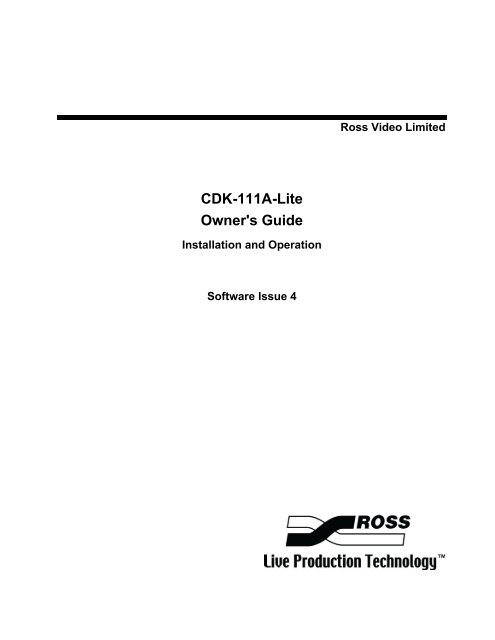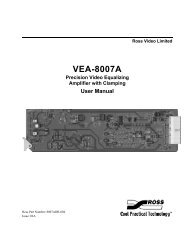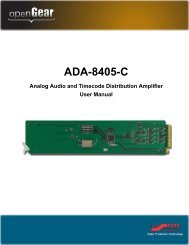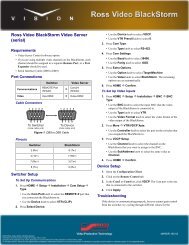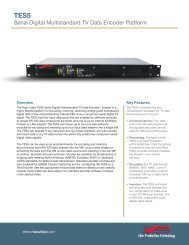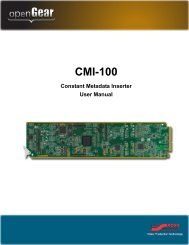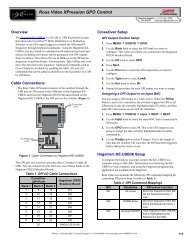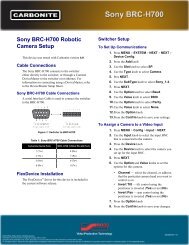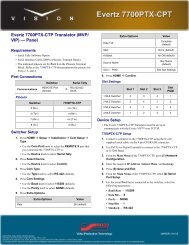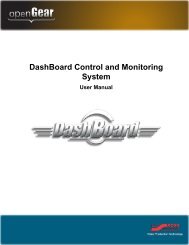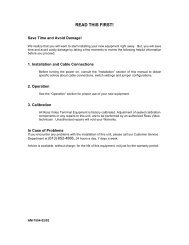CDK-111A-Lite Owner's Guide - Ross Video
CDK-111A-Lite Owner's Guide - Ross Video
CDK-111A-Lite Owner's Guide - Ross Video
- No tags were found...
Create successful ePaper yourself
Turn your PDF publications into a flip-book with our unique Google optimized e-Paper software.
<strong>Ross</strong> <strong>Video</strong> Limited<strong>CDK</strong>-<strong>111A</strong>-<strong>Lite</strong><strong>Owner's</strong> <strong>Guide</strong>Installation and OperationSoftware Issue 4
<strong>CDK</strong>-<strong>111A</strong>-<strong>Lite</strong> Owner’s <strong>Guide</strong> • Installation and Operation• <strong>Ross</strong> Part Number: 1111DR-005• Document Issue: 4B• Printing Date: February 11, 2008. Printed in Canada.• Software Version: 4The information contained in this guide is subject to change without notice orobligation.CopyrightNotice© 2008 <strong>Ross</strong> <strong>Video</strong> Limited. All rights reserved.Contents of this publication may not be reproduced in any form without the writtenpermission of <strong>Ross</strong> <strong>Video</strong> Limited. Reproduction or reverse engineering ofcopyrighted software is prohibited.The material in this guide is furnished for informational use only. It is subject tochange without notice and should not be construed as a commitment by <strong>Ross</strong><strong>Video</strong> Limited. <strong>Ross</strong> <strong>Video</strong> Limited assumes no responsibility or liability for errorsor inaccuracies that may appear in this manual.Trademarks• is a registered trademark of <strong>Ross</strong> <strong>Video</strong> Limited.• <strong>Ross</strong>, ROSS, ROSS ® , and <strong>Ross</strong>Gear are registered trademarks of <strong>Ross</strong> <strong>Video</strong>Limited.• All other product names and any registered and unregistered trademarksmentioned in this guide are used for identification purposes only and remainthe exclusive property of their respective owners.
Important Regulatory and Safety NoticesBefore using this product and any associated equipment, refer to the “ImportantSafety Instructions” listed below so as to avoid personnel injury and to preventproduct damage.Products may require specific equipment, and /or installation procedures becarried out to satisfy certain regulatory compliance requirements. Notices havebeen included in this publication to call attention to these Specific requirements.Symbol MeaningsWarningCautionNoticeThis symbol on the equipment refers you to important operating and maintenance(servicing) instructions within the Product Manual Documentation. Failure toheed this information may present a major risk of damage or injury to persons orequipment.The symbol with the word “Warning” within the equipment manual indicates apotentially hazardous situation, which if not avoided, could result in death orserious injury.The symbol with the word “Caution” within the equipment manual indicates apotentially hazardous situation, which if not avoided, may result in minor ormoderate injury. It may also be used to alert against unsafe practices.The symbol with the word “Notice” within the equipment manual indicates asituation, which if not avoided, may result in major or minor equipment damageor a situation which could place the equipment in a non-compliant operatingstate.This symbol is used to alert the user that an electrical or electronic device orassembly is susceptible to damage from an ESD event.ESDSusceptibilityImportant Safety InstructionsCautionWarningWarningThis product is intended to be a component product of the <strong>Ross</strong>Gear 8000 seriesframe. Refer to the <strong>Ross</strong>Gear 8000 series frame User Manual for importantsafety instructions regarding the proper installation and safe operation of theframe as well as it’s component products.Certain parts of this equipment namely the power supply area still present asafety hazard, with the power switch in the OFF position. To avoid electricalshock, disconnect all A/C power cords from the chassis' rear applianceconnectors before servicing this area.Service barriers within this product are intended to protect the operator andservice personnel from hazardous voltages. For continued safety, replace allbarriers after any servicing.This product contains safety critical parts, which if incorrectly replaced maypresent a risk of fire or electrical shock. Components contained within theproduct’s power supplies and power supply area, are not intended to be customerserviced and should be returned to the factory for repair.To reduce the risk of fire, replacement fuses must be the same type and rating.Only use attachments/accessories specified by the manufacturer.
EMC NoticesUS FCC Part 15This equipment has been tested and found to comply with the limits for a class ADigital device, pursuant to part 15 of the FCC Rules. These limits are designed toprovide reasonable protection against harmful interference when the equipment isoperated in a commercial environment. This equipment generates, uses, and canradiate radio frequency energy and, if not installed and used in accordance with theinstruction manual, may cause harmful interference to radio communications.Operation of this equipment in a residential area is likely to cause harmfulinterference in which case users will be required to correct the interference at theirown expense.Changes or modifications to this equipment not expressly approved by <strong>Ross</strong> <strong>Video</strong>Ltd. could void the user’s authority to operate this equipment.NoticeCANADAThis Class “A” digital apparatus complies with Canadian ICES-003.Cet appareil numerique de classe “A” est conforme à la norme NMB-003 duCanada.EUROPEThis equipment is in compliance with the essential requirements and other relevantprovisions of CE Directive 93/68/EEC.INTERNATIONALThis equipment has been tested to CISPR 22:1997 along with amendmentsA1:2000 and A2:2002 and found to comply with the limits for a Class A Digitaldevice.This is a Class A product. In domestic environments this product may cause radiointerference in which case the user may have to take adequate measures.NoticeMaintenance/User Serviceable PartsRoutine maintenance to this <strong>Ross</strong>Gear product is not required. This productcontains no user serviceable parts. If the module does not appear to be workingproperly, please contact Technical Support using the numbers listed under the“Contact Us” section on the last page of this manual. All <strong>Ross</strong>Gear products arecovered by a generous 5-year warranty and will be repaired without charge formaterials or labor within this period. See the “Warranty and Repair Policy” sectionin this manual for details.
Company Address<strong>Ross</strong> <strong>Video</strong> Limited <strong>Ross</strong> <strong>Video</strong> Incorporated8 John Street P.O. Box 880Iroquois, Ontario, K0E 1K0 Ogdensburg, New YorkCanada USA 13669-0880General Business Office: (+1) 613 • 652 • 4886Fax: (+1) 613 • 652 • 4425Technical Support: (+1) 613 • 652 • 4886E-mail (Technical Support): techsupport@rossvideo.comE-mail (General Information): solutions@rossvideo.comWebsite: http://www.rossvideo.com/After Hours Emergency: (+1) 613 • 349 • 0006Technical SupportAt <strong>Ross</strong> <strong>Video</strong>, we take pride in the quality of our products, but if problems occur,help is as close as the nearest telephone.Our 24-hour Hot Line service ensures you have access to technical expertisearound the clock. After-sales service and technical support is provided directly by<strong>Ross</strong> personnel. During business hours (eastern standard time), technical supportpersonnel are available by telephone any time. After hours and on weekends, adirect emergency technical support phone line is available. If the technical supportpersonnel who is on call does not answer this line immediately, a voice messagecan be left and the call will be returned shortly. These people are available to reactto any problem and to do whatever is necessary to ensure customer satisfaction.For Technical Support, call (+1) 613-652-4886 and, for After HoursEmergency, dial (+1) 613-349-0006.
Environmental InformationThe equipment that you purchased required the extraction and use of naturalresources for its production. It may contain hazardous substances that couldimpact health and the environment.To avoid the potential release of those substances into the environment and todiminish the need for the extraction of natural resources, <strong>Ross</strong> <strong>Video</strong> encouragesyou to use the appropriate take-back systems. These systems will reuse or recyclemost of the materials from your end-of-life equipment in an environmentallyfriendly and health conscious manner.The crossed-out wheeled bin symbol invites you to use these systems.If you need more information on the collection, reuse, and recycling systems,please contact your local or regional waste administration.You can also contact <strong>Ross</strong> <strong>Video</strong> for more information on the environmentalperformances of our products.
ContentsIntroduction 1-1A Word of Thanks ..................................................................................................................1-1About This <strong>Guide</strong> ...................................................................................................................1-2Documentation Conventions...................................................................................................1-3Documentation Terms ............................................................................................................1-4Abbreviations..........................................................................................................................1-5Overview ................................................................................................................................1-6Product Comparison Chart......................................................................................................1-7Feature Comparison Chart........................................................................................1-7<strong>CDK</strong>-<strong>111A</strong>-<strong>Lite</strong> Block Diagram.............................................................................................1-8A Word about Technical Support ...........................................................................................1-9Installation and Setup 2-1In This Chapter .......................................................................................................................2-1Static Discharge........................................................................................................2-1Getting Started........................................................................................................................2-2Unpacking ................................................................................................................2-2Overview ................................................................................................................................2-3BNC Connectors.....................................................................................................................2-5<strong>CDK</strong>-<strong>111A</strong>-<strong>Lite</strong> Connectors.....................................................................................2-5<strong>CDK</strong>-<strong>111A</strong>-<strong>Lite</strong> BNC Settings.................................................................................2-5Connecting <strong>Video</strong> and Communication Cables......................................................................2-6<strong>Video</strong> Input and Output Cable Connections.............................................................2-6Communication Cables and Jumper Settings ...........................................................2-6Accessing the Menu System...................................................................................................2-9Card Edge Controls ..................................................................................................2-9Navigating Through the Menus Using the Card Edge Buttons ..............................2-10Control Panel – DCP-111 (Optional) .....................................................................2-11Navigating Through the Menus Using the Control Panel.......................................2-13Card Setup and Configuration ..............................................................................................2-14Menu D: Card Setup...............................................................................................2-14Card Address Configuration .................................................................................................2-17Less Than 16 Cards ................................................................................................2-1716 or More Cards....................................................................................................2-18Operation 3-1In This Chapter .......................................................................................................................3-1Card Edge Controls.................................................................................................................3-2LED Functions........................................................................................................................3-4Control Panel – DCP-111 (Optional)......................................................................................3-5DCP-111 Control Buttons ........................................................................................3-6GPIs and Tallies......................................................................................................................3-7<strong>CDK</strong>-<strong>111A</strong>-<strong>Lite</strong> • Owner’s <strong>Guide</strong> v4BContents ● i
GPIs..........................................................................................................................3-7Tallies.......................................................................................................................3-8The Menu System...................................................................................................................3-9Menu Feature Descriptions.......................................................................................3-9Menu Titles.............................................................................................................3-10Menu 1: Runtime Parameters .................................................................................3-11Menu 2: Key1 Setup...............................................................................................3-11Menu 3: Reserved For Future Use..........................................................................3-12Menu 4: Box Mask Positioning..............................................................................3-13Menu 5: Matte Selection ........................................................................................3-13Menu 6: Reserved For Future Use..........................................................................3-13Menu 7: Reserved For Future Use..........................................................................3-13Menu 8: Image Freezing, Storage, and Deletion ....................................................3-13Menu 9: Input/Output Delays.................................................................................3-14Menu A: Diagnostics..............................................................................................3-15Menu B: Reserved For Future Use.........................................................................3-15Menu C: Secondary Card Setup .............................................................................3-16Menu D: Card Setup...............................................................................................3-16Menu E: Tally / GPI Setup .....................................................................................3-18Menu F: BNC Listing.............................................................................................3-19Appendix A. Serial Protocols 4-1In This Appendix ....................................................................................................................4-1GVG 100 Emulation Protocol.................................................................................................4-2General Description..................................................................................................4-2Editor Transmission Standard ..................................................................................4-3Editor Connector Pinouts .........................................................................................4-3Protocol Elements...................................................................................................................4-4Break Character (00) ................................................................................................4-5Address Byte (Editor Select Address) ......................................................................4-5Command/Message Block Structure ........................................................................4-6Byte Count Byte .......................................................................................................4-7Effects Address Byte ................................................................................................4-7Command Code Byte (Read, Write).........................................................................4-7Message Bytes..........................................................................................................4-9Editor Interface State Diagram .............................................................................................4-10Protocol Command Descriptions..........................................................................................4-11List of Commands ..................................................................................................4-11Additions to the GVG 100 Emulation Protocol....................................................................4-24Extra Commands / Control Numbers: ....................................................................4-24Commands Not Implemented.................................................................................4-24Other Differences ...................................................................................................4-24GVG MASTER2100 Emulation Protocol ............................................................................4-25Command Format...................................................................................................4-25Command List ........................................................................................................4-27GVG MASTER2100 Emulation Commands..........................................................4-28Appendix B. Software Upgrades 5-1In This Appendix ....................................................................................................................5-1Software Upgrade ...................................................................................................................5-2Replacing the CPU Boot Flash Chip ........................................................................5-2Appendix C. Specifications 6-1In This Appendix ....................................................................................................................6-1ii ● Contents <strong>CDK</strong>-<strong>111A</strong>-<strong>Lite</strong> • Owner’s <strong>Guide</strong> v4B
Technical Specifications.........................................................................................................6-2General .....................................................................................................................6-2System Timing .........................................................................................................6-2Feature Comparison Chart........................................................................................6-3Analog Reference Input............................................................................................6-3<strong>Video</strong> Inputs .............................................................................................................6-4<strong>Video</strong> Outputs...........................................................................................................6-4<strong>CDK</strong>-<strong>111A</strong>-<strong>Lite</strong> BNC Connectors ...........................................................................6-4<strong>CDK</strong>-<strong>111A</strong>-<strong>Lite</strong> BNC Settings.................................................................................6-5Baud Rates................................................................................................................6-6Cable Assemblies .....................................................................................................6-6I/O, Power, Delay Specifications .............................................................................6-7GPI Inputs, Tally Outputs and Serial Communication .............................................6-7Jumper Locations .....................................................................................................6-8Jumper Pinouts .........................................................................................................6-8Jumper Configurations .............................................................................................6-8Index 7-1<strong>CDK</strong>-<strong>111A</strong>-<strong>Lite</strong> • Owner’s <strong>Guide</strong> v4BContents ● iii
iv ● Contents <strong>CDK</strong>-<strong>111A</strong>-<strong>Lite</strong> • Owner’s <strong>Guide</strong> v4B
IntroductionA Word of ThanksCongratulations on your purchase of the <strong>Ross</strong> <strong>Video</strong> <strong>CDK</strong>-<strong>111A</strong>-<strong>Lite</strong> ComponentDigital Keyer.The <strong>CDK</strong>-<strong>111A</strong>-<strong>Lite</strong> is part of a full line of <strong>Ross</strong> <strong>Video</strong> digital products which arebacked by over 25 years of engineering and design expertise.You will be pleased at how easily your new <strong>CDK</strong>-<strong>111A</strong>-<strong>Lite</strong> fits into your overallworking environment. Equally pleasing is the product quality, reliability, andfunctionality.Once again, thank you for joining the ranks of satisfied <strong>Ross</strong> <strong>Video</strong> customers –throughout the world!<strong>CDK</strong>-<strong>111A</strong>-<strong>Lite</strong> • Owner’s <strong>Guide</strong> v4B Introduction • 1-1
About This <strong>Guide</strong>This guide covers the installation and operation of the <strong>Ross</strong> <strong>Video</strong> <strong>CDK</strong>-<strong>111A</strong>-<strong>Lite</strong>,Component Digital Keyer.Along with a Table of Contents, the following chapters are included:• Chapter 1, “Introduction” summarizes the guide and describes thecomponents and features of the <strong>CDK</strong>-<strong>111A</strong>-<strong>Lite</strong>.• Chapter 2, “Installation and Setup” provides basic installationinstructions for each module, including cabling, jumper settings, andcommunication configuration.• Chapter 3, “Operation” provides a detailed chart of all card-levelfunctions, plus comprehensive information on all operating modes,menus, and features.• Appendix A, “Serial Protocol” outlines the communication protocolsused by the <strong>CDK</strong>-<strong>111A</strong>-<strong>Lite</strong>.• Appendix B, “Software Upgrades” provides detailed instructions onhow to perform software upgrades.• Appendix C, “Specifications” outlines the module specifications.An Index is also provided for your reference.Should you have a question pertaining to the operation of your <strong>CDK</strong>-<strong>111A</strong>-<strong>Lite</strong>,please contact us at the numbers listed in the front of this guide. Our technicalsupport staff is always available for consultation, training, or service.1-2 • Introduction <strong>CDK</strong>-<strong>111A</strong>-<strong>Lite</strong> • Owner’s <strong>Guide</strong> v4B
Documentation ConventionsThe following conventions are used throughout this guide:• Rear panel connectors and card-level components are indicated in boldfacedupper case letters. For example:The NTSC/PAL OUT 1 connector is …• Menu functions on the Preview Overlay are indicated in bold-facedupper and lower case text. For example:The NTSC Setup Function allows you to …• Menu choices on the Preview Overlay are indicated in bold-faced uppercase letters, using sans-serf font. For example:Select BANK A to access the first bank of …<strong>CDK</strong>-<strong>111A</strong>-<strong>Lite</strong> • Owner’s <strong>Guide</strong> v4B Introduction • 1-3
Documentation TermsThe following terms are used throughout this guide:• “Chassis” and “Frame” both refer to the DFR-8014A-C and DFR-8110A-C frames that house the <strong>CDK</strong>-<strong>111A</strong>-<strong>Lite</strong> modules.• “Operator” and “User” both refer to the person who uses the<strong>CDK</strong>-<strong>111A</strong>-<strong>Lite</strong>.• “Board”, “Card”, and “Module” all refer to the <strong>CDK</strong>-<strong>111A</strong>-<strong>Lite</strong> carditself, including all components and switches.• “SDI”, Serial Digital Interface, CCIR-601, all refer to the serialdigital video signal that is distributed via a single coaxial cable withBNC connectors and is used by the <strong>CDK</strong>-<strong>111A</strong>-<strong>Lite</strong>.• “System” and “<strong>Video</strong> System” refers to the mix of interconnecteddigital and analog production equipment in which the <strong>CDK</strong>-<strong>111A</strong>-<strong>Lite</strong>operates.1-4 • Introduction <strong>CDK</strong>-<strong>111A</strong>-<strong>Lite</strong> • Owner’s <strong>Guide</strong> v4B
AbbreviationsThe following abbreviations are used throughout this guide:Abbreviation <strong>Guide</strong>AbbreviationA-DBKGDD-ADADSKDVEEDHGPIIDPGMPVRUSDIDefinitionAnalog-to-DigitalBackground BusDigital-to-AnalogDistribution AmplifierDownstream KeyerDigital <strong>Video</strong> EffectsError Detection and HandlingGeneral Purpose InterfaceIdentificationProgramPreviewRack UnitSerial Digital Interface<strong>CDK</strong>-<strong>111A</strong>-<strong>Lite</strong> • Owner’s <strong>Guide</strong> v4B Introduction • 1-5
Overview<strong>CDK</strong>-<strong>111A</strong>-<strong>Lite</strong> CardThe <strong>CDK</strong>-<strong>111A</strong>-<strong>Lite</strong> is the most advanced single card component digital keyeravailable on the market today. It suits a multitude of situations where high qualitydigital video keying and mixing is performed. With built-in fade-to-black and failsaferelay design, <strong>CDK</strong>-<strong>111A</strong>-<strong>Lite</strong>s are the perfect device for your critical programstream applications.All <strong>CDK</strong>-<strong>111A</strong>-<strong>Lite</strong> input video signals can be referenced to the BKGD 1 input. Allsignals can have full frame synchronization capability with infinite timingadjustment. This makes it easy to install and eliminates many system timing issues.Control over the <strong>CDK</strong>-<strong>111A</strong>-<strong>Lite</strong> is available via GPI, RS-422 unbalanced fullduplex RS-485 or 0-12V RS-232 compatible, on-screen menu, remote control panel,and card-edge pushbuttons for unsurpassed flexibility. As well, configurable on-airtally outputs are also available.Also, the cards are fully compatible with <strong>Ross</strong> <strong>Video</strong>’s DFR-8110A-C (2 RU) andDFR-8104A-C (1 RU) frames.1-6 • Introduction <strong>CDK</strong>-<strong>111A</strong>-<strong>Lite</strong> • Owner’s <strong>Guide</strong> v4B
Product Comparison ChartFor your reference, the following is a detailed chart that compares the features thatare available with the <strong>CDK</strong>-<strong>111A</strong>-<strong>Lite</strong> and the <strong>CDK</strong>-<strong>111A</strong>-M card configurations.For further information on the <strong>CDK</strong>-<strong>111A</strong>-M, see the <strong>CDK</strong>-<strong>111A</strong>-M Owner’s<strong>Guide</strong>, v4.Feature Comparison ChartFeature <strong>CDK</strong>-<strong>111A</strong>-<strong>Lite</strong> <strong>CDK</strong>-<strong>111A</strong>-M<strong>Video</strong> input channels 3 4Number of keys on air 1 2Preview Overlay menu display No YesBKGD crossfade No YesFrame synchronization on every input Yes YesExternal analog reference signal input Yes YesAdjustable delay from reference to output signal Yes YesStorage for multiple stills and animated logos No 32MBFade to black Yes YesProgram output with EDH insertion Yes YesSecond program output with EDH insertion Yes Yes (1)One preview output with EDH insertion No Yes (1)Fail-safe relay BKGD1 to PGM Out 1 on power failure Yes YesAccommodates SMPTE 259M-C Yes YesUSB port for image download No YesFull transition control with 0-999 frame control Yes YesClip, gain, matte fill, and box mask controls Yes YesControl via GPI, unbalanced full duplex RS-485 or 0-12V RS-232 compatible interface, on-screenconfiguration menu, control panel, and card-edgepushbuttonsSupports 525-line (NTSC) and 625-line (PAL) formats Yes YesSerial interface Yes Yes5 year warranty Yes YesYes1) Configured via the menu, if desiredYes<strong>CDK</strong>-<strong>111A</strong>-<strong>Lite</strong> • Owner’s <strong>Guide</strong> v4B Introduction • 1-7
<strong>CDK</strong>-<strong>111A</strong>-<strong>Lite</strong> Block DiagramThe <strong>CDK</strong>-<strong>111A</strong>-<strong>Lite</strong> is a single card broadcast quality digital keyer designedspecifically for broadcast or production situations.The figure below illustrates a block diagram of the <strong>CDK</strong>-<strong>111A</strong>-<strong>Lite</strong>:SDRAM2 Mbytes16 bitFRAMESYNCHRONIZERBKGD 1(serial)BNC INDE-SERIALIZER10 bitFIFO10 bit10 bit10 bitMU 10 bitXSelectFIFO10 bit1910 bitBLANKING DATAPROCESSORSERIALFAIL-SAFELOOPBACKRELAY5 IN5 OUTDIGITALVIDEOCROSSPOINT10 bitBOXMASK10 bit110 bitVKEYER14 bitMUX14 bitMIXERFADERROUNDDITHERCLIP10 bitMUXSERIALIZERPROGRAM 110 bit AND EDHINSERTER(serial)BNC 5SDRAM2 Mbytes16 bitFRAMESYNCHRONIZER210 bitKA10 bitKEYVIDEO(serial)BNC 7DE-SERIALIZER10 bitFIFO10 bit10 bit10 bitMU 10 bitXSelectFIFO10 bit33710 bit11 bitCLIP &GAINDissolveFade toBlackEnableBNC 6PROGRAM 2(serial)KEYALPHA(serial)BNC 8SDRAM2 MbytesDE-SERIALIZERFRAME16 bitSYNCHRONIZER10 bit10 bitMU 10 bitX10 bit FIFO10 bitSelectFIFO10 bit4GPIPANELTALLYCONFIGURATIONJUMPERSBNC 2GPI,PANEL,TALLYUARTRS485TRANSCEIVERRX(TX, GPI2, TALLY2)BNC 3BlackMatte10 bit10 bit07Am188ER24 MHzCPUFLASH512KbytesSRAM128KbytesRS485TRANSCEIVERBNC 4TX(RX, GPI3, TALLY3)8 bit8 bitSRAM32K8 bit<strong>CDK</strong>-<strong>111A</strong>-<strong>Lite</strong> Block DiagramThe <strong>CDK</strong>-<strong>111A</strong>-<strong>Lite</strong> is housed in a <strong>Ross</strong>Gear DFR-8110A-C or DFR-8104A-Cframe.The BNC connector configuration at the rear of the frame is shown below:GPI 1, Panel,Tally 1TX,GPI 3,Tally 3PGMOut 2Key AlphaInIN24681357BKGD 1InNotUsedRX, GPI 2,Tally 2PGMOut 1Key FillIn<strong>CDK</strong>-<strong>111A</strong>-<strong>Lite</strong> BNC Connectors1-8 • Introduction <strong>CDK</strong>-<strong>111A</strong>-<strong>Lite</strong> • Owner’s <strong>Guide</strong> v4B
A Word about Technical SupportAt <strong>Ross</strong> <strong>Video</strong>, we take pride in the quality of our products, but if problems occur,help is as close as the nearest telephone.Our 24-hour Hot Line service ensures you have access to technical expertise aroundthe clock. After-sales service and technical support is provided directly by <strong>Ross</strong>personnel. During business hours (eastern standard time), technical supportpersonnel are available by telephone any time. After hours and on weekends, a directemergency technical support phone line is available. If the technical supportpersonnel who is on call does not answer this line immediately, a voice message canbe left and the call will be returned shortly. These people are available to react to anyproblem and to do whatever is necessary to ensure customer satisfaction.For Technical Support, call (+1) 613-652-4886 and, for After Hours Emergency,dial (+1) 613-349-0006.<strong>CDK</strong>-<strong>111A</strong>-<strong>Lite</strong> • Owner’s <strong>Guide</strong> v4B Introduction • 1-9
1-10 • Introduction <strong>CDK</strong>-<strong>111A</strong>-<strong>Lite</strong> • Owner’s <strong>Guide</strong> v4B
Installation and SetupIn This ChapterThis chapter provides instructions for the installation and setup of your<strong>CDK</strong>-<strong>111A</strong>-<strong>Lite</strong>. The following topics are discussed:• Getting Started• Overview• BNC Connectors• Connecting the Cables• Accessing the Menu System• Card Edge Controls• Control Panel• Card Setup and Configuration• Card Address ConfigurationStatic DischargeThroughout this chapter, please heed the following cautionary note:ESDSusceptibilityStatic discharge can cause serious damage to sensitivesemiconductor devices. Avoid handling the <strong>CDK</strong>-<strong>111A</strong>-<strong>Lite</strong>cards in high static environments such as carpeted areas andwhen synthetic fiber clothing is worn. Touch the rack frame todissipate static charge before removing cards from the frameand exercise proper grounding precautions when working onthe <strong>CDK</strong>-<strong>111A</strong>-<strong>Lite</strong> cards.<strong>CDK</strong>-<strong>111A</strong>-<strong>Lite</strong> • Owner’s <strong>Guide</strong> v4B Installation and Setup • 2-1
Getting StartedUnpackingUnpacking your <strong>CDK</strong>-<strong>111A</strong>-<strong>Lite</strong> shipment will be unique for each customer and willdepend upon your specific order. However, the following general rules will apply:• If your order includes either <strong>Ross</strong>Gear DFR-8110A-C orDFR-8014A-C frames, your <strong>CDK</strong>-<strong>111A</strong>-<strong>Lite</strong>s will be shipped to youalready installed in the frames.NotePlease ensure that each card is properly seated before turningon the power.• If your order does not include any rack frames, the cards will beshipped to you in a 10-pack <strong>Ross</strong>Gear Terminal Equipment Pack box.Once the rack frames and/or boxes are unpacked, check the contents against thepacking list to ensure that all items are included. If any items are missing ordamaged, contact your sales representative or <strong>Ross</strong> <strong>Video</strong> Limited immediately.2-2 • Installation and Setup <strong>CDK</strong>-<strong>111A</strong>-<strong>Lite</strong> • Owner’s <strong>Guide</strong> v4B
Overview<strong>CDK</strong> 11111023456798<strong>CDK</strong><strong>111A</strong>-<strong>Lite</strong> Card, Component Side1) USB Port (Not Implemented) 5) Menu Select / FTB Button 9) GPI, Panel, Tally Jumper Block2) Menu Selector 6) Board ID Switch 10) RX Termination Jumper Block3) Menu Up Button 7) Reset Button and Download Connector4) Menu Down / Key Button 8) EDH Insertion Jumper Block1) USB Port (J2)Not implemented.2) Menu Selector (SW1)The Menu Selector is a 16 position rotary knob, labeled 0 to F. It isused to select the various menus for card installation and operation.3) Menu Up Button (SW2)Menu mode – this button moves the cursor to the item above on themenu. A momentary press will advance one item. When an item isselected, holding the button will scroll up through the possible values.4) Menu Down / Key Button (SW3)Operation mode – this button will dissolve a key on or off. It uses thetransition rate set in the menu.Menu mode – this button moves the cursor to the item below on themenu. A momentary press will advance one item. When an item isselected, holding the button will scroll up through the possible values.5) Menu Select / FTB Button (SW4)Operation mode – this button fades the PGM output to black or bringsthe PGM up from black, depending upon its present state. It uses thetransition rate set in the menu.Menu mode – this button moves the cursor to the sub-menu values inthe right-hand column. The values in these sub-items can then beadjusted using the Menu Up or Menu Down button. Pressing theMenu Select button again will return the cursor to the left-handcolumn.<strong>CDK</strong>-<strong>111A</strong>-<strong>Lite</strong> • Owner’s <strong>Guide</strong> v4B Installation and Setup • 2-3
6) Board ID Switch (SW5)The Board ID Switch is a 16 position rotary knob, labeled 0 to F. In amultiple card setup, it is used to define the card’s unique address forcommunication purposes.7) Reset Button (SW6)Pressing the Reset Button will reset the card to a power-up state withBKGD 1 on-air with no key.8) EDH Insertion Jumper Block (J5)The jumper block is used to insert the EDH information into the PGMvideo stream. See Appendix C, “Specifications” for jumper pinoutreference.9) GPI, Panel, Tally Jumper Block (J6)This jumper block is used in conjunction with the menu (software) todefine the status of BNC 2 – whether it is used as an input for a GPI, aninput/output for a Control Panel, or as a Tally output. See Appendix C,“Specifications” for jumper pinout reference.10) RX Termination Jumper Block (J1)If BNC 3 and 4 are used as Rx input and Tx output connectors, thisjumper block is used to terminate BNC 3 and 4. See Appendix C,“Specifications” for jumper pinout reference.2-4 • Installation and Setup <strong>CDK</strong>-<strong>111A</strong>-<strong>Lite</strong> • Owner’s <strong>Guide</strong> v4B
BNC ConnectorsThis section defines the BNC connector assignments for the <strong>CDK</strong>-<strong>111A</strong>-<strong>Lite</strong> card:<strong>CDK</strong>-<strong>111A</strong>-<strong>Lite</strong> ConnectorsThe <strong>CDK</strong>-<strong>111A</strong>-<strong>Lite</strong> has nine (9) BNC connectors on the rear of each module, asshown below:GPI 1, Panel,Tally 1TX,GPI 3,Tally 3PGMOut 2Key AlphaInIN24681357BKGD 1InNotUsedRX, GPI 2,Tally 2PGMOut 1Key FillIn<strong>CDK</strong>-<strong>111A</strong>-<strong>Lite</strong> Connector Assignments<strong>CDK</strong>-<strong>111A</strong>-<strong>Lite</strong> BNC SettingsConnectorINUse1 Not UsedBKGD 1 In – any video source, used as card reference2 GPI 1 or Panel or Tally 1 – (configurable via menuand jumper setting)3 RX or GPI 2 or Tally 2 – (configurable via menu)4 TX or GPI 3 or Tally 3 – (configurable via menu)5 PGM Out 16 PGM Out 27 Key Fill In8 Key Alpha In<strong>CDK</strong>-<strong>111A</strong>-<strong>Lite</strong> • Owner’s <strong>Guide</strong> v4B Installation and Setup • 2-5
Connecting <strong>Video</strong> and Communication Cables<strong>Video</strong> Input and Output Cable ConnectionsConnect the appropriate input video sources as shown in the above tables anddiagrams to the BNC connectors on the rear of the <strong>CDK</strong>-<strong>111A</strong>-<strong>Lite</strong>, using up to 75meters of industry standard 75 Ohm coaxial cable and BNC connectors.Connect the output video connections as appropriate for your facility.NoteAll inputs and outputs are SMPTE 259M-C (SDI) digital videosignals. D–A converters may be required for some devices(e.g., monitors, VTRs, etc.).For more information on our complete line of converters anddistribution equipment, contact your <strong>Ross</strong> <strong>Video</strong> dealer or visitour website at www.rossvideo.com.Communication Cables and Jumper SettingsIf the operational requirements of your facility require you to communicate withyour <strong>CDK</strong>-<strong>111A</strong>-<strong>Lite</strong> via the Rx (BNC 3) and Tx (BNC 4) serial ports, use thefollowing diagrams to connect the appropriate cables and set the appropriatejumpers.Single <strong>CDK</strong>-<strong>111A</strong>-<strong>Lite</strong> Settings for RS 422/485CommunicationA single <strong>CDK</strong>-<strong>111A</strong>-<strong>Lite</strong> connects to an RS 422/485 serial device via the SerialInterface Cable (supplied with <strong>CDK</strong>-<strong>111A</strong>-<strong>Lite</strong>, P/N 1111C-301), which splits theRx and Tx signals.The interface cable is approximately 2 ft. in length and has a Type “D”, 9-pinconnector on one end and 2 coaxial cables with female BNC connectors on the other.Extend the communication cables to the required length for your facility (up to 300meters) using 75 Ohm coaxial cables and BNC connectors.RS 422/485SerialControlDeviceRxTxType D, 9-pinconnectorCoaxial CableTx (BNC 4)Rx (BNC 3)2/4J13/5<strong>CDK</strong>-<strong>111A</strong>-MSingle <strong>CDK</strong>-<strong>111A</strong>-<strong>Lite</strong> RS 422/485 Cabling and Jumper SettingsNoteWhen a single <strong>CDK</strong>-<strong>111A</strong>-<strong>Lite</strong> is connected via the serialports, the card must be terminated. Bridge pins 2 and 4, andpins 3 and 5 on jumper J1 to terminate the card. See AppendixC, “Specifications” and the silk screen on the back of the cardfor jumper pinout reference.2-6 • Installation and Setup <strong>CDK</strong>-<strong>111A</strong>-<strong>Lite</strong> • Owner’s <strong>Guide</strong> v4B
Single <strong>CDK</strong>-<strong>111A</strong>-<strong>Lite</strong> Settings for RS 232 CommunicationA single <strong>CDK</strong>-<strong>111A</strong>-<strong>Lite</strong> connects to an RS 232 serial device via the Serial InterfaceCable (supplied with <strong>CDK</strong>-<strong>111A</strong>-<strong>Lite</strong>, P/N 1111C-301), which splits the Rx and Txsignals.The interface cable is approximately 2 ft. in length and has a Type “D”, 9-pinconnector on one end and 2 coaxial cables with female BNC connectors on the other.Extend the communication cables to the required length for your facility (up to 300meters) using 75 Ohm coaxial cables and BNC connectors.Type D, 9-pinconnectorCoaxial CableRS 232SerialControlDeviceRxTxTxRx(BNC 4)(BNC 3)4/6J13/5<strong>CDK</strong>-<strong>111A</strong>-MSingle <strong>CDK</strong>-<strong>111A</strong>-<strong>Lite</strong> RS 232 Cabling and Jumper SettingsMultiple <strong>CDK</strong>-<strong>111A</strong>-<strong>Lite</strong> Settings for RS 485 CommunicationUp to 127 <strong>CDK</strong>-<strong>111A</strong>-<strong>Lite</strong>s can be daisy-chained from a single RS 485 serial deviceusing industry standard, 75 Ohm coaxial cable. The initial connection to the serialport is made with the Serial Interface Cable (supplied with <strong>CDK</strong>-<strong>111A</strong>-<strong>Lite</strong>, P/N1111C-301), which splits the Rx and Tx signals. The individual cables are then splitat each card using a BNC “T” connector and connected to either BNC 3 or BNC 4,as shown in the figure on page 2-8.<strong>CDK</strong>-<strong>111A</strong>-<strong>Lite</strong> • Owner’s <strong>Guide</strong> v4B Installation and Setup • 2-7
RS 485SerialControlDeviceRxTxType D, 9-pinconnectorCoaxial CableTxRx(BNC 4)(BNC 3)J14/6 3/5<strong>CDK</strong>-<strong>111A</strong>-MBNC "T" ConnectorTxRx(BNC 4)(BNC 3)4/6J13/5<strong>CDK</strong>-<strong>111A</strong>-MTxRx(BNC 4)(BNC 3)J12/43/5<strong>CDK</strong>-<strong>111A</strong>-MMultiple <strong>CDK</strong>-<strong>111A</strong>-<strong>Lite</strong>s Communication Cable ConnectionsNoteWhen multiple <strong>CDK</strong>-<strong>111A</strong>-<strong>Lite</strong>s are connected to a serial port,the last card in the series must be terminated. Bridge pins 2 and4, and pins 3 and 5 on jumper J1 to terminate the last card.On all other cards, place a jumper on pins 4 and 6 and one onpins 3 and 5. See Appendix C, “Specifications” and the silkscreen on the back of the card for jumper pinout reference.If your facility requires more than 127 <strong>CDK</strong>-<strong>111A</strong>-<strong>Lite</strong>s, a second serial port must beused to control the next 127 cards.The interface cables are approximately 2 ft. in length and have a Type “D”, 9-pinconnector on one end and two coaxial cables with male BNC connectors on theother. Extend the communication cables to the required length for your facility (up to300 meters) using 75 Ohm coaxial cables and BNC connectors.2-8 • Installation and Setup <strong>CDK</strong>-<strong>111A</strong>-<strong>Lite</strong> • Owner’s <strong>Guide</strong> v4B
Accessing the Menu SystemSetup and configuration of your <strong>CDK</strong>-<strong>111A</strong>-<strong>Lite</strong> is done through a menu system thatis accessed in one of two ways – via the button and knob controls on the card edge orthe optional Digital Mixer Keyer Control Panel.Card Edge ControlsThere is a knob and three card edge buttons used to access the menu system, as in thediagram below. For a description of how each is used, please refer to the previoussection titled Overview.012349A BCDEF801234567Card Edge Controls1) Menu Selector 3) Menu Down / Key Button2) Menu Up / BKGD Button 4) Menu Select / FTB Button<strong>CDK</strong>-<strong>111A</strong>-<strong>Lite</strong> • Owner’s <strong>Guide</strong> v4B Installation and Setup • 2-9
Navigating Through the Menus Using the CardEdge ButtonsEnter the menus by turning the Menu Selector (1) knob. The Menu Selector is a 16position rotary knob, labeled 0 through F (hex). Position 0 is the operational state.Rotating the selector through positions 1 to F will display the 15 different menus as apreview overlay on the PGM monitor as per the example below:Example of the Menu Preview Overlay – Menu 1: Runtime ParametersEach menu has a number or letter in the upper left hand corner, which corresponds tothe label on the selector knob, along with its title.Most menus are shown as two columns. The left hand column contains a list ofparameters for that specific menu, while the right hand column contains values,Boolean choices or lists associated with an item.Once you have chosen a menu, use the Menu Up (2) and Menu Down (3) buttons tomove the cursor and navigate through the items on each menu. Pressing the MenuUp button will move the cursor on the left hand side of the menu to the item above.Likewise, pressing the Menu Down button will move the cursor to the next itembelow on the list. Some items have a single Menu Help line at the bottom of themenu, which gives additional detail for that item.When you wish to select an item and change its value, press the Menu Select (4)button. The cursor will move to the right hand column. This column contains thevalues associated with each parameter and can be changed. A momentary press ofthe up or down button will either increase or decrease the value of that item. Holdingeither button down will cause the cursor to scroll through the values faster, thussaving setup time.When you have set the value of an item, press the select button once again and thesystem will accept the new value and the cursor will return to its left hand position.When you have completed your setup, turn the Menu Selector knob back to 0. Themessage, “STORING DATA TO FLASH ...” will appear. When all of thechanged values have been stored, the preview overlay and menu will disappear, andthe card will be in its operational mode.2-10 • Installation and Setup <strong>CDK</strong>-<strong>111A</strong>-<strong>Lite</strong> • Owner’s <strong>Guide</strong> v4B
Control Panel – DCP-111 (Optional)Use the Control Panel to configure and operate a single <strong>CDK</strong>-<strong>111A</strong>-<strong>Lite</strong>. TheControl Panel can perform the same functions as the card edge controls.<strong>CDK</strong>D IGITALM IXERK EYERERRMENUT RANS R ATESLOWFASTADJFADETOBLACKA BKEY1 KEY2ON ON ON ONMENU +AUTOITEM +AUTOAUTOMENU -CUTITEM -CUTSELECTCUTB KGD E XTERNAL I NTERNALDigital Mixer Keyer Control PanelDCP-111 InstallationUse the following steps to install and configure the card for use with the ControlPanel.1. Remove the card from the frame, if it is already installed.2. On the card, bridge pins 3 and 4 of the GPI, Panel, Tally Jumper Block(J6).Caution — Only one bridge may be installed on the jumperblock J6. Installing more than one bridge may causepermanent damage to the <strong>CDK</strong>-<strong>111A</strong>-<strong>Lite</strong> card. Please notethat contrary to the other jumper blocks, the single bridge onJ6 must be installed horizontally across either pins 1 and 2, orpins 3 and 4, or pins 5 and 6.NoteSee item 9 in the Overview section of this chapter for jumperblock location information.See also Appendix C, “Specifications” and silk screening onthe back of the card as jumper reference.<strong>CDK</strong>-<strong>111A</strong>-<strong>Lite</strong> • Owner’s <strong>Guide</strong> v4B Installation and Setup • 2-11
3. Re-install the card in the frame.4. With the card active in the frame, set the card edge Menu Selector knob toD.5. In the Menu D: Card Setup menu, navigate to the BNC 2 menu item bypressing the Menu Up or Menu Down buttons on the card edge.6. Move to the BNC 2 submenu by pressing the Menu Select button.7. Navigate to the Control Panel submenu item by pressing the Menu Up orMenu Down buttons.8. To save the changed menu item value, press the Menu Select button once.9. To store the changes, turn the Menu Selector knob back to 0.The message, “STORING DATA TO FLASH ...” will appear. Whenall of the changed values have been stored, the menu will disappear fromthe screen, and the card will be in Operation mode.10. Using up to 100 meters of industry standard 75 Ohm coaxial cable, connectthe control panel cable to BNC 2 on the rear of the frame slot housing the<strong>CDK</strong>-<strong>111A</strong>-<strong>Lite</strong>.NoteSee Chapter 3, “Operation” for a complete description of theControl Panel.2-12 • Installation and Setup <strong>CDK</strong>-<strong>111A</strong>-<strong>Lite</strong> • Owner’s <strong>Guide</strong> v4B
Navigating Through the Menus Using the ControlPanelEnter the menus by pressing and holding the MENU button until the light in theupper left hand corner of the button flashes. This will take approximately 3 seconds.There are 15 menus in all, labeled 1 to F (hex). Once in the menu system, the buttonson the control panel take on a different meaning than their primary labels wouldindicate. (See Chapter 3, “Operation”, for a complete description of the ControlPanel in its operational mode.)You can scroll through the menus either forward or backward. In the BKGD A / Barea, pressing the MENU+ button will scroll forward through the menus, whilepressing the MENU- button will scroll backward. The menus will be displayed as apreview overlay on the PGM monitor, as per the example below:Example of the Menu Preview Overlay – Menu 1: Runtime ParametersEach menu has a number and title displayed in the upper left hand corner.Most menus are shown as two columns. The left hand column contains a list of items(or parameters) for that specific menu, while the right hand column contains values,Boolean choices or lists associated with each item.Once you have chosen a menu, use the two KEY1 buttons to move the cursor andnavigate through the items on each menu. Pressing the ITEM+ button will move thecursor on the left hand column to the NEXT item. Likewise, pressing the ITEMbuttonwill move the cursor to the PREVIOUS item on the list. Some items have asingle Menu Help Line at the bottom of the menu, which gives additional detail forthat item.When you wish to select an item and change its value, press the KEY2 buttonlabeled SELECT. The cursor will move to the right hand column. This columncontains the values associated with each item. Momentarily pressing the ITEM+button will scroll forward through the variables, while pressing the ITEM- buttonwill scroll backward through the variables. Holding either button down will cause thecursor to scroll through the values faster, thus saving setup time.When you have set the value of an item, press the SELECT button once again andthe system will accept the new value and the cursor will return to its left handposition.When you have completed your setup, exit the menu system by pressing the MENUbutton again. The message, “STORING DATA TO FLASH ...” will appear.When all of the changed values have been stored, the preview overlay and menu willdisappear, and the card will be in Operation mode.<strong>CDK</strong>-<strong>111A</strong>-<strong>Lite</strong> • Owner’s <strong>Guide</strong> v4B Installation and Setup • 2-13
Card Setup and ConfigurationConfiguring the <strong>CDK</strong>-<strong>111A</strong>-<strong>Lite</strong> is done in the menus. Enter the menus (as describedin above sections) and navigate to Menu D: Card Setup.NoteSee Chapter 3, “Operation” for details on Menu D items andtheir parameters.Menu D: Card SetupMenu D: Card SetupThe Card Setup menu allows you to configure the initial parameters of the <strong>CDK</strong>-<strong>111A</strong>-<strong>Lite</strong> and must be completed for each card.The first three items in the menu are for informational purposes only.• Software VersionThe value on the right contains the version number of software loadedon this card. It is for information only and cannot be changed.• FPGA VersionThe value on the right contains the version number of the FPGA. It isfor information only and can not be changed.• Card TypeThe card type will indicate a <strong>CDK</strong>-<strong>111A</strong>-<strong>Lite</strong>.2-14 • Installation and Setup <strong>CDK</strong>-<strong>111A</strong>-<strong>Lite</strong> • Owner’s <strong>Guide</strong> v4B
The next series allow you to configure your <strong>CDK</strong>-<strong>111A</strong>-<strong>Lite</strong> to meet youroperational requirements.• Keyer TypeStandalone Keyer.• ProtocolThere are three choices – None, Master 2100, and GVG 100.• Menu OutputThe Menu Output will display on the Program monitor.• Test Pattern SelectionSelect one of the built-in test patterns – Color bars 75%, EQPathological, PLL Pathological, Flat Field Black.• Display Test PatternPressing the Menu Select Button will display the test pattern that ispresently selected.The final items in Menu D allow you to define how you want your <strong>CDK</strong>-<strong>111A</strong>-<strong>Lite</strong>to operate and communicate with the rest of your facility. There are severalvariations to consider:• BNC 2BNC 2 can be configured in one of three ways – either as an input for aGPI, as the Control Panel connection point, or as a Tally output. Toconfigure BNC 2 as a,o GPI Input~ Bridge jumper J6 (see card diagram at the beginning of thischapter for the location of J6) at pins 1 and 2. See AppendixC, “Specifications” for jumper pinout reference.~ Set BNC 2 value in the menu to GPI #1.o Control Panel Connection Point~ Bridge jumper J6 (see card diagram at the beginning of thischapter for the location of J6) on the card at pins 3 and 4.~ Set BNC 2 value in the menu to DCP.o Tally Output~ Bridge jumper J6 (see card diagram at the beginning of thischapter for the location of J6) on the card at pins 5 and 6.~ Set BNC 2 value in the menu to Tally #1.<strong>CDK</strong>-<strong>111A</strong>-<strong>Lite</strong> • Owner’s <strong>Guide</strong> v4B Installation and Setup • 2-15
• BNC 3BNC 3 can be configured in one of three ways – either as an RX input,a GPI input, or as a Tally output. To configure BNC 3 as an,o RX Input~ Set BNC 3 value in the menu to Comm. RX.o GPI Input~ Set BNC 3 value in the menu to GPI #2.o Tally Output~ Set BNC 3 value in the menu to Tally #2.NoteIf BNC 3 is configured as an RX input, ensure that BNC 4 isset to the corresponding TX configuration.• BNC 4BNC 4 can be configured in one of three ways – either as a TX output,a GPI input, or as a Tally output. To configure BNC 4 as a,o TX Output~ Set BNC 4 value in the menu to Comm. TX.o GPI Input~ Set BNC 4 value in the menu to GPI #3.o Tally Output~ Set BNC 4 value in the menu to Tally #3.• Factory DefaultSelecting the Factory Default will reset all values in all menus to theinitial factory default settings.When you have completed the initial setup for each card, the next step is to configurethe unique address for each card in a multiple card setup.If your facility has a single card, you can exit the menu system. If your videoconnections have been properly made and you are feeding video to the card, youshould now see video on your PGM monitor. If you do not see video, double checkyour video cables, jumper settings and menu setup to determine where the problemlies.2-16 • Installation and Setup <strong>CDK</strong>-<strong>111A</strong>-<strong>Lite</strong> • Owner’s <strong>Guide</strong> v4B
8012345 67Card Address ConfigurationOnce the BNCs, GPIs, tallies, and jumpers have been configured, the next step in amultiple <strong>CDK</strong>-<strong>111A</strong>-<strong>Lite</strong> card setup is to assign each card a unique address. Thisaddress is used by the control device to identify and communicate with a particularcard.There are two ways to set addresses -• using the Board ID Switch in facilities with less than 16 cards• through the menu system for facilities that have 16 or more cards.Less Than 16 CardsFor facilities that have less than 16 cards, you can use the menu system (as describedin the next section) or use the Board ID Switch on the bottom of the card edge to setthe address of each card. See diagram below.09A BCDEF11) Board ID SwitchThe Board ID Switch is a 16 position rotary knob labeled 0 through F.Using a “tweaker” screwdriver, systematically set each card in the system to adifferent number on the Board ID Switch, using numbers 1 through F. Zero (0) isnot a valid address for the first card.See Appendix A, “Serial Protocols” for a complete explanation of the addresssystem.<strong>CDK</strong>-<strong>111A</strong>-<strong>Lite</strong> • Owner’s <strong>Guide</strong> v4B Installation and Setup • 2-17
16 or More CardsFor facilities that have 16 or more cards, the menu system must be used to assign aunique address for each card. This address is used by the serial device tocommunicate with an individual card.To set the card address (16-127 cards):1. Set the Board ID Switch on each card to 0 before assigning anyaddresses with the menu.2. Using the Menu Selector knob on the card edge, navigate toMenu C: Secondary Card Setup.Menu C: Secondary Card SetupNoteSee Chapter 3, “Operation” for details on Menu C items andtheir parameters.3. For each card, navigate to the Board Addr item and press theMenu Select button on the card edge to move the cursor to themenu item’s submenu column.NoteThe Board Addresses are displayed in hexadecimal and rangefrom 0 (Hex) to FC (Hex). Addresses must be even numbers (asystem requirement), and, therefore, the system is limited to atotal of 127 uniquely numbered cards.This is also the total number of cards that can be controlledfrom a single serial port.For those not familiar with working in hexadecimal, the evendigits are those that end in 0, 2, 4, 6, 8, A, C, and E.4. Systematically enter the Board Addr item in each card and set itsaddress to a unique even number.5. When you have set a card’s address, press the Menu Select buttonagain to return you to the left hand column.6. Rotate the Menu Selector knob to the 0 position to save the dataand exit the menu system.This concludes the installation and setup section for your <strong>CDK</strong>-<strong>111A</strong>-<strong>Lite</strong>.2-18 • Installation and Setup <strong>CDK</strong>-<strong>111A</strong>-<strong>Lite</strong> • Owner’s <strong>Guide</strong> v4B
OperationIn This ChapterThis chapter describes in detail the function of all card edge buttons and knobs,control panel buttons, and the internal menus used during the operation of the<strong>CDK</strong>-<strong>111A</strong>-<strong>Lite</strong>.Specifically, the following topics are discussed:• Card Edge Controls• LED functions• Control Panel – DCP-111 (Optional)• GPIs and Tallies• The Menu System• The Menus<strong>CDK</strong>-<strong>111A</strong>-<strong>Lite</strong> • Owner’s <strong>Guide</strong> v4B Operation • 3-1
4Card Edge ControlsIn Chapter 2, “Installation and Setup”, the card edge buttons and knobs werediscussed in terms of installing and setting up your <strong>CDK</strong>-<strong>111A</strong>-<strong>Lite</strong> (menu mode).These same buttons and knobs perform a different role during operation (operationmode).0123401 2 35 6 78 9A BCDEF1) Menu Selector 3) MenuDown / Key Button2) Menu Up / Button 4) MenuSelect / FTB Button1) Menu Selector (SW1)The Menu Selector is a 16 position rotary knob, labeled 0 to F. It isused to select the various menus for card installation and operation.It must be in position 0 during operation as a standalone keyer.2) Menu Up/ (SW2)• Menu mode – this Button is used to move the cursor to the itemabove on the menu. A momentary press will advance one item.When in a sub-menu, holding the button will cause the cursor toautomatically scroll up through the items.3) Menu Down/Key Button (SW3)• Operation mode – pressing the Menu Down / Key Button willdissolve a key on or off, using the transition rate set in the menu.• Menu mode – the Menu Down / Key Button is used to move thecursor to the item below on the menu. A momentary press willadvance one item. When in a sub-menu, holding the button willcause the cursor to automatically scroll down through the items.3-2 • Operation <strong>CDK</strong>-<strong>111A</strong>-<strong>Lite</strong> • Owner’s <strong>Guide</strong> v4B
4) Menu Select/FTB Button (SW4)• Operation mode – pressing the Menu Select / FTB Button willfade the PGM output to black or bring it up from black, dependingupon its present state. It uses the transition rate set in the menu.• Menu mode – the Menu Select / FTB Button is used to move thecursor to the sub-menu values in the right-hand column. Thevalues in these sub-items can then be adjusted using the Menu Upor Down Button. Pressing the Menu Select Button again will returnthe cursor to the left-hand column.<strong>CDK</strong>-<strong>111A</strong>-<strong>Lite</strong> • Owner’s <strong>Guide</strong> v4B Operation • 3-3
LED FunctionsLight Emitting Diodes (LEDs) on the <strong>CDK</strong>-<strong>111A</strong>-<strong>Lite</strong> cards indicate normal anderror conditions. This section describes LED locations and functionality.<strong>CDK</strong> 11178142635Component sideSolder side<strong>CDK</strong>-<strong>111A</strong>-<strong>Lite</strong> LED locations1) DS1 BKGD 1 5) DS5 Status In2) DS2 BKGD 2 6) DS6 FTB3) DS3 Status Out 7) DS7 Signal Good4) DS4 Key 8) DS8 ErrorLED Functions and IndicatorsLED Signal for: Color Action StatusDS1 BKGD 1 Green SolidFlashingOn airComm problem — video input sync errorDS2 BKGD 2 Green SolidFlashingNot ImplementedNot ImplementedDS3 Status Out Red Flashing SlowFlashing FastDownloading/DrawingComm problem — key video input sync errorDS4 Key Green Solid On airDS5 Status In Red Flashing SlowFlashing FastDownloading/DrawingComm problem — key alpha input sync errorDS6 Fade to Black Red Solid Faded To BlackDS7 Signal Good Green SolidFlashing SlowFlashing FastSignal GoodSignal Good, Pinging other devicesComm problem — any input sync errorDS8 Error Red SolidFlashing SlowSignal Error — Once error descriptions have beenviewed in Menu A: Diagnostics, this light will turnoffAttempting synchronization with ref input3-4 • Operation <strong>CDK</strong>-<strong>111A</strong>-<strong>Lite</strong> • Owner’s <strong>Guide</strong> v4B
Control Panel – DCP-111 (Optional)The optional Control Panel is used to configure and/or operate a single <strong>CDK</strong>-<strong>111A</strong>-<strong>Lite</strong>. It isconnected to BNC 2 on the rear of the <strong>CDK</strong>-<strong>111A</strong>-<strong>Lite</strong>. The Control Panel replicates thecapabilities and functionality of the card edge controls.NoteWhen using a Control Panel, ensure that the GPI, Panel, TallyJumper (J6) is bridged at pins 3 and 4 on the jumper and BNC2 is set in Menu D: Card Setup to Control Panel. SeeAppendix C, “Specifications” and the silk screening on theback of the <strong>CDK</strong>-<strong>111A</strong>-<strong>Lite</strong> card for jumper setting reference.Caution — Only one bridge may be installed on the jumperblock J6. Installing more than one bridge may causepermanent damage to the <strong>CDK</strong>-<strong>111A</strong>-<strong>Lite</strong> card. Please notethat contrary to the other jumper blocks, the single bridge onJ6 must be installed horizontally across either pins 1 and 2, orpins 3 and 4, or pins 5 and 6.<strong>CDK</strong>D IGITALM IXERK EYERERR101MENUTRANS R ATESLOWFASTADJFADETOBLACK324A B6 8KEY1 KEY2ON ON ON ONMENU +AUTOITEM +AUTOAUTOMENU -CUTITEM -CUTSELECTCUT9B KGD EXTERNAL I NTERNAL5 71) Menu Button 5) BKGD Cut Button 9) Key 2 Cut Button2) Trans Rate Toggle Switch 6) Key 1 Auto Trans Button 10) Secret Till Lit Error LED3) Fade To Black Button 7) Key 1 Cut Button4) BKGD Auto Trans Button 8) Key 2 Auto Trans Button<strong>CDK</strong>-<strong>111A</strong>-<strong>Lite</strong> • Owner’s <strong>Guide</strong> v4B Operation • 3-5
DCP-111 Control Buttons1) Menu ButtonThe Menu Button is used to enter and exit the menu system. Press and hold theMenu Button until the button light begins to flash. This will take approximately3 seconds, after which the menu will appear as an overlay on the PGM monitor.2) Trans Rate Toggle SwitchThe Trans Rate Toggle Switch is used to quickly change the transition rate forthe FTB, BKGD and Key transitions, to preset rates. There are three settings –slow, fast and adjustable. The fast rate is set for a 10-frame transition, while theslow rate is set for 45 frames. Toggling the switch to the center, adjustableposition will use the transition rate set in the menu.3) Fade To Black• Operation Mode – pressing the Fade To Black button fades the PGM outputto black or up from black, depending upon its present state, using either thecontrol panel transition rate (see Trans Rate Toggle Switch) or the transitionrate set in the menu.• Menu mode – this button does not have a function when working in menumode.4) BKGD Auto Trans Button• Menu mode – pressing the BKGD Auto Trans Button will change the onscreen menu to the next menu in the 1–F menu sequence.5) BKGD Cut Button• Menu mode – pressing the BKGD Cut Button will change the on-screenmenu to the previous menu in the 1–F menu sequence.6) Key1 Auto Trans Button• Operation Mode – pressing the Key1 Auto Trans Button will transitionKey1 on or off.• Menu mode – in the left-hand column, pressing the Key1 Auto TransButton will move the cursor to the next item in the menu you are in. In theright-hand column, pressing the Key1 Auto Trans Button will step forwardthrough the variables for that item.7) Key1Cut Button• Operation Mode – pressing the Key1 Cut Button will cut Key1 on or offair, depending upon its present state.• Menu mode – when the cursor is in the left hand column (item column);pressing the Key1 Cut Button will move the cursor to the previous item.When the cursor is in the right hand column (value column), pressing thebutton will step backwards through the variables for that item.8) Key2 Auto Trans Button• Menu mode – this button does not have a function when working in menumode.9) Key2 Cut Button• Menu mode – pressing the Key2 Cut Button will move the cursor to thesub-menu values in the right-hand column. The values in these sub-itemscan then be changed using the Key1 Auto Trans and Key1 Cut Buttons.Pressing the Key2 Cut Button again will return the cursor to the left-handcolumn.10) Secret Till Lit Error LEDThe Secret Till Lit Error LED mimics the <strong>CDK</strong>-<strong>111A</strong>-<strong>Lite</strong> card edge Error LEDand lights only when an error condition is reached. View Menu A: Diagnosticsto turn off the LED and find out the cause of the error.3-6 • Operation <strong>CDK</strong>-<strong>111A</strong>-<strong>Lite</strong> • Owner’s <strong>Guide</strong> v4B
GPIs and TalliesThis section describes GPI and Tally settings for the <strong>CDK</strong>-<strong>111A</strong>-<strong>Lite</strong>.GPIsThis section explains how the GPI and Tally settings are structured in order todecrease set up time and maximize the capabilities of the <strong>CDK</strong>-<strong>111A</strong>-<strong>Lite</strong>.Configure the GPI and Tally settings in Menu E.GPI FunctionsThe following functions are available for GPI control:• CUT KEY 1• AUTO KEY 1• AUTO FTBGPI TriggersGPI triggers can be configured as:• EDGE HIGH• EDGE LOW• LEVEL HIGH• LEVEL LOWGPI Edge TriggersEdge triggers are used when you want to toggle between settings. For the sake ofcomparison, pressing a card edge button or DCP-111 Control Panel button acts thesame as the card receiving a GPI edge trigger. All of the GPI functions listed abovecan be triggered using GPI edge triggers.NoteEdge triggered GPI signals should be stable at the selected levelfor 1 full frame of video to ensure the action will be triggered.GPI Level TriggersLevel triggers are used when you want to assert a particular state for a setting. In thiscase, the user defines the on air state of the function as being either LEVEL HIGH orLEVEL LOW. Therefore, if the on air state of Key 1 is defined as LEVEL HIGH forexample, as long as the GPI is a LEVEL HIGH signal, Key 1 will stay on air. If aLEVEL LOW GPI is received, Key 1 will be taken off air.NoteGPI Level Triggers can be overridden by card edge, DCP-111,and protocol controls. Therefore, the states corresponding to alevel setting can be changed by performing a transition with theother controls.GPI Level StateFunction Equals Trigger State Does Not Equal Trigger StateCUT KEY 1 Key 1 will be on air Key 1 will not be on airAUTO KEY 1 Key 1 will be on air Key 1 will not be on airAUTO FTB <strong>CDK</strong>-<strong>111A</strong>-<strong>Lite</strong> will be faded to black <strong>CDK</strong>-<strong>111A</strong>-<strong>Lite</strong> will not be at black<strong>CDK</strong>-<strong>111A</strong>-<strong>Lite</strong> • Owner’s <strong>Guide</strong> v4B Operation • 3-7
TalliesThis section explains how the Tally settings are structured in order to decrease set uptime and maximize the capabilities of the <strong>CDK</strong>-<strong>111A</strong>-<strong>Lite</strong>.Configure the GPI and Tally settings in Menu E.Tally FunctionsThe KEY 1 function is available for Tally association.Tally OutputsTally outputs can only be LEVEL HIGH or LEVEL LOW. They report the on airstate of the Key. Therefore, if the on air state of Key 1 is defined as LEVEL HIGHfor example, the Tally will continue to send a LEVEL HIGH signal until Key 1 istaken off air. When that happens, the Tally signal will change to LEVEL LOW,reporting the fact that Key 1 is off air.This following table outlines the level of the tally output based on the function andsetting.Tally Level StateFunction Trigger Set To Level High Trigger Set To Level LowKEY 1Tally high if Key 1 on airTally low if Key 1 off airTally low if Key 1 on airTally high if Key 1 off air3-8 • Operation <strong>CDK</strong>-<strong>111A</strong>-<strong>Lite</strong> • Owner’s <strong>Guide</strong> v4B
The Menu SystemThe <strong>CDK</strong>-<strong>111A</strong>-<strong>Lite</strong> is configured through a menu system. Each card is set upindividually and can respond to commands from a variety of sources, most oftenfrom serial control devices such as switchers, computers, or edit controllers.Although each card can be operated using its card edge controls or a control panel,often it will be controlled from a remote device. Various menu options must beselected so that the card can read signals from the various remote devices. Thissection provides detailed descriptions of the menus and their item options.Menu Feature DescriptionsThe menus are laid out like the menu shown below:1) Menu Number and Title 3) One Line Help 5) Value Column2) Menu Cursor 4) Item Column1) Menu Number and TitleThe 15 menus are numbered 1 to F. Each has a title, which describesthe focus of that particular menu. Position 0 is reserved for standalonekeyer operation mode.2) Menu CursorThe menu cursor can be moved up and down the left hand columnusing the card edge controls or the control panel buttons. It can also bemoved to the right hand column to change the values associated withthe item.3) One Line HelpSome items have a One Line Help line at the bottom of the menu,which provides a brief explanation of that item.4) Item ColumnThe left hand column is a list of items, which provide informationabout the card or item headings which require configuration.5) Value ColumnThe right hand column displays the value of its associated item.<strong>CDK</strong>-<strong>111A</strong>-<strong>Lite</strong> • Owner’s <strong>Guide</strong> v4B Operation • 3-9
Menu TitlesMenu titles1 Runtime Parameters2 Key 1 Setup3 Reserved For Future Use4 Box Mask Positioning5 Matte Selection6 Reserved For Future Use7 Reserved For Future Use8 Image Freezing, Storage, and Deletion9 Input / Output DelaysA DiagnosticsB Reserved For Future UseC Secondary Card SetupD Card SetupE Tally / GPI SetupF BNC ListingThe following is a detailed listing of all 15 menus, including variables, that are usedduring the card configuration. The menus have been formatted in this guide so that ifyou wish, you can photocopy these pages and take them with you as you configurethe individual cards in your facility. Where applicable, default settings are indicatedin the descriptions.3-10 • Operation <strong>CDK</strong>-<strong>111A</strong>-<strong>Lite</strong> • Owner’s <strong>Guide</strong> v4B
Menu 1: Runtime ParametersAuto Trans RateFTB Trans RateBKGD 1 SourceKey 1 StatusMenu 2: Key1 SetupMenu 1: Runtime ParametersThis value is the rate in frames at which a key dissolves on or off. Transition rates cannotbe changed while a transition is in progress. If you would like your transitions to be cuts,change this value to 1 frame, or use a Cut button on the DCP. For serial control, thetransition rate should be sent immediately preceding or as part of the Start Transitioncommand.• In 525 line systems (NTSC), 30 frames equal 1 second.• In 625 line systems (PAL), 25 frames equal 1 second.This value is the rate in frames at which the fade to black will take to complete.• In 525 line systems (NTSC), 30 frames equal 1 second.• In 625 line systems (PAL), 25 frames equal 1 second.Your available option is BNC IN – Live video from the BNC labeled ‘IN’.This will display if Key 1 is currently on air. You can change this manually here if youdesire.Your available options are:• ON AIR – Key 1 is currently on air.• OFF AIR – Key 1 is currently off air. (default setting)Menu 2: Key1 SetupKey1 Source BNC 7 and 8 – Key 1 will use the external key inputs on BNC 7 and 8.Key1 ClipKey1 GainMake Key LinearThe <strong>CDK</strong>-<strong>111A</strong>-<strong>Lite</strong> is a linear luminance keyer. This means that the shape of the key onscreen is determined by the luminance values of the alpha signal (BNC 8 for an externalkey), in conjunction with the clip and gain values. (default setting is 50%)The clip value sets a threshold value for the luminance in the alpha signal. Everyluminance value in the alpha signal that is greater than the clip value is shown in the key,and no luminance value in the alpha signal that is less than the clip value is shown as partof the key.A clip value of 0.0% means that the key video will be displayed full screen, and none ofthe background video will be visible.A clip value of 100.0% means that the key video will not be visible at all regardless ofwhether the key is on air or not.Key gain determines the size of a range around the clip level setup in key clip. A gainvalue of 100.0% has a range size of 0 around the key clip. (default setting is 57.24%)A key gain value of 100.0% is referred to as a ‘Hard key’. A hard key has no transparencyin it. Every value of the alpha signal that is above the clip level is shown fully on theprogram video, whereas no value of the alpha signal that is below the clip level is shownin the program video at all.Lower gain values increase the size of the range around the key clip. Values of theluminance level of the alpha signal that fall within this range will now start to appear inthe program monitor as transparent. Luminance values at the very bottom of this rangewill be fully transparent, and as the luminance values approach the top values in the range,the key will become less and less transparent.Selecting this item will force the Clip and Gain values to their default settings.<strong>CDK</strong>-<strong>111A</strong>-<strong>Lite</strong> • Owner’s <strong>Guide</strong> v4B Operation • 3-11
Menu 2: Key1 SetupTransparencyKey InvertFillBox MaskKey TypeKey Alpha ModeThe transparency value is applied to the key after the clip and gain values are set. Thedefault value of 0.0% will leave the key output on the PGM output unchanged. As thetransparency value is increased, the key output on the PGM will become increasinglytransparent.ON/OFF. Turning the key invert on will invert the portions of the program video thatcome from the background video, and the portions that come from the key video. (defaultsetting is OFF)The fill setting allows you to choose whether your key is filled with video or with aconstant matte color.Your available settings are:• VIDEO – Key will be filled with video. (default setting)• MATTE – Key will be filled with a constant matte color. The color is chosen in menu 5.ON/OFF. This setting allows you to turn on or off the box mask. The box mask can onlybe used when the keyer is set to use an external key (BNC 7 and 8). (default setting isOFF)Keys on the <strong>CDK</strong>-<strong>111A</strong>-<strong>Lite</strong> can be of two types, auto select keys or self keys.• Auto Select key – The shape of the key is determined by the luminance values in thealpha channel. (BNC 8 for an external key) (default setting)• Self key – The shape of the key is determined by the luminance values in the videoimage itself. (BNC 7 for an external key)You should choose an auto select key in almost all circumstances. Any device, whichprovides a separate alpha signal, will be used as an auto select key. Therefore, charactergenerators are used as auto select keys.The only time you would choose a self key would be if you were trying to key from asource that did not have a separate alpha channel such as a camera or VTR source.There are two types of linear luminance keys, Shaped, and Unshaped (default setting).Every key provided to the <strong>CDK</strong>-<strong>111A</strong>-<strong>Lite</strong> into BNC 7 and 8 will be one of these twotypes.You should ensure that the key type chosen inside the <strong>CDK</strong>-<strong>111A</strong>-<strong>Lite</strong> menu matches thekey type that you are providing to the card. If you are unsure of which key type to use youare best off picking unshaped.The major hint that you have the wrong key type selected is if the edges of your keyappear incorrect. In that case, return to the menu and select the other key type.Shaped keys use fixed clip and gain values and no transparency value. Therefore, userscannot change clip, gain, or transparency values while the system is set to use shapedkeys.Menu 3: Reserved For Future UseMenu 3: Reserved For Future Use3-12 • Operation <strong>CDK</strong>-<strong>111A</strong>-<strong>Lite</strong> • Owner’s <strong>Guide</strong> v4B
Menu 4: Box Mask PositioningMenu 4: Box Mask PositioningA box mask allows you to choose a region of the screen where the key will not be displayed regardless of any othersettings. This mask can be used to hide portions of a key that you no longer wish to display, or, by turning the maskon and off, it gives you the ability to reveal and hide portions of the key on the program output.Top Edge Position 0-100%. Moves the top edge of the box mask (default setting is 30%)Bottom Edge Position 0-100%. Moves the bottom edge of the box mask (default setting is 70%)Left Edge Position 0-100%. Moves the left edge of the box mask (default setting is 30%)Right Edge Position 0-100%. Moves the right edge of the box mask (default setting is 70%)Mask InvertThe choices are:• OFF – The area inside the box will hide the key. (default setting)• ON – The area outside the box will hide the key.Menu 5: Matte SelectionMenu 5: Matte SelectionThe matte is the color that is used when a key is set to Matte Fill.HueSaturationLuminance0% = blue (default setting), 100% = blue again, with the color spectrum between. If youhave a selected key set to Matte fill, it will show in a preview window on the menu.Color saturation is defined as the depth of the selected color. Use this to make adistinction between a pale red and a deep red, for example. A value of 0.0% will give nodepth, i.e., you will get a shade of grey. A value of 100.0% will give you the maximumdepth for your chosen color. (default setting is 50%)Luminance is defined as the brightness of the selected color. 0.0% will give you black,100.0% will give you white. Please note that regardless of your selected hue andsaturation, as you approach 0.0% or 100.0% your color will approach black and white.(default setting is 50%)Menu 6: Reserved For Future UseMenu 6: Reserved For Future UseMenu 7: Reserved For Future UseMenu 7: Reserved For Future UseMenu 8: Image Freezing, Storage, and Deletion(Un)freeze Key +AlphaMenu 8: Image Freezing, Storage, and DeletionWhen the select button is pressed on this item, the video currently being used in theexternal key input buffers (Key 1) will be frozen.<strong>CDK</strong>-<strong>111A</strong>-<strong>Lite</strong> • Owner’s <strong>Guide</strong> v4B Operation • 3-13
Menu 9: Input/Output Delays<strong>Video</strong> FormatCurrent ReferenceSourceReference SourceSelectRef. To Output DelayMenu 9: Input/Output DelaysThis item displays "PAL" or "NTSC" as appropriate for the video format being used.(Information only, cannot be changed.)This item displays the reference source the card is currently using. (Information only,cannot be changed.)This item selects which reference to use. The options are:• EXTERNAL REF – Analog house sync reference signal from frame.• BNC IN REF – Digital reference from BNC IN video input.• AUTO DETECT – Uses whichever signal is present. (Default setting)This item sets a delay (up to one frame) from the start of the reference frame to the startof the output frame within a range of:• NTSC: 0-525 Lines, 0-1716 Samples• PAL: 0-625 Lines, 0-1728 SamplesInput To Output Delays: These items describe delay ranges in clock units up to one frame from the start of the inputframe to the start of the output frame at each BNC.BKGD 1 # Lines, # Samples. Information only, cannot be changed.Key Fill # Lines, # Samples. Information only, cannot be changed.Key Alpha # Lines, # Samples. Information only, cannot be changed.3-14 • Operation <strong>CDK</strong>-<strong>111A</strong>-<strong>Lite</strong> • Owner’s <strong>Guide</strong> v4B
Menu A: DiagnosticsMenu A: DiagnosticsThe Error LED on the card edge will turn on in the following circumstances:• An error in an incoming video source has been detected and you have programmed the card to reportthose errors to you. The error LED on the card will stay on until the video error has been corrected.You have the option in this menu of turning off the reporting of these video errors on an input-by-input basis. If youare not going to be attaching video to any input, you should turn error reporting off for it, as this would cause theerror LED to be on constantly, negating its usefulness.• An internal error of some kind has occurred. These errors can be anything from a communication errorto a failure of some internal diagnostics.This menu will display the last 50 internal errors that have occurred and how long it has been since that erroroccurred.When a new internal error occurs, the Error LED will turn on. Once this error has been viewed in this diagnosticsmenu, the Error LED will turn off.BKGD 1 <strong>Video</strong> The choices are:• LED ON IF ERROR – The error LED will turn on whenever there is a video erroron BKGD 1 <strong>Video</strong>.• LED OFF IF ERROR – <strong>Video</strong> errors on BKGD 1 will be reported in the menu, butLED will not light.Key <strong>Video</strong>The choices are:• LED ON IF ERROR – The error LED will turn on whenever there is a video erroron Key <strong>Video</strong>.• LED OFF IF ERROR – <strong>Video</strong> errors on Key <strong>Video</strong> will be reported in the menu,but LED will not light.Alpha <strong>Video</strong>The choices are:• LED ON IF ERROR – The error LED will turn on whenever there is a video erroron Alpha <strong>Video</strong>.• LED OFF IF ERROR – <strong>Video</strong> errors on Alpha <strong>Video</strong> will be reported in the menu,but LED will not light.At the bottom of the menu area, the error message type and the time since the error occurred are displayed.The messages can be scrolled using the up/down buttons. These items cannot be changed and are for reportingpurposes only.There are two types of errors that will appear here – Operational and Internal errors.Operational errors are not necessarily a problem; the occasional checksum failure on communication protocols forexample, is quite ordinary. However, the same error repeatedly should be investigated.Internal errors will be marked by the text “Internal Error #: xxx”, where xxx is replaced by a number. These errorsshould never appear. If you encounter them, please call <strong>Ross</strong> <strong>Video</strong> Customer Service and report them.Menu B: Reserved For Future UseMenu B: Reserved For Future Use<strong>CDK</strong>-<strong>111A</strong>-<strong>Lite</strong> • Owner’s <strong>Guide</strong> v4B Operation • 3-15
Menu C: Secondary Card SetupDitheringRoundingClippingBoard AddressMenu D: Card SetupMenu C: Secondary Card SetupThis will set dithering values.• NONE – function disabled. (default setting)• +/- 3 – random values applied to last 2-bits.• +/- 7 – random values applied to last 3-bits.• +/- 15 – random values applied to last 4-bits.This will set rounding values.• NONE – function disabled. (default setting)• 8 BIT – lose least significant bits until 8 are left.• 10 BIT – lose least significant bits until 10 are left.This will set clipping values.• SMPTE – The <strong>CDK</strong>-<strong>111A</strong>-<strong>Lite</strong> will clip all values beyond this standard’s ranges withthis option selected. (default setting)• ALLOW SUPERBLACK – adds superblack range to SMPTE range.• ALLOW SUPERWHITE – adds superwhite range to SMPTE range.• ALLOW ALL – adds superblack and superwhite ranges to SMPTE range.The (hex) board address is used for some external protocols to identify the card. (defaultsetting is 30H)Software VersionFPGA VersionCard TypeKeyer TypeProtocolMenu D: Card SetupThis is the version of software loaded on the card. (For informational purposes only andcan not be changed.)This is the version of hardware firmware resident on the card. (For informational purposesonly and can not be changed.)This is the model of <strong>CDK</strong>-<strong>111A</strong>-<strong>Lite</strong> you have purchased. (For informational purposesonly and can not be changed.)STANDALONE KEYER – For using the keyer as a standalone unit or in a master controlapplication.You have the following choices:• GVG 100 – Choose this (default) option if you are going to be controlling your <strong>CDK</strong>-<strong>111A</strong>-<strong>Lite</strong> using the GVG 100 protocol. If you choose this option, you must have BNC 3set to COMM RX and BNC 4 set to COMM TX. See Appendix A, “Serial Protocols”,for more information on protocol commands. (default setting)• MASTER 2100 – Choose this option if you are going to be controlling your <strong>CDK</strong>-<strong>111A</strong>-<strong>Lite</strong> using the Master 2100 protocol. If you choose this option, you must have BNC3 set to COMM RX and BNC 4 set to COMM TX. See Appendix A, “Serial Protocols”,for more information on protocol commands.• NONE – Choose this option if you are not going to be controlling the <strong>CDK</strong>-<strong>111A</strong>-<strong>Lite</strong>using a remote control protocol.3-16 • Operation <strong>CDK</strong>-<strong>111A</strong>-<strong>Lite</strong> • Owner’s <strong>Guide</strong> v4B
Menu D: Card SetupTest PatternSelectionDisplay Test PatternBNC 2BNC 3BNC 4Factory DefaultThis allows you to choose from the following built in test patterns, which the card willoutput when you have Display Test Pattern set to ON.• COLOR BARS 75% (default setting)• FLATFIELD BLACK• PLL PATHOLOGICAL• EQ PATHOLOGICALON/OFF. Press Select button to view test pattern.BNC 2 can be configured in one of three ways – either as the I/O for the control panel, aninput for a GPI, or as a Tally output. To configure BNC 2 as a:• CONTROL PANEL – When selected, bridge jumper J6 (see card diagram at thebeginning of Chapter 2, “Installation and Setup”, for the location of J6) on the card atpins 3 and 4. See Appendix C, “Specifications” for jumper pinout reference. (defaultsetting)• GPI # – When selected, bridge jumper J6 (see card diagram at the beginning of Chapter2, “Installation and Setup”, for the location of J6) at pins 1 and 2. See Appendix C,“Specifications” for jumper pinout reference.• TALLY # – When selected, bridge jumper J6 (see card diagram at the beginning ofChapter 2, “Installation and Setup”, for the location of J6) on the card at pins 5 and 6.See Appendix C, “Specifications” for jumper pinout reference.BNC 3 can be configured in one of three ways – either as an RX input, a GPI input, or asa Tally output. To configure BNC 3 as an,• COMM RX – If GVG100 or Master2100 protocol is selected above, BNC 3 must be setto this option. (default setting)• GPI #2 – Uses BNC 3 as GPI #2.• TALLY #2 – Uses BNC 3 as Tally #2.NOTE: If BNC 3 is configured as an RX input, ensure that BNC 4 is set to thecorresponding TX configuration.BNC 4 can be configured in one of three ways – either as a TX output, a GPI input, or asa Tally output. To configure BNC 4 as a,• COMM TX – If GVG100 or Master2100 protocol is selected above, BNC 4 must be setto COMM TX. (default setting)• GPI #3 – Uses BNC 4 for GPI #3.• TALLY #3 – Uses BNC 4 for Tally #3.Selecting the Factory Default will reset all values on the card to the initial factory defaultsettings and reset the card itself.<strong>CDK</strong>-<strong>111A</strong>-<strong>Lite</strong> • Owner’s <strong>Guide</strong> v4B Operation • 3-17
Menu E: Tally / GPI SetupMenu E: Tally / GPI SetupGPI #1 (BNC 2) GPI Function for GPI #1. This is only used if BNC 2 is set to GPI #1 in Menu D: CardSetup and jumper J6 is bridged at pins 1 and 2.• USED FOR COMM (default setting)• USED FOR TALLY• AUTO FTB• AUTO KEY 1• CUT KEY 1GPI #1 Trigger GPI Trigger for GPI #1.• EDGE HIGH (default setting)• EDGE LOW• LEVEL HIGH• LEVEL LOWGPI #2 (BNC 3) GPI Function for GPI #2. This is only used if BNC 3 is set to GPI #2 in Menu D: CardSetup. See GPI #1 list for options available here. (same default settings as BNC 2)GPI #2 Trigger GPI Trigger for GPI #2. See GPI #1 Trigger options. (same default settings as BNC 2)GPI #3 (BNC 3) GPI Function for GPI #3. This is only used if BNC 4 is set to GPI #3 in Menu D: CardSetup. See GPI #1 list for options available here. (same default settings as BNC 2)GPI #3 Trigger GPI Trigger for GPI #3. See GPI #1 Trigger options. (same default settings as BNC 2)Tally #1 (BNC 2) Tally Function for Tally #1: This is only used if BNC 2 is set to TALLY #1 in Menu D:Card Setup and jumper J6 is bridged at pins 5 and 6.• USED FOR COMM (default setting)• USED FOR GPI• KEY 1Tally #1 Trigger Tally Trigger for Tally #1.• LEVEL HIGH (default setting)• LEVEL LOWTally #2 (BNC 3) Tally Function for Tally #2: This is only used if BNC 3 is set to TALLY #2 in Menu D:Card Setup. See Tally #1 list for options available here. (same default settings as BNC 2)Tally #2 Trigger Tally Trigger for Tally #2.• LEVEL HIGH (default setting)• LEVEL LOWTally #3 (BNC 4) Tally Function for Tally #3: This is only used if BNC 4 is set to TALLY #3 in Menu D:Card Setup. See Tally #1 list for options available here. (same default settings as BNC 2)Tally #3 Trigger Tally Trigger for Tally #3.• LEVEL HIGH (default setting)• LEVEL LOW3-18 • Operation <strong>CDK</strong>-<strong>111A</strong>-<strong>Lite</strong> • Owner’s <strong>Guide</strong> v4B
Menu F: BNC ListingMenu F: BNC ListingThis menu is for informational purposes only. The BNC listing is designed for easy reference during cardconfiguration and troubleshooting. This menu reflects configurations set in Menu D.BNC INBNC 1BNC 2BNC 3BNC 4BNC 5BNC 6BNC 7BNC 8Key 1 StatusFTB StatusTime ActiveBKGD 1 INPUT (default setting)UnusedDepends upon card configuration (GPI, CONTROL PANEL (default setting), or TALLY)Depends upon card configuration (GPI, TALLY, or RX (default setting))Depends upon card configuration (GPI, TALLY, or TX (default setting))PROGRAM (default setting)PROGRAM (default setting)KEY VIDEO INPUT (default setting)KEY ALPHA INPUT (default setting)Whether Key 1 is currently ON AIR or OFF AIR (default setting).ON/OFF (default setting). Whether the card is currently faded to black or not.The time begins counting up when the card is powered on. If the card continues to be inservice with uninterrupted power for a period of approx. 2 ¼ years, it will reset to 0 andbegin counting up again.<strong>CDK</strong>-<strong>111A</strong>-<strong>Lite</strong> • Owner’s <strong>Guide</strong> v4B Operation • 3-19
3-20 • Operation <strong>CDK</strong>-<strong>111A</strong>-<strong>Lite</strong> • Owner’s <strong>Guide</strong> v4B
Appendix A. Serial ProtocolsIn This AppendixThis appendix describes the communications protocol systems used with the<strong>CDK</strong>-<strong>111A</strong>-<strong>Lite</strong>.NoteOnly those who are developing a custom serial interface to the<strong>CDK</strong>-<strong>111A</strong>-<strong>Lite</strong> will require the contents of this Appendix.The following topics are discussed:• GVG 100 Emulation Protocol• Protocol Elements• Editor Interface State Diagram• Protocol Command Descriptions• Additions to GVG 100 Emulation Protocol• GVG MASTER2100 Emulation Protocol• GVG MASTER2100 Emulation Commands<strong>CDK</strong>-<strong>111A</strong>-<strong>Lite</strong> • Owner’s <strong>Guide</strong> v4B Appendix A. Serial Protocols • 4-1
GVG 100 Emulation ProtocolThis protocol system is based on the GVG 100 Serial Interface Protocol (ManualNumber: TP0273-01). (GVG is a registered trademark of Thomson Grass Valley.)It is intended for editors designed to control the following switchers:• GVG 100• GVG 110• RVS 210A• RVS 216A• RVS 210D• RVS 216D• Synergy 100It will also be able to control a <strong>CDK</strong>-<strong>111A</strong>-<strong>Lite</strong> keyer without modification.The figure below highlights the buttons on a GVG 110 switcher that have <strong>CDK</strong>-<strong>111A</strong>-<strong>Lite</strong> equivalents.PATTERN/E-MEMMATTE/BKGDGRASS VALLEY GROUP G GAUTO TRANSITION RATEPATTERN CONTROL EFFECTS KEYER MATTE/BKGDDOWNSTREAM KEYEREFFECTS TRANSITIONKEY BUSPROGRAM BACKGROUNDPRESET BACKGROUNDGVG 110 PanelGeneral DescriptionThe <strong>CDK</strong>-<strong>111A</strong>-<strong>Lite</strong> serial interface provides a communication link between acomputer based editing system or automation system and the keyer. The <strong>CDK</strong>-<strong>111A</strong>-<strong>Lite</strong> has provisions for every parameter to be controlled.The major functions accessible via the protocol are:• KEY BUS input button (crosspoint) selection• push-button / lamp control• analog control settings (knobs)• transition and auto transition control (selections and rate settings)These functions are described in the following pages.4-2 • Appendix A. Serial Protocols <strong>CDK</strong>-<strong>111A</strong>-<strong>Lite</strong> • Owner’s <strong>Guide</strong> v4B
By means of “read” and “write” operations, the protocol allows the editor toconfigure and control the keyer. In general, read operations determine the currentstatus of keyer controls and write operations set controls and make selections on thekeyer.The editor serial interface is fixed at RS-485 transmission standard and operates at abaud rate of 19,200.Editor Transmission StandardThe <strong>CDK</strong>-<strong>111A</strong>-<strong>Lite</strong> is factory shipped with:• 19,200 baud, ODD parity, one stop bit, 8 data bits and• a select address of 30 (hexadecimal)The default select address of 30 assumes that the “Board ID” rotary switch at thecard edge is in position 0. Changing the select address is discussed in the section“Address Byte (Editor Select Address)” later in this Appendix.Editor Connector PinoutsThe <strong>CDK</strong>-<strong>111A</strong>-<strong>Lite</strong> provides an unbalanced full duplex RS-485 or 0-12V RS-232compatible interface.The signals on the rear of the <strong>Ross</strong>Gear chassis have been named from the point ofview of the <strong>CDK</strong>-<strong>111A</strong>-<strong>Lite</strong>. An editor serial interface will require the use of BNC 3and 4.GPI 1, Panel,Tally 1TX,GPI 3,Tally 3PGMOut 2Key AlphaInIN24681357BKGD 1InNotUsedRX, GPI 2,Tally 2PGMOut 1Key FillIn<strong>CDK</strong>-<strong>111A</strong>-<strong>Lite</strong> ConnectorsThe <strong>CDK</strong>-<strong>111A</strong>-<strong>Lite</strong> uses a single-ended interface with the normally positive-goingsignals always set to ground. This is because the coax connector has only one signalpin and the surrounding shield is grounded as a standard feature of the chassis. Thiswill inherently limit the noise immunity of the connection and care must be takenwhen controlling the <strong>CDK</strong>-<strong>111A</strong>-<strong>Lite</strong> in noisy environments or over long cable runs.<strong>CDK</strong>-<strong>111A</strong>-<strong>Lite</strong> • Owner’s <strong>Guide</strong> v4B Appendix A. Serial Protocols • 4-3
Protocol ElementsThe recommended wiring to a controller using a standard single-ended unbalancedfull duplex RS-485 or 0-12V RS-232 compatible interface is as follows:<strong>CDK</strong>-111BNC 3RX -ControllerTX -BNC 4TX -RX -CommonSingle-ended InterfaceIf differential input is required, the recommended <strong>CDK</strong>-<strong>111A</strong>-<strong>Lite</strong> to controllerwiring is as follows. Note the bias of approximately two volts on the RX minus inputconnection, internal to the controller:<strong>CDK</strong>-111ControllerBNC 3RX -TX -(No Connect)TX +BNC 4TX -RX -+5V7K5(No Connect)RX ++2V4K7CommonDifferential Input Interface4-4 • Appendix A. Serial Protocols <strong>CDK</strong>-<strong>111A</strong>-<strong>Lite</strong> • Owner’s <strong>Guide</strong> v4B
The components of the serial data are shown in the figure below. These are:1. The break character, to prepare the serial interface for communication.2. An address byte, to select the keyer as the device to communicate withthe editor. For the <strong>CDK</strong>-<strong>111A</strong>-<strong>Lite</strong>, this is factory shipped as 30H(Hex) with the ability to change it to any legal value.3. The command / message blocks,which actually direct keyer operation.The structure of these blocks is discussed in the next sections.BREAKADDRESSBYTESelectAddressorPollAddressCommand/Message BlocksProtocol ElementsBreak Character (00)The break character is sent by the editor to the serial port of the keyer to prepare itfor receipt of further data. The break character puts the editor interface into the“active” state. After receipt of the break character, the keyer ceases all buscommunications, resets any communication errors, empties the receive buffer of allpending commands, and awaits receipt of an address byte. The break character iscomposed of 17 to 20 bits of spacing data (low logic level) followed by a minimumof two bits of marking data (high logic level).Address Byte (Editor Select Address)Following receipt of the break character, the editor interface will expect a one-byteaddress, either the Select Address or the Poll Address. Most often, the address sent isthe Select Address. The editor select address identifies the keyer as the device tocommunicate with the editor.The Select Address must always be an even number. The Poll Address equals theSelect Address plus “1”, and is sent by the editor to determine if the keyer is on thebus. If the keyer is present (active), it sends an “acknowledge byte” of 84H (Hex)back to the editor and remains in the active state. The keyer is now ready to acceptcontinuous command/message transmission from the editor without going throughthe initial break/address sequence again. Any communication errors or “time outs”cause the keyer to send a “negative acknowledge byte” of 85H, reject anyunexecuted commands, and return to the idle state.Receipt of any other device’s Select Address also causes the serial interface to enterthe idle state, requiring the break/address sequence to be performed before thecommunication can be restored. If another device’s Poll Address is received, it isignored and the serial interface remains in the active state.The Select Address is set on the <strong>CDK</strong>-<strong>111A</strong>-<strong>Lite</strong> via the rotary Board ID dial at thecard edge. The select address for the keyer is the indicated Board ID on the dialmultiplied by 2. If zero is selected, the Select Address is determined by navigating tothe on-screen menu system. The on-screen menu system allows the selection of anylegal select address (00-FC, even numbers).<strong>CDK</strong>-<strong>111A</strong>-<strong>Lite</strong> • Owner’s <strong>Guide</strong> v4B Appendix A. Serial Protocols • 4-5
NoteDo not use address FE. It is reserved for a “Broadcast All”signal that is used by the controller to send a message to everycard in the chain.Note also that when the “Broadcast All” message is sent, thecards perform the broadcasted command but do not respond tothe controller with any completion or acknowledgement reply.As a quick reference, the table below shows the Board ID vs. Select Addresssettings. All numbers are in hexadecimal.Board ID vs. Select AddressBoard ID Select Address Board ID Select Address0 Via Menu 8 101 02 9 122 04 A 143 06 B 164 08 C 185 0A D 1A6 0C E 1C7 0E F 1ECommand/Message Block StructureOnce selected, the serial interface receives data from the editor in the form ofcommand/message blocks that direct keyer operation. The blocks are structures asshown below.MESSAGE BYTE(S)BYTECOUNTBYTEEFFECTSADDRESSBYTECOMMANDCODEBYTEMAXIMUM SIZE 255 BYTESCommand / Message Block StructureThe serial interface can operate continuously, allowing multiple keyer operations tobe performed without cycling constantly through the break/address sequencedescribed earlier. The individual sections comprising the command/message blocksare discussed in the following paragraphs.The keyer executes commands in the first odd vertical interval after the command isreceived. A command is considered received when the last byte of data arrives. Thefigure below shows the keyer response timing. The beginning of the vertical intervalis the timing reference for the system.4-6 • Appendix A. Serial Protocols <strong>CDK</strong>-<strong>111A</strong>-<strong>Lite</strong> • Owner’s <strong>Guide</strong> v4B
Receive commandfrom editorMake change inresponse tocommandodd even oddVerticalIntervalVerticalIntervalVerticalIntervalVerticalInterval16.6 ms NTSC20 ms PALTiming ReferenceByte Count ByteThe command/message blocks can vary in size from 2 to 255 bytes. The byte count,the number of subsequent bytes in the block, is contained in the first byte of theblock. The byte count byte is not included in the byte count so the byte count rangeis 1 to 255 (01H to FFH). Upon receipt of a valid byte count and the correct numberof bytes, the command is carried out.Effects Address ByteThe Effects Address Byte (sometimes referred to as “EX”) should be set up to 01. Inorder to ensure compatibility with the majority of editing systems, the setting of theEffects Address Byte is ignored where possible.Command Code Byte (Read, Write)The third byte of the command/message block is the command code byte. It is eithera read or a write command. Either type of command can be sent at any time, but notat the same time. When the keyer receives a write command, a two-byte statusmessage is sent to the editor and the command is carried out. The characteristics ofthese commands are described below:1. Read CommandsRead commands allow the editor to determine the status of specifiedparameters of keyer operation. For example, a read command may be usedto determine if Key Invert is currently selected or to determine the currentsetting of the CLIP control.The keyer responds to a read command from the editor by returning thestatus of the parameter specified in the read command. This statusinformation is returned in the format of a write command.Message bytes following the command code may or may not be required forread commands, depending on the specific command. Message bytes arediscussed in the next section.<strong>CDK</strong>-<strong>111A</strong>-<strong>Lite</strong> • Owner’s <strong>Guide</strong> v4B Appendix A. Serial Protocols • 4-7
2. Write CommandsWrite commands are used by the editor for operations that configure thekeyer or update its parameters, such as adjusting the setting of an analogcontrol or starting an auto transition.The keyer responds to a write command by returning a two-byte statusmessage. The first byte count is set to 01H. The second contains the keyerresponse to the command. The format of this second byte is as shownbelow.BitBit7 6 5 4 3 2 1 00 00 00Logic Zero (undefined)1=Key Loss Blanking (*)1=Communication Error (*)1=RX Buffer Warning1=Protocol Error1=Command Accepted*= if enabledWrite Command – Format of Second ByteIf bit 6 or bit 7 is high, the meaning is as follows:• Protocol Error – If bit 6 is high (logical “1”), an illegal function may havebeen specified.• Command Accepted – If bit 7 is high (logical “1”), then the command hasbeen accepted.• Rx Buffer Warning – High when the receive buffer is very close to full andin danger of dropping messages. (Not currently implemented)• Communication Error bit – High if a communication error has occurred sincethe last break command while placing characters in the command queue.(Not currently implemented)• Key Loss Blanking – Set when an on-air key is not displayed on the PGMoutput because a key signal (alpha or fill or background) is missing or bad.(Not currently implemented)4-8 • Appendix A. Serial Protocols <strong>CDK</strong>-<strong>111A</strong>-<strong>Lite</strong> • Owner’s <strong>Guide</strong> v4B
Message BytesThe number of message bytes that follow a command code byte depends upon thecommand. The command code to read an analog control, for example, requiresmessage bytes in order to identify the control to be read while the command code toread the MLE 1 PST bus (to determine which input is selected) requires no messagebyte(s).Write commands require at least one message byte, specifying the control parameter(for example, an input number – one byte) being changed. When an analog controlsetting is being changed, additional message bytes are required to indicate the newvalue to which the analog control is to be set.MESSAGE BYTE(S)BYTECOUNTBYTEEFFECTSADDRESSBYTECOMMANDCODEBYTEMAXIMUM SIZE 255 BYTESCommand/Message Structure – Message Bytes<strong>CDK</strong>-<strong>111A</strong>-<strong>Lite</strong> • Owner’s <strong>Guide</strong> v4B Appendix A. Serial Protocols • 4-9
Editor Interface State DiagramNow that an overview of all elements of the protocol has been presented, here is asummary of how the keyer processes editor commands:Power UpUnit De-selected"Idle" StateValid BreakReceivedClearQueueAny StateBreakReceivedOtherPoll AddressWait for Select Address"Active" StateValid SelectAddress ReceivedSendACK(0x84)Send ACK (0x84)ValidAddressPollAny StateCommunicationErrorSend NACK (0x85)Listen for Characters"Selected" StateReceivedCharactersQueueOverflowFlag Command as BadSet Comm Error Bit(if enabled)Store Charactersin QueueWait for CompleteCommandSearch for NextComplete CommandCompleteCompleteEDITOR INTERFACE PROCESSVerify Valid Byte CountCommand etc.ValidInvalidorFlaggedas BadReject Byte CountSend Protocol ErrorExecute CommandCOMMAND INTERPRETER PROCESSEditor Interface State Diagram4-10 • Appendix A. Serial Protocols <strong>CDK</strong>-<strong>111A</strong>-<strong>Lite</strong> • Owner’s <strong>Guide</strong> v4B
Protocol Command DescriptionsList of CommandsThe following list shows the order of the protocol commands in this section.If your application requires further Leitch DSK protocol command support, pleasecontact <strong>Ross</strong> <strong>Video</strong> with this request.NoteAll numbers in the following tables are in hexadecimalCommand DescriptionsCommand Name Read Code Write CodeCrosspoint 41-44 C1-C4Analog Control 45 C5Push-button/Lamp Control 46/47 C6/C7Transition Mode 4A CAAuto Transition Rate 4C/7C/7D CC/FC/FDAll Stop n.a. F2Push-button Select n.a. FBSoftware Version 6C ECCard Status 73 74Error Status 71 72n.a. = not applicable<strong>CDK</strong>-<strong>111A</strong>-<strong>Lite</strong> • Owner’s <strong>Guide</strong> v4B Appendix A. Serial Protocols • 4-11
Crosspoint Command (41-44, C1-C4)The editor uses the read form of the crosspoint command to determine which inputcrosspoint is selected on the key bus. The response from the switcher will be in theform of a write command, with the message data containing the input number.The write command allows the editor to select and input.NoteThe <strong>CDK</strong>-<strong>111A</strong>-<strong>Lite</strong> keyer will treat commands 43/44 asidentical and C3/C4 as identical to ensure compatibility withmost editors.Crosspoint Command (41-44, C1-C4)Function Byte Count EffectsAddressREAD:CommandCodePGM Bus 02 01 41 NoneKEY Bus 1 Fill 02 01 43 NoneKEY Bus 2 Fill 02 01 44 NoneWRITE:MessagePGM Bus 03 01 C1 Input NumberKEY Bus 1 Fill 03 01 C3 Input NumberKEY Bus 2 Fill 03 01 C4 Input NumberThe internal design of the <strong>CDK</strong>-<strong>111A</strong>-<strong>Lite</strong> allows any external or internallygenerated input to be routed to any bus. The message byte therefore can take on anyof the following:Input Number(hex)Message BytesMeaning00 Internal Black01 <strong>Video</strong> In A03 <strong>Video</strong> In Key Fill04 <strong>Video</strong> In Key Alpha05 Internal Matte4-12 • Appendix A. Serial Protocols <strong>CDK</strong>-<strong>111A</strong>-<strong>Lite</strong> • Owner’s <strong>Guide</strong> v4B
Bit776655Analog Control Command (45, C5)The editor uses the read form of this command to determine the current value of theanalog control identified in the command. The response from the keyer will be in theform of the write command, the message data (three bytes) containing the controlnumber being read (first byte) and the current value of this control (second and thirdbytes). The control number assigned to each analog control is listed in the table onthe next page.A write command from the editor updates the analog control to a new value. Thecontrol value setting is represented in the message by two bytes, forming a signed 16bit two’s complement number. Valid numbers range from –4096 to +4095 for bipolarcontrols and 0 to +4095 for unipolar controls. The format is as shown in the figuresbelow.MSB443322Bit1 01 0Bit7 6XX5XLSB4X3X2X1XBit0XDon't Care Bits8-bit Analog Value8-Bit Analog ValueMSBLSBBit7 611 105948372615Bit04Bit7 6 5 4 3 23 2 1 0 X X1XBit0XDon't Care Bits12-bit Analog Value12-Bit Analog Value*All analog values are scaled to 12-bit representation regardless of internal precision.<strong>CDK</strong>-<strong>111A</strong>-<strong>Lite</strong> • Owner’s <strong>Guide</strong> v4B Appendix A. Serial Protocols • 4-13
FunctionREAD:ByteCountEffectsAddressAnalog Control Command (45, C5)CommandCodeMessageAnalog Controls 03 01 45 Analog #WRITE:MLE 1 AnalogControlsMLE 1 all 4 MaskEdge Controls **05 01 C5 Analog # and valueAnalog #, LSB, MSB0B 01 C5 7F, top (LSB, MSB), Bottom (LSB, MSB),Left (LSB, MSB), Right (LSB, MSB)Control #Control NameAnalog Control Numbers00 Fader Knob0ACLIP0BGAIN0C**MASK TOP0D** MASK LEFT0E**MASK RIGHT0F**MASK BOTTOM18, (14) MATTE FILL –HUE19, (1F) MATTE FILL – SAT1A, (1B) MATTE FILL - LUM50** TRANSPARENCY (0000 – 0FFF, 0000 = opaque, 0FFF = transparent)7F**MASK – TOP – BOTTOM – LEFT – RIGHTUsed to decrease message traffic.**<strong>Ross</strong> <strong>Video</strong> custom extension to GVG 100 protocol. Write Byte Count varies according to control number. Read Byte Count is 3.4-14 • Appendix A. Serial Protocols <strong>CDK</strong>-<strong>111A</strong>-<strong>Lite</strong> • Owner’s <strong>Guide</strong> v4B
NotePush-button / Lamp Control Command (46/47, C6/C7)The read command is used by the editor to determine the status of a push-button andits associated lamp or LED. The keyer will, in turn, respond with the appropriateform of the write command, indicating either the “on” or “off” state of the specifiedpush-button / lamp (PB/L).The write command is used to turn the designated PB/L “on” or “off”. Use of aninvalid PB/L number within a write command will cause the keyer to ignore thecommand.Commands 46 and 47 are identical. If an invalid PB/L numberis specified in the read command, the reply will indicate anOFF status for a fictitious PB/L 00(H)Push-button / Lamp Control Command (46/47, C6/C7)Function Byte Count EffectsAddressREAD:CommandCodeMessageKeyer PB/L 03 01 46/47 PB/L numberWRITE:Keyer PB/L On 03 01 C6 PB/L numberKeyer PB/L Off 03 01 C7 PB/L numberThe Push-button / Lamp control command has limitations due the functionaldifferences inherent in two types of push buttons on control panels; mutuallyexclusive and alternate-action. Mutually exclusive push-buttons are interlocked sothat only one push-button in a group can be selected at a time; selecting one cancelsany others in the group. In such groups, the C6 (write on) command will turn off thecurrently lighted button when another button is selected, but there is no action takenif the C7 (write off) command is sent to turn off the currently lighted button. Keyerlogic requires that one button must always be selected.The alternate-action type of push-button changes state each time the button ispressed, turning off on the first time it is selected, off the second time, on again thethird, and so on. In the alternate-action groups, the Push-button / Lamp controlcommand must select the correct “next state” – on or off – of the push-button orthere will be no change to the status of the push-button.<strong>CDK</strong>-<strong>111A</strong>-<strong>Lite</strong> • Owner’s <strong>Guide</strong> v4B Appendix A. Serial Protocols • 4-15
Push-buttonNumber0B0F1B1FPush-button / Lamp (PB/L) NumberDescriptionAUTO TRANSKEY auto transition44 KEY INVERTBOX MASK Invert (GVG 200 extension)FADE TO BLACK (cut to/from black)45 KEY MASK (box mask on/off)46 KEY MATTE FILL47 KEY VIDEO FILL48 BKGD select49 Transition includes KEY4A4CCUT (write only)KEY SELF – Self Key (acts like an interlocked button)4DKEY AUTO - Auto Select key (acts like an interlockedbutton)52 KEY ON54 V FADE TO BLACK60 MASK FORCE62 KEY ADDITIVEWhen issued together with “Push button on”(C6) command or “Push buttonselect”(FB) command, 0F, 0C, and 52 will invoke the corresponding transition. Notransition starts if they are issued together with “Push button off”(C7) command.When issued together with “Read back”(46/47) commands, 0F will return a messageshowing whether its corresponding auto trans is going on. 52 will not return amessage.Transition Mode Command (4A, CA)The editor uses the read command to determine the transition mode of the keyer. Theresponse from the keyer will be in the form of the write command, the message bytehaving the format shown below. A write command from the editor sets the keyertransition mode. The format of the message byte is shown below.NoteThe <strong>CDK</strong>-<strong>111A</strong>-<strong>Lite</strong> will treat bits 0 and 1 as interchangeablesince it only has one keyer.The <strong>CDK</strong>-<strong>111A</strong>-<strong>Lite</strong> will ignore bit 2 since it lacks mixcapability.4-16 • Appendix A. Serial Protocols <strong>CDK</strong>-<strong>111A</strong>-<strong>Lite</strong> • Owner’s <strong>Guide</strong> v4B
Transition Mode Command (4A, CA)Function Byte Count EffectsAddressREAD:CommandCodeNext Transition 02 01 4A NoneWRITE:MessageNext Transition 03 01 CA mode byteBit7654321Bit0x x x x x00=KEY not selected01=KEY 1 selected10=KEY 2 selected11=KEY 1 & 2 selectedTransition Mode Byte Format0=BKGD not selected1=BKGD selectedDon't Care BitsAuto Transition Rate Command (AC/7D, CC/FD)The editor uses the read command to determine the currently set auto transition ratefor the type of transition specified in the command. The response from the keyer willbe in the form of the write command, the message bytes having the formats shown inthe figure on the next page.A write command from the editor sets the auto transition frame rate. The rate isspecified in three message bytes; their formats are shown below. Note that the writecommand updates the appropriate auto transition rate display and may or may notinitiate the transition. Each digit of the frame rate is expressed in binary codeddecimal (BCD). The rate message bytes formats are shown below.Rate Byte 1 – contains a transition start control bit and the most significant digit(hundreds digit) of the frame rate.Rate Bytes 2 and 3 – Rate byte 2 contains the next most significant digit (tens digit)of the frame rate. Rate byte 3 contains the least significant digit (units digit) of theframe rate.NoteThe <strong>CDK</strong>-<strong>111A</strong>-<strong>Lite</strong> will treat bits 0 and 1 as interchangeablesince it only has one keyer.The <strong>CDK</strong>-<strong>111A</strong>-<strong>Lite</strong> will ignore bit 2 since it lacks mixcapability.<strong>CDK</strong>-<strong>111A</strong>-<strong>Lite</strong> • Owner’s <strong>Guide</strong> v4B Appendix A. Serial Protocols • 4-17
Auto Transition Rate Command (AC/7D, CC/FD)Function Byte Count EffectsAddressREAD:CommandCodeAUTO Transition Rate 02 01 4C NoneFADE Transition Rate 02 01 7D NoneVFTB Transition Rate 02 01 7C NoneWRITEMessageAUTO Transition Rate 05 01 CC Rate bytes 1, 2, 3FADE Transition Rate 05 01 FD Rate bytes 1, 2, 3SETVFTB Transition Rate 05 01 FC Rate bytes 1, 2, 3Rate1=Transition control bits andmost significant digit of rateBit7654321Bit0Rate value in BCD (0000 to 1001)000 = No change to BKGD or KEY001 = KEY 1 selected010 = Not Applicable011 = Not Applicable100 = BKGD selected101 = BKGD and KEY 1 selected110 = Not Applicable111 = Not ApplicableMessage Rate Format – Rate Byte #10 = Update display only, do notperform transition1 = Update display and do transition4-18 • Appendix A. Serial Protocols <strong>CDK</strong>-<strong>111A</strong>-<strong>Lite</strong> • Owner’s <strong>Guide</strong> v4B
Rate2=Next most significant digitRate3=Least significant digitBit7654321Bit0BCD value of this digit(0000 to 1001)Don't Care BitsMessage Rate Format - Rate Byte #2, #3All Stop Command (-, F2)There is no read command. The write command sets the keyer to a known state; thefollowing occurs:1. Any ongoing transition is stopped.2. The transition fader is set to a limit.3. Any key is removed from the program output.4. Any current fade to black is removed (up from black).5. The next transition is set to KEY only on the <strong>CDK</strong>-<strong>111A</strong>-<strong>Lite</strong>.NoteThe message byte is ignored. It is there to maintain consistencywith Model 100 protocol, which placed it there to be consistentwith Model 300 protocol.All Stop Command (-, F2)Function Byte Count EffectsAddressWRITE:CommandCodeAll Stop 03 01 F2 D0Push-button Select Command (-, FB)MessageThere is no read command. The write command from the editor performs a press ofthe push-button in the same manner that an operator would press a button on acontrol panel. This is different from the PB/L command in that it doesn’t require aprediction as to whether the control will be turned on or turned off.This command is generally used to start an auto transition.<strong>CDK</strong>-<strong>111A</strong>-<strong>Lite</strong> • Owner’s <strong>Guide</strong> v4B Appendix A. Serial Protocols • 4-19
Transition Select Command (-, FB)Function Byte Count Effects Address Command Code MessageWRITE:Push-button Select 03 01 FB Push-button NumberPush-button Number0B0F1B1FPush Button DescriptionsDescriptionAUTO TRANSKEY auto transitionBOX MASK Invert (GVG 200 extension)FADE TO BLACK44 KEY INVERT45 KEY MASK (box mask on/off)46 KEY MATTE FILL47 KEY VIDEO FILL48 BKGD select49 KEY select4A4C4D52 KEY CUTKEY CUT (write only)54 V FADE TO BLACK60 MASK FORCE62 KEY ADDITIVEKEY SELF – Self Key (acts like an interlocked button)KEY AUTO - Auto Select key (acts like an interlocked button)When issued together with “Push button on”(C6) command or “Push buttonselect”(FB) command, 0F, 0C, and 52 will invoke the corresponding transition. Notransition starts if they are issued together with “Push button off”(C7) command.When issued together with “Read back”(46/47) commands, 0F will return a messageshowing whether its corresponding auto trans is going on. 52 will not return amessage.4-20 • Appendix A. Serial Protocols <strong>CDK</strong>-<strong>111A</strong>-<strong>Lite</strong> • Owner’s <strong>Guide</strong> v4B
Software Version Command (6C, EC)The editor uses the read form of this command to determine the keyer softwareversion. The response from the keyer will be in the form of the write command. Notethat the write command is shown (see below) for explanation purposes only. It is notintended to be sent by the editor to the keyer.Software Version Command (6C, EC)Function Byte Count EffectsAddressREAD:CommandCodeSoftware Version 02 00 6C NoneWRITE:MessageSoftware Version 0B 00 EC 9 data bytes (seebelow)Sample of a software version number (9 byte string):“V 1 2 . 1 4 b b b“(Most significant digit d0 = V . . . . . . . b = D8 least significant digit)Where:• ‘V’ just stands for version• ‘12’ is the major release number• ‘.’ is an ASCII period acting as a separator• ‘14’ is the minor release number• ‘B’ is an ASCII space padding out the rest of the message (this may befilled with data in future releases).<strong>CDK</strong>-<strong>111A</strong>-<strong>Lite</strong> • Owner’s <strong>Guide</strong> v4B Appendix A. Serial Protocols • 4-21
Card Status Command (73, 74)The editor uses the read command to determine the current status of the key. Theresponse from the keyer will be in the form of the write command, the message bytehaving the formats shown in the figure below the table.NoteThe <strong>CDK</strong>-<strong>111A</strong>-<strong>Lite</strong> will treat bits 0 and 1 as interchangeablesince it only has one keyer.NoteThe write command updates the appropriate key status displayand may or may not change the key status.The write command is shown (see below) for explanationpurposes only. It is not intended to be sent by the editor to thekeyer.Card Status Command (73, 74)Function Byte Count EffectsAddressCommandCodeREAD: 02 00 73 NoneMessageWRITE: 03 00 74 Card Status ByteBit7654321Bit0Don't Care Bits0 = Key 1 off Air1 = Key 1 on Air0 = Unused1 = Unused0 = On Air1 = Faded to BlackCard Status Byte Format4-22 • Appendix A. Serial Protocols <strong>CDK</strong>-<strong>111A</strong>-<strong>Lite</strong> • Owner’s <strong>Guide</strong> v4B
Error Status Command (71, 72)The editor uses the read command to determine the current status of the BKGD andKEY video input signals. The response from the keyer will be in the form of thewrite command, the message byte having the formats shown in the figure below thetable.NoteThe <strong>CDK</strong>-<strong>111A</strong>-<strong>Lite</strong> will treat bits 0 and 1 as interchangeablesince it only has one keyer.NoteThe write command is shown (see below) for explanationpurposes only. It is not intended to be sent by the editor to thekeyer.Function Byte Count EffectsAddressError Status Command (71, 72)CommandCodeREAD: 02 00 71 NoneMessageWRITE: 03 00 72 Error Status ByteBit7654321Bit0Don't Care Bits0 = BKGD 1 signal Good1 = BKGD 1 signal Error0 = Not Applicable1 = Not Applicable0 = Key <strong>Video</strong> signal Good1 = Key <strong>Video</strong> signal Error0 = Key Alpha signal Good1 = Key Alpha signal ErrorError Status Byte Format<strong>CDK</strong>-<strong>111A</strong>-<strong>Lite</strong> • Owner’s <strong>Guide</strong> v4B Appendix A. Serial Protocols • 4-23
Additions to the GVG 100 Emulation ProtocolExtra Commands / Control Numbers:Taken from GVG 200 extension to the protocol – analog control numbers.• BOX MASK Invert push-button number.<strong>Ross</strong> <strong>Video</strong> Custom Commands• READ/WRITE Analog all 4 mask edges (Top-Bottom-Left-Right)(single command)• Box Mask Force• Transparency• Card Status• Error StatusCommands Not Implemented• READ/WRITE Lamp Status• WRITE Status Update Command• READ/WRITE Field Mode Command• Transfer Memory Register Command• STORE/RECALL Memory CommandThe above commands will be ignored. The above write commands will result in acommand valid ACK being returned for compatibility reasons.• READ/WRITE Key Memory CommandOther DifferencesIn the event of a communications error a GVG 100 becomes de-selected. The <strong>CDK</strong>-<strong>111A</strong>-<strong>Lite</strong> instead, remains selected and will search the receive buffer for the nextcombination of characters that can be interpreted as a valid command. A subsequentbreak character can be sent to flush the receive buffer and de-select the <strong>CDK</strong>-<strong>111A</strong>-<strong>Lite</strong>.NoteThe degree of command error checking used in the <strong>CDK</strong>-<strong>111A</strong>-<strong>Lite</strong> may vary from that for the GVG 100 resulting in somedifferences as to where the frame responds with Commandaccepted or Protocol Error.4-24 • Appendix A. Serial Protocols <strong>CDK</strong>-<strong>111A</strong>-<strong>Lite</strong> • Owner’s <strong>Guide</strong> v4B
GVG MASTER2100 Emulation ProtocolThis section provides selected GVG MASTER2100 Protocol commands supportedby the <strong>CDK</strong>-<strong>111A</strong>-<strong>Lite</strong>.If your application requires further GVG MASTER2100 protocol command support,please contact <strong>Ross</strong> <strong>Video</strong> with this request.<strong>Ross</strong> <strong>Video</strong>’s use of the protocol deviates from the standards defined in the GVGAutomation Interface Protocol Manual, (5.1 software release, Technical Reference071011605, for the M-2100 Digital Master Control System, revised printing: July2001,) in these respects:• Subscription command class is not supported.• Audio processing commands not supported, audio processor status requestsget a return stating “Quiescent”.• The <strong>CDK</strong>-<strong>111A</strong>-<strong>Lite</strong> ignores commands it is not capable of performing, i.e.4 keyer control, wipes.Command FormatThe following is a sample command using the MASTER2100 emulation protocol.02 84 01 82 01 77 4FNoteThe spaces between characters in the sample command is forexplanation/display purposes only.The sample command fields and syntax are explained in the following table andsections.Command Format Component FieldsHeader Fields Command Fields Footer FieldStarttransmissionMessagebyte lengthCommandClassData fieldbyte lengthID Value Data field Checksum02 84 01 up to 05 82 01 77 4FHeader Field Descriptions02 = Start Transmission field, mandatory opening byte, in ASCII Hex.84 = Message byte length, not including itself, the start transmission byte, or theChecksum byte(s), in ASCII Hex. All byte counts can be encoded as one or twobytes. If the most significant bit of the first byte is set, then the byte count consists ofonly one byte. This encoding allows up to 127 bytes to be represented with a singlebyte while up to 32,767 bytes with two bytes.01 up to 05 = Command Class indicator:01 A Command from the Control Panel to the <strong>CDK</strong>-<strong>111A</strong>-<strong>Lite</strong>.02 A Query from the Control Panel asks how the <strong>CDK</strong>-<strong>111A</strong>-<strong>Lite</strong> is set for thiscommand function.<strong>CDK</strong>-<strong>111A</strong>-<strong>Lite</strong> • Owner’s <strong>Guide</strong> v4B Appendix A. Serial Protocols • 4-25
03 A Status response from the <strong>CDK</strong>-<strong>111A</strong>-<strong>Lite</strong> in reply to a Query, can beeither a statement of its particular command function parameters asrequested, or ‘command-initiated’ and ‘command-completed’ responses asrequested.04 Acknowledge to a command, status response.05 Not Acknowledge to a command, status response.Data Field Descriptions82 = Data field byte length, not including itself, including the data field byte lengthbyte, the sub-command field byte, and the actual data field byte(s), in ASCII Hex.All byte counts can be encoded as one or two bytes. If the most significant bit of thefirst byte is set, then the byte count consists of only one byte. This encoding allowsup to 127 bytes to be represented with a single byte while up to 32,767 bytes withtwo bytes.01 = Sub-command field, the command-specific number, in Hex.77 = A sample command-specific data field in Hex. The command-specific datafields and their binary parameters are defined in the command sections following thisoverview.Footer Field Descriptions4F = Single-byte sum of all fields between the message byte length and the last datafield, inclusive, MSB (most significant byte) first. The sum of all message fields plusthe checksum value should equal 0.4-26 • Appendix A. Serial Protocols <strong>CDK</strong>-<strong>111A</strong>-<strong>Lite</strong> • Owner’s <strong>Guide</strong> v4B
Command ListThe following table lists the supported MASTER2100 protocol commands:Command ListFunction Mnemonic ID Value Command Query StatusNext Transition TX_NEXT 0x01 Yes Yes YesStart Transition TX_START 0x02 Yes No YesSelect Transition Type TX_TYPE 0x03 Yes Yes YesSelect Transition Rate TX_RATE 0x04 Yes Yes YesTransition Status TX_STAT 0x05 No Yes YesTake Crosspoint XPT_TAKE 0x06 Yes Yes YesBreak Away BREAK_AWAY 0x07 Yes Yes YesKey Modifier KEY_MOD 0x0A Yes Yes YesKey Enable KEY_ENABLE 0x0B Yes Yes YesKey Status KEY_STAT 0x0C No Yes YesAutomation Enable Status AUTO_STAT 0x0D No Yes YesStop Ongoing transition ALL_STOP 0x0E Yes No YesSystem Status SYSTEM_STAT 0x12 No Yes YesSystem Configuration SYSTEM_CONFIG 0x13 No Yes YesTransition Status TX_STAT2 0x15 No Yes YesError Status for Previous ERROR_STAT 0x20 No Yes YesProtocol / Version PROTO_VER 0x21 No Yes YesFunction: a description of the command’s function on the <strong>CDK</strong>-<strong>111A</strong>-<strong>Lite</strong>.Mnemonic: the (case-sensitive) command syntax.ID Value: a Hex identifier number unique to each command.Command: indicates whether the command can be in the form of a command (in theclass indicator field) to the <strong>CDK</strong>-<strong>111A</strong>-<strong>Lite</strong> or not.Query: ‘indicates whether the command can be in the form of a query (in the classindicator field) to the <strong>CDK</strong>-<strong>111A</strong>-<strong>Lite</strong> or not.Status: indicates whether the command can be in the form of a status response (inthe class indicator field) from the <strong>CDK</strong>-<strong>111A</strong>-<strong>Lite</strong>The command-specific data fields for the supported GVG MASTER2100 protocolcommands are defined in the following section.<strong>CDK</strong>-<strong>111A</strong>-<strong>Lite</strong> • Owner’s <strong>Guide</strong> v4B Appendix A. Serial Protocols • 4-27
GVG MASTER2100 Emulation CommandsFollowing are the commands supported by the <strong>CDK</strong>-<strong>111A</strong>-<strong>Lite</strong>Next Transition (0x01, TX_NEXT)This command is for Keyer 1 only. If commands TX_NEXT and KEY_ENABLE aresent in the same field, the KEY_ENABLE command must be sent first.Next Transition (0x01, TX_NEXT)FunctionCOMMANDQUERYREPLYCommand Data FieldNext Transition1 byte1 byteNext Transition byte values:02 Key transitionBit 2-7 ReservedNote: Either bit 0, bit 1, or both must be selected. 00 is unrecognized.Start Transition (0x02, TX_START)Start Transition (0x02, TX_START)FunctionCOMMANDQUERYREPLYCommand Data FieldTrigger Mod1 byte1 byteTrigger Mod byte values:01 Start video.02 Bit 1-7 Ignored/Reserved4-28 • Appendix A. Serial Protocols <strong>CDK</strong>-<strong>111A</strong>-<strong>Lite</strong> • Owner’s <strong>Guide</strong> v4B
Select Transition Type (0x03, TX_TYPE)Select the Transition Type for the next transition. The <strong>CDK</strong>-<strong>111A</strong>-<strong>Lite</strong> does notsupport wipes. If a wipe transition is selected , the <strong>CDK</strong> will perform a fade. If atransition type has been configured as a custom transition, the transition will executeas a custom transition.Select Transition Type (0x03, TX_TYPE)FunctionCOMMANDQUERYREPLYCommand Data FieldTransition1 byte1 byteTransition data byte values:01 Take02 Fade-Fade03 Take-Fade04 Mix05 Fade-Take06 Wipe (only does fade)Select Transition Rate (0x04, TX_RATE)Command information:• Replies: returns the rate type and rate value for the next transition.• If a new Transition Type is selected by the Automation system, anypreviously specified protocol rate will be overridden by the rate associatedwith the selected Transition Type. Therefore the automation system mustfirst send the desired Transition Type, then send the Rate.• If a Rate is selected, it is “remembered” as associated with the currentlyselected (non-Cut Transition Type. Whenever that Transition Type is againselected, the remembered Rate is recalled (Slow, Medium, Fast).• When automation selects a = Slow, Medium, or Fast, it isremembered.• When automation selects a = Rate and supplies a value, thevalue will not be remembered for the current Transition Type.FunctionSelect Transition Rate (0x04, TX_RATE)Command Data FieldsRate typeRateCOMMAND 1 byte 1-2 bytesQUERYREPLY 1 byte 1-2 bytes<strong>CDK</strong>-<strong>111A</strong>-<strong>Lite</strong> • Owner’s <strong>Guide</strong> v4B Appendix A. Serial Protocols • 4-29
Rate type byte values:00 Rate value to be used01 Slow (60 frames)02 Medium (25 frames)03 Fast (10 frames)04 No Rate (For replies only - No Rate currently selected)Rate byte(s, 2 bytes max) 00 through 999 framesTransition Status (0x05, TX_STAT)Command information: Status of transition at the time this query was received.FunctionQUERYTransition Status (0x05, TX_STAT)Transition<strong>Video</strong> StatusCommand Data FieldsTransitionAudio StatusHold OffREPLY 1 byte 4 bytes 1 byteTransition <strong>Video</strong> Status byte values:01 Quiescent03 Transitional04 Fading To Black05 Fading From Black06 In BlackTransition Audio Status byte value:01 Quiescent - is the only value available for each of the 4 fields.Hold On/Off Status byte value:00 OFF- is the only value available for this field.Take Crosspoint (0x06, XPT_TAKE)Note: Hot cuts (XPT–Take, 0x06) are not allowed when a transition is in progress.FunctionTake Crosspoint (0x06, XPT_TAKE)Command Data FieldsBus Select Crosspoint Audio onlyCOMMAND 2 bytes 1 byte 1 byteQUERYREPLY 2 bytes 1 byte 1 byteBus Select byte values 1 :01 Program Bus02 Preset BusBit 2-15 Ignored/Reserved4-30 • Appendix A. Serial Protocols <strong>CDK</strong>-<strong>111A</strong>-<strong>Lite</strong> • Owner’s <strong>Guide</strong> v4B
FunctionCrosspoint byte values:00 No Change01-FF Crosspoint numberAudio Only Crosspoint byte value:00 No Change1. One or more buses must be selected for the command format of this field. Only one bus may be selectedfor the query format of this field. No buses selected is an invalid condition.Break Away (0x07, BREAK_AWAY)This command breaks away (takes) audio from video, and clears any overs that maybe selected. Audio functions are not supported.BreakAway TypeBreak Away (0x07, BREAK_AWAY)Command Data FieldsBus SelectCrosspointAudio OnlycrosspointCOMMAND 1 byte 2 bytes 1 byte 1 byteQUERY 1 byte 2 bytesREPLY 1 byte 2 bytes 1 byte 1 byteBreak Away Type byte values:01 <strong>Video</strong>Bus Select byte values 1 :01 Program Bus02 Preset BusBit 2-15 ReservedCrosspoint byte values:00 No Change01-FF Crosspoint numberAudio Only Crosspoint byte values00 No Change1. One or more buses must be selected for the command format of this field. Only one bus may be selectedfor the query format of this field. No buses selected is an invalid condition.<strong>CDK</strong>-<strong>111A</strong>-<strong>Lite</strong> • Owner’s <strong>Guide</strong> v4B Appendix A. Serial Protocols • 4-31
Key Modifier (0x0A, KEY_MOD)This command selects the characteristics for the requested key. The squeeze backfield has no effect. The “Keyer Select” parameter selects keyer 1 only formodification.FunctionKey Modifier (0x0A, KEY_MOD)Keyer SelectCommand Data FieldsKeyModifierSqueezeBackCOMMAND 1 byte 1 byte 1 byteQUERY1 byteREPLY 1 byte 1 byte 1 byteKeyer Select byte value 101 Keyer 1 selectKey Modifier bit settingsBit 0 0 = Self1 = ExternalBit 1 0 = Matte1 = <strong>Video</strong>Bit 2-4 IgnoredBit 5-7 ReservedSqueezeBack Position byte values 200 No change1. One keyer must be selected for the command format of this field. One keyer may be selected for thequery format of this field. No keyers selected is an invalid condition.2. Not yet implemented.Key Enable (0x0B, KEY_ENABLE)This command selects Keyer 1 to be on or off air after the next transition.• Selecting a Keyer (bit=1) at the next transition will take an off-air key onair,or leave an on-air key on-air. Setting (bit=0) has a similar, butcomplimentary effect.• Selecting a Keyer (bit=1) for a currently off-air Keyer will cause that Key tobe seen on the PST bus.See comments in the TX_NEXT command notes concerning interaction with theKEY_ENABLE command.4-32 • Appendix A. Serial Protocols <strong>CDK</strong>-<strong>111A</strong>-<strong>Lite</strong> • Owner’s <strong>Guide</strong> v4B
Key Enable (0x0B, KEY_ENABLE)FunctionCOMMANDQUERYREPLYCommand Data FieldKeyer Select1byte1 byteKeyer Select byte values 101 Keyer 1Bit 2-7 Ignored/Reserved1. One or more keyers must be selected for the command format of this field. Only one keyer may beselected for the query format of this field. No keyers selected is an invalid condition.Key Status (0x0C, KEY_STAT)This command indicates that status for Keyer 1 if not physically present will bereported as off-air. Use the System Status and System Configuration commands toobtain more information.Key Status (0x0C, KEY_STAT)FunctionQUERYREPLYCommand Data FieldKeyer Status1 byteKeyer Status bit settingsBit 0 Keyer 1 (0 = Off air, 1 = On air)Bit 1-7 Ignored/ ReservedAutomation Enable Status (0x0D, AUTO_STAT)This command send an Enabled reply to a Status query. On the <strong>CDK</strong>-<strong>111A</strong>-<strong>Lite</strong>, theAutomation interface cannot be disabled.Automation Enable Status (0x0D, AUTO_STAT)FunctionQUERYREPLYCommand Data FieldKeyer Status1 byteStatus byte value01 Enabled<strong>CDK</strong>-<strong>111A</strong>-<strong>Lite</strong> • Owner’s <strong>Guide</strong> v4B Appendix A. Serial Protocols • 4-33
Stop Ongoing Transition (ALL_STOP)This command stops all on-going transitions and resets the system to a known state.Stop Ongoing Transition (ALL_STOP)FunctionCOMMANDCommand Data FieldAll-Stop Options1 byteAll-Stop Options bit settingsBit 0 Transitions are cut to final stateBit 1 ReservedBit 2 The transition mode is set to backgroundBit 3 All keys are removedBit 4 Change PGM and all AP’s to crosspoint #1 (normally black)Bit 5-7 ReservedSystem Status (0x12, SYSTEM_STAT)This reply returns only values of 0, indicating an “okay” condition. This is done sothe entire status byte can be tested against zero to determine if anything is notfunctioning.System Status (0x12, SYSTEM_STAT)FunctionQUERYREPLYCommand Data FieldSystem Status2 bytesSystem Status byte value00 OK.System Configuration (0x13, SYSTEM_CONFIG)This reply returns only values of 0, indicating an “okay” condition. This is done sothe entire configuration byte can be tested against zero to determine if anything is notfunctioning.System Configuration (0x13, SYSTEM_CONFIG)FunctionQUERYREPLYCommand Data FieldConfiguration3 bytesConfiguration byte value00 OK.4-34 • Appendix A. Serial Protocols <strong>CDK</strong>-<strong>111A</strong>-<strong>Lite</strong> • Owner’s <strong>Guide</strong> v4B
FunctionQUERYErrorCodeFunctionQUERYTransition Status (0x15, TX_STAT2)This command reply gives the status of transition at the time this query was received.Transition Status (0x15, TX_STAT2)Transition<strong>Video</strong>StatusCommand Data FieldsBus SelectCrosspointAudio OnlycrosspointREPLY 1 byte 2 bytes 1 byte 1 byteTransition <strong>Video</strong> Status byte values01 Quiescent03 Transitional04 Fading To Black05 Fading From Black06 In BlackKeyer 1 Summary Status byte value01 Quiescent03 Transitional04 Fading To Black05 Fading From Black06 In BlackTransition Audio Status byte value01 QuiescentHold On/Off Status byte value00 OFFError Status for Previous (0x20, ERROR_STAT)This query should only be issued after a NAK has been received from the <strong>CDK</strong>-<strong>111A</strong>-<strong>Lite</strong> or the <strong>CDK</strong>-<strong>111A</strong>-<strong>Lite</strong> did not perform the desired action. Upon receipt ofa message, the <strong>CDK</strong>-<strong>111A</strong>-<strong>Lite</strong> will perform a cursory check to validate it and mayuncover other errors when the command is actually processed. If no errors haveoccurred since the last message was received by the <strong>CDK</strong>-<strong>111A</strong>-<strong>Lite</strong>, an error codeof NO_ERR will be returned.CommandClassError Status for Previous (0x20, ERROR_STAT)Response Data FieldsSub-CommandBytePositionOffendingDataArgumentNumberREPLY 1 byte 1 byte 1 byte 2 bytes 4 bytes 1 byte<strong>CDK</strong>-<strong>111A</strong>-<strong>Lite</strong> • Owner’s <strong>Guide</strong> v4B Appendix A. Serial Protocols • 4-35
Error Code byte values00 No_err No errors have occurred since the last messagewas received.01 Checksum_err The checksum computed by the <strong>CDK</strong>-<strong>111A</strong>-<strong>Lite</strong>did not match the checksum in the message.02 Command_err Invalid or unrecognized Command-Class/ Sub-Command combination.03 Bitfield_err Invalid combination of bits selected in a datafield.04 Selection_err Invalid selection in data field.05 Range_err Number in data field is out of range.06 Feature_err Requested feature is not implemented or notavailable.07 Install_err Requested feature is not installed.08 Internal_err Internal processing error.09 Auto_disabled Automation interface currently disabled.10 Other_err Other unexpected error (not fitting into any of thecategories listed above).Command Class byte valueByte code found in the Command Class position of the message. This field will bezero for the No_Err and Checksum_Err error codes.Sub-Command byte valueByte code found in the Sub-Command position of the message. This field will bezero for the No_err and Checksum_err error codes.Byte Position byte valueApproximate byte position in the message where the error was found (starting withthe first byte after the STX and overall message byte count). This field will be zerofor the No_err error code.Offending Data byte valueData that was found to be in error. If the data corresponding to the Command Classand Sub-Command is less than four bytes (as defined in the protocol), the data willbe put in the least significant bytes of the 4-byte data field. This field will be zero forthe No_err error code. For a Checksum_err, the data field will contain the checksumcalculated by the <strong>CDK</strong>-<strong>111A</strong>-<strong>Lite</strong>.Argument Number byte valueArgument or field number where the offending data was found.Protocol / Version (0x21, PROTO_VER)This query is provided so the controller of the M–2100 can inform the tributarywhich version of the M–2100 protocol is being used. The M–2100 (tributary) willrespond with the version of the protocol that it is using. Incompatible versionsbetween the controller and tributary may yield inconsistent results. The major/minorversion is typically expressed in combination such as 2.1, where “2” is the majorversion and “1” is the minor version.The major number is incremented if a change to the protocol or the applicationswhich use the protocol is not backward compatible and will break the operation of4-36 • Appendix A. Serial Protocols <strong>CDK</strong>-<strong>111A</strong>-<strong>Lite</strong> • Owner’s <strong>Guide</strong> v4B
either end of the communications line. Anytime the major number is incremented,the minor number is reset to zero.The minor number is incremented if a change to the protocol or the applicationswhich use the protocol is backward compatible and will not break the operation ofeither end of the communications line.FunctionQUERYProtocol / Version (0x21, PROTO_VER)Command Data FieldsMajorMinorREPLY 1 byte 1 byteMajor byte value03 The query format of PROTO_VER, the major field indicates themajor protocol version that the controller is using.In the reply format, the field indicates the major protocol version that the tributary isusing.Minor byte value00 In the query format of PROTO_VER, the minor field indicates theminor protocol version that the controller is using.In the reply format, the field indicates the minor protocol version that the tributary isusing.<strong>CDK</strong>-<strong>111A</strong>-<strong>Lite</strong> • Owner’s <strong>Guide</strong> v4B Appendix A. Serial Protocols • 4-37
4-38 • Appendix A. Serial Protocols <strong>CDK</strong>-<strong>111A</strong>-<strong>Lite</strong> • Owner’s <strong>Guide</strong> v4B
Appendix B. Software UpgradesIn This AppendixThis appendix provides instructions for upgrading the <strong>CDK</strong>-<strong>111A</strong>-<strong>Lite</strong> software.The following topics are discussed:• Software Upgrade• Replacing the CPU Boot Flash Chip<strong>CDK</strong>-<strong>111A</strong>-<strong>Lite</strong> • Owner’s <strong>Guide</strong> v4B Appendix B. Software Upgrades • 5-1
Software UpgradeFrom time to time, it may be necessary to do an upgrade of the <strong>CDK</strong>-<strong>111A</strong>-<strong>Lite</strong>software. This is accomplished simply by replacing the CPU Boot Flash Chip(supplied by <strong>Ross</strong> <strong>Video</strong>) on the <strong>CDK</strong>-<strong>111A</strong>-<strong>Lite</strong> card itself. Please call <strong>Ross</strong><strong>Video</strong> Technical Support or visit our website at www.rossvideo.com for additionalinformation on the most current software version and CPU Boot Flash Chipavailability.Throughout this chapter, please heed the following cautionary note:CautionStatic discharge can cause serious damage to sensitivesemiconductor devices. Avoid handling the <strong>CDK</strong>-<strong>111A</strong>-<strong>Lite</strong>cards in high static environments such as carpeted areas andwhen synthetic fiber clothing is worn. Touch the rack frame todissipate static charge before removing cards from the frameand exercise proper grounding precautions when working onthe <strong>CDK</strong>-<strong>111A</strong>-<strong>Lite</strong> cards.1<strong>CDK</strong> 1112231) CPU Boot Flash Chip (U10) 2) Insertion Spaces for Extraction Tool 3) Beveled CornerReplacing the CPU Boot Flash ChipUse the following steps to replace the CPU Boot Flash Chip:1. Observe all static discharge precautions throughout the procedure.2. Remove the front panel cover of the <strong>Ross</strong>Gear frame that houses the<strong>CDK</strong>-<strong>111A</strong>-<strong>Lite</strong> card.3. Using the ejector lever on the bottom of the card, carefully remove the<strong>CDK</strong>-<strong>111A</strong>-<strong>Lite</strong> card from its slot and set it on a flat, static freesurface, with the component side up as per the above diagram.5-2 • Appendix B. Software Upgrades <strong>CDK</strong>-<strong>111A</strong>-<strong>Lite</strong> • Owner’s <strong>Guide</strong> v4B
CautionCard may be hot to the touch. Allow it time to cool and handlewith care.4. Locate the CPU Boot Flash Chip, which is identified as componentU10. See the diagram above.5. Insert the Chip Carrier Extraction Tool, which was supplied with yourchip, into the two spaces provided in the IC socket (positions 2 on thediagram) and gently pry the chip upwards until it is freed from thecontacts.CautionBe careful not to insert the Extraction Tool too far into thespaces, as it will become lodged on the base of the socket, andwill bend or break the chip socket if too much pressure isapplied.6. Discard the used chip, as you will no longer require it.7. Holding the new CPU Boot Flash Chip pin side down, locate thesmall indented dimple on the shorter beveled side of the chip. Thiscircle must be lined up with the small arrow located within the ICsocket. If you have placed the card right side up as per the diagram, thearrow will be pointing downward on the bottom edge of the socketbase.8. Carefully position the new chip over the IC socket, with the arrow anddimple aligned as stated above.NoteIf the chip is positioned properly, you will notice that thebottom right corner is beveled to match the shape of the socket(position 3 on the diagram), thus preventing improper insertionof the chip.9. Insert the chip into the socket, pressing gently to fasten the chip intoplace.10. Replace the <strong>CDK</strong>-<strong>111A</strong>-<strong>Lite</strong> card into the <strong>Ross</strong>Gear frame slot fromwhich it was removed.11. Replace the front panel cover of the gear frame.This completes the procedure for replacing the CPU Flash Boot Chip and hence,upgrading your <strong>CDK</strong>-<strong>111A</strong>-<strong>Lite</strong> software.<strong>CDK</strong>-<strong>111A</strong>-<strong>Lite</strong> • Owner’s <strong>Guide</strong> v4B Appendix B. Software Upgrades • 5-3
5-4 • Appendix B. Software Upgrades <strong>CDK</strong>-<strong>111A</strong>-<strong>Lite</strong> • Owner’s <strong>Guide</strong> v4B
Appendix C. SpecificationsIn This AppendixThis appendix provides technical specifications and connector pinout diagrams. Inaddition, comprehensive tables are provided that list supported baud rates and GPIinput, tally output and serial communication parameters.The following sections are provided:• Technical Specifications• General• System Timing• Feature Comparison Chart• Analog Reference Input• <strong>Video</strong> Inputs• <strong>Video</strong> Outputs• <strong>CDK</strong>-<strong>111A</strong>-<strong>Lite</strong> BNC Connectors• <strong>CDK</strong>-<strong>111A</strong>-<strong>Lite</strong> BNC Settings• Baud Rates• Cable Assemblies• I/O, Power, Delay Specifications• GPI Inputs, Tally Outputs and Serial Communication• Jumper Locations• Jumper Pinouts• Jumper Configurations<strong>CDK</strong>-<strong>111A</strong>-<strong>Lite</strong> • Owner’s <strong>Guide</strong> v4B Appendix C. Specifications • 6-1
Technical SpecificationsGeneralThe following is a list of general specifications pertaining to the <strong>CDK</strong>-<strong>111A</strong>-<strong>Lite</strong>:• Built-in video test pattern generator (Flat-field black, PLLPathological, EQ Pathological, Color bars 75%)• Key Invert• Rounding to 8-bit or 10-bit• Dithering to 0, +/-3, +/-7 or +/-15 levels• Fully digital 14-bit internal processing• Clip to SMPTE Luminance range or allow Super-Black and/orSuper-White levels (configured via menu)• Card-edge menu system control• Card-edge Key Trans button, Background Trans button and FadeTo Black button• RS-485 Remote control (GVG 100 Protocol)• GPI and Tally BNCs (configured via menu)• DCP-111 Control Panel (optional)• SMPTE 269M Fault ReportingSystem Timing• All video inputs zero time relative to BKGD 1 input, auto timingwill correct for inputs out of time by up to one full frame.• The minimum delay through the keyer is 114 samples. This delaycan be manually increased in single sample steps to a maximum ofone full frame.• Delays are adjustable between the start of the reference signalframe and the start of the video output frame.6-2 • Appendix C. Specifications <strong>CDK</strong>-<strong>111A</strong>-<strong>Lite</strong> • Owner’s <strong>Guide</strong> v4B
Feature Comparison ChartFeature <strong>CDK</strong>-<strong>111A</strong>-<strong>Lite</strong> <strong>CDK</strong>-<strong>111A</strong>-M<strong>Video</strong> input channels 3 4Number of keys on air 1 2Preview Overlay menu display No YesBKGD crossfade No YesFrame synchronization on every input Yes YesExternal analog reference signal input Yes YesAdjustable delay from reference to output signal Yes YesStorage for multiple stills and animated logos No 32MBFade to black Yes YesProgram output with EDH insertion Yes YesSecond program output with EDH insertion Yes Yes (1)One preview output with EDH insertion No Yes (1)Fail-safe relay BKGD1 to PGM Out 1 on power failure Yes YesAccommodates SMPTE 259M-C Yes YesUSB port for image download No YesFull transition control with 0-999 frame control Yes YesClip, gain, matte fill, and box mask controls Yes YesControl via GPI, unbalanced full duplex RS-485 or 0-12V RS-232 compatible interface, on-screenconfiguration menu, control panel, and card-edgepushbuttonsSupports 525-line (NTSC) and 625-line (PAL) formats Yes YesSerial interface Yes Yes5 year warranty Yes YesYes1) Configured via the menu, if desiredYesAnalog Reference Input• Accept a black analog reference from the DFR-8110A-C frame.• NTSC or PAL automatic detection.• On-board Phase Lock Loop maintains a stable display if the analogreference is lost.<strong>CDK</strong>-<strong>111A</strong>-<strong>Lite</strong> • Owner’s <strong>Guide</strong> v4B Appendix C. Specifications • 6-3
<strong>Video</strong> Inputs<strong>Video</strong> Outputs• Three video inputs with independent frame synchronizers.• Compliant with SMPTE 259M-C Serial 4:2:2 digital videosignaling.• Compliant with SMPTE Recommended Practice RP 168-1993,Definition of Vertical Interval Switching Point for Synchronous<strong>Video</strong> Switching. Will compensate for switching source signalswith a phase offset up to 32 us (860 video samples).• NTSC Vertical blanking interval may end at the start of any of thelines 10 (273) through 20 (283).• Automatic cable equalization to 75 meters.• Two video outputs.• Compliant with SMPTE 259M-C Serial 4:2:2 digital videosignaling.• NTSC vertical blanking interval ends on the start of line 20 (283),regardless of the video input signal timings.• EDH insertion on both outputs.• Other ancillary data selected from BKGD1 or BKGD2 input willpass through untouched.<strong>CDK</strong>-<strong>111A</strong>-<strong>Lite</strong> BNC ConnectorsThe <strong>CDK</strong>-<strong>111A</strong>-<strong>Lite</strong> has nine (9) BNC connectors on the rear of each module, asshown below:GPI 1, Panel,Tally 1TX,GPI 3,Tally 3PGMOut 2Key AlphaInIN24681357BKGD 1InNotUsedRX, GPI 2,Tally 2PGMOut 1Key FillIn<strong>CDK</strong>-<strong>111A</strong>-<strong>Lite</strong> Connector Assignments6-4 • Appendix C. Specifications <strong>CDK</strong>-<strong>111A</strong>-<strong>Lite</strong> • Owner’s <strong>Guide</strong> v4B
<strong>CDK</strong>-<strong>111A</strong>-<strong>Lite</strong> BNC SettingsConnectorINUse1 Not UsedBKGD 1 In – any video source, used as card reference2 GPI 1 or Panel or Tally 1 – (configurable via menuand jumper setting)3 RX or GPI 2 or Tally 2 – (configurable via menu)4 TX or GPI 3 or Tally 3 – (configurable via menu)5 PGM Out 16 PGM Out 27 Key Fill In8 Key Alpha In<strong>CDK</strong>-<strong>111A</strong>-<strong>Lite</strong> • Owner’s <strong>Guide</strong> v4B Appendix C. Specifications • 6-5
Baud RatesThe following standard baud rate is supported:Standard <strong>CDK</strong>-<strong>111A</strong>-<strong>Lite</strong> DeviationBaud Rate Baud Rate Error19,200 19,231 +0.16%Cable AssembliesPC Interface Cable AssemblyPart number: 1111C-302To PCCOM1 orCOM2594837261TXGNDBNC FemaleTo <strong>CDK</strong>-111<strong>Lite</strong>RX input,BNC 39 Pin "D" SUB FemaleFront ViewGNDRXBNC FemaleTo <strong>CDK</strong>-111<strong>Lite</strong>TX output,BNC 4From DB9 Pin # To BNC # Conductor Type2 4 Center3 3 Center5 3 Outer (GND)5 4 Outer (GND)6-6 • Appendix C. Specifications <strong>CDK</strong>-<strong>111A</strong>-<strong>Lite</strong> • Owner’s <strong>Guide</strong> v4B
I/O, Power, Delay SpecificationsTechnical SpecificationsPower Consumption 6.7V Power Rail 9.6wattsReturn Loss15 dBSerial Digital BKGD1 Equalization 75 m<strong>Video</strong> Input BKGD2 Equalization 75 mKey <strong>Video</strong> Equalization75mKey Alpha Equalization75 mReturn Loss15 dBSignal Amplitude700 mVSerial Digital Signal Overshoot < 50 mV<strong>Video</strong> Outputs Signal Undershoot < 50 mVSignal Rise Time645 psJitter851 psSystem Delay Minimum delay is 4.19 us to one full frameDCP-111 Interface Maximum cable length 100 mRS422/485 Serial Interface Rx/Tx Maximum cable length 300 mGPI Inputs, Tally Outputs and SerialCommunicationBNC # Function DescriptionGPI Input #1 0 – 5V TTL compatible input with 4.7K pull-upBNC 2 Remote Control 0 – 6.7V Proprietary serial communication protocolTally Output #1 Open collector transistor sinking 100mA to BNC 2 GNDshield. With 4.7K pull-up to +5VGPI Input #2 0 – 5V TTL compatible input with 100K pull-upBNC 3 RX/TX 0 – 5V Single-ended RS-485 transceiver buffer, ¼ unit loadTally Output #2 0 – 5V TTL compatible output. Source/Sink 4 mAGPI Input #3 0 – 5V TTL compatible input with 100K pull-upBNC 4 RX/TX 0 – 5V Single-ended RS-485 transceiver buffer, ¼ unit loadTally Output #3 0 – 5V TTL compatible output. Source/Sink 4 mA<strong>CDK</strong>-<strong>111A</strong>-<strong>Lite</strong> • Owner’s <strong>Guide</strong> v4B Appendix C. Specifications • 6-7
Jumper Locations1<strong>CDK</strong> 111321) Rx Termination Jumper Block and Download Connector (J1)2) EDH Insertion Jumper Block (J5)3) GPI, Panel, Tally Jumper Block (J6)Jumper PinoutsEach jumper block (J1, J5, J6) has the same pinout configuration.Pin Numbers, as viewed from component side of card1 23 45 6Jumper ConfigurationsRX Termination Jumper Block and Download Connector(J1)Pins 1, 3, and 5 of J1 configure the terminator resistor on BNC 4. BNC 4 is usednormally as the RS422/RS485 Tx output and must not have a terminator resistorinstalled.Pins 2, 4, and 6 of J1 configure the terminator resistor on BNC 3 when that BNC isused as an RX input connector. BNC 3 is used normally as the RS422/RS485 Rxinput. When several <strong>CDK</strong>-<strong>111A</strong>-<strong>Lite</strong>s have this BNC connected in parallel, the last<strong>CDK</strong> must have the 120 Ohm terminator installed. All other <strong>CDK</strong>-<strong>111A</strong>-<strong>Lite</strong> cardsin the chain must have the terminator removed. If this Rx input is driven from anRS232 serial port, then the 120 Ohm terminator must be removed on all <strong>CDK</strong>s.This jumper block can also be used as a connector to serially transfer images andanimation between the card and a PC, using the Serial Download Cable.6-8 • Appendix C. Specifications <strong>CDK</strong>-<strong>111A</strong>-<strong>Lite</strong> • Owner’s <strong>Guide</strong> v4B
BNC 4 (Tx) RS422/RS485 Jumper Configuration• Bridging pins 3 and 5 removes the 120 Ohm terminator on BNC 4 (Tx) outputfor any position card use.BNC 3 (Rx) RS422/RS485 Jumper Configuration• Bridging pins 2 and 4 installs a 120 Ohm terminator on the Rx (BNC 3) inputfor single card or last card use.• Bridging pins 4 and 6 removes the 120 Ohm terminator on the Rx (BNC 3) inputfor multiple but non-last card use.EDH Insertion Jumper Block (J5)This jumper block is used to insert the EDH information into the PGM and/or PVvideo stream.• Bridging pins 2 and 4 disable EDH insertion on the PGM and PV video outputs.• Bridging pins 4 and 6 enable EDH insertion on the PGM and PV video outputs.This jumper block can also be used to enable or disable STMPE 269M FaultReporting.• Bridging pins 3 and 5 enable STMPE 269M Fault Reporting.• Bridging pins 1 and 3 disable STMPE 269M Fault Reporting.GPI, Panel, Tally Jumper Block (J6)This jumper block is used in conjunction with the menu (software) to define thestatus of BNC 2 – whether it is used as an input for a GPI, an input/output for aControl Panel, or as a Tally output.• Bridging pins 1 and 2 configures the BNC 2 to be used as a GPI input.• Bridging pins 3 and 4 configures the BNC 2 to be used with the DCP111Remote Control Panel unit.• Bridging pins 5 and 6 configures the BNC 2 to be used as a Tally output.Caution — Only one bridge may be installed on the jumperblock J6. Installing more than one bridge may causepermanent damage to the <strong>CDK</strong>-<strong>111A</strong>-<strong>Lite</strong> card. Please notethat contrary to the other jumper blocks, the single bridge onJ6 must be installed horizontally to short circuit either pins 1and 2, or pins 3 and 4, or pins 5 and 6.ImportantThe configuration of this jumper blocks defines the function ofthe BNC 2 connector. The desired operation must also be setupwith the <strong>CDK</strong>-<strong>111A</strong>-<strong>Lite</strong> on-screen menu and must match theconfiguration bridge installed on J6. See Chapter 2,“Installation and Setup” for more details.<strong>CDK</strong>-<strong>111A</strong>-<strong>Lite</strong> • Owner’s <strong>Guide</strong> v4B Appendix C. Specifications • 6-9
6-10 • Appendix C. Specifications <strong>CDK</strong>-<strong>111A</strong>-<strong>Lite</strong> • Owner’s <strong>Guide</strong> v4B
Index112-Bit Analog Value................................................4-1388-Bit Analog Value..................................................4-13AAccessing the menu system.......................................2-9A-D abbreviation .......................................................1-5Addressbyte ........................................................................4-5editor select............................................................4-5poll.........................................................................4-5select......................................................................4-5All Stop Command ..................................................4-19Analog Controlcommand .............................................................4-13numbers ...............................................................4-15Analog reference specifications.................................6-3Autodetect, reference menu option..............................3-14trans rate ..............................................................3-11trans rate menu item ............................................3-11Transition Rate Command...................................4-17BBaud Rates.................................................................6-6BKGD abbreviation...................................................1-5Block diagram, <strong>CDK</strong>-<strong>111A</strong>-<strong>Lite</strong> ...............................1-8Block, command/message .........................................4-6BNC2, configuration....................................................2-152, configuration menu item..................................3-163, configuration....................................................2-163, configuration menu item..................................3-174, configuration....................................................2-164, configuration menu item..................................3-17connectors..............................................................2-5Listings menu...................................................... 3-18setup menu information ...................................... 3-18BNC IN reference menu option .............................. 3-14Boardaddress ................................................................ 2-18address, menu item.............................................. 3-15<strong>CDK</strong>-<strong>111A</strong>-<strong>Lite</strong> .................................................... 1-4ID .......................................................................... 4-5ID Switch .............................................................. 2-4Box Maskmenu item............................................................ 3-12positioning menu................................................. 3-13Break character ......................................................... 4-5Button, menu............................................................. 3-6ByteCommand code ..................................................... 4-7Count Byte ............................................................ 4-7Editor Select Address............................................ 4-5Effects address ...................................................... 4-7Message ................................................................ 4-9Write command, format of second........................ 4-8CCablecommunications .................................................... 2-6connections ........................................................... 2-6PC Interface, specifications................................... 6-6Cable Assembly, <strong>CDK</strong>-<strong>111A</strong>-<strong>Lite</strong> to a PC Interface 6-6CardAddress Configuration ........................................ 2-17<strong>CDK</strong>-<strong>111A</strong>-<strong>Lite</strong> .................................................... 1-4delay, menu item................................................. 3-14edge controls .................................................. 2-9, 3-2Installation and Setup.......................................... 2-14setup menu .......................................................... 3-16Status Command ................................................. 4-22type...................................................................... 2-14type, menu item................................................... 3-16<strong>CDK</strong>-<strong>111A</strong>-<strong>Lite</strong>block diagrams ...................................................... 1-8cabling multiple .................................................... 2-7cabling single ................................................. 2-6, 2-7connector diagram................................................. 6-4connectors ............................................................. 4-3overview................................................................ 1-6serial interface, overview ...................................... 4-2technical specifications ......................................... 6-2<strong>CDK</strong>-<strong>111A</strong>-<strong>Lite</strong>, block diagram ............................... 1-8Character, break ........................................................ 4-5Chart, feature comparison ......................................... 1-7Chipcarrier extraction tool............................................ 5-3CPU Boot Flash .................................................... 5-2replacing the CPU Boot Flash............................... 5-2Clip, Key1, menu item ............................................ 3-11<strong>CDK</strong>-<strong>111A</strong>-<strong>Lite</strong> • Owner’s <strong>Guide</strong> v4B Index ● 7-1
Clipping, menu item ................................................3-15Columnitem........................................................................3-9value ......................................................................3-9CommandAll Stop................................................................4-19Analog control.....................................................4-13Auto transition rate ..............................................4-17Card Status...........................................................4-22code byte................................................................4-7Crosspoint............................................................4-12Error Status..........................................................4-23Extra, and control numbers..................................4-24Push-button select................................................4-19Push-button/Lamp Control ..................................4-15Software version..................................................4-21Transition mode...................................................4-17Transition select...................................................4-19Command/message block structure ....................4-5, 4-6Commandsnot implemented, GVG 100.................................4-24Read.......................................................................4-7Write......................................................................4-7Communication cables ..............................................2-6Comparison chart, features ........................................1-7Connection, cable ......................................................2-6Connector pinouts, editor ..........................................4-3ConnectorsBNC.......................................................................2-5<strong>CDK</strong>-<strong>111A</strong>-<strong>Lite</strong>.....................................................2-5Control PanelInstallation ...........................................................2-11Control Panel, DCP-111 (Optional)..................2-11, 3-5Controls, Card edge ...................................................2-9Conventions, documentation .....................................1-3CPU Boot Flash Chipreplacing ................................................................5-2software upgrade....................................................5-2Crosspoint Command ..............................................4-12Current Reference Source, menu item.....................3-14Cursor ........................................................................3-9Customer service ..................................................1-9, viDDA abbreviation ........................................................1-5D-A abbreviation .......................................................1-5DCP-111optional control panel ...................................2-11, 3-5Delaysalpha, menu item .................................................3-14BKGD 1, menu item............................................3-14BKGD 2, menu item............................................3-14key, menu item ....................................................3-14Deviations from GVG 100 Protocol ........................4-24DiagnosticsAlpha video, menu item...................................... 3-15BKGD 1 video, menu item.................................. 3-14BKGD 2 video, menu item.................................. 3-14Key video, menu item ......................................... 3-14menu.................................................................... 3-14Displaytest pattern........................................................... 2-15test pattern, menu item........................................ 3-16Dithering, menu item .............................................. 3-15Documentationconventions ........................................................... 1-3terms...................................................................... 1-4DSK abbreviation...................................................... 1-5DVE abbreviation ..................................................... 1-5EEdge triggers, GPI..................................................... 3-7EDH abbreviation ..................................................... 1-5EDH insertion jumper ............................................... 6-9EDH Insertion Jumper .............................................. 2-4Editorconnector pinouts .................................................. 4-3interface state diagram ........................................ 4-10transmission standard............................................ 4-3Effects address byte .................................................. 4-7Electronics frame ...................................................... 1-4Error Status Command............................................ 4-23External referencemenu option ........................................................ 3-14Extra Commands/Control Numbers........................ 4-24FFacilitieswith less than 16 <strong>CDK</strong>-<strong>111A</strong>-<strong>Lite</strong>s..................... 2-17with more than 16 <strong>CDK</strong>-<strong>111A</strong>-<strong>Lite</strong>s................... 2-18Factory Default ....................................................... 2-16Factory Default, menu item..................................... 3-17Fade to Black ............................................................ 3-6Feature comparison chart.......................................... 1-7Fill, menu item........................................................ 3-12FPGA Version......................................................... 2-14FPGA Version, menu item...................................... 3-16Frame, electronics ..................................................... 1-4Freeze, (Un)freeze key + alpha, menu item ............ 3-13FTB trans rate menu item........................................ 3-11FunctionsGPI........................................................................ 3-7tally ....................................................................... 3-8GGain, Key1 menu item ............................................ 3-11Getting Started .......................................................... 2-27-2 ● Index <strong>CDK</strong>-<strong>111A</strong>-<strong>Lite</strong> • Owner’s <strong>Guide</strong> v4B
GPIabbreviation ...........................................................1-5edge triggers ..........................................................3-7functions ................................................................3-7Input..................................2-15, 2-16, 3-16, 3-17, 6-7level states .............................................................3-7level triggers ..........................................................3-7panel, tally jumper .................................................6-9Panel, Tally Jumper ........................................2-4, 3-5setup, menu..........................................................3-17triggers...................................................................3-7GPI #1 Trigger, menu item......................................3-17GPI #1, menu item...................................................3-17GPI #2 Trigger, menu item......................................3-17GPI #2, menu item...................................................3-17GPI #3 Trigger, menu item......................................3-17GPI #3, menu item...................................................3-17GVG 100panel ......................................................................4-2protocol commands..............................................4-11protocol deviations ..............................................4-24protocol introduction .............................................4-2GVG MASTER2100command descriptions .........................................4-28command format..................................................4-25command list .......................................................4-27protocol commands..............................................4-25HHardware installation.................................................2-1Help, in menus...........................................................3-9Hue, menu item .......................................................3-13II/O for the control panel .................................2-15, 3-16IC Socket ...................................................................5-3IDabbreviation ...........................................................1-5board......................................................................4-5Input/Output Delays menu.......................................3-14Inputsvideo, specifications ..............................................6-4Installationand Setup, <strong>CDK</strong>-<strong>111A</strong>-<strong>Lite</strong> Card ........................2-14Control Panel.......................................................2-11hardware ................................................................2-1Interface Cable Assembly, <strong>CDK</strong>-<strong>111A</strong>-<strong>Lite</strong> to a PC.6-6Introduction ...............................................................1-1Item Column, menu ...................................................3-9JJ1, RX termination jumper, download connector .2-4, 6-8J5, EDH insertion jumper ..........................................6-9J5, EDH Insertion Jumper......................................... 2-4J5, STMPE 269M Fault Reporting enable/disablejumper ................................................................... 6-9J6, GPI, panel, tally jumper....................................... 6-9J6, GPI, Panel, Tally jumper ..................................... 3-5J6, GPI, Panel, Tally Jumper..................................... 2-4Jumper Locations...................................................... 6-8Jumper pinouts.......................................................... 6-8Jumper settingsRS 232................................................................... 2-7RS 422/485............................................................ 2-6RS 485 for multiple cards ..................................... 2-7KKeyalpha mode, menu item ....................................... 3-12invert , menu item ............................................... 3-12type, menu item................................................... 3-12Key1clip, menu item.................................................... 3-11gain, menu item................................................... 3-11setup menu .......................................................... 3-11source, menu item ............................................... 3-11status, menu item ................................................ 3-11Keyer Type.............................................................. 2-15Keyer Type, menu item........................................... 3-16LLED functions........................................................... 3-4Level triggers, GPI.................................................... 3-7Light Emitting Diode functions ................................ 3-4Linear key ............................................................... 3-11Luminance, menu item............................................ 3-13MMake key linear, menu item.................................... 3-11Maskbox ...................................................................... 3-12invert, menu item ................................................ 3-13Mask positionbottom edge, menu item...................................... 3-13left edge, menu item............................................ 3-13right edge, menu item.......................................... 3-13top edge, menu item............................................ 3-13Matte ....................................................................... 3-12Menu1, Runtime Parameters ........................................ 3-112, Key1 Setup...................................................... 3-114, Box Mask Positioning..................................... 3-135, Matte Selection ............................................... 3-139, Input/Output Delays........................................ 3-14A, Diagnostics..................................................... 3-14button .................................................................... 3-6C, Secondary Card Setup .................................... 3-15<strong>CDK</strong>-<strong>111A</strong>-<strong>Lite</strong> • Owner’s <strong>Guide</strong> v4B Index ● 7-3
cursor .....................................................................3-9D, Card Setup ...............................................3-5, 3-16E, Tally/GPI setup ...............................................3-17F, BNC Listings...................................................3-18number...................................................................3-9output display selection .......................................2-15Selector...........................................................2-3, 3-2system....................................................................3-9system, accessing...................................................2-9title.........................................................................3-9titles .....................................................................3-10Menu Down button....................................................2-3Menu Down/Key button ............................................3-2Menu Select/FTB button ....................................2-3, 3-3MenusNavigation using the card edge buttons...............2-10Navigation using the control panel ......................2-13Message bytes............................................................4-9Mode, key alpha ......................................................3-12Module, <strong>CDK</strong>-<strong>111A</strong>-<strong>Lite</strong> ..........................................1-4NNavigating Menus Using the Card Edge Buttons....2-10Navigating menus using the control panel...............2-13Number of menu........................................................3-9OOne Line Help in menus............................................3-9Operation of <strong>CDK</strong>-<strong>111A</strong>-<strong>Lite</strong>....................................3-1Operator, <strong>CDK</strong>-<strong>111A</strong>-<strong>Lite</strong>.........................................1-4Outputsvideo, specifications ..............................................6-4Overview, <strong>CDK</strong>-<strong>111A</strong>-<strong>Lite</strong> .......................................1-6PPC Interface Cable Specifications .............................6-6PGM abbreviation......................................................1-5Pinouts, editor connector ...........................................4-3Pinouts, jumpers ........................................................6-8Poll Address...............................................................4-5Product comparison charts.........................................1-7Protocol ...................................................................2-15elements.................................................................4-5GVG 100 ...............................................................4-2GVG 100 commands ...........................................4-11GVG MASTER2100 commands .........................4-25GVG100 ..............................................................3-16introduction............................................................4-1MASTER2100.....................................................3-16none used.............................................................3-16PC SOFTWARE 19200.......................................3-16PC SOFTWARE 57600.......................................3-16Protocol, menu item.................................................3-16Push-button Select Command..................................4-19Push-button/Lamp (PB/L) Number......................... 4-15Push-button/Lamp Control Command .................... 4-15PV abbreviation ........................................................ 1-5RRead Commands ....................................................... 4-7Referenceanalog, from frame................................................ 6-3Reference Source Select menu item........................ 3-14Reset Button.............................................................. 2-4Rounding, menu item.............................................. 3-15RS 232 jumper settings ............................................. 2-7RS 422/485 jumper settings ...................................... 2-6RS 485 jumper settings for multiple cards ................ 2-7RU abbreviation ........................................................ 1-5Runtime Parameters menu ...................................... 3-11RX Input ........................................................ 2-16, 3-17RX termination jumper, download connector .... 2-4, 6-8SSaturation, menu item ............................................. 3-13SDIabbreviation........................................................... 1-5interface ................................................................ 1-4Secondary Card Setup menu ................................... 3-15Secondary Output (BNC 6)..................................... 2-15Serial Communication............................................... 6-7Serial ProtocolGVG 100 commands........................................... 4-11GVG MASTER2100 commands......................... 4-25introduction........................................................... 4-1Service, Customer ................................................ 1-9, viShaped key.............................................................. 3-12Socket, IC.................................................................. 5-3Softwareupgrading ....................................................... 5-1, 5-2version................................................................. 2-14Version Command .............................................. 4-21version, menu item.............................................. 3-16Specificationsgeneral................................................................... 6-2GPI inputs ............................................................. 6-7Serial communications.......................................... 6-7Tally outputs ......................................................... 6-7technical ......................................................... 6-1, 6-2Standalone keyer..................................................... 3-16Standard, Editor transmission ................................... 4-3Static discharge .................................................. 2-1, 5-2Status of Key 1........................................................ 3-11STMPE 269M Fault Reporting enable/disable jumper 6-9Support, technical................................................. 1-9, viSW1, Menu Selector .......................................... 2-3, 3-2SW3, Menu Down/Key button........................... 2-3, 3-2SW4, Menu select/FTB button........................... 2-3, 3-37-4 ● Index <strong>CDK</strong>-<strong>111A</strong>-<strong>Lite</strong> • Owner’s <strong>Guide</strong> v4B
SW5, Board ID Switch ..............................................2-4SW6, Reset Button ....................................................2-4Switch, trans rate toggle ............................................3-6Systemmenu ......................................................................3-9timing.....................................................................6-2video ......................................................................1-4system ................................................................... 1-4WWrite Command, Format of Second Byte................. 4-8Write Commands ...................................................... 4-7TTallyfunctions ................................................................3-8input............................................................2-16, 3-17level states .............................................................3-8output................................2-15, 2-16, 3-16, 3-17, 6-7setup, menu..........................................................3-17triggers...................................................................3-8Tally #1 Trigger, menu item....................................3-18Tally #1, menu item.................................................3-17Tally #2 Trigger, menu item....................................3-18Tally #2, menu item.................................................3-18Tally #3 Trigger, menu item....................................3-18Tally #3, menu item.................................................3-18Technical support .................................................1-9, viTerms, documentation ...............................................1-4Test Pattern Selection ..............................................2-15Test Pattern, menu item...........................................3-16Timingreference ................................................................4-6system....................................................................6-2Title, menu.................................................................3-9Tool, chip carrier extraction ......................................5-3Trans Rate Toggle Switch .........................................3-6Transition Mode Command.....................................4-17Transition Select Command ....................................4-19Transparency, menu item.........................................3-12Triggers, GPI .............................................................3-7Triggers, tally ............................................................3-8TX Output.......................................................2-16, 3-17UU10, boot flash chip...................................................5-3Unpacking..................................................................2-2Unshaped key ..........................................................3-12Upgrading software ............................................5-1, 5-2User, <strong>CDK</strong>-<strong>111A</strong>-<strong>Lite</strong> ...............................................1-4VValue Column............................................................3-9<strong>Video</strong>fill option .............................................................3-12format, menu item................................................3-14input and output cable connections........................2-6input specifications................................................6-4output specifications..............................................6-4<strong>CDK</strong>-<strong>111A</strong>-<strong>Lite</strong> • Owner’s <strong>Guide</strong> v4B Index ● 7-5
7-6 ● Index <strong>CDK</strong>-<strong>111A</strong>-<strong>Lite</strong> • Owner’s <strong>Guide</strong> v4B