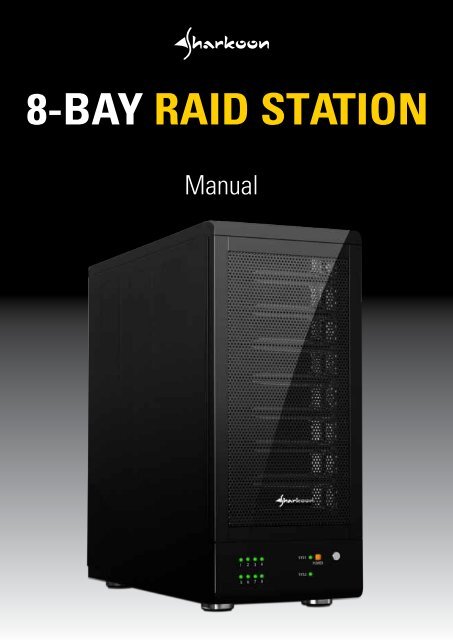8-BAY RAID STATION - Sharkoon
8-BAY RAID STATION - Sharkoon
8-BAY RAID STATION - Sharkoon
- No tags were found...
You also want an ePaper? Increase the reach of your titles
YUMPU automatically turns print PDFs into web optimized ePapers that Google loves.
1. Features1.1 Overview• External <strong>RAID</strong> case with eight mounting bays for 2.5" and 3.5" SATA HDDs• Supported modes: Clean/Single, Large and <strong>RAID</strong> 00/30/50• Easy <strong>RAID</strong> mode configuration• Automatic rebuild function in <strong>RAID</strong> 30/50 modes• Internal interfaces: SATA I and II (compatible with SATA III)• External interfaces: eSATA and USB3.0• Fast Swap mechanism for easy HDD handling• Premium quality craftsmanship• On/off button• LED indications for power, HDD activity and rebuild mode• Pre-installed fan1.2 SATA features• Port Multiplier Functionality• Auto-negotiation between SATA I (1.5 Gbps) and SATA II (3 Gbps)• HotPlug support in CLEAN mode• Supports Native Command Queue (NCQ)• Supports Port Multiplier Aware and non-Port Multiplier Aware Host in <strong>RAID</strong> mode• Supports Asynchronous Signal Recovery• Supports Spread Spectrum Clocking• Supports BIST and Loopback Mode• Supports 48-bit LBA addressing• Supports Asynchronous Notification1.3 USB features• Compatible with USB Super Speed, High Speed and Full Speed• Compatible with OHCI/UHCI/EHCI hosts• Supports Mass Storage Class8-bay raid station 3
5. Package contents• 8-<strong>BAY</strong> <strong>RAID</strong> <strong>STATION</strong>• 8x HDD mounting bays• 1x USB3.0 cable• 1x eSATA cable• 1x power cord• 32x mounting screws for 2.5" HDDs/SSDs• 32x mounting screws for 3.5" HDDs• 1x SATA to eSATA cable with bracket6. Getting started6.1 HDD installation1. Open the front door, then unlock the HDD mounting frame lock and remove the HDDmounting frame from the 8-<strong>BAY</strong> <strong>RAID</strong> <strong>STATION</strong> (fig. 1).Fig. 12. Place the HDD into the HDD mounting frame (fig. 2).Fig. 28-bay raid station 6
3. Use the mounting screws to securely attach the HDD to the mounting frame (fig. 3).Fig. 34. Slide the HDD mounting frame back into the 8-<strong>BAY</strong> <strong>RAID</strong> <strong>STATION</strong> (fig. 4).Fig. 45. Close the front door to complete the HDD installation (fig. 5).Fig. 58-bay raid station 7
6.2 Power on/offPress the power button to switch on the device. Press again to power it off.6.3 eSATA slot bracket installation1. Remove the anchor screw of the slot bezel and take it from the rear side of your PCcase (fig. 6).Fig. 68-bay raid station 8
2. Insert the included eSATA bracket into the slot bracket and attach it to the case usingthe anchor screw (fig. 7).Fig. 73. Connect the SATA cable of the eSATA bracket to a free SATA port of yourPC mainboard.7. Configuration7.1 Preparation1. SATA host connectionThis installation guide assumes that you have already connected the 8-Bay <strong>RAID</strong>Station to a SATA or eSATA host controller with Port Multiplier (PM) support.Note:If you use a host controller that does not provide Port Multiplier support (Such as IntelICH), the CLEAN mode is not available when configuring the 8-<strong>BAY</strong> <strong>RAID</strong> <strong>STATION</strong>.Only one disk is available on the host computer.2. USB host connectionIf you are connecting your 8-<strong>BAY</strong> <strong>RAID</strong> <strong>STATION</strong> using an USB connection to your host,the USB port should be compliant with USB2.0 or 3.0.7.2 Changing the host connectionThe 8-<strong>BAY</strong> <strong>RAID</strong> <strong>STATION</strong> supports both USB and eSATA host connections, although onlyone connection can be attached at the same time.If it becomes necessary to switch the host connection between eSATA and USB, the hostcomputer system and the 8-<strong>BAY</strong> <strong>RAID</strong> <strong>STATION</strong> should both be powered down prior tochanging the host connection, in order to avoid data loss. After changing the hostconnection, both devices can be powered-on again to continue operation with the newhost connection.8-bay raid station 9
7.3 Disconnecting an USB deviceUSB3.0 external devices provide support for Plug&Play connection, so that your USBstorage device can be connected and disconnected while the computer is running.To prevent data loss or other failures, we recommend the following procedure whendisconnecting your USB3.0 storage device from your host computer system:Before you shut down your PC remove the 8-<strong>BAY</strong> <strong>RAID</strong> <strong>STATION</strong> from your system’shardware configuration by double-clicking the symbol in the task bar. A menu willopen up. Select the 8-<strong>BAY</strong> <strong>RAID</strong> <strong>STATION</strong> to securely remove it. Switch off the device andshut down your PC.7.4 HDD HotPlugThe hard disk drives should not be hot-plugged, but can be unplugged while thesystem is running. However, to avoid data corruption or loss, make sure that the hostsystem is not currently using any drive that is about to be unplugged.8. Setting the <strong>RAID</strong> modeTo define a storage mode for the first time, make sure that the hard disk drives aremounted, then turn off the power before setting the <strong>RAID</strong> mode switches on the rearside of the 8-<strong>BAY</strong> <strong>RAID</strong> <strong>STATION</strong> to the desired mode.To change the storage mode afterwards, set the <strong>RAID</strong> mode switches to the desiredposition. Press and hold the setup button, then switch on the device to create the newvirtual volume(s).Notes:Creating new virtual volumes will destroy any existing data saved on the volumes!Back up your data before reconfiguring the storage mode!8-bay raid station 10
8.1 CLEAN mode1. Switch off the device (fig. 8).Fig. 82. Toggle the <strong>RAID</strong> mode switch to the Clean mode according to the following chart (fig. 9):Fig. 98-bay raid station 11
3. Remove the left side panel from the case by loosening the thumb screws on the rearside (fig. 10a and b).Fig. 10aFig. 10b4. Toggle the Clean mode jumper inside the device to the “On” position (fig. 11).Fig. 11Warning:Except for the Clean mode the Clean mode jumper must be toggled to the “Off” position!8-bay raid station 12
5. Switch on the device to complete the <strong>RAID</strong> mode setting (fig. 12).Fig. 128.2 Other <strong>RAID</strong> modes1. Switch off the device (fig. 13).Fig. 138-bay raid station 13
2. Toggle the <strong>RAID</strong> mode switches to the desired <strong>RAID</strong> mode according to the followingchart (fig. 14):Fig. 143. Press and hold the setup button (fig. 15).Fig. 158-bay raid station 14
5. Switch on the device and then release the setup button to complete the <strong>RAID</strong> modeconfiguration (fig. 16).Fig. 169. Rebuilding a redundant driveThe 8-<strong>BAY</strong> <strong>RAID</strong> <strong>STATION</strong> duplicates all data to separate drives in order to protect againstdata loss due to drive failure in R30 and R50 mode. The following example illustratesthe procedure of rebuilding a redundant drive.1. If drive 2 fails, please remove it from the device (fig. 17).Fig. 178-bay raid station 15
2. Switch off the device (fig. 18).Fig. 183. Replace the defective HDD with a hard disk drive of the same capacity or bigger(fig. 19).Fig. 198-bay raid station 16
5. When the system is damaged in LARGE mode, is it still possible to read the data?No. The system is different from a <strong>RAID</strong>; the entire disk cannot be read.11. Appendix11.1. CLEAN modeFunction: In CLEAN mode each hard drive is displayed separately as one drive.Notes:When using a SATA host controller, CLEAN mode should only be used if the SATA hostcontroller provides Port Multiplier (PM) support. If a host is not PM-aware, only a singledrive is displayed (drive 1).The CLEAN mode will not delete the drives partition if the drives were used as singledrive before.8-bay raid station 18
11.2 LARGE modeFunction:The LARGE mode concatenates a series of physical hard drives into a single largevolume, creating a seamless expansion of virtual volumes beyond the physical limitationsof singularly connected hard drives.Notes:The hard drives 1 to 8 are concatenated into a single virtual volume in the Figure abovewith a storage capacity that is equal to the sum of each of the physical hard drives 1 to 8.It is also possible to create a LARGE volume using only a single hard disk drive connectedto Port 1. However, it is not possible to expand an existing LARGE volume by addinganother hard disk drive and still preserve any existing data on that volume.8-bay raid station 19
11.3 R00 modeFunction:In R00 mode the data is spread across all hard disks.Example 1Advantage/disadvantage:R00 mode represents the best data speed but no data redundancy. R00 mode accelerateshard disk drive operating speed by using many disks simultaneously.To implement the R00 mode, the 8-<strong>BAY</strong> <strong>RAID</strong> <strong>STATION</strong> Storage creates two single virtualvolumes (SYS1 and SYS2) that are striped across all hard drives of SYS1 and SYS2, witha storage capacity that is four times of the smallest drive. SYS1 and SYS2 are thenstriped again across both virtual volumes. The storage capacity is twice the capacityof the smallest virtual volume.8-bay raid station 20
The R00 mode can also be implemented using a single disk:Example 28-bay raid station 21
11.4 R30 modeFunction:The R30 mode adds fault tolerance to drive striping by adding parity information to thedata. R30 mode dedicates the equivalent of two drives (SYS1 and SYS2) for storingparity information and to stripe these again. The data and parity information is arrangedon the drive array so that parity is written to two drives. The following example illustrateshow the parity is rotated from drive to drive.8-bay raid station 22
Advantage/disadvantage:The R30 mode uses less capacity for protection and is the preferred method to reducethe cost per megabyte for larger installations.In exchange for low overhead necessary to implement protection, the R30 modedegrades performance for all write operations. The parity calculations for R30 mode mayresult in write performance that is somewhat slower than the write performance to asingle drive.The resulting storage capacity of the virtual R30 volume will be “n minus 2”-times(n=number of disks) of the smallest drive.If one drive fails, the virtual R30 volume is still usable. When the offline drive comes backonline, the appliance begins a rebuild process immediately to restore data redundancy.During this procedure the LED indications will notify you that a rebuild is in progress.Notes:Although the volume remains available during the rebuild process, the volume issusceptible to data loss through damage to the remaining drive until redundancy isrestored at the end of the rebuild and verification process. Host access takes precedenceover the rebuild process. If you continue to use the virtual R3 volume during the rebuild,the rebuild process will take a longer time to complete, and the host data transferperformance will also be affected.8-bay raid station 23
The R30 mode can also be implemented using a single disk:11.5 R50 modeFunction:The R50 mode adds fault tolerance to drive striping by including parity information withthe data. R50 mode dedicates the equivalent of one drive for storing parity stripes. Thedata and parity information is arranged on the drive array so that parity is written to alldrives (SYS1 and 2). The following example illustrates how the parity is rotated fromdrive to drive.8-bay raid station 24
Advantage/disadvantage:The R50 mode uses less capacity for protection and is the preferred method to reducethe cost per megabyte for larger installations.In exchange for low overhead necessary to implement protection, the R50 mode degradesperformance for all write operations. The parity calculations for R50 mode may result inwrite performance that is somewhat slower.The resulting storage capacity of the virtual R50 volume will be “n minus 2”-times(n=number of disks) of the smallest drive capacity.If one drive fails, the virtual R50 volume is still usable, but it is in a vulnerable statebecause its mirrored hard drive is inaccessible. When the offline drive comes back online,the appliance begins a rebuild process immediately to restore data redundancy. Duringthis procedure the LED indications will notify you that a rebuild is in progress.Notes:Although the volume remains available during the rebuild process, the volume issusceptible to data loss through damage to the remaining drive until redundancy isrestored at the end of the rebuild and verification process. Host access takes precedenceover the rebuild process. If you continue to use the virtual R5 volume during the rebuild,the rebuild process will take a longer time to complete, and the host data transferperformance will also be affected.8-bay raid station 25
The R50 mode can also be implemented using a single disk:8-bay raid station 26
Legal disclaimer:For potential loss of data, especially due to inappropriate handling, SHARKOON assumesno liability.All named products and descriptions are trademarks and/or registered trademarks of therespective manufacturers and are accepted as protected.As a continuing policy of product improvement at SHARKOON, the design and specificationsare subject to change without prior notice. National product specifications may vary.All rights reserved especially (also in extracts) for translation, reprinting, reproduction bycopying or other technical means. Infringements will lead to compensation.All rights reserved especially in case of assignation of patent or utility patent. Means ofdelivery and technical modifications reserved.Disposal of your old productYour product is designed and manufactured with high quality materials and components,which can be recycled and reused.When this crossed-out wheeled bin symbol is attached to a product, it means the product iscovered by the European Directive 2002/96/EC.Please be informed about the local separate collection system for electrical and electronicproducts.Please act according to your local rules and do not dispose of your old products with yournormal household waste. The correct disposal of your old product will help prevent potentialnegative consequences to the environment and human health.© SHARKOON Technologies 2012www.sharkoon.com8-bay raid station 27