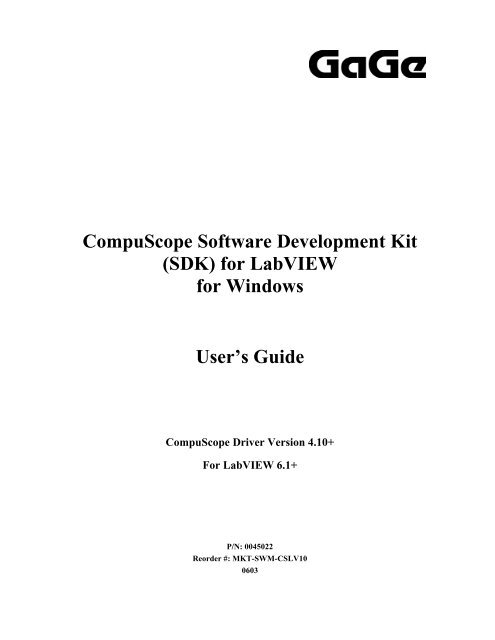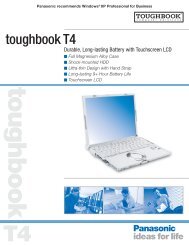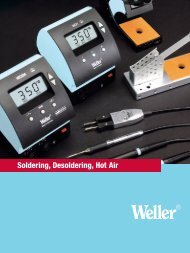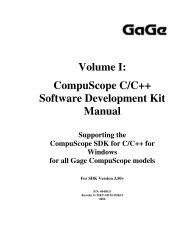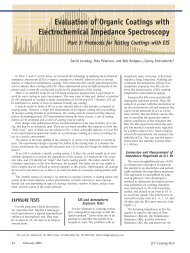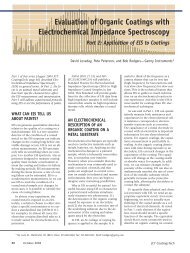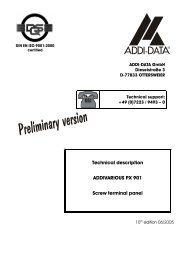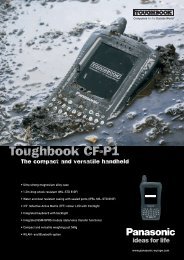CompuScope SDK for L.. - Egmont Instruments
CompuScope SDK for L.. - Egmont Instruments
CompuScope SDK for L.. - Egmont Instruments
- No tags were found...
You also want an ePaper? Increase the reach of your titles
YUMPU automatically turns print PDFs into web optimized ePapers that Google loves.
<strong>CompuScope</strong> Software Development Kit(<strong>SDK</strong>) <strong>for</strong> LabVIEW<strong>for</strong> WindowsUser’s Guide<strong>CompuScope</strong> Driver Version 4.10+For LabVIEW 6.1+P/N: 0045022Reorder #: MKT-SWM-CSLV100603
© Copyright Gage Applied Technologies 2005, 2006Tel: 1-800-567-GAGE or (514) 633-7447. Fax: 1-800-780-8411 or (514) 633-0770COMPUSCOPE, GAGESCOPE, AND COMPUGEN are trademarks or registered trademarks of GageApplied Technologies.Microsoft Windows is a trademark or registered trademark of Microsoft Corporation.LabVIEW is a trademark or registered trademark of National <strong>Instruments</strong> Corp.Changes are periodically made to the in<strong>for</strong>mation herein; these changes will be incorporated intonew editions of the publication. Gage Applied Technologies may make improvements and/orchanges in the products described in this publication at any time.Copyright © 2005, 2006 Gage Applied Technologies. All Rights Reserved, including those toreproduce this publication or parts thereof in any <strong>for</strong>m without permission in writing from GageApplied Technologies.How to reach GaGe Product SupportToll-free phone: (800) 567-4243Toll-free fax: (800) 780-8411To reach GaGe Product Support from outside North AmericaTel: +1-514-633-7447Fax: +1-514-633-0770E-mail: prodinfo@gage-applied.comWeb site: http://www.gage-applied.comOn-line Support Request Form: www.gage-applied.com/support/support_<strong>for</strong>m.php
Table of ContentsPREFACE........................................................................................................................................................4CHAPTER 1: INSTALLATION OF COMPUSCOPE LABVIEW <strong>SDK</strong>...............................................5CHAPTER 2: OVERVIEW OF COMPUSCOPE LABVIEW <strong>SDK</strong>......................................................6OVERVIEW OF COMPUSCOPE MAIN VIS..............................................................................................8OVERVIEW OF COMPUSCOPE CSTOOL VIS.........................................................................................9OVERVIEW OF COMPUSCOPE CSLV DLL VIS....................................................................................10CHAPTER 3: DETAILED DESCRIPTION OF COMPUSCOPE MAIN VIS.....................................11GageSimple.vi:......................................................................................................................................11GageAcquire.vi......................................................................................................................................12GageCoerce.vi ......................................................................................................................................16GageMultipleRecord.vi.........................................................................................................................18GageDeepAcquisition.vi ......................................................................................................................20GageComplexTriggerAcquire.vi .........................................................................................................22GageTwoIndependentSystemsAcquire.vi:........................................................................................23GageDigitalCapture.vi..........................................................................................................................25Advanced Main VIs...............................................................................................................................26CHAPTER 4: SPECIAL TOPICS.....................................................................................................27Converting from <strong>CompuScope</strong> ADC Code to Voltages ..................................................................27Depth and Segment Size.....................................................................................................................27Trigger Holdoff.......................................................................................................................................28Trigger Delay.........................................................................................................................................28<strong>CompuScope</strong> Acquisition Timing Diagram .......................................................................................29Representative Acquisition Sequences.............................................................................................30TECHNICAL SUPPORT ..................................................................................................................31GAGE PRODUCTS..................................................................................................................................... 32<strong>CompuScope</strong> <strong>SDK</strong> <strong>for</strong> LabVIEW <strong>for</strong> Windows 3
PrefaceThis manual is meant to serve as an aid to engineers using the <strong>CompuScope</strong> series ofhigh-per<strong>for</strong>mance data acquisition cards in the LabVIEW 6.1+ <strong>for</strong> Windows environment.Throughout this manual, it is assumed that you are familiar with the LabVIEW graphicalprogramming environment. If you do not feel com<strong>for</strong>table with LabVIEW, it is highlyrecommended that you go through the Getting Started with LabVIEW <strong>for</strong> Windowsmanual supplied to you by National <strong>Instruments</strong>, be<strong>for</strong>e starting any programdevelopment <strong>for</strong> the <strong>CompuScope</strong> cards.It is also assumed that you have correctly installed the <strong>CompuScope</strong> Windows drivers.The <strong>CompuScope</strong> LabVIEW <strong>SDK</strong> supports all PC-based GaGe <strong>CompuScope</strong> cards – PCIand CompactPCI/PXI. Specific hardware features that are available from the <strong>SDK</strong> VIs,however, may not be supported by your <strong>CompuScope</strong> hardware. Please refer to the<strong>CompuScope</strong> Hardware manual <strong>for</strong> in<strong>for</strong>mation specific to your <strong>CompuScope</strong> card inorder to determine the capabilities of your <strong>CompuScope</strong>.It is also assumed that you are familiar with PCs and Microsoft Windows. This manualwill use the terms “<strong>CompuScope</strong> <strong>SDK</strong> <strong>for</strong> LabVIEW <strong>for</strong> Windows” and “<strong>CompuScope</strong>LabVIEW <strong>SDK</strong>” interchangeably.4 <strong>CompuScope</strong> <strong>SDK</strong> <strong>for</strong> LabVIEW <strong>for</strong> Windows
Chapter 1: Installation of <strong>CompuScope</strong> LabVIEW <strong>SDK</strong>If you purchased the <strong>CompuScope</strong> LabVIEW <strong>SDK</strong> you will have been shipped a softwarekey that allows installation of the <strong>SDK</strong> from the GaGe <strong>CompuScope</strong> CD. Simply selectthe installation of the <strong>CompuScope</strong> LabVIEW <strong>SDK</strong> from the <strong>CompuScope</strong> CD and enterthe software key when prompted.By default, the <strong>CompuScope</strong> LabVIEW <strong>SDK</strong> will install itself in:O/S system drive:\Program Files\Gage\<strong>CompuScope</strong>\<strong>CompuScope</strong> LabVIEW <strong>SDK</strong>. It isrecommended that you use the default installation location.If you require more detailed installation instructions, please refer to the GaGe<strong>CompuScope</strong> Startup Guide, which was shipped with your order.<strong>CompuScope</strong> <strong>SDK</strong> <strong>for</strong> LabVIEW <strong>for</strong> Windows 5
Chapter 2: Overview of <strong>CompuScope</strong> LabVIEW <strong>SDK</strong>Structure of <strong>CompuScope</strong> LabVIEW <strong>SDK</strong>The overall structure of the <strong>CompuScope</strong> LabVIEW <strong>SDK</strong> and its relation to the GaGe<strong>CompuScope</strong> Hardware is best described from the bottom up with reference to thediagram below.GaGe Main VIGaGe CsTool VIGaGe CsLv DLL VICsLv.DLLCSSSM.DLLWindows Application Level-------------------------------------------------------------------------------------------------------Windows Kernel LevelGaGe <strong>CompuScope</strong> driversGaGe <strong>CompuScope</strong> HardwareAt the lowest level is the <strong>CompuScope</strong> hardware, which is installed within a slot that isconnected to the host PC. The <strong>CompuScope</strong> hardware is directly controlled by the<strong>CompuScope</strong> Windows drivers. The drivers reside at the Windows Kernel level, whichallows direct low-level access to <strong>CompuScope</strong> hardware registers and to physical PCRAM. The drivers communicate with Windows Applications through a Dynamically LinkedLibrary (DLL) called CSSSM.DLL.Communications through CSSSM.DLL uses the <strong>CompuScope</strong> Applications ProgrammingInterface (API), which is a set of C subroutine calls that allows control of all <strong>CompuScope</strong>functionality. Above CSSSM.DLL is a small intermediate DLL called CsLV.DLL thatpackages the API calls so that they may be easily called from LabVIEW. AboveCsLV.DLL sits three layers of LabVIEW VIs, called CsLv DLL VIs, CsTool VIs and MainVIs, that will be completely described in this manual.6 <strong>CompuScope</strong> <strong>SDK</strong> <strong>for</strong> LabVIEW <strong>for</strong> Windows
Overview of <strong>CompuScope</strong> Main VIsThe Main VIs are intended to be convenient starting points around which users candevelop customized LabVIEW software <strong>for</strong> their digitizer application. Users can constructmore complex VIs themselves by using the existing VIs as a guide <strong>for</strong> combining theirfunctionalities.The basic algorithm <strong>for</strong> all of the Main VIs is the following:1. Initialize the <strong>CompuScope</strong> driver and the <strong>CompuScope</strong> hardware.2. Obtain the handle to the first available <strong>CompuScope</strong> system in the PC.3. Pass the desired configuration settings to the driver using CsTool-Configure VIs4. Pass the configured settings to the <strong>CompuScope</strong> hardware using theCsTool-Commit VI.5. Start the <strong>CompuScope</strong> hardware to digitize data into its on-board memory andawait a trigger event.6. Continuously check to see if the <strong>CompuScope</strong> hardware has finished capturingthe current record.7. Download the data of interest from the <strong>CompuScope</strong> hardware to LabVIEW arrayvariables.8. Plot the data.A list of all <strong>CompuScope</strong> Main VIs is given below with a brief description of thefunctionalities.GageSimple.vi: A simple VI used to verify correct <strong>CompuScope</strong>, driver and LabVIEW<strong>SDK</strong> operation. No adjustments are possible and default <strong>CompuScope</strong> settings are used.GageAcquire.vi: The simplest VI with full configuration control of <strong>CompuScope</strong> settingsthat illustrates usage of <strong>CompuScope</strong> Single Record Mode. An error occurs upon entry ofinvalid settings.GageCoerce.vi: A VI that is just like GageAcquire.vi, except that invalid settings arecoerced to the closest valid values. A panel appears that indicates the actual coercedsettings.GageMultipleRecord.vi: A VI that acquires and displays captured records when operatinga <strong>CompuScope</strong> system in Multiple Record Mode.GageDeepAcquisition.vi: A VI that acquires and manages large data captures from<strong>CompuScope</strong> Hardware (> 16 MB).GageComplexTriggerAcquire.vi: A VI that illustrates usage of complex triggering usingmultiple on-board trigger engines, if available.8 <strong>CompuScope</strong> <strong>SDK</strong> <strong>for</strong> LabVIEW <strong>for</strong> Windows
GageTwoIndependentSystemsAcquire.vi: A VI that operates two independent<strong>CompuScope</strong> systems, each with their own setting controls and display charts.GageDigitalCapture.vi: A VI that is designed to capture and display data from digital input<strong>CompuScope</strong> cards, like the <strong>CompuScope</strong> 3200.Not all possible <strong>CompuScope</strong> operation configurations are covered by the Main VIs. Forinstance, there is a VI that handles deep acquisitions and a VI that handles acquisitionsfrom two <strong>CompuScope</strong> systems. However, there is not a VI that handles deepacquisitions from two <strong>CompuScope</strong> systems. For both these functionalities, the usermust study GageDeepAcquisition.vi and GageTwoIndependentSystemsAcquire.vi andthen appropriately combine them to create a VI that meets the requirement.All Main VIs should always be stopped using the STOP button provided. Stopping an<strong>SDK</strong> in another fashion will not correctly free <strong>CompuScope</strong> handles and other processeswill be unable to use them. Such locked handles can be freed by invoking theCsTool-FreeSystem or CsLv_FreeSystem VIs if the handle value is known. If the lockedhandle value is not known, CsLv_FreeAllSystems.vi can be used to free all <strong>CompuScope</strong>systems. Finally, locked handles may be freed from outside of LabVIEW by doing a“Refresh” from the <strong>CompuScope</strong> Manager utility after you have closed down LabVIEW.Overview of <strong>CompuScope</strong> CsTool VIsThe CsTool VIs are easy-to-use building blocks from which the Main VIs are built. ALabVIEW user is able to develop a custom LabVIEW VI <strong>for</strong> their requirement using onlythe CsTool VIs, with no modifications to them. All CsTool VIs are extensivelydocumented in the LabVIEW Context Help. For convenience, a listing of all the CsTooldescriptions is also given in a file called CsTool-VI_Guide.pdf that is installed with theLabVIEW <strong>SDK</strong>.Most CsTool VIs, require a Handle Cluster input, which identifies the <strong>CompuScope</strong>system on which the CsTool VI will operate. The Handle Cluster contains staticin<strong>for</strong>mation about the <strong>CompuScope</strong> system. All CsTool VIs return error status values,which may be translated into descriptive error message strings usingCsTool-ErrorHandler.vi.Where appropriate, CsTool VIs use descriptive string variables rather than index values<strong>for</strong> VI readability and easy programming. (By contrast, lower lever CsLv VIs generallyuse indices,) Note that valid string values are not case-sensitive, but must the exactspelling must be used. For example, “8-Bit”, “8-BIT”, or “8-bIT” are acceptable as SampleBits inputs, however, “8 bit” is not.<strong>CompuScope</strong> <strong>SDK</strong> <strong>for</strong> LabVIEW <strong>for</strong> Windows 9
CsTool VIs are divided into six different types. Each CsTool type is associated with itsown distinctive LabVIEW icon. The six CsTool VI types listed belowContact VIsGet VIsConfiguration VIsQueries VIsAction VIsError handler VIThese CsTool VIs are used to establish or breakcommunication with a specific <strong>CompuScope</strong> system.These CsTool VIs are used to obtain capability in<strong>for</strong>mationabout the specified <strong>CompuScope</strong> system.These CsTool VIs are used to adjust configuration settingsin the drivers <strong>for</strong> the specified <strong>CompuScope</strong> system. Thesettings are not actually passed to the <strong>CompuScope</strong>System until a call to CsTool-Commit.vi is made.These CsTool VIs are used to obtain the actualconfiguration settings on the specified <strong>CompuScope</strong>system.These CsTool VIs are used per<strong>for</strong>m actions on thespecified <strong>CompuScope</strong> system, such as loading settings,starting acquisitions and transferring data.This VI is used to decode error number codes and displaydescriptive error messages.Overview of <strong>CompuScope</strong> CsLv DLL VIsThe CsLv DLL VIs are the lowest level of <strong>SDK</strong> VIs. They are simple wrapper VIs thatmake LabVIEW Library calls to an intermediate DLL called CsLv.DLL. This DLL simplytranslates calls into <strong>CompuScope</strong> C API calls that are passed along to CSSSM.DLL – the<strong>CompuScope</strong> drivers DLL.All CsLv DLL VIs are extensively documented in the LabVIEW Context Help. Forconvenience, a listing of all the CsLv DLL VI descriptions is also given in a file calledCsLv-VI_Guide.pdf that is installed with the LabVIEW <strong>SDK</strong>.Direct usage of CsLv DLL VIs is intended only <strong>for</strong> the advanced LabVIEW user.Advanced users can develop or by-pass CsTool VIs or directly use CsLv DLL VIs in orderto achieve the best possible hardware per<strong>for</strong>mance under LabVIEW. For instance, anadvanced user might pull out the CsLv DLL data transfer VI from the CsTool-Transfer VIand <strong>for</strong>ego conversion of the raw data into Volts in order to achieve the best repetitivecapture per<strong>for</strong>mance.10 <strong>CompuScope</strong> <strong>SDK</strong> <strong>for</strong> LabVIEW <strong>for</strong> Windows
Chapter 3: Detailed Description of <strong>CompuScope</strong> Main VIsGageSimple.vi:GageSimple.vi is not intended as a starting point <strong>for</strong> customer applications but is a simpletest program to confirm correct operation of the <strong>CompuScope</strong> hardware, Windows drivers,and LabVIEW <strong>SDK</strong>.First, GageSimple.vi grabs the handle to the first available <strong>CompuScope</strong> system. In theevent of a Master/Slave <strong>CompuScope</strong> system, however, GageSimple.vi only operatesupon the first <strong>CompuScope</strong> card within that system. Using this <strong>CompuScope</strong> card,GageSimple.vi then does repetitive acquisitions using the driver defaults <strong>for</strong> allconfiguration parameters. The driver defaults are a set of default configurationparameters that are tailored to each <strong>CompuScope</strong> hardware model. The System Nameindicator displays the model of the <strong>CompuScope</strong> hardware in the system.This VI operates only on a single <strong>CompuScope</strong> card. In the event of a multi-<strong>CompuScope</strong> system, the VI only addresses the first card in the first system. Except <strong>for</strong> aSTOP button, the VI has no front-panel controls. The VI will repetitively display theacquired wave<strong>for</strong>m from Channel 1 until the STOP button is pressed.Again, GageSimple.vi should only be used to test hardware and software integrity andshould not be developed by the customer into a custom application VI, since there arebetter Main VIs <strong>for</strong> this purpose.<strong>CompuScope</strong> <strong>SDK</strong> <strong>for</strong> LabVIEW <strong>for</strong> Windows 11
GageAcquire.viGageAcquire.vi is the Main VI <strong>for</strong> Single Record capture from a single <strong>CompuScope</strong>system. In the event of Multiple <strong>CompuScope</strong> systems, the VI only operates the first<strong>CompuScope</strong> system in the PC.The VI accepts configuration settings from the configuration controls and uses them tooperate the <strong>CompuScope</strong> system. Acquisition operations occur sequentially in aLabVIEW sequence. Data are displayed in the large display plot. The VI can beconfigured to operate continuously by pressing the Continuous button. Press the STOPbutton to terminate the VI. The Progress indicator shows the current state of the<strong>CompuScope</strong> system.Wave<strong>for</strong>m data are displayed as Amplitude in Volts against Time in microseconds. Thetime axis does not use Auto-Scaling since small fluctuations in the actual start of the datamay lead to a fluctuating x-axis minimum.If any of the configuration settings are determined by the VI to be invalid <strong>for</strong> the active<strong>CompuScope</strong> system, the VI will STOP and show a descriptive error string. Users whoprefer the VI to continue operating upon invalid setting entry should use GageCoerce.vi,which will coerce invalid entries to valid entries and continue running.Please note that when the Channels index is changed from the default value (0), thecontrols will appear grayed out. This does not mean that you cannot change the control12 <strong>CompuScope</strong> <strong>SDK</strong> <strong>for</strong> LabVIEW <strong>for</strong> Windows
settings. You simply have to click on any of the grayed-out controls to activate them.The VI grabs the handle to the first available <strong>CompuScope</strong> system and displaysin<strong>for</strong>mation about the system in the boxed indicator at the top right of the front panel. Thedisplayed in<strong>for</strong>mation is shown below:• System Name – A string indicating the <strong>CompuScope</strong> model name of the hardwarein the system.• System Count – The total number of detected <strong>CompuScope</strong> systems.• Board Count – The total number of <strong>CompuScope</strong> boards in the active<strong>CompuScope</strong> system.• Channel Count – The total number of input channels in the active <strong>CompuScope</strong>system.• Trigger Count – The total number of trigger engines in the active <strong>CompuScope</strong>system.• Sample bits – The vertical resolution of the hardware in the active <strong>CompuScope</strong>system.The type and entries <strong>for</strong> all controls and indicators are listed below:Acquisition Control: Cluster of the Acquisition Setting Controls listed below:• Sample Rate – The Sampling rate in Hz.• Clock Mode – A ring control that specifies the clock mode <strong>for</strong> the <strong>CompuScope</strong>system. The available modes are:oooInternal clock (use the built-in internal sampling oscillator of the<strong>CompuScope</strong> system)External clock (use a clock signal connected to the external clock input ofthe <strong>CompuScope</strong> system as the sampling clock)Reference clock (use a 10 MHz external clock signal connected to theexternal clock input of the <strong>CompuScope</strong> system to synchronize the internal<strong>CompuScope</strong> sampling oscillator).• Mode – Set to “Single”, “Dual”, “Quad” or “Octal” <strong>for</strong> single-channel, dual-channel,four-channel or eight-channel acquisition mode.• Depth – The post-trigger depth, which is the number of samples to acquire afterthe trigger event.• Segment Size – Controls the total amount of memory allocated to the acquisition.The maximum possible amount of pre-trigger data that can be acquired, there<strong>for</strong>e,is (Segment Size - Depth).• Trigger Timeout – Trigger Timeout in microseconds, which is the amount of time towait be<strong>for</strong>e <strong>for</strong>cing a trigger event.• Trigger Holdoff – The time in samples during which trigger events will be ignoredafter the <strong>CompuScope</strong> hardware begins acquiring and awaiting a trigger event.The function is useful <strong>for</strong> ensuring the accumulation of a specified amount of pretriggerdata that is equal to the Trigger Holdoff value.<strong>CompuScope</strong> <strong>SDK</strong> <strong>for</strong> LabVIEW <strong>for</strong> Windows 13
• Trigger Delay – The time in samples between the logging of the trigger event andbeginning of the count-down of the post-trigger depth counter. This function isuseful <strong>for</strong> wave<strong>for</strong>ms in which the signal feature of interest occurs long after thetrigger event.Channel Control: An array of clusters of the Channel Setting Controls listed below. TheArray index determines the channel number, starting from 0.• Coupling – A ring control that contains “DC” and “AC” <strong>for</strong> the two input couplingmodes.• Differential – A button that activates Differential input mode, <strong>for</strong> <strong>CompuScope</strong>hardware that supports it.• Direct-to-ADC – A button that activates Direct-to-ADC input mode, <strong>for</strong><strong>CompuScope</strong> hardware that supports it.• Input Range – The full scale input range in millivolts. For instance, <strong>for</strong> the+/-1 Volt range, enter 2000.• Impedance – An integer control containing 1000000 (1 MOhm) and 50 (50 Ohms)<strong>for</strong> the two possible input terminations.• DC Offset – The DC offset in millivolts that will be subtracted from the input signal,changing the effective input range. For instance, a 200 mV DC offset will changethe extrema of the +/-1 Volt input range to 0.8 V and -1.2 V. DC offset is notsupported by all <strong>CompuScope</strong> models.Trigger Control: A Cluster of Trigger Setting Controls• Source – An integer which sets the channel trigger source if one is required.Channel trigger sources begin at 0 (<strong>for</strong> Channel 1) and can continue up to thenumber of channels available in the system. The Source is used if both theExternal and Disable buttons are not selected.• External – A checkbox that sets the trigger source to be an external trigger. If thisbox is selected, the Source field is ignored and the External Range and ExternalCoupling fields are used. Selecting both the External and Disable checkboxes willcause an error.• Disable – A checkbox that disables the trigger source <strong>for</strong> the system. If this box isselected, the Source field is ignored and the system will not trigger unlessCsTool-ForceCapture.vi is called. Selecting both the External and Disablecheckboxes will cause an error.• Level – The Trigger Level between +/-100%. The percentage is with respect tothe input range of the trigger source.• Slope – A ring control that sets the trigger slope to “RISING” or “FALLING”.• External Range – List Box – An integer control that sets the full scale externaltrigger input range in millivolts. For instance, <strong>for</strong> the +/- 5 Volt range, select10000.• External Coupling – A ring control that contains “DC” and “AC” <strong>for</strong> the two externaltrigger coupling modes.14 <strong>CompuScope</strong> <strong>SDK</strong> <strong>for</strong> LabVIEW <strong>for</strong> Windows
Transfer Control: Two variables that determine the data to be transferred, once captured:• Start – The point from which to start data transfer. Zero indicates the triggeraddress. Enter a negative value in order to download pre-trigger data.• Points – The number of points to transfer, starting from the Start point.<strong>CompuScope</strong> <strong>SDK</strong> <strong>for</strong> LabVIEW <strong>for</strong> Windows 15
GageCoerce.viGageCoerce.vi is identical to GageAcquire.vi, except that in the event of invalidconfiguration setting entries, the VI will not stop with an error message. Instead ofstopping, if invalid configuration settings are entered, the VI will coerce the settings to theclosest values that are available on the current <strong>CompuScope</strong> system. When coercionoccurs, a VI called DisplayCurrentConfiguration.vi, displayed below, pops-up displayingthe actual current settings. DisplayCurrentConfiguration.vi uses the CsTool-Query VIs inorder to obtain the actual configuration settings. If the user employs configurationsettings values <strong>for</strong> future calculations, then it is very important that the values obtained bythe CsTool-Query VIs be used and not the initially requested settings.Coercion is actually executed by the CsTool-Commit.vi upon request. The coercionprocedure varies <strong>for</strong> the different types of configuration settings. For the internalsampling rate, <strong>for</strong> instance, the coercion procedure chooses the closest availablesampling rate. For example, if the user enters 6600000 as an internal sampling rate andonly 50 MS/s and 10 MS/s are available, the coercion procedure will choose 50 MS/s.All controls and indicators <strong>for</strong> GageCoerce.vi are identical to those <strong>for</strong> GageAcquire.vi.When executed, most Main VIs other than GageCoerce.vi will stop with an error uponinvalid setting entry. The user can easily modify other VIs to coerce settings simply byfollowing the logic illustrated in GageCoerce.vi16 <strong>CompuScope</strong> <strong>SDK</strong> <strong>for</strong> LabVIEW <strong>for</strong> Windows
<strong>CompuScope</strong> <strong>SDK</strong> <strong>for</strong> LabVIEW <strong>for</strong> Windows 17
GageMultipleRecord.viGageMultipleRecord.vi is the Main VI <strong>for</strong> Multiple Record capture from a single<strong>CompuScope</strong> system. Multiple Record mode allows multiple wave<strong>for</strong>ms to be rapidlyacquired and stacked in on-board <strong>CompuScope</strong> memory. For instance, a <strong>CompuScope</strong>card with 32 MegaSamples of on-board memory may acquire 16,000 records of 2000samples each in Multiple Record mode. (Strictly speaking, depending on the<strong>CompuScope</strong> model, this relation may not exactly apply because of slight inter-recordpadding requirements.)Between successive acquisitions, the <strong>CompuScope</strong> acquisition engine is re-rearmed in bythe hardware with no CPU interaction required. Consequently, in Multiple Record mode,a <strong>CompuScope</strong> is capable of capturing bursts of trigger that repeat at rates of 100,000triggers per second and more.The Number of Records setting is used to enter the number of records desired. If thisexceeds the maximum possible number of records, which is roughly equal to the availableacquisition memory divided by the Depth, then an “Invalid Segment Count” error willoccur. (If coercion had been used in this case, then the actual number of records wouldhave been set equal to its maximum possible value.)The Segment Size control is used to control the size of each Multiple Record segment.For newer <strong>CompuScope</strong> hardware, this may be set larger than the Depth so that pretriggerdata may be acquired. Older <strong>CompuScope</strong> models do not support pre-trigger datain Multiple Record mode. Consequently, setting the Segment Size to a value different18 <strong>CompuScope</strong> <strong>SDK</strong> <strong>for</strong> LabVIEW <strong>for</strong> Windows
from the Depth will cause an error. Please refer to your <strong>CompuScope</strong> Hardware Manual<strong>for</strong> in<strong>for</strong>mation specific to your <strong>CompuScope</strong> model’s capabilities.When executed, GageMultipleRecord.vi first initializes and configures the <strong>CompuScope</strong>system, as in GageAcquire.vi. Next, a single Multiple Record Acquisition is per<strong>for</strong>med.After acquisition, the VI goes into a loop that allows the user to select and display any oneof the acquired records. Multiple records are displayed in a fashion that is identical to theMulRec Playback feature in GageScope. The front panel contains a string that reads“Record XX of YY”, where YY is the Number of Records. XX is the Segment control valuethat may be used to select the record to be downloaded and displayed. Since, with eachchange of XX, the VI downloads and displays a new record, only one record is resident inthe VI at a time. The user is able to flip up and down through the records until the STOPbutton is pressed. The user may easily modify the VI so that the records are analyzedand/or stored, instead of being displayed.Newer <strong>CompuScope</strong> models such as the CS14200, CS14105 and CS12400, supportTime-Stamping, where each Multiple Record trigger event stores a counter value thatindicates its time of occurrence. If the <strong>CompuScope</strong> system is equipped with on-boardTime-Stamping, GageMultipleRecord.vi displays the Time Stamp <strong>for</strong> the displayed recordin microseconds. Otherwise, 0’s are displayed as the Time Stamp value.Time zero is the time at which the time-stamping counter was last reset. Forconvenience, the Time Interval indicator displays the difference between the TimeStamps <strong>for</strong> the current record and the previous record.The Time stamp Reset button, when activated, will reset the time stamp counter at thebeginning of each Multiple Record acquisition. Otherwise, the counter is never reset.The Time stamp Clock source button selects the clock source of the time stamp counter:Fixed or Sample. “Fixed” selects an internal fixed oscillator that is asynchronous to thesampling. “Sample” selects a source that is synchronous to the sampling clock.“Sample” generally provides the greatest accuracy.All remaining controls and indicators <strong>for</strong> GageMultipleRecord.vi are identical to those <strong>for</strong>GageAcquire.vi.<strong>CompuScope</strong> <strong>SDK</strong> <strong>for</strong> LabVIEW <strong>for</strong> Windows 19
GageDeepAcquisition.viGageDeepAcquisition.vi is the Main VI <strong>for</strong> large acquisitions from a single <strong>CompuScope</strong>system. The definition of large varies with System configuration but is roughly of order16 MegaBytes. For small acquisitions, LabVIEW is fully capable of downloading theentire acquisition into PC RAM. For larger sizes, the host PC will begin to use “virtualRAM”, which is a section of the hard drive that Windows treats like PC RAM. Usage ofvirtual RAM causes the hard drive to spin and slows down execution. For large enoughdata sets, LabVIEW will simply refuse to download the data at all.In order to avoid trying to keep large data sets in LabVIEW at one time,GageDeepAcquisition.vi manages deep acquisitions by dividing them up into moremanageable data pages. The VI does initialization, configuration setting and acquisitionsas usual. After the acquisition, however, only a single data page of the acquisition isdownloaded and displayed.After doing the acquisition, the VI goes into a loop that allows the user to select anddisplay any page from the large acquisition. There is a control/indicator pair that shows“Page XX of YY”, where XX is the value in the adjustable Page control. YY is the totalnumber of Pages that is equal to (Length/Page Size). With each change of Page controlvalue, the VI downloads and displays a new page, so that only one page is resident in theVI at a time. The adjustable Page Size default is 32768. The time x-axis is offset toindicate the page position in time. For example, if the user displays Page 11 of a capturetaken at 100 MS/s, the lower x-axis limit would be 10 X 32k / 100 MS/s = 326.78milliseconds.20 <strong>CompuScope</strong> <strong>SDK</strong> <strong>for</strong> LabVIEW <strong>for</strong> Windows
The user is able to flip up and down through the pages until the STOP button is pressed.The user can easily modify the VI so that the pages are analyzed and/or stored instead ofbeing displayed.All remaining controls and indicators <strong>for</strong> GageDeepAcquisition.vi are identical to those <strong>for</strong>GageAcquire.vi.<strong>CompuScope</strong> <strong>SDK</strong> <strong>for</strong> LabVIEW <strong>for</strong> Windows 21
GageComplexTriggerAcquire.viGageComplexTriggerAcquire.vi is a main VI that illustrates complex triggering. Some<strong>CompuScope</strong> models are equipped with two on-board trigger engines that can be used<strong>for</strong> complex triggering. On these models, the two engines can be configuredindependently and their outputs are Boolean ORed together so that either engine maycause a trigger event. For simple triggering, the second engine is disabled.The Triggers array control allows the separate configuration of each trigger engine. Forinstance, by setting the two engine sources to 0 and 1, the user may configure the systemto trigger on a pulse that occurs on either channel. (In <strong>CompuScope</strong> LabVIEW systems,channels start at 0). Alternately, by setting both engine sources to 0 but selectingdifferent levels and slopes <strong>for</strong> each, the user may configure the system to do windowedtriggering, where the system triggers if the input level leaves a specified voltage range.Please note that when the Trigger Engines index is changed from the default value (0),the controls will appear grayed out. This does not mean that you cannot change thecontrol settings. You simply have to click on any of the grayed-out controls in order toactivate them.All remaining controls and indicators <strong>for</strong> GageComplexTriggerAcquire.vi are identical tothose <strong>for</strong> GageAcquire.vi.22 <strong>CompuScope</strong> <strong>SDK</strong> <strong>for</strong> LabVIEW <strong>for</strong> Windows
GageTwoIndependentSystemsAcquire.vi:GageTwoIndependentSystemsAcquire.vi is the main VI <strong>for</strong> Multiple Independent<strong>CompuScope</strong> Systems. The VI is identical to GageAcquire.vi, except that there are twoidentical sets of controls and indicators <strong>for</strong> the two <strong>CompuScope</strong> systems. The two setsof controls and indicators <strong>for</strong> the two systems may be accessed by selecting the “System1” or the “System 2” tabs. The VI operates two systems, but can be easily extendable tothree or more Systems by the user.GageTwoIndependentSystemsAcquire.vi acquires wave<strong>for</strong>ms from the two <strong>CompuScope</strong>systems in a completely asynchronous fashion. Wave<strong>for</strong>m acquisition on the twosystems is controlled from two independent loops between which LabVIEW’s built-inmulti-tasking engine toggles in an indeterminate fashion. The VI, there<strong>for</strong>e, is designed tooperate two <strong>CompuScope</strong> systems that are acquiring unrelated signals and triggers. Inorder to trigger both <strong>CompuScope</strong> systems simultaneously, the user must connect thesame external trigger signal to both systems. Furthermore, the user must ensure thatexternal trigger signals are inhibited until both cards are capturing. Otherwise, anexternal trigger may trigger one system and not the other.<strong>CompuScope</strong> <strong>SDK</strong> <strong>for</strong> LabVIEW <strong>for</strong> Windows 23
Note: This VI will coerce all configuration values to be valid available settings <strong>for</strong> all<strong>CompuScope</strong> systems, as does GageCoerce.vi. Unlike GageCoerce.vi, however,GageTwoIndependentSystemsAcquire.vi does not display the actual coerced settings.Consequently, the user should bear in mind that the settings that were requested may notactually have been implemented.All remaining controls and indicators <strong>for</strong> GageComplexTriggerAcquire.vi are identical tothose <strong>for</strong> GageAcquire.vi24 <strong>CompuScope</strong> <strong>SDK</strong> <strong>for</strong> LabVIEW <strong>for</strong> Windows
GageDigitalCapture.viGageDigitalCapture.vi per<strong>for</strong>ms acquisitions from digital input <strong>CompuScope</strong> cards, suchas the CS3200 and CS3200C. The Mode control determines the digital input samplewidth, which can be selected as 8-bit, 16-bit or 32-bit. The Clock Edge control allowsselection of the edge of the clock on which the <strong>CompuScope</strong> will sample the data (Risingor Falling). The Logic Mode allows selection of the desired logic protocol (TTL or CMOS)Captured digital data are displayed as a numerical array. The user may chose to displaythe data in Binary, Decimal or Hexadecimal by making a selection from the Formatcontrol.All remaining controls and indicators <strong>for</strong> GageDigitalCapture.vi are similar to those <strong>for</strong>GageAcquire.vi.<strong>CompuScope</strong> <strong>SDK</strong> <strong>for</strong> LabVIEW <strong>for</strong> Windows 25
Advanced Main VIsThe LabVIEW <strong>SDK</strong> contains “Advanced” VIs in addition to the documented Main VIs.Usage of some of these files may require special <strong>CompuScope</strong> hardware options, onboardfirmware processing images or special driver versions. These VIs are provided asiswith limited documentation in the <strong>for</strong>m of on-line LabVIEW Help and/or anaccompanying explanatory text file.26 <strong>CompuScope</strong> <strong>SDK</strong> <strong>for</strong> LabVIEW <strong>for</strong> Windows
Chapter 4: Special TopicsConverting from <strong>CompuScope</strong> ADC Code to Voltages<strong>SDK</strong> sample programs are configured to save or display <strong>CompuScope</strong> wave<strong>for</strong>m datathat have been scaled so that the sample values are in Volts. The user may want tobypass the voltage conversion step, however, in order to achieve the best repetitivecapture per<strong>for</strong>mance. Voltage conversion may then be done at leisure in postprocessing.Raw ADC code wave<strong>for</strong>m data may be converted to voltage data <strong>for</strong> all <strong>CompuScope</strong>models using the following equation:Offset − ADC_CodeVoltage =×Resolution( )Full Scale Input Voltage2+ DC _ OffsetThe Offset and Resolution <strong>for</strong> the <strong>CompuScope</strong> system may be obtainedprogrammatically using various <strong>SDK</strong> tools. The DC offset settings, supported only onnewer <strong>CompuScope</strong> models, must be added.For instance, <strong>for</strong> the <strong>CompuScope</strong> 82G, Offset=127 and Resolution=128. Let us assumethat the user has selected the +/-1 Volt Input Range, <strong>for</strong> a Full Scale Input Range of2 Volts. Let us further assume that the user has applied a 200 mV offset. For thisexample, there<strong>for</strong>e, the voltage conversion equation becomes:127 −Voltage =ADC_Code× 1 Volts + 0.2 Volts128Depth and Segment SizeOn all <strong>CompuScope</strong> models, on-board acquisition memory is arranged as a circular buffer<strong>for</strong> Single Record acquisitions. This means that when the <strong>CompuScope</strong> is storingacquired data and it reaches the end of the memory, the memory counter rolls over. Datastorage wraps around the memory and starts digitizing into the beginning of memory. Theend of an acquisition is always initiated by the trigger event, after which the requestednumber of post-trigger data points is acquired and then the acquisition terminates. Thiscircular memory architecture allows the <strong>CompuScope</strong> to accumulate an amount of pretriggerdata of up to the amount of <strong>CompuScope</strong> acquisition memory per channel, less theamount of post-trigger data.Newer <strong>CompuScope</strong> models, such as the CS82G, CS12400, CS14200 and CS14105,allow <strong>for</strong> the accumulation of pre-trigger data in Multiple Record Mode. On these models,memory is divided into multiple circular buffers, the number of which is equal to thenumber of records specified. The Segment Size control allows the user to specify thesize of each circular buffer. This way, the user may select the amount of memoryreserved <strong>for</strong> pre-trigger data accumulation. For instance, if the user selects a post-triggerDepth of 2048 and a Multiple Record Segment Size of 8192, then up to 6144 Samples ofpre-trigger data may be acquired. Increasing the Segment Size beyond the Depth will27 <strong>CompuScope</strong> <strong>SDK</strong> <strong>for</strong> LabVIEW <strong>for</strong> Windows
accordingly reduce the maximum possible number of Multiple Records.Only newer <strong>CompuScope</strong> models such as the CS82G, CS12400, CS14200 andCS14105, support pre-trigger Multiple Record Mode. On older <strong>CompuScope</strong> modelswithout pre-trigger data in Multiple Record Mode, the Segment Size setting will have noeffect on a Multiple Record acquisition. The value is ignored and is <strong>for</strong>ced to be equal tothe Depth by the drivers.Trigger HoldoffTrigger Holdoff is a feature that is useful <strong>for</strong> ensuring the accumulation of a specifiedamount of pre-trigger data. The Trigger Holdoff setting specifies the amount of time, inSamples during which the <strong>CompuScope</strong> hardware will ignore trigger events afteracquisition has begun and pre-trigger data are being acquired.Without a non-zero Trigger Holdoff value, there is no guarantee that a given number ofpre-trigger samples will be acquired. This is because a trigger event may occurimmediately after acquisition, leading to a very small number of pre-trigger points. Byignoring trigger events <strong>for</strong> a time equal to the specified Trigger Holdoff value, theaccumulation of a number of pre-trigger points equal to the Trigger Holdoff setting isguaranteed.The downside of ensuring pre-trigger data with a non-zero Trigger Holdoff value is thattriggers are ignored, so that important trigger events may be missed. For instance, inlightning monitoring applications, researchers usually want to acquire pre-trigger data.These data give in<strong>for</strong>mation about signal behavior immediately preceding the lightningstrike, which triggers the <strong>CompuScope</strong> hardware. Lightning strikes may occur very closetogether in time, however, and missing a lightning pulse is much worse than missing pretriggerdata. Consequently, lightning testers should not use Trigger Holdoff but shouldsimply accept acquisitions of only the amount of pre-trigger data that naturally occurbetween triggers. Generally speaking, there<strong>for</strong>e, the user must decide whether to useTrigger Holdoff, based on the application.Trigger DelayNew-generation PCI <strong>CompuScope</strong> models such as the CS14200, CS14105 andCS12400, support a feature called Trigger Delay. This feature is useful <strong>for</strong> situationswhere the signal portion of interest occurs long after the trigger event.Normally, with a Trigger Delay of zero, the trigger event activates count-down of the posttriggerdepth counter, which was preloaded with the post-trigger depth. The counter isdecremented by one count <strong>for</strong> each sample acquired after the trigger event. When thecounter value reaches 0, the acquisition is terminated. In this way, the <strong>CompuScope</strong>acquires a number of samples equal to the depth after the trigger event.A non-zero Trigger Delay value is used to delay the beginning of the countdown of thepost-trigger depth counter. The Trigger Delay value sets the number of samples that the<strong>CompuScope</strong> hardware will wait after the trigger event occurs be<strong>for</strong>e beginning the countdownof the depth counters. The SegmentSize may be set equal to the depth so that the<strong>CompuScope</strong> hardware need not waste memory by storing data that are not of interest.28 <strong>CompuScope</strong> <strong>SDK</strong> <strong>for</strong> LabVIEW <strong>for</strong> Windows
As an example, consider a signal where the feature of interest is 20,000 samples long butbegins 100,000 samples after the trigger event. In this case, the SegmentSize and Depthshould be set to 20,000. The Trigger Delay value should be set to 100,000. Without theTrigger Delay feature, the user would be <strong>for</strong>ced to set the Depth to 120,000 Samples andwaste 100,000 Samples of memory, even though only the last 20,000 were downloaded.Using the Trigger Delay feature, however, only the data of interest are retained in<strong>CompuScope</strong> memory.<strong>CompuScope</strong> Acquisition Timing DiagramThe timing diagram below is provided as an aid <strong>for</strong> understanding the timing of eventsduring the acquisition of a segment or record. The pseudo—signals are indicated asHIGH when the labeled function is active.A <strong>CompuScope</strong> system always acquires from the beginning of the Segment Start pulseand continues until the Depth counter’s count-down has expired. The memory allotted tothe acquisition is equal to the Segment Size and is arranged in a circular fashion. Noticethat raw trigger events are ignored until the Trigger Holdoff time has elapsed.Note also that, although pre-trigger data are acquired throughout the time betweenSegment Start and the Trigger Event, most of the acquired pre-trigger data have beenoverwritten in the diagram below and only a small fraction are available <strong>for</strong> download.<strong>CompuScope</strong> <strong>SDK</strong> <strong>for</strong> LabVIEW <strong>for</strong> Windows 29
Representative Acquisition SequencesThe diagram below illustrates important representative acquisition sequences that arepresented <strong>for</strong> key acquisition requirements. The first sequence shows a generalizedacquisition with data collected during all acquisitions phases illustrated: overwritten pretriggerdata, available pre-trigger data, data acquired during the Trigger Delay and posttriggerdata.The second sequence shows an acquisition using a trigger delay where the SegmentSize is made equal to the Depth. This acquisition sequence is useful <strong>for</strong> applicationswhere the signal region of interest occurs long after the trigger event, as is often the case<strong>for</strong> Time Domain Reflectometry methods such as ultrasonics, radar and lidar.The third sequence shows the acquisition in the case of a rapidly occurring trigger. In thiscase, the Segment size has been set bigger than the Depth. However, the trigger eventoccurred so rapidly after the start of the acquisitions that there was insufficient time to fillall of the memory allotted <strong>for</strong> pre-trigger data, which is (Segment Size – Depth) samples.Consequently, there is less preceding valid trigger data than the maximum possibleamount of pre-trigger data. If transfer of invalid data were requested, the driver wouldreturn an actual start address that is equal to the address of the first valid pre-triggerpoint. More pre-trigger data could have been acquired using Trigger Holdoff at theexpense ignoring (and so possibly missing) triggers.The final sequence shows acquisition in the case of a trigger that occurs long afterSegment Start so that all memory allotted <strong>for</strong> pre-trigger data has been filled up. In fact,the sequence shows that still more pre-trigger data were acquired but were overwritten bypost-trigger data.30 <strong>CompuScope</strong> <strong>SDK</strong> <strong>for</strong> LabVIEW <strong>for</strong> Windows
Technical SupportWe offer technical support <strong>for</strong> all our Software Development Kits.In order to serve you better, we have created a web-based technical support system that isavailable to you 24 hours a day.By utilizing the internet to the fullest, we are able to provide you better than ever technical supportwithout increasing our costs, thereby allowing us to provide you the best possible product at thelowest possible price.To obtain technical support, simply visit:www.gage-applied.com/support/support_<strong>for</strong>m.phpPlease complete this <strong>for</strong>m and submit it. Our <strong>for</strong>m processing system will intelligently route yourrequest to the Technical Support Specialist (TSS) most familiar with the intricacies of your product.This TSS will be in contact with you within 24 hours of <strong>for</strong>m submittal.In the odd case that you have problems submitting the <strong>for</strong>m on our web site, please e-mail us attech-support@gage-applied.comAs opposed to automatic routing of technical support requests originating from the GaGe web site,support requests received via e-mail or telephone calls are routed manually by our staff. Providingyou with high quality support may take an average of 2 to 3 days if you do not use the web-basedtechnical support system.Please note that Technical Support Requests receivedvia e-mail or by telephone will take an average of 2 to 3 days to process.It is faster to use the web site!When calling <strong>for</strong> support we ask that you have the following in<strong>for</strong>mation available:1. Version and type of your <strong>CompuScope</strong> <strong>SDK</strong> and drivers.(The version numbers are indicated in the About CD screen of the <strong>CompuScope</strong> CD.Version numbers can also be obtained by looking in the appropriate README.TXT files)2. Type, version and memory depth of your <strong>CompuScope</strong> card.3. Type and version of your operating system.4. Type and speed of your computer and bus.5. If possible, the file saved from the In<strong>for</strong>mation tab of the <strong>CompuScope</strong> Manager utility.6. Any extra hardware peripherals (i.e. CD-ROM, joystick, network card, etc.)7. Were you able to reproduce the problem with standalone GaGe Software (e.g. GageScope,GageBit)?31 <strong>CompuScope</strong> <strong>SDK</strong> <strong>for</strong> LabVIEW <strong>for</strong> Windows
GaGe ProductsFor ordering in<strong>for</strong>mation, see Gage’s product catalog, or visit our web site athttp://www.gage-applied.comCompactPCI Bus Products <strong>CompuScope</strong> 82GC 8 bit, 2 GS/s Analog Input Card<strong>CompuScope</strong> 14100C14 bit, 100 MS/s Analog Input Card<strong>CompuScope</strong> 1610C16 bit, 10 MS/s Analog Input Card<strong>CompuScope</strong> 3200C32 bit, 100 MHz Digital Input <strong>for</strong> CompactPCI BusPCI Bus Products <strong>CompuScope</strong> 1610 16 bit, 10 MS/s Analog Input Card<strong>CompuScope</strong> 160216 bit, 2.5 MS/s Analog Input Card<strong>CompuScope</strong> 1420014 bit, 200 MS/s Analog Input Card<strong>CompuScope</strong> 1410514 bit, 105 MS/s Analog Input Card<strong>CompuScope</strong> 1410014 bit, 100 MS/s Analog Input CardOctopus multi-channel digitizer family Up to 8 channels on a single-slot PCI card,12 or 14-bit resolution, 10 to 125 MS/s<strong>CompuScope</strong> 1240012 bit, 400 MS/s Analog Input Card<strong>CompuScope</strong> 1210012 bit, 100 MS/s Analog Input Card<strong>CompuScope</strong> 122012 bit, 20 MS/s Analog Input Card<strong>CompuScope</strong> 82G8 bit, 2 GS/s Analog Input Card<strong>CompuScope</strong> 85008 bit, 500 MS/s Analog Input Card<strong>CompuScope</strong> 320032 bit, 100 MHz Digital Input <strong>for</strong> PCI BusCompuGen PCI CompuGen 4300 12 bit, 4-channel, 300 MHz Analog Output CardCompuGen 815012 bit, 8-channel, 150 MHz Analog Output CardCompuGen 815212 bit, 8-channel, 150 MHz Analog Output CardCompuGen 11G12 bit, 1 GHz Analog Output CardCompuGen ISA CompuGen 1100 12 bit, 80 MS/s Analog Output CardCompuGen 325032 bit, 50 MHz Digital Output CardApplication Software GageScope World's Most Powerful Oscilloscope SoftwareGageBitDigital Input/Output SoftwareCompuGen <strong>for</strong> WindowsArbitrary Wave<strong>for</strong>m Generator Software <strong>for</strong>WindowsSoftware Development Kits<strong>CompuScope</strong> <strong>SDK</strong> <strong>for</strong> C/C# <strong>for</strong> Windows<strong>CompuScope</strong> LabVIEW <strong>SDK</strong> <strong>for</strong> Windows<strong>CompuScope</strong> MATLAB <strong>SDK</strong> <strong>for</strong> WindowsCompuGen Analog <strong>SDK</strong> <strong>for</strong> C/C++ <strong>for</strong> WindowsCompuGen Digital <strong>SDK</strong> <strong>for</strong> C/C++ <strong>for</strong> WindowsCompuGen Analog LabVIEW <strong>SDK</strong> <strong>for</strong> WindowsCompuGen Digital LabVIEW <strong>SDK</strong> <strong>for</strong> WindowsCompuGen Analog MATLAB <strong>SDK</strong> <strong>for</strong> WindowsCompuGen Digital MATLAB <strong>SDK</strong> <strong>for</strong> WindowsInstrument Mainframes Instrument Mainframe 7500Instrument Mainframe 2000Instrument Mainframe 8000CInstrument Mainframes <strong>for</strong> Housing <strong>CompuScope</strong>and CompuGen Products.Instrument Mainframes <strong>for</strong> HousingCompactPCI/PXI <strong>CompuScope</strong> Products.32 <strong>CompuScope</strong> <strong>SDK</strong> <strong>for</strong> LabVIEW <strong>for</strong> Windows