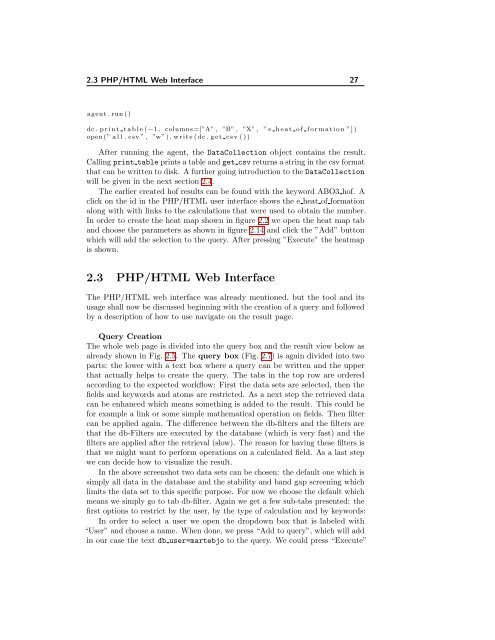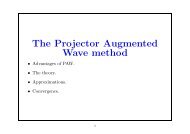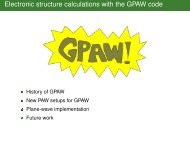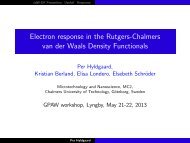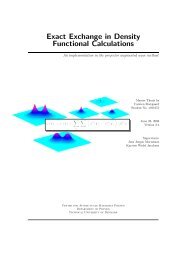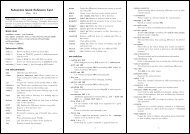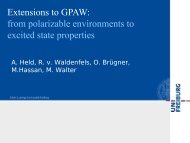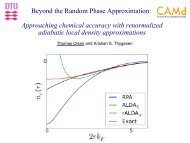The Computational Materials Repository
The Computational Materials Repository
The Computational Materials Repository
- No tags were found...
Create successful ePaper yourself
Turn your PDF publications into a flip-book with our unique Google optimized e-Paper software.
2.3 PHP/HTML Web Interface 27agent . run ( )dc . p r i n t t a b l e ( −1 , columns =[”A” , ”B” , ”X” , ” e h e a t o f f o r m a t i o n ” ] )open (” a l l . csv ” , ”w” ) . w r i t e ( dc . g e t c s v ( ) )After running the agent, the DataCollection object contains the result.Calling print table prints a table and get csv returns a string in the csv formatthat can be written to disk. A further going introduction to the DataCollectionwill be given in the next section 2.4.<strong>The</strong> earlier created hof results can be found with the keyword ABO3 hof. Aclick on the id in the PHP/HTML user interface shows the e heat of formationalong with with links to the calculations that were used to obtain the number.In order to create the heat map shown in figure 2.2 we open the heat map taband choose the parameters as shown in figure 2.14 and click the ”Add” buttonwhich will add the selection to the query. After pressing ”Execute” the heatmapis shown.2.3 PHP/HTML Web Interface<strong>The</strong> PHP/HTML web interface was already mentioned, but the tool and itsusage shall now be discussed beginning with the creation of a query and followedby a description of how to use navigate on the result page.Query Creation<strong>The</strong> whole web page is divided into the query box and the result view below asalready shown in Fig. 2.5. <strong>The</strong> query box (Fig. 2.7) is again divided into twoparts: the lower with a text box where a query can be written and the upperthat actually helps to create the query. <strong>The</strong> tabs in the top row are orderedaccording to the expected workflow: First the data sets are selected, then thefields and keywords and atoms are restricted. As a next step the retrieved datacan be enhanced which means something is added to the result. This could befor example a link or some simple mathematical operation on fields. <strong>The</strong>n filtercan be applied again. <strong>The</strong> difference between the db-filters and the filters arethat the db-Filters are executed by the database (which is very fast) and thefilters are applied after the retrieval (slow). <strong>The</strong> reason for having these filters isthat we might want to perform operations on a calculated field. As a last stepwe can decide how to visualize the result.In the above screenshot two data sets can be chosen: the default one which issimply all data in the database and the stability and band gap screening whichlimits the data set to this specific purpose. For now we choose the default whichmeans we simply go to tab db-filter. Again we get a few sub-tabs presented: thefirst options to restrict by the user, by the type of calculation and by keywords:In order to select a user we open the dropdown box that is labeled with“User” and choose a name. When done, we press “Add to query”, which will addin our case the text db user=martebjo to the query. We could press “Execute”