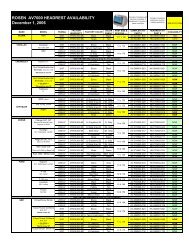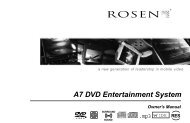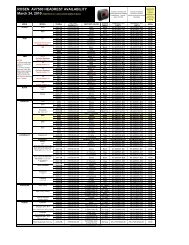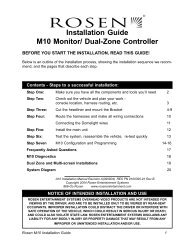38114 Rosen_gutsImp.p65 - Rosen Electronics
38114 Rosen_gutsImp.p65 - Rosen Electronics
38114 Rosen_gutsImp.p65 - Rosen Electronics
You also want an ePaper? Increase the reach of your titles
YUMPU automatically turns print PDFs into web optimized ePapers that Google loves.
43 Using Installing the Your Remote EM1Control3 Installing Your EM1Client Remote OperationsThe client remote has five basic functions. Thesefunctions include:• MODE - This button selects the different types ofvideo sources. The source is indicated in the upperright-hand corner of the monitor when the button ispushed. Pushing the button more than once, willallow you to switch between CATV, AV, and TV modes.• MUTE - When this button is pushed it will reduce thevolume to zero and display MUTE in the upper righthand corner of the display. Pushing the button againwill return the volume to the previous volume setting.• POWER - This button controls the main power of yourEM1. Pressing the button once will turn the power on.Pressing the button again will turn the power off.• CHANNEL- The up and down arrows will navigate youthrough the different stations in the TV and CATVmodes. The selected channels will be displayed in theupper right corner of the monitor.2 About your EM1Your <strong>Rosen</strong> EM1 has the following components:• Fully adjustable 6.8” LCD, Infrared remotereceiver, with audio speakers. Figure 1• Cable ready EM-1 Tuner Module with auxiliaryinputs. Figure 2• Two remote controls (one user remote and onemaster remote) Figure 3• One AC power adapter. Figure 4• One 15 foot interface cable. Figure 5(For use with internal speakers)• One 15 foot interface cable. Figure 6(For use with External speakers)• Hardware package (mounting screws)• Mounting Base Plate Figure 7Figure1Figure 2 Figure 3• VOLUME - The up and down arrows will control thevolume. The volume settings are from 0 (no volume)to 16 (maximum volume). Pushing the buttons oncewill move the volume in one step increments. Holdingthe buttons down will gradually increase or decreasethe volume until you reach your desired level. Theselected volume will be displayed at the bottom of thescreen.Figure 7Figure 4Figure 5 Figure 6Page 10Page 3