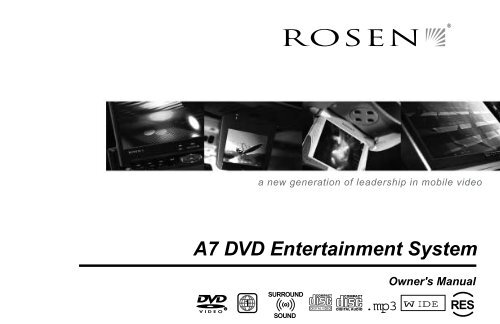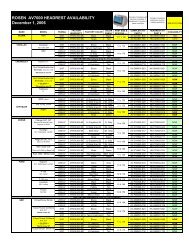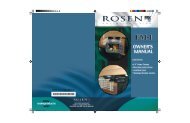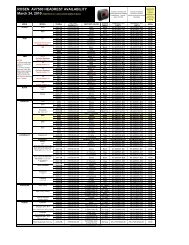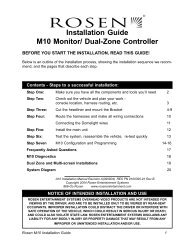A7 DVD Entertainment System - Rosen Electronics
A7 DVD Entertainment System - Rosen Electronics
A7 DVD Entertainment System - Rosen Electronics
- No tags were found...
Create successful ePaper yourself
Turn your PDF publications into a flip-book with our unique Google optimized e-Paper software.
ROSEN ®a new generation of leadership in mobile video<strong>A7</strong> <strong>DVD</strong> <strong>Entertainment</strong> <strong>System</strong>RSURROUNDSOUND.mp3Owner's ManualWIDE RES
NOTICESNOTICE OF INTENDED USEROSEN ENTERTAINMENT SYSTEMS ARE DESIGNED TOENABLE VIEWING OF VIDEO RECORDINGS ONLY FOR REAR-SEAT OCCUPANTS.MOBILE VIDEO PRODUCTS ARE NOT INTENDED FOR VIEW-ING BY THE DRIVER WHILE THE VEHICLE IS IN MOTION.SUCH USE MAY DISTRACT THE DRIVER OR INTERFERE WITHTHE DRIVER’S SAFE OPERATION OF THE VEHICLE, ANDTHUS RESULT IN SERIOUS INJURY OR DEATH. SUCH USEMAY ALSO VIOLATE STATE LAW.About the Registered MarksThis product incorporates copyright protection technology that isprotected by method claims of certain U.S. patents and otherintellectual property rights owned by Macrovision Corporation andother rights owners. Use of this copyright protection technology mustbe authorized by Macrovision Corporation, and is intended for homeand other limited viewing uses only unless otherwise authorized byMacrovision Corporation. Reverse engineering or disassembly isprohibited.ROSEN ENTERTAINMENT SYSTEMS DISCLAIMS ANY LIABIL-ITY FOR ANY BODILY INJURY OR PROPERTY DAMAGE THATMAY RESULT FROM ANY IMPROPER OR UNINTENDED USE.
Table of ContentsGetting Started ................................................................................................................................................................................................ 4Switching On, Lowering and Adjusting the Screen, Finding the Remote Control Buttons You Need, Listening Over the Vehicle SpeakersIntroduction .................................................................................................................................................................................................... 6Discs Played by the <strong>A7</strong> .................................................................................................................................................................................. 7Changing Monitor Settings ............................................................................................................................................................................ 8Using the Dome Lights ................................................................................................................................................................................. 8Using the Remote Control ............................................................................................................................................................................ 9Basic Remote Control Buttons ................................................................................................................................................................... 10Using Menu and Navigation Buttons ...........................................................................................................................................................11Using Audio Buttons .....................................................................................................................................................................................11Using <strong>DVD</strong> Disc Feature Buttons ............................................................................................................................................................... 12Changing the Shape and Size of the Image .............................................................................................................................................. 12Changing the Remote Battery ..................................................................................................................................................................... 12Audio CD and MP3 Playback ....................................................................................................................................................................... 13<strong>Rosen</strong> <strong>Entertainment</strong> Sound ...................................................................................................................................................................... 14Using the Headphones ............................................................................................................................................................................... 15Listening Over the Car Speakers ................................................................................................................................................................ 16Watching Broadcast Television (with Tuner-equipped systems) ............................................................................................................. 16Using Games and Camcorders ................................................................................................................................................................. 17Optional Accessories for your <strong>A7</strong>................................................................................................................................................................. 17What Can I Do About Black Bars On the Screen? ...................................................................................................................................... 18Changing <strong>DVD</strong> Setup .................................................................................................................................................................................. 20Troubleshooting........................................................................................................................................................................................... 23
GETTING STARTED USING YOUR <strong>A7</strong>Switching On, Lowering and Adjusting the ScreenUse the system when your vehicle is running, or with theignition key switch in the “accessory” position.Press the OPEN button, as shown. The screen lowers andpowers on automatically. To adjust the viewing position, rotatethe adjustment knob.The Front Panel Controls of the <strong>A7</strong>PreviousNextNavigationKeysSpeakerOn/OffMuteOPENENTERSOURCEOpenStop/EjectPlay/Pause<strong>Rosen</strong><strong>Entertainment</strong>SoundSourceSelectDome Light
Watching VideoTo Watch a <strong>DVD</strong>:1 Press EJECT to remove any loaded disc.2 Insert a <strong>DVD</strong> onto the slot, label side up.3 For most <strong>DVD</strong>s, playback begins automatically. If not, pressPLAY or ENTER as instructed on screen (this varies by <strong>DVD</strong>).To Watch Broadcast Television (with optional TV tuner):1 Press SOURCE until “TV Tuner “ and a channel number (forexample, “2”) appear on the screen.2 To change channels, press NEXT or PREVIOUS on the frontpanel, or UP CH and DOWN CH on the remote.To Use Another Video Source (optional video game or camcorder):1 Connect the RCA audio and video outputs of the device to theRCA inputs of the <strong>A7</strong> (check with your Authorized <strong>Rosen</strong>dealer for the location of these connectors).2 Press SOURCE until “Auxiliary Input” appears on the screen.(Note: The ignition key switch must be in the Run or Accessory position)Inserting a discListening Over the Vehicle Speakers1 Press SPEAKER. “Speaker Sound Enabled” will appear on thescreen. (If “Headphone Sound Only” appears, press again.)2 Turn on the car radio. Make sure <strong>A7</strong> MUTE is off. Tune to FMfrequency 87.9. If no <strong>A7</strong> audio is heard, try tuning in 88.3.Activating the Dome LightUsing the Dome Lights1 Press the DOME LIGHT button to turn the dome lights on or off.Note: To prevent battery drain, the dome light automaticallyshuts off after 5 minutes of use.
<strong>Rosen</strong> <strong>A7</strong> Owner’s ManualINTRODUCTIONWelcome to the <strong>Rosen</strong> <strong>A7</strong> Vehicle <strong>Entertainment</strong> <strong>System</strong> Owner’sManual. To get the most enjoyment from using your <strong>A7</strong> system,please make sure that you and your passengers take time to readthese instructions.Your system includes the following components:· An 7.0” widescreen flat panel display· An internal <strong>DVD</strong>/CD/MP3 Player· Wireless Infrared (IR) Headphones (2 pair)· A Remote Control· A Stereo FM Modulator (lets <strong>A7</strong> sound be heard over yourvehicle’s speakers)· Other parts and cables installed out of sight in your vehiclePrecautionsIn order to operate the player,the vehicle ignition key switchmust be in the ACC or engine ON position.WARNING!Operate the system with the enginerunning, if possible. To avoid a deadbattery, do not use the system for longperiods of time without starting theengine.ACC or engineON position• Use this system only if properly installed by a qualified installer.• If the units show signs of overheating or malfunction, power offthe unit and consult your dealer immediately.• Do not open the unit - there are no serviceable parts inside.• Do not press on the display surface; this can damage it.• Clean the LCD panel with a slightly damp, soft cloth usinghousehold glass cleaner. Do not use solvents such as benzene,thinner, or commercially available cleaners.• If your car was parked in a very cold or very hot place, thepicture may not be clear. The <strong>A7</strong> system is not damaged. Thepicture will become clear after the temperature returns to normal.• When using portable radios and telephones near the system,picture or sound interference may occur.Notes:The system’s operating voltage range is 11-16VDC operatingvoltage. The system operating temperature is 0 o to 50 oCelsius. Use of the <strong>A7</strong> system beyond the safe operatingranges listed can cause temporary or permanent damage tothe unit, and such damage may not covered by themanufacturer’s warranty.Adjust volume using the volume control on the headphonesor the vehicle radio. There is no volume control on the <strong>A7</strong>remote or on the overhead console.6
<strong>Rosen</strong> <strong>Entertainment</strong> <strong>System</strong>sDISCS PLAYED BY THE <strong>A7</strong>Compatible DiscsRegion Icons:<strong>DVD</strong>, Video CD (VCD), CD/CD-R, and MP3 discs are compatible withthe <strong>A7</strong>. The identifying logo and description of each disc type is givenbelow.ALL11 4 6<strong>DVD</strong>Video CDCD/CD-R, MP312 cm disc/8 cm disc(single-sided disc only)12 cm disc/8 cm disc12 cm disc/8 cm discIncompatible Discs:The following disc types are incompatible:· <strong>DVD</strong>-ROM· <strong>DVD</strong>-R/<strong>DVD</strong>-RW/<strong>DVD</strong>-RAM· Photo CD· CD-ROM (Excluding most CD-Recordable discs using MP3 or CD-Aformats)· CD-Audio manufactured with certain copy protection methods· Any <strong>DVD</strong> with a Region number other than “1” and “ALL”<strong>DVD</strong> RegionsThis digital media player is designed and manufactured to respond tothe Region Management Information that is recorded on a <strong>DVD</strong> disc. Ifthe Region number described on the <strong>DVD</strong> disc does not correspondto the Region number of this player (Region 1), it will not be able toplay the <strong>DVD</strong> disc. Some <strong>DVD</strong> discs are manufactured to operate in“all” zones, and those discs are compatible with the <strong>A7</strong>.7
<strong>Rosen</strong> <strong>A7</strong> Owner’s ManualChanging Monitor SettingsDisplay Adjustments: The <strong>A7</strong> monitor has adjustable video settings.To change these settings, press the ENTER button on the overheadconsole and hold it for two seconds. A menu with the followingoptions appears:COLOR (32)CONTRAST (32)BRIGHT (32)TINT (32)To select a setting to be changed: Press the DOWN button to movethe cursor down the menu list (it will cycle back to the the top).To change the value of a setting: Use the LEFT and RIGHT arrowbuttons to decrease and increase the value of the setting. The rangeis zero to 63, with 32 as the default.Note: While it is not technically a “monitor” setting, theinternal <strong>DVD</strong> player can be configured for either a widescreen16:9 output compatible with the 7” screen, or for a a standard4:3 output. Using the correct “WIDE” setting will eliminate orgreatly reduce the “black bars” on the top and bottom of thescreen when viewing a widescreen <strong>DVD</strong>. See page 18 moremore information.Using the Dome LightsThe <strong>A7</strong> has built-in dome lights for interior illumination. In manyvehicles, this feature replaces an original factory dome light, which issometimes displaced by installation of the <strong>A7</strong> system.The dome lights are controlled by the Dome Light button on the frontpanel of the <strong>A7</strong>.To exit the menu: Press the ENTER button to save the settings andexit the menu.OPENENTERSOURCESelecting among various display modes: The <strong>A7</strong> has a“widescreen” display, with a 16:9 aspect ratio (the same aspect ratioas high-definition televisions).• To view widescreen <strong>DVD</strong>’s, press the DISPLAY MODE buttonuntil “Wide” is displayed on the screen.• To watch “fullscreen” <strong>DVD</strong>’s or broadcast television (using anoptional TV tuner), press until “Standard” is displayed.• To stretch the picture to take up more of the screen, select the“Stretch” mode.Dome LightNote: Some vehicles have a dome light dimming feature thatcauses the dome light to fade out gradually. The system domelight may not fade in the exact manner as the factory domelight, but will still turn on and off normally in conjunction withthe use of the vehicle’s doors. This is proper operation for thesystem. If you have any questions, contact your <strong>Rosen</strong>authorized dealer.8
<strong>Rosen</strong> <strong>Entertainment</strong> <strong>System</strong>sUSING THE REMOTE CONTROLYou can use the <strong>A7</strong> remote control or the front-panel controls tooperate the system. The remote control offers more functionality thanthe front-panel controls. Always aim the remote control at the <strong>A7</strong>control panel - it contains the infrared sensor. For definitions of eachremote control button’s specific function, see the following sectionsof this manual.1 Optional Source Unit Power 15 Info2 Pause 16 Eject3 Stop 17 Navigate left4 Play 18 Enter5 Previous Chapter/Track 19 Navigate Right6 Reverse 20 Subtitle7 Fast forward 21 Source Menu8 Next Chapter/Track 22 Navigate Down9 Speaker on/off 23 Disc Menu10 <strong>Rosen</strong> <strong>Entertainment</strong> Sound 24 Disc Zoom11 Surround Sound 25 No function12 Mute 26 Day/night13 Source select 27 Random play14 Navigate up 28 Display ModeIf you try to perform a <strong>DVD</strong> action that is not permitted (such asaccessing the disc menu while the disc is loading), the on-screendisplay will use the following symbol:13 14 15 16SOURCEINFO EJECTCH17 18 19 20ENTERSUB+TITLE211 2 3 45 6 7 89 10 11 12RESSOURCEMENU22 23 24CH DISC DISCMENU ZOOM25 26 27 28RANDOMPLAYDISPLAYMODEROSEN9
<strong>Rosen</strong> <strong>A7</strong> Owner’s ManualBASIC REMOTE CONTROL BUTTONS1 Optional Source Unit PowerThis button controls some optional source units.Note: The <strong>A7</strong> automatically turns on and off when the monitor isopened and closed.4 PlayPress to begin or resume playback of a <strong>DVD</strong>.Note: <strong>DVD</strong> playback varies from disc to disc. When the discis first inserted, you may have to press PLAY or ENTER tobegin playback.3 StopPress once to temporarily stop playback of a <strong>DVD</strong>. To resume normalplayback from the same point, press PLAY.Press STOP twice and then press PLAY to begin playback from thebeginning of the disc.Note: When STOP is pressed twice, the <strong>A7</strong> cannot return tothe exact point and resume playback - it can only beginplaying from the beginning of the disc.16 EjectEJECTPress to eject a <strong>DVD</strong> or CD.BASIC BUTTONS, CONTINUED2 Pause/Frame StepPress once to pause playback or press repeatedly to advance videoframe by frame. To resume normal playback, press PLAY.5 Previous Chapter/TrackPress to jump to the previous title or chapter, if available on a <strong>DVD</strong>, orto the previous track on an audio CD.8 Next Chapter/TrackPress to jump to the next title or chapter, if available on a <strong>DVD</strong>, or tothe next track on an audio CD.6 ReversePress to search in reverse. To resume normal playback, press PLAY.7 Forward/SearchPress during playback to fast forward. Press the RIGHT and LEFTarrow buttons to adjust search direction and speed. Options include2x, 4x, 6x, 8x, 12x, 16x, 32x, and 64x. Press PLAY to resume regularplay.25 Day/NightThis button decreases the brightness of the display, optimizing thepicture brightness for low-light conditions, and making nighttimeviewing more comfortable. Set the Brightness setting on page 8 fordaylight viewing, and then use this button to select Night mode whenviewing at night.10
<strong>Rosen</strong> <strong>Entertainment</strong> <strong>System</strong>sUSING MENU AND NAVIGATION BUTTONS13 Source SOURCEPress to choose between the <strong>DVD</strong>/CD drive or the Auxiliary input.This button also is used to access the optional TV Tuner,VideoCassette Player, or other optional auxiliary sources.14, 22 Up/Down ArrowsCHPress to move up or down in a menu or to change channel whenwatching TV.17, 19 Left/Right ArrowsPress to move left or right in a menu.18 EnterENTERPress to make a menu selection.21 Source MenuSOURCEMENUUse to personalize operation of your <strong>DVD</strong> player or VCR. For moreinformation, see “Changing <strong>DVD</strong> Player or VCR Setup”.15 Info INFOPress to view the status, current title number, track number and thetotal playing time of the disc on the monitor.Note: If the <strong>DVD</strong> Player is selected and there is no discloaded, pressing the INFO button will display the softwareversion of the <strong>A7</strong>. This is for the use of factory personnel.CH+USING AUDIO BUTTONS9 Speaker SoundPress this button to hear <strong>A7</strong> audio through the car speakers; SpeakerSound On appears on the screen. Headphone audio is not affected.Press again to hear <strong>A7</strong> audio only through the headphones; HeadphoneAudio Only appears on the screen. Refer to “Using theHeadphones” and “Listening Over the Car Speakers” for more details.Note: The Speaker button on the control panel performs thesame function.10 <strong>Rosen</strong> <strong>Entertainment</strong> Sound ProcessingRESThis button turns on and off the <strong>Rosen</strong> <strong>Entertainment</strong> SoundProcessing. With RES turned on, dialogue is automatically louder andeasier to hear, while loud passages, such as special effects, areautomatically lowered slightly. RES provides the best listeningexperience inside a car, with headphones or over the speakers.11 <strong>Rosen</strong> <strong>Entertainment</strong> Surround-soundThis button turns on and off the <strong>Rosen</strong> <strong>Entertainment</strong> Surroundsound.<strong>Rosen</strong> Surround-sound is optimized for headphone listening.Note: This button on the front control panel controls bothSurround-sound and Sound Processing.12 MutePress once to mute the audio. As long as the Mute function is active,“Mute” will appear on the screen. Press again to turn Mute off.Note: The Mute button on the control panel performs the samefunction.11
<strong>Rosen</strong> <strong>A7</strong> Owner’s ManualUSING <strong>DVD</strong> DISC FEATURE BUTTONSSome <strong>DVD</strong>s include menu and viewing options. Use the followingbuttons to access <strong>DVD</strong>-only menus and features.20 SubtitlePress repeatedly to cycle through the language options available onthe <strong>DVD</strong> being played.23 Disc MenuPress to see the main menu for the <strong>DVD</strong> being played. To resumenormal playback, press PLAY.CHANGING THE SHAPE AND SIZE OF THE IMAGE24 Disc ZoomSUBTITLEDISCMENUDISCZOOMView the same scene at different magnifications.1 Press the DISC ZOOM button during playback to select among thefollowing options: x1.5, x2, and x4.2 Press the arrow buttons to shift the magnified section of thescreen.3 To resume normal playback, press DISC ZOOM until “Zoom off” isdisplayed.• To view widescreen <strong>DVD</strong>’s, press this button until “Wide” isdisplayed on the screen.• To watch “fullscreen” <strong>DVD</strong>’s or broadcast television (using anoptional TV tuner), press until “Standard” is displayed.• To stretch the picture to take up more of the screen, select the“Stretch” mode.• To zoom the picture, select the “Zoom” mode.Note: For best results when zooming in on <strong>DVD</strong> images, use theDisc Zoom feature instead of the “Zoom” Display Mode.For more information about display modes and imageshapes, see “Why the Black Bars?” on page 18.REPLACING THE REMOTE BATTERY28 Display ModeDISPLAYMODEThis button selects among various display modes. The <strong>A7</strong> has a“widescreen” display, with a 16:9 aspect ratio (the same aspect ratioas high-definition televisions).Use a single 3V battery, type CR2025. Insert as shown. Observe thecorrect orientation of the battery as marked on the battery tray.Battery life is approximately six months, depending on how often theremote is used.12
<strong>Rosen</strong> <strong>Entertainment</strong> <strong>System</strong>sCD AUDIO AND MP3 PLAYBACKCD PlaybackWhen an Audio CD is inserted, “CD” will appear on the screen. Todisplay track information, press INFO. To play the tracks in a randomorder, press RANDOM PLAY.MP3 PlaybackWhen a compact disc with MP3 files is inserted, the SMART NAVIscreen will appear. To conceal the SMART NAVI screen, see the“<strong>DVD</strong> Setup Menu” section. Each folder and file will be shown (theorder may be slightly different than that on your PC). Navigate thefiles and folders using the navigation arrow keys, and select a file orfolder to be played by using the ENTER button. To move to the nextfile or the previous file, use the NEXT and PREVIOUS buttons.MP3 Disc Recording and File ExtensionsWhen recording a CD with MP3 files to be played on the <strong>A7</strong>, alwaysadd a file extension “ .MP3” or “.mp3” to MP3 files by using singlebyteletters. If you add a different file extension, or forget to add thefile extension “ .MP3” or “.mp3,” the file cannot be played. Inaddition, if you use upper case and lower case letters (capital andsmall letters) mixed together for file extensions, the file may not play.Notes:· Some CDs recorded in CD-R or CD-RW mode may not play.· Files saved without MP3 data will not play.When recording Audio CDs or MP3 files, make sure to checkyour CD recorder’s level setting - too high a level will result indistorted sound.ROOT- - SMART NAVI - -ROOT 0MP3 (ARTIST NAME) 1MP3 (ARTIST NAME) 2MP3 (ARTIST NAME) 3ARTIST NAME - SONG TITLEThree repeat modes are available for MP3 use:· NO REPEAT· REP – ONE repeats the current file· FOLDER REP repeats the current folderSupported MP3 File Formats· ISO9660, level 1 and level 2 (the most common type of MP3format)· Joliet (a version of ISO9660 that supports longer filenames)· Romeo (a format used by some CD-creating software)13
<strong>Rosen</strong> <strong>A7</strong> Owner’s ManualROSEN ENTERTAINMENT SOUNDWhat makes the <strong>Rosen</strong> <strong>A7</strong> <strong>DVD</strong> sound better than any other “in-carentertainment” system? A collection of unique audio features that wecall <strong>Rosen</strong> <strong>Entertainment</strong> Sound. <strong>Rosen</strong> engineers know that trueentertainment isn’t just visual – you’ve got to have great sound! Youwon’t find this collection of sonic improvements anywhere but <strong>Rosen</strong>.RES Surround-sound. (<strong>DVD</strong> audio only).While many of us havehome theatre systems with center-channel speakers and subwoofers,<strong>Rosen</strong> knows that most of us don’t have that luxury in our vehicles. So<strong>Rosen</strong>’s surround-sound circuitry re-creates surround effects whenwatching movies – even when using headphones!RES Sound Processing. (<strong>DVD</strong> audio only). Movie soundtracks weremeant to be heard in a quiet theatre using a powerful, multi-channelsound system – not in a moving car with a four-speaker stereo! Thedialogue can be difficult to hear over road noise, and the most dynamicportions of the soundtrack often overpower the car’s sound system.<strong>DVD</strong> moviesound levelswithout RESDynamic limit of headphones and most car audio systemsSound-effectsdynamic peaksSoundtrack dialogue<strong>DVD</strong> movie soundlevels with RESWith RES Sound Processing turned on, dialogue is automatically louderand easier to hear, while loud passages, such as special effects, areautomatically lowered slightly. RES provides the best listening experienceinside a car, whether you are listening through the car speakersor wearing headphones. RES Sound Processing retains the originalfidelity of the soundtrack, acoustically compensated for your vehicle. Italso makes headphone listening even more enjoyable and comfortable.RES True Two-Channel Stereo. RES uses stereo audio all the waythrough the signal chain – even in the FM modulator, a place wheremany manufacturers save money and use only mono components.<strong>Rosen</strong> believes that in the age of digital multi-channel cinema sound,two-channel stereo is the minimum acceptable audio solution for <strong>DVD</strong>enjoyment.RES Audio Overdrive. Most “automotive” <strong>DVD</strong> players operate on 12volts, and that’s about all that makes them “automotive”. Their <strong>DVD</strong> chipsput out very low audio output voltages – maybe enough in a homesystem, but not enough for use in the challenging electrical environmentof the automobile. RES <strong>A7</strong> systems have what we call Audio Overdrive– we almost double the audio voltage level from the <strong>DVD</strong> drive on theway to the rest of the system. Not only is sound quality improved, butthe chances of picking up electrical noise are greatly reduced.Background noise floor14
<strong>Rosen</strong> <strong>Entertainment</strong> <strong>System</strong>sUSING THE HEADPHONESUsing the headphones allows rear-seat passengers to listen to their<strong>DVD</strong>, CD, video cassette, or video game without disturbing front-seatpassengers. When headphones are in use, front-seat passengerscan use the vehicle’s audio system as usual through the carspeakers by pressing the SPEAKER button until “Headphone SoundOnly” appears on the screen.To adjust the headphone volume, rotate the thumb wheel switch onthe headphones.The wireless IR headphones require two AAA batteries. To replacethe batteries, remove the battery compartment cap on the rightearpiece and insert batteries, as shown.The system comes with wireless IR headphones that receive a signalfrom an IR transmitter concealed in the frame around the display.VolumePower ON/OFFPower LEDTo turn the headphones on and off, push the Power ON/OFF buttonon the right ear piece. The Power LED on the left ear piece indicateswhen headphone power is on. Power turns off automatically afterthree minutes of no audio to preserve battery life.15
<strong>Rosen</strong> <strong>A7</strong> Owner’s ManualLISTENING OVER THE CAR SPEAKERSThe <strong>A7</strong> uses an FM Modulator to send audio through the vehicle radioand thus through the speakers. To listen to <strong>A7</strong> system audio throughyour car speakers:1 Press SPEAKER. “Speaker Sound Enabled” will appear on thescreen. (If “Headphone Sound Only” appears, press SPEAKERagain.)2 Turn on the car radio. Make sure <strong>A7</strong> MUTE is off. Tune to FMfrequency 87.9. If no <strong>A7</strong> audio is heard, try tuning in 88.3.To turn off <strong>A7</strong> system audio over the car speakers, press SPEAKER.“Headphone Sound Only” appears on the screen. Audio from the <strong>A7</strong>system is then heard only over the headphones.The <strong>A7</strong> remembers which mode you have selected, and will return tothat mode each time the system is turned on. You may want to storethe FM Modulator frequency as a preset on your radio for ease ofuse. This will be either 87.9 or 88.3 FM.Note: When the FM Modulator is on, you may notice somereduced radio reception. When the system is off, the FMModulator also turns off. To listen to the radio when the <strong>A7</strong> isnot in use, close the <strong>A7</strong> monitor, and both the <strong>A7</strong> system andthe FM Modulator will turn off.WATCHING BROADCAST TELEVISION(ON TV TUNER-EQUIPPED SYSTEMS)You can watch television or videotapes on the <strong>A7</strong> if you haveinstalled the optional AC3105 TV Tuner or R5000-series VCP, and theAC3024 TV/VCP harness (not included).Note: Broadcast television reception varies with location,terrain, distance from the broadcast tower, and other factors.Signal quality is likely to vary in a moving vehicle.1 Press SOURCE to select the “TV Tuner” input. “TV Tuner” and achannel number (for example, “2”) will appear on the screen.2 Press the UP CH and DOWN CH arrow buttons on the remote tochange channels. You can also use the UP and DOWN arrows onthe front control panel.3 To scan all available channels, press SOURCE MENU.Note: To watch broadcast television or videotapes in theiroriginal format, press the DISPLAY MODE button on theremote control until “Standard” is displayed on the screen.This will properly size the image, instead of stretching theimage across the <strong>A7</strong> wide screen. In “Standard” mode, youwill see black bars on the sides of the image, like this:Note: If there seems to be a strong station on the FMModulator frequency, your <strong>Rosen</strong> authorized dealer canswitch the system to the alternate frequency.16
<strong>Rosen</strong> <strong>A7</strong> Owner’s ManualWHAT CAN I DO ABOUT BLACK BARS ON THESCREEN?Motion picture film and cameras, and latertelevision screens, were originally designedaround a screen size that was almost square - itwas one-third wider than it was high (anotherway to say this is that it had a width-to-heightratio, or aspect ratio, of 4:3. This ratio, 4:3 canalso be expressed as 1.66:1.)When widescreen movies such asCinemascope and Panavision becamepopular, new aspect ratios were usedfor them - 1.78:1, 2.35:1, and even 2.4:1.When high-definition television wasdeveloped, a screen shape with an aspectratio of 16:9, or 1.85:1, was selected as thebest compromise for viewing widescreenimages.4:31.66:116:91.85:1WHY ARE THE BLACK BARS STILL THERE SOMETIMES?There are three possible reasons for black bars to appear on the topand bottom of your <strong>A7</strong> display:1) You are watching a widescreen movie with an aspect ratiogreater than 1.85:1. (For more options on dealing with this, seebelow). Check the disc jewel box to determine the <strong>DVD</strong>’s aspectratio.2) The <strong>DVD</strong> section of the <strong>A7</strong> has been set for a 4:3 display insteadof a 16:9 wide display. See the next page for how to correct this.3) The “widescreen” <strong>DVD</strong> movie you are viewing is not “anamorphic”or “enhanced for widescreen televisions”. These films, often older<strong>DVD</strong> conversions, are not recommended for widescreen displays.You can usually determine if your <strong>DVD</strong> was produced for optimumcompatibility with widescreen televisions by looking for the word“anamorphic” or the phrase “enhanced for widescreen televisions”on the box.When you watch widescreen movies on astandard 4:3 television, there are “black bars”on the top and bottom of the screen. This isoften called a “letterbox” image.Your <strong>A7</strong> uses a widescreen 16:9, or 1.85:1display - the same aspect ratio as highdefinitiontelevisions. This means that whenviewing widescreen <strong>DVD</strong>’s, these black barsare either non-existent, or greatly minimized.18LetterboxWidescreenWHAT CAN I DO?First, <strong>Rosen</strong> recommends that for best results you use <strong>DVD</strong>’s thatsay “anamorphic” or “enhanced for widescreen televisions” on thebox . However, your <strong>A7</strong> can get rid of black bars with just about any<strong>DVD</strong> using <strong>Rosen</strong>’s exclusive image-sizing features, explained below.Only <strong>Rosen</strong> gives you so many wide-screen-filling options!
<strong>Rosen</strong> <strong>Entertainment</strong> <strong>System</strong>sMake sure that the <strong>A7</strong> internal <strong>DVD</strong> player is set to “WIDE”(see <strong>DVD</strong> Setup, page 20).Use the Display Mode button to select “Wide” or “Stretch”.• To view widescreen <strong>DVD</strong>’s, use “Wide”.• To stretch the picture to take up more of the screen, use“Stretch”.• To zoom the picture, use the “Zoom” mode.Note: for best results when zooming in on <strong>DVD</strong> images, usethe Disc Zoom feature below instead of the “Zoom” DisplayMode.Finally, use the Disc Zoom feature to completely fill thescreen.1 Press the DISC ZOOM button during playback to select amongthe following options: x1.5, x2, and x4.2 Press the arrow buttons to shift the magnified image left and right.Note: To watch “fullscreen” <strong>DVD</strong>’s or broadcast television (usingan optional TV tuner), you can use the DISPLAY MODE button toselect “Standard”. This will properly size the image, instead ofstretching the image across the wide screen. In “Standard” mode,you will see black bars on the sides of the image, like this:19
<strong>Rosen</strong> <strong>A7</strong> Owner’s Manual<strong>DVD</strong> TYPICAL SETUP AND CONFIGURATIONThe following section explains how to customize various features ofthe <strong>A7</strong>’s <strong>DVD</strong> Player, including various language, display, and parentalcontrol features.Note: Many <strong>DVD</strong> menu settings do not apply to the <strong>A7</strong> system,since it is specifically engineered for automotive use.Changing the state of some settings can cause apparentsystem failure. If you have questions about the original stateof any <strong>DVD</strong> setting, please see the list on page 22.To change the settings for your <strong>A7</strong> <strong>DVD</strong> Player:1 Press SOURCE SETUP.2 Use the navigation arrow buttons to highlight a selection.3 Press the ENTER button to confirm your selection.SETUP MENU -- MAIN PAGEGENERAL SETUPSPEAKER SETUPAUDIO SETUPPREFERENCESEXIT SETUPIf you try to perform an action that is not permitted (such as accessingthe Preferences menu while a disc is playing), the on-screendisplay will use the following symbol:Changing the Aspect Ratio ModeThis is under the “GENERAL” tab. Thecorrect setting for the <strong>A7</strong> is “WIDE”.Changing this setting to “NORMAL/PS”or “NORMAL/LB” will result in distortedvideo.Changing the Video Output ModeTo change the video output mode,select GENERAL, and then select TVTYPE. The default is MULTI. If youexperience problems playing a PAL discon your NTSC monitors, select NTSC.The Digital Output SettingThere is a setting in the menu for aDigital Audio output. The <strong>A7</strong> does nothave a digital audio output. Leave thissetting in the “Analog” mode.Note: Enabling the Digital Audiomode disables the analog audiooutput used by the FM Modulatorand the IR headphones, and canresemble a system audio failure.- - GENERAL PAGE - -TV DISPLAYOP MODEANGLE MARKOSD LANGCAPTIONSSCR SAVERMAIN PAGETV TYPESUBTITLEAUDIOSUBTITLEDISC MENULOCALEPARENTAL-- AUDIO SETUP --AUDIO OUTOP MODEDUAL MONODYNAMICPRO LOGICLPCM OUTMAIN PAGENORMAL/PSNORMAL/LBWIDE- - PREFERENCES PAGE - -MULTINTSCPALNote: The default setting “MULTI” will automaticallyoutput NTSC video from NTSC discs, and PAL videofrom PAL discs. NTSC is the North American standard.ANALOGSPDIF/RAWSPDIF/PCM20
Parental ControlThe supplied remote control does not support the Parental Controlfeature.Changing Language SettingsTo change the soundtrack language,select PREFERENCES andAUDIO.<strong>Rosen</strong> <strong>Entertainment</strong> <strong>System</strong>s- - PREFERENCES PAGE - -AUDIOSUBTITLEDISC MENULOCALEPARENTALPASSWORDSMART NAVDEFAULTSMAIN PAGEENGLISHFRENCHSPANISHCHINESEJAPANESESeveral language settings can be customized on the <strong>DVD</strong> Player.These languages can vary depending on the language supported bythe <strong>DVD</strong> disc.Notes:· Not all language settings are supported by all discs.· The languages supported by the <strong>A7</strong> vary with the individual optionsetting - there is not a global language setting.To change the subtitle or captionlanguage, select PREFERENCES andSUBTITLE.- - PREFERENCES PAGE - -AUDIOSUBTITLEDISC MENULOCALEPARENTALPASSWORDSMART NAVDEFAULTSMAIN PAGEENGLISHFRENCHSPANISHCHINESEJAPANESEGERMANITALIANTo change the on-screendisplay language, select GENERAL andOSD LANG.- - GENERAL PAGE - -TV DISPLAYPIC MODEANGLE MARKOSD LANG ENGLISHCAPTIONS CHINESESCR SAVERTo change the disc menu language,select PREFERENCES and DISC MENU.- - PREFERENCES PAGE - -AUDIOSUBTITLEDISC MENULOCALEPARENTALPASSWORDSMART NAVDEFAULTSMAIN PAGEENGLISHFRENCHSPANISHCHINESEJAPANESEGERMANITALIANMAIN PAGE21
<strong>Rosen</strong> <strong>A7</strong> Owner’s ManualConcealing the “Angle Mark”To display or conceal the “angle mark,”which appears during scenes that supporta multiple-viewing-angle feature,select GENERAL and ANGLE MARK.Since the remote included with the <strong>A7</strong>does not support this feature, thedefault for this setting is “OFF”.Activating Captions and SubtitlesTo enable or disable captions or subtitles,select GENERAL and CAPTIONS.Note: If CAPTIONS is set to OFF,the SUBTITLE button will bedefeated from working. If SUBTITLEOFF is selected under Preferences– Audio, then the SUBTITLE buttoncan still enable subtitles duringplayback, as long as CAPTIONS isset to ON.Deactivating the “Smart Nav” MP3On-Screen Menu DisplayTo play MP3 discs without the “Smart Nav”on-screen menu display, select PREFER-ENCES, then SMART NAV.- - GENERAL PAGE - -TV DISPLAYPIC MODEANGLE MARKOSD LANGCAPTIONSSCR SAVERMAIN PAGEONOFF- - GENERAL PAGE - -TV DISPLAYPIC MODEANGLE MARKOSD LANGCAPTIONSSCR SAVERMAIN PAGEONOFF- - PREFERENCES PAGE - -AUDIOSUBTITLEDISC MENULOCALEPARENTALPASSWORDSMART NAVDEFAULTSMAIN PAGENO MENUWITH MENU<strong>DVD</strong> Setup Options ListThe factory default options are given in bold type.GENERAL PAGETV DISPLAY: NORMAL/PS, NORMAL/LB, WIDETV TYPE: MULTI, NTSC, PALANGLE MARK: ON, OFFOSD LANG: ENGLISH, CHINESECAPTIONS: ON, OFFSCRN SAVER: OFF, ONSPEAKER SETUPDOWNMIX: LT/RT, STEREOAUDIO SETUPAUDIO OUTPUT:DYNAMIC:LPCM:PREFERENCES PAGEAUDIO:SUBTITLE:DISC MENU:LOCALE:PARENTAL:PASSWORD: 3308SMART NAV: ON, OFFANALOG, SPDIF/RAW, SPDIF/PCMOFF to FULL (eight steps)48K, 96KENGLISH, FRENCH, SPANISH, CHINESE,JAPANESEENGLISH, FRENCH, SPANISH, CHINESE,JAPANESE, OFFENGLISH, FRENCH, SPANISH, CHINESE, JAPANESECHINA, FRANCE, HONG KONG, JAPAN, TAIWAN,GBR, USAOFF22
<strong>Rosen</strong> <strong>Entertainment</strong> <strong>System</strong>sTROUBLESHOOTINGNO PICTURE, NO SOUNDThe <strong>A7</strong> system has low- and high-voltage and temperature protectioncircuits. If the voltage or temperature goes beyond the limits, thesystem shuts off. The power wire or power harness may have beendisconnected, or the fuse may have failed. Contact your <strong>Rosen</strong>authorized dealer to determine if this is the case.Note: The system voltage range is 11-16VDC operatingvoltage. The system operating temperature is 0 o to 50 oCelsius. Use of the <strong>DVD</strong> Player beyond the safe operatingranges listed can cause temporary or permanent damage tothe unit, and such damage may not be covered by themanufacturer’s warranty.GOOD PICTURE, BUT NO SOUND OR DISTORTED, “TINNY” SOUNDCheck the MUTE button. Check the volume on the radio, and makesure to try both 87.9 FM and 88.3 FM. Check the headphones; ensurethe headphones have a direct “line of sight” to the infrared transmitterbelow the monitor. Replace headphone batteries, if needed. Checkthe <strong>DVD</strong> Setup Menu - the Audio Output setting must be set to“ANALOG” and the Speaker Downmix setting must be set to“STEREO”. If using a CD you have made yourself, make sure you didnot set the recording level too high.GOOD SOUND, BUT BLURRY PICTUREThis happens if the system components are very cold. Allow theinterior of the vehicle to warm up before using the <strong>A7</strong> system.Make sure that the <strong>DVD</strong> you are playing is in good condition. If usingan optional source unit, check the manual for that unit.NO RESPONSE WHEN PRESSING THE REMOTE BUTTONSCheck the battery in the remote control.RADIO PLAYS STATIC OR HAS NO RECEPTIONPress SPEAKER to turn off the FM Modulator. “Headphone SoundOnly” will appear on the screen. This should enable optimum radioreception.THE DOME LIGHT ON THE <strong>A7</strong> CONSOLE DOES NOT WORKThe dome light has a 5-minute timer to prevent accidental draining ofthe battery. You might need to replace the dome light bulb.Note: There is a button on the remote that resembles theDome Light button on the control panel. This remote-controlbutton does not control the <strong>A7</strong> dome light.I HAVE BLACK BARS ON THE TOP AND BOTTOM OF MY SCREENWITH A WIDESCREEN <strong>DVD</strong>.See page 18.If the tips in this section do not address your question, please contactyour <strong>Rosen</strong> authorized dealer - your <strong>A7</strong> has internal diagnosticcapabilities that are accessible to authorized <strong>Rosen</strong> dealers.To locate a <strong>Rosen</strong> <strong>Entertainment</strong> <strong>System</strong>s authorized dealer, pleasevisit www.rosenentertainment.com.23
RES PN 9100237 Rev A© 2003 <strong>Rosen</strong> <strong>Entertainment</strong> <strong>System</strong>swww.rosenentertainment.com866-GO-ROSENAll rights reserved.No part of this publication may be reproduced, stored in a retrieval sytem or transmitted in any form, electronic, mechanical, recording or other means without prior written permission from <strong>Rosen</strong>.