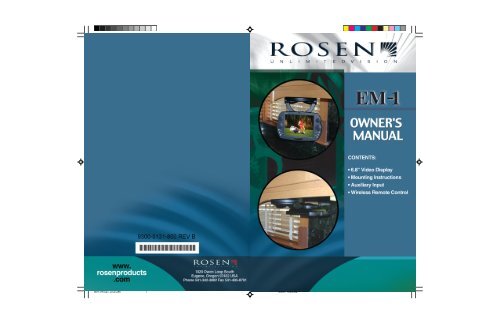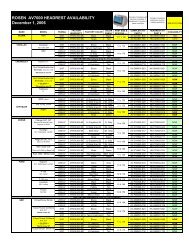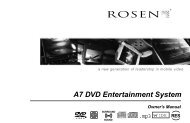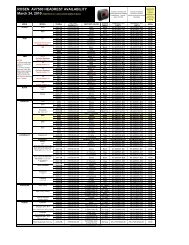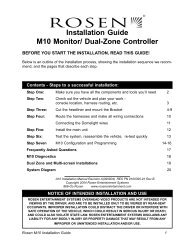38114 Rosen_gutsImp.p65 - Rosen Electronics
38114 Rosen_gutsImp.p65 - Rosen Electronics
38114 Rosen_gutsImp.p65 - Rosen Electronics
You also want an ePaper? Increase the reach of your titles
YUMPU automatically turns print PDFs into web optimized ePapers that Google loves.
43 Using Installing the Your Remote EM1Control3 Installing Your EM1Client Remote OperationsThe client remote has five basic functions. Thesefunctions include:• MODE - This button selects the different types ofvideo sources. The source is indicated in the upperright-hand corner of the monitor when the button ispushed. Pushing the button more than once, willallow you to switch between CATV, AV, and TV modes.• MUTE - When this button is pushed it will reduce thevolume to zero and display MUTE in the upper righthand corner of the display. Pushing the button againwill return the volume to the previous volume setting.• POWER - This button controls the main power of yourEM1. Pressing the button once will turn the power on.Pressing the button again will turn the power off.• CHANNEL- The up and down arrows will navigate youthrough the different stations in the TV and CATVmodes. The selected channels will be displayed in theupper right corner of the monitor.2 About your EM1Your <strong>Rosen</strong> EM1 has the following components:• Fully adjustable 6.8” LCD, Infrared remotereceiver, with audio speakers. Figure 1• Cable ready EM-1 Tuner Module with auxiliaryinputs. Figure 2• Two remote controls (one user remote and onemaster remote) Figure 3• One AC power adapter. Figure 4• One 15 foot interface cable. Figure 5(For use with internal speakers)• One 15 foot interface cable. Figure 6(For use with External speakers)• Hardware package (mounting screws)• Mounting Base Plate Figure 7Figure1Figure 2 Figure 3• VOLUME - The up and down arrows will control thevolume. The volume settings are from 0 (no volume)to 16 (maximum volume). Pushing the buttons oncewill move the volume in one step increments. Holdingthe buttons down will gradually increase or decreasethe volume until you reach your desired level. Theselected volume will be displayed at the bottom of thescreen.Figure 7Figure 4Figure 5 Figure 6Page 10Page 3
3 Installing Your EM13 Installing Your EM1EM-1 FPDA. Getting Started• Locate the desired placement of components toensure a proper fit. Make sure the monitor hasenough room for desired movement.Warning:Excessive moisture and condensation willdamage unit. Be sure your chosen location forthe interface box and monitor are in a clean dryarea.• Ensure there is a wall plug within 4’ of desiredTuner module location before mounting anycomponents.• The Tuner module should be mounted on a flatsolid surface. Do not mount on an unevensurface. Doing so will cause damage to the unit.*15 ft. Interface CableCoaxial input CableB. Mounting of ComponentsTable Top or Under Counter MountAV1L R VIDEOEXTERNALANT. IN IR OUT MONITOR• Use a 1/8” standard flat screw driver to removethe base cover using the access notch shownbelow. Be careful not to scar or damage cover.EM-1 Tuner Module 9306-0131-000AC power Adapter* Interface Cable Notice:Use the cable labeled with “Internal Speakers” toactivate the Em-1 internal speakersorUse the cable labeled with “External Speakers” todeactivate the Em-1 internal speakers. This scenariowould be used if external speakers wereadded to your EM-1 system.Page 4Page 9
3 Installing Your EM1• Plug pigtail from monitor into interface cable inJ-Box.• Coil excess (service loop) wire in J-box and mountmonitor using supplied screws.• Replace base cover.• Test for stability and desired range of motion.Installing Tuner module• Place Tuner module in desired location( Dry Flat Place)3 Installing Your EM1B. Mounting of Components (Cont.)Table Top or Under Counter Mount• Use the Mounting base plate as a template to markmounting holes• Mount base plate to monitor using 6-32 screwsprovidedNote :Mounting plate is only used whenyou want to surface mount yourEM1 interface cable• Select Appropriate cable• Route 15ft interface cable from j-box to desiredTuner module location.• Plug pigtail from monitor into interface cable inJ-Box.• Coil excess (service loop) wire in J-box and mountmonitor using supplied screws.• Replace base cover.• Plug in Interface cable to proper location.• Test for stability and desired range of motion.• Screw in cable to proper connector.• Plug in power adapter to wall plug.• Plug in power adapter into Tuner module.Page 8Page 5
3 Installing Your EM13 Installing Your EM1C. Mounting on Wall to J-Box1 2• The EM1 is designed to mount in a round 3 1/2”electrical junction box (J-Box) like the oneshown below.J-Box34Note :Mounting plate isonly used whenyou want tosurface mountyour EM1Interface cableNote:A J-box may be purchased at any localhardware store• Make sure J-Box is secure before mountingmonitor assembly.• Route 15ft interface cable from j-box to desiredTuner module location.• Use a 1/8” standard flat screw driver to removethe base cover using the access notch as shownbelow. When removing, be careful not to scar ordamage cover.1.4 screws 10-32 x 1 Fhp 100 degree2. # 10 washer ss 100 degree3. Mounting baseplate4. EM1 Main FPD AssemblyPage 6Page 7