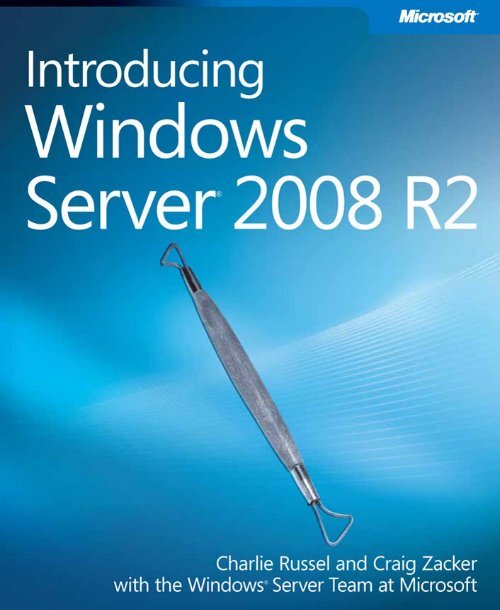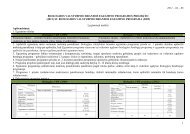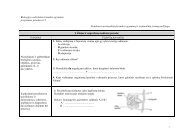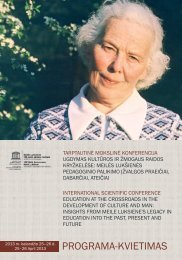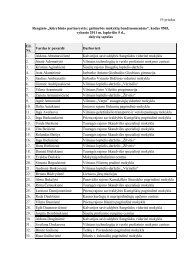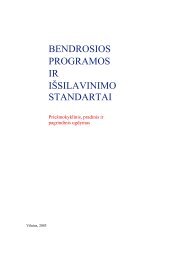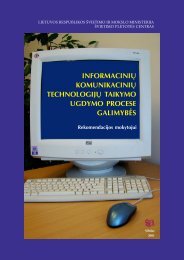Introducing Windows Server 2008 R2 eBook - Download Center
Introducing Windows Server 2008 R2 eBook - Download Center
Introducing Windows Server 2008 R2 eBook - Download Center
- No tags were found...
You also want an ePaper? Increase the reach of your titles
YUMPU automatically turns print PDFs into web optimized ePapers that Google loves.
ContentsIntroductionxviiChapter 1 What’s New in <strong>Windows</strong> <strong>Server</strong> <strong>R2</strong> 1What Is <strong>R2</strong>?. ..................................................... 1Release Cadence 1Licensing and Packaging Changes 2The Focus for <strong>R2</strong>.. . . . . . . . . . . . . . . . . . . . . . . . . . . . . . . . . . . . . . . . . . . . . . . . . 2Virtualization 3Management 3Scalability 4Web 4Networking and Access 5Better Together with <strong>Windows</strong> 7 5Top Reasons to Upgrade........................................... 5Themes Visited Throughout the Book .. . . . . . . . . . . . . . . . . . . . . . . . . . . . . . 7Best Practice Analyzers 7<strong>Windows</strong> PowerShell 2.0 8Chapter 2Installation and Configuration: Adding <strong>R2</strong>to Your World 9System Requirements and Scalability.. . . . . . . . . . . . . . . . . . . . . . . . . . . . . . 11Processors and Memory 12Power Consumption 13What do you think of this book? We want to hear from you!Microsoft is interested in hearing your feedback so we can continually improve ourbooks and learning resources for you. To participate in a brief online survey, please visit:microsoft.com/learning/booksurveyvii
Enabling VDI .. . . . . . . . . . . . . . . . . . . . . . . . . . . . . . . . . . . . . . . . . . . . . . . . . . . 55Integrating Remote and Local Applications with RemoteApp.......... 58Working Over the Web: Web Access. .............................. 59Licensing. ...................................................... 60License <strong>Server</strong> Assignment and Activation 61Virtual Desktop Licensing 62Chapter 5Active Directory: Improving and AutomatingIdentity and Access 65Using <strong>Windows</strong> PowerShell with Active Directory.. . . . . . . . . . . . . . . . . . . 66Using Active Directory Module for <strong>Windows</strong> PowerShell 66Active Directory Administrative <strong>Center</strong>: Better InteractiveAdministration 69<strong>Introducing</strong> Active Directory Web Services 73Remote Active Directory Administration with <strong>Windows</strong>PowerShell Cmdlets 75Selecting Functional Levels in <strong>Windows</strong> <strong>Server</strong> <strong>2008</strong> <strong>R2</strong>. ............. 78Using the <strong>Windows</strong> <strong>Server</strong> <strong>2008</strong> <strong>R2</strong> Forest Functional Level 79Using the <strong>Windows</strong> <strong>Server</strong> <strong>2008</strong> <strong>R2</strong> Domain Functional Level 80Active Directory Recycle Bin: Recovering Deleted Objects............. 82Understanding <strong>Windows</strong> <strong>Server</strong> <strong>2008</strong> <strong>R2</strong> Object Recovery 82Enabling the Active Directory Recycle Bin 83Using the Active Directory Recycle Bin 84Offline Domain Join: Securing and Facilitating Deployment .. . . . . . . . . . 86Service Accounts................................................. 87Best Practices Analyzer .. . . . . . . . . . . . . . . . . . . . . . . . . . . . . . . . . . . . . . . . . . 88Chapter 6 The File Services Role 91Using the File Classification Infrastructure........................... 91<strong>Introducing</strong> the FCI Components 92Creating FCI Classification Properties 93Creating FCI Classification Rules 96Performing File Management Tasks 99Contentsix
Using BranchCache. ............................................ 101Understanding BranchCache Communications 102Configuring a BranchCache <strong>Server</strong> 104Configuring BranchCache Clients 106Configuring a Hosted Cache Mode <strong>Server</strong> 107<strong>Introducing</strong> Distributed File System Improvements.................. 108Chapter 7 IIS 7.5: Improving the Web Application Platform 109Installing IIS 7.5.. . . . . . . . . . . . . . . . . . . . . . . . . . . . . . . . . . . . . . . . . . . . . . . . 109Using Microsoft Web Platform Installer 110Using the IIS Web Deployment Tool 111Using New IIS Services........................................... 113Using IIS WebDAV 113Using FTP <strong>Server</strong> 114Hosting Applications with IIS 7.5.. . . . . . . . . . . . . . . . . . . . . . . . . . . . . . . . . 115Running ASP.NET Applications 116FastCGI Support in IIS 7.5 117Using Managed Service Accounts 118Managing IIS 7.5.. . . . . . . . . . . . . . . . . . . . . . . . . . . . . . . . . . . . . . . . . . . . . . . 118Automating IIS Administration with <strong>Windows</strong> PowerShell 118Using IIS Administration Pack Extensions 122Creating IP Address Restrictions 125Using Configuration Tracing 126Using Best Practices Analyzer 127Using New Performance Counters 128Accessing IIS Resources on the Internet............................ 128Chapter 8 DirectAccess and Network Policy <strong>Server</strong> 129<strong>Introducing</strong> DirectAccess. ....................................... 129IPv6 and IPsec 131Understanding the DirectAccess Connection Process 132Deploying DirectAccess.......................................... 133Choosing an Access Model 133xContents
DirectAccess <strong>Server</strong> Requirements 135DirectAccess Client Requirements 135DirectAccess Infrastructure Requirements 136Configuring DirectAccess 136Using VPN Reconnect .. . . . . . . . . . . . . . . . . . . . . . . . . . . . . . . . . . . . . . . . . . 140New Features in Network Policy <strong>Server</strong>.. . . . . . . . . . . . . . . . . . . . . . . . . . . 142Configuring NPS Logging 143Using NPS Templates 144Migrating IAS Configuration Settings 146Chapter 9 Other Features and Enhancements 147Using <strong>Windows</strong> <strong>Server</strong> Backup.................................... 147Backing Up Selected Files and Folders 147Selecting a Backup Destination 150Creating Incremental Backups 152Backing Up the System State 153Backing Up Hyper-V 154Backing Up from the Command Line 155BitLocker ToGo .. . . . . . . . . . . . . . . . . . . . . . . . . . . . . . . . . . . . . . . . . . . . . . . . 158Index 163Contentsxi
What do you think of this book? We want to hear from you!Microsoft is interested in hearing your feedback so we can continually improve ourbooks and learning resources for you. To participate in a brief online survey, please visit:microsoft.com/learning/booksurveyxiiContents
AcknowledgmentsAs always with a book like this, the cast of characters involved can be prettylong, and all of them play a critical role in making the book possible. For usas authors, it almost always starts with the Product Planner, Martin DelRe. Martingave us a very tight schedule, but then gave us the team to make it possible,including Karen Szall, our Content Development Manager, and Maureen Zimmerman,our Content Project Manager. Both are consummate professionals and apleasure to work with. When Maureen was on vacation near the end of the project,Melissa von Tschudi-Sutton jumped in and did her usual superb job.Bob Hogan was our Technical Reviewer, and did a thorough review whileproviding useful comments that were very much appreciated. Our indexer, LucieHaskins, and desktop publisher, Terrie Cundiff, did an excellent and much appreciatedjob. The editorial team, Teresa Horton, Mandy Hagee, and Chris Norton,performed a careful and sensitive edit for which we’re very grateful. And last butabsolutely not the least, we thank the production and support people at MicrosoftPress, without whom this book would not exist. It is a pleasure to work with ateam of professionals of this caliber. Thank you.Charlie would like once again to thank Roger Benes, from Microsoft Canada,who played a crucial and very much appreciated role in helping to make criticalconnections—plus he’s a good and valued friend. Also from Microsoft Canada,I’m indebted to Mark Dikinson, who took that connection to the next step; andto Sasha Krsmanovic and Simran Chaudhry, Charlie’s super MVP Leads, for alwaysbeing there when needed.Charlie is indebted to Hewlett-Packard Canada for their generous loan of anexcellent ML350G5 server to use while writing this book. It’s both powerful andquiet. I’d especially like to thank Gordon Pellose and Alan Rogers at HP Canada,and Sharon Fernandez and David Chin of Hill & Knowlton, HP’s public relationsfirm in Canada.All Charlie’s screen captures were made using HyperSnap from Hyperionics,as has been the case for more than 15 years now. It is a great application that Icouldn’t live without.Finally, Charlie would like to thank Sharon Crawford, who went way beyond thenorm this time!xiii
Introduction<strong>Windows</strong> <strong>Server</strong> <strong>2008</strong> <strong>R2</strong>, or simply <strong>R2</strong> for short, is the second release of<strong>Windows</strong> <strong>Server</strong> <strong>2008</strong>. It isn’t a completely new release, but rather addsadditional features and refinements to the existing release. In this book, we focuson the new features and refinements in <strong>R2</strong>. We assume you have at least a generalknowledge of <strong>Windows</strong> <strong>Server</strong>, and that you have some familiarity with <strong>Windows</strong><strong>Server</strong> <strong>2008</strong>, although we don’t assume you’re actively running <strong>Windows</strong> <strong>Server</strong><strong>2008</strong>. Where an <strong>R2</strong> feature is a refinement of a feature that was new in <strong>Windows</strong><strong>Server</strong> <strong>2008</strong>, we provide background on the <strong>Windows</strong> <strong>Server</strong> <strong>2008</strong> feature toprovide context.Who This Book Is ForThis book is targeted primarily at <strong>Windows</strong> server administrators who are responsiblefor hands-on deployment and day-to-day management of <strong>Windows</strong>-basedservers for large organizations. <strong>Windows</strong> server administrators manage file andprint servers, network infrastructure servers, Web servers, and IT applicationservers. They use graphical administration tools as their primary interface butalso use <strong>Windows</strong> PowerShell commandlets and occasionally write <strong>Windows</strong>PowerShell scripts for routine tasks and bulk operations. They conduct mostserver management tasks remotely by using Terminal <strong>Server</strong> or administrationtools installed on their local workstation.What This Book Is AboutCovering every aspect of <strong>Windows</strong> <strong>Server</strong> <strong>2008</strong> <strong>R2</strong> in nine chapters and approximately200 pages is clearly an impossible task. Rather than try to cover everything,we’ve focused on what is new and important, while giving you the contextfrom <strong>Windows</strong> <strong>Server</strong> <strong>2008</strong>.Chapter 1, “What’s New in <strong>Windows</strong> <strong>Server</strong> <strong>R2</strong>” Provides a brief overview ofall the new features and capabilities of <strong>Windows</strong> <strong>Server</strong> <strong>2008</strong> <strong>R2</strong>.Chapter 2, “Installation and Configuration: Adding <strong>R2</strong> to Your World” Coversminimum system requirements, basic installation and configuration of <strong>R2</strong>, andwhat is involved in adding an <strong>R2</strong> server to an existing <strong>Windows</strong> <strong>Server</strong> network.Configuration of the <strong>Windows</strong> <strong>Server</strong> Core installation option, added in <strong>Windows</strong>xv
<strong>Server</strong> <strong>2008</strong>, is covered, along with the steps required to add a <strong>Windows</strong> <strong>Server</strong><strong>2008</strong> <strong>R2</strong> domain controller to an existing <strong>Windows</strong> <strong>Server</strong> network.Chapter 3, “Hyper-V: Scaling and Migrating Virtual Machines” Covers thenew Hyper-V features of <strong>Windows</strong> <strong>Server</strong> <strong>2008</strong> <strong>R2</strong>, including dynamic storagemanagement and Quick Migration of clustered virtual machines (VMs). Coverscreation and management of virtual machines using the Hyper-V Managerconsole, <strong>Windows</strong> PowerShell, and the Failover Cluster Manager console anddiscusses the features of System <strong>Center</strong> Virtual Machine Manager <strong>2008</strong> <strong>R2</strong>.Chapter 4, “Remote Desktop Services and VDI: Centralizing Desktop andApplication Management” Covers Remote Desktop Services (the new namefor Terminal Services) and the enhancements of <strong>Windows</strong> <strong>Server</strong> <strong>2008</strong> <strong>R2</strong>, includingVirtual Desktop Infrastructure (VDI), which uses the new RD VirtualizationHost capability of <strong>R2</strong> to provide desktop virtualization. <strong>R2</strong> also includes an all-newRemote Desktop Services provider for <strong>Windows</strong> PowerShell.Chapter 5, “Active Directory: Improving and Automating Identity andAccess” Covers the new features of Active Directory (AD), including an ADRecycle Bin, a new set of Active Directory <strong>Windows</strong> PowerShell cmdlets, andimprovements in daily AD administration.Chapter 6, “The File Services Role” Covers the new File Services features,including BranchCache, Distributed File System–ReadOnly (DFS-R), and the FileClassification Infrastructure (FCI).Chapter 7, “IIS 7.5: Improving the Web Application Platform” Covers thefeatures of the new version of Internet Information Services (IIS), including thenew <strong>Windows</strong> PowerShell management features.Chapter 8, “DirectAccess and Network Policy <strong>Server</strong>” Covers the NetworkPolicy <strong>Server</strong> (NPS) and the new DirectAccess feature that allows <strong>Windows</strong> 7computers to be transparently connected to internal network resources from anywherewithout requiring a virtual private network (VPN) connection.Chapter 9, “Other Features and Enhancements” Covers the enhanced versionof <strong>Windows</strong> <strong>Server</strong> Backup included in <strong>R2</strong>, including the <strong>Windows</strong> PowerShellcommands for backing up. Also covered is the new BitLocker To Go capability,which provides an important new protection for removable volumes such asbackup disks.xvi Introduction
Support for This BookEvery effort has been made to ensure the accuracy of this book. As corrections orchanges are collected, they will be added to a Microsoft Knowledge Base articleaccessible via the Microsoft Help and Support site. Microsoft Press provides supportfor books, including instructions for finding Knowledge Base articles, at thefollowing Web site:http://www.microsoft.com/learning/support/books/If you have questions regarding the book that are not answered by visiting thesite above or viewing a Knowledge Base article, send them to Microsoft Press viae-mail to mspinput@microsoft.com.Please note that Microsoft software product support is not offered throughthese addresses.We Want to Hear from YouWe welcome your feedback about this book. Please share your comments andideas via the following short survey:http://www.microsoft.com/learning/booksurveyYour participation will help Microsoft Press create books that better meet yourneeds and your standards.We hope that you will give us detailed feedback via our survey. If you havequestions about our publishing program, upcoming titles, or Microsoft Press ingeneral, we encourage you to interact with us via Twitter at http://twitter.com/MicrosoftPress. For support issues, use only the e-mail address shown above.Introduction xvii
CHAPTER 1What’s New in <strong>Windows</strong><strong>Server</strong> <strong>R2</strong>n What Is <strong>R2</strong>? 1n The Focus for <strong>R2</strong> 2n Top Reasons to Upgrade 5n Themes Visited Throughout the Book 7In this chapter we cover what is new in <strong>Windows</strong> <strong>Server</strong> <strong>2008</strong> <strong>R2</strong>, and what has changedsince the release of <strong>Windows</strong> <strong>Server</strong> <strong>2008</strong>, along with some basic information abouthow the book is organized.What Is <strong>R2</strong>?<strong>Windows</strong> <strong>Server</strong> <strong>2008</strong> <strong>R2</strong>, or simply “<strong>R2</strong>” for short, is the second release of <strong>Windows</strong><strong>Server</strong> <strong>2008</strong>. It isn’t a completely new release, but rather adds additional features andrefinements to the existing release.Release CadenceBeginning with <strong>Windows</strong> <strong>Server</strong> 2003, Microsoft moved to a server release cycle thatwas designed to have a major release every three to five years (<strong>Windows</strong> <strong>Server</strong> 2003,<strong>Windows</strong> <strong>Server</strong> <strong>2008</strong>), with a minor release at the approximate midpoint of the majorrelease cycle (<strong>Windows</strong> <strong>Server</strong> 2003 <strong>R2</strong>, <strong>Windows</strong> <strong>Server</strong> <strong>2008</strong> <strong>R2</strong>). This change allowedMicrosoft to move away from including new functionality in service packs (SPs), whileproviding customers with a more stable and predictable server environment.An <strong>R2</strong> release is more than an SP, but less than a full major release. <strong>Windows</strong> <strong>Server</strong><strong>2008</strong> <strong>R2</strong> includes <strong>Windows</strong> <strong>Server</strong> <strong>2008</strong> SP2, but it also adds many new features andfunctionality that were not part of <strong>Windows</strong> <strong>Server</strong> <strong>2008</strong>.CHAPTER 1 1
Licensing and Packaging ChangesThere are some minor licensing changes included in <strong>Windows</strong> <strong>Server</strong> <strong>2008</strong> <strong>R2</strong>, and onecompletely new edition since the original release of <strong>Windows</strong> <strong>Server</strong> <strong>2008</strong>. The new edition is<strong>Windows</strong> <strong>Server</strong> <strong>2008</strong> <strong>R2</strong> Foundation, an original equipment manufacturer (OEM)–only editionthat is an entry-level small-business solution limited to a maximum of 15 users, which hasseveral other restrictions as well.More Info For more information on <strong>Windows</strong> <strong>Server</strong> <strong>2008</strong> <strong>R2</strong> editions, including<strong>Windows</strong> <strong>Server</strong> <strong>2008</strong> <strong>R2</strong> Foundation, and full details and edition comparisons for all<strong>Windows</strong> <strong>Server</strong> <strong>2008</strong> <strong>R2</strong> editions, see: http://www.microsoft.com/windowsserver<strong>2008</strong>/en/us/<strong>R2</strong>-editions.aspx.The licensing of <strong>Windows</strong> <strong>Server</strong> <strong>2008</strong> <strong>R2</strong> is very similar to that of <strong>Windows</strong> <strong>Server</strong> <strong>2008</strong>,and you can use <strong>Windows</strong> <strong>Server</strong> <strong>2008</strong> Client Access Licenses (CALs) for <strong>Windows</strong> <strong>Server</strong> <strong>2008</strong><strong>R2</strong> without having to upgrade your license. There is, however, one important difference thatis introduced with <strong>Windows</strong> <strong>Server</strong> <strong>2008</strong> <strong>R2</strong>—there is no requirement to upgrade to <strong>Windows</strong><strong>Server</strong> <strong>2008</strong> CALs when you install <strong>Windows</strong> <strong>Server</strong> <strong>2008</strong> <strong>R2</strong> on a physical server that is onlyused with the Hyper-V role.Another difference between <strong>Windows</strong> <strong>Server</strong> <strong>2008</strong> and <strong>Windows</strong> <strong>Server</strong> <strong>2008</strong> <strong>R2</strong> licensingis caused by the name change from Terminal Services (TS) in <strong>Windows</strong> <strong>Server</strong> <strong>2008</strong> to RemoteDesktop Services (RDS) in <strong>Windows</strong> <strong>Server</strong> <strong>2008</strong> <strong>R2</strong>. This is more than just a name change,and we cover the new features and functionality in depth in Chapter 4, “Remote Desktop Servicesand VDI: Centralizing Desktop and Application Management.” However, for the licensing,it really is just a name change—<strong>Windows</strong> <strong>Server</strong> <strong>2008</strong> <strong>R2</strong> RDS CALs and <strong>Windows</strong> <strong>Server</strong><strong>2008</strong> TS CALs can both be used for the full functionality of <strong>Windows</strong> <strong>Server</strong> <strong>2008</strong> <strong>R2</strong> RDS.There are also new license suite options in <strong>Windows</strong> <strong>Server</strong> <strong>2008</strong> <strong>R2</strong>, with the introductionof the new Virtual Desktop Infrastructure (VDI) Standard and Virtual Desktop InfrastructurePremium suites. We cover these new suite licenses in Chapter 4 when we talk about the newVDI functionality that <strong>R2</strong> makes possible.The Focus for <strong>R2</strong>It would be presumptuous of us to talk about the “vision” that Microsoft had for <strong>Windows</strong><strong>Server</strong> <strong>2008</strong> <strong>R2</strong>, but we can certainly see a pattern in where the major improvements are:n Virtualizationn Managementn Scalabilityn Web2 CHAPTER 1 What’s New in <strong>Windows</strong> <strong>Server</strong> <strong>R2</strong>
n Networking and accessn “Better Together” with <strong>Windows</strong> 7We take a look at each of these areas throughout this book, but let’s start with a quickhigh-level look at what has changed in each area.VirtualizationDirect support for server virtualization, in the form of the Hyper-V hypervisor, was one of themost important and highly anticipated improvements in <strong>Windows</strong> <strong>Server</strong> <strong>2008</strong>. With the releaseof <strong>Windows</strong> <strong>Server</strong> <strong>2008</strong> <strong>R2</strong>, Microsoft extends Hyper-V virtualization to include supportfor client desktop virtualization, and adds important new capabilities for dynamic disk allocation,live migration, and improved scalability and redundancy. We cover the improvements inHyper-V server virtualization capabilities in Chapter 3, “Hyper-V: Scaling and Migrating VirtualMachines.”Virtualization, however, isn’t limited to machine virtualization, but also includes presentationvirtualization (RDS), application virtualization (App-V), and client desktop virtualization(VDI).<strong>Windows</strong> <strong>Server</strong> <strong>2008</strong> <strong>R2</strong> adds improvements in RDS that provide a more seamless integrationwith <strong>Windows</strong> 7 clients, including full support for <strong>Windows</strong> Aero and multiple monitors.Application virtualization support in <strong>R2</strong> is improved, and the addition of the Remote DesktopVirtualization Host (RD Virtualization Host) role service enables full desktop virtualization. Wecover VDI and RDS in greater detail in Chapter 4.ManagementThere are substantial improvements in the way <strong>Windows</strong> <strong>Server</strong> <strong>2008</strong> <strong>R2</strong> can be managed,both graphically and from the command line. A new version of <strong>Windows</strong> PowerShellprovides enhanced remote capabilities and is now available as an installation option for<strong>Windows</strong> <strong>Server</strong> Core. Graphical management is also improved, with <strong>Server</strong> Manager nowfully supported remotely, and many of the management consoles are better integrated into<strong>Server</strong> Manager, enabling remote management. The improvements in <strong>Windows</strong> PowerShellare covered throughout the book, and we cover the specifics of setting up remote <strong>Server</strong>Manager, installing <strong>Windows</strong> PowerShell in <strong>Server</strong> Core, and many of the changes to rolebasedadministration in Chapter 2, “Installation and Configuration: Adding <strong>R2</strong> to Your World.”<strong>Windows</strong> <strong>Server</strong> <strong>2008</strong> <strong>R2</strong> includes a new Active Directory (AD) schema that enables an ADRecycle Bin, a new set of Active Directory <strong>Windows</strong> PowerShell cmdlets, and improvements indaily AD administration.Improvements in storage management and file server management are part of <strong>Windows</strong><strong>Server</strong> <strong>2008</strong> <strong>R2</strong>. The new <strong>Windows</strong> File Classification Infrastructure (FCI) provides insight intoyour data by automating classification processes so that you can manage your data moreeffectively and economically. BranchCache improves bandwidth utilization of wide areaThe Focus for <strong>R2</strong> CHAPTER 1 3
network (WAN) connections by enabling local caching of data on <strong>Windows</strong> <strong>Server</strong> <strong>2008</strong> <strong>R2</strong>and <strong>Windows</strong> 7 computers at branch offices. Improvements in processor utilization, startupspeed, and input/output (I/O) performance make the centralization of storage on iSCSI storagearea networks (SANs) easier and more efficient. We cover the details of file system andstorage improvements in Chapter 6, “File <strong>Server</strong> Role.”Scalability<strong>Windows</strong> <strong>Server</strong> <strong>2008</strong> <strong>R2</strong> is the first version of <strong>Windows</strong> <strong>Server</strong> to support only 64-bit processors.Further, <strong>Windows</strong> <strong>Server</strong> <strong>2008</strong> <strong>R2</strong> now supports up to 256 logical processor cores fora single operating system instance. Hyper-V virtual machines are able to address up to 64logical cores in a single host. With the improvements in storage performance and efficiency,and reduced graphical user interface (GUI) overhead, this gives <strong>Windows</strong> <strong>Server</strong> <strong>2008</strong> <strong>R2</strong>the ability to scale up to larger workloads. Additionally, the <strong>R2</strong> version of Hyper-V also addsperformance enhancements that increase virtual machine performance and reduce powerconsumption. Hyper-V now supports Second Level Address Translation (SLAT), which usesnew features on today’s CPUs to improve virtual machine (VM) performance while reducingprocessing load on the <strong>Windows</strong> Hypervisor. These improvements increase your ability toconsolidate workloads and servers onto fewer physical servers, reducing administration overhead,power consumption, and rack costs. Chapters 2 and 3 cover these improvements.Network Load Balancing (NLB) allows <strong>Windows</strong> <strong>Server</strong> <strong>2008</strong> <strong>R2</strong> to scale out across multipleservers. <strong>Windows</strong> <strong>Server</strong> <strong>2008</strong> <strong>R2</strong> includes improvements in support for applications andservices that require persistent connections and also improves the health monitoring of NLBclusters and the applications and services running on them.Web<strong>Windows</strong> <strong>Server</strong> <strong>2008</strong> <strong>R2</strong> includes Internet Information Services (IIS) 7.5, an improved andupdated version of the IIS 7 that was included in <strong>Windows</strong> <strong>Server</strong> <strong>2008</strong>. <strong>Windows</strong> <strong>Server</strong> <strong>2008</strong><strong>R2</strong> also includes a new <strong>Windows</strong> PowerShell provider for IIS to facilitate the automation ofmanagement tasks. This <strong>Windows</strong> PowerShell provider is available on <strong>Server</strong> Core installationsof <strong>Windows</strong> <strong>Server</strong> <strong>2008</strong> <strong>R2</strong> as well as full installations. IIS 7.5 also includes a new File TransferProtocol (FTP) server that supports Internet Protocol version 6 (IPv6), Secure Sockets Layer(SSL), and Unicode characters.<strong>Server</strong> Core can now include the Microsoft .NET Framework, giving administrators theability to manage IIS from <strong>Windows</strong> PowerShell or IIS Manager. As with many other areas of<strong>R2</strong>, IIS 7.5 includes a Best Practices Analyzer (BPA) to simplify troubleshooting and configurationof IIS. For full details on the new version of IIS, see Chapter 7, “IIS 7.5: Improving the WebApplication Platform.”4 CHAPTER 1 What’s New in <strong>Windows</strong> <strong>Server</strong> <strong>R2</strong>
Networking and AccessOne of the most exciting new features in <strong>Windows</strong> <strong>Server</strong> <strong>2008</strong> <strong>R2</strong> is DirectAccess, a new wayto securely connect remote clients to the corporate network. The most common method hasbeen virtual private networks (VPNs), which often require third-party client software runningon the client, and can be time-consuming to configure and troubleshoot. With <strong>Windows</strong><strong>Server</strong> <strong>2008</strong> <strong>R2</strong> and DirectAccess, if the client is running <strong>Windows</strong> 7, the remote user hasseamless, always-on remote access to corporate resources that does not compromise thesecure aspects of remote connectivity.DirectAccess works with the Network Access Protection (NAP) of <strong>Windows</strong> <strong>Server</strong> <strong>2008</strong> <strong>R2</strong>to ensure that client computers meet your system health requirements, such as having securityupdates and antimalware definitions installed, before allowing a DirectAccess connection.Clients that are connected via DirectAccess can be remotely managed by internal IT staff,allowing you to ensure that they are kept current with critical updates. DirectAccess is coveredin Chapter 8, “DirectAccess and Network Policy <strong>Server</strong>.”Better Together with <strong>Windows</strong> 7Many of the enhancements of <strong>Windows</strong> <strong>Server</strong> <strong>2008</strong> <strong>R2</strong> are independent of the client operatingsystem being used, but others, such as DirectAccess, only work with <strong>Windows</strong> 7 clients.Others, as is the case with the new RDS features, work better with a <strong>Windows</strong> 7 client, but arestill important improvements even if you’re running <strong>Windows</strong> Vista or <strong>Windows</strong> XP.Some of the things that make <strong>Windows</strong> 7 and <strong>Windows</strong> <strong>Server</strong> <strong>2008</strong> <strong>R2</strong> work better together(and the technologies that enable them) are the following:n Simplified remote connectivity for remote users (DirectAccess)n Secure remote connectivity, even from public computers (Remote Workplace plus RDGateway and RD Session Host)n Improved branch office performance and security (BranchCache and read-only DistributedFile System Replication [DFS-R])n More efficient power management where the hardware supports it (Group Policy)n Virtualized desktops (VDI)n Improved removable drive security (BitLocker To Go)Top Reasons to Upgrade<strong>Windows</strong> <strong>Server</strong> <strong>2008</strong> <strong>R2</strong> is not a free update to <strong>Windows</strong> <strong>Server</strong> <strong>2008</strong> unless you have SoftwareAssurance (SA). So should you upgrade? And why?Top Reasons to Upgrade CHAPTER 1 5
Well, the short answer is yes, you should upgrade. The why is what this book is all about inmany ways, but here are our top 10 reasons to upgrade:n Powerful hardware and scaling features <strong>Windows</strong> <strong>Server</strong> <strong>2008</strong> <strong>R2</strong> supportsup to 256 logical processors. <strong>R2</strong> also supports SLAT, which enables <strong>R2</strong> to take advantageof the Enhanced Page Tables feature found in the latest AMD CPUs as well as thesimilar Nested Page Tables feature found in Intel’s latest processors. The combinationenables <strong>R2</strong> servers to run with much improved memory management.n Improved Hyper-V Hyper-V in <strong>Windows</strong> <strong>Server</strong> <strong>2008</strong> <strong>R2</strong> can now access up to 64logical CPUs on host computers—twice Hyper-V’s initial number of supported CPUs.Live migration enables a highly fault-tolerant virtualization infrastructure, and dynamicaddition and removal of disks simplifies backup scenarios and overall management ofvirtualized resources.n Reduced power consumption <strong>Windows</strong> <strong>Server</strong> <strong>2008</strong> <strong>R2</strong> supports Core Parking,which dynamically turns off unused processor cores when they aren’t needed, reducingpower consumption.n Reduced desktop costs <strong>Windows</strong> <strong>Server</strong> <strong>2008</strong> <strong>R2</strong> enables VDI technology, whichextends the functionality of RDS to provide full desktop virtualization or applicationvirtualization of key applications.n Improved server management <strong>Windows</strong> <strong>Server</strong> <strong>2008</strong> <strong>R2</strong> includes a new versionof <strong>Windows</strong> PowerShell, which is now available on <strong>Server</strong> Core as well. <strong>Server</strong> Managercan now also be used remotely.n Improved branch office performance and security <strong>Windows</strong> <strong>Server</strong> <strong>2008</strong> <strong>R2</strong>includes BranchCache and read-only DFS-R, which extends the branch office scenariosintroduced in <strong>Windows</strong> <strong>Server</strong> <strong>2008</strong>.n Improved Web server <strong>Windows</strong> <strong>Server</strong> <strong>2008</strong> <strong>R2</strong> includes IIS 7.5 as well as a newFTP server. IIS 7.5 includes a new <strong>Windows</strong> PowerShell provider for IIS management.n <strong>Windows</strong> PowerShell v2 <strong>Windows</strong> <strong>Server</strong> <strong>2008</strong> <strong>R2</strong> includes an improved andmore powerful version of <strong>Windows</strong> PowerShell that has cmdlet support for remotemanagement. <strong>Windows</strong> PowerShell is now available on <strong>Server</strong> Core in <strong>Windows</strong> <strong>Server</strong><strong>2008</strong> <strong>R2</strong>.n Improved Remote Desktop Services The new RDS features provide an improvedand more seamless user experience, especially when the client is running <strong>Windows</strong> 7.n Improved mobile user experience Mobile users running <strong>Windows</strong> 7 have seamlessand continuous access to corporate resources through DirectAccess. And RD WebAccess, shown in Figure 1-1, provides users running at least <strong>Windows</strong> XP SP3 with fullaccess to published applications or desktops.6 CHAPTER 1 What’s New in <strong>Windows</strong> <strong>Server</strong> <strong>R2</strong>
Figure 1-1 Remote Desktop Web Access requires at least <strong>Windows</strong> XP SP3.Themes Visited Throughout the BookThroughout this book, we focus on what is new and different in <strong>Windows</strong> <strong>Server</strong> <strong>2008</strong> <strong>R2</strong>, andwe assume that you have at least some familiarity with <strong>Windows</strong> <strong>Server</strong> <strong>2008</strong>. Inevitably, therewill be some overlap between the features that were introduced in <strong>Windows</strong> <strong>Server</strong> <strong>2008</strong>, andthe improvements or changes in <strong>R2</strong>. We try to keep from telling you what you already knowabout <strong>Windows</strong> <strong>Server</strong> <strong>2008</strong>, but in some cases we need to set the stage as we go, so bearwith us, please.Two important additions in <strong>Windows</strong> <strong>Server</strong> <strong>2008</strong> <strong>R2</strong> that we use throughout the book arethe many new BPAs, and the new version of <strong>Windows</strong> PowerShell.Best Practice AnalyzersBPAs have been around for a while, but usually focused on server applications, such as MicrosoftExchange, or on suite products such as <strong>Windows</strong> Small Business <strong>Server</strong>. New in <strong>Windows</strong><strong>Server</strong> <strong>2008</strong> <strong>R2</strong> are several new BPAs that are directly integrated into <strong>Server</strong> Manager. TheseBPAs are part of the role-based management of <strong>Server</strong> Manager, and they scan for deviationsfrom known best practices for the particular role. A typical error is shown in Figure 1-2.Themes Visited Throughout the Book CHAPTER 1 7
Figure 1-2 The Active Directory BPA.The BPAs are an important new feature in <strong>Windows</strong> <strong>Server</strong> <strong>2008</strong> <strong>R2</strong>, and we cover them aswe go through each area.<strong>Windows</strong> PowerShell 2.0The other new feature in <strong>Windows</strong> <strong>Server</strong> <strong>2008</strong> <strong>R2</strong> that crosses just about every chapter is<strong>Windows</strong> PowerShell 2.0. This new version of <strong>Windows</strong> PowerShell adds many new cmdlets,and has built-in support for running commands remotely. It is available for earlier versions of<strong>Windows</strong> operating systems, but it is installed by default in <strong>Windows</strong> <strong>Server</strong> <strong>2008</strong> <strong>R2</strong>. We useit to provide simple scripts or command-line ways of doing tasks throughout the book. Animportant design criterion for <strong>Windows</strong> PowerShell 2.0 was that it run <strong>Windows</strong> PowerShell1.0 commands and scripts seamlessly. This protects your existing investment in <strong>Windows</strong>PowerShell scripting and makes it easy for you to extend your existing <strong>Windows</strong> PowerShellknowledge to encompass the new capabilities of 2.0.8 CHAPTER 1 What’s New in <strong>Windows</strong> <strong>Server</strong> <strong>R2</strong>
CHAPTER 2Installation andConfiguration: Adding <strong>R2</strong>to Your Worldn System Requirements and Scalability 11n Installation 14n Configuration 16n <strong>Windows</strong> <strong>Server</strong> Core 21<strong>Windows</strong> <strong>Server</strong> <strong>2008</strong> <strong>R2</strong> uses the same basic installation and configuration methodsas <strong>Windows</strong> <strong>Server</strong> <strong>2008</strong>. The installer, originally introduced in Microsoft <strong>Windows</strong>Vista, is an image-based install that is noticeably quicker than earlier versions of<strong>Windows</strong> <strong>Server</strong>. Configuration continues the role-based model introduced in <strong>Windows</strong><strong>Server</strong> <strong>2008</strong>, now with a new <strong>Server</strong>Manager module for <strong>Windows</strong> PowerShell as anoption for adding and removing roles and features. This new capability is also availableon <strong>Server</strong> Core installations, a change from <strong>Windows</strong> <strong>Server</strong> <strong>2008</strong> where <strong>Windows</strong>PowerShell was not supported on <strong>Server</strong> Core.Additionally, for <strong>Server</strong> Core, the command-line utility used to add and remove roleshas changed. In <strong>Windows</strong> <strong>Server</strong> <strong>2008</strong>, the utility is Ocsetup.exe, but in <strong>Windows</strong> <strong>Server</strong><strong>2008</strong> <strong>R2</strong>, it is Dism.exe.<strong>Windows</strong> <strong>Server</strong> CoreIf you’re coming to <strong>Windows</strong> <strong>Server</strong> <strong>2008</strong> <strong>R2</strong> from Microsoft <strong>Windows</strong> <strong>Server</strong>2003, a brief explanation of <strong>Server</strong> Core is probably in order here. With therelease of <strong>Windows</strong> <strong>Server</strong> <strong>2008</strong>, Microsoft added a new installation optioncalled <strong>Server</strong> Core. This installs a version of <strong>Windows</strong> <strong>Server</strong> that has a limitedsubset of available roles and functionality, and no graphical interface, as shownin Figure 2-1.CHAPTER 2 9
Figure 2-1 The console interface of <strong>Windows</strong> <strong>Server</strong> <strong>2008</strong> <strong>R2</strong> Enterprise Core.<strong>Server</strong> Core is not a separate edition of <strong>Windows</strong> <strong>Server</strong> <strong>2008</strong> <strong>R2</strong>, it is an installationoption that has a reduced footprint and reduced overhead, but still provides allthe underlying server functionality of the roles that are available on it. You can’t goout and buy a copy of <strong>Windows</strong> <strong>Server</strong> Core. Instead, you buy whatever version of<strong>Windows</strong> <strong>Server</strong> you need for your network, and when you install <strong>Windows</strong> <strong>Server</strong>,you choose a <strong>Server</strong> Core installation, as shown in Figure 2-2.Management of server roles can be done from the command line, or from remotemanagement tools running on other computers in the network.So, why choose <strong>Server</strong> Core? After all, most <strong>Windows</strong> <strong>Server</strong> administrators are agood deal more comfortable with the familiar <strong>Windows</strong> graphical interface thanthey are with the command line, and even an experienced administrator can findthe single Cmd.exe window shown in Figure 2-1 a bit daunting. The two reasons wefind most compelling are the reduction in resource usage—a <strong>Server</strong> Core installationis physically smaller and uses less RAM—and the improved security footprint—because there are fewer services and features installed, there is a smaller attacksurface. This also has the added benefit of requiring fewer security-related updatesand potentially fewer server restarts.10 CHAPTER 2 Installation and Configuration: Adding <strong>R2</strong> to Your World
Figure 2-2 <strong>Server</strong> Core is an installation option, not a separate product.System Requirements and ScalabilityThe system requirements for <strong>Windows</strong> <strong>Server</strong> <strong>2008</strong> <strong>R2</strong> are essentially the same as for <strong>Windows</strong><strong>Server</strong> <strong>2008</strong>, with one very important exception: There is no 32-bit version of <strong>Windows</strong><strong>Server</strong> <strong>2008</strong> <strong>R2</strong>. There are only 64-bit versions. The minimum system requirements are shownin Table 2-1.Table 2-1 Minimum System Requirements for <strong>Windows</strong> <strong>Server</strong> <strong>2008</strong> <strong>R2</strong>ComponentProcessorMemoryDisk SpaceRequirementsDisplayOtherRequirementMinimum: 1.4 GHz x64 processorNote: An Intel Itanium 2 processor is required for <strong>Windows</strong> <strong>Server</strong> <strong>2008</strong> forItanium-Based SystemsMinimum: 512 MB RAM (384 MB for <strong>Server</strong> Core installation)Maximum: 8 GB (Foundation) or 32 GB (Standard) or 2 TB (Enterprise,Datacenter, and Itanium-Based Systems)Minimum: 32 GB or greater (3.5 GB for <strong>Server</strong> Core installation)Foundation: 10 GB or greaterNote: Computers with more than 16 GB of RAM will require more diskspace for paging and dump filesSuper VGA (800 × 600) or higher resolution monitorKeyboard and Microsoft Mouse or compatible pointing deviceSystem Requirements and Scalability CHAPTER 2 11
Processors and MemoryThe <strong>Windows</strong> <strong>Server</strong> <strong>2008</strong> <strong>R2</strong> editions support the same number of physical processors andRAM as <strong>Windows</strong> <strong>Server</strong> <strong>2008</strong> did, up to 64 processor sockets, and up to 2 terabytes (TB)of RAM, for <strong>Windows</strong> <strong>Server</strong> <strong>2008</strong> <strong>R2</strong> Datacenter and Itanium versions. Table 2-2 shows thebreakdown by edition.Table 2-2 <strong>Windows</strong> <strong>Server</strong> <strong>2008</strong> <strong>R2</strong> Memory and Processors by Editionedition maximum # of CPUs maximum RAMWeb 4 32 GBStandard 4 32 GBEnterprise 8 2 TBDatacenter 64 2 TBItanium 64 2 TBFoundation 1 8 GBMicrosoft counts processor sockets, not logical processors, for most licensing purposesand for the consideration of maximum number supported. The exception to this is theHyper-V role of <strong>Windows</strong> <strong>Server</strong> <strong>2008</strong> <strong>R2</strong>, which supports a maximum of 64 logical processorsfor a single physical server.Second Level Address Translation<strong>Windows</strong> <strong>Server</strong> <strong>2008</strong> <strong>R2</strong> adds support for the enhanced memory managementcapabilities of the newest Intel and AMD processors. AMD calls thisRapid Virtualization Indexing (RVI) and Intel calls it Enhanced Page Tables. In bothcases, it allows the Hyper-V hypervisor to manage memory, especially of largememoryvirtual machines (VMs), more effectively and with less overhead in theparent partition. Second Level Address Translation (SLAT) works by providing twolevels of address translation. The additional page table is used to translate guest“physical” addresses to system physical addresses. Guest operating systems cannow be allowed to directly manage their own page tables, without the need for thehypervisor to intercept those calls, reducing the overhead required for the Hyper-Vparent to maintain shadow page tables in software.12 CHAPTER 2 Installation and Configuration: Adding <strong>R2</strong> to Your World
Power ConsumptionPower consumption, and the carbon footprint it generates, is an ever increasing concern formost information technology (IT) managers these days. The cost of the power itself, alongwith the resulting cost of cooling to remove the excess heat generated, adds significantly tothe overall cost of running a datacenter. Modern server processors have helped improve thisby using less actual power per CPU, but this has been offset to some extent by the increasingneed for more RAM and more CPUs. <strong>Windows</strong> <strong>Server</strong> <strong>2008</strong> <strong>R2</strong> helps manage the overallpower consumption of datacenters in several ways, including the following:n <strong>Server</strong> consolidation <strong>Windows</strong> <strong>Server</strong> <strong>2008</strong> <strong>R2</strong> supports more logical processorsper physical Hyper-V host, giving you the ability to consolidate more workloads ontofewer physical servers.n Core parking <strong>Windows</strong> <strong>Server</strong> <strong>2008</strong> <strong>R2</strong> is able to take advantage of the ability ofmodern processors to dynamically enable and disable processor cores. When <strong>Windows</strong><strong>Server</strong> recognizes that processors are being underutilized, it turns off or parks processorcores that aren’t needed, reducing power consumption. When processor demandincreases, <strong>Windows</strong> <strong>Server</strong> <strong>2008</strong> <strong>R2</strong> reenables cores as necessary to maintain systemperformance.n Group Policy management of P-states <strong>Windows</strong> <strong>Server</strong> <strong>2008</strong> <strong>R2</strong> utilizes GroupPolicy to change the Advanced Configuration and Power Interface (ACPI) power-performancestates (P-states) of the processors to manage the speed and power consumptionof the processors.n Storage consolidation <strong>Windows</strong> <strong>Server</strong> <strong>2008</strong> <strong>R2</strong> is able to better utilize storagearea networks (SANs), including booting directly from an SAN, allowing you to centralizeand consolidate storage more effectively.Clustering<strong>Windows</strong> <strong>Server</strong> <strong>2008</strong> <strong>R2</strong> adds a new Cluster Shared Volume (CSV) feature to failover clusteringto enable live migration of VMs. CSV volumes enable multiple nodes in the same failovercluster to concurrently access the same logical unit number (LUN). By storing the VHD files fora virtual machine on the CSV, migration of a VM happens without interruption of service. Alsonew in failover clustering is improved connectivity fault tolerance, and an enhanced clustervalidation tool. More on clustering is discussed in Chapter 3, “Hyper-V: Scaling and MigratingVirtual Machines,” when we talk about Hyper-V.ScalabilityA key design goal was to provide higher performance for <strong>Windows</strong> <strong>Server</strong> <strong>2008</strong> <strong>R2</strong> on similarhardware. <strong>Windows</strong> <strong>Server</strong> <strong>2008</strong> <strong>R2</strong> features that improve performance and scalability forapplications and services include the following:System Requirements and Scalability CHAPTER 2 13
n Support for larger workloads by adding more servers to a workload (scaling out)n Support for larger workloads by utilizing or increasing system resources (scaling up)Increased Workload Support by Scaling OutThe Network Load Balancing (NLB) feature in <strong>Windows</strong> <strong>Server</strong> <strong>2008</strong> <strong>R2</strong> allows you to combinetwo or more computers into a cluster. You can use NLB to distribute workloads across thecluster nodes to support a larger number of simultaneous users. NLB feature improvements in<strong>Windows</strong> <strong>Server</strong> <strong>2008</strong> <strong>R2</strong> include the following:n Improved support for applications and services that require persistent connectionsusing the new IP Stickiness feature in NLB clustersn Improved health monitoring and awareness for applications and services running onNLB clustersInstallationInstallation of <strong>Windows</strong> <strong>Server</strong> <strong>2008</strong> <strong>R2</strong> uses the same general steps as <strong>Windows</strong> <strong>Server</strong> <strong>2008</strong>,with the exception that you won’t be prompted for a license key during the installation,as you are with some distributions of <strong>Windows</strong> <strong>Server</strong> <strong>2008</strong>. We do not cover the detailedstep-by-step of <strong>Windows</strong> <strong>Server</strong> installation here—that’s adequately covered in many places,including http://technet.microsoft.com/en-us/library/dd540768(WS.10).aspx.We focus in this section on the various upgrade scenarios and what is and isn’t supported.The general rule is that upgrades of the same architecture, language, edition, and platformfrom <strong>Windows</strong> <strong>Server</strong> 2003 SP2, <strong>Windows</strong> <strong>Server</strong> 2003 <strong>R2</strong>, and <strong>Windows</strong> <strong>Server</strong> <strong>2008</strong> aresupported. Upgrades from beta builds of <strong>Windows</strong> <strong>Server</strong> <strong>2008</strong> <strong>R2</strong> are not supported, andupgrades from versions of <strong>Windows</strong> <strong>Server</strong> prior to <strong>Windows</strong> <strong>Server</strong> 2003 SP2 are not supported.If you are running a 32-bit version of <strong>Windows</strong> <strong>Server</strong>, even if the underlying hardware is64-bit, there is no upgrade available.The specific supported upgrade scenarios are shown in Table 2-3.Table 2-3 Supported Upgrade Scenarios for <strong>Windows</strong> <strong>Server</strong> <strong>2008</strong> <strong>R2</strong>source Versionsupported Target Version of <strong>Windows</strong><strong>Server</strong> <strong>2008</strong> <strong>R2</strong>FROM <strong>Windows</strong> <strong>Server</strong> 2003 (SP2, <strong>R2</strong>)DatacenterEnterpriseStandardDatacenterEnterprise, DatacenterStandard, Enterprise14 CHAPTER 2 Installation and Configuration: Adding <strong>R2</strong> to Your World
From <strong>Windows</strong> <strong>Server</strong> <strong>2008</strong>DatacenterDatacenter CoreEnterpriseEnterprise CoreFoundation (SP2 only)StandardStandard CoreWebWeb CoreDatacenterDatacenter CoreEnterprise, DatacenterEnterprise Core, Datacenter CoreStandardStandard, EnterpriseStandard Core, Enterprise CoreStandard, WebStandard Core, Web CoreThere are a couple of omissions in the upgrade paths that are worth pointing out. There isno upgrade path for Itanium versions of <strong>Windows</strong> <strong>Server</strong>—the expectation is that a full, cleaninstall will be performed. There is also no way to upgrade to <strong>Windows</strong> <strong>Server</strong> <strong>2008</strong> <strong>R2</strong> Foundation.If you have <strong>Windows</strong> <strong>Server</strong> <strong>2008</strong> Foundation, which shipped at the SP2 level, you canupgrade to <strong>Windows</strong> <strong>Server</strong> <strong>2008</strong> <strong>R2</strong> Standard only.Also, Microsoft does support upgrades from both the Release Candidate (RC) and InterimDevelopment <strong>Server</strong> (IDS) builds of <strong>Windows</strong> <strong>Server</strong> <strong>2008</strong>.Even where it is technically possible and supported to upgrade, in our experience it’salways worth considering a clean installation. This is especially true if the server beingupgraded has already gone through one or more upgrades to get to its current level.Schema UpdatesJoining a computer running <strong>Windows</strong> <strong>Server</strong> <strong>2008</strong> <strong>R2</strong> to an existing Active Directory domaindoesn’t require an update to the Active Directory schema. However, before you can make acomputer running <strong>Windows</strong> <strong>Server</strong> <strong>2008</strong> <strong>R2</strong> a domain controller, you do need to prepare theforest and the domain that will have an <strong>R2</strong> domain controller. To prepare the forest, followthese steps:1. Log on to the domain controller that holds the Schema Master flexible single masteroperations (FSMO) role with an account that is a member of the Schema Adminsgroup.2. Copy the contents of the \Support\Adprep folder on the <strong>Windows</strong> <strong>Server</strong> <strong>2008</strong> <strong>R2</strong> DVDto a local folder.3. Open a command prompt as administrator and change to the directory where youcopied the files.4. Run the following command:Adprep /forestprepInstallation CHAPTER 2 15
5. Allow the changes to replicate before preparing the domain.If you’re installing <strong>Windows</strong> <strong>Server</strong> <strong>2008</strong> <strong>R2</strong> into an existing forest, but a new domain, youdon’t need to do anything else, but if you’re installing into an existing domain, you’ll need toprepare that domain using the following steps:1. Log on to the domain controller that holds the Infrastructure Master FSMO role withan account that is a member of the Domain Admins group.2. Copy the contents of the \Support\Adprep folder on the <strong>Windows</strong> <strong>Server</strong> <strong>2008</strong> <strong>R2</strong> DVDto a local folder.3. Open a command prompt as administrator and change to the directory where youcopied the files.4. Run the following command:Adprep /domainprep /gpprep5. Allow the changes to replicate before installing the new <strong>Windows</strong> <strong>Server</strong> <strong>2008</strong> <strong>R2</strong>domain controller.More Info See http://technet.microsoft.com/en-us/library/cc731728(WS.10).aspx formore information on Adprep.exe.Installation ProcessThe installer for <strong>Windows</strong> <strong>Server</strong> <strong>2008</strong> <strong>R2</strong> is the same installer that was introduced with<strong>Windows</strong> Vista. Before you start the installation on x64 systems, however, you need to verifythat you have digitally signed drivers for any hardware that will be used on the server. Startingwith <strong>Windows</strong> <strong>Server</strong> <strong>2008</strong>, all drivers for x64 versions of <strong>Windows</strong> <strong>Server</strong> must be digitallysigned or they will not load during the boot process. This can cause the server to fail to boot,or to have hardware unavailable, so it’s a good idea to make sure you have all the drivers youneed before you start.<strong>Windows</strong> <strong>Server</strong> <strong>2008</strong> <strong>R2</strong> doesn’t require a license key to install, but you will need toprovide one within 60 days to continue to use the software. As you can see in Figure 2-2, youmust choose the edition of <strong>R2</strong> you want to install. This choice must match the license key youuse to activate the software or activation will fail.ConfigurationThe final step of the <strong>Windows</strong> <strong>Server</strong> <strong>2008</strong> <strong>R2</strong> installation is setting the password on theAdministrator account, as shown in Figure 2-3.16 CHAPTER 2 Installation and Configuration: Adding <strong>R2</strong> to Your World
Figure 2-3 Setting the initial Administrator password.The default password policy for <strong>Windows</strong> <strong>Server</strong> <strong>2008</strong> <strong>R2</strong> is to require a minimum of sixcharacters, with at least three of the four categories of characters: lowercase, uppercase, numbers,and nonalphanumeric characters. Passwords expire in 42 days, by default. Once a serveris joined to a domain, the policies of the domain will apply for domain accounts, but the localsecurity policy will still apply for local accounts, as shown in Figure 2-4.Once the password is set, you’ll see the Initial Configuration Tasks Wizard, as shown inFigure 2-5. This wizard is also known as the Out of Box Experience (OOBE) and is similar to theone from <strong>Windows</strong> <strong>Server</strong> <strong>2008</strong>, with the addition of the Activate <strong>Windows</strong> option. The OOBEis a useful wizard for the initial configuration of a server, providing easy access on a singlepage to most of the tasks you need to get your server up and running.Configuration CHAPTER 2 17
Figure 2-4 The Local Security Policy controls password policies for local accounts.Figure 2-5 The Initial Configuration Tasks Wizard, or OOBE.18 CHAPTER 2 Installation and Configuration: Adding <strong>R2</strong> to Your World
Role-Based ConfigurationIf you’re familiar with <strong>Windows</strong> <strong>Server</strong> <strong>2008</strong>, you’ll already have a good start on the rolebasedconfiguration that is used in <strong>Windows</strong> <strong>Server</strong> <strong>2008</strong> <strong>R2</strong>, but if you’re new to <strong>Windows</strong><strong>Server</strong> <strong>2008</strong>, then a quick overview should help. <strong>Windows</strong> <strong>Server</strong> <strong>2008</strong> and <strong>Windows</strong> <strong>Server</strong><strong>2008</strong> <strong>R2</strong> both use role-based configuration. All the features and roles that are available to theserver are physically installed on the server’s hard drive, as part of the image-based install.You don’t ever have to worry about finding the right DVD for your server if there’s an updateor you need to add a new feature or role because all the necessary files are already on thehard drive.When you want to enable specific functionality on the server, you add the role, role service,or feature that includes that functionality. This is an important change that ensures that eachrole gets only the services and features enabled that are required by the role and no others,limiting the overall attack surface of the server. Enabling the role also configures the <strong>Windows</strong>Firewall for that role, enabling the role or feature to work without opening up unnecessaryports that could create an unintended security risk.There are 17 possible roles and 42 different features that can be enabled on <strong>Windows</strong><strong>Server</strong> <strong>2008</strong> <strong>R2</strong> Enterprise Edition.<strong>Server</strong> ManagerThe primary graphical interface for server management in <strong>Windows</strong> <strong>Server</strong> <strong>2008</strong> <strong>R2</strong> is the<strong>Server</strong> Manager console, shown in Figure 2-6.Figure 2-6 The <strong>Server</strong> Manager console.Configuration CHAPTER 2 19
The <strong>Server</strong> Manager console includes integrated management consoles for the roles andfeatures that are enabled on the server. New in <strong>Windows</strong> <strong>Server</strong> <strong>2008</strong> <strong>R2</strong> is the ability torun the <strong>Server</strong> Manager remotely without having to open a Remote Desktop session to theremote server.Also new in the <strong>R2</strong> version of <strong>Server</strong> Manager are Best Practice Analyzers (BPAs) that aredirectly integrated into the <strong>Server</strong> Manager for those roles that have them.Adding Roles, Role Services, and FeaturesAdding a role, role service, or feature in <strong>Windows</strong> <strong>Server</strong> <strong>2008</strong> <strong>R2</strong> can be done from <strong>Server</strong>Manager, from the Initial Configuration Tasks Wizard, or from <strong>Windows</strong> PowerShell. The<strong>Server</strong> Manager and Initial Configuration Tasks Wizard experience is essentially the same as itwas in <strong>Windows</strong> <strong>Server</strong> <strong>2008</strong>, but the option to use <strong>Windows</strong> PowerShell is new.To use <strong>Server</strong> Manager to add a role or feature, select <strong>Server</strong> Manager () inthe tree pane and then, from the Action menu, select Add Roles (or Add Features). To adda role service for an already installed role, highlight that role in the tree pane and, from theAction menu, select Add Role Service. The Add Role Wizard, Add Role Services Wizard, orAdd Feature Wizard will open. All three wizards are essentially the same. The Add Role Wizardis shown in Figure 2-7.Figure 2-7 The Add Role Wizard, with the File Services role selected.A new alternative that makes it easier to script and automate the configuration of servers is<strong>Windows</strong> PowerShell. <strong>Windows</strong> <strong>Server</strong> <strong>2008</strong> <strong>R2</strong> has a new <strong>Server</strong>Manager module that can beused to add or remove roles, role services, or features. Figure 2-8 shows a <strong>Windows</strong> Power-Shell session that sets the execution policy to only require signing for scripts that originate20 CHAPTER 2 Installation and Configuration: Adding <strong>R2</strong> to Your World
emotely, then imports the <strong>Server</strong>Manager module, and finally adds the File Services role,along with the File <strong>Server</strong> role service.Figure 2-8 Adding the File Services role using <strong>Windows</strong> PowerShell.<strong>Windows</strong> <strong>Server</strong> CoreThe option to choose a minimal environment for running specific server roles was a very newinstallation option in <strong>Windows</strong> <strong>Server</strong> <strong>2008</strong>, and that option has been enhanced in <strong>Windows</strong><strong>Server</strong> <strong>2008</strong> <strong>R2</strong> with the addition of Active Directory Certificate Services as a role, and theinclusion of <strong>Windows</strong> PowerShell as a supported feature.<strong>Server</strong> Core is an installation option, not a separate edition of <strong>Windows</strong> <strong>Server</strong> <strong>2008</strong> <strong>R2</strong>.You can install <strong>Server</strong> Core regardless of which edition you are installing—it’s really just adecision about interface and functionality.Configuring <strong>Server</strong> CoreConfiguring and managing a <strong>Server</strong> Core installation is a bit different than a full installationof <strong>Windows</strong> <strong>Server</strong> <strong>2008</strong> <strong>R2</strong>. The initial configuration is especially different because theInitial Configuration Tasks Wizard isn’t available. Once the server is configured, however, youcan use standard remote management tools to manage the roles and features on the server,including using <strong>Server</strong> Manager.The following steps outline how to perform a basic <strong>Server</strong> Core configuration to give theserver a fixed Internet Protocol (IP) address and join it to the domain. These instructionsassume you’ve completed the basic installation and set the default administrator password,and you are now staring at the blank Cmd.exe prompt shown earlier in Figure 2-1. Use thecommands shown in Figure 2-9 to configure the network adapter for a fixed IP address of192.168.51.4 with a Domain Name System (DNS) server at 192.168.51.2.<strong>Windows</strong> <strong>Server</strong> Core CHAPTER 2 21
Figure 2-9 Setting a fixed IP address.Now, join the server to the example.local domain using the following command:Netdom join %computername% /domain:example.local /userd:example\Charlie /passwordd:*Restart the server using shutdown –r and log back in with a domain administratoraccount to confirm that the domain join went as expected. Once you’re back at the inspiring<strong>Server</strong> Core command line, you need to rename the computer something a bit more memorablethan the random name given it during the initial install. The command to do this isNetdom again:Netdom renamecomputer %computername% /newname:Answer Yes at the prompt, and then restart the computer after the rename and log back inwith a domain administrator account.Now, configure the firewall for remote administration and enable remote managementthrough the firewall, using the commands shown in Figure 2-10.Figure 2-10 Enabling remote management.22 CHAPTER 2 Installation and Configuration: Adding <strong>R2</strong> to Your World
Finally, use the new <strong>Server</strong> Configuration utility, Sconfig.exe, to configure the rest of thesettings, as shown in Figure 2-11.Figure 2-11 Sconfig.exe makes configuring some options much easier.Sconfig.exe is new in <strong>Windows</strong> <strong>Server</strong> <strong>2008</strong> <strong>R2</strong> and allows you to configure most of thesettings you need to get up and running with <strong>Server</strong> Core. This includes enabling remote<strong>Server</strong> Manager, remote management consoles, and <strong>Windows</strong> PowerShell, which are criticalsteps to getting your <strong>Server</strong> Core installation ready to use.Managing <strong>Server</strong> CoreOnce <strong>Windows</strong> PowerShell is installed, and you have remote management and RemoteDesktop enabled, you are in a position to manage the server comfortably using familiartools. You’ll need to use <strong>Windows</strong> PowerShell or the Dism.exe command-line utility to addor remove roles, role services, and features because you can’t use the remote managementtools or <strong>Server</strong> Manager to add roles remotely. You can manage a server running <strong>Server</strong> Coreinstallation in the following ways:n Locally and remotely using a command prompt By using the <strong>Windows</strong>command-line tools at a command prompt, you can manage servers running a <strong>Server</strong>Core installation.n Remotely using Terminal <strong>Server</strong> By using another computer running <strong>Windows</strong>,you can use the Terminal <strong>Server</strong> client to connect to a server running a <strong>Server</strong> Coreinstallation and manage it remotely. The shell in the Terminal <strong>Server</strong> session will be thecommand prompt.<strong>Windows</strong> <strong>Server</strong> Core CHAPTER 2 23
n Remotely using <strong>Windows</strong> Remote Shell By using another computer running<strong>Windows</strong> Vista, <strong>Windows</strong> 7, <strong>Windows</strong> <strong>Server</strong> <strong>2008</strong>, or <strong>Windows</strong> <strong>Server</strong> <strong>2008</strong> <strong>R2</strong>, youcan use <strong>Windows</strong> Remote Shell to run command-line tools and scripts on a server runninga <strong>Server</strong> Core installation.n Locally or remotely using <strong>Windows</strong> PowerShell By using <strong>Windows</strong> PowerShelllocally on a computer running a <strong>Server</strong> Core installation of <strong>Windows</strong> <strong>Server</strong> <strong>2008</strong> <strong>R2</strong>or remotely from a computer running <strong>Windows</strong> <strong>Server</strong> <strong>2008</strong> <strong>R2</strong>, you can connect to aserver running a <strong>Server</strong> Core installation in the same way that you would connect toany computer running <strong>Windows</strong>.n Remotely using a Microsoft Management Console (MMC) snap-in By usingan MMC snap-in from a computer running <strong>Windows</strong> Vista, <strong>Windows</strong> 7, <strong>Windows</strong><strong>Server</strong> <strong>2008</strong>, or <strong>Windows</strong> <strong>Server</strong> <strong>2008</strong> <strong>R2</strong>, you can connect to a server running <strong>Server</strong>Core installation in the same way that you would connect to any computer running<strong>Windows</strong>.n Remotely using <strong>Server</strong> Manager By using <strong>Server</strong> Manager from a computerrunning <strong>Windows</strong> <strong>Server</strong> <strong>2008</strong> <strong>R2</strong> you can connect to a server running a <strong>Server</strong> Coreinstallation of <strong>Windows</strong> <strong>Server</strong> <strong>2008</strong> <strong>R2</strong> and manage it.Figure 2-12 shows <strong>Server</strong> Manager connecting to a <strong>Server</strong> Core computer.Figure 2-12 <strong>Server</strong> Manager connected to a remote <strong>Server</strong> Core computer.24 CHAPTER 2 Installation and Configuration: Adding <strong>R2</strong> to Your World
CHAPTER 3Hyper-V: Scaling andMigrating Virtual Machinesn The Strategic Role of Virtualization 25n Licensing 26n Deploying and Managing Virtual Machines 27n Managing Virtual Machine Storage 35n Live Migration 37One of the most highly anticipated and far-reaching changes that was part of<strong>Windows</strong> <strong>Server</strong> <strong>2008</strong> was the inclusion of virtualization in the form of the Hyper-Vrole. Hyper-V provides a fast, fully supported, hypervisor-based virtualization solutionthat gives you the flexibility to manage your IT resources more effectively and efficiently.In this chapter we look at the changes to Hyper-V for <strong>Windows</strong> <strong>Server</strong> <strong>2008</strong> <strong>R2</strong> and howto most effectively use them in your environment.The key areas of improvement in <strong>Windows</strong> <strong>Server</strong> <strong>2008</strong> <strong>R2</strong> Hyper-V are as follows:n Scalability Hyper-V now supports up to 64 logical processors per physical host.n Availability Hyper-V now supports live migration of virtual machines (VMs)using Clustered Shared Volumes (CSVs).n Efficiency Hyper-V now supports improved networking.n Flexibility Hyper-V now supports dynamic addition or removal of storage.The Strategic Role of VirtualizationEven as recently as a few years ago, virtualization was something that IT people talkedabout, but it simply wasn’t a significant part of most IT infrastructures. Most virtualizationeither was very expensive or was based on using an emulation layer of software thatran on top of the operating system. This meant that performance was less than ideal, andmost applications weren’t supported running in a virtualized environment.With the release of Hyper-V, however, that changed dramatically, and nearly everyonein IT is actively investigating or already deploying virtualized servers and applications.CHAPTER 3 25
Microsoft fully supports virtualization for most products (see the Microsoft Knowledge Basearticle 957006 at http://support.microsoft.com/kb/957006/ for the current virtualization supportpolicies for Microsoft server software).So why the rush to virtualize? There are several different reasons why organizations choosevirtualization, but the two we hear as the most common drivers are the following:n Flexibilityn <strong>Server</strong> consolidation and utilizationVirtualization gives you the flexibility to quickly create test environments, to moveworkloads from one server to another, and to rapidly deploy additional VMs to meet changingrequirements. It also gives you a far greater degree of hardware independence, as thevirtualized workload sees a consistent virtualized hardware across a wide range of physicalhardware.Virtualization plays an important role in enabling organizations to make the most effectiveuse of their hardware resources. By virtualizing multiple workloads onto a single physicalserver, each in its own VM, you can take advantage of underutilized computer resources whilesimplifying the overall management of your infrastructure.Virtualization also helps you save money. By having fewer physical computers, you reduceyour energy consumption, datacenter space requirements, and hardware support costs, whilealso reducing your carbon footprint, a not insignificant consideration these days.Licensing<strong>Windows</strong> <strong>Server</strong> <strong>2008</strong> <strong>R2</strong> Hyper-V requires no additional licensing to use on those editionsin which it is available. There are no additional Client Access Licenses required, either. TheHyper-V role is not available for <strong>Windows</strong> <strong>Server</strong> <strong>2008</strong> <strong>R2</strong> Itanium, <strong>Windows</strong> <strong>Server</strong> <strong>2008</strong> <strong>R2</strong>Web, or <strong>Windows</strong> <strong>Server</strong> <strong>2008</strong> <strong>R2</strong> Foundation.When using the Hyper-V role to virtualize other workloads, you have additional “virtualuse rights” that vary by which edition of <strong>Windows</strong> <strong>Server</strong> <strong>2008</strong> <strong>R2</strong> you are using. If you’reusing <strong>Windows</strong> <strong>Server</strong> <strong>2008</strong> <strong>R2</strong> Standard on the physical host computer, and you don’tenable any roles other than the Hyper-V role, you have a license to run a second copy of the<strong>Windows</strong> <strong>Server</strong> software virtualized on that physical server. This is sometimes referred to as“1+1” licensing.With <strong>Windows</strong> <strong>Server</strong> <strong>2008</strong> <strong>R2</strong> Enterprise, the licensing is 1+4 licensing—you can runfour instances of the <strong>Windows</strong> <strong>Server</strong> software virtualized on the physical computer that islicensed with <strong>Windows</strong> <strong>Server</strong> <strong>2008</strong> <strong>R2</strong> Enterprise, so long as the physical instance is only usedto manage the virtual instances.With <strong>Windows</strong> <strong>Server</strong> <strong>2008</strong> <strong>R2</strong> Datacenter, you have an unlimited license to run virtualizedinstances of the <strong>Windows</strong> <strong>Server</strong> software. This can make the price of <strong>Windows</strong> <strong>Server</strong> <strong>2008</strong><strong>R2</strong> Datacenter a compelling bargain in heavily virtualized environments.26 CHAPTER 3 Hyper-V: Scaling and Migrating Virtual Machines
Note If you enable additional roles beyond the Hyper-V role, or use the instance of<strong>Windows</strong> <strong>Server</strong> <strong>2008</strong> <strong>R2</strong> running on the physical computer for additional workloads suchas file or print serving, you no longer have the “1+” use rights just described.Deploying and Managing Virtual MachinesAs with most things <strong>Windows</strong>, there are multiple ways to deploy, manage, and configure VMsrunning on Hyper-V. You can use the Hyper-V Manager console, either locally (if you’re runninga full server installation, not <strong>Server</strong> Core) or remotely. You can use <strong>Windows</strong> PowerShellcmdlets. You can use the Failover Cluster Manager if the Hyper-V server is part of a <strong>Windows</strong>failover cluster, or you can use System <strong>Center</strong> Virtual Machine Manager (SCVMM) <strong>2008</strong> <strong>R2</strong>, asshown in Figure 3-1.Figure 3-1 System <strong>Center</strong> Virtual Machine Manager <strong>2008</strong> <strong>R2</strong>.Hyper-V Manager ConsoleThe Hyper-V Manager console is the default way to manage nonclustered Hyper-V nodes. Itintegrates into the <strong>Server</strong> Manager console or runs stand-alone as shown in Figure 3-2.Deploying and Managing Virtual Machines CHAPTER 3 27
Figure 3-2 The Hyper-V Manager console.With the Hyper-V console, you can manage all aspects of a VM except clustering. You canadd or delete VMs, add networks, change the settings on a VM, export it, take a snapshot,and all the other things you need to do to a VM. In a book like this, we can’t show all thesteps for managing VMs, but for those new to Hyper-V, we’ll give you the highlights.When you add the Hyper-V role to a computer running <strong>Windows</strong> <strong>Server</strong> <strong>2008</strong> <strong>R2</strong>, the AddRoles Wizard includes the basic networking setup. One key requirement is to leave one networkinterface card (NIC) exclusively for managing the server. If you’re also using iSCSI to supportfailover clustering, you should have an additional NIC exclusively for the iSCSI traffic. In aproduction environment, unlike our test environment here, you should also plan on having atleast one dedicated NIC for each VM on the server. As you can see, planning for virtualizationmeans configuring your servers with multiple NICs.Creating a New Virtual MachineTo create a new VM, right-click the server in the tree pane of the Hyper-V Manager, andselect New and then Virtual Machine, as shown in Figure 3-3.28 CHAPTER 3 Hyper-V: Scaling and Migrating Virtual Machines
Figure 3-3 Using the shortcut menu to create a new virtual machine.This launches the New Virtual Machine Wizard, shown in Figure 3-4.Figure 3-4 The New Virtual Machine Wizard.Deploying and Managing Virtual Machines CHAPTER 3 29
The New Virtual Machine Wizard can create a “typical” VM, but the defaults aren’t appropriatefor production environments. If you use the wizard to automatically create a newvirtual hard disk (VHD), it will create a dynamically expanding VHD file, which is nice for onlyusing the space you really need, but imposes a performance penalty as it has to periodicallyexpand the disk space. A better option is to use the New Virtual Hard Disk Wizard, shown inFigure 3-5, to create the VHD file before you create the VM, allowing you to specify a fixedsize or pass-through disk for optimal performance.Note One of the areas where <strong>Windows</strong> <strong>Server</strong> <strong>2008</strong> <strong>R2</strong> improves on the performance of<strong>Windows</strong> <strong>Server</strong> <strong>2008</strong> is dynamically expanding disks, which have been optimized in <strong>R2</strong>to reduce the performance penalty. However, fixed-size VHDs are still recommended forproduction servers.Figure 3-5 The New Virtual Hard Disk Wizard.Another consideration when using the New Virtual Machine Wizard is that it automaticallyassigns only a single processor and a single disk to the VM it creates. Personally, we wish itwould let you choose a template for the new VM, but if you do need that capability, SCVMMis a great solution.Configuring Settings for a VMOnce you’ve created the VM with the New Virtual Machine Wizard, you’ll often need to adjustthe settings for the VM. To modify them, right-click the VM in the center pane of the Hyper-VManager, and select Settings from the drop-down menu to open the Settings dialog box30 CHAPTER 3 Hyper-V: Scaling and Migrating Virtual Machines
shown in Figure 3-6. In the Settings dialog box, you can change the virtual hardware that isused by the VM, along with management settings for the VM.Figure 3-6 The Settings dialog box for the xmpl-srv-19 VM.Only a limited subset of the virtual hardware of a VM can be modified while the VM isrunning or in a saved state. These include changing the connection of a network adapter (butnot the number of network adapters), changing the DVD or Diskette Drive connections, andadding or removing a hard disk. This last feature is an important change in <strong>Windows</strong> <strong>Server</strong><strong>2008</strong> <strong>R2</strong> that allows you to dynamically manage the storage used by a VM.<strong>Windows</strong> PowerShell CmdletsFirst, the bad news: <strong>Windows</strong> <strong>Server</strong> <strong>2008</strong> <strong>R2</strong> does not include any new <strong>Windows</strong> PowerShellcmdlets for managing VMs. We’re seriously disappointed by that, but fortunately, there issome good news here, too. First, if you’re using Hyper-V in a <strong>Windows</strong> failover cluster, you’llget a bit of help from the new <strong>Windows</strong> PowerShell Module for failover clusters, whichincludes cmdlets for creating, moving, and updating clustered VMs.Second, the PowerShell Management Library for Hyper-V, available on Codeplex athttp://pshyperv.codeplex.com/ is quite useful. The current release as of this writing is stillversion 1.00b, but the project is being actively maintained and updated, and if you’re at allcomfortable with <strong>Windows</strong> PowerShell, you should definitely be using this library.Deploying and Managing Virtual Machines CHAPTER 3 31
To use the Codeplex project, download the file and unzip it to someplace where you caneasily find it and where it’s convenient to load it whenever you want to manage Hyper-V. Welike to use the $profile directory, which is, by default, at C:\Users\\Documents\<strong>Windows</strong>PowerShell. But here’s an easy way to handle the whole thing, assuming you’veunzipped the file to the C:\Users\Public\<strong>Download</strong>s directory.PSH> cd C:\Users\Public\<strong>Download</strong>sPSH> cp hyperv.ps1 (split-path $profile)PSH> cd (split-path $profile)PSH> . .\hyperv.ps1This assumes, of course, that you already have a customized $profile. If you’ve never madea custom profile for <strong>Windows</strong> PowerShell, the directory for it might not exist yet. Adjust thecode by adding a line at the beginning:PSH> mkdir (split-path $profile)This will, of course, error out harmlessly if the directory already exists.Because this project was designed to work with <strong>Windows</strong> PowerShell 1.0, the commandsare implemented as functions instead of cmdlets in a module. That will likely change with thenext version of PSHyperV.PSHyperV includes more than 70 functions for managing and manipulating Hyper-Vobjects, including VMs, network adapters, and VHDs. A simple example of using <strong>Windows</strong>PowerShell to start a stopped VM is shown in Figure 3-7.Figure 3-7 Using the PSHyperV project to start a virtual machine with <strong>Windows</strong> PowerShell.Finally, if you’re using SCVMM, it includes a full set of <strong>Windows</strong> PowerShell cmdlets, andeven lets you easily save the underlying <strong>Windows</strong> PowerShell code from the Virtual MachineManager console.32 CHAPTER 3 Hyper-V: Scaling and Migrating Virtual Machines
SCVMM <strong>2008</strong> <strong>R2</strong>System <strong>Center</strong> Virtual Machine Manager <strong>2008</strong> <strong>R2</strong> is the companion release of System <strong>Center</strong>for managing the v2 release of Hyper-V that is part of <strong>Windows</strong> <strong>Server</strong> <strong>2008</strong> <strong>R2</strong>. SCVMM<strong>2008</strong> <strong>R2</strong> supports the new features of Hyper-V, including live migration, CSVs, and hot additionand removal of storage. SCVMM is more than just a tool for managing Hyper-V, however,with support for Microsoft Virtual <strong>Server</strong> 2005 <strong>R2</strong> and VMware, including vSphere 4. Newfeatures in the <strong>R2</strong> release of SCVMM include the following:n Storage migrationn Queuing of live migrationsn Rapid provisioningn Host-compatibility checksn Third-party storage supportStorage MigrationStorage migration in SCVMM allows you to easily migrate the storage of a running VM,enabling you to migrate existing VMs to support the new CSV volumes and live migration.You can migrate the storage within a host, or across hosts, with short downtimes—on theorder of a couple of minutes, depending on the speed of the network and the speed of thestorage. Also, SCVMM <strong>2008</strong> <strong>R2</strong> supports VMware’s vMotion.Queuing of Live MigrationsOne limitation of live migration is that you can only do one at a time on a given host, eitheras source or target. SCVMM adds the ability to queue live migrations on a host by detectingthat a migration fails because another one is in process, and relaunching the migrationin the background after waiting. The wait between tries increases after each failure, up to amaximum.Rapid ProvisioningIn SCVMM <strong>2008</strong>, creating a new VM meant copying the VHD from the library to the host overthe network, using Background Intelligent Transfer Service (BITS). This could be a slow processon a busy network with large VHDs. In SCVMM <strong>2008</strong> <strong>R2</strong>, using <strong>Windows</strong> PowerShell, youcan rapidly deploy new VMs using a local VHD file instead of the template VHD file from thelibrary.Host-Compatibility ChecksIn migrations between hosts, the CPU and other host hardware needs to be compatible forthe migration to succeed. Part of this is handled by the Processor Compatibility settings forthe VM in Hyper-V, but SCVMM <strong>2008</strong> <strong>R2</strong> does deep checks for compatibility using Hyper-VDeploying and Managing Virtual Machines CHAPTER 3 33
and VMware compatibility check application programming interfaces (APIs). This enablesusers to check if a VM is compatible without having to do the migration, only to discover thatthe VM cannot start or run on the host.Third-Party Storage SupportSCVMM <strong>2008</strong> <strong>R2</strong> adds support for the Veritas Volume Manager as a cluster disk resource, andfor third-party clustered file systems that have similar functionality to CSV.Built on <strong>Windows</strong> PowerShellSCVMM is built on <strong>Windows</strong> PowerShell and all operations that are available from the VirtualMachine Manager console can also be done from the <strong>Windows</strong> PowerShell command line.But an even better feature is that you can use the graphical console to help build a library ofscripts that you can then modify for repeat use. When you perform an action in the console,as the last step before you execute it, you have an option to click View Script, which opens aNotepad window with the <strong>Windows</strong> PowerShell script that will be executed. For example, Figure3-8 shows the Summary page for adding a new filesystem share to the library, and Figure3-9 shows the <strong>Windows</strong> PowerShell code that was displayed with the View Script button.Figure 3-8 The Add Library Share Wizard for adding a file share to the library.34 CHAPTER 3 Hyper-V: Scaling and Migrating Virtual Machines
Figure 3-9 The <strong>Windows</strong> PowerShell script for adding a share to the SCVMM library.Managing Virtual Machine StorageOne of the big changes in <strong>Windows</strong> <strong>Server</strong> <strong>2008</strong> <strong>R2</strong> Hyper-V is the increased flexibility ofstorage. In <strong>Windows</strong> <strong>Server</strong> <strong>2008</strong>, you were pretty limited in your options for storage, andeven if you used failover clusters, you still had limited flexibility. <strong>R2</strong> changes that dramaticallywith the addition of CSVs in <strong>Windows</strong> failover clustering. Now, instead of having to have dedicatedLUNs for each virtual machine, you can use CSV volumes that allow more flexible use ofstorage area network (SAN) resources.Another problem in <strong>Windows</strong> <strong>Server</strong> <strong>2008</strong> Hyper-V was the inability to dynamicallychange the storage on a running VM. Unlike in the physical world where you can easily add orremove Universal Serial Bus (USB), eSATA, or iSCSI drives without shutting down a server, theonly way to add or remove VHDs from a VM was to shut the VM down. In <strong>Windows</strong> <strong>Server</strong><strong>2008</strong> <strong>R2</strong> Hyper-V, this is changed and you can add or remove VHDs on a running VM. Figure3-10 shows the Settings dialog box for the server xmpl-srv-19, which is currently running onthe Hyper-V parent “host-9.example.local.”The other big change in <strong>Windows</strong> <strong>Server</strong> <strong>2008</strong> <strong>R2</strong> Hyper-V is support for the new CSV volumeswhen using failover clustering. These volumes don’t get added as drive letters, but areshown as mount points off the system drive, as shown in Figure 3-11. CSV volumes can holdmultiple VHDs from multiple VMs in the cluster, greatly simplifying storage management andimproving utilization.Managing Virtual Machine Storage CHAPTER 3 35
Figure 3-10 Adding a new virtual hard drive to the currently running xmpl-srv-19 VM.Figure 3-11 Cluster Shared Volumes are mounted on the system drive to ensure a common namespaceacross the cluster.36 CHAPTER 3 Hyper-V: Scaling and Migrating Virtual Machines
Live MigrationHyper-V live migration is integrated with <strong>Windows</strong> <strong>Server</strong> <strong>2008</strong> <strong>R2</strong> Hyper-V and enables runningVMs to be moved from one Hyper-V physical host to another without any disruption ofservice or perceived downtime.Live migration has the following benefits:n Provides better agility Datacenters with multiple Hyper-V physical hosts canmove running VMs to the best physical computer for performance, scaling, or optimalconsolidation without affecting users.n Reduces costs and increases productivity Data centers with multiple Hyper-Vphysical hosts can service those systems in a controlled fashion, scheduling maintenanceduring regular business hours. Live migration makes it possible to keep VMsonline, even during maintenance, increasing productivity for users and server administrators.Datacenters can now also reduce power consumption by dynamically increasingconsolidation ratios and powering off unused physical hosts during lower demandtimes.Live Migration Compared to Quick MigrationQuick Migration was introduced with <strong>Windows</strong> <strong>Server</strong> <strong>2008</strong> Hyper-V and continues to beavailable with <strong>Windows</strong> <strong>Server</strong> <strong>2008</strong> <strong>R2</strong> Hyper-V. Live migration and Quick Migration bothmove running VMs from one Hyper-V physical computer to another, but with an importantdifference: Quick Migration saves, moves, and restores VMs, resulting in some downtime,whereas live migration uses a different mechanism for moving the running VM to the newphysical computer. Briefly, live migration uses the following process:1. A snapshot of the running VM’s memory pages is taken and the pages are transferredfrom the source Hyper-V physical host to the target Hyper-V physical host. During thisprocess, any VM modifications to the VM’s memory pages are tracked.2. Any page modifications that occurred during step 1 are transferred to the destinationphysical computer.3. Hyper-V moves the storage handle for the VM’s VHD files to the destination physicalcomputer.4. The destination VM is brought online on the destination Hyper-V server.A live migration results in significantly less downtime for the VM being migrated comparedto a Quick Migration or a simple move, making it preferable when users need uninterruptedaccess to the migrating VM. Because a live migration completes in less time than the TransmissionControl Protocol (TCP) timeout for the migrating VM, users experience no outage forthe migrating VM during steps 3 and 4 of the migration.Live Migration CHAPTER 3 37
Processor Compatibility Mode: Migrating Between Hosts withDifferent ProcessorsIn a cluster where all the nodes of the cluster are exactly the same, hardwaremigration is fairly straightforward. There are no concerns about differences inhardware, and especially no concerns about different capabilities of the CPUs.Because Hyper-V can take advantage of the processor capabilities in the newestIntel and AMD processors to improve the overall speed and efficiency of the VMsrunning on the physical host, the default is to use whatever processor features areavailable on the original host when the VM is created. With identical processors,both live migration and Quick Migration work as expected.When a cluster includes nodes with different processors, the capabilities of the processorscan be different. Because a migration occurs with a running machine, thiscan cause a failure when the VM tries to run after migrating to a different processor.Applications use the x86 CPUID processor instruction to determine processortype and processor features. When Processor Compatibility Mode is used, Hyper-Vhides processor features by intercepting a VM’s CPUID instruction and clearing thereturned bits corresponding to the hidden features.Use the Processor Compatibility Mode only in cases where VMs will migrate fromone Hyper-V-enabled processor type to another within the same vendor processorfamily. Processor Compatibility Mode does not enable migrations between AMDand Intel-based hosts. Processor Compatibility Mode is not needed for VM movesthat involve a stop and restart of the VM. This includes unplanned failovers andmanual VM moves between hosts.To enable Processor Compatibility Mode on existing VMs, you need to shut downthe VM and change the Processor setting for the VM, selecting the Migrate To APhysical Computer With A Different Processor Version check box, as shown earlierin Figure 3-6.Configuring a VM for Live MigrationThe process of configuring a VM to enable live migration involves multiple steps and requiresthat <strong>Windows</strong> Failover Clustering be up and running. We don’t have the space in this book tocover all the steps required to set up a live migration, but it’s worth looking at what’s involvedand walking through the parts of the process that are new to <strong>Windows</strong> <strong>Server</strong> <strong>2008</strong> <strong>R2</strong>. Thebasic steps of the process are as follows:38 CHAPTER 3 Hyper-V: Scaling and Migrating Virtual Machines
n Create a failover cluster of two or more nodes.n Enable CSVs on the cluster.n Assign cluster storage to be CSV.n Create a new VM using the Failover Cluster Manager with all storage on the CSVvolumes.Failover clusters in <strong>Windows</strong> <strong>Server</strong> <strong>2008</strong> <strong>R2</strong> can include nodes with different processors,and even processors from different manufacturers. Live migration, however, requires thatthe processors at least be from the same manufacturer. This does not mean that you can’tcreate a clustered VM if your cluster includes both AMD and Intel-based nodes, but thoseclustered VMs can’t be configured to do live migration except to nodes that are of the samemanufacturer.Create a Failover ClusterBefore you can do live migration (or Quick Migration), you first have to configure two or moreservers as a failover cluster. The basic minimum hardware requirements for a two-node clusterare the following:n Two physical servers capable of running <strong>Windows</strong> <strong>Server</strong> <strong>2008</strong> <strong>R2</strong>. Ideally, these shouldbe identical or very similar servers.n One NIC on each node dedicated to cluster communications, on a separate subnetfrom other networks.n Fibre Channel or iSCSI storage. For iSCSI, this should be on a dedicated network thatuses its own NICs and subnet.n At least two LUNs on the iSCSI or Fibre Channel shared storage, one for the “witness”or quorum disk, and one or more for CSV volumes.The minimum number of Gigabit NICs for a supported live migration scenario is three pernode. The recommended configuration uses four Gigabit NICs.Follow the steps in the Microsoft TechNet article “Hyper-V: Using Hyper-V and FailoverClustering” at http://technet.microsoft.com/en-us/library/cc732181(WS.10).aspx to get thebasic Failover Clustering configured.Note Microsoft supports a failover cluster solution only if all the hardware features aremarked as “Certified for <strong>Windows</strong> <strong>Server</strong> <strong>2008</strong> <strong>R2</strong>.” In addition, the complete configuration(servers, network, and storage) must pass all tests in the Validate a Configuration Wizard,which is included in the Failover Cluster Manager snap-in.Live Migration CHAPTER 3 39
Enable Cluster Shared Volumes on the ClusterOnce the cluster has been created, you need to enable CSVs, which are not enabled bydefault. You should have already created at least two storage disks, one of which will be usedfor the witness disk.When you use iSCSI disks, they are initially offline and not initialized even after you havethem assigned to a node. You need to use the Disk Management console or Diskpart.exe tochange the disks to online, initialize them, and format them with an NTFS file system.To enable CSVs for the cluster, open the Failover Cluster Manager and connect to the clusteryou’ve created. Right-click the cluster in the tree pane, and select Enable Cluster SharedVolumes. You’ll be greeted with a clear warning as shown in Figure 3-12.Figure 3-12 Cluster Shared Volumes are only for use with Hyper-V.The warning about using CSVs for anything other than Hyper-V is for a good reason. Readit and understand what it means before you go any further.Assign Cluster Storage to be CSVOnce you’ve enabled CSV storage, you can assign existing cluster storage to be CSV volumes,or add new storage to the cluster and move it to CSV storage. To connect to an iSCSI LUN anduse it for CSV on a two-node cluster, follow these steps:1. Create the LUN on the iSCSI SAN. The steps for this will vary depending on your SANhardware or software.2. From Control Panel, open the iSCSI Initiator Properties dialog box.3. Click Refresh to show any new targets, as shown in Figure 3-13.40 CHAPTER 3 Hyper-V: Scaling and Migrating Virtual Machines
Figure 3-13 ClusterDisk5 is new and not yet connected.4. Select the target you want to add to the cluster and click Connect.5. Click OK and then click OK again to exit the iSCSI Initiator Properties dialog box.6. Repeat steps 2 through 5 on the second node in the cluster. The iSCSI target must beconnected to all nodes that will be using the disk.7. Open the Disk Management console (Diskmgmt.msc) on either node of the cluster, andselect the iSCSI disk just added, right-click, and then select Online, as shown in Figure3-14.Live Migration CHAPTER 3 41
Figure 3-14 New iSCSI disks are offline and uninitialized.8. Right-click again and select Initialize Disk.9. Create a New Simple Volume and format the disk as NTFS. You don’t need to assign adrive letter to the new volume.10. Exit the Disk Management console and open the Failover Cluster Manager.11. Select Storage in the tree pane. In the Actions pane, click Add A Disk to open the AddDisks To A Cluster dialog box shown in Figure 3-15.Figure 3-15 The Add Disks To A Cluster dialog box showing the new disk.42 CHAPTER 3 Hyper-V: Scaling and Migrating Virtual Machines
12. Select the disk to add and click OK. The disk will be added to the cluster in the Storagenode.13. In the tree pane, select Cluster Shared Volumes. In the Actions pane, click Add Storageto open the Add Storage dialog box shown in Figure 3-16.Figure 3-16 Adding a cluster disk to CSV storage.14. Select the iSCSI disk just added, and click OK to move it from general cluster storage toCSV storage. The disk is now available for Hyper-V storage.Create a New VM Using the Failover Cluster ManagerThe final stage of the process is to create a new VM that is configured for live migration. Todo this, you need to start the process from the Failover Cluster Manager, or use <strong>Windows</strong>PowerShell with the FailoverClusters module loaded. The basic steps are as follows:n Create the VM.n Assign CSV storage.n Set Automatic Start Action to None.n Enable High Availability for the VM.Use the following steps to create the new VM and make it available for live migration:1. Open the Failover Cluster Manager and connect to the cluster to which you want toadd the VM.2. In the tree pane, right-click Services And Applications, and select Virtual Machines,New Virtual Machine, and then select the initial node that will host the VM, as shownin Figure 3-17.Live Migration CHAPTER 3 43
Figure 3-17 Creating a new virtual machine using the Failover Cluster Manager.3. In the New Virtual Machine Wizard, specify a name and then browse to a location tostore the VM files. Specify a CSV location, as shown in Figure 3-18.Figure 3-18 Specify a CSV location for the virtual machine.4. Complete the rest of the New Virtual Machine Wizard. The VHD you specify must alsoreside on CSV.44 CHAPTER 3 Hyper-V: Scaling and Migrating Virtual Machines
5. When the New Virtual Machine Wizard completes, it will launch the High AvailabilityWizard, as shown in Figure 3-19. If everything worked correctly, you’ll have a successreport, as shown. If not, click View Report to identify the problem and correct it.Figure 3-19 The High Availability Wizard.6. Open the Hyper-V Manager and configure any additional settings for the new VM.Ensure that Automatic Start actions are set to None and that all storage is on CSVstorage.7. Start the VM and install an operating system as you would normally. The VM is configuredto support live migration.Once a VM is configured to support live migration, the process is simple. Open the FailoverCluster Manager, select the VM to migrate in the tree pane, and in the Actions pane click LiveMigrate Virtual Machine To Another Node. Specify the target node, and the migration proceeds.When it’s completed, you’ll see that the new owner of the VM is the target node.Optimizing Virtual Machine Performance<strong>Windows</strong> <strong>Server</strong> <strong>2008</strong> <strong>R2</strong> improves overall Hyper-V performance significantly compared to<strong>Windows</strong> <strong>Server</strong> <strong>2008</strong>, while reducing power consumption and allowing greater VM densityper physical host. The two main areas of performance improvement are scalability andnetworking.Scalability Improvements in VM Performance<strong>Windows</strong> <strong>Server</strong> <strong>2008</strong> <strong>R2</strong> supports up to 64 logical processors on the physical host computer.This allows greater VM density per physical host, reducing costs and power consumption,and gives IT administrators greater flexibility in assigning CPU resources to VMs. Also,Live Migration CHAPTER 3 45
Hyper-V now supports Second Level Address Translation (SLAT), which uses new features ontoday’s CPUs to improve VM performance while reducing processing load on the <strong>Windows</strong>Hypervisor.Power consumption of the VM physical host is also reduced because of <strong>Windows</strong> <strong>Server</strong><strong>2008</strong> <strong>R2</strong>’s support for core parking, which allows unused processor cores to be dynamicallyturned off and on according to the processor requirements and load.Networking Improvements in VM PerformanceHyper-V in <strong>Windows</strong> <strong>Server</strong> <strong>2008</strong> <strong>R2</strong> uses several new networking technologies to improveoverall VM networking performance. The three key areas of improvement are the following:n New VM Chimney (also called TCP Offload)n Support for Jumbo Framesn Support for the Virtual Machine Queue (VMQ)VM Chimney allows a VM to dump its network processing load onto the NIC of the hostcomputer. This works the same as in a physical TCP Offload scenario; Hyper-V now simplyextends this functionality into the virtual world. This benefits both CPU and overall networkthroughput performance and is fully supported by live migration.VM Chimney is disabled by default in <strong>Windows</strong> <strong>Server</strong> <strong>2008</strong> <strong>R2</strong>. VM Chimney requirescompatible networking hardware but can significantly reduce the host server’s CPU burdenwhen dealing with VM network traffic. This translates into better host system performanceand a simultaneous boost to VM network throughput.Support for Jumbo Frames was introduced with <strong>Windows</strong> <strong>Server</strong> <strong>2008</strong>. Hyper-V in<strong>Windows</strong> <strong>Server</strong> <strong>2008</strong> <strong>R2</strong> simply extends this capability to VMs. Jumbo Frames support inHyper-V adds the same basic performance enhancements to virtual networking, including upto six-times-larger payloads per packet, which not only improves overall throughput but alsoreduces CPU utilization for large file transfers.VMQ essentially allows the host’s single NIC card to appear as multiple NICs to the VMsby allowing the host’s NIC to direct memory access (DMA) packets directly into individual VMmemory stacks. Each VM device buffer is assigned a VMQ, which avoids needless packet copiesand route lookups in the virtual switch. The result is less data in the host’s buffers and anoverall performance improvement in input/output (I/O) operations.46 CHAPTER 3 Hyper-V: Scaling and Migrating Virtual Machines
CHAPTER 4Remote Desktop Servicesand VDI: CentralizingDesktop and ApplicationManagementn (Re)introducing Remote Desktop Services and VDI 47n Providing a Rich Remote Desktop 48n Enabling VDI 55n Integrating Remote and Local Applications with RemoteApp 58n Working Over the Web: Web Access 59n Licensing 60<strong>Windows</strong> <strong>Server</strong> <strong>2008</strong> <strong>R2</strong> includes a major name change: Terminal Services becomesRemote Desktop Services, and all the related services change accordingly. Table4-1 shows the name changes, but what’s really important to understand is that this ismuch more than just a name change; it is a clear change in focus and functionality. Themajor technological addition in <strong>R2</strong> is full support for Virtual Desktop Infrastructure (VDI)and the ability to have applications and whole desktops virtualized.(Re)introducing Remote Desktop Services and VDIRemote Desktop Services includes all the functionality of <strong>Windows</strong> Terminal Services,and quite a bit more as well. <strong>Windows</strong> <strong>Server</strong> <strong>2008</strong> introduced major changes in TerminalServices, especially the ability to integrate a remotely running application into your localdesktop with TS RemoteApps. In <strong>Windows</strong> <strong>Server</strong> <strong>2008</strong> <strong>R2</strong>, RemoteApps is extended toprovide a more nearly seamless experience, with the ability to have the full <strong>Windows</strong>Aero experience for remote applications.Another major change is the addition of the Remote Desktop Virtualization Host (RDVirtualization Host) service, a role service of the Hyper-V role. RD Virtualization HostCHAPTER 4 47
works with the rest of the Remote Desktop services to provide virtual desktops to users. Forusers who need a consistent but personal desktop, <strong>Windows</strong> <strong>Server</strong> <strong>2008</strong> <strong>R2</strong> can provide apersonal virtual desktop regardless of which computer you are using. It can also provide astandard corporate desktop from a pool of virtual desktops to users on demand.Table 4-1 <strong>Windows</strong> <strong>Server</strong> <strong>2008</strong> <strong>R2</strong> Remote Desktop Services Naming<strong>Windows</strong> <strong>Server</strong> <strong>2008</strong> <strong>R2</strong> NameRemote Desktop ServicesRemote Desktop Session Host (RD Session Host)Remote Desktop Virtualization Host (RD VirtualizationHost)Remote Desktop Connection Broker (RD ConnectionBroker)Remote Desktop Web Access (RD Web Access)RemoteAppRemote Desktop GatewayRemote Desktop Client Access License (RD CAL)Remote Desktop Easy Print<strong>Windows</strong> <strong>Server</strong> <strong>2008</strong> NameTerminal ServicesTerminal <strong>Server</strong>No equivalentTerminal Services Session BrokerTerminal Services Web AccessTS RemoteAppTS GatewayTS CALTerminal Services Easy PrintProviding a Rich Remote DesktopRemote Desktop Services provides an improved and more seamlessly integrated remoteexperience to the user. Remote applications can now take full advantage of multiple monitors,the <strong>Windows</strong> Aero look and feel, and a full audio experience, while also integrating moreseamlessly into the Taskbar, Start menu, and system tray.Administration and management of RemoteApps and of virtual desktops is improved in<strong>Windows</strong> <strong>Server</strong> <strong>2008</strong> <strong>R2</strong>, with the addition of a <strong>Windows</strong> PowerShell module (including a<strong>Windows</strong> PowerShell provider), and an improved RD Web Access Configuration using theRemoteApp and Desktop Connection Web application shown in Figure 4-1.48 CHAPTER 4 Remote Desktop Services and VDI: Centralizing Desktop and Application Management
Figure 4-1 The RemoteApp and Desktop Connection application.The RemoteApp and Desktop Connection can be customized to meet your needs, butdefaults to a name of Enterprise Remote Access, as shown.Remote Desktop Administration and ManagementThe RemoteApp and Desktop Connection Web application gives IT administrators a singleplace to manage and assign resources for their users. Changes made here are directlyreflected in the RemoteApp and Desktop Connection Control Panel for <strong>Windows</strong> 7 users,and in the applications and virtual desktops that users connecting from earlier versions of<strong>Windows</strong> see when they log in to the RD Web Access server, as shown in Figure 4-2.(Re)introducing Remote Desktop Services and VDI CHAPTER 4 49
Figure 4-2 The RemoteApp and Desktop Connection page from a <strong>Windows</strong> XP SP3 computer.The <strong>Windows</strong> 7 computer of the same user directly integrates these same links into theuser’s Start menu, as shown in Figure 4-3.Figure 4-3 RemoteApp and Desktop Connections are directly integrated into the <strong>Windows</strong> 7 Start menu.Whenever an administrator makes changes to the available programs or virtual desktops,both the RD Web Access page and the user’s Start menu are dynamically updated withoutfurther intervention.50 CHAPTER 4 Remote Desktop Services and VDI: Centralizing Desktop and Application Management
<strong>Windows</strong> PowerShell Module<strong>Windows</strong> <strong>Server</strong> <strong>2008</strong> <strong>R2</strong> includes a new <strong>Windows</strong> PowerShell module, the RemoteDesktop-Services module, that includes both cmdlets and a full RDS Provider, as shown in Figure 4-4.Figure 4-4 The RemoteDesktopServices module for <strong>Windows</strong> PowerShell includes both cmdlets and aprovider.For those new to <strong>Windows</strong> PowerShell, a brief explanation of providers is in order. In<strong>Windows</strong> PowerShell, providers are a way to view and navigate information in a hierarchicalway as if the providers were drives on the computer. In fact, the FileSystem is implemented asa provider. This means that when you type dir c:\ at the <strong>Windows</strong> PowerShell prompt, whatyou’re actually doing is asking <strong>Windows</strong> PowerShell to give you the children of the C driveof the FileSystem provider. (The dir command is an alias for Get-ChildItem.) <strong>Windows</strong>PowerShell implements the <strong>Windows</strong> Registry as a provider as well, so you issue the commanddir HKLM:\System\CurrentControlSet to see what the HKeyLocalMachine registryhive has in the System\CurrentControlSet container.With the RemoteDesktopServices provider, the “drive” is RDS:. Beneath that top level wehave RDSConfiguration, Gateway<strong>Server</strong>, License<strong>Server</strong>, RDSFarms, ConnectionBroker, andRemoteApp containers. With the RDS <strong>Windows</strong> PowerShell module, you can configure andmanage all RDS role services and components using <strong>Windows</strong> PowerShell. For example, youcan do the following:(Re)introducing Remote Desktop Services and VDI CHAPTER 4 51
n View and edit configuration settings of Remote Desktop <strong>Server</strong>n Publish RemoteApp applicationsn Configure License <strong>Server</strong>n Create and configure a Remote Desktop server farmn Configure and assign virtual Internet Protocol (IP) addresses to either sessions or applicationsn Create and manage RDV (VDI) poolsn Create and manage Gateway Resource Access and Client Access policiesFor example, with <strong>Windows</strong> PowerShell, you can quickly get a list of the personal virtualdesktop assigned to a particular user:PSH> import-module RemoteDesktopServicesPSH> $cred = Get-CredentialPSH> Get-VirtualDesktop –user example\charlie –credential $credName AssignedTo Host---- ---------- ----xmpl-vdi-92.example.local EXAMPLE\Charlie HOST-9.example.localBecause the RDS team implemented their <strong>Windows</strong> PowerShell support primarily as a provider,it’s easy to navigate and investigate the functionality available, and also easy to get helpon how to do tasks. So, for example, if you want to know what the parameters are for creatinga new RemoteApp using <strong>Windows</strong> PowerShell, you just ask <strong>Windows</strong> PowerShell to tell you,as shown in Figure 4-5.You can also use <strong>Windows</strong> PowerShell to quickly get or set the value of various RDS settings,as shown in Figure 4-6.52 CHAPTER 4 Remote Desktop Services and VDI: Centralizing Desktop and Application Management
Figure 4-5 Using the Get-Help command with the –path parameter to get specific help on creatingRemoteApps.Figure 4-6 Getting the ConnectionBrokerSettings.To change the session settings to disable new connections, the command would be asfollows:RDS:\RDSConfiguration> Set-Item –path .\SessionSettings\AllowConnections 0(Re)introducing Remote Desktop Services and VDI CHAPTER 4 53
<strong>Windows</strong> 7 and RDS (Better Together)Users running <strong>Windows</strong> 7 will have an enhanced user experience when using Remote Desktop.Not only will they have more direct access to applications and desktops through theRemoteApp and Desktop Connection (RAD) link in the Control Panel, but the overall experienceis more natural and integrated. RemoteApps are directly integrated into the Start menu,Taskbar, and system tray, so that many users will be unable to tell whether a program is runninglocally or remotely.Improved User ExperienceThe improved user experience with Remote Desktop Services and <strong>Windows</strong> 7 clients includesthe following features:n Multimedia redirection This feature provides high-quality multimedia by redirectingmultimedia files and streams so that audio and video content is sent in its originalformat from the server to the client and rendered using the client’s local media playbackcapabilities.n True multimonitor support Remote Desktop Services enables support for upto 10 monitors in almost any size, resolution, or layout with RemoteApp and remotedesktops. Applications will behave just like they do when running locally in multimonitorconfigurations.n Audio input and recording VDI supports any microphone connected to a user’slocal machine and enables audio recording support for RemoteApp and Remote Desktop.This is useful for Voice over Internet Protocol (VoIP) scenarios and also enablesspeech recognition.n <strong>Windows</strong> Aero support VDI provides users with the ability to use the <strong>Windows</strong>Aero user interface for client desktops, ensuring that remote desktop sessions look andfeel like local desktop sessions.n DirectX redirection Improvements in DirectX 9, 10, and 11 application rendering,and support for the new DirectX 10.1 application programming interfaces (APIs)that allow DirectX (2D& 3D) graphics to be redirected to the local client to harness thepower of the graphical processing unit (GPU) on the user’s local device, remove theneed for a GPU on the server.n Improved audio/video synchronization Remote Desktop Protocol (RDP)improvements in <strong>Windows</strong> <strong>Server</strong> <strong>2008</strong> <strong>R2</strong> are designed to provide closer synchronizationof audio and video in most scenarios.n Language bar redirection Users can control the language setting of RemoteAppprograms using the local language bar.n Task Scheduler Improvements keep scheduled applications from interacting withusers running RemoteApps, avoiding confusion.54 CHAPTER 4 Remote Desktop Services and VDI: Centralizing Desktop and Application Management
RAD Control PanelThe RAD Control Panel applet, part of <strong>Windows</strong> 7, provides a simple way to configureRemoteApp and VDI directly into the user’s Start menu. Plus, once the initial connection ismade, applications and desktops are automatically updated as the administrator configuresthe available applications and desktops, simplifying management and deployment.Configuring RemoteApp and Desktop ConnectionTo change the settings for RAD, use the Remote Desktop Connection Manager console, asshown in Figure 4-7.Figure 4-7 The Remote Desktop Connection Manager console.The Remote Desktop Connection Manager connects to an RD Connection Broker, andallows you to configure the RD Virtualization Host servers and the personal and pooledvirtual desktops they provide, along with designating the RemoteApp sources that will beavailable to the RD Connection Broker.Enabling VDI<strong>Windows</strong> <strong>Server</strong> <strong>2008</strong> <strong>R2</strong> adds support for both personal and pooled virtual desktops.Enabling that VDI support requires setting up and configuring an RD Virtualization Host, anRD Session Host, an RD Connection Broker, and an RD Web Access server, although theseEnabling VDI CHAPTER 4 55
different roles can be combined as appropriate for your environment. The basic steps toenabling VDI are as follows:n Enable the RD Virtualization Host role service of the Remote Desktop Services role.This will also enable the Hyper-V role.Note Enabling the Hyper-V role requires hardware that supports hardware virtualization.This might require an updated BIOS. The BIOS must be configured to support bothhardware virtualization and hardware Data Execution Protection.n Enable an RD Session Host. This is required both for VDI and to provide RemoteAppprograms.n Enable an RD Connection Broker and an RD Web Access server.n Export the Secure Sockets Layer (SSL) certificate for the RD Web Access computer. Thiswill be imported onto the virtual machines (VMs).n Create the VMs that will be used, configuring them as appropriate. These will be usedeither as part of a VDI pool or as personal VMs.• Add the SSL machine certificate from the RD Web Access computer to them.• Enable Remote Access.• Allow Remote RPC for RDS in the registry.• Enable Remote Service Management in <strong>Windows</strong> Firewall.• Add RDP protocol permissions to the VMs.• Configure the VMs for rollback if they’re part of a VDI pool.n Add the RD Web Access computer to the TS Web Access Computers local group on theRD Connection Broker.n Add the RD Connection Broker computer as a source for the RD Web Access computer,as shown in Figure 4-8.56 CHAPTER 4 Remote Desktop Services and VDI: Centralizing Desktop and Application Management
Figure 4-8 Configure RD Web Access to use an RD Connection Broker as a source.n Configure the VDI Pool and assign any Personal Virtual Desktops on the RD ConnectionBroker as shown in Figure 4-9.Figure 4-9 Adding virtual machines to a Virtual Desktop Pool.Enabling VDI CHAPTER 4 57
n Add applications to the RemoteApp server and make them available as RemoteApps.n Log on to the client computer as an administrator and import the machine SSL certificatefrom the RD Web Access server.n Log on to the client computer and set up the RemoteApp and Desktop Connection.Yes, this is fairly complicated, but most of these steps are performed one time only, or canbe easily automated.Integrating Remote and Local Applications withRemoteAppRemoteApp for <strong>Windows</strong> <strong>Server</strong> <strong>2008</strong> <strong>R2</strong> gives you the ability to provide your users with anintegrated and transparent mixture of local and remote applications. For applications thatbehave best when run locally, or that are used when not connected to the network, you caninstall the applications locally, while providing access to other applications using RemoteAppwhere appropriate. Applications running remotely can even control the file extensions on theclient computer, providing a transparent experience for the user.To configure remote applications to take over the local file extensions, you need to createa <strong>Windows</strong> Installer (.msi) package for them and install the package locally (or use GroupPolicy to deploy the resulting .msi package), following these steps:1. Open RemoteApp Manager and connect to the RD Session Host that hosts the applicationyou want to deploy.2. Click Add RemoteApp Program to open the RemoteApp Wizard. Click Next and selectthe program or programs you want to add, as shown in Figure 4-10.Figure 4-10 Adding a program with the RemoteApp Wizard.58 CHAPTER 4 Remote Desktop Services and VDI: Centralizing Desktop and Application Management
3. Click Next and then click Finish to return to the RemoteApp Manager.4. Select the program in the list of RemoteApp programs and click Create <strong>Windows</strong>Installer Package in the Actions pane.5. Click Next to open the Specify Package Settings page. Make any changes here that areappropriate for your environment.6. Click Next to open the Configure Distribution Package page shown in Figure 4-11.Figure 4-11 The Configure Distribution Package page of the RemoteApp Wizard.7. Select the Associate Client Extensions For This Program With The RemoteApp Programcheck box. Also select the Desktop check box if you want the user to have a shortcut tothis application on his or her desktop.8. Click Next and then click Finish to create the .msi package, which can be installed onusers’ computers.Working Over the Web: Web Access<strong>Windows</strong> <strong>Server</strong> <strong>2008</strong> <strong>R2</strong> provides access to RemoteApp programs and desktops using the RDWeb Access role for all versions of <strong>Windows</strong> that support at least RDP version 6.0 or later. Thisincludes <strong>Windows</strong> Vista SP1 and <strong>Windows</strong> XP SP3.Users can connect to the resources of your RDS environment, including virtual desktops,from supported clients using direct RemoteApp and Desktop Connection, or over the Webusing the Remote Desktop Gateway. This enables users to have consistent access to corporateresources without having to use a virtual private network (VPN) connection. Figure 4-12shows the typical RD Web Access connection through an RD Gateway.Working Over the Web: Web Access CHAPTER 4 59
Figure 4-12 The RD Web Access connection through an RD Gateway.RD Web Access can be configured to provide virtual desktops as well as RemoteApps, andalso provides a gateway to allow users to connect to their own workstation if corporate policyallows it.LicensingThe Remote Desktop Services role and its role services are included as part of the standard<strong>Windows</strong> <strong>Server</strong> license and do not require any additional licenses. The RD Session Hostlicense is also covered by the <strong>Windows</strong> <strong>Server</strong> license with the same considerations as anyother Hyper-V host.Each user or device that directly or indirectly accesses a computer running <strong>Windows</strong><strong>Server</strong> to interact with a remote graphical user interface (using the <strong>Windows</strong> <strong>Server</strong> <strong>2008</strong> <strong>R2</strong>RDS functionality or other technology) must have a <strong>Windows</strong> <strong>Server</strong> <strong>2008</strong> RDS Client AccessLicense (CAL) in addition to the <strong>Windows</strong> <strong>Server</strong> CAL. RDS functionality is considered thosefeatures or services that are enabled with the RDS role and/or role service(s) in <strong>Windows</strong><strong>Server</strong> <strong>2008</strong> <strong>R2</strong>. This includes, but is not limited to, RD Gateway, RemoteApp, RD Web Access,and RD Connection Broker.RDS CALs are available as Per User or Per Device CALs. RD Session Host servers are configuredfor Per Device or Per User mode, and require an appropriate RDS CAL for access.60 CHAPTER 4 Remote Desktop Services and VDI: Centralizing Desktop and Application Management
Each Per Device RDS CAL allows one device to connect to the RDS resources, regardlessof how many users use the device. Conversely, a Per User RDS CAL allows a single user accessto the RDS resources from as many devices as he or she happens to have. Companies shouldcarefully consider their users and the type of devices and access they need to RDS resourcesbefore purchasing CALs and deciding what mode RD Session Host servers will use.<strong>Windows</strong> <strong>Server</strong> <strong>2008</strong> <strong>R2</strong> RDS CALs and <strong>Windows</strong> <strong>Server</strong> <strong>2008</strong> TS CALs are equivalent andcan be used interchangeably. However, RDS CALs can only be managed from <strong>Windows</strong> <strong>Server</strong><strong>2008</strong> SP2 Terminal <strong>Server</strong> License servers or <strong>Windows</strong> <strong>Server</strong> <strong>2008</strong> <strong>R2</strong> RD License servers. TheRD Licensing Manager, shown in Figure 4-13, adds important new capabilities, including theability to automatically migrate licenses and dynamically activate or deactivate license servers.Figure 4-13 The RD Licensing Manager.License <strong>Server</strong> Assignment and Activation<strong>Windows</strong> <strong>Server</strong> <strong>2008</strong> <strong>R2</strong> changes how RDS Session Hosts locate and connect to license servers.In <strong>Windows</strong> <strong>Server</strong> <strong>2008</strong>, Terminal <strong>Server</strong>s used a discovery mechanism to find and connectto a license server. This created problems if the license server was unavailable, or if thediscovery process encountered problems, and it became the source of a significant number ofsupport calls. In <strong>Windows</strong> <strong>Server</strong> <strong>2008</strong> <strong>R2</strong>, this is changed so that RD Session Hosts explicitlyspecify the RD License servers they will connect to, as shown in Figure 4-14, and when a specificlicense server is unavailable, licenses are automatically migrated.Licensing CHAPTER 4 61
Figure 4-14 The RD Licensing <strong>Server</strong> is specified in the RD Session Host Configuration console.When an RD Session Host is initially installed, it has a 120-day grace period before alicense server needs to be specified. If no license server is specified and available at the endof that grace period, the RD Session Host will stop accepting connections. This grace periodcannot be reset and is not an “evaluation” or “temporary” license.Virtual Desktop LicensingComplete and correct licensing of a Microsoft VDI environment requires licensing of both the<strong>Windows</strong> client operating system running in a centralized location and the infrastructure andmanagement components that enable an end-to-end VDI environment.Virtual Enterprise Centralized Desktop (VECD) is the license for <strong>Windows</strong> as a guest operatingsystem in the data center. VECD is available for client devices that are covered by SoftwareAssurance (VECD for SA), and those that are not, including devices such as thin clients. VECDor VECD for SA is required for any VDI environment running <strong>Windows</strong> as the guest operatingsystem.Most VDI environments also include management components such as System <strong>Center</strong>Virtual Machine Manager (SCVMM) or System <strong>Center</strong> Operations Manager to manage theenvironment. For licensing the infrastructure and management components of a MicrosoftVDI environment, there are essentially two options: You can license the infrastructure components(RD Session Host, RD Virtualization Host, RD Connection Broker, etc.) with RDS CALsand license the management components separately; or, if you’re a Volume License customer,you have a pair of new options—the Microsoft Virtual Desktop Infrastructure Standard Suiteand the Microsoft Virtual Desktop Infrastructure Premium Suite. These two suites combinethe products for an optimum VDI experience in a value package.62 CHAPTER 4 Remote Desktop Services and VDI: Centralizing Desktop and Application Management
n Microsoft Virtual Desktop Infrastructure Standard Suite (VDI StandardSuite) Includes the core products and CALs required to enable and manage VDI,including:• Remote Desktop Services (RDS) The RDS component of the VDI Suite islicensed solely for use in a VDI context; it does not provide a license to use sessionbasedRDS resources.• Microsoft Desktop Optimization Pack (MDOP) This is a collection of technologiesthat enable desktop virtualization and management, including App-V.• System <strong>Center</strong> Virtual Machine Manager (SCVMM) Client ManagementLicense This provides centralized management of the Microsoft ® Hyper-Vbasedvirtualization components of the VDI host.• System <strong>Center</strong> Configuration Manager Standard <strong>Server</strong> ManagementLicense This provides centralized configuration management of the (physical) VDIhosts of the VDI Suite.• System <strong>Center</strong> Operations Manager Standard <strong>Server</strong> ManagementLicense This provides centralized monitoring and performance management ofthe physical VDI host of the VDI Suite.n Microsoft Virtual Desktop Infrastructure Premium Suite (VDI PremiumSuite) Includes all the components of the VDI Standard Suite, plus the following:• App-V for RDS This provides application-level virtualization for RDS sessions.• RDS The RDS license is not use restricted to the VDI scenario only, but can also beused for session-based desktop and applications scenarios.Note The System <strong>Center</strong> components of the VDI Suites are only licensed for use in a VDIscenario, and can’t be used for general management of virtualization hosts with mixedworkloads.Licensing CHAPTER 4 63
CHAPTER 5Active Directory: Improvingand Automating Identityand Accessn Using <strong>Windows</strong> PowerShell with Active Directory 66n Selecting Functional Levels in <strong>Windows</strong> <strong>Server</strong> <strong>2008</strong> <strong>R2</strong> 78n Active Directory Recycle Bin: Recovering Deleted Objects 82n Offline Domain Join: Securing and Facilitating Deployment 86n Service Accounts 87n Best Practices Analyzer 88For the <strong>Windows</strong> <strong>Server</strong> <strong>2008</strong> release, Microsoft consolidated and renamed its variousidentity and access services to create the following five roles:n Active Directory Certificate Services (AD CS)n Active Directory Domain Services (AD DS)n Active Directory Federation Services (AD FS)n Active Directory Lightweight Directory Services (AD LDS)n Active Directory Rights Management Services (AD RMS)For <strong>Windows</strong> <strong>Server</strong> <strong>2008</strong> <strong>R2</strong>, these five roles remain in place and the visible ActiveDirectory infrastructure is functionally the same. You can still install the roles the sameway, by using <strong>Server</strong> Manager or <strong>Windows</strong> Optional Component Setup (Ocsetup.exe)from the command line, although the Add Roles Wizard now requires you to install theMicrosoft .NET Framework 3.5.1 feature with Active Directory Domain Services, ActiveDirectory Lightweight Directory Services, and Active Directory Rights ManagementServices roles. This requirement is to support the new Active Directory Web Servicesmodule.Note For more information on Active Directory Web Services, see the section “<strong>Introducing</strong>Active Directory Web Services,” later in this chapter.CHAPTER 5 65
Once you have installed the Active Directory roles you need, you will find that all of thefamiliar Active Directory objects and attributes are still the same, and all of your familiartools are still there. However, although the Active Directory roles in <strong>Windows</strong> <strong>Server</strong> <strong>2008</strong> <strong>R2</strong>appear to be the same as those in <strong>Windows</strong> <strong>Server</strong> <strong>2008</strong>, there are some substantial innovationsbeneath the surface, particularly in the area of Active Directory administration.The <strong>R2</strong> release includes a new set of tools for managing Active Directory from <strong>Windows</strong>PowerShell, a new graphical management utility that is based on those same <strong>Windows</strong>PowerShell cmdlets, and a long-requested mechanism for restoring Active Directory objectsthat administrators have inadvertently deleted. There is also a new facility for joining workstationsto an AD DS domain when they do not have access to a domain controller, and anActive Directory implementation of the Best Practices Analyzer (BPA) technology that shouldbe familiar to administrators of Microsoft Exchange <strong>Server</strong>.These are all improvements that administrators can avoid entirely, if they so desire. You canskip right over this chapter if you want to and continue to work with Active Directory the wayyou always have on your new <strong>Windows</strong> <strong>Server</strong> <strong>2008</strong> <strong>R2</strong> servers, and everything will functionjust as it always has. However, if you choose to persevere and examine these new features,you might find yourself approaching your Active Directory management tasks in a completelynew and better way. You might even learn to love the command prompt.Using <strong>Windows</strong> PowerShell with Active DirectoryAs in many other areas of its operating system, <strong>Windows</strong> <strong>Server</strong> <strong>2008</strong> <strong>R2</strong> leverages <strong>Windows</strong>PowerShell as a major new management tool for Active Directory. <strong>Windows</strong> <strong>Server</strong> <strong>2008</strong><strong>R2</strong> includes no fewer than 85 new cmdlets for AD DS and AD LDS, which are designed toreplace the existing (non–<strong>Windows</strong> PowerShell) command prompt tools, such as Dsget.exe,Dsmod.exe, and Dsadd.exe. For administrators not comfortable working from the commandprompt, <strong>Windows</strong> <strong>Server</strong> <strong>2008</strong> <strong>R2</strong> also includes Active Directory Administrative <strong>Center</strong>(ADAC), a new management console that provides a graphical interface to the functionality ofthe <strong>Windows</strong> PowerShell cmdlets.Using Active Directory Module for <strong>Windows</strong> PowerShellYou have already read about the enhanced capabilities of <strong>Windows</strong> PowerShell 2.0 in Chapter1, “What’s New in <strong>Windows</strong> <strong>Server</strong> <strong>2008</strong> <strong>R2</strong>,” and you have seen some of what <strong>Windows</strong>PowerShell can do with Hyper-V and Remote Desktop Services in Chapter 3, “Hyper-V: Scalingand Migrating Virtual Machines,” and Chapter 4, “Remote Desktop Services and VDI: CentralizingDesktop and Application Management.” Another major innovation in <strong>Windows</strong> <strong>Server</strong><strong>2008</strong> <strong>R2</strong> is the ability to use <strong>Windows</strong> PowerShell cmdlets to manage the AD DS and AD LDSroles.66 CHAPTER 5 Active Directory: Improving and Automating Identity and Access
<strong>Windows</strong> <strong>Server</strong> <strong>2008</strong> <strong>R2</strong> implements the cmdlets for Active Directory management as a<strong>Windows</strong> PowerShell module called ActiveDirectory. A <strong>Windows</strong> PowerShell 2.0 module is aself-contained unit consisting of cmdlets, scripts, or other code that you must import into a<strong>Windows</strong> PowerShell session before you can access its features.Importing the Active Directory ModuleWhen you add the AD DS or AD LDS role on a computer running <strong>Windows</strong> <strong>Server</strong> <strong>2008</strong> <strong>R2</strong>,the system installs the Active Directory Module for <strong>Windows</strong> PowerShell and creates a shortcutwith the same name in the Administrative Tools program group. This shortcut launchesthe <strong>Windows</strong> PowerShell environment and uses the Import-Module cmdlet to load the ActiveDirectory module. You can also import the module manually from a standard <strong>Windows</strong>PowerShell prompt by using the following command:Import-Module ActiveDirectoryOnce you have imported the module, the Active Directory cmdlets it contains becomeavailable, but only within that <strong>Windows</strong> PowerShell session. If you open up another <strong>Windows</strong>PowerShell window (without importing the module), the Active Directory cmdlets are notavailable in that session.Using the Active Directory Module CmdletsActive Directory Module for <strong>Windows</strong> PowerShell contains 90 cmdlets not found in a standard<strong>Windows</strong> PowerShell session. Most (but not all) of the cmdlets in the module include theinitials AD as part of their names, so you can list them using the following command:Get-Command *-AD*The Active Directory cmdlets, which you can use individually or combine using the standardPowerShell piping techniques, provide almost universal administrative access to AD DSand AD LDS resources. For example, to create new AD DS objects, you can use any of thefollowing cmdlets:n New-ADUsern New-ADComputern New-ADGroupn New-ADOrganizationalUnitn New-ADObjectEach of these cmdlets supports parameters representing the possible attributes of the newobject. For example, the New-ADUser cmdlet has 60 possible parameters, as shown in Figure5-1, generated by the Get-Help New-ADUser command.Using <strong>Windows</strong> PowerShell with Active Directory CHAPTER 5 67
Figure 5-1 Command-line parameters for the New-ADUser cmdlet.These parameters not only enable you to create a new object, but you can also specifyvalues for many of the object’s attributes using a single command, such as in the followingexample:New-ADUser –Name “Mark Lee” -SamAccountName “MarkLee” -GivenName “Mark”-Surname “Lee” -DisplayName “Mark Lee” -Path ‘CN=Users,DC=example,DC=local’-OfficePhone “717-555-1212” -Title “Account Manager”-EmailAddress “mlee@example.com” -ChangePasswordAtLogon $trueConsider how many different processes you would have to perform and how many screensyou would have to access to create the user object for Mark Lee and set all the attributesdefined in this example using the Active Directory Users and Computers console. For customattributes, and those not specifically covered by a cmdlet’s parameters, you can use the–OtherAttributes parameter, and to create objects not explicitly supported by a cmdlet, youcan use New-ADObject, and specify the type of object you want to create.Of course, for any serious <strong>Windows</strong> PowerShell user, command-line parameters are onlyone way to specify attribute values when creating a new object with the New-ADUser cmdlet.Another possible method is to use an existing object as a template. When you specify thename of the object you want to use as a template on the New-ADUser command line, usingthe –instance parameter, the system copies all of the attribute values from the template tothe new object, except for those overridden by other parameters on the command line.Yet another method, suitable for creating multiple Active Directory objects using a singlecommand, is to create a comma-separated value (CSV) file containing a list of the objects youwant to create and their attribute values. You can then use the Import-CSV cmdlet to pipe thecontents of the CSV file to the New-ADObject cmdlet, and the system will create each objectlisted in the file in turn.68 CHAPTER 5 Active Directory: Improving and Automating Identity and Access
In addition to cmdlets for creating Active Directory objects, there are also cmdlets formanipulating them, such as the following examples:n Set-ADObject Modifies the properties of an Active Directory objectn Get-ADObject Gets or performs a search to retrieve one or more Active Directoryobjectsn Move-ADObject Moves an Active Directory object or container from one containerto another or from one domain to anothern Restore-ADObject Restores a deleted Active Directory objectn Rename-ADObject Renames an Active Directory objectn Remove-ADObject Removes an Active Directory objectA comprehensive treatise on managing Active Directory using the capabilities provided bythe Active Directory Module for <strong>Windows</strong> PowerShell could easily fill this book. The precedingare some extremely basic examples of how, with a little study and a little practice, youcan learn to enhance and streamline the processes by which you perform your regular ActiveDirectory management tasks, using the tools provided in <strong>Windows</strong> <strong>Server</strong> <strong>2008</strong> <strong>R2</strong>.Active Directory Administrative <strong>Center</strong>: Better InteractiveAdministrationOf course, there are some administrators who are simply not comfortable working from thecommand line. Indeed, there are some who scarcely know it exists. However, the capabilitiesprovided by the Active Directory Module for <strong>Windows</strong> PowerShell need not be lost onthose who prefer a graphical interface. <strong>Windows</strong> <strong>Server</strong> <strong>2008</strong> <strong>R2</strong> also includes a new graphicalActive Directory Management tool, called Active Directory Administrative <strong>Center</strong> (ADAC).ADAC is a shell application for, and is dependent on, the cmdlets in the Active DirectoryModule for <strong>Windows</strong> PowerShell. You must install the Active Directory Module and have all ofits prerequisite requirements in place before you can use ADAC. The console works by takingthe selections you make and the information you supply in the ADAC graphical interface andtranslating them into the proper command-line syntax, using the cmdlets in the Active DirectoryModule. The program then executes the commands, receives the results, and displays theresults in a graphical fashion.As shown in Figure 5-2, the basic structure of the ADAC interface uses a scope pane (onthe left) and a details pane (on the right)—the same organizational paradigm as <strong>Windows</strong>Explorer and most Microsoft Management Console (MMC) snap-ins. The Overview pageprovides access to the root of your domain, as well as basic functions, such as directory searchand password reset. As with most pages in ADAC, you can customize the appearance of thepage, in this case by clicking the Add Content link and specifying which tiles should appear inthe details pane.Using <strong>Windows</strong> PowerShell with Active Directory CHAPTER 5 69
Figure 5-2 The Overview page in Active Directory Administrative <strong>Center</strong>.Compared to the existing graphical management tool for AD DS—the Active DirectoryUsers and Computers console (which remains unchanged in <strong>Windows</strong> <strong>Server</strong> <strong>2008</strong> <strong>R2</strong>)—Microsoft has designed ADAC with the following general improvements in mind:n Streamlined procedures By completing tasks in one step that previously requiredtwo or more, ADAC makes Active Directory management simpler and more intuitive.n Increased information density By displaying more information on a single page,administrators using ADAC can manage Active Directory objects without navigatingthrough multiple tabs and dialog boxes.n Greater interface customization By enabling administrators to select the toolsand features they use most often, ADAC can provide a simplified, and yet more comprehensive,interface.Creating ObjectsGenerally speaking, ADAC enables you to do more with a single step than Active DirectoryUsers and Computers. For example, when creating a new user object, Active Directory Usersand Computers only lets you specify the user’s name, supply a password, and configure a fewbasic options. For anything else, you have to create the user first and then open its Propertiessheet to configure it, often switching between many different tabbed pages in theprocess. With ADAC, the Create User page, shown in Figure 5-3, contains a great many moreconfiguration settings—in fact, more than can fit in this figure. This enables you to supply70 CHAPTER 5 Active Directory: Improving and Automating Identity and Access
organizational information for the user, specify group memberships, and configure user profilesettings, all while you are actually creating the user object.Figure 5-3 The Create User page in Active Directory Administrative <strong>Center</strong>.Note Not coincidentally, the list of configuration settings on the Create User pageclosely resembles the list of parameters for the New-ADUser cmdlet discussed earlier inthis chapter.In addition to creating new Active Directory objects, ADAC also enables you to move, disable,rename, and delete objects, and configure their properties.Customizing the InterfaceADAC includes a Tree View that you can use to browse your domain, in the style of ActiveDirectory Users and Computers, but it also has a List View option, to which you can add yourown navigation nodes, as shown in Figure 5-4.Navigation nodes are essentially shortcuts that point to specific containers anywhere inyour domain or in other domains. Using the Add Navigation Nodes page, shown in Figure5-5, you can browse your enterprise and select the containers you need to access on a regularbasis. For AD DS installations that span multiple domains, or even multiple forests, administratorscan manage objects in containers anywhere in the enterprise, as long as there are trustsin place between the domains or forests.Using <strong>Windows</strong> PowerShell with Active Directory CHAPTER 5 71
Figure 5-4 The Active Directory Administrative <strong>Center</strong> List View, with additional navigation nodes.Figure 5-5 The Add Navigation Nodes page in Active Directory Administrative <strong>Center</strong>.ADAC also provides a powerful Active Directory object search mechanism. You can buildcomplex queries by specifying the exact object criteria you want to search within, limiting thescope of the search to specific navigation nodes, and using the Lightweight Directory AccessProtocol (LDAP) query syntax. Suppose, for example, you are managing a large, multidomainActive Directory installation, and you have to locate the user object of the vice president whojust called to complain that he is locked out of his account. You can easily create a query thatsearches only for users with disabled accounts (by selecting the Users With Disabled/EnabledAccounts criterion), within a specific domain (by selecting the domain name in the Scopeselector), as shown in Figure 5-6. You can then save the query for later reuse when the vicepresident locks himself out again.72 CHAPTER 5 Active Directory: Improving and Automating Identity and Access
Figure 5-6 Building a search query in Active Directory Administrative <strong>Center</strong>.<strong>Introducing</strong> Active Directory Web ServicesADAC might appear to be nothing more than a new management interface for ActiveDirectory, but there is actually quite a bit that is new beneath the surface. As with the traditionalmanagement tools implemented as MMC snap-ins, such as Active Directory Users andComputers, you can use ADAC remotely to manage Active Directory resources anywhere onthe network. However, unlike the MMC snap-ins, which rely on the Remote Procedure Calls(RPC) protocol for communications between the console and the domain controller, ADACand the underlying Active Directory Module for <strong>Windows</strong> PowerShell cmdlets use a new communicationsinfrastructure called Active Directory Web Services (ADWS). New to <strong>Windows</strong><strong>Server</strong> <strong>2008</strong> <strong>R2</strong>, ADWS represents the first step in a major shift away from the RPC and LDAPmodels Active Directory has used for network communications up until now.<strong>Windows</strong> <strong>Server</strong> <strong>2008</strong> <strong>R2</strong> automatically installs ADWS with the AD DS and AD LDS roles,in the form of an executable called Microsoft.ActiveDirectory.WebServices.exe, located in the%windir%\ADWS folder. When you promote a server to an AD DS domain controller or createan AD LDS instance, the system configures ADWS to load automatically as a service when thecomputer starts. ADWS requires Microsoft .NET Framework 3.5.1 to run, which explains thenew dependency in the Add Roles Wizard mentioned earlier in this chapter.Note Active Directory Web Services is included in the <strong>Windows</strong> <strong>Server</strong> <strong>2008</strong> <strong>R2</strong> Standard,Enterprise, and Datacenter editions, but it is not included in <strong>Windows</strong> Web <strong>Server</strong> <strong>2008</strong> <strong>R2</strong>or <strong>Windows</strong> <strong>Server</strong> <strong>2008</strong> <strong>R2</strong> for Itanium-Based Systems.Using <strong>Windows</strong> PowerShell with Active Directory CHAPTER 5 73
ADWS must be running on at least one directory service computer running <strong>Windows</strong><strong>Server</strong> <strong>2008</strong> <strong>R2</strong> for any communication to take place between the Active Directory Modulefor <strong>Windows</strong> PowerShell cmdlets (or ADAC) and an AD DS domain controller or an AD LDSinstance. This is true not just in remote management scenarios, but for activities confined tothe local system as well. If the ADWS service stops or fails to start, or you disable it, you willnot be able to use <strong>Windows</strong> PowerShell or ADAC to manage the directory service, even whenworking at the domain controller console.In a remote management scenario, no matter how you install the Active Directory Modulefor <strong>Windows</strong> PowerShell, the system will not be able to import the module successfully unlessit has access to Active Directory Web Services on a computer running <strong>Windows</strong> <strong>Server</strong> <strong>2008</strong><strong>R2</strong>. This means that the computer running Active Directory Module for <strong>Windows</strong> PowerShellmust either be an AD DS domain controller or have an AD LDS instance itself, or it must be amember of a domain with at least one domain controller running <strong>Windows</strong> <strong>Server</strong> <strong>2008</strong> <strong>R2</strong>. Ifthe computer is not a member of a domain, or it is a member of a domain without a <strong>Windows</strong><strong>Server</strong> <strong>2008</strong> <strong>R2</strong> domain controller, you cannot use the Active Directory Module cmdlets tomanage Active Directory.Note Although there has been no official announcement as of yet, it is rumored thatMicrosoft will eventually release a version of Active Directory Web Services for computersrunning <strong>Windows</strong> <strong>Server</strong> <strong>2008</strong> and possibly earlier versions as well. This would enableadministrators to manage domain controllers running those operating systems using theActive Directory Module for <strong>Windows</strong> PowerShell and ADAC. Unfortunately, this will be nobenefit to administrators running <strong>Windows</strong> <strong>Server</strong> <strong>2008</strong> <strong>Server</strong> Core because the pre-<strong>R2</strong>version of the operating system lacks the support for .NET Framework 3.5.1 needed to runADWS.A single instance of the ADWS host service provides administrative access to all of theActive Directory directory service components on a computer running <strong>Windows</strong> <strong>Server</strong> <strong>2008</strong><strong>R2</strong>, which can include an AD DS domain controller, a Global Catalog, and multiple AD LDSinstances. Internal communication between ADWS and the Active Directory components usesLDAP.For communication with the Active Directory Module for <strong>Windows</strong> PowerShell cmdlets,ADWS uses the <strong>Windows</strong> Communication Foundation (WCF) interface provided by .NETFramework 3.5.1 to exchange messages using standard Web service protocols, such as WS-Transfer and WS-Enumeration. These Web service protocols use SOAP, the native WCF messagerepresentation (which at one time stood for Simple Object Access Protocol but, mysteriously,is no longer an acronym), to generate Extensible Markup Language (XML) code, whichthe system transmits over the network using an application layer or transport layer protocol.The basic ADWS communications architecture is shown in Figure 5-7.74 CHAPTER 5 Active Directory: Improving and Automating Identity and Access
Active Directory Module for <strong>Windows</strong> PowerShellActive Directory Administrative <strong>Center</strong>Active Directory Module for <strong>Windows</strong> PowerShellWS-EnumerationS O A PWS-Transfer<strong>Windows</strong> Communication Foundation (WCF)Active Directory Web Services (ADWS)LDAPAD DSDomainControllerAD DSGlobalCatalogAD LDSInstance (1)AD LDSInstance (2)Active Directory Domain Services and/orActive Directory Lightweight Directory ServicesFigure 5-7 Active Directory Web Services communications.For remote administration over the network, ADWS uses Transmission Control Protocol(TCP) port 9389 on the computer running AD DS or AD LDS on <strong>Windows</strong> <strong>Server</strong> <strong>2008</strong> <strong>R2</strong>. Anyfirewalls between the system running <strong>Windows</strong> <strong>Server</strong> <strong>2008</strong> <strong>R2</strong> and the computer runningActive Directory Module for <strong>Windows</strong> PowerShell must have this port open.Remote Active Directory Administration with <strong>Windows</strong>PowerShell CmdletsAs mentioned earlier in this chapter, <strong>Windows</strong> <strong>Server</strong> <strong>2008</strong> <strong>R2</strong> automatically installs theActive Directory Module for <strong>Windows</strong> PowerShell when you add the AD DS or AD LDS role,and ADAC as well, with AD DS. When you promote the server to an AD DS domain controlleror create an AD LDS instance, the system then installs and activates Active DirectoryWeb Services, which is everything you need to manage Active Directory using <strong>Windows</strong>PowerShell on that computer. However, administrators often want to manage Active DirectoryUsing <strong>Windows</strong> PowerShell with Active Directory CHAPTER 5 75
from another computer at a remote location, and you can do so with the Active DirectoryModule and ADAC, as long as you are running <strong>Windows</strong> <strong>Server</strong> <strong>2008</strong> <strong>R2</strong> or <strong>Windows</strong> 7 on theremote computer.To manage AD DS or AD LDS resources from a computer running <strong>Windows</strong> <strong>Server</strong> <strong>2008</strong><strong>R2</strong> that is not an AD DS domain controller and that does not host an AD LDS instance, youmust install the Active Directory Module for <strong>Windows</strong> PowerShell and (optionally) the ADACmodule, using the Add Features Wizard, accessible in <strong>Server</strong> Manager or the Initial ConfigurationTasks window. If you prefer, you can also install the features using <strong>Windows</strong> PowerShellcmdlets or the <strong>Server</strong>cmd.exe command-line tool, as described in the following sections.Installing Remote <strong>Server</strong> Administration Tools with the Add FeaturesWizardThe Active Directory Module for <strong>Windows</strong> PowerShell and the ADAC are part of the Remote<strong>Server</strong> Administration Tools feature, which you can add as a whole or by selecting individualmodules, as shown in Figure 5-8. Both modules require you to install the .NET Framework3.5.1 feature as well, and to install ADAC, you must also install the Active Directory Modulefor <strong>Windows</strong> PowerShell and AD DS Snap-Ins and Command-Line Tools features. As mentionedearlier, your server must be a member of an AD DS domain with at least one <strong>Windows</strong><strong>Server</strong> <strong>2008</strong> <strong>R2</strong> domain controller.Figure 5-8 Installing Remote <strong>Server</strong> Administration Tools with the Add Features Wizard.76 CHAPTER 5 Active Directory: Improving and Automating Identity and Access
Installing Remote <strong>Server</strong> Administration Tools with <strong>Windows</strong> PowerShellYou can also install individual parts of the Remote <strong>Server</strong> Administration Tools feature fromthe <strong>Windows</strong> PowerShell prompt, using the capabilities provided in the <strong>Server</strong>Manager module.After opening a <strong>Windows</strong> PowerShell session with elevated privileges (by right-clickingthe shortcut and selecting Run As Administrator), use the following command to import the<strong>Server</strong>Manager module:Import-Module <strong>Server</strong>ManagerOnce you have done this, you can install individual features by name using the Add-<strong>Windows</strong>feature cmdlet. To display a list of the Command IDs for all of the roles and featuresavailable for installation, use this command:Get-<strong>Windows</strong>FeatureYou can then use the following command to install the Active Directory Module for<strong>Windows</strong> PowerShell and ADAC features. The cmdlet automatically installs all of the dependentelements the two features require.Add-<strong>Windows</strong>Feature RSAT-AD-PowerShell,RSAT-AD-Admin<strong>Center</strong>Installing Remote <strong>Server</strong> Administration Tools with <strong>Server</strong>cmd.exeYou can also use the same Command IDs to install the features from a standard commandprompt, although Microsoft has now declared this method to be deprecated in favor of<strong>Windows</strong> PowerShell. Here too you must open your command prompt session with elevatedprivileges, and then execute the following two commands, individually:<strong>Server</strong>cmd.exe –install RSAT-AD-PowerShell<strong>Server</strong>cmd.exe –install RSAT-AD-Admin<strong>Center</strong>Installing Remote <strong>Server</strong> Administration Tools on <strong>Windows</strong> 7You can manage your Active Directory resources from a <strong>Windows</strong> 7 workstation also, but firstyou must download and install the Remote <strong>Server</strong> Administration Tools for <strong>Windows</strong> 7 packagefrom the Microsoft <strong>Download</strong> <strong>Center</strong> at http://www.microsoft.com/downloads. After youinstall the package, you must open the Programs Control Panel, select Turn <strong>Windows</strong> FeaturesOn Or Off, and select the appropriate check boxes under Remote <strong>Server</strong> Administration Tools,as shown in Figure 5-9.Using <strong>Windows</strong> PowerShell with Active Directory CHAPTER 5 77
Figure 5-9 Turning on Remote <strong>Server</strong> Administration Tools in <strong>Windows</strong> 7.Selecting Functional Levels in <strong>Windows</strong> <strong>Server</strong> <strong>2008</strong> <strong>R2</strong>In <strong>Windows</strong> <strong>Server</strong> <strong>2008</strong> <strong>R2</strong>, as in all of the previous <strong>Windows</strong> <strong>Server</strong> releases since <strong>Windows</strong>2000, functional levels are essentially a version control system for domain controllers. Becauseall of the domain controllers in a domain and in some cases a forest have to communicatewith each other, they must all be running the same Active Directory code to implement certainnew features. When a <strong>Windows</strong> <strong>Server</strong> release adds new functionality to Active Directory,it is often necessary for all participating domain controllers to be running that same release.Raising a domain or a forest to a specific functional level prevents domain controllers notsupporting the same functional level from joining the domain or the forest. This ensures thatall of the domain controllers support the same set of features. For example, if you create anew domain and specify that it use the <strong>Windows</strong> <strong>Server</strong> <strong>2008</strong> domain functional level, thenany additional domain controllers you add to the domain must be running <strong>Windows</strong> <strong>Server</strong><strong>2008</strong> (or a newer version) as well. In the same way, if you set the forest functional level to<strong>Windows</strong> <strong>Server</strong> <strong>2008</strong>, all of the domains you create in that forest will operate at the <strong>Windows</strong><strong>Server</strong> <strong>2008</strong> domain functional level.Administrators can set functional levels while promoting a server to a domain controllerusing the Active Directory Domain Services Installation Wizard (Dcpromo.exe), or after promotingthe domain controller by using any of the following tools:n Active Directory Domains and Trusts, a snap-in for MMCn The Set-ADForestMode and Set-ADDomainMode cmdlets available in the ActiveDirectory Module for <strong>Windows</strong> PowerShell78 CHAPTER 5 Active Directory: Improving and Automating Identity and Access
n Active Directory Administrative <strong>Center</strong>, a graphical interface for the Active DirectoryModule for <strong>Windows</strong> PowerShelln Ldp.exe, <strong>Windows</strong> <strong>Server</strong>’s graphical LDAP clientImportant Raising the functional level of a domain or a forest is one of the few irrevocableadministrative functions in <strong>Windows</strong> <strong>Server</strong>. One you have raised a domain functionallevel or forest functional level, you cannot undo that action, except in certain highlyspecific circumstances.Raising Functional Levels Using <strong>Windows</strong> PowerShellTo raise the functional level of a forest or domain using <strong>Windows</strong> PowerShell,you must have the Active Directory Module for <strong>Windows</strong> PowerShell installedand imported into a <strong>Windows</strong> PowerShell session with elevated privileges. Then youcan use commands such as the following:Set-ADForestMode –Identity forest_name.com -ForestMode<strong>Windows</strong><strong>2008</strong><strong>R2</strong>ForestSet-ADDomainMode –Identity domain_name.com -DomainMode<strong>Windows</strong><strong>2008</strong><strong>R2</strong>DomainUsing the <strong>Windows</strong> <strong>Server</strong> <strong>2008</strong> <strong>R2</strong> Forest Functional LevelWhen you create a new Active Directory forest on a computer running <strong>Windows</strong> <strong>Server</strong> <strong>2008</strong><strong>R2</strong>, the Active Directory Domain Services Installation Wizard displays a Set Forest FunctionalLevel page, as shown in Figure 5-10, on which you select the functional level you want theforest to use.Selecting Functional Levels in <strong>Windows</strong> <strong>Server</strong> <strong>2008</strong> <strong>R2</strong> CHAPTER 5 79
Figure 5-10 The Set Forest Functional Level page in the Active Directory Domain Services InstallationWizard.When you select the <strong>Windows</strong> <strong>Server</strong> <strong>2008</strong> <strong>R2</strong> forest functional level, the following modificationsapply:n All of the new domains you create in the forest will operate at the <strong>Windows</strong> <strong>Server</strong><strong>2008</strong> <strong>R2</strong> domain functional level by default.n All of the domain controllers in the forest must be running <strong>Windows</strong> <strong>Server</strong> <strong>2008</strong> <strong>R2</strong> orhigher. Active Directory will not permit you to add any domain controller running anoperating system prior to <strong>Windows</strong> <strong>Server</strong> <strong>2008</strong> <strong>R2</strong> to any domain in the forest. Note,however, that this restriction affects only domain controllers, not member servers orworkstations.n The domain controllers in the forest implement all of the features provided by thelower forest functional levels.n The domain controllers in the forest implement the new Active Directory Recycle Binfeature included with <strong>Windows</strong> <strong>Server</strong> <strong>2008</strong> <strong>R2</strong>. This feature enables administratorsto restore deleted Active Directory objects while Active Directory Domain Services isrunning.Using the <strong>Windows</strong> <strong>Server</strong> <strong>2008</strong> <strong>R2</strong> Domain FunctionalLevelIf you select the <strong>Windows</strong> <strong>Server</strong> <strong>2008</strong> <strong>R2</strong> forest functional level while creating a new forest,you have no choice regarding the domain functional level because all of the domains ina <strong>Windows</strong> <strong>Server</strong> <strong>2008</strong> <strong>R2</strong> forest must use the <strong>Windows</strong> <strong>Server</strong> <strong>2008</strong> <strong>R2</strong> domain functionallevel. However, if you select a forest functional level of <strong>Windows</strong> <strong>Server</strong> <strong>2008</strong> or lower, the80 CHAPTER 5 Active Directory: Improving and Automating Identity and Access
Active Directory Domain Services Installation Wizard displays a Set Domain Functional Levelpage, like that shown in Figure 5-11. This page enables you to select any functional level forthe domain equal to or higher than the forest functional level setting.Figure 5-11 The Set Domain Functional Level page in the Active Directory Domain Services InstallationWizard.Although it might seem counterintuitive, it is possible to set the domain functional levelhigher than the forest functional level, and this is the only scenario in which it is possible tolower a functional level after you have raised it. If your forest is set to the <strong>Windows</strong> <strong>Server</strong><strong>2008</strong> forest functional level, you can raise your domain to the <strong>Windows</strong> <strong>Server</strong> <strong>2008</strong> <strong>R2</strong>domain functional level, and then lower it back down to the <strong>Windows</strong> <strong>Server</strong> <strong>2008</strong> domainfunctional level, if necessary.Note You can only roll back the domain functional level from <strong>Windows</strong> <strong>Server</strong> <strong>2008</strong> <strong>R2</strong>to <strong>Windows</strong> <strong>Server</strong> <strong>2008</strong>, and only when the forest functional level is <strong>Windows</strong> <strong>Server</strong> <strong>2008</strong>or below. You cannot roll back the domain functional level to <strong>Windows</strong> <strong>Server</strong> 2003, nomatter what the value of the forest functional level.When you elevate the domain functional level to <strong>Windows</strong> <strong>Server</strong> <strong>2008</strong> <strong>R2</strong>, the domaincontrollers for the domain implement all of the features provided by the lower domainfunctional levels. The only new feature in the <strong>Windows</strong> <strong>Server</strong> <strong>2008</strong> <strong>R2</strong> domain functionallevel is Authentication Mechanism Assurance, a feature that can apply to logons performedwithin an AD DS forest or to interforest claims generated by AD FS. With AuthenticationMechanism Assurance, a domain controller can insert information about a logged-on user’sauthentication method in the token issued to the user by the Kerberos authenticationSelecting Functional Levels in <strong>Windows</strong> <strong>Server</strong> <strong>2008</strong> <strong>R2</strong> CHAPTER 5 81
protocol. The information takes the form of a global group membership. This enables thesystem to grant users access to certain protected resources only when they meet specificauthentication requirements, such as when they use a smart card or when the smart card theyuse has a certificate with 2,048-bit encryption.Active Directory Recycle Bin: Recovering DeletedObjectsAccidental deletions are a common occurrence in computing. Users often delete files or foldersthey shouldn’t, and in the same way, administrators inadvertently delete Active Directoryobjects. At one time, when a user deleted an important file, it was necessary for an administratorto restore it from a system backup. Microsoft then introduced the Recycle Bin featureto the <strong>Windows</strong> operating systems, which enables users to reclaim their deleted files themselves.For years, administrators have requested a similar feature for Active Directory.In <strong>Windows</strong> <strong>Server</strong> <strong>2008</strong> and earlier versions, it is possible to restore a deleted ActiveDirectory object from a backup, but the process is daunting. After performing the restorationfrom the backup medium, you have to mark the object as authoritative, to ensure that it replicatesto all of your domain controllers, and you have to do this in Directory Services RestoreMode, which means the domain controller must be offline. With <strong>Windows</strong> <strong>Server</strong> <strong>2008</strong> <strong>R2</strong>,however, we finally have a Recycle Bin for Active Directory that enables administrators torestore deleted objects with all of their attributes and permissions intact.Note Another form of Active Directory object recovery, called tombstone reanimation,has also been available since the <strong>Windows</strong> <strong>Server</strong> 2003 release, and this recoveryprocess does not require any server downtime. However, objects in their tombstone statelose some of their attribute values, so the recovered objects are lacking some of theirproperties.Understanding <strong>Windows</strong> <strong>Server</strong> <strong>2008</strong> <strong>R2</strong> Object RecoveryOn an installation using the <strong>Windows</strong> <strong>Server</strong> <strong>2008</strong> forest functional level or lower, when youdelete an Active Directory object, it experiences a change of state, becoming a tombstoneobject and losing many of its attributes in the process. With the <strong>Windows</strong> <strong>Server</strong> <strong>2008</strong> forestfunctional level and the Active Directory Recycle Bin enabled, deleting an object causes itsstate to change to logically deleted, with all of its attributes left intact. This is a new state in<strong>Windows</strong> <strong>Server</strong> <strong>2008</strong> <strong>R2</strong>, during which it is possible to restore the object without the loss ofany properties or permissions. The system moves objects in this state to a Deleted Objectscontainer and mangles their distinguished names so that they are not accessible by the usualmeans.82 CHAPTER 5 Active Directory: Improving and Automating Identity and Access
A logically deleted object remains in that state for the duration of its deleted object lifetime,which by default is 180 days. At the end of the deleted object lifetime, the object’s statechanges to recycled object. This is also a new state in <strong>Windows</strong> <strong>Server</strong> <strong>2008</strong> <strong>R2</strong>, and althoughobjects in this state lose most of their attributes like tombstone objects, they are not recoverableat this point, using either the Recycle Bin or the authoritative restore process in DirectoryServices Restore Mode. After the object’s recycled object lifetime expires, which is another 180days by default, the garbage collection process physically deletes the object from the ActiveDirectory database.Tip Administrators can change the lifetime values from their defaults by modifying themsDS-deletedObjectLifetime attribute for the deleted object lifetime, and the tombstone-Lifetime attribute for the recycled object lifetime. To modify these attributes, you can usethe Set-ADObject cmdlet in the Active Directory Module for <strong>Windows</strong> PowerShell or theLdp.exe LDAP client.Enabling the Active Directory Recycle BinThe Active Directory Recycle Bin is available in <strong>Windows</strong> <strong>Server</strong> <strong>2008</strong> <strong>R2</strong>, but it is disabled bydefault. Before you can use the Recycle Bin, you must perform the following procedures forAD DS:Important Enabling the Active Directory Recycle Bin is an irrevocable act. Once youenable it, you cannot disable it again.n Prepare the Active Directory schema If you are upgrading your forest from <strong>Windows</strong><strong>Server</strong> <strong>2008</strong> or earlier, upgrade the directory schema by using an account with SchemaAdmins privileges to execute the following commands from a command prompt:• adprep /forestprep on the server that holds the schema master role• adprep /domainprep /gpprep on the server that holds the infrastructure operationsmaster role• adprep /rodcprep if you have any read-only domain controllers on your networkNote If you have created your forest on a clean <strong>Windows</strong> <strong>Server</strong> <strong>2008</strong> <strong>R2</strong> installation,you do not have to upgrade the schema with Adprep.exe.n Upgrade all of your domain controllers to the <strong>Windows</strong> <strong>Server</strong> <strong>2008</strong> <strong>R2</strong> operatingsystem, if necessary.Active Directory Recycle Bin: Recovering Deleted Objects CHAPTER 5 83
n Raise the forest functional level to <strong>Windows</strong> <strong>Server</strong> <strong>2008</strong> <strong>R2</strong>.If you are running AD LDS, perform the following procedures:n Upgrade all of your servers running instances of AD LDS to <strong>Windows</strong> <strong>Server</strong> <strong>2008</strong> <strong>R2</strong>, ifnecessary.n Update the directory schema by executing the following command, replacing the variableswith the appropriate values on each server:ldifde.exe –i –f MS-ADAM-Upgrade-2.ldf –s server_name:port –b usernamedomain_name password –j . -$ adamschema.catn Raise the functional level of the AD LDS configuration set to <strong>Windows</strong> <strong>Server</strong> <strong>2008</strong> <strong>R2</strong>.With all of the preparation finished, you are ready to actually enable the Recycle Bin, usingone of the following commands from an Active Directory Module for <strong>Windows</strong> PowerShellprompt with elevated privileges:n For AD DS, use the following command, replacing the variables with appropriate valuesfor your installation:Enable-ADOptionalFeature ‘Recycle Bin Feature’ –ScopeForestOrConfigurationSet –Target ‘forest_name.com’n For AD LDS, use the following command, modifying the –Target parameter with theappropriate distinguished name for your installation:Enable-ADOptionalFeature 'recycle bin feature' -ScopeForestOrConfigurationSet -<strong>Server</strong> localhost:50000 -Target'CN=Configuration,CN={372A5A3F-6ABE-4AFD-82DE-4A84D2A10E81}’Using the Active Directory Recycle BinOnce you have enabled the Active Directory Recycle Bin, you can restore any objects youdelete, using the cmdlets in the Active Directory Module for <strong>Windows</strong> PowerShell.Note Active Directory Recycle Bin makes it possible to restore any objects you deleteafter it is enabled. You cannot use Recycle Bin to restore objects you deleted before youenabled Recycle Bin. These are already tombstone objects, and most of their attributes areirrevocably lost.After opening a session with elevated privileges, restoring deleted objects requires twocmdlets: Get-ADObject, to locate the desired object in the Deleted Objects folder, andRestore-ADObject, to perform the actual restoration. You can run each cmdlet separately,noting the ObjectGUID value displayed by Get-ADObject so you can include it on the84 CHAPTER 5 Active Directory: Improving and Automating Identity and Access
Restore-ADObject command line, or you can combine the two by piping the Get-ADObjectresults to the Restore-ADObject cmdlet in the following manner:Get-ADObject -Filter ‘string’ -IncludeDeletedObjects | Restore-ADObjectThe string variable must contain search criteria that display the object or objects (and onlythe object or objects) you want to restore. For example, the following command will restorean object with the display name “Mark Lee.”Get-ADObject -Filter ‘displayName -eq “Mark Lee”’ -IncludeDeletedObjects | Restore-ADObjectTo display the entire contents of the Deleted Objects folder, use the following command,replacing the forest_name and top_level_domain variables with values appropriate to yourinstallation:Get-ADObject –SearchBase “CN=Deleted Objects,DC=forest_name,DC=top_level_domain”–ldapFilter “(objectClass=*)” -includeDeletedObjectsTip If you do not know the exact display name of the object you want to restore, youcan use any viable value for the –Filter string. You might want to run the Get-ADObjectcmdlet by itself first (without the pipeline to Restore-ADObject), while you experimentwith string values. For example, the command GetADObject –Filter ‘displayname –like“M*”’ -IncludeDeletedObjects will return a list of all deleted objects that have displaynames starting with “M.” You can then refine your filter until you create a string that returnsonly the object or objects you want to restore. For more information on the syntax ofthe Get-ADObject –Filter parameter, type the command get-help about_ActiveDirectory_Filterin an Active Directory Module for <strong>Windows</strong> PowerShell session.When restoring multiple objects, and especially organizational units (OUs) that containother objects, the order in which you restore the objects can be critical and the filter stringscan be more complex. With the Active Directory Recycle Bin, you can only restore objects toa live parent. This means, for example, that if you accidentally delete an OU object, you mustrestore the OU itself before you can restore any of the objects in that OU. If you delete anOU that contains other OUs, you must start by restoring the parent OU (that is, the highestdeleted OU in the hierarchy) before you can restore the subordinate ones.Tip When restoring a hierarchy of objects, a series of exploratory Get-ADObject commandsmight be necessary to ascertain the correct order for the restorations. In thesecases, you might want to use commands that include the –Properties lastKnownParentparameter to determine parental relationships between the deleted objects.Active Directory Recycle Bin: Recovering Deleted Objects CHAPTER 5 85
Offline Domain Join: Securing and FacilitatingDeploymentAnother long-term complaint of Active Directory administrators has been the need to have aworkstation connected to an AD DS domain controller to join it to a domain. Many IT organizationsprefer to install and configure their servers and workstations at a central location, andthen deploy them to their final destinations. In many cases, this means that the domain thecomputer will eventually join is not available at the time of the installation. The result is that ITpersonnel have to wait to join the computer to the domain until the system is on site, which isoften an impractical solution.The offline domain join capability in <strong>Windows</strong> <strong>Server</strong> <strong>2008</strong> <strong>R2</strong> enables administratorsto gather the information needed to join a computer running <strong>Windows</strong> <strong>Server</strong> <strong>2008</strong> <strong>R2</strong> or<strong>Windows</strong> 7 to a domain and save it to the computer without it requiring access to the domaincontrollers. When the computer starts for the first time in its final location, it automaticallyjoins to the domain using the saved information, with no interaction and no reboot necessary.Djoin.exe is a command prompt tool that you run on one computer to gather the metadataneeded to join another computer to a domain, create its computer account in AD DS,and save the metadata to an encrypted file. Once this is complete, you copy the file to thecomputer you want to join to the domain and run Djoin.exe there. The first computer, calledthe provisioning computer, must be running <strong>Windows</strong> <strong>Server</strong> <strong>2008</strong> <strong>R2</strong> or <strong>Windows</strong> 7, and itmust have access to a domain controller. By default, the domain controller must be running<strong>Windows</strong> <strong>Server</strong> <strong>2008</strong> <strong>R2</strong>. An example of a basic provisioning command appears as follows:djoin /provision /domain example.local /machine Wkstn1 /savefile c:\wkstn1_join.txtIn this example, the /domain parameter specifies the name of the domain you want thetarget computer to join, the /machine parameter the name you want to assign to the targetcomputer, and the /savefile parameter the name of the metadata file you want to create.Optional parameters enable you to specify the name of an OU where you want to create thecomputer object, and the name of a specific domain controller to use.Note For more information on the Djoin.exe syntax, type djoin /? at a <strong>Windows</strong> <strong>Server</strong><strong>2008</strong> <strong>R2</strong> or <strong>Windows</strong> 7 command prompt.To deploy the metadata on the target computer, which must also be running <strong>Windows</strong><strong>Server</strong> <strong>2008</strong> <strong>R2</strong> or <strong>Windows</strong> 7, you copy the file Djoin.exe created to that system and run theprogram again, this time with the /requestodj parameter, as in the following example:djoin /requestodj /loadfile c:\wkstn1_join.txt /windowspath %windir% /localos86 CHAPTER 5 Active Directory: Improving and Automating Identity and Access
At this point, the target computer can still be located in the setup facility. The system doesnot have to have access to its eventual domain, or even be connected to a network. Once youhave provisioned the computer, you can move it to its final location. The next time you restartthe system, it will be joined to the domain you specified and ready to use.This example provisioned a computer’s local <strong>Windows</strong> installation, but you can also useDjoin.exe to provision offline virtual machines, or even computers on which you haven’t yetinstalled the operating system. To do the latter, you insert a reference to the metadata filethat Djoin.exe created into an Unattend.xml file, for use during an automated installation.Service AccountsApplications and services require accounts to access network resources, just as users do.Administrators can configure an application to run using the Local Service, Network Service,or Local System account. These accounts are simple to manage, but they do have drawbacks.First, they are local accounts, which means administrators cannot manage them at thedomain level. Second, these system accounts are typically shared by multiple applications,which can be a security issue. It is possible to configure an application to use a standarddomain account. This enables you to isolate the account security for a particular application,but it also requires you to manage the account passwords manually. If you change theaccount password on a regular basis, you must reconfigure the application that uses it, so thatit supplies the correct password when logging on to the domain.The managed service account is a new feature in <strong>Windows</strong> <strong>Server</strong> <strong>2008</strong> <strong>R2</strong> that takes theform of a new Active Directory object class. Because managed service accounts are based oncomputer objects, they are not subject to Group Policy–based password and account policiesas are domain users. Managed service policies also do not allow interactive logons, sothey are an inherently more secure solution for applications and services. Most importantly,managed service accounts eliminate the need for manual credential management. When youchange the password of a managed service account, the system automatically updates all ofthe applications and services that use it.To create a managed service account, you must use the New-ADServiceAccountcmdlet in the Active Directory Module for <strong>Windows</strong> PowerShell. You can also use theGet-ADService Account cmdlet to locate existing managed service accounts. To use amanaged service account for a particular application or service, you must run the Install-ADServiceAccount cmdlet on the computer hosting the application.Service Accounts CHAPTER 5 87
Best Practices AnalyzerAs they have already done with Microsoft Exchange <strong>Server</strong> 2007 products, Microsoft hasintegrated its BPA technology into the Active Directory Domain Services and Active DirectoryCertificate Services roles in <strong>Windows</strong> <strong>Server</strong> <strong>2008</strong> <strong>R2</strong>. Administrators can initiate BPA scansusing the graphical interface in <strong>Server</strong> Manager, or from a <strong>Windows</strong> PowerShell prompt.Note The BPA is included in the <strong>Windows</strong> <strong>Server</strong> <strong>2008</strong> <strong>R2</strong> Standard, Enterprise, and Datacentereditions, but it is not included in <strong>Windows</strong> Web <strong>Server</strong> <strong>2008</strong> <strong>R2</strong> or <strong>Windows</strong> <strong>Server</strong><strong>2008</strong> <strong>R2</strong> for Itanium-Based Systems, nor is it included in any <strong>Server</strong> Core edition.The BPA has a collection of predefined rules for each role it supports—rules specifying therecommended architectural and configurational parameters for the role. For example, oneAD DS rule recommends that each domain have at least two domain controllers. When yourun a BPA scan, the system compares the recommendations to the actual role configurationand points out any discrepancies. The scan returns a status indicator for each rule thatindicates whether the system is compliant or noncompliant. There is also a warning status forrules that are compliant at the time of the scan, but that configuration settings might rendernoncompliant under other operational conditions.To trigger an AD DS BPA scan in <strong>Server</strong> Manager, you select the Active Directory DomainServices node and, in the Best Practices Analyzer section, click Scan This Role. After a delay asthe analyzer performs the scan, the results appear, as shown in Figure 5-12. You can excluderesults that you don’t need, such as rules that you do not think you need to follow.Figure 5-12 The Best Practices Analyzer for Active Directory Domain Services in <strong>Server</strong> Manager.88 CHAPTER 5 Active Directory: Improving and Automating Identity and Access
The BPA works by running a <strong>Windows</strong> PowerShell script that collects information about thesystem and stores it in an XML file. The analyzer then compares its preconfigured rules to theinformation in the XML file and reports the results. You can also run BPA from the <strong>Windows</strong>PowerShell command prompt directly, but first you must import the <strong>Server</strong>Manager andBestPractices modules. The cmdlets that perform the BPA operations are as follows:n Get-BPAModel Displays the roles installed on the server that are supported by theBPAn Get-BPAResult Displays the results of the most recently executed BPA scan for aspecified rolen Invoke-BPAModel Initiates a new BPA scan for a specified rolen Set-BPAResult Enables you to include or exclude specific results in a BPA scanreportBest Practices Analyzer CHAPTER 5 89
CHAPTER 6The File Services Rolen Using the File Classification Infrastructure 91n Using BranchCache 101n <strong>Introducing</strong> Distributed File System Improvements 108The overall take on file services in <strong>Windows</strong> <strong>Server</strong> <strong>2008</strong> <strong>R2</strong> is to help administratorsin an enterprise environment manage the increasingly large amounts of data thatare their responsibility. Although storage space is cheaper and more plentiful than everbefore, the increased emphasis on audio and video file types, whether business relatedor not, has led to a storage consumption rate that in many instances more than equals itsgrowth.There is only one new role service in the File Services role, but there are innovativenew features introduced into some of the existing role services. In an enterprise withmultiple sites, increased storage capacity typically leads to increased consumption ofbandwidth between sites, and these new features can help administrators manage thisbandwidth consumption and improve file access times in the process.Using the File Classification InfrastructureAn enterprise network can easily have millions of files stored on its servers, and administratorsare responsible for all of them. However, different types of files have differentmanagement requirements. Enterprise networks typically have a variety of storage technologiesto accommodate their different needs. For example, drive arrays using RedundantArray of Independent Disks (RAID) for fault tolerance are excellent solutions forbusiness-critical files, but they are also more expensive to purchase, set up, and maintain.Storing noncritical files on a medium such as this would be a waste.At the other end of the spectrum, an offline or near-line storage medium, such asmagnetic tape or optical disks, can provide inexpensive storage for files that are notneeded on a regular basis, or that have been archived or retired. The big problem for theadministrator with a variety of storage options is determining which files should go onwhich medium, and then making sure that they get there.CHAPTER 6 91
There are often other storage management factors to consider as well, such as thefollowing:n Encryption Files containing confidential information might require encrypted storageand backup media.n Permissions Business-critical files often need special permission assignments toprevent unauthorized persons from accessing or modifying them.n Backups Important files that change frequently might require additional backupsseveral times per day.However, determining which files require a certain treatment and seeing that they receiveit can be a major administrative problem.Traditional methods for classifying files include storing them in designated folders, applyingspecial file naming conventions, and, in the case of backups, the long-standing use ofthe archive bit to indicate files that have changed. None of these methods are particularlyefficient for complex scenarios on a large scale, however, because of the manual maintenancethey require or their limited flexibility. Who is going to be responsible for making sure thatfiles are named properly, or moved to the appropriate folders? It would not be practical for ITpersonnel to monitor the file management practices of every user on the network. Also, if youdesignate one folder for files containing sensitive data and another for files that are modifiedoften, what do you do with a file that is both sensitive and frequently updated?<strong>Introducing</strong> the FCI ComponentsThe File Classification Infrastructure (FCI) introduced in <strong>Windows</strong> <strong>Server</strong> <strong>2008</strong> <strong>R2</strong> is a systemthat enables administrators to define their own file classifications, independent of directorystructures and file names, and configure applications to perform specific actions based onthose classifications.FCI consists of four components, as follows:n Classification Properties Attributes created by administrators that identify certaincharacteristics about files, such as their business value or level of sensitivityn Classification Rules Mechanisms that automatically apply classification propertiesto certain files based on specific criteria such as file contentsn File Management Tasks Scheduled operations that perform specified actions onfiles with certain classification propertiesn Storage Reports Management Engine that can generate reports that, among otherthings, document the distribution of classification properties on file server volumeFor example, an administrator might create a classification property that indicates whethera file contains personal or confidential information. To apply that property automatically,the administrator can create a classification rule that searches files for the words “personal”or “confidential.” A backup application can then use the property to differentiate between92 CHAPTER 6 The File Services Role
sensitive files, which it saves to an encrypted backup medium, and nonsensitive files, which itsaves to an unprotected medium that is faster and cheaper.The Classification Management mechanisms, which you use to create properties and rules,are integrated into the File <strong>Server</strong> Resource Manager (FSRM) console as new nodes, as shownin Figure 6-1. Also new is the File Management Tools node, which you use to execute specificactions based on the file classifications you have created. The Storage Report Managementnode now includes the ability to generate reports based on FCI properties, as well as other,traditional criteria.Figure 6-1 The File <strong>Server</strong> Resource Manager console.FCI is designed to be more of a toolkit for storage administrators than an end-to-endsolution. FCI provides various types of classification properties, but it is up to the individualadministrator to apply them to the particular needs of an enterprise. File Management Toolsprovides a basic file expiration function and the ability to execute custom commands againstparticular file classifications. However, FCI is also designed with an extensible infrastructureso that third-party developers can integrate property-based file selection into their existingproducts.Creating FCI Classification PropertiesThe first step in implementing FCI is to create the classification properties that you will applyto files with certain characteristics. Classification properties are simple attributes, consistingonly of a name, a property type, and sometimes a list of values. Property types indicate thenature of the classification you want to apply to your files; they do not have to contain theclassification criteria themselves. For example, if you want to create a classification propertythat indicates whether a file contains sensitive information, you create a Yes/No property,which is a simple Boolean switch that says either “Yes, this file contains sensitive information”or “No, this file does not contain sensitive information.” The classification property itself containsonly the Yes or No, not the reason for the selection.Using the File Classification Infrastructure CHAPTER 6 93
Administrators, therefore, must decide what classifications they need to apply to their filesand which property types best express them. FCI supports seven classification property types,as listed in Table 6-1.Table 6-1 FCI Classification PropertiesProperty Description AggregationYes/NoA simple Boolean value, indicatingthat a file either possesses a certaincharacteristic or it does notYes values take precedence over NovaluesDate-time A simple date and time stamp No aggregation supportedNumber A simple numerical value No aggregation supportedMultipleChoice ListOrdered ListA list of possible values, any or all ofwhich can be assigned to a fileA list of numbered values, only oneof which a file can possessDifferent list values from multipleproperty assignments are combinedin a single fileThe highest value assigned takesprecedence over the lower valuesString A simple character string No aggregation supportedMultistringAn unordered list of characterstrings, any or all of which can beassigned to a fileDifferent list values from multipleproperty assignments are combinedin a single fileThe use of different property types enables you to classify files in many different ways. Forexample, you can use a Yes/No property to indicate whether a file contains sensitive informationor not, but for applications requiring more granularity, it might be better to use anOrdered List property to assign a security classification of High, Medium, or Low.Aggregation refers to the behavior of a classification property type when a rule or otherprocess attempts to assign the same property to a file, but with a different value. Some properties(Yes/No and Ordered List) aggregate multiple assignments by having one value takeprecedence over the others, whereas other properties (Multiple Choice List and Multistring)can contain multiple values, derived from aggregated assignments.More Info The Date-time, Number, and String properties do not support aggregationat all. An attempt to assign a second property value to an already-classified file results inan error. You can configure a rule to reevaluate files with these properties, but the rule willsimply assign a new value that overwrites the old one, without considering the existingvalue of the property.94 CHAPTER 6 The File Services Role
In the current example, the Ordered List property is suitable for a security indicator becauseit can contain only one value. When there is a value conflict, such as if one rule assignsa file High Security and another rule assigns it Low Security, the High Security value takesprecedence, as shown on the left side of Figure 6-2, enabling the property to err on the sideof caution and use the greatest possible security measures. However, if you are seeking tocategorize files based on subject, the Multiple Choice List property would probably be preferable,because it enables you to assign multiple properties to a single file, as shown on theright side of the figure.Ordered ListPropertyOrdered ListPropertyMultiple ChoiceList PropertyMultiple ChoiceList Property1. High Security3. Low SecuritySalesMarketingFileFileResulting Property1. High SecurityResulting PropertySalesMarketingFigure 6-2 FCI property value aggregations.To create properties, you select the Classification Properties node in File <strong>Server</strong> ResourceManager and click Create Property to open the Create Classification Property Definitiondialog box, as shown in Figure 6-3. After specifying a name for the property, and optionally adescription, you select a Property Type, and the controls change depending on the type youhave chosen. The types that do not support a selection of possible values (Date-time, Number,and String) require no additional configuration. The other types enable you to add thepossible values that your classification rules can assign to files, based on criteria you select.Using the File Classification Infrastructure CHAPTER 6 95
Figure 6-3 The Create Classification Property Definition dialog box.Creating FCI Classification RulesOnce you have created your classification properties, you can assign them to your files by creatingclassification rules. To create a rule, you select the Classification Rules node in File <strong>Server</strong>Resource Manager and click Create A New Rule to open the Classification Rule Definitionsdialog box. On the Rule Settings tab, shown in Figure 6-4, you supply a name for the rule, andoptionally a description, and then click Add to define the scope; that is, specify the volumes orfolders containing the files to which you want to apply properties.96 CHAPTER 6 The File Services Role
Figure 6-4 The Classification Rule Definitions dialog box.On the Classification tab, shown in Figure 6-5, you select one of the following classificationmechanisms:n Folder Classifier Assigns properties to files based on the folders in which they arestoredn Content Classifier Assigns properties to files based on a search for specific terms orexpressionsUsing the File Classification Infrastructure CHAPTER 6 97
Figure 6-5 The Classification tab of the Classification Rule Definitions dialog box.Note These classification mechanisms take the form of plug-in modules, of which<strong>Windows</strong> <strong>Server</strong> <strong>2008</strong> <strong>R2</strong> includes only two relatively rudimentary examples. Microsofthas designed this part of the FCI to be extensible, so that administrators and third-partydevelopers can use the FCI application programming interface (API) to produce their ownclassification plug-ins, as well as scripts and applications that set properties on files.In the Property Name and Property Value fields, you specify which of your classificationproperties you want to assign to the files the rule selects, and what value the rule shouldinsert into the property.Clicking Advanced displays the Additional Rule Parameters dialog box, in which you findthe following tabs:n Evaluation Type Enables you to specify how the rule should behave when it encountersa file that already has a value defined for the specified property. You can electto overwrite the existing property value or aggregate the values (for properties thatsupport aggregation).n Additional Classification Parameters Enables you to specify regular expressionsor text strings that you want the rule to search for in each file, applying the propertyonly when a file matches the parameters.98 CHAPTER 6 The File Services Role
Note You cannot assign classification properties to files that are encrypted. If you encryptfiles after they have classification properties assigned, they retain those propertiesand applications can read them, but you cannot modify the properties or assign new oneswhile the files are in their encrypted state.Once you have created your classification rules, you must execute them to apply propertiesto your files. You can click Run Classification With All Rules Now to execute your rulesimmediately, or you can click Configure Classification Schedule to run them at a later time orat regular intervals.Tip Administrators new to FCI have a tendency to create large numbers of properties andrules, simply because they can. Be aware that processing rules, and especially those thatsearch for complex regular expressions, can take a lot of time and consume a significantamount of server memory. Microsoft recommends only applying classifications that yourcurrent applications can utilize.Performing File Management TasksOnce you have classified your files, you can use File <strong>Server</strong> Resource Manager to create filemanagement tasks, which can manipulate the files based on their classification properties.Here again, the capabilities provided with <strong>Windows</strong> <strong>Server</strong> <strong>2008</strong> <strong>R2</strong> are relatively rudimentary,but as with the classification mechanisms, administrators and third-party developers canintegrate property-based file processing into their applications.Selecting the File Management Tasks node in FSRM and clicking Create File ManagementTask displays a dialog box of the same name. Here, as in the Classification Rule Definitionsdialog box, you supply a name, a description, and a scope for the task.On the Action tab, you can select one of the following action types:n File Expiration Enables you to move files matching specified property values toanother locationn Custom Enables you to execute a program, command, or script on files matchingspecified property values, using the interface shown in Figure 6-6.On the Condition tab, you specify the property values that files must possess for the filemanagement task to process them, using the Property Condition dialog box, as shown in Figure6-7. The Schedule tab enables you to configure the task to execute at specified intervals,and the Notification and Report tabs specify the types of information administrators receiveabout the task processing.Using the File Classification Infrastructure CHAPTER 6 99
Figure 6-6 The Custom action type interface in the Create File Management Task dialog box.Figure 6-7 The Property Condition dialog box.Although the File Expiration action type enables administrators to migrate files based onproperty values, it is the Custom action that provides true power for the savvy administrator.Using the Executable and Arguments fields, administrators can run a command, program, orscript on the files having the specified properties. Some of the possible scenarios for customizedtasks are as follows:n Modify the permissions for the selected files using Lcacls.exe programn Compact selected database files at regular intervals using Compact.exen Perform customized backups of the specified files using the <strong>Windows</strong> <strong>Server</strong> BackupPowerShell cmdlets1 0 0 CHAPTER 6 The File Services Role
n Create a script that moves the selected files to another location and uses Mklink.exe tocreate symbolic links to themWith the scripting capabilities of <strong>Windows</strong> PowerShell and the many command promptapplications provided with <strong>Windows</strong> <strong>Server</strong> <strong>2008</strong> <strong>R2</strong>, FCI and its Custom action type form anextremely flexible file management tool.Using BranchCacheBranch office technologies were a major priority for the <strong>Windows</strong> <strong>Server</strong> <strong>2008</strong> <strong>R2</strong> and<strong>Windows</strong> 7 development teams, and BranchCache is one of the results of that concentration.On an enterprise network, a branch office can consist of anything from a handful of workstationswith a virtual private network (VPN) connection to a fully equipped network with itsown servers and IT staff. In most cases, however, branch offices nearly always require somenetwork communication with the home office, and possibly with other branches as well. Thewide area network (WAN) connections between remote sites are by nature slower and moreexpensive than local area network (LAN) connections, and the primary functions of Branch-Cache are to reduce the amount of WAN bandwidth consumed by branch office file sharingtraffic and improve access times for branch office users accessing files on servers at remotelocations.As the name implies, BranchCache is file caching software. Caching is a technique by whicha system copies frequently used data to an alternative storage medium, so that it can satisfyfuture requests for the same data more quickly or less expensively. BranchCache works bycaching files from remote servers on the local drive of a branch office computer so that othercomputers in the branch office can access those same files locally, instead of having to sendrepeated requests to the remote server.BranchCache has two operational modes, as follows:n Distributed Cache Mode Up to 50 branch office computers cache files requestedfrom remote servers on their local drives, and then make those cached files available toother computers on the local network, on a peer-to-peer basis.n Hosted Cache Mode Branch office computers cache files requested from remoteservers on a branch office server; the server makes those cached files available to othercomputers on the branch office network.The primary difference between these two modes is that Hosted Cache Mode requires thebranch office to have a server running <strong>Windows</strong> <strong>Server</strong> <strong>2008</strong> <strong>R2</strong>, whereas Distributed CacheMode requires only <strong>Windows</strong> 7 workstations. The advantage of Hosted Cache Mode is thatthe server, and therefore the cache, is always available to all of the workstations in the branchoffice. Workstations in Distributed Cache Mode can only share cached data with computerson the local network, and if a workstation is hibernating or turned off, its cache is obviouslyunavailable.Using BranchCache CHAPTER 6 101
BranchCache is a read-only cache, meaning that when client computers read files froma remote server, they store copies in the cache for later use by other computers, but whenthey save files back to the remote server, BranchCache is not involved at all. This is becausecaching writes is a much more complicated operation than caching reads, due to possibleexistence of conflicts between multiple versions of the same file.Understanding BranchCache CommunicationsBranchCache is a client/server application; administrators must configure both the computersat the branch office and the remote servers to use it. The BranchCache communicationbetween the clients and the remote server proceeds as follows:1. A BranchCache-enabled <strong>Windows</strong> 7 client at a branch office transmits a request for afile to a remote server using the Hypertext Transfer Protocol (HTTP), the BackgroundIntelligent Transfer Service (BITS), or the <strong>Server</strong> Message Blocks (SMB) protocol. Theonly difference from a standard request is that the client includes an identifier in themessage, indicating that it supports BranchCache.2. When the BranchCache-enabled remote server receives the request and recognizesthat the client also supports BranchCache, it replies, not with the requested file, butwith content metadata in the form of a hash describing the requested file, as shownin the following graphic. The metadata is substantially smaller than the requested fileitself, so the amount of WAN bandwidth utilized so far is relatively small.Step 1. BranchCache RequestRemote<strong>Server</strong>Step 2. Reply with MetadataBranchOffice Client3. On receiving the metadata from the remote server, the client computer forwards itto the caching computer(s) on the local network, to see if the requested file is alreadypresent in another computer’s cache. On a Distributed Cache Mode installation, theclient sends this message as a multicast transmission to the other BranchCache clientson the network, using the BranchCache discovery protocol. On a Hosted Cache Modeinstallation, the client sends the message to the local server that hosts the cache, usingthe BranchCache retrieval protocol.4. In Distributed Cache Mode, the client fails to receive a reply from another client on thenetwork. In Hosted Cache Mode, the client receives a reply from the local server indicatingthat the requested data is not in the cache, as shown in the following graphic.1 0 2 CHAPTER 6 The File Services Role
BranchOffice ClientsDistributed Cache ModeStep 3. Multicast with MetadataStep 4. No RepliesBranchOffice ClientRemote<strong>Server</strong>Hosted Cache ModeStep 3. Forwarded MetadataStep 4. Negative ReplyBranchOffice <strong>Server</strong>5. The client retransmits its original file request to the remote server. This time, however,the client omits the BranchCache identifier from the request message.6. The remote server, on receiving a standard (non-BranchCache) request, replies bytransmitting the requested file, as shown in the following graphic.Step 5. Non-BranchCache RequestRemote<strong>Server</strong>Step 6. Reply with FileBranchOffice Client7. The client receives the requested file and, on a Distributed Cache Mode installation,stores the file in its local cache. On a Hosted Cache Mode installation, the client sendsa message to its local caching server using the BranchCache hosted cache protocol,advertising the availability of its newly downloaded data. The local server thenUsing BranchCache CHAPTER 6 103
connects to the client, downloads the data using the BranchCache retrieval protocol,and stores it in the cache, as shown in the following graphic.Distributed Cache ModeStep 7. Client Caches File LocallyBranchOffice ClientRemote<strong>Server</strong>Hosted Cache ModeStep 7. Client Advertises File<strong>Server</strong> Retrieves and Caches FileBranchOffice <strong>Server</strong>When another client subsequently requests the same data from the remote server, thecommunication process is exactly the same up until step 4. In this case, the client receivesa reply from another computer (either client or server, depending on the mode) indicatingthat the requested data is present in its cache. The client then uses the BranchCache retrievalprotocol to download the data from the caching computer. For this and subsequent requestsfor that particular file, the only WAN traffic required is the exchange of request messages andcontent metadata, both of which are much smaller than the actual data file.Configuring a BranchCache <strong>Server</strong><strong>Windows</strong> <strong>Server</strong> <strong>2008</strong> <strong>R2</strong> and <strong>Windows</strong> 7 both support BranchCache as clients, but only <strong>R2</strong>can function as a BranchCache server. BranchCache is not installed by default on <strong>Windows</strong><strong>Server</strong> <strong>2008</strong> <strong>R2</strong>; you must install one or both of the BranchCache modules supplied with theoperating system, and then create Group Policy settings to configure them.As mentioned earlier, BranchCache can transmit HTTP, BITS, or SMB data. HTTP and BITSare protocols that Web servers and application servers typically use, whereas SMB is the default<strong>Windows</strong> file sharing protocol. To enable BranchCache for all three protocols, you mustinstall both of the following two modules using <strong>Server</strong> Manager. If you only intend to cacheSMB data, you do not have to install the BranchCache feature, and to cache only HTTP andBITS data, you do not need the BranchCache for Network Files role service.1 0 4 CHAPTER 6 The File Services Role
n BranchCache A <strong>Windows</strong> <strong>Server</strong> <strong>2008</strong> <strong>R2</strong> feature that provides caching supportfor the HTTP and BITS protocols, as well as the BranchCache client and Hosted CacheMode functionalityn BranchCache for Network Files A role service in the File Services role that providescaching support for the SMB protocol, as well as command prompt administrationsupportEnabling Hash PublicationTo enable a computer to function as a BranchCache server, you must configure a GroupPolicy setting called Hash Publication for BranchCache, which you can find in the ComputerConfiguration > Policies > Administrative Templates > Network > Lanman <strong>Server</strong> node of aGroup Policy object (GPO) or the Local Computer Policy. This setting enables the file serverto transmit content metadata to qualified BranchCache clients instead of the actual files theyrequest. When you enable Hash Publication for BranchCache, as shown in Figure 6-8, you canelect to allow hash publication for all file shares on the computer, or only for the file shares onwhich you explicitly enable BranchCache support.Figure 6-8 The Hash Publication for BranchCache dialog box.Configuring File Shares to Support BranchCacheWhen you select the Allow Hash Publication Only For Shared Folders On Which BranchCacheIs Enabled option in the Hash Publication for BranchCache Group Policy setting, as describedin the previous section, you must configure each share that you want to provide contentUsing BranchCache CHAPTER 6 105
metadata to BranchCache clients. To do this, you use the Share and Storage Managementconsole to open a share’s Properties dialog box, then click Advanced. On the Caching tab,select the Enable BranchCache check box, as shown in Figure 6-9.Figure 6-9 The Advanced dialog box for a share in the Share and Storage Management console.Configuring BranchCache ClientsTo configure a computer running <strong>Windows</strong> <strong>Server</strong> <strong>2008</strong> <strong>R2</strong> to function as a BranchCacheclient, you must install the BranchCache feature. Computers running <strong>Windows</strong> 7 have theBranchCache client installed by default. However, for both operating systems, you mustconfigure some of the following Group Policy settings found in the Computer Configuration> Policies > Administrative Templates > Network > BranchCache node of a GPO or the LocalComputer Policy before the client is operational:n Turn On BranchCache This setting enables BranchCache on the client computer.Enabling this setting along with either Set BranchCache Distributed Cache Mode or SetBranchCache Hosted Cache Mode configures the client to use one of those operationalmodes. Enabling this setting without either one of the mode settings configures theclient to cache server data on its local drive only, without accessing caches on othercomputers.n Set BranchCache Distributed Cache Mode When enabled along with the TurnOn BranchCache setting, this setting configures the client to function in DistributedCache Mode.n Set BranchCache Hosted Cache Mode When enabled along with the Turn OnBranchCache setting, this setting configures the client to function in Hosted CacheMode. In the Enter The Location Of The Hosted Cache field, you must specify the fullyqualified domain name (FQDN) of the computer running <strong>Windows</strong> <strong>Server</strong> <strong>2008</strong> <strong>R2</strong> thatwill function as the Hosted Cache server on the branch office network.1 0 6 CHAPTER 6 The File Services Role
n Configure BranchCache For Network Files When enabled, this setting controlsthe round-trip network latency value that BranchCache uses to differentiate local fromremote servers. The default setting is 80 ms. When you decrease the value, the clientcaches more files; increasing the value causes it to cache fewer files.n Set Percentage Of Disk Space Used For Client Computer Cache When enabled,this setting specifies the maximum amount of total disk space that the computershould devote to the BranchCache cache. The default value is 5 percent.Important BranchCache clients operating in Distributed Cache Mode communicatewith the other clients on the branch office network using the HTTP and WS-Discoveryprotocols. To facilitate this communication, administrators must configure any firewallsrunning on the clients to admit incoming traffic on the ports these two protocols use,which are Transmission Control Protocol (TCP) port 80 and User Datagram Protocol (UDP)port 3702, respectively. Clients operating in Hosted Cache Mode only require the HTTPport (TCP port 80) to be open.Configuring a Hosted Cache Mode <strong>Server</strong>To configure a computer running <strong>Windows</strong> <strong>Server</strong> <strong>2008</strong> <strong>R2</strong> to function as a Hosted Cacheserver, you must install the BranchCache feature and enable the Turn On BranchCache andSet BranchCache Hosted Cache Mode Group Policy settings, as described in the previoussections. You must then provide the server with a certificate issued by a certification authority(CA) that the clients on the branch office network trust. This can be an internal CA running onthe network or a commercial CA run by a third party.Once you have obtained the required certificate, you import it on the Hosted Cacheserver using the Certificates snap-in for Microsoft Management Console (MMC), noting thecertificate’s Thumbprint value as you do so. Then, to link the certificate to BranchCache, youexecute the following command from an elevated command prompt, replacing the thumbprintvariable with the value you obtained from the certificate:NETSH HTTP ADD SSLCERT IPPORT=0.0.0.0:443 CERTHASH=thumbprint APPID={d673f5ee-a714-454d-8de2-492e4c1bd8f8}Tip In addition to linking the certificate, you can also use the Netsh.exe program at thecommand prompt to manually configure the BranchCache client. Note, however, that clientconfiguration values you set using Group Policy take precedence over those you set withNetsh.exe from the command prompt.Using BranchCache CHAPTER 6 107
<strong>Introducing</strong> Distributed File System ImprovementsThe Distributed File System (DFS) is an important element of the File Services role, which hasreceived some enhancements in the <strong>Windows</strong> <strong>Server</strong> <strong>2008</strong> <strong>R2</strong> release, including the following:n Performance enhancements The DFS Namespaces implementation in <strong>Windows</strong><strong>Server</strong> <strong>2008</strong> <strong>R2</strong> provides reduced startup times and improved performance fornamespaces with 5,000 linked folders or more.n Access-based enumeration support Access-based enumeration is a function thathides file system elements from users that do not have the permissions needed to accessthem. In <strong>Windows</strong> <strong>Server</strong> <strong>2008</strong> <strong>R2</strong>, you can now enable access-based enumerationon a DFS namespace, using the DFS Management console or the Dfsutil.exe commandprompt utility. However, to do so, the namespace must be hosted on a server running<strong>Windows</strong> <strong>Server</strong> <strong>2008</strong> <strong>R2</strong> or <strong>Windows</strong> <strong>Server</strong> <strong>2008</strong>. If you enable access-based enumerationon a DFS namespace and on the target shares that the namespace links to(using the Share and Storage Management console), the shared folders are completelyhidden from unauthorized users.n Read-only replicated folders Using the <strong>Windows</strong> <strong>Server</strong> <strong>2008</strong> <strong>R2</strong> version of theDFS Management console, you can configure a member of a DFS Replication group tobe read-only, preventing users from modifying the files in the replicated folder. Priorto the <strong>R2</strong> release, you could only do this by manually changing the permissions on thereplicated folder. Note, however, that read-only folders impose an additional performanceburden on the servers hosting them, because DFS Replication must interceptevery Create and Open function call to determine if the requested destination is in aread-only folder.n Additional performance counters <strong>Windows</strong> <strong>Server</strong> <strong>2008</strong> <strong>R2</strong> includes three newDFS-related performance counters that you can use in the Performance Monitorsnap-in to gather information about DFS processes. The DFS Namespace Service APIQueue counter displays the number of currently queued DFS Namespace requests.The DFS Namespace Service API Requests counter monitors the frequency of specificDFS namespace request types. The DFS Namespace Service Referrals counter displaysinformation about DFS namespace referral requests.n Failover cluster support in DFS Replication Administrators can now add afailover cluster as a member of a replication group, as long as DFS Replication, theDFS Management console, and the failover cluster are all running on <strong>Windows</strong> <strong>Server</strong><strong>2008</strong> <strong>R2</strong>.1 0 8 CHAPTER 6 The File Services Role
CHAPTER 7IIS 7.5: Improving the WebApplication Platformn Installing IIS 7.5 109n Using New IIS Services 113n Hosting Applications with IIS 7.5 115n Managing IIS 7.5 118n Accessing IIS Resources on the Internet 128In <strong>Windows</strong> <strong>Server</strong> <strong>2008</strong>, Microsoft introduced Internet Information Services (IIS) 7.0, amajor architectural update to its Web and application server platform. Since then, asanticipated, the IIS development team has been working on a variety of enhancementsand extensions that build on that new architecture. Now, in <strong>Windows</strong> <strong>Server</strong> <strong>2008</strong> <strong>R2</strong>,Microsoft introduces IIS 7.5. Although based on the same basic structure as IIS 7.0, thisnew version includes numerous new features and refinements. This chapter lists the newfeatures in IIS 7.5 and explains how they enhance the capabilities of the Web and applicationserver platform.Installing IIS 7.5The Web <strong>Server</strong> (IIS) role in <strong>Windows</strong> <strong>Server</strong> <strong>2008</strong> <strong>R2</strong> is only slightly different in appearancefrom that in <strong>Windows</strong> <strong>Server</strong> <strong>2008</strong>. When you select the role in the Add RolesWizard, the Add Features Required For Web <strong>Server</strong> (IIS) dialog box does not appear andprompt you to install the <strong>Windows</strong> Process Activation Service (WPAS) feature, as it didin <strong>Windows</strong> <strong>Server</strong> <strong>2008</strong>. That dependency is still there, however. Even when you don’texplicitly install WPAS, IIS 7.5 starts the service as needed.IIS 7.5 also adds three new role services, as follows:n WebDAV Publishing Enables users to publish content to IIS Web sites interactivelyand securely. For more information, see the section “Using IIS WebDAV,”later in this chapter.CHAPTER 7 109
n FTP <strong>Server</strong> Enables users to transfer files to and from an IIS server and performbasic file management tasks. For more information, see the section “Using FTP <strong>Server</strong>,”later in this chapter.n IIS Hostable Web Core Enables developers to integrate IIS request handling functionalityinto their own applications.WebDAV Publishing and FTP <strong>Server</strong> were both add-on products for IIS 7.0 that administratorshad to download and install separately. Now, in <strong>Windows</strong> <strong>Server</strong> <strong>2008</strong> <strong>R2</strong>, they are bothfully integrated into the Web <strong>Server</strong> (IIS) role, and you can install them as part of IIS 7.5.Note WebDAV Publishing and FTP <strong>Server</strong> remain downloadable add-ons for the IIS 7.0platform on <strong>Windows</strong> <strong>Server</strong> <strong>2008</strong>, but Microsoft has released updated versions of thedownloads that provide the same capabilities as the IIS 7.5 versions.Using Microsoft Web Platform InstallerAlthough <strong>Windows</strong> <strong>Server</strong> <strong>2008</strong> <strong>R2</strong> administrators can still install IIS and create Web sitesin the traditional manner, using the <strong>Server</strong> Manager and Internet Information Services (IIS)Manager consoles, Microsoft now provides another way. The Microsoft Web Platform is anintegrated set of servers and tools that enable you to deploy complete Web solutions, includingapplications and ancillary servers, with a single procedure. The Microsoft Web PlatformInstaller is a tool that enables you to select, download, install, and configure the features youwant to deploy on your Web server.More Info The Web Deployment Tool is available as a free download from theMicrosoft Web site at http://www.microsoft.com/web.The Web Platform Installer file you download is a stub, a tiny file that enables you to selectthe modules you want to install and then to download them, using the interface shown inFigure 7-1. Unlike the Web <strong>Server</strong> (IIS) role in <strong>Windows</strong> <strong>Server</strong> <strong>2008</strong> <strong>R2</strong>, the Web PlatformInstaller enables you to download other servers and applications that are produced byMicrosoft and third parties. The installer provides a selection of collaboration, e-commerce,portal, and blog applications, and enforces the dependencies between the various elements.If, for example, you select an application that requires a database, the installer will downloadand install SQL <strong>Server</strong> Express <strong>2008</strong>, Microsoft’s free SQL database product.1 1 0 CHAPTER 7 IIS 7.5: Improving the Web Application Platform
Figure 7-1 The Microsoft Web Platform Installer interface.During the installation process, Web Platform Installer prompts you for informationneeded by your selected applications, such as what subdirectory to install them into, whatpasswords to use, and so on. When the process is complete, you have a fully functional Website, complete with IIS and applications and ready to use.Using the IIS Web Deployment ToolThe Web Deployment Tool (formerly called MS Deploy) is an IIS extension that enables administratorsto package entire Web sites, Web servers, and applications for deployment onother computers, or just for backup purposes. Packages include all of a site’s content, includingconfiguration settings, permissions, databases, and certificates.More Info The Web Deployment Tool is available as a free download from theMicrosoft Web site at http://www.iis.net/extensions/WebDeploymentTool.When you run the Web Deployment Tool offline, it adds a Manage Packages section tothe Actions pane of the Internet Information Services (IIS) Manager console, as shown inFigure 7-2.Installing IIS 7.5 CHAPTER 7 111
Figure 7-2 The Internet Information Services (IIS) Manager console, with the Web Deployment Toolinstalled.Selecting a server, site, or application and clicking Export Application launches a wizard inwhich you can select the elements that you want to export, as shown in Figure 7-3. The wizardthen creates a package in the form of a Zip file, which contains the original content plusconfiguration settings in Extensible Markup Language (XML) format.Figure 7-3 The Create an Application Package Wizard, provided by the Web Deployment Tool.1 1 2 CHAPTER 7 IIS 7.5: Improving the Web Application Platform
The package file now contains a complete copy of the server, site, or application you selected.You can save the package file to function as a backup or an archive of the site’s currentconfiguration, or copy it to another IIS server running the Web Deployment Tool and importit. The tool also includes a Remote Agent Service, which administrators can use to synchronizeWeb servers in real time over a network connection. This enables you to replicate sites andservers on a regular basis so that you can create Web farms for load balancing and fault tolerancepurposes.Using New IIS ServicesA number of Web services that were previously available as separate downloads are now integratedinto IIS in <strong>Windows</strong> <strong>Server</strong> <strong>2008</strong> <strong>R2</strong>, as described in the following sections.Using IIS WebDAVWeb-based Distributed Authoring and Versioning (WebDAV) is an IIS extension, now implementedas a role service called WebDAV Publishing, which expands the capabilities of theHypertext Transfer Protocol (HTTP) by making it possible for administrators and users topublish documents on Web sites simply by copying them to a mapped network drive. Afterinstalling the role service, you create an authoring rule that specifies what content you wantto be able to publish and which users can publish it, using the interface shown in Figure 7-4.Then, using a feature called the WebDAV redirector on the client computer, you map a driveto your Web site. Copying files to that drive automatically publishes them on the Web site.Figure 7-4 The Add Authoring Rule dialog box in the <strong>Windows</strong> <strong>Server</strong> <strong>2008</strong> <strong>R2</strong> Internet InformationServices (IIS) Manager console.Using New IIS Services CHAPTER 7 113
The WebDAV implementation in <strong>Windows</strong> <strong>Server</strong> <strong>2008</strong> <strong>R2</strong> is fully integrated into the IIS 7.5architecture, and supports the following features:n Standard compliance The WebDAV implementation in IIS 7.5 is fully compliantwith the Request for Comment (RFC) 4918 standard published by the Internet EngineeringTask Force (IETF).n Site-level support Unlike earlier versions, you can now enable WebDAV publishingat the site level, instead of on the entire server.n Support for HTTP over SSL This enables clients to publish documents securely byencrypting transmissions using the Secure Sockets Layer (SSL) protocol.n Supports for locks The WebDAV in IIS 7.5 supports both shared and exclusive locksto prevent lost updates due to overwrites.n Per-URL authoring rules This enables administrators to specify WebDAV securitysettings for individual Uniform Resource Locators (URLs). This provides the ability tocreate different sets of security parameters for standard HTTP requests and WebDAVauthoring.Note <strong>Windows</strong> <strong>Server</strong> <strong>2008</strong> will always require you to obtain the WebDAV Publishingfeature compatible with IIS 7.0 as a download. However, Microsoft is releasing an updatedversion of the service, to synchronize its feature set with the version included with<strong>Windows</strong> <strong>Server</strong> <strong>2008</strong> <strong>R2</strong>.Using FTP <strong>Server</strong>File Transfer Protocol (FTP) is one of the early protocols in the Transmission Control Protocol/Internet Protocol (TCP/IP) suite. It was created at a time when security was not as great a concernas it is now, and as a result, it has no built-in data protection of any kind. Clients transmitpasswords in clear text, and transfer files to and from servers in unencrypted form. <strong>Windows</strong><strong>Server</strong> <strong>2008</strong> <strong>R2</strong>, however, has an FTP server implementation that is enhanced with bettersecurity measures and other new features.The FTP Publishing Service role service included in the <strong>Windows</strong> <strong>Server</strong> <strong>2008</strong> release is aholdover from <strong>Windows</strong> <strong>Server</strong> 2003. It requires you to install the old IIS 6.0 version of themanagement console because it is not compatible with the new IIS 7.0 architecture. Soonafterward, however, Microsoft released, as a free download, a new FTP Publishing Servicethat was compatible with IIS 7.0. Administrators could create and manage FTP sites using thecurrent Internet Information Services (IIS) Manager console, and the service also included newfeatures, such as the following:n FTP over Secure Sockets Layer (SSL) Enables the FTP server to establish secureconnections using password protection and SSL data encryption1 1 4 CHAPTER 7 IIS 7.5: Improving the Web Application Platform
n Combined FTP and Web hosting Enables a single IIS site to support both HTTPand FTP connectionsn Virtual host naming Enables a single IIS server to host multiple FTP sites usinga single IP address and port number, distinguishing between the sites by using hostnames, just as it can with Web sitesn Improved logging and error handling IIS log files include additional fields forFTP connections, and IIS can generate detailed error messages for clients on the localnetworkNow, in <strong>Windows</strong> <strong>Server</strong> <strong>2008</strong> <strong>R2</strong>, Microsoft has fully incorporated that FTP PublishingService into IIS 7.5, as shown in Figure 7-5, so there is no need for a special download and noneed to install an outdated management console. They have also included an additional roleservice, FTP Extensibility, which enables developers to use their own managed code to createcustomized authentication, authorization, logging, and home directory providers.Figure 7-5 Managing FTP <strong>Server</strong> using the <strong>Windows</strong> <strong>Server</strong> <strong>2008</strong> <strong>R2</strong> Internet Information Services (IIS)Manager.Note <strong>Windows</strong> <strong>Server</strong> <strong>2008</strong> will always require you to obtain the FTP Publishing Servicecompatible with IIS 7.0 as a download. However, Microsoft is releasing an updated versionof the service to synchronize its feature set with the version included with <strong>Windows</strong> <strong>Server</strong><strong>2008</strong> <strong>R2</strong>.Hosting Applications with IIS 7.5The IIS 7.5 implementation in <strong>Windows</strong> <strong>Server</strong> <strong>2008</strong> <strong>R2</strong> includes some major enhancements inits application hosting capabilities, as described in the following sections.Hosting Applications with IIS 7.5 CHAPTER 7 115
Running ASP.NET ApplicationsOne of the most significant improvements in IIS 7.5 is that it now supports ASP.NET applicationson computers running the <strong>Server</strong> Core installation of <strong>Windows</strong> <strong>Server</strong> <strong>2008</strong> <strong>R2</strong>. <strong>Server</strong>Core is a stripped-down version of the <strong>Windows</strong> <strong>Server</strong> operating system that eliminatesmany roles and features and most of the graphical interface. One of the features not availablein <strong>Windows</strong> <strong>Server</strong> <strong>2008</strong> <strong>Server</strong> Core is Microsoft .NET Framework, and IIS requires this featureto support ASP.NET. Because ASP.NET is one of the most commonly used developmentenvironments for Web applications today, this was a major shortcoming. However, <strong>Windows</strong><strong>Server</strong> <strong>2008</strong> <strong>R2</strong> provides support for .NET Framework 2.0, 3.0, 3.5.1, and 4.0 in <strong>Server</strong> Core; IIS7.5 can therefore host ASP.NET applications.More Info The .NET Framework support in <strong>Server</strong> Core also provides support forremote IIS server administration using <strong>Windows</strong> PowerShell. For more information onusing <strong>Windows</strong> PowerShell with IIS, see the section “Automating IIS Administration with<strong>Windows</strong> PowerShell,” later in this chapter.The ASP.NET implementation in IIS 7.5 also now supports different Common LanguageRuntime (CLR) versions, enabling administrators to switch versions without modifying the underlyingIIS infrastructure. Microsoft has also incorporated this capability into <strong>Windows</strong> <strong>Server</strong><strong>2008</strong> Service Pack 2.You can specify different CLR settings for individual application pools by creating customASPNET.config files. To use these files, you add code specifying their locations to the pool’sapplicationHost.config file, as in the following example:IIS 7.5 also includes a new application auto-start feature in its ASP.NET 4.0 implementation.This feature enables an administrator to configure an application pool to start up automatically,while temporarily not processing HTTP requests. This allows applications requiringextensive initialization to finish loading the data they need or to complete other processesbefore they begin accepting HTTP requests. To use this feature, you must add code like thefollowing to the pool’s applicationHost.config file:1 1 6 CHAPTER 7 IIS 7.5: Improving the Web Application Platform
FastCGI Support in IIS 7.5FastCGI is a language-independent extension to the Common Gateway Interface (CGI) thatenables Web servers to execute applications more quickly and efficiently. Unlike CGI, whichcreates a separate process for each incoming request, FastCGI uses a single process to handlemultiple requests. IIS uses FastCGI to support the popular PHP scripting language, whichmakes it one of the more important features of the product.IIS 7.5 includes a number of enhancements to its FastCGI support, including the following:n FastCGI configuration in IIS Manager The graphical FastCGI administration interface,previously available only in Administration Pack for IIS 7.0, is now fully integratedinto the Internet Information Services (IIS) Manager console, as shown in the followinggraphic.n Real-time tuning In the Edit FastCGI Application dialog box, the Max Instancesproperty specifies the maximum number of FastCGI processes that IIS can launch foreach application pool. This equates to the maximum number of FastCGI requests thatIIS can process simultaneously for that application. The default value is 4, but in IIS 7.5,if you change the value to 0, the FastCGI module automatically shifts the number ofrequests up and down, based on the current system load and the number of queuedrequests.n Configuration file monitoring In the Edit FastCGI Application dialog box, theMonitor Changes To File property enables you to specify the path to a configurationfile, such as Php.ini, for each application. When IIS 7.5 detects a change to the specifiedfile, it recycles the FastCGI processes for that application.n New error-handling options IIS 7.5 now provides a choice of four FastCGI errorhandling options, which you configure in the Edit FastCGI Application dialog box usingthe Standard Error Mode property. These options enable you to specify what errorHosting Applications with IIS 7.5 CHAPTER 7 117
information IIS logs and how much of it gets returned to users. You can also configurethe property to terminate the FastCGI process when an error occurs.n Failed request tracing In IIS 7.5, the FastCGI module can send the information in aprocess’ STDERR stream to the Failed Request Tracing (FREB) logs maintained by IIS fordebugging purposes (as long as Failed Request Tracing is enabled).Using Managed Service AccountsIIS 7.5 can use the managed service accounts—now supported by Active Directory DomainServices in <strong>Windows</strong> <strong>Server</strong> <strong>2008</strong> <strong>R2</strong>—as service identities, thus eliminating problems causedby expired application pool passwords.More Info For more information on managed service accounts, see “Service Accounts”in Chapter 5, “Active Directory: Improving and Automating Identity and Access.”The Application Pool Identity is a concept first introduced in IIS 7.0 which IIS uses to setpermissions for an application pool’s configuration file. You can also use it for anonymousauthentication in place of the IUSR account. In IIS 7.5, the Application Pool Identity is a managedservice account, and IIS now uses it to run the W3wp.exe worker process in place of theNetwork Service account introduced in <strong>Windows</strong> <strong>Server</strong> 2003.Managing IIS 7.5The biggest improvement in IIS 7.5 is in the area of management. <strong>Windows</strong> <strong>Server</strong> <strong>2008</strong> <strong>R2</strong>includes a number of IIS configuration tools that were previously available only as separatedownloads, and Microsoft has enhanced many of the existing tools.Automating IIS Administration with <strong>Windows</strong> PowerShellAs in many other areas of the <strong>Windows</strong> <strong>Server</strong> <strong>2008</strong> <strong>R2</strong> operating system, Microsoft is emphasizing<strong>Windows</strong> PowerShell as an important tool for managing IIS 7.5. The IIS PowerShellsnap-in provides dozens of new cmdlets and enables administrators to manage IIS propertiesin several different ways.Selecting <strong>Windows</strong> PowerShell Modules from the Administrative Tools program grouploads the system modules included with <strong>Windows</strong> <strong>Server</strong> <strong>2008</strong> <strong>R2</strong>, including the WebAdministrationmodule that provides the IIS functionality. You can also import the module manuallyfrom any <strong>Windows</strong> PowerShell prompt by using the following command:Import-Module WebAdministration1 1 8 CHAPTER 7 IIS 7.5: Improving the Web Application Platform
Tip To manage IIS, you should open the <strong>Windows</strong> PowerShell window using elevatedprivileges by selecting Run As Administrator from the <strong>Windows</strong> PowerShell Modulesshortcut menu. You might also have to modify the system’s execution policy with theSet-ExecutionPolicy RemoteSigned command before you can import the WebAdministrationmodule.Once you have access to the IIS <strong>Windows</strong> PowerShell snap-in, you can display all of thecmdlets it contains by using the following command:Get-Command –pssnapin WebAdministrationThe snap-in uses three different types of cmdlets, as follows:n PowerShell provider cmdletsn Low-level configuration cmdletsn Task-oriented cmdletsThese cmdlet types correspond to three different methods of managing IIS from the<strong>Windows</strong> PowerShell prompt, as described in the following sections.Using the IIS PowerShell ProviderThe IIS PowerShell provider creates a hierarchical IIS namespace that administrators cannavigate just like a file system directory structure. When you type iis: and press Enter at a<strong>Windows</strong> PowerShell prompt (with the WebAdministration module imported), the promptchanges to PS IIS:> and typing the dir command displays not the file system, but the top levelof the IIS namespace, as follows:Name----AppPoolsSitesSslBindingsAfter changing to the Sites directory with the cd Sites command, the dir command displaysa list of the IIS sites on the server, as follows:Name ID State Physical Path Bindings---- -- ----- ------------- --------Default Web Site 1 Started %SystemDrive%\inetpub\wwwroot http *:80:ftp *:21:The Get-Item cmdlet enables you to display selected sites in the same format. By pipingthe results of the Get-Item cmdlet to the Select-Object cmdlet, you can display all of theproperties of a selected site, as shown in Figure 7-6.Managing IIS 7.5 CHAPTER 7 119
Figure 7-6 Using the IIS PowerShell Provider namespace to display the properties of a site.Generic cmdlets such as Get-Item and Select-Object are part of the standard <strong>Windows</strong>PowerShell interface. Any module that includes a provider hierarchy must support them.Once within the IIS hierarchy, you can use low-level configuration cmdlets to manage specificIIS elements without having to type extended path names.Using Low-Level Configuration CmdletsIIS 7.0, first released as part of <strong>Windows</strong> <strong>Server</strong> <strong>2008</strong>, represents a complete revision of theIIS architecture, and extensibility was a major priority of that revision. This new architecture,carried over into the IIS 7.5 release in <strong>Windows</strong> <strong>Server</strong> <strong>2008</strong> <strong>R2</strong>, is schema driven and usesXML-based configuration files, which are two major contributing factors to its completeextensibility. This extensibility complicates the process of developing a <strong>Windows</strong> PowerShellmanagement strategy, however. Cmdlets might have static parameters that enable them tomanage specific properties of an element, but if a third-party developer creates an IIS extensionthat adds new properties to that element, the existing cmdlets cannot manage them.Therefore, the IIS <strong>Windows</strong> PowerShell snap-in includes low-level configuration cmdletsthat you can use to view and manage all of the hundreds of IIS configuration settings, includingcustom settings added by IIS extensions. One set of these low-level cmdlets, concernedwith IIS configuration elements, is as follows:n Add-WebConfiguration Adds a collection element to an existing IIS configurationcollection1 2 0 CHAPTER 7 IIS 7.5: Improving the Web Application Platform
n Backup-WebConfiguration Creates a backup of an IIS configurationn Clear-WebConfiguration Removes configuration settings from the specified locationn Get-WebConfiguration Gets an IIS configuration element at a specified locationn Restore-WebConfiguration Restores IIS configuration elements from a previouslyexecuted backupn Select-WebConfiguration Returns Web configuration objectsn Set-WebConfiguration Sets an IIS configuration element to a specified valueUsing Task-Oriented CmdletsIn addition to the low-level configuration cmdlets, the IIS <strong>Windows</strong> PowerShell snap-inincludes a large collection of cmdlets designed to simplify common IIS maintenance tasks,such as creating, removing, starting, and stopping specific IIS elements. One set of taskorientedcmdlets, concerned with managing IIS sites, is as follows:n Get-Websiten New-Websiten Remove-Websiten Start-Websiten Stop-WebsiteUnlike the low-level cmdlets, the task-oriented cmdlets do not rely on the IIS namespace(although they can utilize it), and they use static parameters to configure specific properties.For example, to create a new Web site, you might use a command like the following:New-Website –Name Intranet –Port 80 –HostHeader intra.example.local –PhysicalPath“$env:systemdrive\inetpub\intranet” -SslThis command creates a new site with the name Intranet, using the default port numbervalue 80, and using the host header value intra.example.local to differentiate this site fromother sites that use the same address and port number. The Web site will use content fileslocated in the \inetpub\intranet folder on the computer’s system drive, and it will allow usersto connect with SSL encryption by using the HTTPS: prefix in their URLs.Once you have created the site, you can even use the <strong>Windows</strong> PowerShell interface tocreate new content. After switching to the site directory in the IIS hierarchy with the commandcd\sites\Intranet, you can use the following command to open a Notepad windowcontaining a new Index.html file:notepad “$(Get–WebFilePath .)\index.html”Once you have typed some Hypertext Markup Language (HTML) code into the Index.htmlfile and saved it, you will have created a home page for your new site.Managing IIS 7.5 CHAPTER 7 121
Using IIS Administration Pack ExtensionsThe IIS Administration Pack is a downloadable collection of extensions for IIS 7.0. In <strong>Windows</strong><strong>Server</strong> <strong>2008</strong> <strong>R2</strong>, most of the contents of the Administration Pack are included in the IIS 7.5implementation. For example, the ASP.NET and FastCGI configuration capabilities describedearlier in this chapter were originally part of the Administration Pack, and are now incorporatedinto the default user interface of the Internet Information Services (IIS) Manager consolein <strong>Windows</strong> <strong>Server</strong> <strong>2008</strong> <strong>R2</strong>. Also accessible through the console are the features described inthe following sections.Note The IIS Reports feature from the Administration Pack is not included in <strong>Windows</strong><strong>Server</strong> <strong>2008</strong> <strong>R2</strong>, nor is the Database Manager extension, which was unbundled fromthe Administration Pack and repackaged as a separate download long before the <strong>R2</strong>release. You can download both of these features from the IIS <strong>Download</strong> <strong>Center</strong> athttp://www.iis.net/downloads and install them on a computer running <strong>Windows</strong> <strong>Server</strong><strong>2008</strong> <strong>R2</strong>, if desired.Using Configuration EditorConfiguration Editor is a graphical tool that enables administrators to view and manage anysetting in any of the IIS configuration files. Because the tool is based on the IIS configurationschema, it can even manage custom settings without any interface modifications. In addition,once you have performed your modifications, the Configuration Editor can generate a scriptthat duplicates those modifications for execution on other servers.For example, you can use Configuration Editor to create a new IIS site, setting the sameparameters as the New-Website <strong>Windows</strong> PowerShell cmdlet if desired. To do this, you openthe Configuration Editor in the Internet Information Services (IIS) Manager console at theserver level and, in the Section drop-down list, select system.applicationHost/sites, as shownin Figure 7-7.When you open the Collection Editor window, you see the server’s existing Web sites andan interface for creating a new one, as shown in Figure 7-8. You can configure a multitude ofsettings for the new site, after which it appears as part of the collection.1 2 2 CHAPTER 7 IIS 7.5: Improving the Web Application Platform
Figure 7-7 The IIS Configuration Editor interface.Figure 7-8 The sites collection in the IIS Configuration Editor.Finally, back on the Configuration Editor page, clicking Generate Script in the Actions panedisplays script code that will create a new site identical to the one you just added, using managedcode (C#), JavaScript, or the Appcmd.exe program at the command prompt, as shown inFigure 7-9. From this window, you can copy the code to a text file to save for later use.Managing IIS 7.5 CHAPTER 7 123
Figure 7-9 The Script Dialog window in the IIS Configuration Editor.Using Request FilteringThe Request Filtering module integrates the capabilities of a separate product calledMicrosoft Urlscan Filter 3.1 into the default Internet Information Services (IIS) Managerconsole in <strong>Windows</strong> <strong>Server</strong> <strong>2008</strong> <strong>R2</strong>. Request Filtering is essentially a graphical interface thatinserts code into Web.config files that limits the type of HTTP requests a particular IIS serveror site will process. Requests that the filtering mechanism rejects are logged with error codesthat indicate the reason for the rejection.The Request Filtering page, shown in Figure 7-10, contains seven tabs that enable you tocreate the following types of filters:n File Name Extensions Filters incoming HTTP requests based on the extension ofthe file requested. For example, to prevent IIS from serving any Active <strong>Server</strong> Pagesfiles, you would add a Deny File Name Extension entry, using the extension .asp.n Rules Filters incoming HTTP requests based on rules that specify text strings thatcannot appear in the URL, a query string, or the HTTP header of a request for a particularfile extension.n Hidden Segments Filters incoming HTTP requests based on specific segments of aURL. For example, this enables you to filter out requests for files in the bin folder withoutrejecting requests for files in the binary folder.n URL Filters incoming HTTP requests based on specified character strings in the requestedURL.n HTTP Verbs Filters incoming HTTP requests based on the verb specified in the HTTPmessage.1 2 4 CHAPTER 7 IIS 7.5: Improving the Web Application Platform
n Headers Filters incoming HTTP requests based on size limits for particular HTTPheader values.n Query Strings Filters incoming HTTP requests based on specific query strings. Thiscapability is particularly useful in preventing SQL injection attacks, in which querystrings contain escape characters or other damaging code.Figure 7-10 The Request Filtering page in the Internet Information Services (IIS) Manager console.Creating IP Address RestrictionsThe IP and Domain Restrictions role service enables you to create rules that specify whichcomputer should be permitted (or not permitted) to access your IIS Web sites. In IIS 7.5, thisrole service now supports Internet Protocol version 6 (IPv6) addresses, as evidenced by thechanges in the Add Allow Restrictions Rule and Add Deny Restrictions Rule dialog boxes, asshown in Figure 7-11.In these dialog boxes, the Specific IP Address and IP Address Range fields replace thosecalling specifically for Internet Protocol version 4 (IPv4) addresses in IIS 7.0. In addition, theMask or Prefix field now accepts an IPv4 mask or an IPv6 prefix, as opposed to just a mask.Managing IIS 7.5 CHAPTER 7 125
Figure 7-11 The Add Allow Restrictions Rule dialog box in the Internet Information Services (IIS)Manager console.Using Configuration TracingStarting in version 7.5, IIS is capable of tracing and logging all modifications made anywherein the IIS configuration system. Because all of the different IIS configuration mechanismsare essentially tools that modify the same set of configuration files, it doesn’t matter if youuse the Internet Information Services (IIS) Manager console, <strong>Windows</strong> PowerShell cmdlets,Appcmd.exe, or any other tool to manage IIS; the system traps any changes made to the configurationfiles, generates events, and adds the changes to the appropriate log.In <strong>Windows</strong> <strong>Server</strong> <strong>2008</strong> <strong>R2</strong>, configuration tracing is disabled by default. To enable it, youmust open the Event Viewer console, browse in the Applications and Services Logs nodeto the Microsoft > <strong>Windows</strong> > IIS-Configuration folder, and enable the Operational log, asshown in Figure 7-12.126 CHAPTER 7 IIS 7.5: Improving the Web Application Platform
Figure 7-12 The IIS-Configuration log in the Event Viewer console.Using Best Practices AnalyzerMicrosoft has integrated its Best Practices Analyzer (BPA) technology into several roles in<strong>Windows</strong> <strong>Server</strong> <strong>2008</strong> <strong>R2</strong>, including the Web <strong>Server</strong> (IIS) role. In the <strong>Server</strong> Manager console,the Web <strong>Server</strong> (IIS) node contains a Best Practices Analyzer section, as shown in Figure 7-13.Clicking Scan This Role initiates the process by which the analyzer gathers information aboutIIS and compares it with a set of predefined rules. IIS conditions that differ substantially fromthe rules are listed in the analyzer as noncompliant results.Managing IIS 7.5 CHAPTER 7 127
Figure 7-13 The Best Practices Analyzer for the Web <strong>Server</strong> (IIS) role in <strong>Server</strong> Manager.Using New Performance CountersThe Performance Monitor console in <strong>Windows</strong> <strong>Server</strong> <strong>2008</strong> <strong>R2</strong> includes two new performanceobjects that enable you to monitor IIS activities. The APP_POOL_WAS performanceobject includes counters that measure various aspects of application pool and worker processperformance for each individual pool on the server. The Microsoft FTP Service performanceobject contains counters that track the amount of data sent and received by each FTP site onthe server, and monitor the number and type of FTP connections.Accessing IIS Resources on the InternetIIS is one of the most complex roles in <strong>Windows</strong> <strong>Server</strong> <strong>2008</strong> <strong>R2</strong>, and also one of the mostversatile. As a result, there is a great deal to learn about it, and there are a great manyextensions and add-ons available. In addition to its regular Web site at http://microsoft.com,Microsoft maintains two other IIS-oriented sites: the Internet Information Services site athttp://www.iis.net and the Microsoft Web site at http://www.microsoft.com/web. Both ofthese sites provide the latest IIS news, learning tools, community participation, and softwaredownloads.1 2 8 CHAPTER 7 IIS 7.5: Improving the Web Application Platform
CHAPTER 8DirectAccess and NetworkPolicy <strong>Server</strong>n <strong>Introducing</strong> DirectAccess 129n Deploying DirectAccess 133n Using VPN Reconnect 140n New Features in Network Policy <strong>Server</strong> 142The percentage of the corporate workforce that relies on remote connectivity toenterprise network resources is increasing steadily. In late <strong>2008</strong>, sales of mobile computersexceeded those of desktop computers for the first time. Many of these mobileusers require access to the internal resources of their corporate networks to performtheir required tasks, and Microsoft provides a number of mechanisms that enable themto do so.Virtual private networking can provide remote clients with complete access to thecompany intranet, and Network Policy <strong>Server</strong> helps administrators keep remote connectionssafe and secure. In <strong>Windows</strong> <strong>Server</strong> <strong>2008</strong> <strong>R2</strong>, Microsoft has enhanced these serviceswith new features, and also has introduced a new remote connectivity service for <strong>R2</strong>servers and <strong>Windows</strong> 7 clients called DirectAccess.<strong>Introducing</strong> DirectAccessA virtual private network (VPN) connection is a secure pipeline between a remote clientcomputer and a network server, using the Internet as a conduit. When the client establishesthe VPN connection with the server, it uses a process called tunneling to encapsulatethe intranet traffic within standard Internet packets. DirectAccess is a new featurein <strong>Windows</strong> <strong>Server</strong> <strong>2008</strong> <strong>R2</strong> and <strong>Windows</strong> 7 that is similar to a VPN connection, butimproves on the VPN model in several important ways.With VPNs, the user on the client computer must explicitly launch the connectionto the server, using a process similar to establishing a dial-up networking connection.The server then authenticates the user and authorizes access to the internal networkCHAPTER 8 129
esources. Depending on the server policies, this can take several minutes. If the client losesits Internet connection for any reason, such as wandering out of a wireless hot spot, the usermust manually reestablish the VPN connection.DirectAccess, by contrast, uses connections that the client computer establishes automaticallyand that are always on. Users can access intranet resources without any deliberateinteraction, just as though they were connected directly to the corporate network. As soon asthe client computer connects to the Internet, it begins the DirectAccess connection process,which is completely invisible to the user. By the time the user is logged on and ready to work,the client can have downloaded e-mail and mapped drives to file server shares on the intranet.DirectAccess not only simplifies the connection process for the user, it also benefits thenetwork administrator. DirectAccess connections are bidirectional, and <strong>Windows</strong> 7 clientsestablish their computer connections before the user even logs on to the system. This enablesadministrators to gain access to the client computer at any time so they can apply GroupPolicy settings, deploy patches, or perform other upgrade and maintenance tasks.Some of the other benefits of DirectAccess are as follows:n Intranet detection The DirectAccess client determines whether the computer isconnecting directly to the corporate network or accessing the network remotely andbehaves accordingly.n Dual authentication The DirectAccess client performs a computer authenticationduring system startup, and a user authentication during the user logon process. Userscan authenticate with smart cards or biometric devices.n Data encryption All of the intranet traffic exchanged by DirectAccess clients andservers is encrypted using the IPsec protocols.n Selective authorization Administrators can configure DirectAccess to grant clientsfull access to the intranet, or limit their access to specific resources.n Health verification Using Network Access Protection (NAP) and Network Policy<strong>Server</strong> (NPS), administrators can require DirectAccess clients to meet certain updateand configuration requirements before they can access intranet resources.n Protocol flexibility DirectAccess supports a variety of protocols that enable thecomputers to transmit their native Internet Protocol version 6 (IPv6) traffic over InternetProtocol version 4 (IPv4)–only networks, such as the Internet.n Traffic separation In a VPN connection, all traffic generated by the client goesthrough the tunnel to the intranet, including traffic destined for the Internet. In DirectAccess,clients send intranet traffic through the tunnel, while the Internet trafficbypasses the tunnel and goes directly to the Internet. This is called split-tunnel routing.1 3 0 CHAPTER 8 DirectAccess and Network Policy <strong>Server</strong>
IPv6 and IPsecIPv6 expands the protocol’s address space from 32 bits (in IPv4) to 128 bits, and it also providesglobally routable addresses. The latter feature is why DirectAccess relies so heavily onIPv6 for its connectivity. Client computers can use the same IPv6 addresses wherever theyhappen to be in the world. Unfortunately, many networks still use IPv4, including the Internet.Therefore, DirectAccess includes support for a number of IPv6 transition technologies, whichare essentially protocols that enable computers to transmit IPv6 packets over an IPv4 network.These transition technologies are as follows:n 6to4 Provides IPv6 connectivity over IPv4 networks for hosts or sites that have publicIP addressesn Teredo Provides IPv6 connectivity over IPv4 networks for hosts or sites that haveprivate IP addresses and are located behind a Network Address Translation (NAT)routern IP-HTTPS Enables systems that cannot use 6to4 or Teredo to transmit IPv6 packetsusing a Secure Sockets Layer (SSL) tunneln Intra-Site Automatic Tunnel Addressing Protocol (ISATAP) Provides IPv6 connectivityfor DirectAccess servers and application servers on an IPv4-only intranetn Network Address Translation–Protocol Translation (NAT-PT) Hardware devicethat enables DirectAccess clients to access applications that do not support IPv6Internet Protocol Security (IPsec) is a set of extensions to IP that enables computers tosecure data using authentication, data integrity, and encryption services before they transmitit. DirectAccess uses IPsec to authenticate client computers and users, and to ensure that theprivate intranet data that clients and servers transmit over the Internet remains private. IPsecprovides end-to-end security, meaning that only the source and final destination systems canread the contents of the encrypted data packets. This also means that intermediate systems—the routers that forward packets through the Internet to their destinations—do not have tosupport IPsec.When a client connects to a DirectAccess server, it creates two separate IPsec tunnels.The first connection uses a computer certificate and enables the client to access the DomainName System (DNS) server and the Active Directory Domain Services (AD DS) domaincontroller on the intranet. With this access, the client can download Group Policy objectsand initiate the user authentication process. The client then uses the second connection toauthenticate the user account and access the intranet resources and application servers.IPsec supports two protocols, Authenticated Header (AH) and Encapsulating Security Payload(ESP), and two operational modes, transport mode and tunnel mode. In transport mode,IPsec provides protection for the application data that IP datagrams carry as their payload.In tunnel mode, IPsec protects the entire IP datagram, including the header and the payload.DirectAccess uses the ESP protocol for its authentication and encryption capabilities. The<strong>Introducing</strong> DirectAccess CHAPTER 8 131
operational mode that DirectAccess uses depends on the access model you choose for yourdeployment.The degree to which your intranet and the computers on it support IPv6 and IPsec is acritical factor in how you will deploy DirectAccess on your enterprise network. DirectAccessclients and servers, which must run <strong>Windows</strong> 7 or <strong>Windows</strong> <strong>Server</strong> <strong>2008</strong> <strong>R2</strong>, all have full supportfor IPsec connections using IPv6, but your application servers might not. Even if this isthe case, however, it is still possible to use DirectAccess, as described in the section “DeployingDirectAccess,” later in this chapter.Understanding the DirectAccess Connection ProcessThe process by which a DirectAccess client establishes a connection to a DirectAccess server,and thereby to the company intranet, is a complicated one. However, the process is completelyinvisible to the user on the client computer. The DirectAccess server processes theclient’s connection request, authenticates the client computer and the user, and authorizesthe user to access applications and other resources on the intranet. The individual steps of theconnection process are as follows:1. The client attempts to connect to a designated Web server on the intranet. The availabilityof the Web server indicates that the client is directly connected to the intranet.The inability to access the Web server indicates that the client is at a remote location.The client then proceeds to initiate a DirectAccess connection to access the intranet.2. The client establishes its first connection to the DirectAccess server on the intranet.By default, the client attempts to connect using IPv6 and IPsec natively, but if an IPv6connection is not available (such as when the client is connected to the IPv4 Internet),it uses 6to4 or Teredo, depending on whether the computers have public or privateIPv4 addresses. If the client cannot connect using 6to4 or Teredo due to an interveningfirewall or proxy server, it uses IP-HTTPS as a last resort, to connect to the server usingthe SSL port.3. Once the client is connected to the DirectAccess server, the two computers authenticateeach other using their respective computer certificates. Once the computerauthentication is complete, the client has access to the domain controller and the DNSserver on the intranet. The process up to this point can occur before the user logs onto the client computer.4. The client establishes its second connection to the DirectAccess server and, using thedomain controller access it obtained from the first connection, performs a standardAD DS user authentication, using NTLMv2 credentials and the Kerberos V5 authenticationprotocol.5. The DirectAccess server authorizes the client to access intranet resources by checkingthe AD DS group memberships for the computer and the user.1 3 2 CHAPTER 8 DirectAccess and Network Policy <strong>Server</strong>
6. lf the server is configured to require health validation, the client submits a health certificateto an NPS, which verifies that the client complies with the appropriate policies.7. The DirectAccess server begins functioning as a gateway between the client computerand the application servers and other resources the client is authorized to use.Deploying DirectAccessDeploying DirectAccess on a network is a relatively complicated process, requiring carefulplanning, a detailed understanding of the network’s capabilities, and the installation of varioussupporting infrastructure resources. The following sections provide a high-level overviewof the deployment process.Choosing an Access ModelThe access model you choose for your DirectAccess deployment specifies where on yourintranet the IPsec encryption will terminate and how the traffic to and from the client willproceed once it passes through the DirectAccess server. The basic architecture of a DirectAccessdeployment is shown in Figure 8-1. The client is at a remote location, typically connectedto the Internet. The corporate intranet, protected behind a firewall, has a DirectAccess serveron a perimeter network, which makes it directly accessible from the Internet using a public IPaddress. Clients connect to the DirectAccess server, and the server forwards their traffic to theother resources on the intranet.DirectAccessClientInternetDirectAccess<strong>Server</strong>Application<strong>Server</strong>sFigure 8-1 The DirectAccess connection architecture.Deploying DirectAccess CHAPTER 8 133
The access model you choose for your deployment specifies how the DirectAccess serverwill forward the client traffic to the resources on the intranet. There are three access modelssupported by DirectAccess, as follows:n End-to-end In this model, DirectAccess clients establish transport mode ESP connectionsthat go through the DirectAccess server and all the way to the individualapplication servers on the intranet, as shown in the following graphic. This is the idealsolution from a security standpoint, but it requires all of the application servers to supportIPsec connections using IPv6. This means that the application servers must all berunning <strong>Windows</strong> <strong>Server</strong> <strong>2008</strong> or <strong>Windows</strong> <strong>Server</strong> <strong>2008</strong> <strong>R2</strong> and be configured to useboth IPv6 and IPsec.DirectAccessClientDirectAccess<strong>Server</strong>Application<strong>Server</strong>EncryptedEncryptedn End-to-edge In this model, DirectAccess clients establish tunnel mode connectionsto an IPsec gateway server, which is typically (but doesn’t have to be) the computerfunctioning as the DirectAccess server. The IPsec gateway server then forwards the clienttraffic, now protected by IPsec, to the application servers on the intranet, as shownin the following graphic. This model keeps IPsec traffic off of the intranet and enablesyou to use application servers that run <strong>Windows</strong> <strong>Server</strong> 2003, or any other operatingsystem that supports IPv6.DirectAccessClientDirectAccess<strong>Server</strong>Application<strong>Server</strong>EncryptedUnencryptedn Modified end-to-edge This model is identical to the end-to-edge model, exceptthat it uses an additional IPsec tunnel that authenticates clients at the applicationserver. Client traffic is therefore encrypted only as far as the IPsec gateway server,but it is authenticated all the way to the application server, as shown in the followinggraphic. The need for this additional authentication also makes it easier for administratorsto limit client access to specific application servers. To use this model, applicationservers must be running <strong>Windows</strong> <strong>Server</strong> <strong>2008</strong> <strong>R2</strong>.1 3 4 CHAPTER 8 DirectAccess and Network Policy <strong>Server</strong>
DirectAccessClientDirectAccess<strong>Server</strong>Application<strong>Server</strong>EncryptedUnencryptedAuthenticatedAuthenticatedAll of these access model descriptions assume that the intranet applications and resourcesare all capable of supporting IPv6 connections to the DirectAccess server. However, if thisis not the case, the intranet needs some kind of IPv4-to-IPv6 transition mechanism, such asISATAP or a NAT-PT device.More info The <strong>Windows</strong> <strong>Server</strong> 2003 operating system itself supports IPv6, but manyof its built-in applications and services do not. <strong>Windows</strong> <strong>Server</strong> 2003 also supports IPsec,but it does not support the use of IPsec over IPv6 connections. If you have IPv6-capableapplications or services running on <strong>Windows</strong> <strong>Server</strong> 2003 servers, DirectAccess clients canreach them only if you use the end-to-edge or modified end-to-edge access model. If youhave applications or services that only support IPv4 on your <strong>Windows</strong> <strong>Server</strong> 2003 servers,DirectAccess clients can only reach them if you use the end-to-edge or modified end-toedgeaccess model and have a NAT-PT device installed on your intranet.DirectAccess <strong>Server</strong> RequirementsThe computer that functions as the DirectAccess server must be running <strong>Windows</strong> <strong>Server</strong><strong>2008</strong> <strong>R2</strong>, and it must meet the following additional requirements:n Member server The computer must be a member of an AD DS domain.n Two network adapters The computer must have two network interface adapters,with one connected to the public Internet and one to the company intranet.n Two IPv4 addresses To support Teredo, the computer must have two consecutiveIPv4 addresses that are static, public, and resolvable using the Internet DNS.n Direct Internet access The computer must not use NAT to access the Internet.DirectAccess Client RequirementsThe computers that function as the DirectAccess clients must be running <strong>Windows</strong> 7Enterprise or Ultimate Edition or <strong>Windows</strong> <strong>Server</strong> <strong>2008</strong> <strong>R2</strong>. The clients must also be joinedto the same domain as the DirectAccess server. This means that before clients can useDirectAccess to connect to the intranet from remote locations, you must deploy their computerson the intranet so that they can first receive certificates and Group Policy settings.Deploying DirectAccess CHAPTER 8 135
DirectAccess Infrastructure RequirementsIn addition to the DirectAccess server and clients, the company intranet must include the followingservices, features, and policies in its network infrastructure to support DirectAccess:n Active Directory Domain Services The intranet must have an AD DS domain,with at least one DNS server and one domain controller running on <strong>Windows</strong> <strong>Server</strong><strong>2008</strong> <strong>R2</strong>.n Group Policy The AD DS computer objects for DirectAccess client computers mustbe members of a security group that will enable them to receive DirectAccess settingsusing Group Policy.n Public Key Infrastructure (PKI) The intranet must have a certification authoritythat can provide DirectAccess clients and servers with the certificates they will use forauthentication.n Network detection server DirectAccess requires a Web site that is accessible onlyfrom the intranet, which clients can use to determine whether they are currently connectedto the intranet.n Certificate revocation list (CRL) DirectAccess requires that the CRL for the intranetdetection site’s SSL certificate must be published on a distribution point that isaccessible from the intranet. In the same way, CRLs for IP-HTTPS certificates must beaccessible from a distribution point on the Internet.n ICMPv6 policies For DirectAccess clients to access the intranet from the Internetusing Teredo, the DirectAccess server must have firewall policies that permit inboundInternet Control Message Protocol version 6 (ICMPv6) Echo Request messages.n IPv6 and transition technologies DirectAccess clients must be able to communicatewith the DirectAccess server, an intranet domain controller, and the applicationservers on the intranet using IPv6, or one of the transition technologies that enablesIPv6 communications using IPv4, such as 6to4, Teredo, IP-HTTPS, ISATAP, and NAT-PT.n Firewall exceptions For DirectAccess clients to communicate with the DirectAccessserver, the firewalls on the Internet interface of each computer must admit trafficthrough the appropriate ports, based on the protocols the clients are using. The sameis true for any firewall between the DirectAccess server and the application servers onthe intranet.Configuring DirectAccessTo create a DirectAccess server, you must first install the DirectAccess Management Consolefeature on <strong>Windows</strong> <strong>Server</strong> <strong>2008</strong> <strong>R2</strong> using the Add Features Wizard in <strong>Server</strong> Manager. Youcan then open the DAMgmt console and run the DirectAccess Setup wizards to configure theserver. When you select the Setup node in the DAMgmt console, the console displays any ofthe DirectAccess prerequisites that the server does not meet, as shown in Figure 8-2.1 3 6 CHAPTER 8 DirectAccess and Network Policy <strong>Server</strong>
Figure 8-2 The prerequisite check in the DAMgmt console.If the console detects that the server meets all of the prerequisites, a diagram appears thatoutlines the configuration steps you will perform, as shown in Figure 8-3.Figure 8-3 The DirectAccess Setup page.The four DirectAccess server configuration steps proceed as follows:n In step 1, in the DirectAccess Client Setup Wizard, shown in the following graphic,you specify the name of the security group that contains your client computers asmembers.Deploying DirectAccess CHAPTER 8 137
n In step 2, in the DirectAccess <strong>Server</strong> Setup Wizard, shown in the following graphic, youspecify which of the server’s two network interfaces provides access to the Internet andwhich provides access to the intranet. Then, you select the certificates that the serverwill use.n In step 3, in the Infrastructure <strong>Server</strong> Setup Wizard, shown in the following graphic,you specify and validate the Uniform Resource Locator (URL) of the network locationserver you created.1 3 8 CHAPTER 8 DirectAccess and Network Policy <strong>Server</strong>
n In step 4, in the DirectAccess Application <strong>Server</strong> Setup Wizard, shown in the followinggraphic, you can specify which application servers on the intranet require additionalauthentication and specify security groups that limit client access to specific applications.Once you have completed the DirectAccess server setup process, you must force a GroupPolicy update on your clients who are still connected to the intranet to make sure they receivethe Group Policy settings created by the server setup process. Once this is done, you candisconnect the client computers from the intranet and deploy them to their remote locations.Deploying DirectAccess CHAPTER 8 139
The clients will then initiate DirectAccess connections to the DirectAccess server wheneverthey are connected to the Internet.Using VPN ReconnectIf you and your network are not yet ready for the admittedly large commitment that Direct-Access requires, VPNs are still a viable solution that the <strong>Windows</strong> <strong>Server</strong> <strong>2008</strong> <strong>R2</strong> developmentteams have certainly not abandoned. <strong>Windows</strong> <strong>Server</strong> <strong>2008</strong> <strong>R2</strong> and <strong>Windows</strong> 7 still havetheir VPN server and client capabilities, and Microsoft’s new Forefront Intelligent ApplicationGateway (IAG) product is based largely on SSL VPN technology.As mentioned earlier in this chapter, one of the major problems with VPNs is the needto manually reestablish the VPN connection whenever the underlying Internet connectionis interrupted for any reason. This is particularly true for wireless clients. A Wi-Fi or mobilebroadband connection reestablishes itself automatically after an outage, but the VPN connectiondoes not. This is an annoyance for the remote user, who might have to spend severalminutes reconnecting, and it imposes an additional burden on the VPN servers that have toreauthenticate and reauthorize the user. For organizations that use VPN tunnels to connectbranch offices to a home office network, service outages can inconvenience whole offices andrequire IT staff to constantly monitor their VPN connections.VPN Reconnect, formerly known as agile VPN, is a new feature in <strong>Windows</strong> <strong>Server</strong> <strong>2008</strong> <strong>R2</strong>and <strong>Windows</strong> 7 that addresses this problem by enabling a VPN connection to persist, evenwhen its underlying connection is lost. When the computer loses its interface, it can switchthe VPN to another interface without having to reestablish the connection. This capability canbenefit users in a number of scenarios, including the following:n A computer with an underlying interface that provides intermittent connectivityn A mobile computer that moves from one wireless access point to anothern A computer connected using mobile broadband that arrives at the office and connectsto the corporate networkn A computer connected with one interface that suffers a service outage and has anotherinterface availablen A computer that moves between an IPv4 network and an IPv6 networkIn each of these cases, when a client’s interface is lost or interrupted, a connection usingVPN Reconnect can persist until the system switches to another interface or until the originalinterface is resumed. The VPN tunnel itself remains intact; only its endpoints change.VPN Reconnect is based on an IPsec tunnel-mode connection using the Internet KeyExchange version 2 (IKEv2) protocol and its mobility and multihoming extension, calledMOBIKE. IKEv2 enables the VPN client and server to authenticate each other and create asecurity association that includes the shared secret information and cryptographic algorithmsneeded to build IPsec connections using the ESP or AH protocol. IKEv2 builds these1 4 0 CHAPTER 8 DirectAccess and Network Policy <strong>Server</strong>
connections between two specific IP addresses, which are the endpoints of the tunnel. Therole of the MOBIKE protocol is to enable the IKEv2 connection to exchange one endpoint (orIP address) or another without breaking down the tunnel between them.Support for IKEv2 VPN connections is built into the network connection client in <strong>Windows</strong>7 and <strong>Windows</strong> <strong>Server</strong> <strong>2008</strong> <strong>R2</strong>. After you create a VPN connection, open its Properties dialogbox and, on the Security tab, in the Type Of VPN drop-down list, select IKEv2, as shown inFigure 8-4.Figure 8-4 An IKEv2 VPN connection’s Properties dialog box.Clicking Advanced Settings displays the Mobility control, as shown in Figure 8-5, which isenabled by default. You can also specify the amount of time that your VPN connection willpersist after a network outage occurs. The default value is 30 minutes.Figure 8-5 The Advanced Properties dialog box for an IKEv4 VPN connection.On the server side of the connection, you must use Routing and Remote Access Services(RRAS) in <strong>Windows</strong> <strong>Server</strong> <strong>2008</strong> <strong>R2</strong>. Opening the server’s Properties dialog box in the RoutingUsing VPN Reconnect CHAPTER 8 141
and Remote Access console and selecting the IKEv2 tab, as shown in Figure 8-6, displayscontrols that enable you to calibrate the persistence of the server’s IKEv2 connections andsecurity associations.Figure 8-6 The IKEv2 controls in an RRAS server’s Properties dialog box.New Features in Network Policy <strong>Server</strong>NPS is the replacement for Microsoft Internet Authentication Service (IAS). First appearing in<strong>Windows</strong> <strong>Server</strong> <strong>2008</strong>, NPS enables a <strong>Windows</strong> server to perform the following functions:n Remote Authentication Dial-In User Service (RADIUS) server Provides authentication,authorization, and accounting services for network access devices such asremote access servers and wireless access pointsn RADIUS proxy Forwards RADIUS message traffic generated by network accessdevices to RADIUS servers on other networksn Network Access Protection (NAP) health policy server Enables administratorsto create and enforce health policies that stipulate software, update and configurationrequirements for IPsec, 802.1X, VPN, Dynamic Host Configuration Protocol (DHCP),and Remote Desktop Gateway clients. Clients not meeting the health policy requirementsare denied access to the network resources.In <strong>Windows</strong> <strong>Server</strong> <strong>2008</strong> <strong>R2</strong>, Microsoft has added a number of new administrative tools toNPS, as described in the following sections.1 4 2 CHAPTER 8 DirectAccess and Network Policy <strong>Server</strong>
Configuring NPS LoggingNPS has always been able to save its accounting log data to a SQL database, either on thelocal server or a remote one. The version of NPS in <strong>Windows</strong> <strong>Server</strong> <strong>2008</strong> <strong>R2</strong> enhances thiscapability, however, in two ways.First, NPS now enables you to mix SQL and text file logging in several combinations, usingthe interface shown in Figure 8-7. You can maintain SQL and text file logs individually; you canalso combine the two by logging to both simultaneously or by logging to the SQL databaseand using text files as a failover option should the database be unavailable.Figure 8-7 Network Policy <strong>Server</strong> logging options.Second, NPS now simplifies the process of configuring SQL database logging. When youconfigure the SQL server logging options, using the Accounting Configuration Wizard interfaceshown in Figure 8-8, you can either specify the name of an existing instance on your SQL<strong>Server</strong> computer or have the wizard create a new instance for you simply by specifying thename you want to use.New Features in Network Policy <strong>Server</strong> CHAPTER 8 143
Figure 8-8 The Configure SQL <strong>Server</strong> Logging page in the Accounting Configuration Wizard.Using NPS TemplatesThe most exciting new feature in the <strong>Windows</strong> <strong>Server</strong> <strong>2008</strong> <strong>R2</strong> NPS implementation is theintroduction of NPS templates. In NPS, templates are collections of configuration settings thatexist as elements separate from the standard NPS configuration settings. When you create atemplate, you specify values for certain settings and save them for later use. When you configurean NPS feature, you can, in many cases, specify the template you want to use instead ofconfiguring individual settings. The feature then inherits the settings you specified in the template.At a later time, you can modify the settings in your templates, and all of the featuresthat use the templates are automatically updated as well.For example, when you create a new RADIUS client in the Network Policy <strong>Server</strong> console,you have the option of specifying a shared secret manually or letting the program generateone for you. NPS in <strong>Windows</strong> <strong>Server</strong> <strong>2008</strong> <strong>R2</strong> now offers another option: you can selecta Shared Secret template instead. When you create a Shared Secret template, using the NewRADIUS Shared Secret Template dialog box shown in Figure 8-9, you see basically the sameShared Secret controls as in the New RADIUS Clients dialog box.1 4 4 CHAPTER 8 DirectAccess and Network Policy <strong>Server</strong>
Figure 8-9 The New RADIUS Shared Secret Template dialog box.Selecting a template when you create a new client, as shown in Figure 8-10, causes theshared secret you entered or generated in the template to be plugged into the client. Thisenables you to easily use the same shared secret value for multiple clients. Then, you canchange the secret in all of your clients at one time simply by modifying the secret value inthe template. To make things even easier, you can also simplify the process of creating newRADIUS clients by using a RADIUS Client template.Figure 8-10 The New RADIUS Client dialog box.New Features in Network Policy <strong>Server</strong> CHAPTER 8 145
NPS supports six types of templates, which you can access in the new Templates Managementnode of the Network Policy <strong>Server</strong> console. These six templates are as follows:n Shared Secretsn RADIUS Clientsn Remote RADIUS <strong>Server</strong>sn IP Filtersn Health Policiesn Remediation <strong>Server</strong> GroupsMigrating IAS Configuration SettingsIAS, the previous version of the Microsoft RADIUS server product, stores its configuration settingsin a Microsoft Access database file with the extension .mdb. NPS stores its configurationsettings as Extensible Markup Language (XML) files. When you upgrade a computer running<strong>Windows</strong> <strong>Server</strong> 2003 with IAS installed to <strong>Windows</strong> <strong>Server</strong> <strong>2008</strong>, the setup program migratesthe IAS settings to the NPS format. However, upgrading the operating system is the only wayto do this. NPS has an Import Configuration function, but it cannot read IAS database files.There is no way to export the settings from IAS and import them into NPS on <strong>Windows</strong> <strong>Server</strong><strong>2008</strong> without performing an operating system upgrade.<strong>Windows</strong> <strong>Server</strong> <strong>2008</strong> <strong>R2</strong> resolves this problem by including a command prompt utilitycalled Iasmigreader.exe that saves the configuration settings on an IAS server in a text file formatthat you can import into NPS. To use the utility, copy the 32- or 64-bit version of the Iasmigreader.exefile from a computer running <strong>Windows</strong> <strong>Server</strong> <strong>2008</strong> <strong>R2</strong> to your IAS server andrun it from the command prompt. The program creates a file called Ias.txt, which containsall of the IAS configuration settings. You can then copy this file to the server running <strong>R2</strong> andimport it by using the Netsh.exe utility at the command prompt, as in the following example:Netsh nps import e:\ias.txtImportant The Ias.txt file created by the Iasmigreader.exe program contains sharedsecret data from the IAS configuration. Be sure to store the file in a safe place to avoidcompromising this sensitive information.1 4 6 CHAPTER 8 DirectAccess and Network Policy <strong>Server</strong>
CHAPTER 9Other Features andenhancementsn Using <strong>Windows</strong> <strong>Server</strong> Backup 147n BitLocker ToGo 158The previous chapters covered most of the new features and capabilities in <strong>Windows</strong><strong>Server</strong> <strong>2008</strong> <strong>R2</strong>, but there are still a few topics that don’t fit neatly into the areasalready covered. The following sections discuss some of these features.Using <strong>Windows</strong> <strong>Server</strong> BackupThe <strong>Windows</strong> <strong>Server</strong> Backup utility provided with <strong>Windows</strong> <strong>Server</strong> <strong>2008</strong> was completelydifferent from the backup program included with earlier <strong>Windows</strong> <strong>Server</strong> versions. Unlikeprevious versions and most commercial backup products, the new program is designedprimarily to back up entire volumes to an external hard disk drive. The program alsouses a different format for its backup files; it uses the Microsoft Virtual Hard Disk (VHD)format, which makes the files accessible to Hyper-V, Virtual PC, and the Complete PCbackup utility.The <strong>Windows</strong> <strong>Server</strong> <strong>2008</strong> backup utility also had some distinct shortcomings, however.It could only back up and restore entire volumes, not individual files and folders,and it required you to designate an entire disk as a backup disk, preventing you fromusing that disk for anything else. The <strong>Windows</strong> <strong>Server</strong> Backup program in <strong>Windows</strong><strong>Server</strong> <strong>2008</strong> <strong>R2</strong> addresses these shortcomings, and includes a number of additionalimprovements, as described in the following sections.Backing Up Selected Files and FoldersThe <strong>Windows</strong> <strong>Server</strong> <strong>2008</strong> version of <strong>Windows</strong> <strong>Server</strong> Backup enables you to backup your entire server or selected volumes on that server; however, you cannot selectindividual files or folders for backup. The Shadow Copies for Shared Folders featureeliminates the need for individual file and folder backups and restores to some degree,but many administrators have requested this feature. Therefore, when you choose theCHAPTER 9 147
Custom configuration option in <strong>Windows</strong> <strong>Server</strong> <strong>2008</strong> <strong>R2</strong>, both the Backup Once Wizardand the Backup Schedule Wizard enable you to select individual items for backup, using theinterface shown in Figure 9-1. Unlike <strong>Windows</strong> <strong>Server</strong> <strong>2008</strong>, you can also perform a scheduledbackup that excludes the system drive.Figure 9-1 The Select Items dialog box from the Backup Once Wizard and the Backup Schedule Wizardin <strong>Windows</strong> <strong>Server</strong> Backup.In addition to individual file and folder selection, the program also enables you to createexclusions. An exclusion is a filter that prevents a job from backing up specified files or filetypes in the selected targets. For example, if you want to back up all of a server’s Data volumeexcept for the video files, you can either browse through the entire volume in the Select Itemsdialog box and select everything but the video files, or you can select the entire volume andcreate an exclusion for the video files.To create exclusions, go to the Select Items For Backup page of the Backup Once Wizard orBackup Schedule Wizard and click Advanced Settings. Click Add Exclusion and select a file orfolder to exclude in the Select Items To Exclude dialog box, shown in Figure 9-2.To exclude an entire file type instead of a specific file or folder, you can modify an entry inthe Excluded File Types list by adding standard wildcard characters, as shown in Figure 9-3.1 4 8 CHAPTER 9 Other Features and Enhancements
Figure 9-2 The Select Items To Exclude dialog box from the Backup Once Wizard and the Backup ScheduleWizard in <strong>Windows</strong> <strong>Server</strong> Backup.Figure 9-3 The Exclusions tab of the Advanced Settings dialog box from the Backup Once Wizard andthe Backup Schedule Wizard in <strong>Windows</strong> <strong>Server</strong> Backup.Using <strong>Windows</strong> <strong>Server</strong> Backup CHAPTER 9 149
Selecting a Backup DestinationIn the <strong>Windows</strong> <strong>Server</strong> <strong>2008</strong> version of <strong>Windows</strong> <strong>Server</strong> Backup, when you create a scheduledbackup job, you have to select a local disk (not a volume) to function as the backup drive. The<strong>Windows</strong> <strong>Server</strong> <strong>2008</strong> <strong>R2</strong> version provides additional options.In the Backup Schedule Wizard, after you select the items you want to back up and createa schedule, the Specify Destination Type page appears, providing the following three options:n Back Up To A Hard Disk That Is Dedicated For Backups (Recommended)This option requires that you allocate an entire disk as the backup drive,using the interface shown in the following graphic. The wizard reformats the disk anddedicates it to that purpose exclusively. You cannot use the disk for anything else, norcan you access it using standard file management tools such as <strong>Windows</strong> Explorer.This is the default option in <strong>Windows</strong> <strong>Server</strong> <strong>2008</strong> <strong>R2</strong> and the only option in <strong>Windows</strong><strong>Server</strong> <strong>2008</strong>.Virtual HD...Virtual HD...n Back Up To A Volume This option enables you to select a specific volume for backupsinstead of an entire disk, using the interface shown in the following graphic. Thewizard creates a folder on the volume called <strong>Windows</strong>ImageBackup, beneath whichthere are subfolders containing the backup files and the catalog of backed up files, butthe rest of the folder remains available for use in the normal manner. The drawback ofthis option is that the backup jobs are slowed down by as much as 200 percent.1 5 0 CHAPTER 9 Other Features and Enhancements
Virtual HD ATA...Virtual HD ATA...n Back Up To A Shared Network Folder This option enables you to specify ashared folder on another computer as the destination for your backups, using aUniversal Naming Convention (UNC) designation in the format \\server\share, asshown in the following graphic. After you specify the destination and press Enter, thewizard prompts you for credentials that it should use to access the share. Backing upto a remote share prevents <strong>Windows</strong> <strong>Server</strong> Backup from performing incremental jobs.Each time the backup job runs, it overwrites the existing backup files on the specifiedshare.Using <strong>Windows</strong> <strong>Server</strong> Backup CHAPTER 9 151
Tip If you select more than one disk or volume as the backup destination, the programcreates a separate copy of the backup on each of the destinations you select. This enablesyou to use external media for offsite storage, as well as one of the server’s internal disks.Creating Incremental BackupsAn incremental backup is a backup job that only saves the files that have changed since thelast backup job. Traditional tape backup software products use incremental jobs to save tapeand reduce backup times. To perform restores—or recoveries in <strong>Windows</strong> <strong>Server</strong> Backup parlance—youhave to restore the last full backup job and each of the subsequent incrementaljobs, so that you have the most recent version of each file. <strong>Windows</strong> <strong>Server</strong> Backup supportsincremental jobs, but because the product is designed to back up to hard disks and not tape,it approaches the jobs in a different manner.Unlike traditional backup software products, you cannot elect to perform incrementalbackups on a job-by-job basis in <strong>Windows</strong> <strong>Server</strong> Backup. In the <strong>Windows</strong> <strong>Server</strong> <strong>2008</strong> version,the program performs full backups by default until the destination disk is filled (or contains512 jobs) and then begins deleting the oldest backups. If you select the Always PerformIncremental Backup option in the Optimize Backup Performance dialog box, the programperforms a full backup first and then performs incremental backups for the next 14 days (or14 jobs) after that.In <strong>Windows</strong> <strong>Server</strong> <strong>2008</strong> <strong>R2</strong>, <strong>Windows</strong> <strong>Server</strong> Backup always performs incremental jobs bydefault, but it can do so in two different ways depending on the options you choose in theOptimize Backup Performance dialog box, as shown in Figure 9-4.Figure 9-4 The Optimize Backup Performance dialog box in <strong>Windows</strong> <strong>Server</strong> Backup.1 5 2 CHAPTER 9 Other Features and Enhancements
The options in the Optimize Backup Performance dialog box are as follows:n Normal Backup Performance The system transfers all of the selected source filesto the destination medium, overwriting the files that are the same. Only the files thathave changed consume additional storage space.n Faster Backup Performance During the initial full backup, the system creates ashadow copy on the source drive(s) to track the changes made to the files. During thenext backup, the program uses the shadow copy to select the files that have changedand transfers only those files to the destination medium. This speeds up the backupprocess substantially, but maintaining the shadow copy can degrade the write performanceof the source disk.n Custom This option enables you to configure <strong>Windows</strong> <strong>Server</strong> Backup to performfull or incremental backups for each individual volume on the server.The primary advantage of the incremental backup support in <strong>Windows</strong> <strong>Server</strong> Backup isthat the recovery process does not require any version management from the administrator.When you perform a recovery, the program automatically integrates the appropriate versionof each file into the recovered folders.Backing Up the System StateIn <strong>Windows</strong> <strong>Server</strong> <strong>2008</strong> <strong>R2</strong>, the <strong>Windows</strong> <strong>Server</strong> Backup program also provides additionaloptions for backing up the system state elements. In <strong>Windows</strong> <strong>Server</strong> Backup, the SystemState is a collective term for a group of operating system elements that are not normallyaccessible by the file system when the computer is running. The System State includes the<strong>Windows</strong> Registry, the Active Directory database (if the system is a domain controller), and anumber of files that are locked open by the operating system.Unlike the <strong>Windows</strong> <strong>Server</strong> <strong>2008</strong> version, the Select Items dialog box in <strong>Windows</strong> <strong>Server</strong><strong>2008</strong> <strong>R2</strong> enables you to individually select the System State element and a Bare Metal Recoveryelement. Selecting System State backs up the elements listed earlier, independent of thedrive on which they are stored. In <strong>Windows</strong> <strong>Server</strong> <strong>2008</strong>, you can only back up the SystemState elements along with the system drive.When you select the Bare Metal Recovery element, the wizard also selects the SystemState item; the System Reserved partition, which contains the boot files; the system drive; andany other drives in the computer; in short, everything you need to restore the entire serverto a new computer or a new hard disk. The best practice is to perform a Bare Metal Recoverybackup to an external hard drive, so you can easily access it from a new computer.To recover an entire computer, you connect your external drive containing the backup tothe new computer and boot from the <strong>Windows</strong> <strong>Server</strong> <strong>2008</strong> <strong>R2</strong> installation disk. Select RepairYour Computer in the <strong>Windows</strong> Setup Wizard, and in the System Recovery Options dialog boxthat appears, as shown in Figure 9-5, select Restore Your Computer Using A System ImageThat You Created Earlier.Using <strong>Windows</strong> <strong>Server</strong> Backup CHAPTER 9 153
Figure 9-5 The System Recovery Options dialog box.The system scans the external drive and enables you to select an image on it, using theinterface shown in Figure 9-6. The recovery process formats the drive(s) in the new computerand recovers the data from the backup, rebuilding the system to the exact state it was inwhen you performed the backup.Figure 9-6 The Re-Image Your Computer Wizard.Backing Up Hyper-VHyper-V complicates the problem of backing up a server running <strong>Windows</strong> <strong>Server</strong> <strong>2008</strong> <strong>R2</strong>.The big question is whether to back up the host server running Hyper-V or back up the virtualmachines (VMs) individually, using internal software. Both alternatives have advantages anddisadvantages.1 5 4 CHAPTER 9 Other Features and Enhancements
Running Hyper-V Host <strong>Server</strong> BackupsIf you back up the host server, it is possible in most cases to include the VMs in those backups,thus protecting the entire system with one process. The Hyper-V Volume Shadow CopyService (VSS) Writer is the component that makes it possible to back up the VMs from thehost system. To use <strong>Windows</strong> <strong>Server</strong> Backup to protect an entire Hyper-V server and its VMs,you must register the VSS Writer with the backup software by creating the following registrykey:HKEY_LOCAL_MACHINE\Software\Microsoft\<strong>Windows</strong> NT\CurrentVersion\<strong>Windows</strong><strong>Server</strong>Backup\Application Support\{66841CD4-6DED-4F4B-8F17-FD23F8DDC3DE}Then, in that registry key, you must create a String Value with the following settings:n Name: Application Identifiern Type: REG_SZn Value: Hyper-VWith this registry setting in place, a full backup of the host server will include the VM configurationsettings, the VM snapshots, and the virtual hard drives in the VMs. However, thistype of backup will not include virtual networks, nor will it include certain types of storage.The VSS Writer can access virtual hard disks, as stated, but it cannot back up pass-throughdisks; that is, it cannot back up physical disks directly attached to a VM, nor can it back upiSCSI storage when the initiator is running inside a virtual VM.Running Internal Virtual Machine BackupsRunning backup software such as <strong>Windows</strong> <strong>Server</strong> Backup inside VMs has the obvious disadvantagethat, in the event of a catastrophic server failure, you must rebuild the Hyper-V hostserver and recreate the VM settings before you can recover the VMs themselves. However,internal VM backups can address physical disks and iSCSI storage running inside the VM. Also,the new Hyper-V hot storage addition and removal capabilities in <strong>Windows</strong> <strong>Server</strong> <strong>2008</strong> <strong>R2</strong>make it possible for administrators to create dedicated backup VMs that are responsible forprotecting the virtual hard drives in other VMs.Backing Up from the Command LineIn addition to the graphical interface provided by the <strong>Windows</strong> <strong>Server</strong> Backup snap-in forMicrosoft Management Console (MMC), it is possible to manage backups from the commandline in two ways: by using the Wbadmin.exe program from the command prompt, and byusing <strong>Windows</strong> PowerShell cmdlets. In <strong>Windows</strong> <strong>Server</strong> <strong>2008</strong> <strong>R2</strong>, Microsoft has updated bothof these methods to reflect the new capabilities in the graphical backup management tool.Note To use either of these methods, you must select Command-Line Tools when youare installing <strong>Windows</strong> <strong>Server</strong> Backup Features using the Add Features Wizard in <strong>Server</strong>Manager.Using <strong>Windows</strong> <strong>Server</strong> Backup CHAPTER 9 155
Backing Up with Wbadmin.exeThe Wbadmin.exe program in <strong>Windows</strong> <strong>Server</strong> <strong>2008</strong> <strong>R2</strong> still has the same 12 commands asthe previous version, but the commands have new parameters that enable you to duplicatethe new capabilities in <strong>Windows</strong> <strong>Server</strong> Backup from the command prompt. For example, theWbadmin Enable Backup command now supports 13 parameters instead of six, and the functionalityof some of the existing parameters is expanded as well, as in the following examples:n To specify a backup destination for a scheduled job, the –addtarget parameter nowenables you to specify a disk, a volume, or a UNC path.n The –include parameter, which previously could only accept volume identifiers, nowaccepts paths to files and folders as well, and supports the standard * and ? wildcardcharacters.n A new –exclude parameter enables you to define exclusions.Tip For a complete list of the Wbadmin.exe commands, type Wbadmin -? from the commandprompt. For a complete list of the parameters supported by each command, typeWbadmin command -? from the command prompt. When using Wbadmin.exe to manageyour backups, you should always work from an elevated command prompt.Backing Up with <strong>Windows</strong> PowerShellAs with many other areas of the operating system, <strong>Windows</strong> <strong>Server</strong> <strong>2008</strong> <strong>R2</strong> includesexpanded <strong>Windows</strong> PowerShell support for the <strong>Windows</strong> <strong>Server</strong> Backup program. There aremore than a dozen new cmdlets for managing backups, but this functionality is integratedinto a <strong>Windows</strong> PowerShell snap-in that you must load before you can use them.To load the snap-in containing the <strong>Windows</strong> <strong>Server</strong> Backup cmdlets, run the followingcommand from an elevated <strong>Windows</strong> PowerShell prompt:add-pssnapin windows.serverbackupTip To open a <strong>Windows</strong> PowerShell window with all of the available modules loaded,you can right-click the <strong>Windows</strong> PowerShell icon on the Taskbar and select Import SystemModules from the shortcut menu.Once you have loaded the snap-in, you can use the following command to display all ofthe <strong>Windows</strong> <strong>Server</strong> backup cmdlets:get-command *wb* -commandtype cmdletThere are now 30 backup cmdlets, as opposed to 15 in <strong>Windows</strong> <strong>Server</strong> <strong>2008</strong>. The newbackup cmdlets in <strong>Windows</strong> <strong>Server</strong> <strong>2008</strong> <strong>R2</strong> are as follows:1 5 6 CHAPTER 9 Other Features and Enhancements
n Add-WBBareMetalRecovery Adds the System State, the system drive, and otheritems needed to perform a Bare Metal Recovery of the servern Add-WBFileSpec Specifies the files, folders, or volumes to include in or excludefrom a backupn Add-WBSystemStateAdds the System State item to a backupn Get-WBBackupSet Displays a list of the backup jobs created for the servern Get-WBBareMetalRecovery Specifies whether the Bare Metal Recovery items havebeen added to a backup jobn Get-WBFileSpec Lists the items included in and excluded from a backup jobn Get-WBJob Displays the backup job that is currently runningn Get-WBSystemState Specifies whether the System State item has been added to abackup jobn Get-WBVssBackupOptions Specifies whether a backup job is a VSS copy job or aVSS full jobn New-WBFileSpec Creates a new list of files, folders, or volumes to be included in orexcluded from a backupn Remove-WBBareMetalRecovery Removes the Bare Metal Recovery item from abackup jobn Remove-WBFileSpec Removes a list of files, folders, or volumes to be included inor excluded from a backupn Remove-WBSystemState Removes the System State item from a backupn Set-WBVssBackupOptionsjob or a VSS full jobSpecifies whether a backup job should be a VSS copyn Start-WBBackup Starts a one-time backup jobIn addition, some of the cmdlets from <strong>Windows</strong> <strong>Server</strong> <strong>2008</strong> now support additionalparameters. For example, the New-WBBackupTarget cmdlet now allows you to specify a disk,a volume, or a shared folder.As with Wbadmin.exe, the new cmdlets are designed to implement the new capabilitiesin the <strong>Windows</strong> <strong>Server</strong> <strong>2008</strong> <strong>R2</strong> version of <strong>Windows</strong> <strong>Server</strong> Backup. Using a combination ofcmdlets or a script containing a series of commands, you can configure and execute a backupjob entirely from the <strong>Windows</strong> PowerShell prompt.For example, the following script contains commands that create a basic job that backs upthe E: volume and the C:\Users folder to a dedicated disk and schedules it to execute.Note The <strong>Windows</strong>.<strong>Server</strong>Backup snap-in for <strong>Windows</strong> PowerShell uses the term “policy”to refer to a backup job.Using <strong>Windows</strong> <strong>Server</strong> Backup CHAPTER 9 157
$pol = New-WBPolicy # Creates a new backup policy$tgt = New-WBBackupTarget –volumepath g: # Creates a backup target out of the G: volumeAdd-WBBackupTarget –policy $pol –target $tgt # Adds the backup target to the policy$file = New-WBFilespec –filespec c:\users\ # Creates a file path to be backed upAddWBFilespec –policy $pol –filespec $file # Adds the file path to the policy$vol = Get-WBVolume E: # Gets a listing of the server’s E: volumeAdd-WBVolume –policy $pol –volume $vol # Adds the volume to be backed up to the policyAdd-WBSystemState –policy $pol # Adds the System State item to the policy$sched = [datetime]”08/13/2009 21:00:00” # Specifies a date and timeSet-WBSchedule –policy $pol –schedule $sched # Adds a schedule to the policySet-WBPolicy –policy $pol –force # Activates the policyBitLocker ToGoBitLocker ToGo is a new feature of <strong>Windows</strong> 7 and <strong>Windows</strong> <strong>Server</strong> <strong>2008</strong> <strong>R2</strong> that providesencryption for removable drives. This is an especially important feature for server backupsbecause it ensures that your backups are protected in case they get into the hands of someonethey shouldn’t. We’ve read enough stories over the last several years of hard drives ortapes that contained sensitive data being lost or stolen that we’ve all become more aware ofthe issues and the reasons why encryption is very important for sensitive data.Before you can use BitLocker ToGo, you need to add the BitLocker feature to <strong>Windows</strong><strong>Server</strong> <strong>2008</strong> <strong>R2</strong>. From <strong>Server</strong> Manager, highlight the server and select Add Features fromthe Action menu to open the Add Features Wizard. Select BitLocker Drive Encryption andyou’ll get both the regular BitLocker that is designed for nonremovable drives and that uses aTrusted Platform Module (TPM) for encryption, and the new BitLocker ToGo that is used withremovable drives.To add the BitLocker Drive Encryption feature from the <strong>Windows</strong> PowerShell commandline, use the following from an elevated <strong>Windows</strong> PowerShell command line:Import-Module <strong>Server</strong>ManagerAdd-<strong>Windows</strong>Feature BitLockerYou manage BitLocker ToGo by double-clicking the BitLocker Drive Encryption icon in theControl Panel, shown in Figure 9-7.1 5 8 CHAPTER 9 Other Features and Enhancements
Figure 9-7 The BitLocker Drive Encryption Control Panel icon.To enable BitLocker ToGo on the removable drive, click on Turn On BitLocker. If this is thefirst time you’ve run BitLocker or BitLocker ToGo on the server, you’ll see a message warningyou that this can impact performance, as shown in Figure 9-8.Figure 9-8 Warning about disk performance during encryption.Once you click Yes, the BitLocker Drive Encryption Wizard starts, as shown in Figure 9-9.Choose how you’ll unlock the drive—using either a password or a smart card.BitLocker ToGo CHAPTER 9 159
Figure 9-9 You can use a password or smart card to unlock the BitLocker ToGo drive.Next you’ll be offered a choice of ways to save the recovery key, as shown in Figure 9-10.We prefer using every possible method. Save to a file and then put the file somewhere safe,but accessible! Print the recovery key out as well, and store it in a safe location.Figure 9-10 Store your recovery key where you can find it when you need it.Finally, you’ll have one last chance to change your mind. If you don’t, click Start Encryptingto begin the process. Once encryption begins, you should not remove the drive untilthe process is complete. If you have to shut down the server or remove the drive, pause theencryption first. The encryption of a large drive can take a substantial amount of time, so it’sbest to plan this for a time when it will impact as few users as possible. Once the drive is fullyencrypted, the performance penalty is quite minor, and not noticeable in normal use.1 6 0 CHAPTER 9 Other Features and Enhancements
When encryption is complete, you will see a padlock icon for the drive and differentoptions on the BitLocker Drive Encryption Control Panel applet, as shown in Figure 9-11.Figure 9-11 The F: drive has been encrypted with BitLocker ToGo.If you click Manage BitLocker, you’ll see the choices shown in Figure 9-12. You can changeor remove the password, add a smart card as an unlocking mechanism, save the recoverykeys, or configure the drive to automatically unlock on the current computer. This last optionwill mean that anyone with access to the server would not need to know the key to unlock thedata on it. If they have access to your server, however, you have other problems.Figure 9-12 The Select Options To Manage dialog box.BitLocker ToGo CHAPTER 9 161
Finally, when you plug the drive into any computer, you’ll be prompted for the unlockingkey, either a password or a smart card, as shown in Figure 9-13.Figure 9-13 You can’t use a BitLocker ToGo drive until it is unlocked.Once you’ve unlocked the drive on a particular computer, you can configure BitLockerToGo to always unlock on that computer without a password. This certainly simplifies managingbackup drives, for example, by allowing backup drives to be managed by employees whodon’t have the encryption key.BitLocker ToGo was originally designed for client systems, but we think it has a place forservers, too, especially for removable backup drives. BitLocker ToGo can be used with anydrive that is recognized by <strong>Windows</strong> <strong>Server</strong> <strong>2008</strong> <strong>R2</strong> as a removable drive, including USB,eSATA, and FireWire drives.1 6 2 CHAPTER 9 Other Features and Enhancements
IndexSymbols and Numbers6to4 system, 131Aaccess models, 133–135Accounting Configuration Wizard, 143ACPI (Advanced Configuration and Power Interface), 13Active Directoryadministration, 66, 75–77BPA support, 88–89feature improvements, 3, 65–66offline domain join, 86–87recovering deleted objects, 82service accounts, 87<strong>Windows</strong> PowerShell support, 66–67Active Directory Administrative <strong>Center</strong>. See ADAC(Active Directory Administrative <strong>Center</strong>)Active Directory Certificate Services (AD CS), 65Active Directory Domain Services. See AD DS (ActiveDirectory Domain Services)Active Directory Domain Services Installation Wizard,78–80Active Directory Domains and Trusts, 78Active Directory Federation Services (AD FS), 81Active Directory Lightweight Directory Services. See ADLDS (Active Directory Lightweight Directory Services)Active Directory Recycle Bin. See AD Recycle BinActive Directory Rights Management Services (ADRMS), 65Active Directory Users and Computers console, 68, 70Active Directory Web Services. See ADWS (Active DirectoryWeb Services)AD CS (Active Directory Certificate Services), 65AD DS (Active Directory Domain Services)ActiveDirectory module support, 67ADAC support, 71ADWS support, 73Authentication Mechanism Assurance feature, 81BPA support, 88cmdlet support, 66–67DirectAccess support, 131, 136AD FS (Active Directory Federation Services), 81AD LDS (Active Directory Lightweight DirectoryServices)ActiveDirectory module support, 67ADWS support, 73cmdlet support, 66–67raising functional level, 84AD Recycle Binenabling, 83–84feature improvements, 3functionality, 84–85object recovery considerations, 82–83recovering deleted objects, 82, 84AD RMS (Active Directory Rights ManagementServices), 65ADAC (Active Directory Administrative <strong>Center</strong>)basic structure, 69cmdlet support, 69creating objects, 70–71customizing interface, 71–72feature improvements, 70functionality, 66, 69List View option, 71search mechanism, 72selecting functional levels, 79Tree View, 71Add Allow Restrictions Rule dialog box, 125163
Add Features WizardAdd Features WizardADAC, 76BitLocker to Go, 158DirectAccess, 136opening, 20Add Role Services Wizard, 20Add Roles WizardHyper-V roles, 28Microsoft .NET Framework, 65, 73opening, 20Web <strong>Server</strong> (IIS) role, 109Add-WBBareMetalRecovery cmdlet, 157Add-WBFileSpec cmdlet, 157Add-WBSystemState cmdlet, 157Add-WebConfiguration cmdlet, 120Add-<strong>Windows</strong>feature cmdlet, 77administrationActive Directory, 66, 75–77changing lifetime values, 83RemoteApp and Desktop Connection, 49–53Administrator account, 16adprep command, 83Advanced Configuration and Power Interface (ACPI), 13ADWS (Active Directory Web Services)cmdlet considerations, 74communication considerations, 74–75functionality, 65, 73installing, 73remote management considerations, 74aggregation, defined, 94agile VPN, 140AH (Authenticated Header) protocol, 131, 140anonymous authentication, 118APIs (application programming interfaces), 33, 54Appcmd.exe program, 123, 126Application Pool Identity, 118application programming interfaces (APIs), 33, 54App-V for RDS, 63ASP.NET applications, 116, 122audio input/recording, 54audio/video synchronization, 54Authenticated Header (AH) protocol, 131, 140authenticationanonymous, 118DirectAccess support, 130–131Authentication Mechanism Assurance feature, 81authorization, 130BBackground Intelligent Transfer Service (BITS),33, 102, 104Backup Once Wizard, 147–148Backup Schedule Wizard, 147–148, 150–151backups. See also <strong>Windows</strong> <strong>Server</strong> BackupBitLocker ToGo, 158FCI considerations, 92from the command line, 155–157Hyper-V, 154–155incremental, 152–153selected files/folders, 147–148selecting destination, 150–151system state, 153–154VM considerations, 154–155with <strong>Windows</strong> PowerShell, 156–157Backup-WebConfiguration cmdlet, 121Best Practices Analyzer. See BPA (Best PracticesAnalyzer)BIOS, 56BitLocker ToGo, 158BITS (Background Intelligent Transfer Service),33, 102, 104BPA (Best Practices Analyzer)cmdlet support, 89functionality, 7, 88–89IIS support, 4, 127<strong>Server</strong> Manager support, 20BranchCachecommunication considerations, 102–104configuring clients, 106–107configuring file shares, 105configuring servers, 104–105Distributed Cache Mode, 101–102, 106feature improvements, 3functionality, 101Hash Publication for BranchCache setting, 105Hosted Cache Mode, 101–102, 106–107operational modes, 101–102BranchCache discovery protocol, 102BranchCache hosted cache protocol, 103BranchCache retrieval protocol, 102–103164
DirectAccessCCA (certification authority), 107caching, defined, 101CALs (Client Access Licenses)feature improvements, 2licensing considerations, 60name equivalent, 48cd sites command, 119certificate revocation list (CRL), 136certificates, exporting, 56certification authority (CA), 107classification properties, 93–95Classification Rule Definitions dialog box, 96classification rules, 96–99Clear-WebConfiguration cmdlet, 121Client Access Licenses. See CALs (Client Access Licenses)CLR (Common Language Runtime), 116Cluster Shared Volume. See CSV (Cluster SharedVo l u m e)clusteringsystem requirements, 13VM considerations, 28cmdletsActive Directory support, 66–69ADAC support, 69ADWS considerations, 74backup support, 156–157BPA support, 89failover clusters, 31–32IIS support, 118–121listing, 67low-level configuration, 120–121parameter considerations, 67RemoteDesktopServices module, 51task-oriented, 121Codeplex project, 31–32command line, backing up from, 155–157comma-separated value (CSV), 68Common Language Runtime (CLR), 116Complete PC backup utility, 147configurationBranchCache clients, 106–107BranchCache servers, 104–105DirectAccess, 136–139file shares, 105low-level cmdlets, 120–121NPS logging, 143process overview, 16–17RD Virtualization Host, 55remote applications, 58RemoteApp and Desktop Connection, 55role-based, 19<strong>Server</strong> Core, 21–23virtual machine settings, 30–31VM for live migration, 38–45VM settings, 30–31Configuration Editor, 122–123configuration tracing, 126ConnectionBroker container, 51core parking, 13Create an Application Package Wizard, 112CRL (certificate revocation list), 136CSV (Cluster Shared Volume)adding cluster storage, 40–43enabling, 40failover clustering, 35functionality, 13CSV (comma-separated value), 68DData Execution Protection, 56Date-Time property, 94Dcpromo.exe program, 78default password policy, 17deleted object lifetime, 83deleted objectsgarbage collection and, 83logically deleted, 83recovering, 82restoring, 84Deleted Objects container, 82deployingDirectAccess, 133–139virtual machines, 27–28DFS (Distributed File System), 108DHCP (Dynamic Host Configuration Protocol), 142digitally signed drivers, 16dir command, 51, 119DirectAccessbenefits, 130choosing access models, 133–135165
DirectAccess Application <strong>Server</strong> Setup Wizardclient requirements, 135configuring, 136–139connection process, 132–133deploying, 133–139functionality, 5, 129–130infrastructure requirements, 136IPsec support, 131–132IPv6 support, 131server requirements, 135VPN comparison, 130DirectAccess Application <strong>Server</strong> Setup Wizard, 139DirectAccess Client Setup Wizard, 137DirectAccess Infrastructure <strong>Server</strong> Setup Wizard, 138DirectAccess <strong>Server</strong> Setup Wizard, 138Directory Services Restore mode, 83DirectX redirection, 54Dism.exe program. See <strong>Server</strong> CoreDistributed File System (DFS), 108Djoin.exe program, 86–87DNS (Domain Name System), 131domain controllersAuthentication Mechanism Assurance feature, 81functional levels and, 78, 80domain functional levels, 80–81Domain Name System (DNS), 131domains, preparing, 16drivers, digitally signed, 16Dsadd.exe program, 66Dsget.exe program, 66Dsmod.exe program, 66Dynamic Host Configuration Protocol (DHCP), 142EEnable-ADOptionalFeature cmdlet, 84Encapsulating Security Payload (ESP) protocol, 131, 140encryptionBitLocker To Go, 158DirectAccess support, 130FCI considerations, 92Enhanced Page Tables, 12Enterprise Remote Access. See RemoteApp and DesktopConnectioneSATA drives, manipulating, 35ESP (Encapsulating Security Payload) protocol, 131, 140Event Viewer console, 126exclusions, defined, 148exportingSSL certificates, 56virtual machines, 28Extensible Markup Language (XML), 74, 112FFailover Cluster Managercreating VMs, 43–45Hyper-V considerations, 27Validate a Configuration Wizard, 39failover clusterscmdlet support, 31–32creating, 39CSV support, 35DFS support, 108VM considerations, 38<strong>Windows</strong> PowerShell support, 31–32, 43–45FastCGI, 117–118, 122FCI (File Classification Infrastructure)components supported, 92–93creating classification properties, 93–95creating classification rules, 96–99file management tasks, 99–101functionality, 3, 91–92featuresadding, 20, 136role-based configuration, 19File Classification Infrastructure. See FCI (File ClassificationInfrastructure)File <strong>Server</strong> Resource Manager. See FSRM (File <strong>Server</strong>Resource Manager)File Services role, 91file shares, configuring, 105File Transfer Protocol (FTP), 4, 114filesbacking up, 147–148managing, 99–101FileSystem provider, 51firewalls, 136folders, backing up, 147–148Forefront IAG, 140forest functional levels, 79–80, 84forests, preparing, 15–16FQDN (fully qualified domain name), 106166
IIS (Internet Information Services)FSRM (File <strong>Server</strong> Resource Manager)Classification Rules node, 96depicted, 93File Management Tasks node, 99FTP (File Transfer Protocol), 4, 114FTP <strong>Server</strong> role servicedownloading, 110functionality, 110, 114–115fully qualified domain name (FQDN), 106functional levelsdefined, 78domain, 80–81forest, 79–80raising, 79selecting, 78–79setting, 78–79Ggarbage collection, 83Gateway<strong>Server</strong> container, 51Get-ADObject cmdlet, 69, 84–85Get-BPAModel cmdlet, 89Get-BPAResult cmdlet, 89Get-ChildItem cmdlet, 51Get-Command cmdlet, 67, 119Get-Help cmdlet, 52, 67Get-Item cmdlet, 119–120Get-WBBackupSet cmdlet, 157Get-WBBareMetalRecovery cmdlet, 157Get-WBFileSpec cmdlet, 157Get-WBJob cmdlet, 157Get-WBSystemState cmdlet, 157Get-WBVssBackupOptions cmdlet, 157Get-WebConfiguration cmdlet, 121Get-Website cmdlet, 121GPU (graphical processing unit), 54graphical processing unit (GPU), 54Group PolicyBranchCache support, 104–106configuring remote applications, 58DirectAccess support, 136, 139P-state management, 13Hhardware virtualization, 56health verification, 130, 142High Availability Wizard, 45host-compatibility checks, 33HTML (Hypertext Markup Language), 121HTTP (Hypertext Transfer Protocol), 102, 104, 113Hypertext Markup Language (HTML), 121Hypertext Transfer Protocol (HTTP), 102, 104, 113Hyper-Vbacking up, 154–155CSV support, 35enabling role, 56feature improvements, 3–4, 25licensing considerations, 26live migration, 37managing VM storage, 35optimizing performance, 45–46Processor Compatibility settings, 33Quick Migration support, 37SLAT support, 12, 45<strong>Windows</strong> <strong>Server</strong> Backup support, 147Hyper-V Manager consoleconfiguring VM settings, 30–31creating virtual machines, 28–30functionality, 27–28IIAG (Intelligent Application Gateway), 140IAS, migrating settings, 146Iasmigreader.exe program, 146ICMPv6, 136IETF (Internet Engineering Task Force), 114IIS (Internet Information Services)accessing resources on Internet, 128ASP.NET applications, 116auto-start feature, 116BPA support, 4, 127cmdlet support, 118–121Configuration Editor, 122–123configuration tracing, 126creating IP address restrictions, 125FastCGI support, 117–118feature improvements, 4, 109, 113–115167
IIS Administration Packhosting applications, 116–118installing, 109–113managing, 118–128performance counters, 128Request Filtering module, 124–125<strong>Windows</strong> PowerShell, 4, 6, 116, 118–121IIS Administration Pack, 122–125IIS Hostable Web Core role service, 110IIS Manager, 117, 122, 124IIS PowerShell provider, 119–120IKEv2 (Internet Key Exchange version 2), 140Import-CSV cmdlet, 68Import-Module cmdlet, 67, 77incremental backups, 152–153Initial Configuration Tasks Wizard, 17, 20installationconfiguration step, 16–20IIS, 109–113license keys and, 16process overview, 16Remote <strong>Server</strong> Administration Tools, 77schema updates, 15–16supported upgrade scenarios, 14–15Intelligent Application Gateway (IAG), 140Internet Engineering Task Force (IETF), 114Internet Information Services. See IIS (Internet InformationServices)Internet Key Exchange version 2 (IKEv2), 140Internet Protocol version 6. See IPv6 (Internet Protocolversion 6)Intra-Site Automatic Tunnel Addressing Protocol(ISATAP), 131Invoke-BPAModel cmdlet, 89IP addressesconfiguring <strong>Server</strong> Core, 21creating restrictions, 125virtual, 52IP-HTTPS, 131IPsec, 131–132IPv6 (Internet Protocol version 6)DirectAccess support, 131, 136IIS support, 4, 125transition technologies, 131, 136ISATAP (Intra-Site Automatic Tunnel Addressing Protocol),131iSCSImanipulating drives, 35NIC considerations, 28VM backups, 155IUSR account, 118JJumbo Frames, 46Llanguage settings, 54LDAP (Lightweight Directory Access Protocol)functionality, 72–73Ldp.exe client, 79, 83Ldp.exe program, 79, 83license keys, 16License<strong>Server</strong> container, 51licensingHyper-V considerations, 26RDS considerations, 60–63support changes, 2Volume License, 62lifetime values, changing, 83Lightweight Directory Access Protocol. See LDAP (LightweightDirectory Access Protocol)live migrationsbenefits, 37configuring VM, 38–45host-compatibility checks, 33Hyper-V considerations, 37optimizing VM performance, 45–46queuing, 33Quick Migration comparison, 37logging, NPS, 143logically deleted objects, 83Mmanaged service accounts, 87, 118managementADWS considerations, 74feature improvements, 3file, 99–101IIS, 118–128168
Processor Compatibility ModeRemoteApp and Desktop Connection, 49–53<strong>Server</strong> Core, 23–24virtual machines, 27–28MDOP (Microsoft Desktop Optimization Pack), 63memorySLAT considerations, 12system requirements, 12metadata, 102Microsoft .NET FrameworkADWS requirements, 73<strong>Server</strong> Core support, 4, 116Microsoft Desktop Optimization Pack (MDOP), 63Microsoft Management Console (MMC), 24, 107Microsoft Urlscan Filter, 124Microsoft Web Platform Installer, 110–111migrations. See live migrationsMMC (Microsoft Management Console), 24, 107MOBIKE, 140modules, defined, 67Move-ADObject cmdlet, 69MS Deploy tool, 111multimedia redirection, 54multimonitor support, 54Multiple Choice List property, 94–95Multistring property, 94NNAP (Network Access Protection)DirectAccess support, 5, 130NPS support, 142NAT-PT, 131navigation nodes, 71Netdom command, 22Network Access Protection (NAP)DirectAccess support, 5, 130NPS support, 142network adapters, 31network interface card (NIC), 28Network Load Balancing (NLB), 4, 14Network Policy <strong>Server</strong>. See NPS (Network Policy <strong>Server</strong>)Network Service account, 118networkingfeature improvements, 5VM improvements, 46New RADIUS Clients dialog box, 144New RADIUS Shared Secret Template dialog box, 144New Virtual Machine Wizard, 29–30, 45New-ADComputer cmdlet, 67New-ADGroup cmdlet, 67New-ADObject cmdlet, 67–68New-ADOrganizationalUnit cmdlet, 67New-ADUser cmdlet, 67–68New-WBFileSpec cmdlet, 157New-Website cmdlet, 121–122NIC (network interface card), 28NLB (Network Load Balancing), 4, 14NPS (Network Policy <strong>Server</strong>)configuring logging, 143DirectAccess support, 130feature improvements, 142migrating IAS configuration settings, 146template support, 144–146Number property, 94Oobjects, creating, 70Ocsetup.exe program. See <strong>Server</strong> Coreoffline domain join, 86–87OOBE (Out of Box Experience), 17Optimize Backup Performance dialog box, 152–153Ordered List property, 94–95Out of Box Experience (OOBE), 17Ppasswordsdefault policy, 17FTP considerations, 114setting for Administrator account, 16performance counters, 128Performance Monitor console, 128permissionsApplication Pool Identity, 118FCI considerations, 92PHP scripting language, 117PKI (Public Key Infrastructure), 136power consumption, 13Processor Compatibility Mode, 38169
processorsprocessorscore parking, 13system requirements, 12Properties dialog box, 141providers, defined, 51PSHyperV, 32P-state management, 13Public Key Infrastructure (PKI), 136Qqueries, building, 72queuing live migrations, 33RRAD. See RemoteApp and Desktop ConnectionRAD Control Panel, 54–55RADIUS (Remote Authentication Dial-In User Service),142, 144RADIUS proxy, 142RAID (Redundant Array of Independent Disks), 91Rapid Virtualization Indexing (RVI), 12RD CALs, 48, 60–61RD Connection Brokerconnecting to, 55enabling, 56licensing considerations, 62name equivalent, 48setting up, 55RD Gateway, 59RD Licensing Manager, 61RD Session HostCAL considerations, 61enabling, 56licensing considerations, 61–62name equivalent, 48setting up, 55RD Virtualization Hostconfiguring, 55functionality, 47licensing considerations, 62RD Web Accessenabling, 56functionality, 59–60name equivalent, 48RemoteApp and Desktop Connection, 49–50setting up, 55SSL certificates, 56RDP (Remote Desktop Protocol), 54RDS (Remote Desktop Services)App-V for RDS, 63as TS replacement, 2, 47–48DirectX redirection, 54feature improvements, 2, 47, 54functionality, 48–49licensing considerations, 60–63multimedia redirection, 54multimonitor support, 54<strong>Windows</strong> 7 considerations, 5, 54–55<strong>Windows</strong> PowerShell support, 48, 51–53RDSConfiguration container, 51RDSFarms container, 51recovering deleted objects, 82Recycle Bin. See AD Recycle Binrecycled object, 83recycled object lifetime, 83Redundant Array of Independent Disks (RAID), 91Re-Image Your Computer Wizard, 154remote accessfeature improvement, 5managing <strong>Server</strong> Core, 23Remote Agent Service, 113Remote Authentication Dial-In User Service (RADIUS),142, 144Remote Desktop Connection Manager console, 55Remote Desktop Easy Print, 48Remote Desktop Gateway, 48Remote Desktop Protocol (RDP), 54Remote Desktop Services. See RDS (Remote DesktopServices)Remote Procedure Calls (RPC), 73Remote <strong>Server</strong> Administration Toolsinstalling, 77installing on <strong>Windows</strong> 7, 77installing with <strong>Server</strong>cmd.exe program, 77RemoteApp, 48, 58–59RemoteApp and Desktop Connectionadministration, 49–53configuring, 55Control Panel link, 54–55depicted, 49–50170
Set-ADForestMode cmdletfunctionality, 48management, 49–53RemoteApp container, 51RemoteApp Wizard, 58Remove-ADObject cmdlet, 69Remove-WBBareMetalRecovery cmdlet, 157Remove-WBFileSpec cmdlet, 157Remove-WBSystemState cmdlet, 157Remove-Website cmdlet, 121Rename-ADObject cmdlet, 69Repair Your Computer in the <strong>Windows</strong> SetupWizard, 153request filtering, 124–125Restore-ADObject cmdlet, 69, 84Restore-WebConfiguration cmdlet, 121RFC 4918, 114role servicesadding, 20IIS support, 109licensing considerations, 60role-based configuration, 19role-based configuration, 19rolesadding, 20licensing considerations, 60role-based configuration, 19Routing and Remote Access Services (RRAS), 141routing, split-tunnel, 130RPC (Remote Procedure Calls), 73RRAS (Routing and Remote Access Services), 141RS provider, 51–52RVI (Rapid Virtualization Indexing), 12SSANs (storage area networks), 3, 13scalabilityfeature improvements, 4, 13VM improvements, 45SCCM (System <strong>Center</strong> Configuration Manager), 63schema updatespreparing domains, 16preparing forests, 15–16SCOM (System <strong>Center</strong> Operations Manager), 62–63Sconfig.exe program. See <strong>Server</strong> Configuration utilitySCVMM (System <strong>Center</strong> Virtual Machine Manager)cmdlet support, 32creating virtual machines, 30depicted, 27feature improvements, 33host-compatibility checks, 33licensing considerations, 63queuing live migrations, 33rapid provisioning, 33storage migration, 33third-party storage support, 34VDI support, 62VMware vMotion, 33<strong>Windows</strong> PowerShell support, 34Second Level Address Translation. See SLAT (SecondLevel Address Translation)Secure Sockets Layer. See SSL (Secure Sockets Layer)Select Items dialog box, 148Select Items To Exclude dialog box,, 148Select-Object cmdlet, 119–120Select-WebConfiguration cmdlet, 121<strong>Server</strong> Configuration utility, 23server consolidation, 13<strong>Server</strong> Coreconfiguring, 21–23functionality, 9–10installation considerations, 21managing, 23–24Microsoft .NET Framework support, 4, 116<strong>Windows</strong> PowerShell support, 3<strong>Server</strong> Manageradding features, 20, 136adding role services, 20adding roles, 20BranchCache support, 104functionality, 19Hyper-V support, 27managing <strong>Server</strong> Core, 24triggering BPA scan, 88Web <strong>Server</strong> (IIS) node, 127<strong>Windows</strong> PowerShell support, 9, 20, 77<strong>Server</strong> Message Blocks (SMB), 102, 104<strong>Server</strong>cmd.exe program, 77service accounts, 87, 118Set-ADDomainMode cmdlet, 78Set-ADForestMode cmdlet, 78171
Set-ADObject cmdletSet-ADObject cmdlet, 69, 83Set-BPAResult cmdlet, 89Set-ExecutionPolicy cmdlet, 119Set-WBVssBackupOptions cmdlet, 157Set-WebConfiguration cmdlet, 121shutdown -r command, 22SLAT (Second Level Address Translation)functionality, 12Hyper-V support, 4, 45SMB (<strong>Server</strong> Message Blocks), 102, 104snapshots of virtual machines, 28SOAP, 74split-tunnel routing, 130SQL databases, 143SSL (Secure Sockets Layer)exporting certificates, 56FTP support, 114HTTP support, 114IIS support, 4IP-HTTPS support, 131VPN support, 140Start-WBBackup cmdlet, 157Start-Website cmdlet, 121Stop-Website cmdlet, 121storage area networks (SANs), 3, 13storage managementfactors to consider, 92feature improvements, 3migrating for VM, 33third-party support, 34virtual machine support, 35String property, 94synchronization, audio/video, 54System <strong>Center</strong> Configuration Manager (SCCM), 63System <strong>Center</strong> Operations Manager (SCOM), 62–63System <strong>Center</strong> Virtual Machine Manager. See SCVMM(System <strong>Center</strong> Virtual Machine Manager)System Recovery Options dialog box, 153system requirementsclustering, 13digitally signed drivers, 16minimum, 11power consumption, 13processors and memory, 12scalability, 13system state, backing up, 153–154TTask Scheduler, 54TCP (Transmission Control Protocol), 107TCP Offload, 46templates, NPS, 144–146Teredo, 131Terminal <strong>Server</strong>, 48Terminal Services. See TS (Terminal Services)text files, 143third-party storage, 34tombstone objects, 82, 84tombstone reanimation, 82TPM (Trusted Platform Module), 158transition technologies, 131, 136Transmission Control Protocol (TCP), 107Trusted Platform Module (TPM), 158TS (Terminal Services)license server assignment, 61managing <strong>Server</strong> Core, 23name equivalent, 48RDS as replacement, 2, 47TS CALs, 48, 61TS Easy Print, 48TS Gateway, 48TS RemoteAppfunctionality, 47–48name equivalent, 48TS Session Broker, 48TS Web Access, 48UUDP (User Datagram Protocol), 107UNC (Universal Naming Convention), 151Unicode characters, 4Uniform Resource Locators (URLs), 114Universal Naming Convention (UNC), 151upgrades, top reasons, 5–6URLs (Uniform Resource Locators), 114USB drives, manipulating, 35User Datagram Protocol (UDP), 107172
<strong>Windows</strong> Communication Foundation (WCF)VValidate a Configuration Wizard, 39VDI (Virtual Desktop Infrastructure)audio input/recording, 54enabling, 55–58feature improvements, 2licensing considerations, 62–63RAD Control panel applet, 54–55<strong>Windows</strong> Aero support, 54VDI Premium Suite, 63VDI Standard Suite, 63VECD (Virtual Enterprise Centralized Desktop), 62VECD for SA, 62Veritas Volume Manager, 34VHDs (virtual hard disks)BITS considerations, 33recommendations, 30<strong>Windows</strong> <strong>Server</strong> Backup support, 147Virtual Desktop Infrastructure. See VDI (VirtualDesktop Infrastructure)virtual desktopsRD Virtualization Host, 47RD Web Access, 49, 60VDI support, 55Virtual Enterprise Centralized Desktop (VECD), 62virtual hard disks (VHDs)BITS considerations, 33recommendations, 30<strong>Windows</strong> <strong>Server</strong> Backup support, 147Virtual Machine Manager console, 34Virtual Machine Queue (VMQ), 46virtual machines. See VMs (virtual machines)Virtual PC, 147virtual private network. See VPN (virtual privatenetwork)virtualization. See also Hyper-Vfeature improvements, 3hardware, 56strategic role, 25–26VM Chimney, 46VMQ (Virtual Machine Queue), 46VMs (virtual machines)adding, 28backup considerations, 154changing settings, 28configuring for live migration, 38–45configuring settings, 30–31creating, 28–30, 43–45, 56deleting, 28deploying and managing, 27–28exporting, 28managing storage, 35migration considerations, 37networking improvements, 46optimizing performance, 45–46Processor Compatibility Mode, 38running internal backups, 155scalability improvements, 45SCVMM support, 33–34taking snapshots, 28VMware vMotion, 33Voice over Internet Protocol (VoIP), 54VoIP (Voice over Internet Protocol), 54Volume License, 62Volume Shadow Copy Service (VSS), 155VPN (virtual private network)defined, 129DirectAccess comparison, 130reconnecting, 140–141SSL support, 140VPN Reconnect, 140–141VSS (Volume Shadow Copy Service), 155VSS Writer, 155WW3wp.exe worker process, 118Wbadmin.exe program, 156WCF (<strong>Windows</strong> Communication Foundation), 74Web Deployment Tool, 111–113web feature improvements, 4WebDAV Publishing role servicedownloading, 110functionality, 109, 113–114<strong>Windows</strong> 7installing Remote <strong>Server</strong> Administration Tools, 77<strong>R2</strong> improvements and, 5RDS support, 50, 54–55<strong>Windows</strong> Aero, 54<strong>Windows</strong> Communication Foundation (WCF), 74173
<strong>Windows</strong> Installer<strong>Windows</strong> Installer, 58<strong>Windows</strong> PowerShellActive Directory support, 66–67adding role features, 20adding role services, 20adding roles, 20backing up with, 156–157cmdlet support, 31–32FailoverClusters module, 31–32, 43–45feature improvements, 3, 8FileSystem provider, 51IIS support, 4, 6, 116, 118–121importing ActiveDirectory module, 67launching, 67managing <strong>Server</strong> Core, 24providers, 51raising functional levels, 79rapid provisioning, 33RemoteDesktopServices module, 48, 51–53RS provider, 51–52SCVMM support, 34<strong>Server</strong>Manager module, 9, 20, 77WebAdministration module, 118<strong>Windows</strong> PowerShell Management Library, 31<strong>Windows</strong> Registry, 51<strong>Windows</strong> Remote Shell, 24<strong>Windows</strong> <strong>Server</strong> <strong>2008</strong>licensing and packaging changes, 2<strong>R2</strong> improvements, 2–5reasons to upgrade, 5–6release cadence, 1<strong>Windows</strong> <strong>Server</strong> <strong>2008</strong> <strong>R2</strong> Foundation, 2<strong>Windows</strong> <strong>Server</strong> Backupbacking up from command line, 155–157backing up Hyper-V, 154–155backing up system state, 153–154Backup Once Wizard, 147–148Backup Schedule Wizard, 147–148, 150–151functionality, 147incremental backups, 152–153Shadow Copies for Shared Folders feature, 147–148shortcomings, 147<strong>Windows</strong> <strong>Server</strong> Core. See <strong>Server</strong> Core<strong>Windows</strong>ImageBackup volume, 150WS-Discovery protocol, 107WS-Enumeration protocol, 74WS-Transfer protocol, 74XXML (Extensible Markup Language), 74, 112YYes/No property, 94174
About the AuthorsCHARLIE RUSSEL is a chemist by education, an electrician by trade, a UNIXsysadmin and Oracle DBA because he raised his hand when he should have knownbetter, an IT director and consultant by default, and a writer by choice. Charlie isa Microsoft MVP for <strong>Windows</strong> <strong>Server</strong> and is the author of more than two dozencomputer books on operating systems and enterprise environments, includingMicrosoft <strong>Windows</strong> Small Business <strong>Server</strong> <strong>2008</strong> Administrator’s Companion,<strong>Windows</strong> <strong>Server</strong> <strong>2008</strong> Administrator’s Companion, and (with Robert Cordingley)the Oracle DBA Quick Reference Series. He has also written numerous whitepapers on Microsoft.com. Charlie lives in beautiful British Columbia with one dog,varying numbers of cats, and a delightful, if somewhat distracting, view of PenderHarbour.CRAIG ZACKER is a writer, editor, and educator whose computing experiencebegan in the days of teletypes and paper tape. After making the move fromminicomputers to PCs, he worked as a network administrator and PC supporttechnician while operating a freelance desktop publishing business. After earninga Master’s Degree in English and American Literature from New York University,Craig worked extensively on the integration of Microsoft <strong>Windows</strong> operatingsystems into existing internetworks, supported fleets of <strong>Windows</strong> workstations,and was employed as a technical writer, content provider, and webmaster for theonline services group of a large software company. Since devoting himself to writingand editing full-time, Craig has authored or contributed to dozens of bookson operating systems, networking topics, and PC hardware. He has also developededucational texts for college courses, developed online training courses forthe Web, and published articles with top industry publications. His latest book is<strong>Windows</strong> Small Business <strong>Server</strong> <strong>2008</strong> Administrator’s Pocket Consultant, publishedby Microsoft Press.
Get Certified—<strong>Windows</strong> <strong>Server</strong> <strong>2008</strong>Ace your preparation for the skills measured by the Microsoft ® certification exams—and on thejob. With 2-in-1 Self-Paced Training Kits, you get an official exam-prep guide + practice tests.Work at your own pace through lessons and real-world case scenarios that cover the examobjectives. Then, assess your skills using practice tests with multiple testing modes—and get acustomized learning plan based on your results.EXAMS 70-640, 70-642,70-646MCITP Self-PacedTraining Kit:<strong>Windows</strong> <strong>Server</strong>® <strong>2008</strong><strong>Server</strong> AdministratorCore RequirementsISBN 9780735625082EXAM 70-640MCTS Self-Paced Training Kit:Configuring <strong>Windows</strong> <strong>Server</strong><strong>2008</strong> Active Directory ®Dan Holme, Nelson Ruest, andDanielle RuestISBN 9780735625136EXAMS 70-640, 70-642,70-643, 70-647MCITP Self-PacedTraining Kit:<strong>Windows</strong> <strong>Server</strong> <strong>2008</strong>Enterprise AdministratorCore RequirementsISBN 9780735625723EXAM 70-647MCITP Self-PacedTraining Kit: <strong>Windows</strong> ®Enterprise AdministrationOrin Thomas, et al.ISBN 9780735625099EXAM 70-642MCTS Self-Paced TrainingKit: Configuring<strong>Windows</strong> <strong>Server</strong> <strong>2008</strong>Network InfrastructureTony Northrup, J.C. MackinISBN 9780735625129EXAM 70-643MCTS Self-Paced Training Kit:Configuring<strong>Windows</strong> <strong>Server</strong> <strong>2008</strong>Applications InfrastructureJ.C. Mackin, Anil DesaiISBN 9780735625112EXAM 70-646MCITP Self-Paced Training Kit:<strong>Windows</strong> <strong>Server</strong>AdministrationIan McLean, Orin ThomasISBN 9780735625105ALSO SEE<strong>Windows</strong> <strong>Server</strong> <strong>2008</strong>Administrator’s Pocket ConsultantWilliam R. StanekISBN 9780735624375<strong>Windows</strong> <strong>Server</strong> <strong>2008</strong>Administrator’s CompanionCharlie Russel, Sharon CrawfordISBN 9780735625051<strong>Windows</strong> <strong>Server</strong> <strong>2008</strong>Resource KitMicrosoft MVPs with <strong>Windows</strong> <strong>Server</strong> TeamISBN 9780735623613microsoft.com/mspress
<strong>Windows</strong> <strong>Server</strong> <strong>2008</strong>—Resources for Administrators<strong>Windows</strong> <strong>Server</strong>® <strong>2008</strong>Administrator’s CompanionCharlie Russel and Sharon CrawfordISBN 9780735625051<strong>Windows</strong> <strong>Server</strong> <strong>2008</strong>Administrator’s PocketConsultantWilliam R. StanekISBN 9780735624375Your comprehensive, one-volume guide to deployment,administration, and support. Delve into coresystem capabilities and administration topics, includingActive Directory ® , security issues, disaster planning/recovery,interoperability, IIS 7.0, virtualization,clustering, and performance tuning.Portable and precise—with the focused informationyou need for administering server roles, ActiveDirectory, user/group accounts, rights and permissions,file-system management, TCP/IP, DHCP,DNS, printers, network performance, backup, andrestoration.<strong>Windows</strong> <strong>Server</strong> <strong>2008</strong>Resource KitMicrosoft MVPs with Microsoft<strong>Windows</strong> <strong>Server</strong> TeamISBN 9780735623613Internet InformationServices (IIS) 7.0Administrator’s PocketConsultantWilliam R. StanekISBN 9780735623644Six volumes! Your definitive resource for deploymentand operations—from the experts who know thetechnology best. Get in-depth technical informationon Active Directory, <strong>Windows</strong> PowerShell scripting,advanced administration, networking and networkaccess protection, security administration, IIS, andmore—plus an essential toolkit of resources on CD.This pocket-sized guide delivers immediate answersfor administering IIS 7.0. Topics include customizinginstallation; configuration and XML schema; applicationmanagement; user access and security; Websites, directories, and content; and performance,backup, and recovery.<strong>Windows</strong> PowerShellStep by StepEd WilsonISBN 9780735623958Teach yourself the fundamentals of the <strong>Windows</strong>PowerShell command-line interface and scriptinglanguage—one step at a time. Learn to use cmdletsand write scripts to manage users, groups, and computers;configure network components; administerMicrosoft ® Exchange <strong>Server</strong> 2007; and more.Includes 100+ sample scripts.ALSO SEE<strong>Windows</strong> <strong>Server</strong> <strong>2008</strong>Hyper-VResource KitISBN 9780735625174<strong>Windows</strong> ® AdministrationResource Kit:Productivity Solutionsfor IT ProfessionalsISBN 9780735624313Internet InformationServices (IIS) 7.0Resource KitISBN 9780735624412<strong>Windows</strong> <strong>Server</strong> <strong>2008</strong>Security Resource KitISBN 9780735625044microsoft.com/mspress
<strong>Windows</strong> <strong>Server</strong> <strong>2008</strong> Resource Kit—Your Definitive Resource!<strong>Windows</strong> <strong>Server</strong> ® <strong>2008</strong>Resource KitMicrosoft ® MVPs withMicrosoft <strong>Windows</strong> <strong>Server</strong> TeamISBN 9780735623613Your definitive reference for deployment and operations—from the experts whoknow the technology best. Get in-depth technical information on Active Directory ® ,<strong>Windows</strong> PowerShell scripting, advanced administration, networking and networkaccess protection, security administration, IIS, and other critical topics—plus anessential toolkit of resources on CD.ALSO AVAILABLE AS SINGLE VOLUMES<strong>Windows</strong> <strong>Server</strong> <strong>2008</strong>Security Resource KitJesper M. Johansson et al. withMicrosoft Security TeamISBN 9780735625044<strong>Windows</strong> <strong>Server</strong> <strong>2008</strong>Networking and NetworkAccess Protection (NAP)Joseph Davies, Tony Northrup,Microsoft Networking TeamISBN 9780735624221<strong>Windows</strong> <strong>Server</strong> <strong>2008</strong>Active Directory Resource KitStan Reimer et al. withMicrosoft Active Directory TeamISBN 9780735625150<strong>Windows</strong> ® AdministrationResource Kit: ProductivitySolutions for IT ProfessionalsDan HolmeISBN 9780735624313<strong>Windows</strong> PowershellScripting GuideEd WilsonISBN 9780735622791Internet InformationServices (IIS) 7.0Resource KitMike Volodarsky et al. withMicrosoft IIS TeamISBN 9780735624412microsoft.com/mspress
What doyou think ofthis book?We want to hear from you!To participate in a brief online survey, please visit:microsoft.com/learning/booksurveyTell us how well this book meets your needs —what works effectively, and what we cando better. Your feedback will help us continually improve our books and learningresources for you.Thank you in advance for your input!Stay in touch!To subscribe to the Microsoft Press ® Book Connection Newsletter—for news on upcomingbooks, events, and special offers—please visit:microsoft.com/learning/books/newsletter