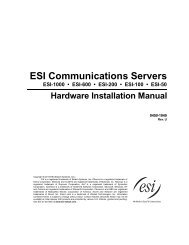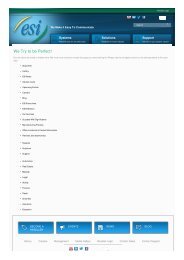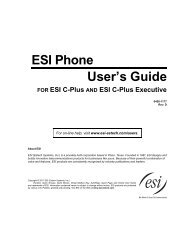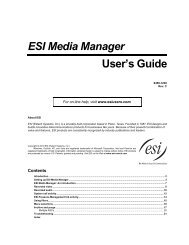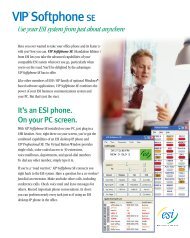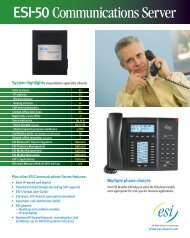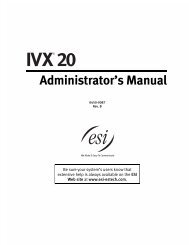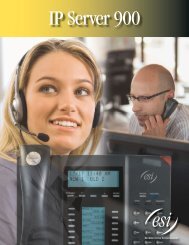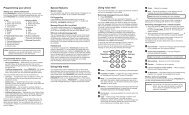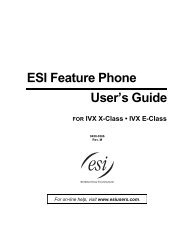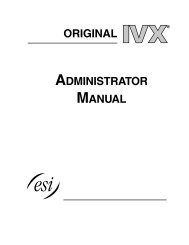VIP SE brochure - ESI
VIP SE brochure - ESI
VIP SE brochure - ESI
You also want an ePaper? Increase the reach of your titles
YUMPU automatically turns print PDFs into web optimized ePapers that Google loves.
Change forever the way you communicate.<br />
If managing your day-to-day call activity is important to your business, you’ll want <strong>ESI</strong>’s <strong>VIP</strong> <strong>SE</strong><br />
(Visually Integrated Phone, Standalone Edition) or its more fully featured version,<br />
<strong>VIP</strong> Professional <strong>SE</strong>. 1<br />
Working with the advanced capabilities of your <strong>ESI</strong> communications system, <strong>VIP</strong> <strong>SE</strong> provides<br />
an important new dimension: control of your calls and voice mail. <strong>VIP</strong> <strong>SE</strong> lets you<br />
intelligently: manage your telephone calls; sort, and prioritize voice mail messages; and use<br />
your contacts more productively. In addition, <strong>VIP</strong> <strong>SE</strong> captures and logs details about every call<br />
for better call management, and lets you program your phone options.<br />
Manage voice mail — Because every voice mail message is displayed in <strong>VIP</strong> <strong>SE</strong>, you can<br />
quickly prioritize your messages, listen to those that are most urgent, and save the others<br />
for later. <strong>VIP</strong> <strong>SE</strong> lets you listen to the message, save it, or delete it. You can also reply to or<br />
call back the person after listening to the message. <strong>VIP</strong> <strong>SE</strong>’s Save Voice Mail function saves<br />
the actual message as a .WAV fi le that you can attach to an e-mail, to forward the message<br />
to someone outside the phone system. In addition, you can archive your messages and<br />
recordings for a permanent record of your conversations.<br />
Get more from your contacts — <strong>VIP</strong> <strong>SE</strong> enhances your contact management capabilities.<br />
You can build your contact lists every time you answer your phone. The <strong>VIP</strong> <strong>SE</strong> Station List is a<br />
complete, always-current directory of all the stations in your <strong>ESI</strong> system. You also can call from<br />
both <strong>VIP</strong> <strong>SE</strong> and Outlook contact lists, because <strong>VIP</strong> <strong>SE</strong> can import from your Outlook contacts.<br />
Keep a history of your call activity — <strong>VIP</strong> <strong>SE</strong>’s Call Log is a complete and detailed record<br />
of every external call to or from your phone. Use this tool to document calls — or track your<br />
calling productivity. Do you need to call someone with whom you spoke a few days ago?<br />
Simply go to the Call Log and double-click the entry.<br />
Restore deleted voice mail messages and view missed calls — Up to 10 of your most<br />
recently deleted messages 2 on the <strong>ESI</strong> system are displayed in the <strong>VIP</strong> <strong>SE</strong> Recycle Bin and<br />
quickly restored with the click of a button. The Missed Calls log shows who chose not to leave<br />
a voice message, so you can still call them back.<br />
Program your phone — Programming the keys on your phone is easy. <strong>VIP</strong> <strong>SE</strong> lets you<br />
program your station from your PC screen. By giving you tabs and windows in the familiar<br />
Windows ® format, <strong>VIP</strong> <strong>SE</strong> lets you easily select the options that best suit your requirements,<br />
and change those options immediately. You can always print a new phone template when<br />
you’re fi nished. Administering your phone to its maximum potential is one of <strong>VIP</strong> <strong>SE</strong>’s many<br />
real benefi ts.<br />
Get truly professional — <strong>VIP</strong> Professional <strong>SE</strong> adds several major capabilities to the<br />
already impressive <strong>VIP</strong> <strong>SE</strong> feature set. Auto-recording3 can help you avoid those “Gee, I wish<br />
I’d recorded that call” episodes, yet always lets you choose whether to keep each recording.<br />
Stay in touch with others on your system with secure, friendly text-messaging. Monitor other<br />
stations on the system with the same color-coding an <strong>ESI</strong> desktop Feature Phone or Expansion<br />
Console uses. Click on familiar icons to call, e-mail, or text-message your contacts.<br />
The bottom line: <strong>VIP</strong> <strong>SE</strong> enables you to deal with your customers more effectively. So, if<br />
you’re ready for a new and powerful way to manage your business, <strong>ESI</strong> is ready — with <strong>VIP</strong> <strong>SE</strong>.<br />
It will change forever the way you communicate.<br />
<strong>VIP</strong> <strong>SE</strong> lets you prioritize your voice mail by<br />
showing available Caller ID 4 data for each message.<br />
That way, you can quickly decide whether to listen<br />
to the message now, wait until later, or delete it.<br />
Different tabs separate your voice mail messages<br />
and your recordings. And the Recycle Bin gives you<br />
access to up to 10 of your most recently deleted voice<br />
mail messages, any of which you can restore.<br />
Dial from multiple speed-dial lists. <strong>VIP</strong> <strong>SE</strong> constantly updates each list, so you always<br />
have reliable one-click access to dialing internal extensions, company-wide speed-dial<br />
numbers, and (if applicable for your <strong>ESI</strong> communications system) the cabinet numbers<br />
for Esi-Linked remote systems.
<strong>VIP</strong> <strong>SE</strong> brings Call Control to your PC.<br />
The Call Control window is the heart of <strong>VIP</strong> <strong>SE</strong>. (Shown at right: the Call Control<br />
window in the optional <strong>VIP</strong> Professional <strong>SE</strong>.) Using clearly labeled buttons, you can<br />
answer, transfer, or place calls on hold. The display window shows the name of an<br />
internal caller, or the Caller ID4 name and number for an outside caller. You can<br />
customize the buttons to suit your particular requirements, making any of the <strong>ESI</strong><br />
system’s many functions easy to use. <strong>VIP</strong> <strong>SE</strong> also lets you assign your most frequently<br />
used call-handling functions to shortcut keys (such as F2 or Ctrl-F1).<br />
The Call Control window’s Quick Contact List is a shortcut listing of the contacts you<br />
call most frequently. Add names to the list from Outlook Contacts (<strong>VIP</strong> <strong>SE</strong> imports<br />
them quickly) or other <strong>ESI</strong> station users from the <strong>VIP</strong> <strong>SE</strong> Station List. When you want<br />
to dial any contact from the list, just double-click the entry.<br />
You can program <strong>VIP</strong> <strong>SE</strong> to open the Call Control window on every incoming call or<br />
trigger a mini-alert window in the lower-right corner of your PC screen. This small,<br />
discreet window allows you to quickly determine who’s calling without having to<br />
divert your eyes from your PC. And if you prefer to see the full <strong>VIP</strong> <strong>SE</strong> display —<br />
showing not only Call Control but also your messages and call activity lists, as shown<br />
below — a quick selection from the View menu gives you the whole picture.<br />
The <strong>VIP</strong> <strong>SE</strong> toolbar<br />
puts your most-used <strong>ESI</strong><br />
voice mail functions in<br />
one convenient spot.<br />
Play, pause, rewind,<br />
fast-forward through,<br />
and save messages on<br />
the <strong>ESI</strong> system. Call back<br />
someone who left you a<br />
message. You can even<br />
save voice messages as<br />
.WAV fi les for attaching<br />
to e-mails (or for<br />
archival purposes).<br />
<strong>VIP</strong> <strong>SE</strong>’s call activity lists show incoming and outgoing calls, as shown<br />
in the Call Log tab, and missed calls.<br />
Familiar icons in <strong>VIP</strong> Professional <strong>SE</strong>’s Quick Contact<br />
List give you one-click access to calling, e-mailing, or<br />
text-messaging each contact. <strong>VIP</strong> Professional <strong>SE</strong> also<br />
uses color-coding to display station status.
With <strong>VIP</strong> Professional <strong>SE</strong>, you get the entire <strong>VIP</strong> <strong>SE</strong> feature<br />
set plus a more informative interface, auto-recording4 e<br />
,<br />
easier one-touch callback, secure intra-system textmessaging,<br />
color-coded station status, and more.<br />
<strong>VIP</strong> <strong>SE</strong> works in conjunction with most current <strong>ESI</strong> desktop phones<br />
(digital or IP) on selected <strong>ESI</strong> systems. For an up-to-date list of<br />
<strong>VIP</strong> <strong>SE</strong>-compatible <strong>ESI</strong> equipment, visit www.esi-estech.com/<strong>VIP</strong>.<br />
Scan me<br />
for instant access to this<br />
<strong>ESI</strong> product’s Web page.<br />
(QR code app required.)<br />
Creating a conference call has never been<br />
easier. You can add or drop a participant<br />
as needed — and without fear. Only <strong>VIP</strong> <strong>SE</strong><br />
makes it possible to manage conference calls<br />
so effectively.<br />
Taking the right call off hold can be diffi cult;<br />
but, with <strong>VIP</strong> <strong>SE</strong>, any call placed on hold can<br />
be retrieved quickly and easily. <strong>VIP</strong> <strong>SE</strong> shows<br />
you all calls on hold, before you answer (and<br />
<strong>VIP</strong> Professional <strong>SE</strong> even shows how long each<br />
call has been holding). Just double-click the<br />
call you want.<br />
The <strong>VIP</strong> <strong>SE</strong> family of applications also includes<br />
<strong>VIP</strong> Softphone <strong>SE</strong>, <strong>VIP</strong> PC Attendant Console <strong>SE</strong>,<br />
and <strong>VIP</strong> ACD <strong>SE</strong>. To learn about these products<br />
— which share features with <strong>VIP</strong> Professional <strong>SE</strong> —<br />
visit www.esi-estech.com/<strong>VIP</strong>.<br />
1. <strong>ESI</strong> also makes a form of <strong>VIP</strong> that works from within Outlook rather than as a standalone application. To learn more, consult your <strong>ESI</strong> Reseller or visit www.esi-estech.com/<strong>VIP</strong>. 2. Five on legacy IVX ® S-Class<br />
Generation II, if voice message storage capacity is under 30 hours. 3. Auto-recording requires optional license. 4. <strong>VIP</strong> <strong>SE</strong> and your <strong>ESI</strong> Feature Phone display Caller ID information if your<br />
telephone service includes Caller ID service. If necessary, contact your provider for details. 5. In systems equipped with <strong>ESI</strong> Presence Management. (Visit www.esi-estech.com/presence.)<br />
6. <strong>VIP</strong> <strong>SE</strong> is incompatible with the 64-bit version of Windows XP.<br />
Copyright © 2011 <strong>ESI</strong> (Estech Systems, Inc.). IVX is a registered trademark, and <strong>VIP</strong> is a trademark, of <strong>ESI</strong>. Other registered trade names mentioned herein are trademarks of their respective owners.<br />
Names shown in screen shots from <strong>ESI</strong> software are intended to be fi ctional and only for purposes of demonstration; any resemblance therein to names of actual companies, persons, or other entities<br />
is purely coincidental. <strong>ESI</strong> systems are protected by various U.S. Patents, granted and pending. Product details and features described herein are subject to change without notice.<br />
Some features may not be available at initial release. More information on <strong>ESI</strong> and its products is available at www.esi-estech.com.<br />
0450-1282 Rev. C<br />
<strong>VIP</strong> <strong>SE</strong><br />
Visually Integrated Phone, Standalone Edition<br />
Integrates with <strong>ESI</strong> desktop phone<br />
Uses familiar Windows interface you work with every day<br />
Perfect for any business that must manage call activity<br />
Call handling<br />
Provides <strong>ESI</strong> desktop phone features on-screen<br />
Allows you to take and make calls, including easy callback to those<br />
who’ve left voice messages<br />
Simplifi es setting up and conducting conference calls<br />
TAPI support (Basic Telephony Service) for use with Outlook and other<br />
TAPI-compliant software, such as ACT! ® and GoldMine ® , to provide<br />
outbound dialing, “screen pops,” and more<br />
Message management<br />
Lets you manage voice mail messages directly from your PC<br />
Synchronizes automatically with <strong>ESI</strong> system’s voice mail<br />
4 Shows Caller ID data for each message<br />
Allows easy reply to/callback<br />
Plays back audio through <strong>ESI</strong> desktop phone, maximizing privacy<br />
while avoiding requirement for headset use with PC<br />
Saves voice mail messages as .WAV fi les, but only when you choose —<br />
sparing your network the burden of moving large .WAV fi les whenever<br />
someone in your offi ce gets a voice mail message<br />
Fax server integration for private fax receipt<br />
Call folders<br />
Call Log tracks all calls coming into and from your station<br />
Missed Calls log shows when callers hang up without leaving a message,<br />
so you can call back even those reluctant to use voice mail<br />
2 Recycle Bin keeps up to 10 most recently deleted voice messages —<br />
any of which you can restore quickly if you deleted it by accident<br />
Contact management<br />
Imports Outlook Contacts<br />
Easily imports <strong>ESI</strong> system’s speed-dial lists (“Dexes”)<br />
<strong>VIP</strong> <strong>SE</strong>’s<br />
Quick Contact list allows easy double-click dialing of frequently<br />
called numbers<br />
Station programming<br />
Familiar tabbed Windows interface simplifi es programming of your<br />
<strong>ESI</strong> phone station features<br />
5 Ability to defi ne Personal Call Routing options on-screen<br />
User-selectable “skins” to customize <strong>VIP</strong> <strong>SE</strong> interface appearance<br />
Additional features in <strong>VIP</strong> Professional <strong>SE</strong><br />
More informative interface<br />
3<br />
Auto-recording<br />
Easier one-touch callback<br />
Secure text messaging between users of standalone and Outlook-integrated1 versions of <strong>VIP</strong> Professional, <strong>VIP</strong> PC Attendant Console, <strong>VIP</strong> Softphone, and<br />
<strong>VIP</strong> ACD<br />
Station status<br />
<strong>ESI</strong> hardware requirements<br />
<strong>VIP</strong> <strong>SE</strong>-compatible<br />
<strong>ESI</strong> system (visit www.esi-estech.com/<strong>VIP</strong> for an<br />
updated list) with installed Network Services Processor<br />
<strong>VIP</strong>-compatible<br />
<strong>ESI</strong> phone (visit www.esi-estech.com/<strong>VIP</strong> for an<br />
updated list)<br />
4 Highly recommended: Caller ID service from telephone provider<br />
Computer system requirements<br />
® 6<br />
Microsoft Windows 7, Vista, or XP<br />
® ® Intel Pentium II 400 MHz processor or better<br />
128 MB RAM<br />
Hard drive free space: 15 MB for <strong>VIP</strong> <strong>SE</strong> software (20 MB if installing<br />
<strong>VIP</strong> Softphone <strong>SE</strong>) and 3 MB for temporary setup fi les<br />
For more details about <strong>VIP</strong> <strong>SE</strong>,<br />
visit www.esi-estech.com/<strong>VIP</strong>.