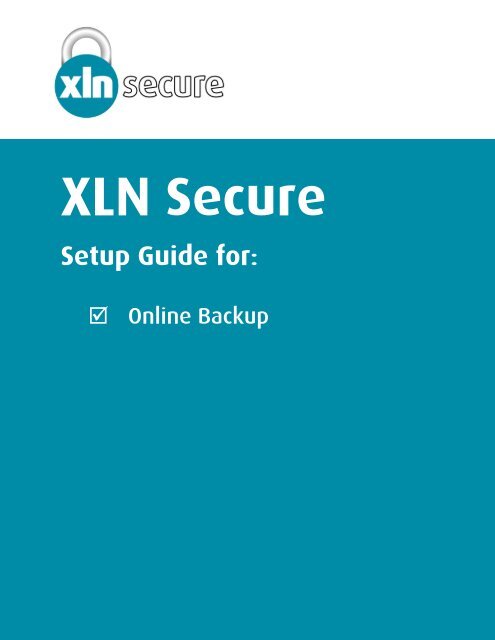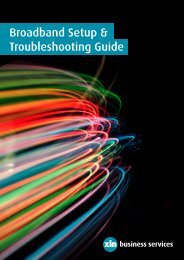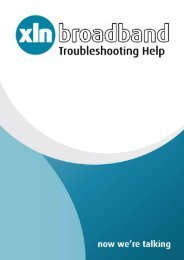XLN Secure Backup Setup Guide - XLN Telecom
XLN Secure Backup Setup Guide - XLN Telecom
XLN Secure Backup Setup Guide - XLN Telecom
- No tags were found...
Create successful ePaper yourself
Turn your PDF publications into a flip-book with our unique Google optimized e-Paper software.
<strong>XLN</strong> <strong>Secure</strong><strong>Setup</strong> <strong>Guide</strong> for: Online <strong>Backup</strong>
1. Follow the link in My Account to download and activate <strong>XLN</strong> <strong>Backup</strong>.Once on this page, click on Register and Download.2. Read the Service License Agreement and click on Accept.
3. Enter your Account Registration Code which you can retrieve fromMy Account.4. Enter the appropriate details and click Continue.
5. Your unique <strong>Backup</strong> Account number, Name and E-mail address willbe listed here, make a note of the important information and thenclick Download Software.6. A unique backup software agent will be created for your account.7. When the agent has been created, click on Begin Download.
8. The file will be downloaded to your PC.9. After downloading the install file, run it and you will be greeted bythis welcome screen. Click on Next to proceed.
10. Read through the Application License Agreement. Once you havedone this, accept the terms in the license agreement and click Next.11. You can specify where you want the files to be installed, thoughwe recommend leaving the default setting for this. You can alsochoose whether or not you want a shortcut placed on the desktop ornot. Once finished, click Next.
12. The files will be installed.13. Once complete, click Finish.
14. The program will start up. You will be prompted for your password.Enter this and click OK15. Your account will take a moment to synchronise with our servers.Once this is complete, you will be taken through to the program.