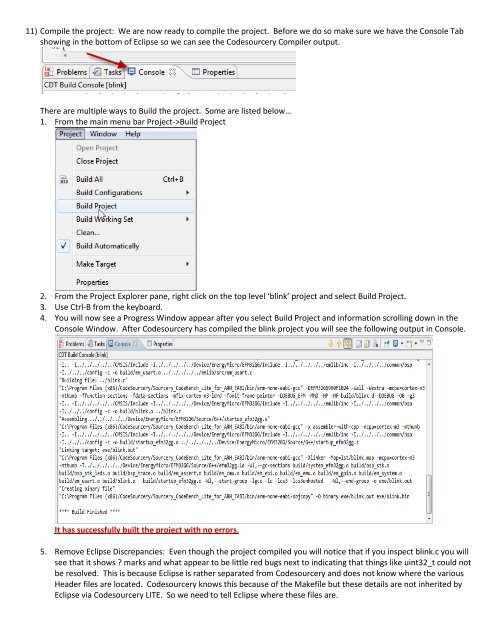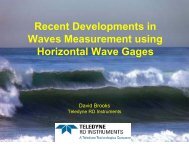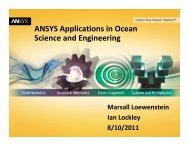Eclipse_GNU Toolchain Install Guide.pdf
Eclipse_GNU Toolchain Install Guide.pdf
Eclipse_GNU Toolchain Install Guide.pdf
Create successful ePaper yourself
Turn your PDF publications into a flip-book with our unique Google optimized e-Paper software.
11) Compile the project: We are now ready to compile the project. Before we do so make sure we have the Console Tabshowing in the bottom of <strong>Eclipse</strong> so we can see the Codesourcery Compiler output.There are multiple ways to Build the project. Some are listed below…1. From the main menu bar Project->Build Project2. From the Project Explorer pane, right click on the top level ‘blink’ project and select Build Project.3. Use Ctrl-B from the keyboard.4. You will now see a Progress Window appear after you select Build Project and information scrolling down in theConsole Window. After Codesourcery has compiled the blink project you will see the following output in Console.It has successfully built the project with no errors.5. Remove <strong>Eclipse</strong> Discrepancies: Even though the project compiled you will notice that if you inspect blink.c you willsee that it shows ? marks and what appear to be little red bugs next to indicating that things like uint32_t could notbe resolved. This is because <strong>Eclipse</strong> is rather separated from Codesourcery and does not know where the variousHeader files are located. Codesourcery knows this because of the Makefile but these details are not inherited by<strong>Eclipse</strong> via Codesourcery LITE. So we need to tell <strong>Eclipse</strong> where these files are.