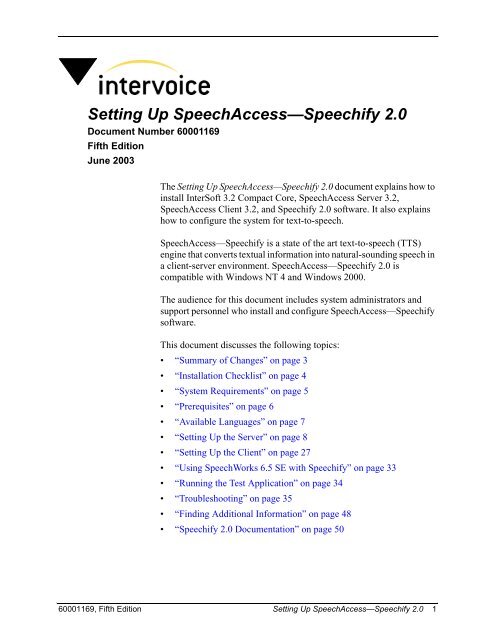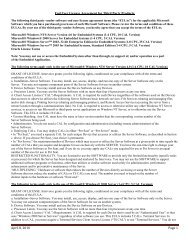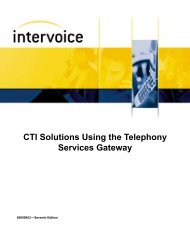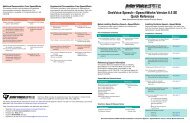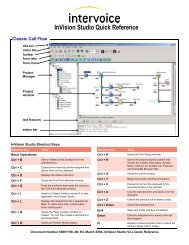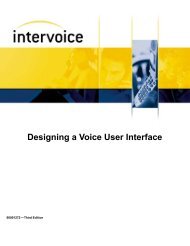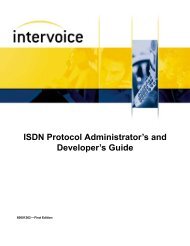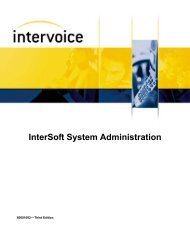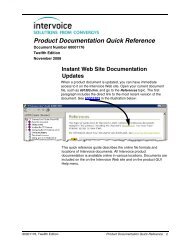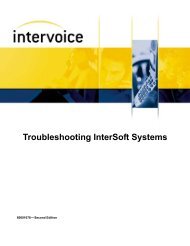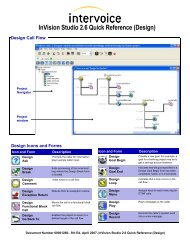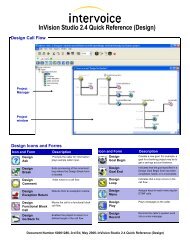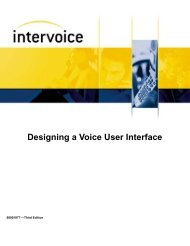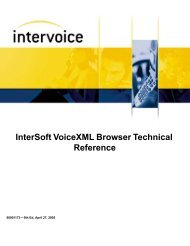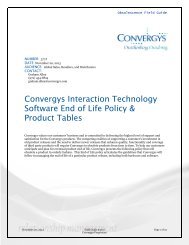Setting Up SpeechAccess-Speechify 2.0, 5th Ed (V3.2) - Intervoice
Setting Up SpeechAccess-Speechify 2.0, 5th Ed (V3.2) - Intervoice
Setting Up SpeechAccess-Speechify 2.0, 5th Ed (V3.2) - Intervoice
Create successful ePaper yourself
Turn your PDF publications into a flip-book with our unique Google optimized e-Paper software.
Summary of ChangesThe major revisions to this document are summarized below:Changes<strong>Up</strong>dated PNet configuration procedure for the client on “pnet.cfgFile” on page 29.<strong>Up</strong>dated “Using SpeechWorks 6.5 SE with <strong>Speechify</strong>” on page 33.<strong>Up</strong>dated “Command Line Utilities” on page 40.<strong>Up</strong>dated “Log Tracing” on page 42.60001169, Fifth <strong>Ed</strong>ition <strong>Setting</strong> <strong>Up</strong> <strong>SpeechAccess</strong>—<strong>Speechify</strong> <strong>2.0</strong> 3
Installation ChecklistThe checklist below highlights important points in each area of theprocedure for installing <strong>SpeechAccess</strong>—<strong>Speechify</strong>.Table 1.<strong>SpeechAccess</strong>—<strong>Speechify</strong> ChecklistInstalling <strong>SpeechAccess</strong>—<strong>Speechify</strong><strong>SpeechAccess</strong>—<strong>Speechify</strong>❏ Verify system requirements (see page 5)❏ Verify prerequisites (see page 6)❏ Install the server software:• InterSoft 3.2 Compact Core (see page 8)• <strong>SpeechAccess</strong> Server 3.2 (see page 10)• <strong>Speechify</strong> <strong>2.0</strong> (see page 11)• Languages (see page 12)❏ Disable the <strong>Speechify</strong> service (see page 13)❏ Configure the server:• pnet.cfg file (see page 14)• ttssvldr.cfg file (see page 18)• Verify and install the license key file (see page 19)• TTS Server Configuration GUI (see page 21)❏ Install the client software:• <strong>SpeechAccess</strong> Client 3.2 (see page 27)❏ Configure the client:• vxml.cfg file (see page 28)• pnet.cfg file (see page 29)• tts.ldr file (see page 30)• ttsadmin.ldr file (see page 32)❏ Run the sptest test application (see page 34)For troubleshooting issues, “Troubleshooting” on page 35.4 <strong>Setting</strong> <strong>Up</strong> <strong>SpeechAccess</strong>—<strong>Speechify</strong> <strong>2.0</strong> 60001169, Fifth <strong>Ed</strong>ition
System RequirementsThe system requirements for <strong>SpeechAccess</strong>—<strong>Speechify</strong> <strong>2.0</strong> are:Table 2.System RequirementsItem Server ClientInterSoft Release 3.2 3.2NOTE You must run the same version of InterSoft onboth the server and the client.Runtime Engine N/A VoiceXML Browser orIQTalkOperating SystemHardwareWindows NT 4 orWindows 2000Single or dual PentiumIII 800 Mhz or abovewith 512 MB RAM(Non-Pentium CPUs arenot supported.)Windows NT 4 orWindows 2000Single or dual PentiumIII 800 Mhz or abovewith 512 MB RAM(Non-Pentium CPUs arenot supported.)Telephony None eVCD, PCI VCD, or ISAVCD-80Note The procedures in this document apply to both IQTalkand VoiceXML Browser platforms, unless otherwise noted.60001169, Fifth <strong>Ed</strong>ition <strong>Setting</strong> <strong>Up</strong> <strong>SpeechAccess</strong>—<strong>Speechify</strong> <strong>2.0</strong> 5
PrerequisitesBefore installing <strong>SpeechAccess</strong>—<strong>Speechify</strong>, ensure that the followingsoftware is installed and verified on each client:• InterSoft version 3.2• IQTalk or VoiceXML Browser for InterSoft 3.2, includingtext-to-speech supportAlso, be sure that any previous versions of <strong>SpeechAccess</strong>—<strong>Speechify</strong>have been uninstalled from both the client and server. To do this, youmust first disable the <strong>Speechify</strong> service (see page 13).6 <strong>Setting</strong> <strong>Up</strong> <strong>SpeechAccess</strong>—<strong>Speechify</strong> <strong>2.0</strong> 60001169, Fifth <strong>Ed</strong>ition
<strong>Setting</strong> <strong>Up</strong> the ServerServer InstallationFollow these procedures to install and configure <strong>SpeechAccess</strong>—<strong>Speechify</strong>onaserver.This topic explains how to install the server software.Installing InterSoftCompact CoreTo install InterSoft 3.2 Compact Core, follow these steps:1 Insert the InterSoft 3.2 CD-ROM.2 If the CD-ROM does not autorun, run the setup file.The Welcome window appears.3 Click Next.The Select Drive for InterSoft installation window appears.4 Select [-d-], and click Next.The Select Drive for InterSoft application directory windowappears.8 <strong>Setting</strong> <strong>Up</strong> <strong>SpeechAccess</strong>—<strong>Speechify</strong> <strong>2.0</strong> 60001169, Fifth <strong>Ed</strong>ition
11 Click Next.The JRE software is installed.12 Remove the InterSoft 3.2 CD-ROM, and restart the server.Installing<strong>SpeechAccess</strong>Server SoftwareTo install the <strong>SpeechAccess</strong> Server software, follow these steps:1 Insert the <strong>SpeechAccess</strong> Server 3.2 CD-ROM, and double-click theTTS<strong>Speechify</strong>Server32 file.The <strong>SpeechAccess</strong> Server Installation Program window appears.2 Click Next.The Java (TM) Virtual Machine Search window appears, and theprogram checks to see if Java Virtual Machine (JVM) is installed.If JVM is not installed, the program installs it.3 Click Next.A window appears indicating that the <strong>SpeechAccess</strong> Serversoftware is ready to install.4 Click Next.The <strong>SpeechAccess</strong> Server software installs. The InstallationSummary window appears indicating the installation is complete.5 Click Exit.6 Remove the <strong>SpeechAccess</strong> Server 3.2 CD-ROM.10 <strong>Setting</strong> <strong>Up</strong> <strong>SpeechAccess</strong>—<strong>Speechify</strong> <strong>2.0</strong> 60001169, Fifth <strong>Ed</strong>ition
Installing <strong>Speechify</strong><strong>2.0</strong>To install <strong>Speechify</strong> <strong>2.0</strong>, follow these steps:1 Insert the <strong>Speechify</strong> <strong>2.0</strong> CD-ROM, and run the setup file.The Welcome window appears.2 Click Next.The License Agreement window appears.3 Read the license agreement, and select I accept the terms in thelicense agreement.4 Click Next.The Choose Setup Type window appears.5 Click Change.The Change Current Destination Folder window appears.6 In the Folder name area, enter d:\Program Files\speechify, and clickOK.The Custom Setup window reappears.7 Click Next.The Ready To Install the Program window appears.8 Click Install.The <strong>Speechify</strong> <strong>2.0</strong> for Windows software installs.The Completing the <strong>Speechify</strong> <strong>2.0</strong> for Windows Setup Wizardwindow appears.9 Click Finish.10 Remove the <strong>Speechify</strong> <strong>2.0</strong> CD-ROM.Note The <strong>Speechify</strong> software will not work until you install a<strong>Speechify</strong> voice using the procedure on the following page.60001169, Fifth <strong>Ed</strong>ition <strong>Setting</strong> <strong>Up</strong> <strong>SpeechAccess</strong>—<strong>Speechify</strong> <strong>2.0</strong> 11
Installing theLanguagesThe US English voices, Rick and Mara, are included on the <strong>Speechify</strong><strong>2.0</strong> CD-ROM in the En-US directory. Additional languages are availableon separate CD-ROMs.To install a different language, such as French or Spanish, insert theappropriate <strong>Speechify</strong> voice CD-ROM, and run the setup file.To install the US English voices, follow these steps:1 On the <strong>Speechify</strong> <strong>2.0</strong> CD-ROM, navigate to the en-US/mara_8directory, and run the setup file for Mara.The Welcome window appears.2 Click Next.The License Agreement window appears.3 Read the license agreement, and select I accept the terms in thelicense agreement.4 Click Next.The Destination Folder window appears.5 Accept the default, and click Next.The Ready to Install the Program window appears.6 Click Install.The voice files are installed.The InstallShield Wizard Completed window appears.7 Click Finish.8 Repeat step 1 through step 7 to install the Rick voice.9 Remove the <strong>Speechify</strong> voice CD-ROM.12 <strong>Setting</strong> <strong>Up</strong> <strong>SpeechAccess</strong>—<strong>Speechify</strong> <strong>2.0</strong> 60001169, Fifth <strong>Ed</strong>ition
Disabling the<strong>Speechify</strong> ServiceSince text-to-speech is launched by the TTS Server service, the<strong>Speechify</strong> service is not used and must be disabled in order for the<strong>Speechify</strong> software to perform correctly.1 From Windows NT server, select Start > <strong>Setting</strong>s > Control Panel,and double-click Services.From Windows 2000 server, select Start > Programs >Administrative Tools > Services.The Services window appears.2 Double-click the <strong>Speechify</strong> service.The <strong>Speechify</strong> Properties window appears.3 In the Startup Type list, select Disabled, and click OK.The Services window reappears showing that the <strong>Speechify</strong> serviceis disabled.60001169, Fifth <strong>Ed</strong>ition <strong>Setting</strong> <strong>Up</strong> <strong>SpeechAccess</strong>—<strong>Speechify</strong> <strong>2.0</strong> 13
Server ConfigurationThis topic explains how to configure a server for <strong>SpeechAccess</strong>—<strong>Speechify</strong>.For more information, seethe Omvia Media ServerM100 Installation Guideor the appropriatehardware vendordocumentation.Servers with Dual Ethernet PortsIf your TTS server has dual Ethernet ports, incorrectconfiguration can cause a communication problembetween the TTS server and the client. To prevent thisproblem:• If both Ethernet ports are used, both ports must beenabled and connected.OR• If only one Ethernet port is used, the unused port mustbe disabled.pnet.cfg FileThe pnet.cfg file contains the information used to configure PNet and iscustomized from the pnet.org file.To configure the pnet.cfg file, follow these steps:1 Loginasisoft with the appropriate password.2 From a command prompt, go to the cfg directory by entering:cd d:\intv\cfg3 At the prompt, enter:copy pnet.org pnet.cfg4 Open the pnet.cfg file using a text editor such as Notepad.5 In the [Reg Instances] entry, change the first IP address to theserver where the PNet registration program, preg.exe, is running(usually the TTS server).14 <strong>Setting</strong> <strong>Up</strong> <strong>SpeechAccess</strong>—<strong>Speechify</strong> <strong>2.0</strong> 60001169, Fifth <strong>Ed</strong>ition
6 If your server contains only one network interface card, proceed tostep 7. If your server contains two network interface cards, youmust:abIn the [Interface Alias] entry, enter the alias of the networkinterface card to be used for PNet. (In the sample file below, thealias is E100B1.)In the hosts file, enter the IP address and alias of the networkinterface card to be used for PNet (see “hosts File” on page 17).7 Save and close the pnet.cfg file.A sample PNet configuration file (pnet.cfg), followed by a descriptionof its parameters, is shown below:; $#FILEVER=1.00 pnet.cfg; PNet Configuration File;[Preferred Master]; 204.6<strong>2.0</strong>.179”;[domain];”IVIPNET”;[Ping Interval];Default is 3000;1500;[Ping Count] ;Default is 3;2[Reg Instances]“192.168.10.1”Can either be IpAddress or hostname;[Interface Alias];”E100B1”60001169, Fifth <strong>Ed</strong>ition <strong>Setting</strong> <strong>Up</strong> <strong>SpeechAccess</strong>—<strong>Speechify</strong> <strong>2.0</strong> 15
[Preferred Master]The preferred master IP address. This parameter is reserved for<strong>Intervoice</strong> engineering use only.[domain]The domain label; a marker that indicates the beginning of the PNetdomain configuration data. This parameter is reserved for <strong>Intervoice</strong>engineering use only.[Ping Interval]The ping interval label; a marker that indicates the beginning of theping interval definition data. This parameter is reserved for<strong>Intervoice</strong> engineering use only.[Ping Count]The ping count label; a marker that indicates the beginning of theping count definition data. This parameter is reserved for <strong>Intervoice</strong>engineering use only.[Reg Instances]The registration instances label; a marker that indicates thebeginning of the registration instance definition data. This labelshould contain the IP address of the computer where the PNetregistration program (preg.exe) is running.[Interface Alias]The network interface label; a marker that indicates to the TTSprocess which network interface card to use if multiple cards exist.16 <strong>Setting</strong> <strong>Up</strong> <strong>SpeechAccess</strong>—<strong>Speechify</strong> <strong>2.0</strong> 60001169, Fifth <strong>Ed</strong>ition
hosts FileIf your server contains two network interface cards, you must configurethe hosts file with the correct alias.Note This procedure should be completed only for servers withtwo network interface cards.To configure the hosts file, follow these steps:1 From a command prompt, go to: c:\winnt\system32\drivers\etc.2 Open the hosts file by entering the command: notepad hosts.3 Enter the IP address and the alias used in step6onpage15to beused for PNet, as shown in the example below:# Copyright (c) 1993-1999 Microsoft Corp.## This is a sample HOSTS file used by Microsoft TCP/IP for Windows.## This file contains the mappings of IP addresses to host names. Each# entry should be kept on an individual line. The IP address should# be placed in the first column followed by the corresponding host name.# The IP address and the host name should be separated by at least one# space.## Additionally, comments (such as these) may be inserted on individual# lines or following the machine name denoted by a '#' symbol.## For example:## 102.54.94.97 rhino.acme.com # source server# 38.25.63.10 x.acme.com # x client host127.0.0.1 localhost ivi_htmlma192.168.10.2 E100B14 Save and close the hosts file.60001169, Fifth <strong>Ed</strong>ition <strong>Setting</strong> <strong>Up</strong> <strong>SpeechAccess</strong>—<strong>Speechify</strong> <strong>2.0</strong> 17
ttssvldr.cfg FileThe ttssvldr.org file specifies how to start the processes required to runtext-to-speech on the server under the TTSSVLDR service. Eachprocess below is started in the order listed with the specified delaybetween processes.To create the ttssvldr.cfg file, follow these steps:1 From a command prompt, go to the cfg directory by entering:cd d:\intv\cfg2 At the command prompt, enter:copy ttssvldr.org ttssvldr.cfg3 Open the ttssvldr.cfg file using a text editor such as Notepad.4 Uncomment the following lines:preg.exe 2000ttsserver_sp.exe 1005 Comment out the following line:;ttsserver_lh.exe 100A sample ttssvldr.cfg file is shown below:; $#FILEVER=1.00 ttssvldr.cfg;; TTS Server Loader Config File;; This file specifies how to start processes required to; run TTS on the TTS Server when running the TTS Server under; the TTSSVLDR service.; Each file listed will be started from top to bottom with the; specified delay in between processes.;[TTSProcesses]; Process Name Delay in msecivilog.exe 1000preg.exe 2000rmserver.exe 1000;ttsserver_lh.exe 100ttsserver_sp.exe 10018 <strong>Setting</strong> <strong>Up</strong> <strong>SpeechAccess</strong>—<strong>Speechify</strong> <strong>2.0</strong> 60001169, Fifth <strong>Ed</strong>ition
License Key FileEach TTS server must have a valid ttskey file for the server to operate.This key contains the maximum number of TTS resources that theserver is allowed to have. The key file is specific to one system andcannot be copied to other systems. Your system should be shipped witha floppy disk containing the license key file.Obtaining a LicenseKeyIf your system was not shipped with a license key file, follow thesesteps:1 Loginasisoft.2 Enter the following command at a command prompt:ivbid where is the system numberThis generates a file named ivbid.dat in your working directory.3 Send this file to your <strong>Intervoice</strong> representative.The information contained in the ivbid.dat file is used to generate akey for your system.60001169, Fifth <strong>Ed</strong>ition <strong>Setting</strong> <strong>Up</strong> <strong>SpeechAccess</strong>—<strong>Speechify</strong> <strong>2.0</strong> 19
Installing and Viewingthe License Key FileUse the TTS Key Information utility to verify that the license key isvalid for your system.To install and view the license key file, follow these steps:1 Loginasisoft.2 Insert the license key disk into the drive.3 Enter the following command from a command prompt:copy a:\ttskey d:\intv\cfg4 Use the TTS Key Information utility to display the informationcontained in the key file by entering the following command:ttskeyinfoInformation similar to the following appears:TTS Key InformationCreation Date:2001-05-08 13:41:36Num Resources:16The Num Resources parameter describes the number ofsimultaneous TTS conversions the server can perform.5 Make a note of the number of resources displayed in the NumResources parameter.This value will be used when entering a value in the NumInstancesfield for each language in the TTS Configuration GUI on pagepage 22. The total number of resources for each language cannotexceed this number.6 After the key has been properly copied and displayed, remove thelicense key disk from the drive.20 <strong>Setting</strong> <strong>Up</strong> <strong>SpeechAccess</strong>—<strong>Speechify</strong> <strong>2.0</strong> 60001169, Fifth <strong>Ed</strong>ition
Configuring the Text-To-Speech EngineYou must use the TTS Server Configuration GUI to configuretext-to-speech on each server.The TTS Server Configuration GUI allows you to add, modify, anddelete text-to-speech engines. It also allows you to add and modifylanguages.When you save or export changes in the TTS Server Configuration GUI,the server’s TTS configuration file, tts.cfg, is updated.For more informationabout the TTS ServerConfiguration GUI, seethe TTS ServerConfiguration GUI OnlineDocument.To configure the text-to-speech engine, follow these steps:1 Start the TTS Server Configuration GUI:Enter ttsconfig from a command prompt.orNavigate to the d:\intv\sys directory, and double-click ttsconfig.The TTS Server Configuration window appears.2 Add the <strong>Speechify</strong> TTS engine:aFrom the TTS Server Configuration window, select File > New,then select Add.The Add Engine Options window appears displaying thetext-to-speech engine (<strong>Speechify</strong>).60001169, Fifth <strong>Ed</strong>ition <strong>Setting</strong> <strong>Up</strong> <strong>SpeechAccess</strong>—<strong>Speechify</strong> <strong>2.0</strong> 21
Highlight <strong>Speechify</strong>, andselectOk.The TTS Server Configuration window reappears displaying thenew engine name.3 Set the language properties:aFrom the TTS Server Configuration window, highlight the<strong>Speechify</strong>, andselectProperties.The Engine Properties window appears.bSelect Add.The Add Resource window appears.22 <strong>Setting</strong> <strong>Up</strong> <strong>SpeechAccess</strong>—<strong>Speechify</strong> <strong>2.0</strong> 60001169, Fifth <strong>Ed</strong>ition
c<strong>Ed</strong>it the following fields:portThe port number. The default is 5555. The port number mustbe different for each language.numInstancesThe total number of instances for the language. The range isfrom 0 to 72.Note The total number of instances for all languagescannot exceed the number of resources (see step 4and step5onpage20). Otherwise, the system willlog an error.pcmTypeThe pulse code modulation type. The options are: linear,µ-law (US and Japan), or a-law (Europe).uedFileThe user exception dictionary file, if used.The user exception dictionary (UED) file is a user-defineddictionary that supplements the <strong>Speechify</strong> dictionary. Touse this feature, rename the speechifyued.org file tospeechifyued.cfg in the intv\cfg directory. If you do nothave the speechifyued.org file, contact your <strong>Intervoice</strong>representative.For more information about the UED, refer to the TTSEngine Developer’s Guide.voiceThe name of the voice to be used for this language. (Enter thename of the voice that you installed in “Installing theLanguages” on page 12.)frequencyThe frequency to be used. The options are: 8k, 11k, or 22k.60001169, Fifth <strong>Ed</strong>ition <strong>Setting</strong> <strong>Up</strong> <strong>SpeechAccess</strong>—<strong>Speechify</strong> <strong>2.0</strong> 23
languageThe language for this resource. (Enter the language that youinstalled in “Installing the Languages” on page 12.)Note Add resources for installed languages only. Ifyou add a resource for a language that is not installedon your system, you will not receive an error duringthe configuration, but your system will not come upinto runtime.dSelect Apply.The Engine Properties window reappears displaying thelanguage information in the Engine Resources area.4 Set the advanced properties:aFrom the Engine Properties window, highlight the languageinformation, and select Modify.The Resource Properties window appears.24 <strong>Setting</strong> <strong>Up</strong> <strong>SpeechAccess</strong>—<strong>Speechify</strong> <strong>2.0</strong> 60001169, Fifth <strong>Ed</strong>ition
Select Advanced.The <strong>Speechify</strong> Advanced Options window appears.c<strong>Ed</strong>it the following fields, if needed:Verbose LogThe detailed diagnostics log. The default is off.Verbose Log FileThe file where detailed diagnostics and error information arestored. The default is NULL.Event Log FileThe file used for reporting system usage. The default isNULL.System LogThe file that enables error messaging to be sent to the EventLog. The default is off.Health IntervalThe amount of time, in seconds, between pool processchecks. The default is 10.60001169, Fifth <strong>Ed</strong>ition <strong>Setting</strong> <strong>Up</strong> <strong>SpeechAccess</strong>—<strong>Speechify</strong> <strong>2.0</strong> 25
Process TimeOutThe amount of time, in seconds, before a server is shut downif it is processing a request and not sending any data. Thedefault is 120.Admin PasswordThe password needed to change the advanced settings.dSelect Ok.The Resource Properties window reappears.eSelect Apply.The Engine Properties window reappears showing the newresource properties.fSelect Ok.The TTS Server Configuration window reappears.5 Repeat step3onpage22through step4onpage24for eachlanguage or voice.6 Save your changes by selecting File > Save.If you exit the TTS Server Configuration GUI without saving, allchanges will be lost.7 To exit the TTS Server Configuration GUI, select File > Exit.8 Restart the server.26 <strong>Setting</strong> <strong>Up</strong> <strong>SpeechAccess</strong>—<strong>Speechify</strong> <strong>2.0</strong> 60001169, Fifth <strong>Ed</strong>ition
<strong>Setting</strong> <strong>Up</strong> the ClientClient InstallationThis topic explains how to install and configure <strong>SpeechAccess</strong>—<strong>Speechify</strong> on a client.This topic explains how to install <strong>SpeechAccess</strong> Client software on aclient.Installing<strong>SpeechAccess</strong> ClientSoftwareTo install the <strong>SpeechAccess</strong> Client software, follow these steps:1 Insert the <strong>SpeechAccess</strong> Client 3.2 CD-ROM, and double-click theTTS<strong>Speechify</strong>Client32 file.The <strong>SpeechAccess</strong> Client Installation Program window appears.2 Click Next.The Java (TM) Virtual Machine Search window appears, and theprogram checks to see if Java Virtual Machine (JVM) is installed.If JVM is not installed, the program installs it.3 Click Next.A window appears indicating that the <strong>SpeechAccess</strong> Client softwareis ready to install.4 Click Next.The <strong>SpeechAccess</strong> Client software installs.Note Once the installation displays that it is 95%complete, it will take several more minutes.The Installation Summary window appears indicating theinstallation is complete.5 Click Exit.6 Remove the <strong>SpeechAccess</strong> Client 3.2 CD-ROM.60001169, Fifth <strong>Ed</strong>ition <strong>Setting</strong> <strong>Up</strong> <strong>SpeechAccess</strong>—<strong>Speechify</strong> <strong>2.0</strong> 27
Client ConfigurationThis topic explains how to configure a client for <strong>SpeechAccess</strong>—<strong>Speechify</strong>.vxml.cfg (VoiceXMLBrowser Only)The vxml.cfg file is the VoiceXML Browser configuration file.Note Configure the vxml.cfg file ONLY if you are using theVoiceXML Browser runtime engine.To configure the vxml.cfg file for <strong>SpeechAccess</strong>—<strong>Speechify</strong>, followthese steps:1 From a command prompt, go to the cfg directory by entering:cd d:\intv\cfgFor more informationabout the vxml.cfg file ortheVoiceXMLBrowser,see the VoiceXMLBrowser TechnicalReference.2 Open the vxml.cfg file using a text editor such as Notepad.3 Set the [TTS_PROXY] entry to ttsproxy, as shown below:[TTS_PROXY] ;Text-To-Speech Support Libraryttsproxy4 Save and close the vxml.cfg file.28 <strong>Setting</strong> <strong>Up</strong> <strong>SpeechAccess</strong>—<strong>Speechify</strong> <strong>2.0</strong> 60001169, Fifth <strong>Ed</strong>ition
pnet.cfg FileThe pnet.cfg file contains the information used to configure PNet and iscustomized from the pnet.org file.To configure the pnet.cfg file, follow these steps:1 From a command prompt, go to the d:\intv\cfg directory.For a description of thepnet.cfg file parameters,see page 16.2 At the prompt, enter:copy pnet.org pnet.cfg3 Open the pnet.cfg file using a text editor such as Notepad.4 In the [Reg Instances] entry, change the IP address to the serverwhere the PNet registration program, preg.exe, is running (usuallythe TTS server).For a description of the pnet.cfg file parameters, see page 14.5 If your server contains only one network interface card, proceed tostep 6. If your server contains two network interface cards, youmust:A network interface cardcan contain a single or adual Ethernet port.abIn the [Interface Alias] entry, enter the alias of the networkinterface card to be used for PNet. (In the sample file below, thealias is E100B1.)In the hosts file, enter the IP address and alias of the networkinterface card to be used for PNet (see “hosts File” on page 17).6 Save and close the pnet.cfg file.60001169, Fifth <strong>Ed</strong>ition <strong>Setting</strong> <strong>Up</strong> <strong>SpeechAccess</strong>—<strong>Speechify</strong> <strong>2.0</strong> 29
tts.ldr FileThe tts.ldr file contains instructions that enable IVLOADER to start theprocesses required to run <strong>SpeechAccess</strong>—<strong>Speechify</strong> <strong>2.0</strong>.To configure the tts.ldr file, follow these steps:1 From a command prompt, go to the sys directory by entering:cd d:\intv\sys2 At the command prompt, enter:copy tts.ldx tts.ldr3 Open the tts.ldr file using a text editor such as Notepad.4 <strong>Ed</strong>it the [BASE_LEVEL] entry:The PNet Registrationprogram is normally runon the server, but it canbe run on the client.To run the PNet Registration program on the server, comment outthe following line:or;“/c /nPREG /se /ds10 /dk5” pregTo run the PNet Registration program on the client, leave the lineuncommented, as shown below:“/c /nPREG /se /ds10 /dk5” preg5 <strong>Ed</strong>it the first line of the [APPSUPPORT_LEVEL] entry:If your runtime system is the VoiceXML Browser, ensure that thisline is commented out:or; “/nTTSCLNT /c /o2 /su /ts3600 /tk3600” ttsclnt -s -c 20If your runtime system is IQTalk, uncomment this line:“/nTTSCLNT /c /o2 /su /ts3600 /tk3600” ttsclnt -s -c 2030 <strong>Setting</strong> <strong>Up</strong> <strong>SpeechAccess</strong>—<strong>Speechify</strong> <strong>2.0</strong> 60001169, Fifth <strong>Ed</strong>ition
6 <strong>Ed</strong>it the remaining lines of the [APPSUPPORT_LEVEL] entryonly if you are running PNet Registration on the client; otherwise,go to step 7:To load TTSCLNT as a subloader, uncomment the following line:or“/nTTSCLNT /su /ts3600 /tk3600” ttsclnt -sTo load TTSCLNT as a standalone process, uncomment thefollowing line:“/c /nTTSCLNT /se /ds10 /dk5” ttsclnt7 Save and close the tts.ldr file.A sample tts.ldr file followed by its parameter descriptions is shownbelow. This sample shows a typical configuration with PNetRegistration running on the server using the IQTalk runtime engine.[BASE_LEVEL]; “/c /nPREG /se /ds10 /dk5” preg“c /nRMSERVER /se /ds10 /dk5” rmserver[APPSUPPORT_LEVEL]; Next line loads TTSCLNT as a subloader and checks for 20 seconds; for a TTS Server. Will terminate loading if there is no; TTS Server on the network.“/nTTSCLNT /c /o2 /su /ts3600 /tk3600” ttsclnt -s -c 20; Next line loads TTSCLNT as a subloader, but does not check for; a TTS Server.; “/nTTSCLNT /su /ts3600 /tk3600” ttsclnt -s; Next line loads TTSCLNT as a standalone process.; “/c /nTTSCLNT /se /ds10 /dk5” ttsclnt[BASE_LEVEL]A marker indicating that the processes started here are loaded atBase level.[APPSUPPORT_LEVEL]A marker that indicates the App Support level of IVLOADER.60001169, Fifth <strong>Ed</strong>ition <strong>Setting</strong> <strong>Up</strong> <strong>SpeechAccess</strong>—<strong>Speechify</strong> <strong>2.0</strong> 31
ttsadmin.ldr FileThe ttsadmin.ldr file runs the TTS Server Monitor, which allows you tooperate and manage multi-node TTS system configurations.To create the ttsadmin.ldr file, enter: copy ttsadmin.ldx ttsadmin.ldrfrom a command prompt.For more informationabout the TTS ServerMonitor, see the TTSServer Monitor OnlineDocument.Note The TTS Server Monitor should be run on only one client.32 <strong>Setting</strong> <strong>Up</strong> <strong>SpeechAccess</strong>—<strong>Speechify</strong> <strong>2.0</strong> 60001169, Fifth <strong>Ed</strong>ition
Using SpeechWorks 6.5 SE with <strong>Speechify</strong>If you are using SpeechWorks 6.5 SE, you must complete the followingprocedure on each client and server to avoid SpeechWorks applicationerrors.1 Locate the ttsswtlk.lib file located in the d:\appl\sptest directory.2 Copy this file into each application directory whose applicationsare using SpeechWorks speech recognition.3 Verify that the correct version of the switts.lib file is in the altechdirectory:abGo to the d:\intv\invision\toolkits\altech directory, and locate theswitts.lib file.Ensure that file matches the version of the switts.lib file in thed:\intv\invision\toolkits\ttsswtlk directory.4 To validate your applications, run validapp with the -full extension.For more information about the validapp utility, refer toPreparing for Runtime.60001169, Fifth <strong>Ed</strong>ition <strong>Setting</strong> <strong>Up</strong> <strong>SpeechAccess</strong>—<strong>Speechify</strong> <strong>2.0</strong> 33
Running the Test ApplicationThe sptest application is used to test the text-to-speech installation.NoteThe sptest application is for IQTalk platforms only.To run the test application, follow these steps:1 Add the sptest application to the route table (iviroute.tab).2 Bring the system up to Application level.3 Dial in to a line that is dedicated to the sptest application.4 If the test is successful, you will hear text-to-speech similar to thefollowing:1 2 3 4 5 6 7 8 9 10 abc abc abcHello, how are you?Text-to-speech test successful.(If the test is not successful the first time, dial the application asecond time.)Note If you plan to run an application that uses more than onevoice or language, you must run the VSUTIL utility to create theadditional voice sets.For more information about installing voice sets using VSUTIL,see Intersoft System Administration.34 <strong>Setting</strong> <strong>Up</strong> <strong>SpeechAccess</strong>—<strong>Speechify</strong> <strong>2.0</strong> 60001169, Fifth <strong>Ed</strong>ition
TroubleshootingCommon Text-to-Speech ProblemsThis topic provides the following troubleshooting information:• Describes common problems with text-to-speech systems and theirsolutions• Describes system.log warnings and errors• Describes command line utilities• Explains how to enable log tracing for troubleshooting purposes• Describes the errors that are generated from:– Conversion process– UserDLLsThe table below describes some common problems with text-to-speechsystems and their solutions.Table 3.Common Text-to-Speech ProblemsProblemThe TTS serverdoes not start upSolutionVerify that the ttssvldr.cfg file is present in the d:\intv\cfg directory.If the ttssvldr.cfg file is missing, follow these steps:1 On the server, enter the following command: copy ttssvldr.org *.cfg2 Open the ttssvldr.cfg file.3 Uncomment the preg.exe entry.4 Ensure that the ttsserver_sp.exe entry is also uncommented.5 Close and save the ttssvldr.cfg file.If the ttssvldr.org file is missing, reinstall the <strong>SpeechAccess</strong> Server software (seepage 10).60001169, Fifth <strong>Ed</strong>ition <strong>Setting</strong> <strong>Up</strong> <strong>SpeechAccess</strong>—<strong>Speechify</strong> <strong>2.0</strong> 35
Table 3.Common Text-to-Speech Problems (continued)ProblemThe TTS servercontinuouslystarts up andterminatesSolutionEnter the tordnote flush command. Open the system.log file, and determine whetherthe following entries are present in the file.05-28-2002 14:46:21.984| TtsServer Started!(tid 1)05-28-2002 14:46:25.109| TTSServer::TTSServer(): caught configexception Internal error in TTSConfig.cpp (tid 1)If the entries are present, verify that:• The license key is validTo verify the license key, enter ttskeyinfo at the command prompt. License keyinformation displays. For more information, see “Installing and Viewing the LicenseKey File” on page 20.If the key is valid, the number of resources is displayed. If the key is missing or invalid,contact your <strong>Intervoice</strong> representative to request a key.•Thetts.cfg file is present in the d:\intv\cfg directoryIf the tts.cfg file is missing, enter the ttsconfig command to configure the TTS server.Ensure that all installed languages have been added. Languages must be both installedand configured before they can be used for text-to-speech conversions.36 <strong>Setting</strong> <strong>Up</strong> <strong>SpeechAccess</strong>—<strong>Speechify</strong> <strong>2.0</strong> 60001169, Fifth <strong>Ed</strong>ition
Table 3.Common Text-to-Speech Problems (continued)ProblemThe TTS serverstarts up andruns, but theclient fails toreach ApplicationlevelSolutionStart each client and server and enter the command: toreg -r to display the registrationinstance on each client and server.All clients and servers should display the same registration instance. In the examplebelow, the PNet Registration service is running on IP address 151.214.81.145.Requesting registration data...Registration InstancesIP Addr UDP Port Status------- ------- ------151.214.81.145 8000 PrimaryIf the registration instance does not match:Use the ping command to determine whether the clients and servers are accessible. If theclients and servers are not accessible, there is a network problem unrelated to text-tospeech.If the clients and servers are accessible:There is likely a configuration mismatch in the pnet.cfg file. Check the pnet.cfg file onall clients and servers and verify that their [domain] and [Reg Instances] entries match.If any configuration changes were made:Restart all clients and servers and enter the toreg -r command again on each client andserver to display the registration instance.If a system still cannot see a server’s registration instance:Check whether any of the systems have a preg_host entry specified in the services file,located in the c:\winnt\system32\drivers\etc directory.All servers and clients must have either matching preg_host entries or no entry at all.Without the entry, the default port (8000) is used. In general, there is no need to changethe default port. An example preg_host entry is shown below:preg_host8575/udpEnter the command: toreg -s on each client and server. This command displays a list ofprocesses with information such as corresponding PIDs and IP addresses. For each serveror client, three rmserver processes should be displayed. Note that although an rmserverprocess is listed three times for each connected system, there is only one PID per system.60001169, Fifth <strong>Ed</strong>ition <strong>Setting</strong> <strong>Up</strong> <strong>SpeechAccess</strong>—<strong>Speechify</strong> <strong>2.0</strong> 37
Table 3.Common Text-to-Speech Problems (continued)ProblemThe TTS serverstarts up andruns, but theclient fails toreach Applicationlevel (continued)SolutionIf no rmserver process is present for a client that has reached at least Base level:The tts.ldr file is either missing or incorrectly configured. If no ttsserver_sp process ispresent, but the rmserver entries are present for the server (match the entries with theserver’s IP address), then the TTS server is configured incorrectly.An example output from the toreg -s command where one server and two clients areconnected is shown below:Requesting services data...PID ProcessName IP Addr TCP Port Conn ID ServiceName--- ----------- ------- -------- ------- -----------1804 rmserver 151.214.81.25 8004 16 IVIPNET.ADMIN352 rmserver 151.214.81.42 8004 16 IVIPNET.ADMIN876 rmserver 151.214.81.145 8007 20 IVIPNET.ADMIN968 ttsserver_sp 151.214.81.145 8003 4 IVIPNET.ADMIN1804 rmserver 151.214.81.25 8000 4 IVIPNET.RME352 rmserver 151.214.81.42 8000 4 IVIPNET.RME876 rmserver 151.214.81.145 8001 4 IVIPNET.RME876 rmserver 151.214.81.145 8002 6 IVIPNET.RME_151.214.81.1451804 rmserver 151.214.81.25 8001 6 IVIPNET.RME_151.214.81.25352 rmserver 151.214.81.42 8001 6 IVIPNET.RME_151.214.81.42968 ttsserver_sp 151.214.81.145 8004 5 IVIPNET.TtsServerIf no rmserver process is displayed for a client:Copy the tts.ldx file, located in the d:\intv\sys directory to *.ldr, and comment out thepreg.exe entry. If it is a VoiceXML system, also comment out any entry starting with/nTTSCLNT.If the rmserver process is displayed and the ttsserver process is not displayed for aserver:See the following problems in this table:• “The TTS server does not start up” on page 35• “The TTS server continuously starts up and terminates” on page 3638 <strong>Setting</strong> <strong>Up</strong> <strong>SpeechAccess</strong>—<strong>Speechify</strong> <strong>2.0</strong> 60001169, Fifth <strong>Ed</strong>ition
system.log Warnings and ErrorsThe table below describes some common system.log warnings anderrors on the TTS client and their solutions.Table 4.system.log Warnings and ErrorsWarning or Error Cause SolutionVoiceXML Operating Without Text-To-Speech SupportUnhandled Text To Speech RequestSpecified xml:lang='en-GB'Unsupported Language Specifiedxml:lang='sv-SE'vxmlTrm Error -95007 : Failed toObtain VoiceXML Interface Pointers(module='ttsProxy_lh' ret=-6)Application is invalid,error code Error message from iqvalid:Subroutine Missing:TtsConvertPlayStringThe vxml.exe file could notfind the TTS proxy that wasspecified in the vxml.cfg file.The TTS server does notsupport the requested language.The language you specified isnot currently supported.The TTS proxy cannot connectwith the TTS server.SpeechWorks 6.5 SEapplications needs thettsswtlk.lib file.Correct the [TTS_PROXY]entry in the vxml.cfg file.Install the missing language onthe TTS server.Contact your <strong>Intervoice</strong>representative.Ensure that the TTS server isrunning. If it is running, refer to“The TTS server starts up andruns, but the client fails toreach Application level” onpage 37.Copy the ttsswtlk.lib file intoeach SpeechWorks applicationdirectory (see “UsingSpeechWorks 6.5 SE with<strong>Speechify</strong>” on page 33).60001169, Fifth <strong>Ed</strong>ition <strong>Setting</strong> <strong>Up</strong> <strong>SpeechAccess</strong>—<strong>Speechify</strong> <strong>2.0</strong> 39
Command Line UtilitiesThe following command line utilities can be run to help in verifying thesystem configuration:• ToReg• ToTTSLdrBefore using these utilities, the client must be at or above the VoiceHardware level.• To display the current IVLOADER level, enter toloader -gl from acommand prompt.• To bring the client up to Voice Hardware level, entertoloader -lVOIC from a command prompt.ToRegThe ToReg utility is a command line interface that displays connectivityinformation. To display the ToReg command help, enter toreg ? from acommand prompt.The command format is: toreg -xSome commonly used toreg commands are:• toreg -r• toreg -storeg -rThe toreg -r command displays a list of all registration instances. Anexample of the output is shown below:D:\>toreg -rRequesting registration data...D:\>Registration InstancesIP Addr UDP Port Status------- -------- ------192.168.23.141 8575 Primary192.168.23.142 8575 Secondary40 <strong>Setting</strong> <strong>Up</strong> <strong>SpeechAccess</strong>—<strong>Speechify</strong> <strong>2.0</strong> 60001169, Fifth <strong>Ed</strong>ition
toreg -sThe toreg -s command displays a list of available services. An exampleof the output is shown below:D:\>toreg -sRequesting services data...PID ProcessName IP Addr TCP Port Conn IDServiceName--- ----------- ------- -------- ------------------1012 rmserver 192.168.23.142 0007 12 IVIPNET.ADMIN1024 rmserver 192.168.23.141 0007 12 IVIPNET.ADMIN1060 ttsserver_sp 192.168.23.141 0005 5 IVIPNET.ADMIN1072 ttsserver_sp 192.168.23.142 0006 5 IVIPNET.ADMIN1012 rmserver 192.168.23.142 0001 4 IVIPNET.RME1024 rmserver 192.168.23.141 0001 4 IVIPNET.RME1024 rmserver 192.168.23.141 0002 6 IVIPNET.RME_192.168.23.1411012 rmserver 192.168.23.142 0002 6 IVIPNET.RME_192.168.23.1421060 ttsserver_sp 192.168.23.141 0003 4 IVIPNET.TtsServer1072 ttsserver_sp 192.168.23.142 0004 4 IVIPNET.TtsServerD:\>ToTTSLdrThe ToTTSLdr utility is a command line interface that manipulatesserver processes. To display the ToTTSLdr command help, entertottsldr ? from a command prompt.The command format is: tottsldr -xSome commonly used toreg commands are:• tottsldr -b• tottsldr -ttottsldr -bThe tottsldr -b command stops and restarts (bounces) all TTS processeson the server.NoteThe tottsldr -b command does not display any data.tottsldr -tThe tottsldr -t command stops all TTS processes on the server.NoteThe tottsldr -t command does not display any data.60001169, Fifth <strong>Ed</strong>ition <strong>Setting</strong> <strong>Up</strong> <strong>SpeechAccess</strong>—<strong>Speechify</strong> <strong>2.0</strong> 41
Log TracingLog tracing should be used only for troubleshooting purposes. If youenable log tracing while the system is taking calls, it will adverselyaffect system performance.For more information onIVILOG and logging, seethe InterSoft SystemAdministration documentor the TroubleshootingInterSoft Systemsdocument.Note The logtrace.org file is located in the d:\intv\cfg directoryon the client. To set up log tracing on the server, copy this filefrom the client to the d:\intv\cfg directory on the server.To enable log tracing for troubleshooting, follow these steps:1 From a command prompt, enter:cd d:\intv\cfgcopy logtrace.org logtrace.cfg2 Open the logtrace.cfg file using a text editor such as Notepad.3 In the TRACE column for each entry, replace OFF with ON and add aspace and semicolon after ALL, as shown in the example below:Module ID TRACE FILTER FILE NAME TYPE SIZE (K)1346 ON ALL ; ttsudll.log ASCII 1000 ;ttsudll1347 ON ALL ; ttsclient.log ASCII 1000 ;ttsclient1348 ON ALL ; ttsserver.log ASCII 1000 ;ttsserverAdding a Space After ALLBe sure to enter a space and a semicolon after ALL.42 <strong>Setting</strong> <strong>Up</strong> <strong>SpeechAccess</strong>—<strong>Speechify</strong> <strong>2.0</strong> 60001169, Fifth <strong>Ed</strong>ition
Enabling the trace.log FileTo enable log tracing, remove the semicolon at thebeginning of the ModuleID entry and enter ON in theTRACE column.Enable Modules 1346 and 1347 on the client only.Enable Module 1348 on the server only4 From a command prompt, go to the d:\intv\cfg directory.5 Enter:copy logconf.org logconf.cfg6 Open the logconf.cfg file using a text editor such as Notepad. Asample logconf.cfg file is shown below:[CLUSTER]7 Enter the following in the logconf.cfg file:[CLUSTER]ttsudll.log ASCII TSON 1024 1346ttsclient.log ASCII TSON 1024 1347ttsserver.log ASCII TSON 1024 13488 Save and close the file.60001169, Fifth <strong>Ed</strong>ition <strong>Setting</strong> <strong>Up</strong> <strong>SpeechAccess</strong>—<strong>Speechify</strong> <strong>2.0</strong> 43
Conversion ErrorsErrors that are generated from the conversion process are categorized asfollows:• Conversion status codes• Conversion error codesThe following table lists the conversion status constant, the return code,and the probable reason for the return:Table 5.Conversion Status CodesConstant Code Probable ReasonTTS_SUCCESS 0 The TTS data has been successfullypassed to the server process. This istypically seen in a nonblockingconversion.TTS_CONV_PARTIAL 1 The client has received part of thePCM data. This is typically receivedduring a streaming conversion, forexample, with a TtsConvertPlayFile.TTS_CONV_COMPLETE 2 The data has been converted to PCM.This is typically received at the end ofa streaming conversion.TTS_CANCELLED 3 The conversion has been canceled.TTS_CONV_PENDING 4 The conversion is pending. This istypically seen during nonblockingwhile the conversion is waiting for aTTS resource to become available.44 <strong>Setting</strong> <strong>Up</strong> <strong>SpeechAccess</strong>—<strong>Speechify</strong> <strong>2.0</strong> 60001169, Fifth <strong>Ed</strong>ition
The following table lists the conversion error constant, the return code,and the probable cause for the return:Table 6.Conversion Error CodesConstant Code Probable CauseTTS_ERROR -1 An undetermined conversion error isreturned.TTS_TIMEOUT -2 The timeout expired while waiting foran available resource.TTS_INVALID_PARM -3 One of the parameters being passed tothe server is invalid. This may or maynot be an application error.TTS_ERROR_CONVERSION-4 Someofthedatatobeconvertedisunrecognized by the server.TTS_ERROR_NETWORK -5 A connectivity problem existsbetween the client and the server.TTS_ERROR_RESOURCETTS_ERROR_FILE_NOT_FOUNDTTS_ERROR_NO_SPACE_AVAILTTS_ERROR_FILE_PERMISSION-6 The requested resource is invalid.-7 A file conversion is placed, but the fileto be converted does not exist.-8 The disk space to which to write thePCM file is insufficient.-9 The server cannot write to the client’sshared drive.TTS_INVALID_UED -10 The server cannot load or enable aspecified UED.TTS_ERROR_CONV_ID -11 A nonexistent conversion ID isrequested to be canceled or queried,since the cancel and query are basedon a conversion ID.60001169, Fifth <strong>Ed</strong>ition <strong>Setting</strong> <strong>Up</strong> <strong>SpeechAccess</strong>—<strong>Speechify</strong> <strong>2.0</strong> 45
UserDLL ErrorsErrors can also be generated from UserDLLs. If the UserDLL iscompleted successfully, the code 0 is returned along with the constantTTS_UDLL_ERR_NO.The following table lists the error constant, the return code, and theprobable cause for the return:Table 7.UserDLL ErrorsError Constant Code Probable CauseTTS_UDLL_ERR_UDLLERRTTS_UDLL_ERR_BADDICTTTS_UDLL_ERR_DICTKEYTYPETTS_UDLL_ERR_DICTBADKEYTTS_UDLL_ERR_DICTBADVALTYPETTS_UDLL_ERR_VALUETYPE-1001 An undetermined UserDLL error isdetected.-1002 The dictionary passed to the UserDLLis improperly formed, for example,when a number of keys and values failto match.-1003 The key in the dictionary is invalid.This key should be a string, not anumber.-1004 The key in the dictionary is invalid.The string is incorrect or misspelled sothe transaction is invalid.-1005 This is typically a wrong value type. Astring is sent instead of a number.-1006 The wrong value was sent for the key.TTS_UDLL_ERR_KEY -1007 The key in the dictionary is invalid.This is a nonexistent key.TTS_UDLL_ERR_ALLOC -1008 A memory allocation error wasencountered by the UserDLL.TTS_UDLL_ERR_XMSG -1009 An XMessage is improperlyformatted.TTS_UDLL_ERR_DICTMANDATORYTTS_UDLL_ERR_PHOENIX-1010 The UserDLL was sent the wrong datastructure. Typically seen when anarray or ordered collection is sentinstead of the dictionary.-1011 The UserDLL received a problem inthe PLIB DLL.TTS_UDLL_ERR_QUEUE -1012 The UserDLL and the client processhave a communication problem.TTS_UDLL_ERR_MAP -1013 The UserDLL has a conversion IDmapping problem.46 <strong>Setting</strong> <strong>Up</strong> <strong>SpeechAccess</strong>—<strong>Speechify</strong> <strong>2.0</strong> 60001169, Fifth <strong>Ed</strong>ition
Table 7.UserDLL Errors (continued)Error Constant Code Probable CauseTTS_UDLL_ERR_MUTEX -1014 A state machine problem exists withinthe conversion process.TTS_UDLL_ERR_WAITLOGICTTS_UDLL_ERR_BADWAITSTATE-1015 A state machine problem exists withinthe conversion process.-1016 A state machine problem exists withinthe conversion process.TTS_UDLL_ERR_NOTID -1017 The Transaction ID is missing.TTS_UDLL_ERR_SYSERRTTS_UDLL_ERR_BADSTARTTTS_UDLL_ERR_BADCONVIDTTS_UDLL_ERR_FATAL_INTERNALTTS_UDLL_ERR_FATAL_XMSGTTS_UDLL_ERR_FATAL_QUEUE-1018 An operating system error wasreturned.-1019 The communication thread startedtwice.-1020 The wrong or nonexistent conversionID was sent.-1021 An operating system error wasreturned.-1022 An XMessage error was returned.-1023 A communication problem existsbetween the UserDLL and the clientprocess.60001169, Fifth <strong>Ed</strong>ition <strong>Setting</strong> <strong>Up</strong> <strong>SpeechAccess</strong>—<strong>Speechify</strong> <strong>2.0</strong> 47
Finding Additional Information<strong>Intervoice</strong> DocumentationThis topic explains how to find additional <strong>Intervoice</strong> productdocumentation.<strong>Intervoice</strong> provides its standard product documentation in onlineformat: Adobe Acrobat .pdf files and Windows HTML Help .chm files.Use Adobe Acrobat Reader with Search version 4 or later and InternetExplorer version 4 or later. For more information, go to these Web sites:http://www.adobe.com and http://msdn.microsoft.com.View the online product documentation (as applicable per product):• Web site: http://www.intervoice.com/support/techinfo/• Product CD-ROM: Documentation directory• Product GUI: Help menu• System: INTV\DOCS directoryAny comments or suggestions concerning this publication should bedirected to:Technical Documentation Department<strong>Intervoice</strong>, Inc.17811 Waterview ParkwayDallas, Texas 75252Telephone: (972) 454-8000Fax: (972) 454-8505E-mail: document.feedback@intervoice.comFor more information about <strong>Intervoice</strong>, Inc., call (972) 454-8000, orvisit the <strong>Intervoice</strong> Web site at: www.intervoice.com.48 <strong>Setting</strong> <strong>Up</strong> <strong>SpeechAccess</strong>—<strong>Speechify</strong> <strong>2.0</strong> 60001169, Fifth <strong>Ed</strong>ition
Related DocumentsThe following documents contain useful information about yourproduct.TTS Server Monitor Online Document (InterSoft version 3) –Doc Number 60001147Explains how to operate and manage a multinode text-to-speech(TTS) system configuration using the TTS Server Monitor GUI. Italso provides an overview of the TTS Server Monitor and itscomponents.VoiceXML Browser Technical Reference (InterSoft version 3.2) –Doc Number 60001173Describes how to configure the <strong>Intervoice</strong> VoiceXML Browser torun VoiceXML applications, also known as documents or scripts. Italso describes how the VoiceXML Browser implements theVoiceXML 1.0 and <strong>2.0</strong> specifications. The audience for thisdocument includes programmers who want to develop a VoiceXMLapplication to run in the <strong>Intervoice</strong> VoiceXML Browser runtimeengine.InterSoft System Administration (InterSoft version 3) –Doc Number 60001092Explains how to prepare a system for the runtime productionenvironment. It also provides commands and explanations of thebasic system administration functions of an InterSoft version 3system, including starting and stopping the runtime system,monitoring system status, creating and editing the variousapplication tables, and working with voice messages.Omvia Media Server M100 Installation Guide – Doc Number 60001024Explains how to install the Omvia Media Server M100 (formerly the1U Feature Server) in an Omvia Media Server rack. It also specifieswhere to locate additional information about the Omvia MediaServer M100.Troubleshooting InterSoft Systems (InterSoft version 3) –Doc Number 60001078Explains how to isolate problems on an InterSoft version 3 runtimesystem and troubleshoot once a problem has been isolated. Itdescribes the various tools available for problem isolation, explainshow to use each tool (or what document to reference forinstructions), and explains how to analyze the results of thediagnostic tests.InterSoft System Utilities (InterSoft version 3) – Doc Number 60001094Describes the system utilities used to prepare, operate, and monitora system in runtime.60001169, Fifth <strong>Ed</strong>ition <strong>Setting</strong> <strong>Up</strong> <strong>SpeechAccess</strong>—<strong>Speechify</strong> <strong>2.0</strong> 49
<strong>Speechify</strong> <strong>2.0</strong> DocumentationFor more information about <strong>Speechify</strong> <strong>2.0</strong>, refer to the followingdocuments available on the <strong>Speechify</strong> <strong>2.0</strong> CD-ROM:SpeechWorks <strong>Speechify</strong> <strong>2.0</strong> E-Mail Pre-processor Developer’s GuideExplains the types of input that the E-mail Pre-processor handles,message processes, application modes, E-mail substitutiondictionary layout, and API function information.SpeechWorks <strong>Speechify</strong> <strong>2.0</strong> Migration GuideExplains how to modify applications and operations procedures toupgrade your system from <strong>Speechify</strong> 1.x.SpeechWorks <strong>Speechify</strong> <strong>2.0</strong> User’s GuideExplains how to install and configure <strong>Speechify</strong> <strong>2.0</strong>. It also providesan overview of the features and describes the embedded tags,symbolic phonetic representations, user dictionaries, and APIfunctions.50 <strong>Setting</strong> <strong>Up</strong> <strong>SpeechAccess</strong>—<strong>Speechify</strong> <strong>2.0</strong> 60001169, Fifth <strong>Ed</strong>ition