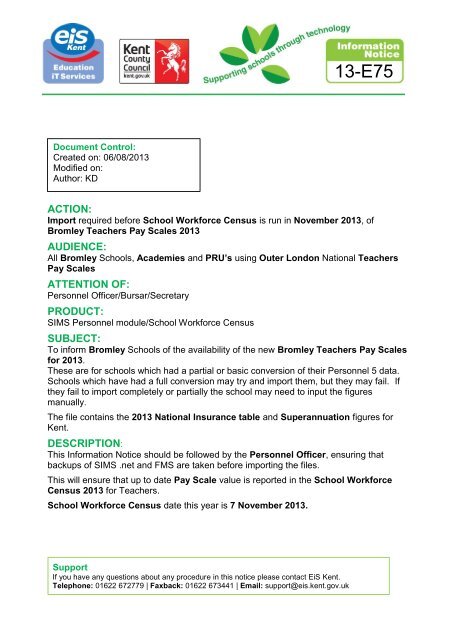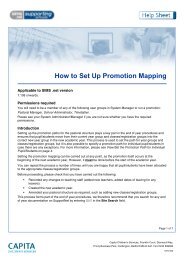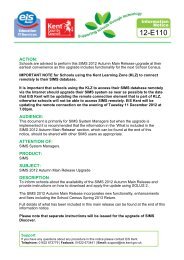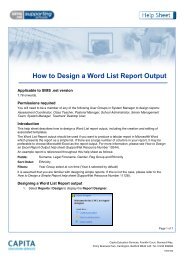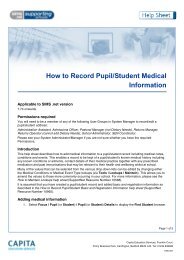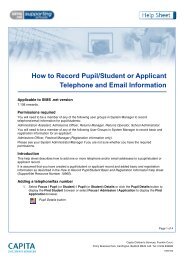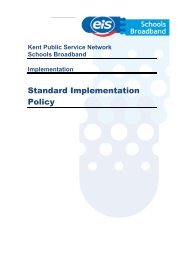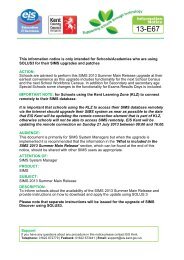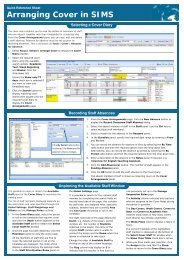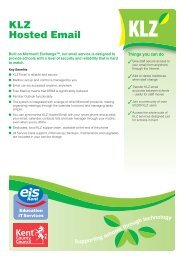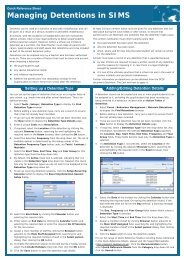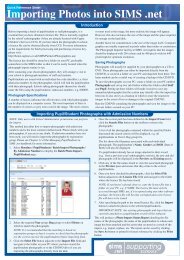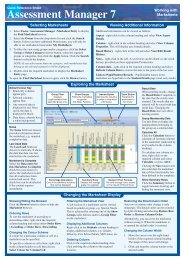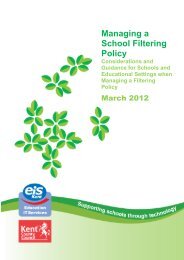You also want an ePaper? Increase the reach of your titles
YUMPU automatically turns print PDFs into web optimized ePapers that Google loves.
<strong>EiS</strong> <strong>Kent</strong> Information Notice 13-E75 August <strong>2013</strong>SIMS Personnel <strong>Teachers</strong> <strong>Pay</strong> Scale <strong>2013</strong> Import InstructionsThis update will add the <strong>Teachers</strong> <strong>Pay</strong> <strong>Scales</strong> for September <strong>2013</strong> for <strong>Bromley</strong><strong>Teachers</strong>. The files for this are version specific, your SIMS .net must be version7.152 (Summer <strong>2013</strong>) or above.Before proceeding with this update, please ensure that you have an up-to-datebackup of your SIMS .net and FMS databases.Making a Manual Backup of your SIMS MS SQL Database1. Please ensure a manual backup of your SIMS Microsoft SQL Database is performed.To do this, run SIMS .net and login as a user with SIMS System Manager accessrights. Now run System Manager 6. Focus | System Manager | System Manager6. At the SIMS System Manager Module screen select Tools then Create Backup…and the following box will appear.NOTE: The path in the Backup Directory could be different from that above as it isdependent on how your system was configured when Microsoft SQL Server wasinstalled.2. Type in a Backup Description of ‘Pre SIMS <strong>2013</strong> <strong>Teachers</strong> <strong>Pay</strong> Award’ and thenclick Create. The following window will appear and you should click Yes to start thebackup.The backup will then be created. When the backup has finished the ‘Backup/RestoreStatus’ box will close and you will be returned to the System Manager screen.You should now exit from System Manager for Windows and SIMS .net in the normalway.IMPORTANT NOTE: If for any reason the backup is NOT successfully created (ifthis is the case you should get an error message telling you this) please DONOT proceed any further and contact the EIS Service Desk for assistance.© <strong>EiS</strong> <strong>Kent</strong> Page 2
<strong>EiS</strong> <strong>Kent</strong> Information Notice 13-E75 August <strong>2013</strong>Making a Manual Backup of your SIMS FMSSQL DatabaseAs SIMS Personnel works in synchronisation with FMS6, it is VITAL that copies are madeof your FMS database before attempting this import. This is necessary to ensuresynchronous continuity between the two applications should a restore be necessaryfollowing an update failure.In FMS select Tools| FMS Transactions Backup.The following screen will appear. Click YesWhen the backup is completed the following screen will appear.© <strong>EiS</strong> <strong>Kent</strong> Page 3
<strong>EiS</strong> <strong>Kent</strong> Information Notice 13-E75 August <strong>2013</strong>Highlight the file which will show similar to the screen shot above - please note that onlyone of the two downloaded files will show in the box. Click Open. The screen willpopulate – similar to the one show below, click on the Import button.© <strong>EiS</strong> <strong>Kent</strong> Page 5
<strong>EiS</strong> <strong>Kent</strong> Information Notice 13-E75 August <strong>2013</strong>Check that the import has been successful (bottom left of the screen).If the import fails, or there are any messages in panel 4 Exception Log please log a callwith the <strong>EiS</strong> <strong>Kent</strong> Service Desk for assistance to resolve the issue.© <strong>EiS</strong> <strong>Kent</strong> Page 6