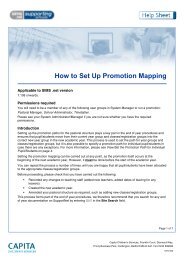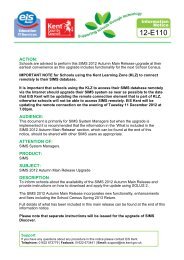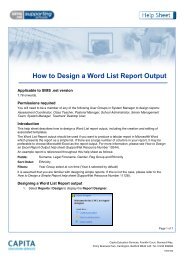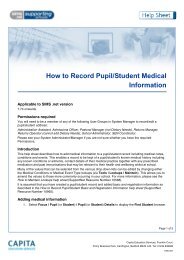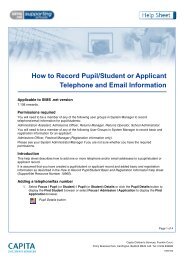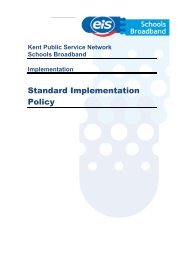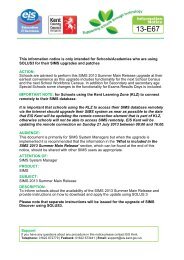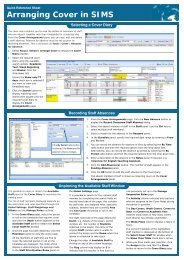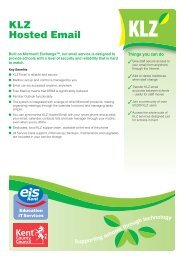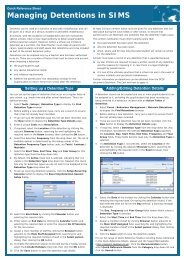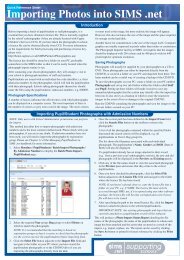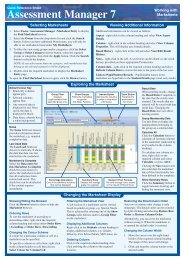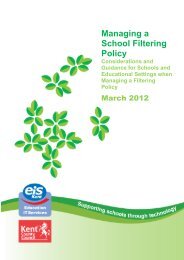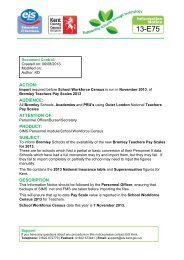EYFS Framework 2012 Termly Tracking PDF - EiS Kent
EYFS Framework 2012 Termly Tracking PDF - EiS Kent
EYFS Framework 2012 Termly Tracking PDF - EiS Kent
- No tags were found...
Create successful ePaper yourself
Turn your PDF publications into a flip-book with our unique Google optimized e-Paper software.
<strong>EYFS</strong> <strong>Framework</strong> <strong>2012</strong><strong>Termly</strong> <strong>Tracking</strong>applicable to 7.148 onwards
Revision HistoryVersion Change Description Date7.148 – v1.0 Initial release. 05/10/<strong>2012</strong>© Capita Business Services Ltd <strong>2012</strong>. All rights reserved.No part of this publication may be reproduced, photocopied, stored on a retrievalsystem, translated or transmitted without the express written consent of the publisher.Microsoft® and Windows® are either registered trademarks or trademarks of MicrosoftCorporation in the United States and/or other countries.Capita Doc Ref: <strong>EYFS</strong>Frame<strong>2012</strong>/HBK/0510<strong>2012</strong>/FTProviding Feedback on DocumentationWe always welcome comments and feedback on the quality of our documentationincluding online help files and handbooks. If you have any comments, feedback orsuggestions regarding the module help file, this handbook (<strong>PDF</strong> file) or any other aspectof our documentation, please email:publications@capita.co.ukPlease ensure that you include the module name, version and aspect of documentationon which you are commenting.Capita SIMS, Franklin Court, Priory Business Park, Cardington, Bedfordshire MK44 3JZTel: 01234 838080 Fax: 01234 832036 Email: sales@capita.co.uk Web:www.capita-cs.co.uk
C|Contents01| Getting Started with the Early Years Foundation Stage<strong>Framework</strong> for <strong>2012</strong> ........................................................... 1Introduction ................................................................................... 1New <strong>2012</strong> <strong>EYFS</strong> Resources for the Initial Phase ............................. 2<strong>EYFS</strong> Profile <strong>Termly</strong> APP Progress Grid Template .................... 2<strong>EYFS</strong> <strong>Termly</strong> <strong>Tracking</strong> Grid Template ...................................... 2<strong>EYFS</strong> <strong>Termly</strong> <strong>Tracking</strong> Data Entry Template ............................ 3<strong>EYFS</strong> <strong>Termly</strong> Populate <strong>Tracking</strong> Aspect Templates .................. 3New Profile Aspects or Learning Goals .................................... 3New Gradesets for the New Aspects ....................................... 5New Result Sets ...................................................................... 502| Downloading <strong>EYFS</strong> Resources from the AMPARK Website........................................................................................... 7Installing AMPARK .......................................................................... 7Downloading the <strong>EYFS</strong> Resources ................................................... 8Downloading the <strong>EYFS</strong> <strong>Termly</strong> <strong>Tracking</strong> Grid Templates ....... 10Downloading the <strong>EYFS</strong> <strong>Termly</strong> <strong>Tracking</strong> Data Entry Templates............................................................................................. 12Downloading the <strong>EYFS</strong> <strong>Termly</strong> Populate <strong>Tracking</strong> AspectTemplates ............................................................................. 14Unzipping the <strong>EYFS</strong> Resources after Downloading ................ 1603| Importing the <strong>EYFS</strong> Resources into SIMS .................... 17Introduction ................................................................................. 17Importing the New <strong>EYFS</strong> Resources into SIMS .............................. 17Importing the Components of the <strong>EYFS</strong> Resources into SIMS ....... 18Importing the <strong>EYFS</strong> <strong>Termly</strong> <strong>Tracking</strong> Grid Template into SIMS ..... 2504| Setting Up the <strong>EYFS</strong> Resources in SIMS ....................... 29Introduction ................................................................................. 29Conversion Marksheets ......................................................... 29Setting Up the <strong>EYFS</strong> Profile <strong>Termly</strong> APP Progress Grid Template .. 30Creating Marksheets for <strong>EYFS</strong> <strong>Termly</strong> Data Entry <strong>Tracking</strong> ........... 32Creating Marksheets for the Calculation of the <strong>EYFS</strong> <strong>Termly</strong> Populate<strong>Tracking</strong> Aspects........................................................................... 3405| Recording Results ........................................................ 37Recording Results in the <strong>EYFS</strong> Profile <strong>Termly</strong> APP Progress GridTemplate ....................................................................................... 37
Deleting Results from the <strong>EYFS</strong> Profile <strong>Termly</strong> APP ProgressGrid Template ....................................................................... 43Exporting Results from the <strong>EYFS</strong> Profile <strong>Termly</strong> APP GridTemplate ............................................................................... 44Viewing Results in the <strong>EYFS</strong> <strong>Termly</strong> <strong>Tracking</strong> Data Entry Marksheet..................................................................................................... 44Navigation in the Marksheet ................................................. 45Using the Analysis Options in the <strong>EYFS</strong> <strong>Termly</strong> <strong>Tracking</strong> DataEntry Marksheet .................................................................... 47Calculating the <strong>EYFS</strong> <strong>Termly</strong> Populate <strong>Tracking</strong> Aspects Marksheets..................................................................................................... 48Creating an <strong>EYFS</strong> Profile <strong>Termly</strong> <strong>Tracking</strong> Progress Grid ............... 50Modifying the Display of the <strong>EYFS</strong> Profile <strong>Termly</strong> <strong>Tracking</strong>Progress Grid ........................................................................ 52
01| Getting Started with the Early Years Foundation Stage <strong>Framework</strong> for <strong>2012</strong>01|Getting Started with the Early YearsFoundation Stage <strong>Framework</strong> for<strong>2012</strong>IntroductionIntroduction .................................................................................... 1New <strong>2012</strong> <strong>EYFS</strong> Resources for the Initial Phase .............................. 2The Early Years Foundation Stage Profile (<strong>EYFS</strong>P) is a statutory assessmentof children at the end of the Foundation Stage. It is used as a measure forcalculating a child's development and learning at the end of the Receptionyear.Previously, schools had to submit the Foundation Stage Profile summaryscores for each child on completion of the Foundation Stage, to their LAtogether with the appropriate identifying data. The results were compiled bythe DfE and used to determine the number of children who were achieving agood level of development, and also identified areas where the level ofachievement was unsatisfactory. The results were also used to inform KeyStage 1 (KS1) teachers of their pupils’ level of development on enteringYear 1.As a result of the Tickell Review, significant improvements have beenimplemented for the <strong>EYFS</strong> Profile for September <strong>2012</strong>. Full details of theseimprovements can be found on the DfE website.Capita SIMS have separated the improvements into two distinct phases toenable us to provide you with the necessary tools to meet the new <strong>EYFS</strong>Profile <strong>2012</strong> requirements. The Assessment tools that have beenimplemented for the two phases are composed of distinct sets ofcomponents that fulfill different Assessment attainment tracking goals.The initial phase incorporates updates to the AMPARK deliverables to enable<strong>Termly</strong> <strong>Tracking</strong>. A Progress Grid has been provided which enables you torecord baseline assessments at the beginning of the Reception Year. Thenew <strong>Tracking</strong> Grid enables you to review levels of attainment that havebeen achieved for each half term period as the children progress toward theend of their Foundation Stage Learning Goals.The second phase will be available for Spring 2013 and incorporatescomponents that are required for the End of Year Statutory changes.<strong>EYFS</strong> <strong>Framework</strong> <strong>2012</strong> <strong>Termly</strong> <strong>Tracking</strong> 1
01| Getting Started with the Early Years Foundation Stage <strong>Framework</strong> for <strong>2012</strong>New <strong>2012</strong> <strong>EYFS</strong> Resources for the Initial PhaseTo enable you to make the transition from the old <strong>EYFS</strong> system to the newone, a number of new resources have been provided that must bedownloaded and imported into SIMS for use in Assessment. These resourcesinclude the following:<strong>EYFS</strong> Profile <strong>Termly</strong> APP Progress Grid Template<strong>EYFS</strong> <strong>Termly</strong> <strong>Tracking</strong> Grid Template<strong>EYFS</strong> <strong>Termly</strong> <strong>Tracking</strong> Data Entry Template<strong>EYFS</strong> <strong>Termly</strong> Populate <strong>Tracking</strong> Aspect Templates.<strong>EYFS</strong> Profile <strong>Termly</strong> APP Progress Grid TemplateThe Assessing Pupil Progress Grid is used for recording assessments, twice aterm, as pupils work towards the new 17 <strong>EYFS</strong> Profile Learning Goals.The Assessing Pupil Progress Grid is not used for assessing the End of Yearachievements, separate resources will be provided in Spring 2013 for thispurpose.Once downloaded and imported into SIMS, this template can be accessedvia Focus | Assessment | Progress Grid Entry.More Information:New Profile Aspects or Learning Goals on page 3Setting Up the <strong>EYFS</strong> Profile <strong>Termly</strong> APP Progress Grid Template on page 30Recording Results in the <strong>EYFS</strong> Profile <strong>Termly</strong> APP Progress Grid Template on page37<strong>EYFS</strong> <strong>Termly</strong> <strong>Tracking</strong> Grid TemplateThe <strong>EYFS</strong> <strong>Termly</strong> <strong>Tracking</strong> Grid displays the progress of pupils throughoutthe Reception year, measured on a twice a term basis, using the six newResult Sets, against each of the 17 Learning Goals specified in the <strong>EYFS</strong>Profile for <strong>2012</strong>.This tracking grid is sourced by aspects from the <strong>EYFS</strong> <strong>Termly</strong> APP GridTemplate and the <strong>EYFS</strong> <strong>Termly</strong> Populate <strong>Tracking</strong> Grid AspectTemplates.NOTE: This file must be imported before the <strong>Tracking</strong> Grid can beimported.Once aspects are populated for a twice a term Result Set, the tracking gridaspects can be populated for the Result Set. This is accomplished byopening the Conversion Marksheet that corresponds to each Result Set,appropriate to the term and whether it is the first or second assessment inthat term.More Information:New Result Sets on page 5Creating Marksheets for <strong>EYFS</strong> <strong>Termly</strong> Data Entry <strong>Tracking</strong> on page 32Creating an <strong>EYFS</strong> Profile <strong>Termly</strong> <strong>Tracking</strong> Progress Grid on page 502 <strong>EYFS</strong> <strong>Framework</strong> <strong>2012</strong> <strong>Termly</strong> <strong>Tracking</strong>
01| Getting Started with the Early Years Foundation Stage <strong>Framework</strong> for <strong>2012</strong>These make up the Prime and Specific areas of Learning and Developmentthat children must be helped to work towards and replace those aspectscurrently in use.Prime Goals1. Listening and Attention2. Understanding3. Speaking4. Moving and handling5. Health and Self-care6. Self-confidence and Self-awareness7. Managing Feelings and Behaviour8. Making Relationships.Specific Goals9. Reading10. Writing11. Numbers12. Shape, Space and Measures13. People and Communities14. The World15. Technology16. Exploring and Using Media and Materials17. Being Imaginative.For each of these goals, teachers can specify a grade to indicate whetherthe child is:S = Secure, D = Developing, E = Entering, W = Working Below 30-50months or that you are Unable to Assess = U.This simplifies the assessment process for pupils aged 5, and enables earlierintervention for those children who need extra help.More Information:Recording Results in the <strong>EYFS</strong> Profile <strong>Termly</strong> APP Progress Grid Template on page374 <strong>EYFS</strong> <strong>Framework</strong> <strong>2012</strong> <strong>Termly</strong> <strong>Tracking</strong>
01| Getting Started with the Early Years Foundation Stage <strong>Framework</strong> for <strong>2012</strong>New Gradesets for the New AspectsNew Result SetsNew gradesets have been provided to enable you to record results againstthe 17 new Profile Aspects or Learning Goals. These grades are displayed inthe <strong>Termly</strong> <strong>Tracking</strong> Grids and the Progress Grid aspects.<strong>EYFS</strong> <strong>Termly</strong> <strong>Tracking</strong> Age Range40-60a Secure40-60b Developing40-60c Entering30-50a Secure30-50b Developing30-50c EnteringW -working below 30-50 (months)U - unable to assess.<strong>EYFS</strong> Profile <strong>Termly</strong> Grade SetS = SecureD = DevelopingE = EnteringW = Working Below 30-50 (months)U = Unable to Assess.The <strong>EYFS</strong> Profile <strong>Termly</strong> Grade Set is represented by the Bullet PointGrade Set field in the <strong>EYFS</strong> Profile <strong>Termly</strong> APP Grid Template.<strong>EYFS</strong> Age Rows40-60 Months30-50 Months.These provide the rows for the <strong>EYFS</strong> Profile <strong>Termly</strong> APP Grid.More Information:Setting Up the <strong>EYFS</strong> Profile <strong>Termly</strong> APP Progress Grid Template on page 30Six new Result Sets have been provided to enable you to record and trackthe termly progress of pupils over 6 separate periods, 2 Result Sets for eachterm of the school year. These Result Sets are applied to the <strong>EYFS</strong> Profile<strong>Termly</strong> APP Grid Template via Focus | Assessment | Progress GridEntry:Year R Autumn 1Year R Autumn 2Year R Spring 1Year R Spring 2Year R Summer 1Year R Summer 2.More Information:Setting Up the <strong>EYFS</strong> Profile <strong>Termly</strong> APP Progress Grid Template on page 30<strong>EYFS</strong> <strong>Framework</strong> <strong>2012</strong> <strong>Termly</strong> <strong>Tracking</strong> 5
02| Downloading <strong>EYFS</strong> Resources from the AMPARK Website02|Downloading <strong>EYFS</strong> Resources fromthe AMPARK WebsiteInstalling AMPARK ........................................................................... 7Downloading the <strong>EYFS</strong> Resources .................................................... 8Installing AMPARKThe Assessment Manager and Performance Analysis Resource Kit (AMPARK)zip file is provided by Capita SIMS. An AMPARK folder is created andinstalled automatically as part of the SIMS installation or updated during anupgrade via SOLUS. You can also download individual components bydownloading them directly from the AMPARK website.Updated versions of AMPARK are made available for download from theAMPARK website (http://www.capitaes.co.uk/ampark) throughout the yearand provided as part of future SIMS upgrades.After AMPARK has been installed or updated from the AMPARK website onSupportNet, you need to import the resources into SIMS Assessment.1. Sign onto SupportNet using your usual credentials.2. Click the Support drop-down arrow and select AMPARK from the list ofoptions.<strong>EYFS</strong> <strong>Framework</strong> <strong>2012</strong> <strong>Termly</strong> <strong>Tracking</strong> 7
02| Downloading <strong>EYFS</strong> Resources from the AMPARK WebsiteDownloading the <strong>EYFS</strong> ResourcesThe four individual components of the Early Years Foundation Stage (<strong>EYFS</strong>)<strong>Tracking</strong> Resources are listed on the AMPARK website for download.To prevent confusion or duplication, download these files in the order inwhich they are listed.1. Double-click the <strong>EYFS</strong> Profile <strong>Termly</strong> APP Progress Grid Template.xmlheading to display the File Download dialog.8 <strong>EYFS</strong> <strong>Framework</strong> <strong>2012</strong> <strong>Termly</strong> <strong>Tracking</strong>
02| Downloading <strong>EYFS</strong> Resources from the AMPARK Website2. Confirm that you want to continue with the file download by clicking theSave button to display the Save As dialog.3. Navigate to the required storage location for the file. The suggested storagelocation is C:\Program Files\SIMS\SIMS .net\AMPA.When the file has downloaded successfully, the Download complete dialogis displayed.4. Click the Close button.<strong>EYFS</strong> <strong>Framework</strong> <strong>2012</strong> <strong>Termly</strong> <strong>Tracking</strong> 9
02| Downloading <strong>EYFS</strong> Resources from the AMPARK WebsiteDownloading the <strong>EYFS</strong> <strong>Termly</strong> <strong>Tracking</strong> Grid TemplatesThe individual components of the Early Years Foundation Stage (<strong>EYFS</strong>)<strong>Tracking</strong> Resources are listed on the AMPARK website for download.1. Double-click the <strong>EYFS</strong> <strong>Termly</strong> <strong>Tracking</strong> Grid Template.xml heading todisplay the File Download dialog.10 <strong>EYFS</strong> <strong>Framework</strong> <strong>2012</strong> <strong>Termly</strong> <strong>Tracking</strong>
02| Downloading <strong>EYFS</strong> Resources from the AMPARK Website2. Confirm that you want to continue with the file download by clicking theSave button to display the Save As dialog.3. Navigate to the required storage location for the file. The suggested storagelocation is C:\Program Files\SIMS\SIMS .net\AMPA.When the file has downloaded successfully, the Download complete dialogis displayed.4. Click the Close button.<strong>EYFS</strong> <strong>Framework</strong> <strong>2012</strong> <strong>Termly</strong> <strong>Tracking</strong> 11
02| Downloading <strong>EYFS</strong> Resources from the AMPARK WebsiteDownloading the <strong>EYFS</strong> <strong>Termly</strong> <strong>Tracking</strong> Data Entry TemplatesThe individual components of the Early Years Foundation Stage (<strong>EYFS</strong>)<strong>Tracking</strong> Resources are listed on the AMPARK website for download.1. Double-click the <strong>EYFS</strong> <strong>Termly</strong> <strong>Tracking</strong> Data Entry Template.xml headingto display the File Download dialog.12 <strong>EYFS</strong> <strong>Framework</strong> <strong>2012</strong> <strong>Termly</strong> <strong>Tracking</strong>
02| Downloading <strong>EYFS</strong> Resources from the AMPARK Website2. Confirm that you want to continue with the file download by clicking theSave button to display the Save As dialog.3. Navigate to the required storage location for the file. The suggested storagelocation is C:\Program Files\SIMS\SIMS .net\AMPA.When the file has downloaded successfully, the Download complete dialogis displayed.4. Click the Close button.<strong>EYFS</strong> <strong>Framework</strong> <strong>2012</strong> <strong>Termly</strong> <strong>Tracking</strong> 13
02| Downloading <strong>EYFS</strong> Resources from the AMPARK WebsiteDownloading the <strong>EYFS</strong> <strong>Termly</strong> Populate <strong>Tracking</strong> Aspect TemplatesThe individual components of the Early Years Foundation Stage (<strong>EYFS</strong>)<strong>Tracking</strong> Resources are listed on the AMPARK website for download.1. Double-click the <strong>EYFS</strong> <strong>Termly</strong> Populate <strong>Tracking</strong> Aspect Template.xmlheading to display the File Download dialog.14 <strong>EYFS</strong> <strong>Framework</strong> <strong>2012</strong> <strong>Termly</strong> <strong>Tracking</strong>
02| Downloading <strong>EYFS</strong> Resources from the AMPARK Website2. Confirm that you want to continue with the file download by clicking theSave button to display the Save As dialog.3. Navigate to the required storage location for the file. The suggested storagelocation is C:\Program Files\SIMS\SIMS .net\AMPA.When the file has downloaded successfully, the Download complete dialogis displayed.4. Click the Close button.<strong>EYFS</strong> <strong>Framework</strong> <strong>2012</strong> <strong>Termly</strong> <strong>Tracking</strong> 15
02| Downloading <strong>EYFS</strong> Resources from the AMPARK WebsiteUnzipping the <strong>EYFS</strong> Resources after DownloadingEach of the four <strong>EYFS</strong> Resources are downloaded as separate zip files.Before you can import the separate components into SIMS for use inAssessment, the contents of each zip file must be unzipped to the folderwhere they are currently stored.Once you have extracted the contents of each .zip file, the .zip files canbe deleted.Each .zip file contains an .xml file. The .xml files are subsequentlyimported into SIMS.More Information:Importing the Components of the <strong>EYFS</strong> Resources into SIMS on page 1816 <strong>EYFS</strong> <strong>Framework</strong> <strong>2012</strong> <strong>Termly</strong> <strong>Tracking</strong>
03| Importing the <strong>EYFS</strong> Resources into SIMS03|Importing the <strong>EYFS</strong> Resources intoSIMSIntroductionIntroduction .................................................................................. 17Importing the New <strong>EYFS</strong> Resources into SIMS ............................... 17Importing the Components of the <strong>EYFS</strong> Resources into SIMS ........ 18Importing the <strong>EYFS</strong> <strong>Termly</strong> <strong>Tracking</strong> Grid Template into SIMS ...... 25Now that you have downloaded and unzipped the necessary files that youneed to enable you to get started with the <strong>EYFS</strong> Profile for September <strong>2012</strong>,the .xml files must be imported into SIMS for use in Assessment.Importing the New <strong>EYFS</strong> Resources into SIMS1. Select Routines | Data In | Assessment | Import to display the ImportAssessment Manager Resources dialog. This dialog is displayedautomatically whenever you access this menu route and if SIMS detects thatnew Assessment Manager Resources are waiting to be imported.2. Select both the AMPARK Resources and <strong>Tracking</strong> Templates and Gridscheck boxes before clicking the Yes button to begin the import.<strong>EYFS</strong> <strong>Framework</strong> <strong>2012</strong> <strong>Termly</strong> <strong>Tracking</strong> 17
03| Importing the <strong>EYFS</strong> Resources into SIMSAfter a few minutes, the Activity Log dialog is displayed. This lists all thenew Assessment Manager Resources that have been identified and importedinto SIMS.3. Click the Close button.You now need to import the separate components for each resource thatyou downloaded from the AMPARK website in the previous chapter.Importing the Components of the <strong>EYFS</strong> Resources intoSIMSThe following instructions specifically detail how to import the <strong>EYFS</strong> Profile<strong>Termly</strong> APP Progress Grid Template.However, these instructions also apply when importing the following new<strong>EYFS</strong> resources:<strong>EYFS</strong> <strong>Termly</strong> Populate <strong>Tracking</strong> Aspect Templates and the<strong>EYFS</strong> <strong>Termly</strong> <strong>Tracking</strong> Data Entry Template.To import the <strong>EYFS</strong> <strong>Termly</strong> <strong>Tracking</strong> Grid Template you must selectRoutines | Data In | Performance Analysis | Import instead.1. Select Routines | Data In | Assessment | Import. Once the newresources have been imported into SIMS, the Import AssessmentManager Resources dialog is no longer displayed.18 <strong>EYFS</strong> <strong>Framework</strong> <strong>2012</strong> <strong>Termly</strong> <strong>Tracking</strong>
03| Importing the <strong>EYFS</strong> Resources into SIMSInstead, the Import dialog is displayed. This enables you to import thecomponents of each resource individually.2. Click the Select Files button to display the Open dialog. The locationdefaults to the storage location of the AMPARK files, e.g. C:\ProgramFiles\SIMS\SIMS .net\AMPA.<strong>EYFS</strong> <strong>Framework</strong> <strong>2012</strong> <strong>Termly</strong> <strong>Tracking</strong> 19
03| Importing the <strong>EYFS</strong> Resources into SIMS3. Highlight the name of the .xml file that you want to import and click theOpen button to populate the Select the file to import from field on theImport dialog.The Header comments from the import file are displayed in the body ofthe Import dialog. These comments can also be viewed if you double-clickthe .xml file name to open the file in an xml editing program.4. Click the Next button to display the components page of the Import dialog.The Import Progress Grid Templates option is selected by default.20 <strong>EYFS</strong> <strong>Framework</strong> <strong>2012</strong> <strong>Termly</strong> <strong>Tracking</strong>
03| Importing the <strong>EYFS</strong> Resources into SIMS5. Click the Next button to continue.The Select the Templates that will be imported page of the Importdialog is displayed.6. Click the Select All button or click the check box adjacent to the Templatename and click the Finish button.A warning message is displayed.<strong>EYFS</strong> <strong>Framework</strong> <strong>2012</strong> <strong>Termly</strong> <strong>Tracking</strong> 21
03| Importing the <strong>EYFS</strong> Resources into SIMSWhen you reach Step 4, select Import Aspects instead of ImportProgress Grid Templates.The Select Aspects to be imported page of the Import dialog isdisplayed.9. Click the Select All button or click the check box adjacent to the relevantaspect Name(s) and click the Finish button. If you make a mistake in yourselections, click the Deselect All button and begin your selections againbefore clicking the Finish button.<strong>EYFS</strong> <strong>Framework</strong> <strong>2012</strong> <strong>Termly</strong> <strong>Tracking</strong> 23
03| Importing the <strong>EYFS</strong> Resources into SIMSA warning message is displayed.10. Click the Yes button if you want to proceed with the import.When the import is complete, an Activity Log dialog is displayed. Thisconfirms the details of the components that have been imported.11. Click the Close button to complete the import process for this <strong>EYFS</strong>resource.Begin the import process again but select the <strong>EYFS</strong> <strong>Termly</strong> Populate<strong>Tracking</strong> Aspect Templates.xml file this time. When you have importedthis file successfully, begin the import process once again but select the<strong>EYFS</strong> <strong>Termly</strong> <strong>Tracking</strong> Data Entry Template.xml.24 <strong>EYFS</strong> <strong>Framework</strong> <strong>2012</strong> <strong>Termly</strong> <strong>Tracking</strong>
03| Importing the <strong>EYFS</strong> Resources into SIMSImporting the <strong>EYFS</strong> <strong>Termly</strong> <strong>Tracking</strong> Grid Template intoSIMSThe <strong>EYFS</strong> <strong>Termly</strong> <strong>Tracking</strong> Grid Template must be the last file to beimported into SIMS of the new <strong>EYFS</strong> Resources. This file is imported via adifferent menu route from the three other <strong>EYFS</strong> resources.1. Select Routines | Data In | Performance Analysis | Import to displaythe Import - File Selection dialog.2. Click the Select Files button to display the Open dialog. The locationdefaults to the storage location of the AMPARK files, e.g. C:\ProgramFiles\SIMS\SIMS .net\AMPA.<strong>EYFS</strong> <strong>Framework</strong> <strong>2012</strong> <strong>Termly</strong> <strong>Tracking</strong> 25
03| Importing the <strong>EYFS</strong> Resources into SIMS3. Highlight the <strong>EYFS</strong> <strong>Termly</strong> <strong>Tracking</strong> Grid Template.xml and click the Openbutton to populate the Select the file to import from field on the Import- File Selection dialog.The Header comments from the import file are displayed in the body ofthe Import - File Selection dialog. These comments can also be viewed ifyou double-click the .xml file name to open the file in an xml editingprogram.4. Click the Next button to display the Import - <strong>Tracking</strong> Grid Templatesdialog.26 <strong>EYFS</strong> <strong>Framework</strong> <strong>2012</strong> <strong>Termly</strong> <strong>Tracking</strong>
03| Importing the <strong>EYFS</strong> Resources into SIMS5. Select the check box adjacent to the Name of the <strong>Tracking</strong> Grid Templatesto be imported. Alternatively, click the Select All button. In this instance,there is only the <strong>EYFS</strong> Profile <strong>Termly</strong> <strong>Tracking</strong> Progress to select andthe Select Group Patterns to be imported for the selected Templatessection of the dialog is empty.6. Click the Finish button.A warning message is displayed.7. Click the Yes button if you want to proceed with the import.<strong>EYFS</strong> <strong>Framework</strong> <strong>2012</strong> <strong>Termly</strong> <strong>Tracking</strong> 27
03| Importing the <strong>EYFS</strong> Resources into SIMSWhen the import is complete, an Activity Log dialog is displayed. Thisconfirms the details of the <strong>Tracking</strong> Grid Templates that have beenimported.8. Click the Close button.28 <strong>EYFS</strong> <strong>Framework</strong> <strong>2012</strong> <strong>Termly</strong> <strong>Tracking</strong>
04| Setting Up the <strong>EYFS</strong> Resources in SIMS04|Setting Up the <strong>EYFS</strong> Resources inSIMSIntroductionIntroduction .................................................................................. 29Setting Up the <strong>EYFS</strong> Profile <strong>Termly</strong> APP Progress Grid Template ... 30Creating Marksheets for <strong>EYFS</strong> <strong>Termly</strong> Data Entry <strong>Tracking</strong> ............ 32Creating Marksheets for the Calculation of the <strong>EYFS</strong> <strong>Termly</strong>Populate <strong>Tracking</strong> Aspects ............................................................. 34Before you can start recording Assessment results for your Reception yearpupils, the new <strong>EYFS</strong> Resources need to be activated or prepared for use inSIMS. This requires a small amount of work to ensure that the results youwill record can be disseminated correctly across the tracking grids andmarksheets.Conversion MarksheetsConversion Marksheets have been provided that convert and merge the agerange bullet point aspects that have been recorded against assessments inthe <strong>EYFS</strong> Profile <strong>Termly</strong> APP Progress Grid Template into the <strong>Tracking</strong> Gridaspects.The following six Conversion Marksheets are provided for use with the <strong>EYFS</strong>Profile <strong>Termly</strong> <strong>Tracking</strong> Progress tracking grid, one for each result set (twofor each term):Conversion Marksheet NameResult Set Name<strong>EYFS</strong> <strong>Termly</strong> Populate <strong>Tracking</strong> Aspect A1 Year R Autumn 1<strong>EYFS</strong> <strong>Termly</strong> Populate <strong>Tracking</strong> Aspect A2 Year R Autumn 2<strong>EYFS</strong> <strong>Termly</strong> Populate <strong>Tracking</strong> Aspect Sp1 Year R Spring 1<strong>EYFS</strong> <strong>Termly</strong> Populate <strong>Tracking</strong> Aspect Sp2 Year R Spring 2<strong>EYFS</strong> <strong>Termly</strong> Populate <strong>Tracking</strong> Aspect Su1 Year R Summer 1<strong>EYFS</strong> <strong>Termly</strong> Populate <strong>Tracking</strong> Aspect Su2 Year R Summer 2These marksheets can be opened via Focus | Assessment | Template.To populate the <strong>Tracking</strong> Grids for each term, open the conversionmarksheet that corresponds with the term that you are enteringassessments for, click the New button in the Marksheets panel, click theSave button and then Open the marksheet again.Click the Calculate button to populate the marksheet.<strong>EYFS</strong> <strong>Framework</strong> <strong>2012</strong> <strong>Termly</strong> <strong>Tracking</strong> 29
04| Setting Up the <strong>EYFS</strong> Resources in SIMSSetting Up the <strong>EYFS</strong> Profile <strong>Termly</strong> APP Progress GridTemplateThis Assessing Pupil Progress (APP) grid is used for recording pupilassessments against the 17 Learning Goals on a twice a term basis.1. Select Focus | Assessment | Progress Grid Template to display theProgress Grid Template Browse.2. Highlight the <strong>EYFS</strong> Profile <strong>Termly</strong> APP Grid Template and click the Openbutton to display the Progress Grid Template Details: <strong>EYFS</strong> Profile<strong>Termly</strong> APP Grid Template page.The Template Name field is already populated and the Notes field containsthe comments information from the header of the <strong>EYFS</strong> Profile <strong>Termly</strong> APPProgress Grid Template.xml file that you imported previously.30 <strong>EYFS</strong> <strong>Framework</strong> <strong>2012</strong> <strong>Termly</strong> <strong>Tracking</strong>
04| Setting Up the <strong>EYFS</strong> Resources in SIMSThe Bullet Point Grade Set field indicates that the <strong>EYFS</strong> Profile <strong>Termly</strong>Grade Set is selected by default. If you create a New Template by clickingthe New button, you can select an alternative Bullet Point Grade Set byclicking the Browse button to display the Grade Set dialog. You can selectany of the following <strong>EYFS</strong> related grade sets: <strong>EYFS</strong> Age Rows, <strong>EYFS</strong> GradeSet, <strong>EYFS</strong> Profile <strong>Termly</strong> Grade Set, <strong>EYFS</strong> Status or <strong>EYFS</strong> <strong>Termly</strong> <strong>Tracking</strong>Age Range. Click the OK button to close the Grade Set dialog after makingyour selection.The Result Sets panel permits you to scroll up and down to select therequired twice a term Result Set.<strong>EYFS</strong> <strong>Framework</strong> <strong>2012</strong> <strong>Termly</strong> <strong>Tracking</strong> 31
04| Setting Up the <strong>EYFS</strong> Resources in SIMS3. Click the Browser button adjacent to the Course for Template field todisplay the Course Selector dialog.4. Expand the Course node, select Pastoral Overview and click the Applybutton.5. Click the Save button on the Progress Grid Template Details: <strong>EYFS</strong>Profile <strong>Termly</strong> APP Grid Template page.Creating Marksheets for <strong>EYFS</strong> <strong>Termly</strong> Data Entry<strong>Tracking</strong>This marksheet template provides an additional data entry option for therecording of the Learning Goal or bullet point aspects from the <strong>EYFS</strong> Profile<strong>Termly</strong> APP Grid.1. Select Focus | Assessment | Template to display the Find Templatebrowser.32 <strong>EYFS</strong> <strong>Framework</strong> <strong>2012</strong> <strong>Termly</strong> <strong>Tracking</strong>
04| Setting Up the <strong>EYFS</strong> Resources in SIMS2. Enter <strong>EYFS</strong> in the Template Name field and click the Search button. Thesix new twice a term aspects are listed, <strong>EYFS</strong> <strong>Termly</strong> Populate <strong>Tracking</strong>Aspect Sp1 through to <strong>EYFS</strong> <strong>Termly</strong> Populate <strong>Tracking</strong> Aspect A2, as wellas the <strong>EYFS</strong> <strong>Termly</strong> <strong>Tracking</strong> Data Entry template.3. Highlight the <strong>EYFS</strong> <strong>Termly</strong> <strong>Tracking</strong> Data Entry template name and clickthe Open button to display the Template Details: <strong>EYFS</strong> <strong>Termly</strong> <strong>Tracking</strong>Data Entry page.<strong>EYFS</strong> <strong>Framework</strong> <strong>2012</strong> <strong>Termly</strong> <strong>Tracking</strong> 33
04| Setting Up the <strong>EYFS</strong> Resources in SIMS4. In the Marksheets panel, click the New button to display the GroupSelector dialog.5. Expand the Year Group node and select the Reception year, Year R fromthe list of year groups displayed.6. Click the Apply button.7. Click the Save button on the Template Details: <strong>EYFS</strong> <strong>Termly</strong> <strong>Tracking</strong>Data Entry page.Creating Marksheets for the Calculation of the <strong>EYFS</strong><strong>Termly</strong> Populate <strong>Tracking</strong> AspectsThese marksheets display the progress grid Aspects for each of the sixhalf-termly result sets. They merge the age range Aspects, 30-50 and 40-60Months, into one Aspect that is linked to the <strong>EYFS</strong> <strong>Termly</strong> <strong>Tracking</strong> Grid.1. Select Focus | Assessment | Template to display the Find Templatebrowser.34 <strong>EYFS</strong> <strong>Framework</strong> <strong>2012</strong> <strong>Termly</strong> <strong>Tracking</strong>
04| Setting Up the <strong>EYFS</strong> Resources in SIMS2. Enter <strong>EYFS</strong> in the Template Name field and click the Search button. Thesix twice a term Aspect templates are listed, <strong>EYFS</strong> <strong>Termly</strong> Populate<strong>Tracking</strong> Aspect Sp1 through to <strong>EYFS</strong> <strong>Termly</strong> Populate <strong>Tracking</strong> AspectA2.3. Highlight the first template named in the list and click the Open button todisplay the Template Details: <strong>EYFS</strong> <strong>Termly</strong> Populate <strong>Tracking</strong> Aspectpage.<strong>EYFS</strong> <strong>Framework</strong> <strong>2012</strong> <strong>Termly</strong> <strong>Tracking</strong> 35
04| Setting Up the <strong>EYFS</strong> Resources in SIMS4. In the Marksheets panel, click the New button to display the GroupSelector dialog.5. Expand the Year Group node and select the Reception year, Year R fromthe list of year groups displayed.6. Click the Apply button.7. Click the Save button on the Template Details: <strong>EYFS</strong> <strong>Termly</strong> Populate<strong>Tracking</strong> Aspect page.Repeat this process for all six of the twice a term Aspect templates.36 <strong>EYFS</strong> <strong>Framework</strong> <strong>2012</strong> <strong>Termly</strong> <strong>Tracking</strong>
05| Recording Results05|Recording ResultsRecording Results in the <strong>EYFS</strong> Profile <strong>Termly</strong> APP ProgressGrid Template ................................................................................ 37Viewing Results in the <strong>EYFS</strong> <strong>Termly</strong> <strong>Tracking</strong> Data EntryMarksheet ...................................................................................... 44Calculating the <strong>EYFS</strong> <strong>Termly</strong> Populate <strong>Tracking</strong> AspectsMarksheets .................................................................................... 48Creating an <strong>EYFS</strong> Profile <strong>Termly</strong> <strong>Tracking</strong> Progress Grid ................ 50Recording Results in the <strong>EYFS</strong> Profile <strong>Termly</strong> APPProgress Grid TemplateThe <strong>EYFS</strong> Profile <strong>Termly</strong> Assessing Pupil Progress Grid Template is used forrecording pupil's assessments on a twice a term basis as they work towardstheir End of Year Foundation Stage goals.In the <strong>EYFS</strong> Profile <strong>Termly</strong> APP Progress Grid, separate aspects are providedfor two age ranges, 30-50 Months and 40-60 Months. Each Learning Goalaspect contains descriptive bullet point text that defines the requiredattributes of pupils at a specific age. On entering Reception year, somepupils are not yet exhibiting attributes at the 40-60 Months age range andconsequently, are assessed at the 30-50 Months age range instead. Themajority of pupils who are assessed below the 40-60 Months age range willfall within the 30-50 Months age range. A second row has been provided onthe <strong>EYFS</strong> Profile <strong>Termly</strong> APP Progress Grid with age specific aspects so thatyou can capture the assessments for those pupils in the 30-50 Months agerange.1. Select Focus | Assessment | Progress Grid Entry to display the FindPupil for Progress Grid browser.<strong>EYFS</strong> <strong>Framework</strong> <strong>2012</strong> <strong>Termly</strong> <strong>Tracking</strong> 37
05| Recording Results4. Click the Browser button adjacent to the Group Filter field to display theSelect the Group Filter dialog.Any previously created group filters are displayed in the Saved Filters list.If you are unsure of the group filter content, click the Open button todisplay the selected group filter in the lower section of the dialog.Alternatively, click the + icon to expand the required group before selectingthe check box adjacent to the required item.The pupil/student group then appears in blue to indicate that pupil/studentsbelonging to the selected group is included in the search criteria.To exclude any pupil/student groups, click the Exclude button then selectthe check box(es) adjacent to the required group(s).The filter can be cleared by clicking the Clear Selection button, whichcloses the Select the Group Filter dialog. To create another group filter,click the Browser button adjacent to the Group Filter field and click theNo button when asked if you wish to save any changes.<strong>EYFS</strong> <strong>Framework</strong> <strong>2012</strong> <strong>Termly</strong> <strong>Tracking</strong> 39
05| Recording Results5. Click the Apply button to close the Select the Group Filter dialog andreturn to the Find Pupil for Progress Grid browser.6. Select the Membership Date, if different from today's date, by clicking theCalendar button and selecting the required date.7. Enter the pupil's Surname, Forename or Admission Number, if known,to further refine the search criteria.8. If you have tiers in use in your school, select the appropriate Tier from thedrop-down list. This defaults to .9. Click the Search button to populate the Find Pupil for Progress Gridbrowser with pupils who match the search criteria that you have specified.10. Double-click a pupil's name to display their <strong>EYFS</strong> Profile <strong>Termly</strong> APP GridTemplate page.11. Select the required Result Set (please see New Result Sets on page 5)from the drop-down list.40 <strong>EYFS</strong> <strong>Framework</strong> <strong>2012</strong> <strong>Termly</strong> <strong>Tracking</strong>
05| Recording ResultsIMPORTANT NOTE: You must ensure that you select the appropriate ResultSet or you will potentially lose any data that you enter on this page.12. Click the Result Set Locked check box if you want to lock the Result Setthat you are currently recording assessments against.The Result Date defaults to today's date but this can be changed byclicking the Calendar button and selecting an alternative date, if required.There are two separate tabs in the Progress Grid:The Prime Goals tab contains 16 individual Learning Goals for you torecord an assessment against for the selected pupil. The top eightLearning Goals are pitched at an appropriate level for the 40-60Months age range. The bottom eight Learning Goals are pitched at anappropriate level for the 30-50 Months age range. The Prime Goalstab is displayed first by default.The Specific Goals tab contains 18 individual Learning Goals for you torecord an assessment against for the selected pupil. Again, the top nineLearning Goals are pitched at an appropriate level for the 40-60 monthsage range. The bottom nine Learning Goals are pitched at anappropriate level for the 30-50 months age range.The text in the Learning Goal boxes is taken from the text in the new DfEdocument, Development Matters, please see Step 15. A separate bulletpoint is no longer provided for each goal description, instead all the goalshave been consolidated into one aspect. You can use the Up and Downarrow keys on the keyboard to view all the text in a Learning Goal box.As you will be recording assessments against a pupil in only one of the ageranges for each Learning Goal, the combination of the eight Prime Goalsand the nine Specific Goals that are assessed total the 17 Learning Goalsrequired in the <strong>2012</strong> <strong>EYFS</strong> <strong>Framework</strong>.13. If you want to be able to clearly read the text in each Learning Goal, clickthe Zoom button to expand the Progress Grid display.14. For each Learning Goal, specify a Grade to indicate whether the child isSecure = S, Developing = D, Entering = E, Working Below 30-50 months =W or you are Unable to Assess = U.Each Grade is identified by a specific Colour coding.<strong>EYFS</strong> <strong>Framework</strong> <strong>2012</strong> <strong>Termly</strong> <strong>Tracking</strong> 41
05| Recording Results3. Highlight the <strong>EYFS</strong> <strong>Termly</strong> <strong>Tracking</strong> Data Entry template name and clickthe Open button to display the Template Details: <strong>EYFS</strong> <strong>Termly</strong> <strong>Tracking</strong>Data Entry page.Any assessment results that you have already entered into the <strong>EYFS</strong> Profile<strong>Termly</strong> APP Grid are displayed in the marksheet.Navigation in the MarksheetYou can determine how you want the marksheet to be displayed bychanging the order of the column headings, etc.Right-click in the Students column heading and click on Select AdditionalStudent Columns to display the Select Columns to Display dialog.<strong>EYFS</strong> <strong>Framework</strong> <strong>2012</strong> <strong>Termly</strong> <strong>Tracking</strong> 45
05| Recording ResultsSelect any of the check boxes that you want to include in the marksheetdisplay and click the OK button. The additional columns are inserted next tothe Students column in the marksheet display.You can order the columns in the marksheet by using a left- click in any ofthe student detail column headings. Right-click a column heading and selectOrder Rows | Ascending or Descending from the pop-up menu.Alternatively, right-click in the Students column heading again and selectRestore Default Column Order to return to the original marksheet layout.You can also change the width of the columns in the marksheet by using themouse to hover over a column before clicking and dragging to expand orcontract the width of the selected column, as required.46 <strong>EYFS</strong> <strong>Framework</strong> <strong>2012</strong> <strong>Termly</strong> <strong>Tracking</strong>
05| Recording ResultsUsing the Analysis Options in the <strong>EYFS</strong> <strong>Termly</strong> <strong>Tracking</strong> Data EntryMarksheetClick in one of the column headings and select Show Grade Distributionfrom the pop-up menu to display the View Grade Distribution dialog.This dialog enables you to specify how you want the grade distribution to bedisplayed by selecting one of the three radio buttons.<strong>EYFS</strong> <strong>Framework</strong> <strong>2012</strong> <strong>Termly</strong> <strong>Tracking</strong> 47
05| Recording ResultsIf you click the Graph button, the SIMS Graph dialog is displayed showingthe grade distributions in a graphical format.You can change the graphical format from the default bar graph by clickingone of the buttons at the top of the SIMS Graph dialog.Click the Close button to return to the View Grade Distribution dialog.Calculating the <strong>EYFS</strong> <strong>Termly</strong> Populate <strong>Tracking</strong> AspectsMarksheetsese marksheets display the Progress Grid aspects for each of the sixhalf-termly Foundation Stage Result Sets. They merge the age rangeaspects, 30-50 Months and 40-60 Months, into one aspect that is linked tothe <strong>EYFS</strong> <strong>Termly</strong> <strong>Tracking</strong> Grid. Results must have been entered for thespecific Result Set before the associated marksheet is opened.48 <strong>EYFS</strong> <strong>Framework</strong> <strong>2012</strong> <strong>Termly</strong> <strong>Tracking</strong>
05| Recording Results1. Select Focus | Assessment | Marksheet Entry to display the FindMarksheet browser.2. Enter <strong>EYFS</strong> in the Template Name field and click the Search button.3. Highlight the required Marksheet and click the Open button to display theMarksheet Entry: <strong>EYFS</strong> <strong>Termly</strong> Populate <strong>Tracking</strong> Aspects page.4. Click the Calculate button and then click the Save button to retain thegrades in the marksheet.<strong>EYFS</strong> <strong>Framework</strong> <strong>2012</strong> <strong>Termly</strong> <strong>Tracking</strong> 49
05| Recording ResultsCreating an <strong>EYFS</strong> Profile <strong>Termly</strong> <strong>Tracking</strong> Progress Grid1. Select Focus | Assessment | <strong>Tracking</strong> Grids to display the <strong>Tracking</strong>Grids browser.2. Enter <strong>EYFS</strong> in the Name field and click the Search button.The <strong>EYFS</strong> Profile <strong>Termly</strong> <strong>Tracking</strong> Progress grid template is displayed inthe list. Highlight this Template Name and click the Open button to displaythe New <strong>Tracking</strong> Grid - based on Template *<strong>EYFS</strong> Profile <strong>Termly</strong><strong>Tracking</strong> Progress* page.The Grid Name field is populated automatically.3. Select the Assessment drop-down arrow to display the list of possibleLearning Goals.4. Highlight and select the Learning Goal that you want to view the assessmentresults for.50 <strong>EYFS</strong> <strong>Framework</strong> <strong>2012</strong> <strong>Termly</strong> <strong>Tracking</strong>
05| Recording Results5. Click the Browser button adjacent to the Source Group field to display theGroup Browser dialog.6. Expand the Year Group node and select Year R before clicking the Applybutton to return to the New <strong>Tracking</strong> Grid - based on Template *<strong>EYFS</strong>Profile <strong>Termly</strong> <strong>Tracking</strong> Progress* page.<strong>EYFS</strong> <strong>Framework</strong> <strong>2012</strong> <strong>Termly</strong> <strong>Tracking</strong> 51
05| Recording Results7. Click the Populate button to fill the grid with the assessment results for thepupils in the Reception Year.8. Click the Save button.Modifying the Display of the <strong>EYFS</strong> Profile <strong>Termly</strong> <strong>Tracking</strong> ProgressGridOnce the *<strong>EYFS</strong> Profile <strong>Termly</strong> <strong>Tracking</strong> Progress* grid has beenpopulated, you can modify the display as you wish.Click the Summary Rows or the Summary Columns drop-down arrow todisplay alternative display options.52 <strong>EYFS</strong> <strong>Framework</strong> <strong>2012</strong> <strong>Termly</strong> <strong>Tracking</strong>
05| Recording ResultsYou can also click the Actions drop-down arrow to display a pop-up menuof other activities.Clicking on a pupil's name in the grid launches the Pupil Teacher Viewpage for the selected pupil. Their <strong>EYFS</strong> assessment results can be viewed inthe Assessment panel.<strong>EYFS</strong> <strong>Framework</strong> <strong>2012</strong> <strong>Termly</strong> <strong>Tracking</strong> 53