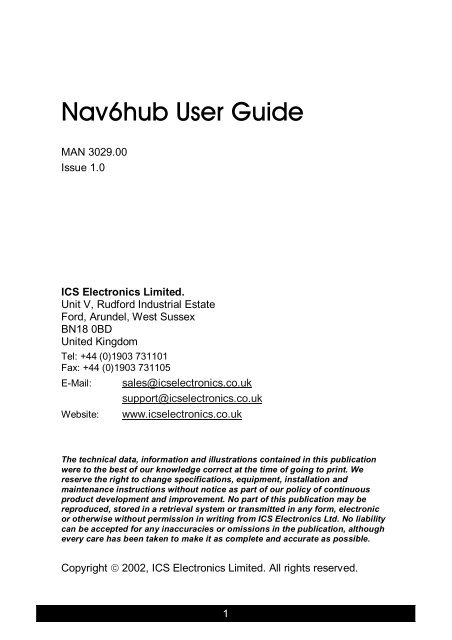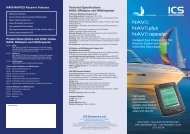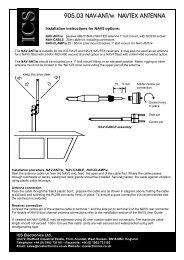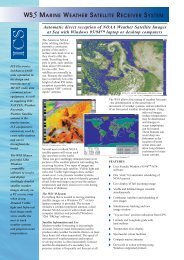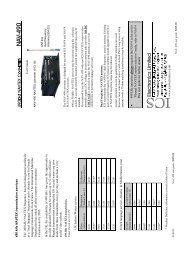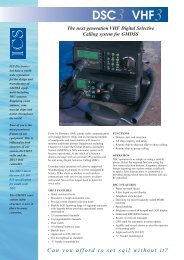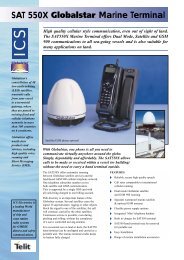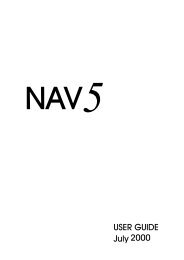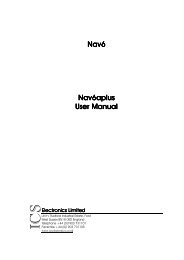NAV6 Hub User Guide Issue 1 (MAN3029.00) - ICS Electronics Ltd
NAV6 Hub User Guide Issue 1 (MAN3029.00) - ICS Electronics Ltd
NAV6 Hub User Guide Issue 1 (MAN3029.00) - ICS Electronics Ltd
- No tags were found...
Create successful ePaper yourself
Turn your PDF publications into a flip-book with our unique Google optimized e-Paper software.
Nav6hub <strong>User</strong> <strong>Guide</strong>MAN 3029.00<strong>Issue</strong> 1.0<strong>ICS</strong> <strong>Electronics</strong> Limited.Unit V, Rudford Industrial EstateFord, Arundel, West SussexBN18 0BDUnited KingdomTel: +44 (0)1903 731101Fax: +44 (0)1903 731105E-Mail: sales@icselectronics.co.uksupport@icselectronics.co.ukWebsite: www.icselectronics.co.ukThe technical data, information and illustrations contained in this publicationwere to the best of our knowledge correct at the time of going to print. Wereserve the right to change specifications, equipment, installation andmaintenance instructions without notice as part of our policy of continuousproduct development and improvement. No part of this publication may bereproduced, stored in a retrieval system or transmitted in any form, electronicor otherwise without permission in writing from <strong>ICS</strong> <strong>Electronics</strong> <strong>Ltd</strong>. No liabilitycan be accepted for any inaccuracies or omissions in the publication, althoughevery care has been taken to make it as complete and accurate as possible.Copyright © 2002, <strong>ICS</strong> <strong>Electronics</strong> Limited. All rights reserved.1
Nav6hub <strong>User</strong> <strong>Guide</strong>ContentsQUICK START ....................................................................... 4INTRODUCTION .................................................................... 4HOW TO OPERATE YOUR <strong>NAV6</strong>HUB ................................. 6<strong>NAV6</strong>HUB SETUP ................................................................. 6<strong>NAV6</strong> / <strong>NAV6</strong>PLUS / <strong>NAV6</strong> REPEATER SETUP ................ 13INSTALLATION ................................................................... 14CONNECTING TO A POWER SUPPLY .............................. 20MAINTENANCE AND TROUBLE SHOOTING .................... 23SYSTEM FAULT FINDING .................................................. 23NMEA DATA COMBINER OPERATION ............................. 25WARRANTY......................................................................... 26PACKING LIST AND OPTIONS........................................... 26SPECIFICATIONS................................................................ 27<strong>NAV6</strong>HUB PCB OUTLINE ................................................... 28Congratulations on purchasing this superb <strong>ICS</strong> <strong>Electronics</strong> <strong>Ltd</strong> product.We hope that it gives you many years of reliable and trustworthy service.Please take the time to read this manual carefully as it contains someessential information regarding the operation and maintenance of theproduct and a useful background to the NAVTEX system.We recommend that you regularly visit the <strong>ICS</strong> websitewww.icselectronics.co.uk for information on updates, the availability ofsoftware enhancements, further options and support. The support pagescontain frequently asked questions about the Nav6 that you may finduseful. There is also a NAVTEX database providing a list of operationalNAVTEX stations and their details.The IMO and various national coastguards also operate informativewebsites that you may wish to visit; check out our links atwww.icselectronics.co.uk3
Nav6hub <strong>User</strong> <strong>Guide</strong>QUICK STARTYou will find this product easy to install & operate• Follow the installation guidelines• Re-check the cable connections• Apply power• Set up the Nav6 displays so that the one connected to the DISPLAY1’connector is ‘master’ and any other displays are ‘slave’• You can now share Nav6 Navtex and/or NMEA data between displays• If you have the NMEA Data Combiner option fitted then you will alsohave a combined source of NMEA data available to other systems onyour vesselINTRODUCTIONIt is possible to connect multiple Nav6 displays and sensors together toform an extended system. This may be necessary when more than onesensor is required or multiple displays are needed at several locations onthe boat.All systems consisting of more than a single display and sensor require aNav6hub to facilitate the interconnection.Why Do I Need a Nav6hub ?The Nav6 communicates between the display and the sensor usingRS485, which is a 2 wire serial interconnection system widely used inelectrically noisy environments.Good performance relies upon using ‘best-practice’ wiring layout for theentire installation. Ideally, the installation should consist of a single twistedpairwire ‘daisy chained’ from one unit (display or sensor) to the next withno ‘stubs’ or ‘loops’. In addition each end of this single wiring run must beterminated with a termination resistor. Obviously these requirements arevery difficult, if not impossible, to achieve on a boat. In particular, addingfurther units to a system that has been installed with ‘best practice’ will bevery difficult indeed. Consequently <strong>ICS</strong> have developed a Nav6hubproduct in order to ease the installation issues whilst still maintaining bestpracticewiring.4
Nav6hub <strong>User</strong> <strong>Guide</strong>HOW TO OPERATE YOUR <strong>NAV6</strong>HUBThe Nav6hub requires no additional control or set-up once it has beenconfigured correctly. The Nav6hub acts as passive interface between otherNav6 products (and between NMEA sources if the NMEA Data Combineroption is fitted).<strong>NAV6</strong>HUB SETUPConfiguring the Nav6hubThe Nav6hub contains 5 linker groups which must be set correctly forreliable operation of the Nav6hub (the Nav6hub may work with differentlinker settings to those indicated, but it is strongly recommended that thepublished settings are adhered to).Linker group Name FunctionLK1 PORT1 COMMS Controls termination ofPort1 RS485LK2 PORT2 COMMS Controls termination ofPort2 RS485LK3 SERIAL Sets Printer or PC SerialoperationLK4 NMEA Enables use of the NMEAData CombinerLK5 PROG Allows programming ofmaster displayLK1 & LK2 : COMMS SettingsLK1 & LK2 allow different combinations of displays and sensors to beconnected to the two ports. These linkers apply the correct terminationresistors for different combinations of displays and sensors.The linkers should be set as tabulated below :6
Nav6hub <strong>User</strong> <strong>Guide</strong>Configuration Connector LK1linkersExample Configuration 1LK2linkersSensor Sensor 1 LK1A no fit LK2A fitMaster Display Display 1 LK1B no fit LK2B fit- - LK1C no fit LK2C fit- -Example Configuration 2Sensor Sensor 1 LK1A no fit LK2A fitMaster Display Display 1 LK1B no fit LK2B no fitDisplay Display 2 LK1C no fit LK2C fit- -Example Configuration 3Sensor Sensor 1 LK1A fit LK2A no fit- - LK1B fit LK2B no fitMaster Display Display 2 LK1C fit LK2C no fitDisplay Sensor 2Example Configuration 4Sensor Sensor 1 LK1A no fit LK2A no fitMaster Display Display 1 LK1B no fit LK2B no fitDisplay Display 2 LK1C no fit LK2C no fitDisplay Sensor 2Example Configuration 5Sensor Sensor 1 LK1A no fit LK2A no fitMaster Display Display 1 LK1B no fit LK2B no fitDisplay Display 2 LK1C no fit LK2C no fitSensor Sensor 2Example Configuration 6Sensor Sensor 1 LK1A no fit LK2A no fitMaster Display Display 1 LK1B no fit LK2B no fitDisplay Display 2 LK1C no fit LK2C no fitDisplay Sensor 2* Example Configuration 5 assumes 2 switchable sensors, all other configurations assume 1dual sensor7
Nav6hub <strong>User</strong> <strong>Guide</strong>Example Configurations<strong>ICS</strong><strong>ICS</strong>MASTERSLAVEConfiguration 2<strong>ICS</strong>SLAVE<strong>ICS</strong><strong>ICS</strong>MASTER SLAVEConfiguration 4For the linker settings corresponding to these example configurations – see the previoustable.8
Nav6hub <strong>User</strong> <strong>Guide</strong>LK3 : SERIAL SettingsLK3SelectionASelects RS232 communications for PC InterfaceBSelects RS232 communications for Nav6 Printer InterfaceLK4 : NMEA SettingsLK4SelectionAEnables NMEA Data Combiner operationBSingle NMEA input on NMEA.1 connectionsLK5 : PROG SettingsLK5SelectionFitFor programming master Nav6 display onlyNo fitNormal operation of master Nav6 displayThe PROG linker should only be fitted whilst the display connected toDISPLAY1 connector is being reprogrammed with a new station database,a new language option or new firmware. This linker should NOT normallybe fitted.Connecting a Single Source of NMEA DataImportant InformationIf there is only one source of NMEA data – you must use the“NMEA.1” input connectorThe Nav6plus display can be connected to a source of NMEA 0183compatible data. A typical source of NMEA data is a GPS unit.The Nav6hub is conveniently configured so that in an installation withmultiple displays, the NMEA data is routed to two displays plus an NMEAoutput port, and only puts a single electrical load on the NMEA source.The NMEA output is a buffered version of the NMEA input.9
Nav6hub <strong>User</strong> <strong>Guide</strong>Displays connected to the ‘display 1’ and ‘display 2’ ports automaticallyhave NMEA fed to them. A display connected to ‘sensor 1’ or ‘sensor 2’ports does not, and the following additional connections need to be made :Nav6hubNMEA OUTConnectorDisplay CableTwisted PairCoreColourNav6 DisplaySignalDescription+VE (A) BLUE twisted with BLACK BLUE NMEA IN +ve (A)-VE (B) BLACK NMEA IN –ve B)To use the NMEA.1 input as the single NMEA input, LK4 must be in the ‘B’position.Connecting to More than one Source of NMEA DataIt is not uncommon to have more than one source of NMEA data. Forinstance a GPS may be transmitting position-related data on one NMEAsource and an instrument system may be outputting the boat’s instrumentdata on another NMEA source. NMEA outputs cannot be connectedtogether and a suitable ‘NMEA combiner’ must be purchased. <strong>ICS</strong>recommend that you purchase the Nav6hub NMEA Data Combiner optionfor installation within the Nav6hub.There are four pairs of NMEA input connections on the Nav6hub pcb.These are prioritised with NMEA.1 the highest priority. These means that ifan NMEA sentence (say RMC) is presented on NMEA.1 & NMEA.2connectors then the RMC sentence from NMEA.1 will be used & thesentence from NMEA.2 will be discarded.Nav6hubPrioritySuggested UseNMEA INConnectorsNMEA.1 Highest Master GPSNMEA.2 Second Back-up GPSNMEA.3 Third Plotter, Radar etcNMEA.4 Lowest Instruments (Echosounder, Log etc)To use the NMEA Data Combiner, LK4 must be in the ‘A’ position.10
Nav6hub <strong>User</strong> <strong>Guide</strong>Connecting to a Serial PrinterThe Nav6 display can be connected to a serial printer (see theNav6/Nav6plus <strong>User</strong> <strong>Guide</strong> for more information). The Nav6hub preservesthis capability but only allows the master display (connected to the‘DISPLAY 1’ port) to connect to the printer. This means that the Nav6printer function is controlled only from the master display.If you require a printer then we recommend that you purchase the <strong>ICS</strong>Nav6 Printer (order number 918.00). The Nav6hub provides power as wellas communication to this printer.Connections to a Nav6 Printer are as follows :Nav6hubSERIAL/PRINTERConnectorNav6 Printer CableTwisted PairCoreColourSignalDescription12V OUT RED twisted with BLACK RED 12V output0V OUT BLACK 0V outputSERIAL A BROWN twisted with WHITE BROWN TX from Nav6SERIAL B WHITE 0VSCREEN Screen Silver Nominally 0VTo use the Nav6 Printer, LK3 must be in the ‘B’ position.11
Nav6hub <strong>User</strong> <strong>Guide</strong>Connecting to a Personal ComputerThe Nav6 display can be connected to a PC (see the Nav6/Nav6plus <strong>User</strong><strong>Guide</strong> for more information). The Nav6hub preserves this capability butonly allows the master display (connected to the ‘display 1’ port) toconnect to the PC.If you require to connect to a PC we recommend that you purchase the<strong>ICS</strong> PC Interface Cable (order number 6020.09).Connections to a PC are as follows :Nav6hubSERIAL/PRINTERConnectorPC Connections9 way D-typeCore ColourSignal Description12V OUT - - No connection0V OUT Pin 5 BLACK 0V outputSERIAL A Pin 3 BROWN TX from Nav6SERIAL B Pin 2 WHITE RX to Nav6SCREEN Screen Silver Nominally 0VTo use the Nav6 PC Interface, LK3 must be in the ‘A’ position.12
Nav6hub <strong>User</strong> <strong>Guide</strong>Using the Nav6hub for Programming DisplaysThe Nav6hub can be used as the method of connecting a Nav6 display toa PC for reprogramming, loading a new station database or new languageoption in situ. You do not need the Nav6 programming lead to do this, butyou will require the Nav6 Flash Upgrade CDrom that is supplied with theprogramming lead (order number 6030.00).1. To perform any of the above operations first switch off power to theNav6hub2. Connect the display to be updated to the DISPLAY1 connector3. Place a jumper across the PROG link (LK5)4. Place a jumper across the SERIAL link (LK3) in position ‘A’ (to enablethe PC Interface)5. Connect the PC to the SERIAL / PRINTER connector (you need toconnect RS232 TX to the PC’s RX pin & RS232 RX to the PC’s TX pinand 0V to the PC’s 0V)6. Now switch on the power to the Nav6hub – the red LED next to thePROG link should illuminate7. Follow the instructions in the Nav6 programming application program<strong>NAV6</strong> / <strong>NAV6</strong>PLUS / <strong>NAV6</strong> REPEATER SETUPYou will need to set up your Nav6 displays to enable correct & reliableoperation of the Nav6hub.• All displays, apart from the master display, should be set to SLAVE• The master display connected to port 1 should be set to MASTER (seeNav6 / Nav6plus user manual for details)13
Nav6hub <strong>User</strong> <strong>Guide</strong>INSTALLATIONDesigning a Nav6 System InstallationFollow these simple steps :• First decide how many Nav6hubs are required• Next select the best position for the Nav6hub• Now select the position for each Nav6 display and sensor• Complete the wiring by following the instructions given in this manual• Configure the Nav6hub linkers• Check the wiring & configuration• Apply power & test the systemHow Many Nav6hubs Do I need ?You will usually only require one Nav6hub (for systems with 4 or less unitseg. 3 displays and 1 sensor). If you think that you need more than oneNav6hub then please contact the <strong>ICS</strong> <strong>Electronics</strong> Technical Helpline forfurther advice.Telephone +44 (0)1903 738706Facsimile +44 (0)1903 738747Email: support@icselectronics.co.uk14
Nav6hub <strong>User</strong> <strong>Guide</strong>Mechanical Installation of the Nav6hubInstallation of the Nav6hub is straightforward and can be carried out withjust a drill and screwdriver.Select the best position for the Nav6hub, this should be a dry location andat least 0.5metre from any receiving/transmitting equipment or flux gatecompass.Ensure that there is sufficient room to route the various cables into theNav6hub.• Remove the cover from the Nav6hub• Position the Nav6hub on a vertical, flat bulkhead or other suitablesurface, allowing the cables to exit out of the slot at the base of theunit• Mark through the centre two fixing holes• Drill two 2.5mm holes into your bulkhead• Attach the Nav6hub with the screws provided• Complete the wiring following the instructions in this user guide• Use the cable ties to restrain the wiring from any vibration that mightweaken it over a prolonged period• The connecting cables should be restrained from movement bysecuring them to the bulkhead or to adjacent woodwork• The cover should be replaced when the wiring is complete, theconfiguration established & the installation testedIMPORTANTThe Nav6hub should not be mounted in a positionwhere spray can reach it in a rough sea, or where itis exposed to direct sunlight.15
Nav6hub <strong>User</strong> <strong>Guide</strong>Installation of Displays & SensorsThe Nav6 displays and sensors should be located following the guidelinesin the Nav6/Nav6plus/Nav6aplus <strong>User</strong> <strong>Guide</strong>s. Cable runs should be keptaway from sensitive equipment, extreme heat, standing water andsolvents. It may be necessary to purchase cable extensions to completethe runs back to the Nav6hub.Electrical Installation of the Nav6hubIt does not matter which unit is connected to which RS485 port on theNav6hub – but 2 of the connectors are pre-selected as ‘display’ ports andhave all 12 connections marked up on the terminal blocks. One is marked“MASTER” and it is recommended that this be used to connect to themaster display. The other two ports are ‘sensor’ ports and only have 5connections on the terminal block.If more than 2 displays are to be connected then the sensor ports can beused to connect to the power & RS485 connections of the display. Seelater sections for further details.Decide which is to be the ‘master’ display – connect this to ‘display 1’ onthe Nav6hub.• Only the master display can be connected to the optional Nav6 printeror to a PC• Only the master display can be re-programmed in-situNote that the master display must be set to ‘master’ on the Navtex Set-uppage, all other displays must be set to ‘slave’.16
Nav6hub <strong>User</strong> <strong>Guide</strong>Connecting Displays to the Nav6hubThe first 2 displays should be connected to ‘DISPLAY1’ and ‘DISPLAY2’following the printed colour codes on the Nav6hub pcb. Connect all of thewires – except the BLACK paired with GREEN, which is not used.Nav6hubDISPLAYConnectorNav6 Display CableTwisted PairDisplay CableCore ColourSignalDescriptionRED RED paired with BLACK RED 12V OUTBLACK BLACK 0V OUTBROWN BROWN paired with BLACK BROWN SERIAL ABLACK BLACK SERIAL BGREEN GREEN (BLACK pair not used) GREEN PROGBLACK (NOT USED) (NOT USED)BLUE BLUE paired with BLACK BLUE NMEA IN +BLACK BLACK NMEA IN -YELLOW YELLOW paired with BLACK YELLOW (NOT USED)BLACK BLACK (NOT USED)WHITE WHITE paired with BLACK WHITE RS485_ABLACK BLACK RS485_BSCREEN Screen SILVER Nominally 0VThe diagram to the leftshows a displayconnected to theDISPLAY1 (MASTER)connector.17
Nav6hub <strong>User</strong> <strong>Guide</strong>Connecting a Third Display to the Nav6hubA third display can be connected to ‘sensor 2’ if required. When a displayis connected to a ‘SENSOR’ connector, the connections should be asshown in the following table:Nav6hubSENSORConnectorNav6 Display CableTwisted PairDisplay CableCore ColourSignalDescriptionYELLOW RED paired with BLACK RED 12V OUTBLACK BLACK 0V OUTWHITE WHITE paired with BLACK WHITE RS485_ABLACK BLACK RS485_BSCREEN Screen SILVER Nominally 0VConnecting Sensors to the Nav6hubThe first 2 sensors should be connected to ‘SENSOR1’ and ‘SENSOR2’respectively, following the printed colour codes on the Nav6hub pcb.Nav6hubSENSORConnectorNav6 Sensor CableTwisted PairSensor CableCore ColourSignalDescriptionYELLOW YELLOW paired with BLACK YELLOW (black stripe) 12V OUTBLACK BLACK (yellow stripe) 0V OUTWHITE WHITE paired with BLACK WHITE (black stripe) RS485_ABLACK BLACK (white stripe) RS485_BSCREEN Screen SILVER Nominally 0V18
Nav6hub <strong>User</strong> <strong>Guide</strong>The diagram to the leftshows a sensorconnected to theSENSOR1 connector.Connecting to Another Nav6hubA second Nav6hub can be connected by using a sensor extension cableas follows :Nav6hubSENSORConnectorNav6 SensorExtension CableTwisted PairSensor CableCore ColourSignalDescriptionYELLOW YELLOW paired with BLACK YELLOW (black stripe) Do not connectBLACK BLACK (yellow stripe) Do not connectWHITE WHITE paired with BLACK WHITE (black stripe) RS485_ABLACK BLACK (white stripe) RS485_BSCREEN Screen SILVER Nominally 0VNote that the connections are identical at both ends of the cable.• The second Nav6hub should only have ‘slave’ displays connected to it• There should always be only one ‘master’ display in the system• Use a separate switched & fused power feed from the vessel’s 12Vsupply to provide power to the second Nav6hub19
Nav6hub <strong>User</strong> <strong>Guide</strong>CONNECTING TO A POWER SUPPLYProtection Devices & Wiring - Power RequirementsIt is necessary to calculate the total power consumption of the Nav6system in order to specify the protection devices and power feed cable.The internal power requirement for the Nav6hub is approx 20 mATo calculate the total power consumption for your system and hence therequirement for the external fuse/cct breaker and the loading on yourpower supply :Each sensor requires 70mAEach display requires 300mADon’t forget to include the consumption of the printer, if fittedUnitCurrentconsumption/mANumber fittedNav6hub 20 1 20NMEA Data Combiner 60Display 300Sensor 70Printer 200TOTALTotal currentconsumption/mAFuse / circuit breaker requirementAn appropriately rated fuse and/or circuit breaker should be used toprotect the Nav6 system. The rating should be 1.5 times the total currentrequired by the system.20
Nav6hub <strong>User</strong> <strong>Guide</strong>Power Supply WiringThe main 12V feed wiring (+12V and 0V connections to the Nav6hub)should be rated appropriately. The rating should be at least twice the totalcurrent required by the system. <strong>ICS</strong> do not provide the wire for thisconnection. The installer should source appropriate marine grade wiring.Note that the fuse / circuit breaker rating should always be lower than thecable rating so that the cable is adequately protected.The Nav6hub should be powered from a nominal 12Vdc switched supply,capable of providing the total current as calculated above.• To allow the unit to be isolated for service, a circuit breaker (or a fuseand switch) should switch the power supply to the Nav6hub• The connection to the boat’s power supply should be made with asuitably rated cable• Carefully check all connections before applying power• Note that vessels that require isolation may need to install a DC to DCconverter – if in doubt ask your dealer• 24V vessels should install the 24V / 12V DC to DC converter (seeoptions list)21
Nav6hub <strong>User</strong> <strong>Guide</strong>Testing The Nav6 After Installation• Switch on the Nav6hub by applying 12V to its power connections• The red “POWER” LED will illuminate• The various Nav6 displays and sensors will complete their power-upsequence and then start communicating to each other within a fewseconds. The two red LEDs marked PORT1 & PORT2 will start toflash• The Nav6hub is now operationalTest the interfaces between the Nav6hub and the various display andsensors as follows :• Check that all of the Nav6 displays are powered up• Check that none of the Nav6 displays shows “ERR” on the status barat the top of the LCD• If a GPS is fitted then check that the “GPS” icon is displayed on thestatus bar at the top of the LCD on all displays• If a GPS is not fitted, but there is another source of NMEA data, thencheck that the Navigate pages display the correct data on all Nav6displays. (If latitude & longitude are not available on the NMEA busthen the “GPS” icon will not be present)If any of these checks reveal a problem then follow the fault finding guideat the end of this manual.Safety WarningThe <strong>ICS</strong> Nav6hub has been designed and manufactured to be completelysafe when installed in accordance with these installation instructions.It is essential that a fuse or circuit breaker be installed in the supply cable.22
Nav6hub <strong>User</strong> <strong>Guide</strong>MAINTENANCE AND TROUBLE SHOOTINGCleaningThe Nav6hub may be cleaned when necessary by wiping with a clothdampened with fresh water. Do not use solvents.SYSTEM FAULT FINDINGThe Nav6hub is provided with 3 status LEDs.The one marked ‘POWER’ on the pcb should always be lit when power isapplied to the Nav6hub.The other 2 LEDs indicate the status of communications on the 2 RS485ports. Each LED is only ON when a unit (display or sensor) is talking. Theonly units that talk are sensors and the ‘master’ display. The units talk 4times per second for a very short period each time. Thus the LEDs appearto flash ON for a short time.LED Status Indicates Possible CausesPOWER LED off No 12V to • No 12V to Nav6hubNav6hub• Fuse trippedPORT1 LED notflashingNocommunicationson Port1• No talking units connected toPort1• Check connections to Port1• Set one display to ‘master’PORT2 LED notflashingNo display set to‘master’• No talking units connected toPort2• Check connections to Port1• Set one display to ‘master’23
Nav6hub <strong>User</strong> <strong>Guide</strong>Fault‘ERR’ on the topline of all displaysNavtex messagesappear to haveblocks of 4 or 5charactersmissing‘ERR’ on onedisplay but not onallPossible CausesNo sensor connectedAll displays have been set to ‘slave’ – one sensor mustbe set to ‘master’More than one display has been set to ‘master’RS485_A & RS485_B have been reversedThe termination has not been set correctly – see section2.1.4 aboveMore than one display has been set to ‘master’Connections to that display are incorrectIf an error condition persists, turn the Nav6 system off and on again andrepeat the checks. If any item on the self check list fail a second time,contact your suppler for advice or contact the <strong>ICS</strong> <strong>Electronics</strong> TechnicalHelpline for assistance.Telephone +44 (0)1903 738706Facsimile +44 (0)1903 738747Email: support@icselectronics.co.uk24
Nav6hub <strong>User</strong> <strong>Guide</strong>NMEA DATA COMBINER OPERATIONIf you wish to understand how the NMEA Data Combiner operates in orderto merge several NMEA data streams, then please read this section.What happens if the same sentence appears on more than one NMEAinput ? Ffor example, I have 2 gps receivers – won’t the Nav6 getconfused ?No. The NMEA Data Combiner may be used to merge up to 4NMEA data streams. These are prioritised so that when aparticular sentence identifier is detected on two or more inputs, theone from the highest priority channel is used. The other sentencesfrom the lower priority channels are ignored. Your two gpsreceivers will be connected to two different NMEA inputs. Selectone as the master and make sure that it is connected to thehighest priority channel ( lowest of the two channel numbers).What happens when there is more NMEA traffic on the inputs than canpossibly be supported on a single output ?NMEA 0183 operates at 4800 baud and with a 10 bit data word.Therefore only 480 characters can be sent to the NMEA output persecond. In theory this capacity can be exceeded and some validdata lost.. In practice this is unlikely. Care should be taken inselecting which data stream is to be connected to which input.Also ensure that the data repeat-rate from NMEA sources is notset higher than it needs to be (this may be an option on someGPSs and compasses).If an NMEA source becomes disconnected or fails, how quickly will this bedetected by the NMEA Data Combiner ?The NMEA Data Combiner detects the loss of one of its inputs in10 seconds. At this time, if any of the sentences that were presentin the lost channel are also present in another lower prioritychannel then that version will now be transmitted instead. If theinput recovers or is re-connected then the NMEA Data Combinerreverts to transmitting the higher priority version of the sentence.25
Nav6hub <strong>User</strong> <strong>Guide</strong>WARRANTY<strong>ICS</strong> <strong>Electronics</strong> <strong>Ltd</strong> warrants to the original end-user that this product willbe free from defects in materials and workmanship for a period of one yearfrom the date of purchase. During the warranty period, and upon proof ofpurchase, the product will be repaired or replaced (with the same or asimilar model, which may be a refurbished model) at <strong>ICS</strong> <strong>Electronics</strong>’option, without charge for either parts or labour. For warranty repair, theunit must be returned, carriage pre-paid, to the <strong>ICS</strong> <strong>Electronics</strong> <strong>Ltd</strong>. dealerfrom whom it was first purchased. This limited warranty shall not apply ifthe product is modified, tampered with, misused, subjected to abnormalworking conditions (including, but not limited to lightning and immersion inwater) and use with power supplies and other options not specificallyrecommended by <strong>ICS</strong> <strong>Electronics</strong> <strong>Ltd</strong>.Please contact us for further details of our warranty repair procedure.PACKING LIST AND OPTIONSPacking ListFor the Nav6hub contents – please see the packing list enclosed.OptionsThe following Nav6hub options are available:Option<strong>ICS</strong> Part Number10 metre sensor cable extension 6020.1930 metre sensor cable extension 6020.1810 metre display cable extension 6020.2230 metre display cable extension 6020.23NMEA Data Combiner Module 050.07Nav6 Computer Interconnect Cable 6020.09Nav6 Programming Kit 6030.00Nav6 Repeater 920.00Nav6 Printer 918.0024V to 12V dc-dc convertertba26
Nav6hub <strong>User</strong> <strong>Guide</strong>SPECIFICATIONSPower Consumption20 mA @12V – note that total power consumption depends uponhow many other units are connected to the Nav6hubPhysicalHeight 180mm Width 122mm Depth 36mmWeight 300gMountingBulkhead mounting via two self tapping screws (supplied)Cable exits from slot in base of unitConnectionAll connections made by screw terminal (cable size 26 to 14 awg)Connect to displays and sensors by the cable supplied with thoseitemsConnect to ancillary equipment by the cable supplied with thatequipmentEnvironmentalNot for outside useUnit must be mounted below decks in a suitable dry locationInputs & OutputsConnector Type Direction ProductSENSOR1,2 RS485 Bi-directional Nav6hubDISPLAY1,2 RS485 Bi-directional Nav6hubSERIAL / RS232 Bi-directional Nav6hubPRINTERNMEA.1 NMEA 0183 Input Nav6hubNMEA.2,3,4 NMEA 0183 Input Only Available When NMEAData Combiner Option FittedNMEA OUT NMEA 0183 Output Nav6hub27
Nav6hub <strong>User</strong> <strong>Guide</strong><strong>NAV6</strong>HUB PCB OUTLINEProgramming LinkerProgramming LEDPort 1 LinkerPort 2 LinkerSerial LinkerPort Status LEDsNMEA LinkerPower LED28