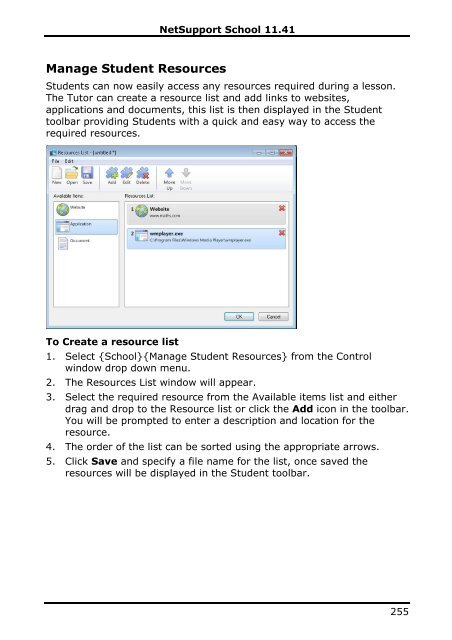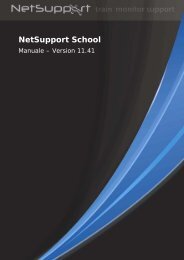- Page 1 and 2:
NetSupport School 11.41NetSupport S
- Page 3 and 4:
NetSupport School 11.41Software Lic
- Page 5 and 6:
NetSupport School 11.41Table of Con
- Page 7 and 8:
NetSupport School 11.41Setting up W
- Page 9 and 10:
NetSupport School 11.41Tutor Startu
- Page 11 and 12:
NetSupport School 11.41Student for
- Page 13 and 14:
NetSupport School 11.41INSTALLATION
- Page 15 and 16:
NetSupport School 11.41Note: To ena
- Page 17 and 18:
NetSupport School 11.41Licence Info
- Page 19 and 20:
NetSupport School 11.41Install Conf
- Page 21 and 22:
NetSupport School 11.41Click Next t
- Page 23 and 24:
NetSupport School 11.41Creating an
- Page 25 and 26:
NetSupport School 11.41Install Conf
- Page 27 and 28:
NetSupport School 11.41• Windows
- Page 29 and 30:
NetSupport School 11.41Right hand p
- Page 31 and 32:
NetSupport School 11.414. Enter the
- Page 33 and 34:
NetSupport School 11.41Restart tabN
- Page 35 and 36:
NetSupport School 11.41Deploy a Cli
- Page 37 and 38:
NetSupport School 11.41Remote Unins
- Page 39 and 40:
NetSupport School 11.41Pre-Define S
- Page 41 and 42:
NetSupport School 11.41NetSupport S
- Page 43 and 44:
NetSupport School 11.41STARTING NET
- Page 45 and 46:
NetSupport School 11.41The Control
- Page 47 and 48:
NetSupport School 11.41The Group Ba
- Page 49 and 50:
NetSupport School 11.41Click the in
- Page 51 and 52:
NetSupport School 11.41Student Auto
- Page 53 and 54:
NetSupport School 11.41Student Regi
- Page 55 and 56:
NetSupport School 11.41Registration
- Page 57 and 58:
NetSupport School 11.41Working with
- Page 59 and 60:
NetSupport School 11.413. Select th
- Page 61 and 62:
NetSupport School 11.41Client Power
- Page 63 and 64:
NetSupport School 11.41Class Wizard
- Page 65 and 66:
NetSupport School 11.41Connect to S
- Page 67 and 68:
NetSupport School 11.41To remove St
- Page 69 and 70:
NetSupport School 11.41Connecting t
- Page 71 and 72:
NetSupport School 11.41Note: If new
- Page 73 and 74:
NetSupport School 11.41Connecting t
- Page 75 and 76:
NetSupport School 11.41Configuring
- Page 77 and 78:
NetSupport School 11.41Understandin
- Page 79 and 80:
NetSupport School 11.41Implementing
- Page 81 and 82:
NetSupport School 11.415. Decide wh
- Page 83 and 84:
NetSupport School 11.41Installing a
- Page 85 and 86:
NetSupport School 11.41• Lock the
- Page 87 and 88:
NetSupport School 11.41Installing a
- Page 89 and 90:
NetSupport School 11.413. Select th
- Page 91 and 92:
NetSupport School 11.41Low bandwidt
- Page 93 and 94:
NetSupport School 11.41Installing &
- Page 95 and 96:
NetSupport School 11.41Listening Po
- Page 97 and 98:
NetSupport School 11.41Gateway Conf
- Page 99 and 100:
NetSupport School 11.41Working with
- Page 101 and 102:
NetSupport School 11.41Group Leader
- Page 103 and 104:
NetSupport School 11.41Suspend Grou
- Page 105 and 106:
NetSupport School 11.41USING NETSUP
- Page 107 and 108:
NetSupport School 11.415. From the
- Page 109 and 110:
NetSupport School 11.41Viewing Stud
- Page 111 and 112:
NetSupport School 11.41To change th
- Page 113 and 114:
NetSupport School 11.41Blank All Cl
- Page 115 and 116:
NetSupport School 11.41Sending the
- Page 117 and 118:
NetSupport School 11.41The toolbar
- Page 119 and 120:
NetSupport School 11.41Scanning mul
- Page 121 and 122:
NetSupport School 11.41Monitor Mode
- Page 123 and 124:
NetSupport School 11.41Show Active
- Page 125 and 126:
NetSupport School 11.41Identify Stu
- Page 127 and 128:
NetSupport School 11.41SaveTo keep
- Page 129 and 130:
NetSupport School 11.41Note: "Detai
- Page 131 and 132:
NetSupport School 11.41Open an Exis
- Page 133 and 134:
NetSupport School 11.41SaveTo keep
- Page 135 and 136:
NetSupport School 11.41Capture a St
- Page 137 and 138:
NetSupport School 11.411. Choose {S
- Page 139 and 140:
NetSupport School 11.41snapshot of
- Page 141 and 142:
NetSupport School 11.41Show LeaderW
- Page 143 and 144:
NetSupport School 11.41Exhibit - Sh
- Page 145 and 146:
NetSupport School 11.41Interactive
- Page 147 and 148:
NetSupport School 11.412. Choose {W
- Page 149 and 150:
NetSupport School 11.41To annotate
- Page 151 and 152:
NetSupport School 11.41Audio Monito
- Page 153 and 154:
NetSupport School 11.41Volume Contr
- Page 155 and 156:
NetSupport School 11.41Using Audio
- Page 157 and 158:
NetSupport School 11.41Adjusting Au
- Page 159 and 160:
NetSupport School 11.41Play a Video
- Page 161 and 162:
NetSupport School 11.41Play Menu -
- Page 163 and 164:
NetSupport School 11.41Record Repla
- Page 165 and 166:
NetSupport School 11.417. Click OK.
- Page 167 and 168:
NetSupport School 11.41At the Clien
- Page 169 and 170:
NetSupport School 11.41Showing Repl
- Page 171 and 172:
NetSupport School 11.41Show Applica
- Page 173 and 174:
NetSupport School 11.41MembersTo ex
- Page 175 and 176:
NetSupport School 11.41CloseEnds th
- Page 177 and 178:
NetSupport School 11.41To Send a Qu
- Page 179 and 180:
NetSupport School 11.41Help Request
- Page 181 and 182:
NetSupport School 11.41Transferring
- Page 183 and 184:
NetSupport School 11.417. A confirm
- Page 185 and 186:
NetSupport School 11.414. From the
- Page 187 and 188:
NetSupport School 11.41Sending and
- Page 189 and 190:
NetSupport School 11.41Once work ha
- Page 191 and 192:
NetSupport School 11.413. Select th
- Page 193 and 194:
NetSupport School 11.41Notes:• Ch
- Page 195 and 196:
NetSupport School 11.41To edit a sa
- Page 197 and 198:
NetSupport School 11.41To Delete a
- Page 199 and 200:
NetSupport School 11.41Web Control
- Page 201 and 202:
NetSupport School 11.41An icon is d
- Page 203 and 204: NetSupport School 11.415. The newly
- Page 205 and 206: NetSupport School 11.41Or1. Choose
- Page 207 and 208: NetSupport School 11.41Note: Becaus
- Page 209 and 210: NetSupport School 11.41Create a new
- Page 211 and 212: NetSupport School 11.41SaveTo keep
- Page 213 and 214: NetSupport School 11.41Using the Co
- Page 215 and 216: NetSupport School 11.41To Restrict
- Page 217 and 218: NetSupport School 11.41Activate the
- Page 219 and 220: NetSupport School 11.41Close curren
- Page 221 and 222: NetSupport School 11.41Setting up A
- Page 223 and 224: NetSupport School 11.413. To acknow
- Page 225 and 226: NetSupport School 11.41View Applica
- Page 227 and 228: NetSupport School 11.41Student Surv
- Page 229 and 230: NetSupport School 11.41Show Survey
- Page 231 and 232: NetSupport School 11.41To Use an Ex
- Page 233 and 234: NetSupport School 11.41Question and
- Page 235 and 236: NetSupport School 11.41A Question a
- Page 237 and 238: NetSupport School 11.41Question and
- Page 239 and 240: NetSupport School 11.41Using the Qu
- Page 241 and 242: NetSupport School 11.41Peer Assessm
- Page 243 and 244: NetSupport School 11.41Printer Mana
- Page 245 and 246: NetSupport School 11.41Using Print
- Page 247 and 248: NetSupport School 11.41Resume Print
- Page 249 and 250: NetSupport School 11.41SaveTo keep
- Page 251 and 252: NetSupport School 11.41When viewing
- Page 253: NetSupport School 11.41Tutor Profil
- Page 257 and 258: NetSupport School 11.41• New chap
- Page 259 and 260: NetSupport School 11.41Synchronise
- Page 261 and 262: NetSupport School 11.416. Click OK.
- Page 263 and 264: NetSupport School 11.41Note: You ca
- Page 265 and 266: NetSupport School 11.41Student Rewa
- Page 267 and 268: NetSupport School 11.41Network Sett
- Page 269 and 270: NetSupport School 11.41This is a mo
- Page 271 and 272: NetSupport School 11.41Audio Settin
- Page 273 and 274: NetSupport School 11.41Menu ItemsDi
- Page 275 and 276: NetSupport School 11.41Note: Althou
- Page 277 and 278: NetSupport School 11.41Student Jour
- Page 279 and 280: NetSupport School 11.41Student name
- Page 281 and 282: NetSupport School 11.41Start Option
- Page 283 and 284: NetSupport School 11.41Applications
- Page 285 and 286: NetSupport School 11.41TCP/IP Setti
- Page 287 and 288: NetSupport School 11.41Note: NetSup
- Page 289 and 290: NetSupport School 11.41Use performa
- Page 291 and 292: NetSupport School 11.41NetSupport P
- Page 293 and 294: NetSupport School 11.41Redirect URL
- Page 295 and 296: NetSupport School 11.41File Locatio
- Page 297 and 298: NetSupport School 11.41CONFIGURING
- Page 299 and 300: NetSupport School 11.41Tutor View S
- Page 301 and 302: NetSupport School 11.41Video Skippi
- Page 303 and 304: NetSupport School 11.41Scroll Delay
- Page 305 and 306:
NetSupport School 11.41Audio Settin
- Page 307 and 308:
NetSupport School 11.41Tutor File T
- Page 309 and 310:
NetSupport School 11.41Priority (wh
- Page 311 and 312:
NetSupport School 11.41Automaticall
- Page 313 and 314:
NetSupport School 11.41Check/unchec
- Page 315 and 316:
NetSupport School 11.41Show Passwor
- Page 317 and 318:
NetSupport School 11.41Student Tool
- Page 319 and 320:
NetSupport School 11.41Font Size (p
- Page 321 and 322:
NetSupport School 11.41Send Physica
- Page 323 and 324:
NetSupport School 11.41When the Tec
- Page 325 and 326:
NetSupport School 11.41Hardware and
- Page 327 and 328:
NetSupport School 11.41Policy Manag
- Page 329 and 330:
NetSupport School 11.41Student Secu
- Page 331 and 332:
NetSupport School 11.41Remote Comma
- Page 333 and 334:
NetSupport School 11.41The Test Des
- Page 335 and 336:
NetSupport School 11.41The Question
- Page 337 and 338:
NetSupport School 11.41Drag And Dro
- Page 339 and 340:
NetSupport School 11.41Drag and Dro
- Page 341 and 342:
NetSupport School 11.41Combo ListTh
- Page 343 and 344:
NetSupport School 11.41Use the scro
- Page 345 and 346:
NetSupport School 11.41True or Fals
- Page 347 and 348:
NetSupport School 11.41Order ItemsS
- Page 349 and 350:
NetSupport School 11.41Adding Resou
- Page 351 and 352:
NetSupport School 11.414. Click Fin
- Page 353 and 354:
NetSupport School 11.41The Exam Int
- Page 355 and 356:
NetSupport School 11.41Create ExamH
- Page 357 and 358:
NetSupport School 11.41Question Sco
- Page 359 and 360:
NetSupport School 11.41Delete ExamA
- Page 361 and 362:
NetSupport School 11.41Admin Option
- Page 363 and 364:
NetSupport School 11.414. A progres
- Page 365 and 366:
NetSupport School 11.41The window e
- Page 367 and 368:
NetSupport School 11.41The toolbar
- Page 369 and 370:
NetSupport School 11.41Question Are
- Page 371 and 372:
NetSupport School 11.41INDEXaccess
- Page 373 and 374:
NetSupport School 11.41create quest
- Page 375 and 376:
NetSupport School 11.41multi-choice
- Page 377 and 378:
NetSupport School 11.41system pre-r