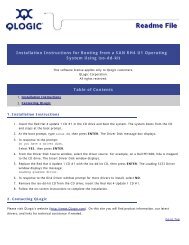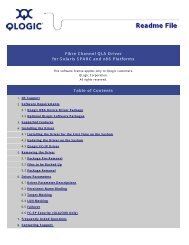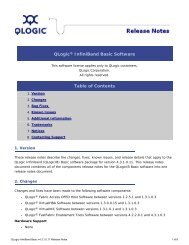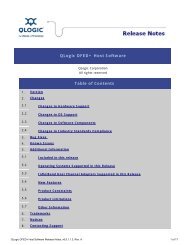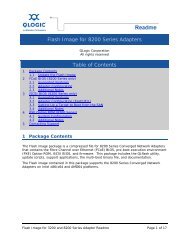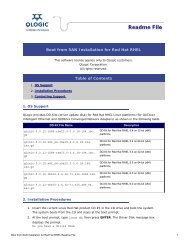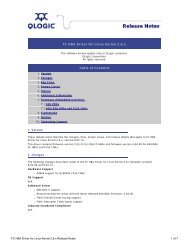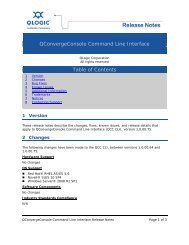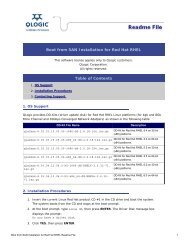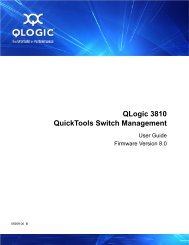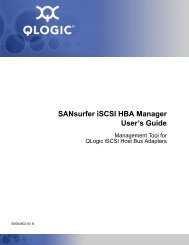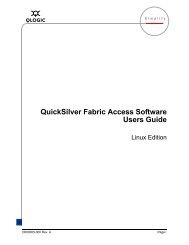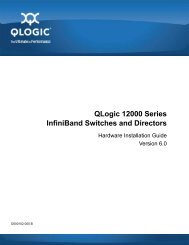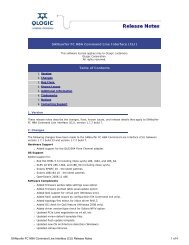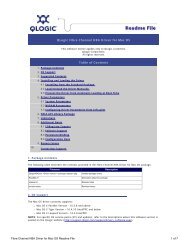EMC Fibre Channel with QLogic Host Bus Adapters in the Windows ...
EMC Fibre Channel with QLogic Host Bus Adapters in the Windows ...
EMC Fibre Channel with QLogic Host Bus Adapters in the Windows ...
Create successful ePaper yourself
Turn your PDF publications into a flip-book with our unique Google optimized e-Paper software.
<strong>EMC</strong> <strong>Fibre</strong> <strong>Channel</strong> <strong>with</strong><strong>QLogic</strong> <strong>Host</strong> <strong>Bus</strong> <strong>Adapters</strong> <strong>in</strong> <strong>the</strong>W<strong>in</strong>dows EnvironmentP/N 300-001-164REV A08<strong>EMC</strong> CorporationCorporate Headquarters:Hopk<strong>in</strong>ton, MA 01748 -91031-508 -435 -1000www.emc.com
Copyright © 2001–2005 <strong>EMC</strong> Corporation. All rights reserved.Updated June 2005<strong>EMC</strong> believes <strong>the</strong> <strong>in</strong>formation <strong>in</strong> this publication is accurate as of its publication date. The<strong>in</strong>formation is subject to change <strong>with</strong>out notice.THE INFORMATION IN THIS PUBLICATION IS PROVIDED "AS IS." <strong>EMC</strong> CORPORATIONMAKES NO REPRESENTATIONS OR WARRANTIES OF ANY KIND WITH RESPECT TO THEINFORMATION IN THIS PUBLICATION, AND SPECIFICALLY DISCLAIMS IMPLIEDWARRANTIES OF MERCHANTABILITY OR FITNESS FOR A PARTICULAR PURPOSE.Use, copy<strong>in</strong>g, and distribution of any <strong>EMC</strong> software described <strong>in</strong> this publication requires anapplicable software license.Trademark Informationii<strong>EMC</strong> <strong>Fibre</strong> <strong>Channel</strong> <strong>with</strong> <strong>QLogic</strong> HBAs <strong>in</strong> <strong>the</strong> W<strong>in</strong>dows Environment
ContentsPreface........................................................................................................................... viiChapter 1Chapter 2IntroductionUnderstand<strong>in</strong>g Persistent B<strong>in</strong>d<strong>in</strong>g <strong>in</strong> a Fabric Environment .... 1-2Install<strong>in</strong>g and Configur<strong>in</strong>g <strong>the</strong> HBA DriverIntroduction ...................................................................................... 2-2Download<strong>in</strong>g <strong>QLogic</strong> Drivers and Firmware ...................... 2-2Verify<strong>in</strong>g and Download<strong>in</strong>g <strong>the</strong> Documentation ................ 2-2Install<strong>in</strong>g an HBA ............................................................................ 2-3Special Installation Sequence for Stratus ftServers and<strong>EMC</strong> CLARiiON Arrays .......................................................... 2-4Special Instructions for CLARiiON CX200-SeriesDirect-Connect Dual-<strong>Host</strong> Cluster<strong>in</strong>g Configurations ....... 2-4<strong>EMC</strong> HBA Sett<strong>in</strong>gs .......................................................................... 2-8Pre-Configured Sett<strong>in</strong>gs........................................................... 2-8Configur<strong>in</strong>g NVRAM for Stratus ftServers .......................... 2-9<strong>Fibre</strong>-Down Servers <strong>with</strong> Embedded <strong>QLogic</strong> HBAs......... 2-10Updat<strong>in</strong>g Firmware/BIOS and Apply<strong>in</strong>g NVRAMSett<strong>in</strong>gs ..................................................................................... 2-10Manually Sett<strong>in</strong>g <strong>the</strong> HBA Data Rate.................................. 2-12Sett<strong>in</strong>g <strong>the</strong> Topology for QLA22xx/23xx and W<strong>in</strong>dows.. 2-13Install<strong>in</strong>g <strong>the</strong> HBA Driver............................................................. 2-14Driver Revision History......................................................... 2-14Where to F<strong>in</strong>d <strong>the</strong> Driver....................................................... 2-15W<strong>in</strong>dows 2003 STORPort Updates ...................................... 2-15Extended Error Logg<strong>in</strong>g by <strong>QLogic</strong> Drivers ...................... 2-15<strong>EMC</strong> <strong>Fibre</strong> <strong>Channel</strong> <strong>with</strong> <strong>QLogic</strong> HBAs <strong>in</strong> <strong>the</strong> W<strong>in</strong>dows Environmentiii
ContentsInstallation Procedure for W<strong>in</strong>dows 2000 andW<strong>in</strong>dows 2003 <strong>Host</strong>s.............................................................. 2-16Updat<strong>in</strong>g <strong>the</strong> HBA Driver <strong>in</strong> a W<strong>in</strong>dows 2000 orW<strong>in</strong>dows 2003 <strong>Host</strong>....................................................................... 2-18Upgrad<strong>in</strong>g to W<strong>in</strong>dows 2003 from W<strong>in</strong>dows 2000................... 2-20Replac<strong>in</strong>g an HBA ......................................................................... 2-21Procedure for Replac<strong>in</strong>g a <strong>QLogic</strong> HBA <strong>in</strong> StratusftServers <strong>with</strong>out Reboot<strong>in</strong>g ................................................. 2-21Chapter 3Configur<strong>in</strong>g an <strong>EMC</strong> Boot DeviceIntroduction...................................................................................... 3-2Boot-from-SAN Configuration Restrictions ......................... 3-2Risks of Boot<strong>in</strong>g from <strong>the</strong> Storage Array .............................. 3-2How to Determ<strong>in</strong>e I/O Latency and Load on <strong>the</strong>Boot LUN................................................................................... 3-3Boot Crashdump Save to Disk Behavior............................... 3-4Boot-from-SAN <strong>with</strong> MSCS .................................................... 3-4Configur<strong>in</strong>g a Symmetrix Boot Device......................................... 3-5Configur<strong>in</strong>g <strong>the</strong> Boot BIOS ..................................................... 3-5Install<strong>in</strong>g <strong>the</strong> W<strong>in</strong>dows OS onto <strong>the</strong> Boot Device................ 3-7Install<strong>in</strong>g EFI boot code onto <strong>the</strong> HBA.................................. 3-7Configur<strong>in</strong>g <strong>QLogic</strong> EFI boot code to boot from anExternal Array........................................................................... 3-9Procedure to Install W<strong>in</strong>dows Server 2003 on a<strong>Fibre</strong> <strong>Channel</strong> Disk (Only for system <strong>with</strong> floppydisk drive)................................................................................ 3-12Configur<strong>in</strong>g a CLARiiON Boot Device ...................................... 3-13Procedure Flowchart .............................................................. 3-13Requirements .......................................................................... 3-15Prepar<strong>in</strong>g <strong>the</strong> Storage System............................................... 3-16Sett<strong>in</strong>g Up <strong>the</strong> HBA BIOS...................................................... 3-17Prepar<strong>in</strong>g <strong>the</strong> Fabric............................................................... 3-18Prepar<strong>in</strong>g <strong>the</strong> Server .............................................................. 3-21Configur<strong>in</strong>g <strong>the</strong> HBA Boot BIOS.......................................... 3-22Install<strong>in</strong>g W<strong>in</strong>dows ................................................................ 3-24Verify<strong>in</strong>g HBA Driver and Digital Signature Installation 3-27Install<strong>in</strong>g Multipath and Failover Software ....................... 3-28Install<strong>in</strong>g Additional Navisphere <strong>Host</strong> Agent Software .. 3-28Configur<strong>in</strong>g Additional Boot Port Name Entries <strong>in</strong> <strong>the</strong>Boot BIOS................................................................................. 3-30Start<strong>in</strong>g a Fresh Installation .................................................. 3-33Boot Time and LUN Availability................................................. 3-34iv<strong>EMC</strong> <strong>Fibre</strong> <strong>Channel</strong> <strong>with</strong> <strong>QLogic</strong> HBAs <strong>in</strong> <strong>the</strong> W<strong>in</strong>dows Environment
ContentsReplac<strong>in</strong>g a Boot HBA.................................................................. 3-35<strong>EMC</strong> Symmetrix..................................................................... 3-35<strong>EMC</strong> CLARiiON..................................................................... 3-35How a Server Responds to Failure <strong>in</strong> <strong>the</strong> Boot LUN Path ...... 3-36Known Issues................................................................................. 3-37Chapter 4Appendix AAppendix BInstall<strong>in</strong>g and Configur<strong>in</strong>g <strong>the</strong> <strong>QLogic</strong> QLA4010 iSCSIHBA (TOE)Install<strong>in</strong>g <strong>the</strong> HBA Driver.............................................................. 4-2Driver Revision History.......................................................... 4-2W<strong>in</strong>dows 2003 STORport Updates........................................ 4-2Installation Procedure for W<strong>in</strong>dows 2000 andW<strong>in</strong>dows 2003 <strong>Host</strong>s ............................................................... 4-2Updat<strong>in</strong>g <strong>the</strong> HBA Driver <strong>in</strong> a W<strong>in</strong>dows 2000 orW<strong>in</strong>dows 2003 <strong>Host</strong> ........................................................................ 4-4Us<strong>in</strong>g <strong>the</strong> <strong>QLogic</strong> iSCSI SANSurfer Application to ConfigureiSCSI Devices ................................................................................... 4-6Configur<strong>in</strong>g iSNS sett<strong>in</strong>gs for QLA4010...................................... 4-8Install<strong>in</strong>g and Configur<strong>in</strong>g <strong>the</strong> QLA4010 iSCSI HBA toboot from an <strong>EMC</strong> Storage Array ............................................... 4-14Install<strong>in</strong>g Boot BIOS on <strong>the</strong> QLA4010 iSCSI HBA fromDOS .......................................................................................... 4-14Sett<strong>in</strong>g Up <strong>the</strong> HBA BIOS ..................................................... 4-14Install<strong>in</strong>g <strong>the</strong> W<strong>in</strong>dows OS onto <strong>the</strong> Boot Device ............. 4-16Boot Time and LUN Availability ................................................ 4-18Sett<strong>in</strong>g Up External Boot for IBM Blade Server HS40(8839)Configur<strong>in</strong>g an HS40 BladeCenter Server to Boot from anExternal Array ............................................................................... A-2Third-Party Software<strong>QLogic</strong> SANSurfer SANBlade Manager ..................................... B-2SANSurfer Version History .................................................... B-3VERITAS Volume Management Software for W<strong>in</strong>dowsOperat<strong>in</strong>g Systems ......................................................................... B-4VERITAS Volume Manager 3.0.............................................. B-4VERITAS Volume Manager 3.1 and VERITAS DMP ......... B-5VERITAS Foundation Suite 4.1.............................................. B-5VERITAS Foundation Suite 4.2.............................................. B-5<strong>EMC</strong> <strong>Fibre</strong> <strong>Channel</strong> <strong>with</strong> <strong>QLogic</strong> HBAs <strong>in</strong> <strong>the</strong> W<strong>in</strong>dows Environmentv
ContentsAppendix CTroubleshoot<strong>in</strong>gProblems and Solutions ................................................................ C-2Problem 1.................................................................................. C-2Problem 2 .................................................................................. C-2Problem 3 .................................................................................. C-2Problem 4 .................................................................................. C-3Problem 5.................................................................................. C-3Problem 6.................................................................................. C-3Problem 7 .................................................................................. C-4Problem 8 .................................................................................. C-4Index................................................................................................................................ i-1vi<strong>EMC</strong> <strong>Fibre</strong> <strong>Channel</strong> <strong>with</strong> <strong>QLogic</strong> HBAs <strong>in</strong> <strong>the</strong> W<strong>in</strong>dows Environment
PrefaceConventions Used <strong>in</strong>This Guide<strong>EMC</strong> uses <strong>the</strong> follow<strong>in</strong>g conventions for notes, cautions, andwarn<strong>in</strong>gs.A note presents <strong>in</strong>formation that is important, but not hazard-related.!CAUTIONA caution conta<strong>in</strong>s <strong>in</strong>formation essential to avoid data loss ordamage to <strong>the</strong> system or equipment. The caution may apply tohardware or software.WARNINGA warn<strong>in</strong>g conta<strong>in</strong>s <strong>in</strong>formation essential to avoid a hazard that cancause severe personal <strong>in</strong>jury, death, or substantial property damageif you ignore <strong>the</strong> warn<strong>in</strong>g.<strong>EMC</strong> <strong>Fibre</strong> <strong>Channel</strong> <strong>with</strong> <strong>QLogic</strong> HBAs <strong>in</strong> <strong>the</strong> W<strong>in</strong>dows Environmentvii
PrefaceTypographical Conventions<strong>EMC</strong> uses <strong>the</strong> follow<strong>in</strong>g type style conventions <strong>in</strong> this guide:AVANT GARDEKeystrokesPalat<strong>in</strong>o,boldPalat<strong>in</strong>o,italic◆◆◆◆◆Dialog box, button, icon, and menu items <strong>in</strong> textSelections you can make from <strong>the</strong> user <strong>in</strong>terface,<strong>in</strong>clud<strong>in</strong>g buttons, icons, options, and fieldnamesNew terms or unique word usage <strong>in</strong> textCommand l<strong>in</strong>e arguments when used <strong>in</strong> textBook titlesCourier,italicCourierArguments used <strong>in</strong> examples of command l<strong>in</strong>esyntax.System prompts and displays and specificfilenames or complete paths. For example:work<strong>in</strong>g root directory [/user/emc]:c:\Program Files\<strong>EMC</strong>\Symapi\dbCourier,bold◆◆User entry. For example:symmpoll -pOptions <strong>in</strong> command l<strong>in</strong>e syntaxRelatedDocumentation◆ <strong>EMC</strong> <strong>Host</strong> Connectivity Guide for W<strong>in</strong>dows, P/N 300-000-603◆◆◆◆◆◆<strong>EMC</strong> Navisphere Manager 5.X Adm<strong>in</strong>istrator’s Guide, P/N069001143<strong>EMC</strong> Navisphere Manager 6.X Adm<strong>in</strong>istrator’s Guide, P/N069001125<strong>EMC</strong> ControlCenter Navisphere <strong>Host</strong> Agent and CLI for W<strong>in</strong>dows2000 and NT Version 6.X Installation Guide, P/N 069001151<strong>EMC</strong> Navisphere Application Transparent Failover (ATF) for W<strong>in</strong>dows2000 and NT Adm<strong>in</strong>istrator's Guide, P/N 069001164Storage-System <strong>Host</strong> Utilities for W<strong>in</strong>dows 2000 and NTAdm<strong>in</strong>istrator's Guide, P/N 069001141PowerPath Installation And Adm<strong>in</strong>istration Guide for W<strong>in</strong>dows, P/N300-000-512viii<strong>EMC</strong> <strong>Fibre</strong> <strong>Channel</strong> <strong>with</strong> <strong>QLogic</strong> HBAs <strong>in</strong> <strong>the</strong> W<strong>in</strong>dows Environment
Invisible Body Tag1IntroductionThis document describes <strong>the</strong> procedures for <strong>in</strong>stall<strong>in</strong>g an<strong>EMC</strong>-approved <strong>QLogic</strong> host bus adapter (HBA) <strong>in</strong>to a W<strong>in</strong>dows 2000or W<strong>in</strong>dows 2003 host environment and configur<strong>in</strong>g <strong>the</strong> W<strong>in</strong>dowshost for connection to an <strong>EMC</strong> storage array over <strong>Fibre</strong> <strong>Channel</strong>.Review <strong>the</strong> <strong>EMC</strong> Support Matrix for <strong>the</strong> latest <strong>in</strong>formation onapproved HBAs and drivers.◆ Understand<strong>in</strong>g Persistent B<strong>in</strong>d<strong>in</strong>g <strong>in</strong> a Fabric Environment ......1-2Introduction 1-1
1IntroductionUnderstand<strong>in</strong>g Persistent B<strong>in</strong>d<strong>in</strong>g <strong>in</strong> a Fabric EnvironmentPersistent b<strong>in</strong>d<strong>in</strong>g is <strong>the</strong> mechanism to create a cont<strong>in</strong>uous logicalroute from a storage device object <strong>in</strong> <strong>the</strong> W<strong>in</strong>dows host to a volume <strong>in</strong><strong>the</strong> <strong>EMC</strong> ® storage array across <strong>the</strong> fabric.Without a persistent b<strong>in</strong>d<strong>in</strong>g mechanism, <strong>the</strong> host cannot ma<strong>in</strong>ta<strong>in</strong>persistent logical rout<strong>in</strong>g of <strong>the</strong> communication from a storage deviceobject across <strong>the</strong> fabric to an <strong>EMC</strong> storage array volume. If <strong>the</strong>physical configuration of <strong>the</strong> switch is changed (for example, <strong>the</strong>cable is swapped or <strong>the</strong> host is rebooted), <strong>the</strong> logical route becomes<strong>in</strong>consistent, caus<strong>in</strong>g possible data corruption if <strong>the</strong> user applicationis modify<strong>in</strong>g data through <strong>in</strong>consistent logical rout<strong>in</strong>g of <strong>the</strong>communication from <strong>the</strong> driver entry po<strong>in</strong>t to a volume <strong>in</strong> an <strong>EMC</strong>storage array across <strong>the</strong> fabric.The W<strong>in</strong>dows 2000/W<strong>in</strong>dows 2003 operat<strong>in</strong>g system (OS) does notprovide a satisfactory means to allow persistent b<strong>in</strong>d<strong>in</strong>g. Mostsoftware applications access storage us<strong>in</strong>g file systems that aremanaged by <strong>the</strong> W<strong>in</strong>dows OS. (File systems are represented by driveletters: C:, D:, and so forth.) For storage devices conta<strong>in</strong><strong>in</strong>g filesystems, W<strong>in</strong>dows 2000 writes a disk signature to <strong>the</strong> disk device.The OS can <strong>the</strong>n identify and associate <strong>with</strong> a particular drive letterand file system.Because <strong>the</strong> disk signature resides on <strong>the</strong> disk device, changes canoccur on <strong>the</strong> storage end (a cable swap, for example) that can cause adisk device to be visible to <strong>the</strong> host server <strong>in</strong> a new location.However, <strong>the</strong> OS looks for <strong>the</strong> disk signature and, provid<strong>in</strong>g thatnoth<strong>in</strong>g on <strong>the</strong> disk changed, associates <strong>the</strong> signature <strong>with</strong> <strong>the</strong> correctdrive letter and file system. This mechanism is strictly an OS featureand is not <strong>in</strong>fluenced by <strong>the</strong> <strong>Fibre</strong> <strong>Channel</strong> device driver.Some software applications, however, do not use <strong>the</strong> W<strong>in</strong>dows filesystems or drive letters for <strong>the</strong>ir storage requirements. Instead <strong>the</strong>yaccess storage drives directly, us<strong>in</strong>g <strong>the</strong>ir own built-<strong>in</strong> “file systems.”Devices that are accessed <strong>in</strong> this way are referred to as raw devices andare known as physical drives <strong>in</strong> W<strong>in</strong>dows term<strong>in</strong>ology.The nam<strong>in</strong>g convention for physical drives is simple and is always<strong>the</strong> same for software applications us<strong>in</strong>g <strong>the</strong>m. A raw device underW<strong>in</strong>dows 2000/W<strong>in</strong>dows 2003 is accessed by <strong>the</strong> name\\PHYSICALDRIVEXXX, where XXX is <strong>the</strong> drive number. Forexample, a system <strong>with</strong> three hard disks attached us<strong>in</strong>g a <strong>QLogic</strong><strong>Fibre</strong> <strong>Channel</strong> controller assigns <strong>the</strong> disks <strong>the</strong> names1-2 <strong>EMC</strong> <strong>Fibre</strong> <strong>Channel</strong> <strong>with</strong> <strong>QLogic</strong> HBAs <strong>in</strong> <strong>the</strong> W<strong>in</strong>dows Environment
Introduction1\\PHYSICALDRIVE0, \\PHYSICALDRIVE1, and\\PHYSICALDRIVE2. The number is assigned dur<strong>in</strong>g <strong>the</strong> diskdiscovery part of <strong>the</strong> W<strong>in</strong>dows boot process.Dur<strong>in</strong>g boot-up, <strong>the</strong> W<strong>in</strong>dows OS loads <strong>the</strong> driver for <strong>the</strong> storageHBAs. After loaded, <strong>the</strong> OS performs a SCSI Inquiry command to get<strong>in</strong>formation about all of <strong>the</strong> attached storage devices. Each disk drivethat it discovers is assigned a number <strong>in</strong> a semi-biased first come, firstserve fashion based on HBA. (Semi-biased means that <strong>the</strong> W<strong>in</strong>dowssystem always beg<strong>in</strong>s <strong>with</strong> <strong>the</strong> controller <strong>in</strong> <strong>the</strong> lowest-numbered PCIslot where a storage controller resides. After <strong>the</strong> driver for <strong>the</strong> storagecontroller is loaded, <strong>the</strong> OS selects <strong>the</strong> adapter <strong>in</strong> <strong>the</strong>lowest-numbered PCI slot to beg<strong>in</strong> <strong>the</strong> drive discovery process.)It is this nam<strong>in</strong>g convention and <strong>the</strong> process by which drives arediscovered that makes persistent b<strong>in</strong>d<strong>in</strong>g (by def<strong>in</strong>ition) impossiblefor W<strong>in</strong>dows 2000/W<strong>in</strong>dows 2003. Persistent b<strong>in</strong>d<strong>in</strong>g requires acont<strong>in</strong>uous logical route from a storage device object <strong>in</strong> <strong>the</strong> W<strong>in</strong>dowshost to a volume <strong>in</strong> an <strong>EMC</strong> storage array across <strong>the</strong> fabric. Asmentioned above, each disk drive is assigned a number <strong>in</strong> a firstcome, first serve basis. This is where faults can occur.Example Imag<strong>in</strong>e this scenario—A host system conta<strong>in</strong>s controllers <strong>in</strong> slots 0,1, and 2. Someone removes a cable from <strong>the</strong> <strong>QLogic</strong> controller <strong>in</strong> hostPCI slot 0, <strong>the</strong>n reboots <strong>the</strong> host.Dur<strong>in</strong>g reboot, <strong>the</strong> W<strong>in</strong>dows OS loads <strong>the</strong> <strong>QLogic</strong> driver dur<strong>in</strong>greboot and beg<strong>in</strong>s disk discovery. Under <strong>the</strong> scenario presentedabove, <strong>the</strong>re are no devices discovered on controller 0, so <strong>the</strong> OSmoves to <strong>the</strong> controller <strong>in</strong> slot 1 and beg<strong>in</strong>s nam<strong>in</strong>g <strong>the</strong> disks it f<strong>in</strong>ds,start<strong>in</strong>g <strong>with</strong> \\PHYSICALDRIVE0. Any software applications thatwere access<strong>in</strong>g \\PHSYICALDRIVE0 before <strong>the</strong> reboot will beunable to locate <strong>the</strong>ir data on <strong>the</strong> device, because it has changed.The follow<strong>in</strong>g figure shows <strong>the</strong> orig<strong>in</strong>al configuration before <strong>the</strong>reboot. HBA0 is <strong>in</strong> PCI slot 0 of <strong>the</strong> W<strong>in</strong>dows host. Each HBA hasfour disk devices connected to it, so W<strong>in</strong>dows has assigned <strong>the</strong> name\\PHYSICALDRIVE0 to <strong>the</strong> first disk on HBA0. Each disk after thatis assigned a number <strong>in</strong> sequence as shown <strong>in</strong> <strong>the</strong> figure.Understand<strong>in</strong>g Persistent B<strong>in</strong>d<strong>in</strong>g <strong>in</strong> a Fabric Environment 1-3
1IntroductionPHYSICALDRIVE0W<strong>in</strong>dows<strong>Host</strong>HBA 0HBA 1PHYSICALDRIVE4HBA 2PHYSICALDRIVE8The next figure shows <strong>the</strong> same host after <strong>the</strong> cable attached to HBA0has been removed and <strong>the</strong> host rebooted. Because W<strong>in</strong>dows was notable to do a discovery on HBA0, it assigned \\PHYSICALDRIVE0to <strong>the</strong> first device it discovered. In this case, that first device isconnected to HBA1. Due to <strong>the</strong> shift, any software applicationaccess<strong>in</strong>g \\PHYSICALDRIVE0 will not f<strong>in</strong>d data previouslywritten on <strong>the</strong> orig<strong>in</strong>al \\PHYSICALDRIVE0.HBA 0W<strong>in</strong>dows<strong>Host</strong>HBA 1PHYSICALDRIVE0HBA 2PHYSICALDRIVE4The default driver behavior does not store target b<strong>in</strong>d<strong>in</strong>gs betweenhost reboots. The b<strong>in</strong>d<strong>in</strong>gs are dynamically generated by <strong>the</strong> HBAwhen new target devices are detected.Tape devices are treated <strong>the</strong> same as disk devices <strong>in</strong> W<strong>in</strong>dows <strong>with</strong> respect topersistent b<strong>in</strong>d<strong>in</strong>g. Refer to your tape device documentation for more<strong>in</strong>formation.1-4 <strong>EMC</strong> <strong>Fibre</strong> <strong>Channel</strong> <strong>with</strong> <strong>QLogic</strong> HBAs <strong>in</strong> <strong>the</strong> W<strong>in</strong>dows Environment
Invisible Body Tag2Install<strong>in</strong>g andConfigur<strong>in</strong>g <strong>the</strong> HBADriverThis chapter describes <strong>the</strong> procedures for <strong>in</strong>stall<strong>in</strong>g an<strong>EMC</strong>-approved <strong>QLogic</strong> host bus adapter (HBA) <strong>in</strong>to a W<strong>in</strong>dows 2000or W<strong>in</strong>dows 2003 host environment and configur<strong>in</strong>g <strong>the</strong> W<strong>in</strong>dowshost for connection to an <strong>EMC</strong> storage array over <strong>Fibre</strong> <strong>Channel</strong>.◆ Introduction ........................................................................................2-2◆ Install<strong>in</strong>g an HBA...............................................................................2-3◆ <strong>EMC</strong> HBA Sett<strong>in</strong>gs.............................................................................2-8◆ Install<strong>in</strong>g <strong>the</strong> HBA Driver...............................................................2-14◆ Updat<strong>in</strong>g <strong>the</strong> HBA Driver <strong>in</strong> a W<strong>in</strong>dows 2000 or W<strong>in</strong>dows 2003<strong>Host</strong>....................................................................................................2-18◆ Upgrad<strong>in</strong>g to W<strong>in</strong>dows 2003 from W<strong>in</strong>dows 2000 .....................2-20◆ Replac<strong>in</strong>g an HBA............................................................................2-21Install<strong>in</strong>g and Configur<strong>in</strong>g <strong>the</strong> HBA Driver 2-1
2Install<strong>in</strong>g and Configur<strong>in</strong>g <strong>the</strong> HBA DriverIntroductionThe procedure described here was written specifically for <strong>the</strong>QLA22xx and QLA23xx families of <strong>Fibre</strong> <strong>Channel</strong> HBAs; however,<strong>the</strong> procedures for <strong>in</strong>stall<strong>in</strong>g <strong>the</strong> adapter BIOS and W<strong>in</strong>dows driversare identical for QLA21xx, QLA22xx, and QLA23xx.When <strong>in</strong>stall<strong>in</strong>g or upgrad<strong>in</strong>g <strong>the</strong> BIOS and drivers, be sure to use <strong>the</strong>latest versions supported by <strong>EMC</strong>. Review <strong>the</strong> <strong>EMC</strong> Support Matrixfor <strong>the</strong> latest <strong>in</strong>formation on approved HBAs and drivers.Also refer to <strong>the</strong> <strong>EMC</strong> <strong>Host</strong> Connectivity Guide for W<strong>in</strong>dows, availableon Powerl<strong>in</strong>k, for related <strong>in</strong>formation.Download<strong>in</strong>g<strong>QLogic</strong> Drivers andFirmwareIf you need to download <strong>the</strong> latest HBA driver or firmware:1. Access www.qlogic.com.2. Click Downloads at <strong>the</strong> left side of <strong>the</strong> screen.3. Click <strong>the</strong> <strong>EMC</strong> l<strong>in</strong>k to <strong>the</strong> right of OEM-approvedDrivers/Firmware.4. F<strong>in</strong>d <strong>the</strong> description of your HBA driver <strong>in</strong> <strong>the</strong> Name column of<strong>the</strong> table for your HBA model. Then click <strong>the</strong> Download l<strong>in</strong>k <strong>in</strong><strong>the</strong> associated Download column.Verify<strong>in</strong>g andDownload<strong>in</strong>g <strong>the</strong>DocumentationTo check for <strong>the</strong> latest revision of this document (and download it ifnecessary):1. Access www.qlogic.com.2. Click Downloads at <strong>the</strong> left side of <strong>the</strong> screen.3. Click <strong>the</strong> <strong>EMC</strong> l<strong>in</strong>k to <strong>the</strong> right of OEM-approvedDrivers/Firmware.4. F<strong>in</strong>d <strong>the</strong> description of your HBA driver <strong>in</strong> <strong>the</strong> Name column of<strong>the</strong> table for your HBA model. Then click <strong>the</strong> Readme l<strong>in</strong>k <strong>in</strong> <strong>the</strong>associated Description column.2-2 <strong>EMC</strong> <strong>Fibre</strong> <strong>Channel</strong> <strong>with</strong> <strong>QLogic</strong> HBAs <strong>in</strong> <strong>the</strong> W<strong>in</strong>dows Environment
Install<strong>in</strong>g and Configur<strong>in</strong>g <strong>the</strong> HBA Driver2Install<strong>in</strong>g an HBAFollow <strong>the</strong> <strong>in</strong>structions <strong>in</strong>cluded <strong>with</strong> your HBA. The HBA <strong>in</strong>stalls<strong>in</strong>to a s<strong>in</strong>gle slot, and has no user-configurable jumpers or switches.Follow <strong>the</strong>se steps to connect <strong>the</strong> cable to <strong>the</strong> HBA:1. (Optical cable only) Remove <strong>the</strong> protective covers on eachfiber-optic cable.2. Plug one end of <strong>the</strong> cable <strong>in</strong>to <strong>the</strong> connector on <strong>the</strong> HBA as shown<strong>in</strong> <strong>the</strong> appropriate figure. (The hardware might be rotated 90degrees clockwise from <strong>the</strong> orientation shown.)• Copper Cable:• LC Optical Cable:1 23• SC Optical Cable:1 233. Plug <strong>the</strong> o<strong>the</strong>r end of <strong>the</strong> cable <strong>in</strong>to a connector on <strong>the</strong> storagesystem or a hub/switch port.Install<strong>in</strong>g an HBA 2-3
2Install<strong>in</strong>g and Configur<strong>in</strong>g <strong>the</strong> HBA Driver4. Label each cable to identify <strong>the</strong> HBA and <strong>the</strong> storage/switch/hubport to which it connects.5. After connect<strong>in</strong>g all HBAs <strong>in</strong> <strong>the</strong> server, power up <strong>the</strong> server.Special Installation Sequence for Stratus ftServers and <strong>EMC</strong> CLARiiON ArraysA specific <strong>in</strong>stallation sequence is required when <strong>in</strong>stall<strong>in</strong>g <strong>QLogic</strong>HBAs <strong>with</strong> <strong>the</strong> Stratus ftServers and <strong>EMC</strong> CLARiiON ® storage.Failure to follow this sequence may result <strong>in</strong> a STOP: 0X0000007Bbugcheck error when boot<strong>in</strong>g <strong>the</strong> Stratus server for <strong>the</strong> first timewhen connected to <strong>EMC</strong> CLARiiON storage.With <strong>the</strong> Stratus ftServer, if <strong>the</strong> HBA detects <strong>EMC</strong> CLARiiON arraytargets but no accessible LUNs, it prevents <strong>the</strong> Stratus server fromboot<strong>in</strong>g. In this configuration, <strong>the</strong> Stratus ftServer attempts to bootfrom <strong>the</strong> array, <strong>in</strong>stead of boot<strong>in</strong>g from <strong>the</strong> <strong>in</strong>ternal boot drive.To avoid this issue before storage is correctly assigned, ei<strong>the</strong>r boot <strong>the</strong>Stratus ftServer before connect<strong>in</strong>g <strong>the</strong> fibre cables to <strong>the</strong> HBAs or, ifconnected to a fabric, disable <strong>the</strong> HBA ports on <strong>the</strong> switch beforeboot<strong>in</strong>g <strong>the</strong> ftServer.After <strong>the</strong> system has booted, connect <strong>the</strong> cables or reenable <strong>the</strong> switchports. Verify that <strong>the</strong> HBAs are logged <strong>in</strong> to <strong>the</strong> <strong>EMC</strong> CLARiiONarray; <strong>the</strong>n stop and restart <strong>the</strong> Navisphere agent on <strong>the</strong> ftServer host.This will register <strong>the</strong> HBAs <strong>with</strong> <strong>the</strong> CLARiiON array and allow <strong>the</strong>HBA to properly detect <strong>the</strong> available LUNs.Special Instructions for CLARiiON CX200-Series Direct-Connect Dual-<strong>Host</strong>Cluster<strong>in</strong>g ConfigurationsFor CLARiiON CX200-Series direct-connect dual-host clusterconfigurations only <strong>with</strong> QLA234x HBAs, you must follow allprocedures described <strong>in</strong> this section.Check for an UpdatedHBA DriverFor CLARiiON CX200-Series direct-connect dual-host clusterconfigurations <strong>with</strong> only QLA234x HBAs, you may need a separatedriver and firmware download. The <strong>EMC</strong> Support Matrix noteswhe<strong>the</strong>r separate driver and firmware files are required.For each HBA that is determ<strong>in</strong>ed to require updated firmware anddrivers, follow <strong>the</strong> <strong>in</strong>structions under Download<strong>in</strong>g <strong>QLogic</strong> Drivers andFirmware on page 2-2. Be sure to reference <strong>the</strong> Name and Description2-4 <strong>EMC</strong> <strong>Fibre</strong> <strong>Channel</strong> <strong>with</strong> <strong>QLogic</strong> HBAs <strong>in</strong> <strong>the</strong> W<strong>in</strong>dows Environment
Install<strong>in</strong>g and Configur<strong>in</strong>g <strong>the</strong> HBA Driver2fields to select <strong>the</strong> correct CX200-Series direct-connect dual-hostcluster-compatible files.Reconfigure <strong>the</strong> HBAJumper!For CLARiiON CX200-Series direct-connect dual-host clusterconfigurations <strong>with</strong> only QLA234x HBAs, you must change <strong>the</strong>default HBA optic jumper position:CAUTIONModify<strong>in</strong>g <strong>the</strong> jumper sett<strong>in</strong>g <strong>with</strong>out us<strong>in</strong>g <strong>the</strong> recommendedfirmware/drivers can cause <strong>the</strong> HBA to lose connectivity.1. Remove <strong>the</strong> HBA from <strong>the</strong> server as <strong>in</strong>structed by your serverguide.2. Locate jumper(s) J3 (QLA2340) or J3 and J4 (QLA2342), shown <strong>in</strong><strong>the</strong> follow<strong>in</strong>g figure:LED1J33J1QLA2340LED11J33J1J2LED2 J41 3QLA23423. Move <strong>the</strong> jumper(s), onto p<strong>in</strong>s 1–2 (if not already <strong>the</strong>re).Install<strong>in</strong>g an HBA 2-5
2Install<strong>in</strong>g and Configur<strong>in</strong>g <strong>the</strong> HBA DriverIf later you wish to return <strong>the</strong> jumper(s) to <strong>the</strong> default factory position, repeatstep 2, return<strong>in</strong>g <strong>the</strong> jumper to p<strong>in</strong>s 2–3.Set <strong>the</strong> HBA FC-ALLoop IDWhile configur<strong>in</strong>g a QLA234x HBA for W<strong>in</strong>dows 2000 andconnection to <strong>EMC</strong> CLARiiON CX200-Series for direct-connectcluster configurations, you must manually set <strong>the</strong> HBA FC-AL LoopID. Follow <strong>the</strong>se steps to enable loop hard address<strong>in</strong>g and set <strong>the</strong>loop ID on each HBA:Perform this procedure on all nodes <strong>in</strong> <strong>the</strong> cluster connected to <strong>the</strong>CX200-Series array.1. Boot <strong>the</strong> W<strong>in</strong>dows host; press CTRL-Q when prompted to Press for Fast!UTIL. (This prompt appears <strong>with</strong> <strong>the</strong><strong>QLogic</strong> startup banner.)2. After <strong>the</strong> Fast!UTIL program loads, <strong>the</strong> <strong>in</strong>itial display depends onwhe<strong>the</strong>r <strong>the</strong>re are multiple <strong>QLogic</strong> HBAs <strong>in</strong>stalled <strong>in</strong> <strong>the</strong> server:• If <strong>the</strong>re is only one <strong>QLogic</strong> HBA, <strong>the</strong> Fast!UTIL Options menuappears.• If <strong>the</strong>re are multiple <strong>QLogic</strong> HBAs, a list of memory addressesoccupied by those HBAs appears.Us<strong>in</strong>g <strong>the</strong> arrow keys, select <strong>the</strong> desired HBA and press ENTER.The Fast!UTIL Options menu appears.3. Select Configuration Sett<strong>in</strong>gs from <strong>the</strong> Fast!UTIL Options menu,and press ENTER.4. Select <strong>Host</strong> Adapter Sett<strong>in</strong>gs from <strong>the</strong> Configuration Sett<strong>in</strong>gsmenu.5. Select Adapter Hard Loop ID from <strong>the</strong> <strong>Host</strong> Adapter Sett<strong>in</strong>gsmenu and press ENTER until <strong>the</strong> value is Enabled.6. Select Hard Loop ID and press ENTER.The loop ID value entered here is <strong>the</strong> decimal representation of<strong>the</strong> FC-AL loop ID. You do not need to perform any FC-ALAL_PA hexadecimal translation.HBAs connected to <strong>the</strong> same SP should all have unique hard loop IDs.Select 0 for all HBAs on one node, select 1 for all HBAs on <strong>the</strong> next node,and so on.2-6 <strong>EMC</strong> <strong>Fibre</strong> <strong>Channel</strong> <strong>with</strong> <strong>QLogic</strong> HBAs <strong>in</strong> <strong>the</strong> W<strong>in</strong>dows Environment
Install<strong>in</strong>g and Configur<strong>in</strong>g <strong>the</strong> HBA Driver27. Enter a value for <strong>the</strong> loop ID and press ENTER.8. Press ESC to return to <strong>the</strong> Configuration Sett<strong>in</strong>gs menu.9. Press ESC to return to <strong>the</strong> Fast!UTIL Options menu.10. When prompted to save changes made to <strong>the</strong> current adapter,select Save Changes and press ENTER.11. If <strong>the</strong>re are more adapters to configure, choose Select <strong>Host</strong>Adapter, and repeat steps 3 through 11 for each adapter.12. Press ESC to exit Fast!UTIL.13. Reboot <strong>the</strong> host.14. Repeat this procedure on all nodes <strong>in</strong> <strong>the</strong> cluster connected to <strong>the</strong>CX200-Series array.15. While you are <strong>in</strong> <strong>the</strong> BIOS, you can verify that <strong>the</strong> topology is setcorrectly for direct connect (FC-AL). Follow <strong>the</strong> <strong>in</strong>structionsunder Sett<strong>in</strong>g <strong>the</strong> Topology for QLA22xx/23xx and W<strong>in</strong>dows onpage 2-13.!CAUTIONFuture use of <strong>the</strong> firmware NVRAM file to apply sett<strong>in</strong>gs willoverwrite and possibly <strong>in</strong>validate <strong>the</strong> changes made above. If youwill later update us<strong>in</strong>g a firmware NVRAM file, be sure it is listedand supports this CX200-Series direct-connect clusterconfiguration.To restore <strong>EMC</strong> default HBA sett<strong>in</strong>gs, ei<strong>the</strong>r reload <strong>the</strong> approved <strong>EMC</strong>NVRAM file, or return to step 5 and ensure that Adapter Hard Loop ID is setto Disabled.Install<strong>in</strong>g an HBA 2-7
2Install<strong>in</strong>g and Configur<strong>in</strong>g <strong>the</strong> HBA Driver<strong>EMC</strong> HBA Sett<strong>in</strong>gs<strong>EMC</strong> requires configur<strong>in</strong>g <strong>the</strong> <strong>QLogic</strong> BIOS sett<strong>in</strong>gs <strong>with</strong> <strong>the</strong><strong>EMC</strong>-approved NVRAM sett<strong>in</strong>gs file. This file conta<strong>in</strong>s all of <strong>the</strong>BIOS sett<strong>in</strong>gs for <strong>the</strong> <strong>QLogic</strong> adapters that have been tested andapproved for connection to <strong>the</strong> <strong>EMC</strong> storage array.The <strong>QLogic</strong> CD-ROM conta<strong>in</strong>s <strong>the</strong> latest <strong>EMC</strong>-approved BIOS andNVRAM sett<strong>in</strong>gs files at <strong>the</strong> time of creation of <strong>the</strong> CD-ROM. If morerecent files exist, you can f<strong>in</strong>d <strong>the</strong>m on <strong>the</strong> <strong>QLogic</strong> website. Refer toDownload<strong>in</strong>g <strong>QLogic</strong> Drivers and Firmware on page 2-2.Pre-ConfiguredSett<strong>in</strong>gsThe follow<strong>in</strong>g parameters are preconfigured <strong>in</strong> <strong>the</strong> <strong>EMC</strong>-approvedNVRAM sett<strong>in</strong>gs file. They are also configurable <strong>in</strong> <strong>the</strong> <strong>Host</strong> AdapterSett<strong>in</strong>gs menus.These menus and selections, when viewed <strong>in</strong> SANSurfer v2.0.25 and later,may appear under different head<strong>in</strong>gs.These sett<strong>in</strong>gs apply to PowerPath ® /ATF and non-HA connections.Parameter <strong>QLogic</strong> Default Sett<strong>in</strong>g <strong>EMC</strong>-Approved Sett<strong>in</strong>gData Rate 0 (1 Gb/s) 2 (Auto Select)Execution Throttle 16 256Connection options (topology)2 (Loop preferred,o<strong>the</strong>rwise po<strong>in</strong>t-to-po<strong>in</strong>t)2 (Loop preferred,o<strong>the</strong>rwise po<strong>in</strong>t-to-po<strong>in</strong>t)Enable LIP Full Log<strong>in</strong> Yes YesEnable Target Reset No YesPort Down Retry Count 8 45Luns Per Target 8 256Adapter Hard Loop ID Enabled DisabledHard Loop ID 125 0Descend<strong>in</strong>g Search LoopID 0 12-8 <strong>EMC</strong> <strong>Fibre</strong> <strong>Channel</strong> <strong>with</strong> <strong>QLogic</strong> HBAs <strong>in</strong> <strong>the</strong> W<strong>in</strong>dows Environment
Install<strong>in</strong>g and Configur<strong>in</strong>g <strong>the</strong> HBA Driver2Configur<strong>in</strong>g NVRAMfor Stratus ftServersIf you have not received <strong>QLogic</strong> HBAs <strong>with</strong> <strong>the</strong> <strong>EMC</strong> configurationspre-loaded, you may have to perform <strong>the</strong> follow<strong>in</strong>g procedure. If your HBAshave been pre-configured, proceed to Install<strong>in</strong>g <strong>the</strong> HBA Driver on page 2-14.Dur<strong>in</strong>g POST, Stratus ftServers present only one HBA forconfiguration <strong>in</strong> a multiple-HBA system. This is <strong>the</strong> way <strong>the</strong> ftServermanages HBA failover. In order to successfully configure multipleHBAs, each HBA must be part of an enabled Core PCI chassis at somepo<strong>in</strong>t. The follow<strong>in</strong>g procedure expla<strong>in</strong>s how this can be done foreach chassis.On Stratus ftServer 5200 systems, <strong>the</strong> HBA must be <strong>in</strong> a Core Chassis. Cards<strong>in</strong> an Expansion Chassis must be moved to a Core Chassis to be available forconfiguration.1. To set <strong>the</strong> first HBA, follow <strong>the</strong>se procedures:• Updat<strong>in</strong>g Firmware/BIOS and Apply<strong>in</strong>g NVRAM Sett<strong>in</strong>gs onpage 2-10• Manually Sett<strong>in</strong>g <strong>the</strong> HBA Data Rate on page 2-12• Sett<strong>in</strong>g <strong>the</strong> Topology for QLA22xx/23xx and W<strong>in</strong>dows onpage 2-13Ignore any steps that perta<strong>in</strong> to multiple adapters.Note <strong>the</strong> Core PCI Chassis that is powered up while chang<strong>in</strong>g <strong>the</strong>sett<strong>in</strong>gs. After complet<strong>in</strong>g <strong>the</strong> changes, power down <strong>the</strong> systemand prepare to configure <strong>the</strong> alternate chassis.2. Not<strong>in</strong>g <strong>the</strong> PCI Chassis that was powered up <strong>in</strong> <strong>the</strong> previous step:• For Stratus ftServer 3200 systems, loosen <strong>the</strong> Phillips-headscrew on <strong>the</strong> top right of <strong>the</strong> chassis, effectively remov<strong>in</strong>gpower from that chassis.• For Stratus ftServer 5200 systems, leave <strong>the</strong> chassis powereddown.3. Power up <strong>the</strong> system us<strong>in</strong>g <strong>the</strong> alternate PCI Chassis and set <strong>the</strong>second HBA by follow<strong>in</strong>g <strong>the</strong>se procedures:• Updat<strong>in</strong>g Firmware/BIOS and Apply<strong>in</strong>g NVRAM Sett<strong>in</strong>gs onpage 2-10• Manually Sett<strong>in</strong>g <strong>the</strong> HBA Data Rate on page 2-12• Sett<strong>in</strong>g <strong>the</strong> Topology for QLA22xx/23xx and W<strong>in</strong>dows onpage 2-13<strong>EMC</strong> HBA Sett<strong>in</strong>gs 2-9
2Install<strong>in</strong>g and Configur<strong>in</strong>g <strong>the</strong> HBA DriverIgnore any steps that perta<strong>in</strong> to multiple adapters.4. Shut down <strong>the</strong> server.5. Before power<strong>in</strong>g up <strong>the</strong> server, restore power to <strong>the</strong> PCI Chassis:• For Stratus ftServer 3200 systems, tighten <strong>the</strong> Phillips-headscrew that you loosened on <strong>the</strong> top right of <strong>the</strong> chassis.• For Stratus ftServer 5200 systems, power up <strong>the</strong> chassis.6. Power up <strong>the</strong> server and proceed to Install<strong>in</strong>g <strong>the</strong> HBA Driver onpage 2-14.<strong>Fibre</strong>-Down Servers<strong>with</strong> Embedded<strong>QLogic</strong> HBAs<strong>Fibre</strong>-Down servers have a vendor-specific firmware utility andpackage that is posted on <strong>the</strong> <strong>QLogic</strong> website, <strong>in</strong> <strong>the</strong> <strong>EMC</strong> section. Besure to use <strong>the</strong> firmware utility and package that matches your servermodel. You can check for updated firmware on <strong>the</strong> <strong>QLogic</strong> website.Follow <strong>the</strong> steps under Download<strong>in</strong>g <strong>QLogic</strong> Drivers and Firmware onpage 2-2.Updat<strong>in</strong>gFirmware/BIOS andApply<strong>in</strong>g NVRAMSett<strong>in</strong>gsYou can update <strong>the</strong> HBA firmware/BIOS and NVRAM sett<strong>in</strong>gs ei<strong>the</strong>rfrom <strong>with</strong><strong>in</strong> a runn<strong>in</strong>g W<strong>in</strong>dows <strong>in</strong>stallation or by boot<strong>in</strong>g <strong>the</strong> serverto a DOS command prompt and runn<strong>in</strong>g <strong>the</strong> procedure described <strong>in</strong>this section.Current 64-bit systems can be updated only from <strong>with</strong><strong>in</strong> W<strong>in</strong>dows 2003 us<strong>in</strong>g<strong>the</strong> SANSurfer SANBlade Manager. Refer to <strong>QLogic</strong> SANSurfer SANBladeManager on page B-2 for <strong>in</strong>structions.SANSurfer 2.0.25 cannot be used to upgrade to BIOS 1.4x. Until a laterSANSurfer is available, you need to use <strong>the</strong> procedure Updat<strong>in</strong>g Us<strong>in</strong>g a DOSBoot Diskette on page 2-11 to perform this upgrade.!CAUTIONDo not flash embedded HBAs us<strong>in</strong>g <strong>the</strong> HBA utilities noted <strong>in</strong> thissection. (Refer to <strong>Fibre</strong>-Down Servers <strong>with</strong> Embedded <strong>QLogic</strong>HBAs).2-10 <strong>EMC</strong> <strong>Fibre</strong> <strong>Channel</strong> <strong>with</strong> <strong>QLogic</strong> HBAs <strong>in</strong> <strong>the</strong> W<strong>in</strong>dows Environment
Install<strong>in</strong>g and Configur<strong>in</strong>g <strong>the</strong> HBA Driver2Updat<strong>in</strong>g WhileRunn<strong>in</strong>g W<strong>in</strong>dowsTo update while runn<strong>in</strong>g W<strong>in</strong>dows, refer to <strong>QLogic</strong> SANSurferSANBlade Manager on page B-2.Stratus ftServers are not supported us<strong>in</strong>g <strong>the</strong> qLogic SANSurfer SANBladeManager Software or Agents, and should only be updated us<strong>in</strong>g <strong>the</strong> DOSboot diskette. Refer to Updat<strong>in</strong>g Us<strong>in</strong>g a DOS Boot Diskette.Updat<strong>in</strong>g Us<strong>in</strong>g a DOSBoot DisketteTo update us<strong>in</strong>g a DOS boot diskette, follow <strong>the</strong>se steps:The <strong>QLogic</strong> CD-ROM conta<strong>in</strong>s <strong>the</strong> latest <strong>EMC</strong>-approved BIOS and NVRAMsett<strong>in</strong>gs files at <strong>the</strong> time of creation of <strong>the</strong> CD-ROM. If more recent files exist,you can f<strong>in</strong>d <strong>the</strong>m on <strong>the</strong> <strong>QLogic</strong> website. Refer to Download<strong>in</strong>g <strong>QLogic</strong>Drivers and Firmware on page 2-2.1. Format a 3.5-<strong>in</strong>ch diskette and extract <strong>the</strong> BIOS and NVRAM filesfrom <strong>the</strong> archive file (.zip or self-extract<strong>in</strong>g .exe) onto <strong>the</strong>diskette.2. Reboot your W<strong>in</strong>dows host system us<strong>in</strong>g a DOS diskette.3. At <strong>the</strong> A:\> prompt, <strong>in</strong>sert <strong>the</strong> diskette that conta<strong>in</strong>s <strong>the</strong> <strong>QLogic</strong>BIOS files (created <strong>in</strong> step 1).4. This step depends on what you want to load:!CAUTIONDo not attempt to run this procedure from a command promptw<strong>in</strong>dow.• To load firmware/BIOS and NVRAM sett<strong>in</strong>gs, typeFLASUTIL.EXE /L /F and press ENTER:• To load NVRAM sett<strong>in</strong>gs only, type FLASUTIL.EXE /L (orQL2XUTIL.EXE /L) and press ENTER. (Some BIOS archiveshave QL2XUTIL.EXE <strong>in</strong>stead of FLASUTIL.EXE; both are run<strong>the</strong> same.)Refer to <strong>the</strong> readme.txt file <strong>in</strong> <strong>the</strong> firmware package for complete<strong>in</strong>structions on <strong>the</strong> use of <strong>the</strong> FLASUTIL.EXE utilityUse <strong>the</strong> above commands if all NVRAM files are <strong>EMC</strong> defaults(QLA23xx = NVRAM23.dat, QLA2200 = NVRAM22.dat) as <strong>in</strong>cluded<strong>in</strong> <strong>the</strong> <strong>EMC</strong> firmware kits. If you have a non-standard NVRAM<strong>EMC</strong> HBA Sett<strong>in</strong>gs 2-11
2Install<strong>in</strong>g and Configur<strong>in</strong>g <strong>the</strong> HBA Driverfile name, note that some BIOS versions might require <strong>the</strong> /Nparameter (which allows an alternate NVRAM filename to bespecified) to load <strong>the</strong> NVRAM file correctlyExample: FLASUTIL /L /F /N NVRAM2xx.DATwhere NVRAN2xx.DAT is <strong>the</strong> non-standard NVRAM file name.5. When <strong>the</strong> procedure has f<strong>in</strong>ished, remove <strong>the</strong> diskette and reboot<strong>the</strong> host.Manually Sett<strong>in</strong>g <strong>the</strong>HBA Data RateThe HBA driver for a QLA2310 has a data rate sett<strong>in</strong>g that lets youspecify 1 Gb, 2 Gb, or Auto Select mode. (The <strong>EMC</strong> default sett<strong>in</strong>g isAuto Select mode.)For any device connected to <strong>the</strong> HBA, set <strong>the</strong> device data rate (if applicable)before sett<strong>in</strong>g <strong>the</strong> HBA data rate.Current 64-bit systems can be updated only from <strong>with</strong><strong>in</strong> W<strong>in</strong>dows 2003 us<strong>in</strong>g<strong>the</strong> SANSurfer SANBlade Manager. Refer to <strong>QLogic</strong> SANSurfer SANBladeManager on page B-2 for <strong>in</strong>structions.For every HBA on which you want to manually set <strong>the</strong> HBA datarate, follow <strong>the</strong>se steps.1. Reboot <strong>the</strong> system.2. At startup, watch for <strong>the</strong> <strong>QLogic</strong> BIOS screen and whenprompted to enter Fast!Util, press CTRL-Q.3. Select host adapter.4. Select Configuration Sett<strong>in</strong>gs.5. Select Extended Firmware Sett<strong>in</strong>gs.6. Press <strong>the</strong> Down Arrow until you select Data Rate; <strong>the</strong>n pressENTER.7. Select <strong>the</strong> appropriate speed for <strong>the</strong> device to which <strong>the</strong> HBAconnects. <strong>EMC</strong> recommends us<strong>in</strong>g <strong>the</strong> default sett<strong>in</strong>g of option 2,Auto Select.8. Press ESC repeatedly until you reach <strong>the</strong> Save Changes prompt,and save <strong>the</strong> changes for this adapter.9. Repeat steps 3 through 8 for each adapter.2-12 <strong>EMC</strong> <strong>Fibre</strong> <strong>Channel</strong> <strong>with</strong> <strong>QLogic</strong> HBAs <strong>in</strong> <strong>the</strong> W<strong>in</strong>dows Environment
Install<strong>in</strong>g and Configur<strong>in</strong>g <strong>the</strong> HBA Driver2Sett<strong>in</strong>g <strong>the</strong> Topology for QLA22xx/23xx and W<strong>in</strong>dowsWhile us<strong>in</strong>g a QLA22xx or QLA23xx HBA for W<strong>in</strong>dows 2000 orW<strong>in</strong>dows 2003, <strong>the</strong> default <strong>EMC</strong> configured topology is set for “looppreferred, o<strong>the</strong>rwise po<strong>in</strong>t to po<strong>in</strong>t.” If you want to change this value,you can manually set <strong>the</strong> adapter topology.Follow <strong>the</strong>se steps to set <strong>the</strong> topology:Current 64-bit systems can be updated only from <strong>with</strong><strong>in</strong> W<strong>in</strong>dows 2003 us<strong>in</strong>g<strong>the</strong> SANSurfer SANBlade Manager. Refer to <strong>QLogic</strong> SANSurfer SANBladeManager on page B-2 for fur<strong>the</strong>r <strong>in</strong>structions.1. Boot <strong>the</strong> W<strong>in</strong>dows host and press CTRL-Q when prompted toPress for Fast!UTIL. (This prompt appears <strong>with</strong> <strong>the</strong><strong>QLogic</strong> startup banner.)2. After <strong>the</strong> Fast!UTIL program loads, <strong>the</strong> <strong>in</strong>itial display will dependon whe<strong>the</strong>r <strong>the</strong>re are multiple <strong>QLogic</strong> HBAs <strong>in</strong>stalled <strong>in</strong> <strong>the</strong>server:• If <strong>the</strong>re is only one <strong>QLogic</strong> HBA, <strong>the</strong> Fast!UTIL Options menuappears.• If <strong>the</strong>re are multiple <strong>QLogic</strong> HBAs, a list of memory addressesoccupied by those HBAs appears. Us<strong>in</strong>g <strong>the</strong> arrow keys, select<strong>the</strong> desired HBA and press ENTER. The Fast!UTIL Optionsmenu appears.3. Select Configuration Sett<strong>in</strong>gs from <strong>the</strong> Fast!UTIL Options menuand press ENTER.4. Select Extended Firmware Sett<strong>in</strong>gs from <strong>the</strong> ConfigurationSett<strong>in</strong>gs menu and press ENTER.5. Select Connection Options and press ENTER.6. Select <strong>the</strong> topology desired for your configuration.7. Press ESC to return to <strong>the</strong> Configuration Sett<strong>in</strong>gs menu.8. Press ESC to return to <strong>the</strong> Fast!UTIL Options menu.9. When prompted to save changes made to <strong>the</strong> current adapter,select Save Changes and press ENTER.10. If <strong>the</strong>re are more adapters to configure, choose Select <strong>Host</strong>Adapter and repeat steps 3 through 9 for each adapter.11. Press ESC to exit Fast!UTIL.<strong>EMC</strong> HBA Sett<strong>in</strong>gs 2-13
2Install<strong>in</strong>g and Configur<strong>in</strong>g <strong>the</strong> HBA Driver12. Reboot <strong>the</strong> host.The preconfigured topology sett<strong>in</strong>g works for DAS (direct attached storage)and SAN configurations. Users are advised aga<strong>in</strong>st mak<strong>in</strong>g changes to <strong>the</strong>default sett<strong>in</strong>gs.Install<strong>in</strong>g <strong>the</strong> HBA DriverTo use <strong>EMC</strong> storage array disks <strong>with</strong> a W<strong>in</strong>dows host, you need an<strong>EMC</strong>-qualified <strong>Fibre</strong> <strong>Channel</strong> HBA driver. The HBA kit <strong>in</strong>cludes an<strong>EMC</strong>-approved driver, which must be <strong>in</strong>stalled and configured priorto partition<strong>in</strong>g <strong>the</strong> storage array disks. You also should check <strong>the</strong><strong>QLogic</strong> website for <strong>the</strong> latest <strong>EMC</strong>-approved version. (Refer toDownload<strong>in</strong>g <strong>QLogic</strong> Drivers and Firmware on page 2-2.)Driver RevisionHistoryDriver support is as follows:◆Version 8.1.5.20 — QLA22xx, QLA23xx (no CX200-Seriesdirect-connect dual host cluster), W<strong>in</strong>dows 2000◆ Version 8.1.5.21 — QLA23xx, W<strong>in</strong>dows 2000◆ Version 8.2.1.20 — QLA23xx, W<strong>in</strong>dows 2000◆Version 8.2.2.20 — QLA23xx STORPort, W<strong>in</strong>dows 2003 only◆ Version 8.2.2.25 — QLA23xx, W<strong>in</strong>dows 2000 and W<strong>in</strong>dows 2003◆◆◆◆◆◆STORPort 8.2.3.26 and SCSIPort 8.2.3.21 — QL23xx, W<strong>in</strong>dows2003 (SCSI and STOR) and W<strong>in</strong>dows 2000 (SCSI only)STORPort Version 8.2.3.27 — QLA23xx, W<strong>in</strong>dows 2003 onlySTORPort 9.0.0.17 and SCSIPort 9.0.0.12 — QL23xx, W<strong>in</strong>dows2003 (SCSI and STOR) and W<strong>in</strong>dows 2000 (SCSI only)STORPort 9.0.1.17 and SCSIPort 9.0.1.12 — QL23xx, W<strong>in</strong>dows2003 (SCSI and STOR) and W<strong>in</strong>dows 2000 (SCSI only)STORPort 9.0.1.15 and SCSIPort 9.0.1.10 – Dell 2342M/2362Membedded adapters, W<strong>in</strong>dows 2003 (SCSI and STOR) andW<strong>in</strong>dows 2000 (SCSI only)STORPort 9.0.2.17 and SCSIPort 9.0.2.12 – QLA23XX, W<strong>in</strong>dows2003 (SCSI and STOR) and W<strong>in</strong>dows 2000 (SCSI only)2-14 <strong>EMC</strong> <strong>Fibre</strong> <strong>Channel</strong> <strong>with</strong> <strong>QLogic</strong> HBAs <strong>in</strong> <strong>the</strong> W<strong>in</strong>dows Environment
Install<strong>in</strong>g and Configur<strong>in</strong>g <strong>the</strong> HBA Driver2Where to F<strong>in</strong>d <strong>the</strong>DriverYou can f<strong>in</strong>d <strong>the</strong> <strong>Fibre</strong> <strong>Channel</strong> HBA driver:◆on <strong>the</strong> <strong>QLogic</strong> CD-ROM that accompanied <strong>the</strong> HBA. Copy <strong>the</strong>driver from <strong>the</strong> OS-specific directory:\W<strong>in</strong>dows2000 or\W<strong>in</strong>dows2003.◆ on <strong>the</strong> <strong>QLogic</strong> website. Refer to Download<strong>in</strong>g <strong>QLogic</strong> Drivers andFirmware on page 2-2.To ease <strong>in</strong>stallation of <strong>the</strong> driver, unzip <strong>the</strong> driver file onto a blankdiskette.W<strong>in</strong>dows 2003 STORPort UpdatesCurrently <strong>the</strong> shipp<strong>in</strong>g version of W<strong>in</strong>dows 2003 requires post-RTMhotfixes to resolve some known issues. For all W<strong>in</strong>dows 2003STORPort <strong>in</strong>stallations, you should obta<strong>in</strong> <strong>the</strong> current Microsoft QFEhotfix listed <strong>in</strong> <strong>the</strong> <strong>EMC</strong> Support Matrix <strong>with</strong> <strong>the</strong> HBA driverrevisions.Install this patch before <strong>in</strong>stall<strong>in</strong>g <strong>the</strong> HBA driver. W<strong>in</strong>dows 2003 ServicePack 1 (x86 and IA64) and W<strong>in</strong>dows 2003 x64 conta<strong>in</strong> <strong>the</strong> latest STORPorthotfix and does not require a post-rtm QFE.ATTENTION: <strong>EMC</strong> recommends that users plann<strong>in</strong>g to upgrade to ServicePack 1 for W<strong>in</strong>dows 2003 should upgrade <strong>the</strong>ir HBA drivers to <strong>the</strong> latestsupported version prior to <strong>in</strong>stall<strong>in</strong>g <strong>the</strong> service pack.Extended Error Logg<strong>in</strong>g by <strong>QLogic</strong> DriversIn driver versions prior to <strong>the</strong> 9.X family, additional messages werelogged <strong>in</strong> <strong>the</strong> system event log when <strong>the</strong> "extended error logg<strong>in</strong>g"parameter was enabled <strong>in</strong> <strong>the</strong> HBA BIOS. The messages wereprimarily <strong>in</strong>formational, but often confused users by appear<strong>in</strong>g to belegitimate error messages.Driver family 9.X and beyond will no longer log <strong>the</strong>se additionalmessages <strong>in</strong> <strong>the</strong> event log even if <strong>the</strong> “extended error logg<strong>in</strong>g”parameter is enabled. New tools have been developed for developersand eng<strong>in</strong>eers troubleshoot<strong>in</strong>g customer problems <strong>with</strong>out <strong>the</strong> needfor <strong>the</strong>se messages. Visit <strong>the</strong> websitehttp://www.qlogic.com/support/logs/event_log.asp for<strong>in</strong>formation about <strong>QLogic</strong> event messages.”Install<strong>in</strong>g <strong>the</strong> HBA Driver 2-15
2Install<strong>in</strong>g and Configur<strong>in</strong>g <strong>the</strong> HBA DriverInstallation Procedure for W<strong>in</strong>dows 2000 and W<strong>in</strong>dows 2003 <strong>Host</strong>sTo <strong>in</strong>stall <strong>the</strong> driver <strong>in</strong>to a W<strong>in</strong>dows 2000 or W<strong>in</strong>dows 2003 host,follow <strong>the</strong>se steps:1. Boot <strong>the</strong> host <strong>with</strong> W<strong>in</strong>dows 2000 or W<strong>in</strong>dows 2003.2. From <strong>the</strong> W<strong>in</strong>dows taskbar, select Start, Programs,Adm<strong>in</strong>istrative Tools, Computer Management3. In <strong>the</strong> left pane of <strong>the</strong> Computer Management w<strong>in</strong>dow, click <strong>the</strong>Device Manager icon.4. If W<strong>in</strong>dows Plug-n-Play does not detect your QLA23xx HBAmodel, it will be listed as Unknown or as a <strong>Fibre</strong> <strong>Channel</strong>Controller under <strong>the</strong> O<strong>the</strong>r Devices icon <strong>in</strong> <strong>the</strong> right pane.W<strong>in</strong>dows 2000 configurations <strong>with</strong> Service Pack 1 or higher andW<strong>in</strong>dows 2003 configurations may be able to detect QLA23xx HBAs. Ifthis occurs, <strong>the</strong> HBA will already be listed under SCSI Devices; <strong>in</strong>steadof proceed<strong>in</strong>g <strong>with</strong> <strong>the</strong>se <strong>in</strong>stallation steps, follow <strong>the</strong> <strong>in</strong>structions underUpdat<strong>in</strong>g <strong>the</strong> HBA Driver <strong>in</strong> a W<strong>in</strong>dows 2000 or W<strong>in</strong>dows 2003 <strong>Host</strong> onpage 2-18.5. Double-click <strong>the</strong> first <strong>in</strong>stance of SCSI Controller under O<strong>the</strong>rDevices.6. In <strong>the</strong> next w<strong>in</strong>dow, click ReInstall Driver, <strong>the</strong>n Next.7. Select Display a list of <strong>the</strong> known drivers for this device so thatI can choose a specific driver, <strong>the</strong>n click Next.8. Select SCSI and RAID Controllers, <strong>the</strong>n click Next.9. Click Have Disk.10. Enter <strong>the</strong> path to <strong>the</strong> diskette conta<strong>in</strong><strong>in</strong>g <strong>the</strong> driver (for example,A:\), <strong>the</strong>n click OK.11. Select <strong>the</strong> appropriate <strong>QLogic</strong> HBA from <strong>the</strong> list of drivers thatappears; <strong>the</strong>n click Next.12. Click Next <strong>in</strong> <strong>the</strong> next w<strong>in</strong>dow.13. Click YES to cont<strong>in</strong>ue <strong>the</strong> <strong>in</strong>stallation.14. Click F<strong>in</strong>ish to complete <strong>the</strong> driver <strong>in</strong>stallation.15. The system requests that you reboot <strong>the</strong> system. Select NO andclick Close.2-16 <strong>EMC</strong> <strong>Fibre</strong> <strong>Channel</strong> <strong>with</strong> <strong>QLogic</strong> HBAs <strong>in</strong> <strong>the</strong> W<strong>in</strong>dows Environment
Install<strong>in</strong>g and Configur<strong>in</strong>g <strong>the</strong> HBA Driver216. The system aga<strong>in</strong> requests that you reboot <strong>the</strong> system. Select NOaga<strong>in</strong>.17. If <strong>the</strong>re are o<strong>the</strong>r <strong>QLogic</strong> HBAs <strong>in</strong>stalled, repeat steps 5 through16 until all adapters have been <strong>in</strong>stalled.18. Reboot <strong>the</strong> host.Install<strong>in</strong>g <strong>the</strong> HBA Driver 2-17
2Install<strong>in</strong>g and Configur<strong>in</strong>g <strong>the</strong> HBA DriverUpdat<strong>in</strong>g <strong>the</strong> HBA Driver <strong>in</strong> a W<strong>in</strong>dows 2000 or W<strong>in</strong>dows 2003<strong>Host</strong>On W<strong>in</strong>dows 2000 and W<strong>in</strong>dows 2003 systems where <strong>the</strong> <strong>QLogic</strong>HBA has been detected automatically or a driver is already <strong>in</strong>stalled,it might be necessary to update <strong>the</strong> current driver to <strong>the</strong> latest<strong>EMC</strong>-qualified driver, as described <strong>in</strong> this section.The follow<strong>in</strong>g procedure assumes that you have already copied <strong>the</strong>latest driver from <strong>the</strong> <strong>QLogic</strong> CD-ROM or downloaded it from <strong>the</strong><strong>QLogic</strong> website and put it onto a diskette.Refer to <strong>the</strong> release notes provided <strong>with</strong> <strong>the</strong> driver for <strong>in</strong>formation that mightbe unique to new driver revisions.To <strong>in</strong>stall <strong>the</strong> driver <strong>in</strong>to a W<strong>in</strong>dows 2000 or W<strong>in</strong>dows 2003 host:1. Boot <strong>the</strong> host (if necessary) <strong>with</strong> W<strong>in</strong>dows 2000 or W<strong>in</strong>dows 2003.2. From <strong>the</strong> W<strong>in</strong>dows taskbar, click Start, Programs, Adm<strong>in</strong>istrativeTools, Computer Management.3. In <strong>the</strong> left pane of <strong>the</strong> Computer Management w<strong>in</strong>dow, click <strong>the</strong>Device Manager icon.4. Double-click <strong>the</strong> SCSI & RAID Controllers icon.5. Under SCSI & RAID Controllers, double-click <strong>the</strong> adapter youwish to upgrade.6. In <strong>the</strong> next w<strong>in</strong>dow, click <strong>the</strong> Driver tab; <strong>the</strong>n click UpdateDriver.7. Follow <strong>the</strong> update wizard until you are given <strong>the</strong> choice toDisplay a list of <strong>the</strong> unknown drivers for this device so that Ican choose a specific driver.Click <strong>the</strong> button next to this choice; <strong>the</strong>n click Next.8. In <strong>the</strong> Select a Driver w<strong>in</strong>dow, click Have Disk.9. Enter <strong>the</strong> path to <strong>the</strong> diskette conta<strong>in</strong><strong>in</strong>g <strong>the</strong> driver (A:\, forexample), or use <strong>the</strong> browse function to locate <strong>the</strong> driver; <strong>the</strong>nclick OK.10. Select <strong>the</strong> driver that is discovered and click Next.11. In <strong>the</strong> next w<strong>in</strong>dow, click Next.2-18 <strong>EMC</strong> <strong>Fibre</strong> <strong>Channel</strong> <strong>with</strong> <strong>QLogic</strong> HBAs <strong>in</strong> <strong>the</strong> W<strong>in</strong>dows Environment
Install<strong>in</strong>g and Configur<strong>in</strong>g <strong>the</strong> HBA Driver212. If prompted, click Yes to cont<strong>in</strong>ue <strong>the</strong> <strong>in</strong>stallation.13. Click F<strong>in</strong>ish to complete <strong>the</strong> <strong>in</strong>stallation.14. If <strong>the</strong> system requests that you reboot <strong>the</strong> system and you haveo<strong>the</strong>r adapters to update, select NO; <strong>the</strong>n click Close.15. If <strong>the</strong> system aga<strong>in</strong> requests that you reboot <strong>the</strong> system and youhave o<strong>the</strong>r adapters to update, select NO; <strong>the</strong>n click Close.16. If you have o<strong>the</strong>r adapters to update, select <strong>the</strong> next adapterunder SCSI & RAID Controllers and repeat steps 6 through 15.When all adapters have had <strong>the</strong>ir drivers updated, select Yes to<strong>the</strong> reboot prompt.For more <strong>in</strong>formation on connect<strong>in</strong>g to a SAN and <strong>in</strong>stall<strong>in</strong>gdrivers/firmware on HP Proliant BL p-Class server blades, see <strong>the</strong> "howto" guide, Connect<strong>in</strong>g ProLiant BL p-Class server blades to a third party SAN,available at <strong>the</strong> website as follows:http://wwss1pro.compaq.com/support/reference_library/viewdocument.asp?source=5982-2494EN.xml&dt=21Updat<strong>in</strong>g <strong>the</strong> HBA Driver <strong>in</strong> a W<strong>in</strong>dows 2000 or W<strong>in</strong>dows 2003 <strong>Host</strong> 2-19
2Install<strong>in</strong>g and Configur<strong>in</strong>g <strong>the</strong> HBA DriverUpgrad<strong>in</strong>g to W<strong>in</strong>dows 2003 from W<strong>in</strong>dows 2000Note <strong>the</strong> follow<strong>in</strong>g if upgrad<strong>in</strong>g to W<strong>in</strong>dows 2003:◆◆Upgrad<strong>in</strong>g from W<strong>in</strong>dows 2000 — The W<strong>in</strong>dows 2000 driversmay be preserved while upgrad<strong>in</strong>g to W<strong>in</strong>dows 2003. TheseSCSIPort drivers (<strong>in</strong>clud<strong>in</strong>g <strong>the</strong> native W<strong>in</strong>dows 2003 SCSIPortdrivers) are not supported by <strong>EMC</strong> for W<strong>in</strong>dows 2003. Youshould obta<strong>in</strong> <strong>the</strong> correct W<strong>in</strong>dows 2003 drivers (refer toDownload<strong>in</strong>g <strong>QLogic</strong> Drivers and Firmware on page 2-2) andre<strong>in</strong>stall <strong>the</strong> drivers after <strong>the</strong> upgrade is complete.Currently, to upgrade from W<strong>in</strong>dows 2000 to W<strong>in</strong>dows 2003, youmust first un<strong>in</strong>stall PowerPath. After upgrad<strong>in</strong>g <strong>the</strong> host, you canre<strong>in</strong>stall an approved W<strong>in</strong>dows 2003 version. Please refer to <strong>the</strong><strong>EMC</strong> PowerPath documentation for fur<strong>the</strong>r details.You may wish to disconnect your storage dur<strong>in</strong>g <strong>the</strong> W<strong>in</strong>dows upgrade, andreconnect it after <strong>the</strong> approved W<strong>in</strong>dows 2003 drivers have been <strong>in</strong>stalled.2-20 <strong>EMC</strong> <strong>Fibre</strong> <strong>Channel</strong> <strong>with</strong> <strong>QLogic</strong> HBAs <strong>in</strong> <strong>the</strong> W<strong>in</strong>dows Environment
Install<strong>in</strong>g and Configur<strong>in</strong>g <strong>the</strong> HBA Driver2Replac<strong>in</strong>g an HBAProcedure for Replac<strong>in</strong>g a <strong>QLogic</strong> HBA <strong>in</strong> Stratus ftServers <strong>with</strong>out Reboot<strong>in</strong>g<strong>EMC</strong> CLARiiONStorage arraysUse of this procedure requires NAVICLI <strong>in</strong>stalled on <strong>the</strong> host system.1. Remove <strong>the</strong> IO slice that conta<strong>in</strong>s <strong>the</strong> defective <strong>QLogic</strong> HBA.2. Replace <strong>the</strong> defective HBA <strong>with</strong> a new HBA of same Stratus partnumber (that is, U525 or U526). The HBA should be <strong>in</strong>serted <strong>in</strong>to<strong>the</strong> same PCI slot from which <strong>the</strong> defective HBA was removed.(Insert<strong>in</strong>g <strong>the</strong> replacement HBA <strong>in</strong>to ano<strong>the</strong>r PCI slot requires adriver to be loaded for <strong>the</strong> HBA)3. Re-<strong>in</strong>sert IO slice <strong>with</strong> <strong>the</strong> new HBA, and re-connect all cables.4. Power up <strong>the</strong> ftServer, and let <strong>the</strong> IO Slice come on-l<strong>in</strong>e andduplex, as shown <strong>in</strong> <strong>the</strong> Stratus ftServer Management tool.5. Change <strong>the</strong> FC switch zon<strong>in</strong>g to add <strong>the</strong> WWN of <strong>the</strong> replacedHBA to <strong>the</strong> appropriate zones.6. Restart <strong>the</strong> Navisphere Agent us<strong>in</strong>g <strong>the</strong> Service Control Managerapplet.7. In <strong>the</strong> CLARiiON Navisphere Manager, use connectivity status toverify <strong>the</strong> new HBA is present and logged <strong>in</strong>. Alternately, use <strong>the</strong>port ‘list’ command <strong>in</strong> navicli.8. Us<strong>in</strong>g navicli, connect <strong>the</strong> HBA to <strong>the</strong> storage group <strong>with</strong> <strong>the</strong>follow<strong>in</strong>g command:navicli –h storagegroup –connecthost–host -gname This command will give <strong>the</strong> user <strong>the</strong> follow<strong>in</strong>g prompt:Connect host to storage group (y/n)?Respond <strong>with</strong> y.9. Scan for hardware changes from <strong>the</strong> W<strong>in</strong>dows device manager.Replac<strong>in</strong>g an HBA 2-21
2Install<strong>in</strong>g and Configur<strong>in</strong>g <strong>the</strong> HBA Driver10. Execute <strong>the</strong> follow<strong>in</strong>g commands from a command w<strong>in</strong>dow:powermt restorepowermt displayAt this po<strong>in</strong>t, two HBA’s should be present <strong>in</strong> <strong>the</strong> display and <strong>the</strong>FC HBA’s should be duplexed <strong>in</strong> <strong>the</strong> ftSMC. It may be necessaryto repeat steps 9 and 10.<strong>EMC</strong> SymmetrixArrays <strong>with</strong> DeviceMask<strong>in</strong>g Enabled 1Use of this procedure requires SYMCLI <strong>in</strong>stalled on <strong>the</strong> host system.Alternatively, <strong>EMC</strong> ControlCenter can be used to perform <strong>the</strong> HBAreplacement.1. Us<strong>in</strong>g SYMCLI, run symmask list log<strong>in</strong>s to view <strong>the</strong> oldWWN/iSCSI HBAs.2. Remove all cables to <strong>the</strong> IO slice <strong>with</strong> <strong>the</strong> defective HBA, andremove <strong>the</strong> IO slice.3. Replace <strong>the</strong> defective <strong>QLogic</strong> HBA <strong>with</strong> <strong>the</strong> new HBA of sameStratus part number (that is, U525 or U526). The HBA should be<strong>in</strong>serted <strong>in</strong>to same PCI slot from which <strong>the</strong> defective HBA wasremoved. (Insert<strong>in</strong>g <strong>the</strong> replacement HBA <strong>in</strong>to ano<strong>the</strong>r PCI slotrequires a driver to be loaded for <strong>the</strong> HBA)4. Re-<strong>in</strong>sert <strong>the</strong> IO slice <strong>with</strong> <strong>the</strong> new HBA, and re-connect allcables.5. Let <strong>the</strong> IO Slice come on-l<strong>in</strong>e and duplex, as shown <strong>in</strong> <strong>the</strong> StratusftServer Management tool.6. Change <strong>the</strong> FC switch zon<strong>in</strong>g to add <strong>the</strong> WWN of <strong>the</strong> replacedHBA to <strong>the</strong> appropriate zones.7. Run symmask list hba or discover to view <strong>the</strong> new <strong>in</strong>itiator(for example, WWN).8. Run symmask replace to substitute a new WWN for alloccurrences <strong>in</strong> <strong>the</strong> database of <strong>the</strong> old WWN.9. Run symmask discover to establish <strong>the</strong> new names <strong>in</strong> <strong>the</strong> historytable, or run symmask rename to assign a WWN to <strong>the</strong> new HBA<strong>in</strong> both <strong>the</strong> database and <strong>the</strong> history table.1. Symmetrix Arrays <strong>with</strong>out device mask<strong>in</strong>g enabled do not require this procedure; Symmetrix Arrays<strong>with</strong> device mask<strong>in</strong>g enabled only require replac<strong>in</strong>g <strong>the</strong> HBA WWN used <strong>in</strong> switch zon<strong>in</strong>g.2-22 <strong>EMC</strong> <strong>Fibre</strong> <strong>Channel</strong> <strong>with</strong> <strong>QLogic</strong> HBAs <strong>in</strong> <strong>the</strong> W<strong>in</strong>dows Environment
Install<strong>in</strong>g and Configur<strong>in</strong>g <strong>the</strong> HBA Driver210. Run symmask refresh to update <strong>the</strong> director profile tables (<strong>in</strong>cache) from <strong>the</strong> database.11. Scan for hardware changes from <strong>the</strong> W<strong>in</strong>dows device manager.12. Execute <strong>the</strong> follow<strong>in</strong>g commands from a command w<strong>in</strong>dow:powermt restorepowermt displayAt this po<strong>in</strong>t, two HBA’s should be present <strong>in</strong> <strong>the</strong> display and <strong>the</strong>FC HBA’s should be duplexed <strong>in</strong> <strong>the</strong> ftSMC. It may be necessaryto repeat steps 9 and 10.Replac<strong>in</strong>g an HBA 2-23
2Install<strong>in</strong>g and Configur<strong>in</strong>g <strong>the</strong> HBA Driver2-24 <strong>EMC</strong> <strong>Fibre</strong> <strong>Channel</strong> <strong>with</strong> <strong>QLogic</strong> HBAs <strong>in</strong> <strong>the</strong> W<strong>in</strong>dows Environment
Invisible Body Tag3Configur<strong>in</strong>g an <strong>EMC</strong>Boot DeviceW<strong>in</strong>dows hosts have been qualified for boot<strong>in</strong>g from <strong>EMC</strong> storagearray devices <strong>in</strong>terfaced through <strong>Fibre</strong> <strong>Channel</strong> as described <strong>in</strong> <strong>the</strong><strong>EMC</strong> Support Matrix. This chapter describes <strong>the</strong> process to configure astorage array device as a boot device.◆ Introduction ........................................................................................3-2◆ Configur<strong>in</strong>g a Symmetrix Boot Device ...........................................3-5◆ Configur<strong>in</strong>g a CLARiiON Boot Device.........................................3-13◆ Boot Time and LUN Availability ...................................................3-34◆ Replac<strong>in</strong>g a Boot HBA.....................................................................3-35◆ How a Server Responds to Failure <strong>in</strong> <strong>the</strong> Boot LUN Path .........3-36◆ Known Issues....................................................................................3-37Configur<strong>in</strong>g an <strong>EMC</strong> Boot Device 3-1
3Configur<strong>in</strong>g an <strong>EMC</strong> Boot DeviceIntroductionW<strong>in</strong>dows hosts have been qualified for boot<strong>in</strong>g from <strong>EMC</strong> arraydevices <strong>in</strong>terfaced through <strong>Fibre</strong> <strong>Channel</strong> as described under BootDevice Support <strong>in</strong> <strong>the</strong> <strong>EMC</strong> Support Matrix.Boot-from-SAN Configuration RestrictionsRefer to <strong>the</strong> <strong>EMC</strong> Support Matrix for any specific boot-from-SANrestrictions. This guide no longer conta<strong>in</strong>s restriction <strong>in</strong>formation,and <strong>the</strong> <strong>in</strong>formation <strong>in</strong> <strong>the</strong> <strong>EMC</strong> Support Matrix supersedes anyrestriction references found <strong>in</strong> previous HBA Installation guides.Risks of Boot<strong>in</strong>g from <strong>the</strong> Storage Array<strong>EMC</strong> recommends that you do not boot a W<strong>in</strong>dows host from <strong>the</strong>storage array. However, if it is necessary to use <strong>the</strong> storage array as aboot disk, <strong>EMC</strong> recommends shutt<strong>in</strong>g down <strong>the</strong> host server dur<strong>in</strong>gany ma<strong>in</strong>tenance procedures that could make <strong>the</strong> boot diskunavailable to <strong>the</strong> host.!CAUTIONMicrosoft W<strong>in</strong>dows 2000 uses virtual memory pag<strong>in</strong>g files thatreside on <strong>the</strong> boot disk. If <strong>the</strong> pag<strong>in</strong>g file becomes unavailable to<strong>the</strong> memory management system when it is needed, <strong>the</strong> operat<strong>in</strong>gsystem will crash <strong>with</strong> a blue screen.Any of <strong>the</strong>se events could crash a system boot<strong>in</strong>g from <strong>the</strong> storagearray:◆◆◆◆◆Lost connection to array (pulled or damaged cable connection)Array service/upgrade procedures, such as on-l<strong>in</strong>e microcodeupgrades and/or configuration changesArray failures, <strong>in</strong>clud<strong>in</strong>g failed lasers on <strong>Fibre</strong> <strong>Channel</strong> portsArray power failureStorage Area Network failures, such as <strong>Fibre</strong> <strong>Channel</strong> switches,switch components, or switch power failures3-2 <strong>EMC</strong> <strong>Fibre</strong> <strong>Channel</strong> <strong>with</strong> <strong>QLogic</strong> HBAs <strong>in</strong> <strong>the</strong> W<strong>in</strong>dows Environment
Configur<strong>in</strong>g an <strong>EMC</strong> Boot Device3◆Storage Area Network service/upgrade procedures, such asfirmware upgrades or hardware replacements<strong>EMC</strong> recommends mov<strong>in</strong>g <strong>the</strong> W<strong>in</strong>dows virtual memory pag<strong>in</strong>g file to alocal disk when boot<strong>in</strong>g from <strong>the</strong> storage array. Consult your W<strong>in</strong>dowsmanual for <strong>in</strong>structions on how to move <strong>the</strong> pag<strong>in</strong>g file.How to Determ<strong>in</strong>e I/O Latency and Load on <strong>the</strong> Boot LUNThe current restrictions for boot-from-array configurations listed <strong>in</strong><strong>the</strong> <strong>EMC</strong> Support Matrix represent <strong>the</strong> maximum configuration that isallowed us<strong>in</strong>g typical configurations. There are cases where yourapplications, host, array, or SAN may already be utilized to a po<strong>in</strong>twhen <strong>the</strong>se maximum values may not be achieved. Under <strong>the</strong>seconditions, you may wish to reduce <strong>the</strong> configuration from <strong>the</strong>maximums listed <strong>in</strong> <strong>the</strong> <strong>EMC</strong> Support Matrix for improvedperformance and functionality.Here are some general measurements than can be used to determ<strong>in</strong>eif your environment may not support <strong>the</strong> maximum allowedboot-from-array configurations:◆Us<strong>in</strong>g <strong>the</strong> W<strong>in</strong>dows Performance Monitor, capture and analyze<strong>the</strong> Physical Disk and Pag<strong>in</strong>g File counters for your boot LUN. Ifresponse time (sec/operation), or disk queue depth seem to be<strong>in</strong>creas<strong>in</strong>g over time, you should review any additional load<strong>in</strong>gthat may be affect<strong>in</strong>g <strong>the</strong> boot LUN performance (HBA/SANsaturation, failovers, ISL usage, and so forth).◆ Use available Array Performance Management tools to determ<strong>in</strong>ethat <strong>the</strong> array configuration, LUN configuration and access isconfigured optimally for each host.Possible ways to reduce <strong>the</strong> load on <strong>the</strong> boot LUN <strong>in</strong>clude:◆◆◆◆Move application data away from <strong>the</strong> boot LUN.Reduce <strong>the</strong> number of LUNs bound to <strong>the</strong> same physical disks.Select an improved performance RAID type.Contact your <strong>EMC</strong> support representative for additional<strong>in</strong>formation.Introduction 3-3
3Configur<strong>in</strong>g an <strong>EMC</strong> Boot DeviceBoot Crashdump Save to Disk BehaviorIf you system is configured to write crashdumps after system failures,and <strong>the</strong> host is configured to boot from <strong>the</strong> array, you will be able tosuccessfully save <strong>the</strong> crashdump only on <strong>the</strong> orig<strong>in</strong>al available bootdevice path on which <strong>the</strong> system started. This is a W<strong>in</strong>dowslimitation, and <strong>in</strong>stall<strong>in</strong>g PowerPath will not affect this behavior. At<strong>the</strong> time a system crash is to be written to disk, W<strong>in</strong>dows has alreadysaved <strong>the</strong> orig<strong>in</strong>al boot path, and PowerPath cannot redirect <strong>the</strong>crashdump file (MEMORY.DMP) to an alternative available device. Ifyou have a configuration for which you want to capture acrashdump, you should ensure that <strong>the</strong> orig<strong>in</strong>al primary boot path isavailable at <strong>the</strong> time of <strong>the</strong> crash.Boot-from-SAN <strong>with</strong> MSCSThe current <strong>in</strong>stallation, configuration and limitation <strong>in</strong>formation forboot-from-SAN <strong>with</strong> Microsoft Cluster<strong>in</strong>g (MSCS) configurations canbe found <strong>in</strong> <strong>the</strong> latest <strong>EMC</strong> <strong>Host</strong> Connectivity Guide for W<strong>in</strong>dows.Please also refer to <strong>the</strong> <strong>EMC</strong> Support Matrix for approvedboot-from-SAN MSCS configurations.3-4 <strong>EMC</strong> <strong>Fibre</strong> <strong>Channel</strong> <strong>with</strong> <strong>QLogic</strong> HBAs <strong>in</strong> <strong>the</strong> W<strong>in</strong>dows Environment
Configur<strong>in</strong>g an <strong>EMC</strong> Boot Device3Configur<strong>in</strong>g a Symmetrix Boot DeviceThis section describes how to <strong>in</strong>stall <strong>the</strong> W<strong>in</strong>dows 2000 operat<strong>in</strong>gsystem onto an <strong>EMC</strong> Symmetrix ® storage system connected to anIntel-based x86 class server. You can <strong>the</strong>n boot W<strong>in</strong>dows from <strong>the</strong>storage system.Configur<strong>in</strong>g <strong>the</strong> Boot BIOSThe procedure below describes how to configure <strong>the</strong> boot BIOS. Theprocedure assumes that <strong>the</strong> boot BIOS has been <strong>in</strong>stalled to <strong>the</strong>adapters already.1. Connect <strong>the</strong> <strong>EMC</strong> storage array boot port to <strong>the</strong> adapter <strong>in</strong> <strong>the</strong>lowest-numbered PCI slot <strong>in</strong> <strong>the</strong> server. For example, if you havethree adapters <strong>in</strong> <strong>the</strong> system <strong>in</strong> slots 2, 4, and 5, connect <strong>the</strong> cableto <strong>the</strong> adapter <strong>in</strong> slot 2. Do not connect cables to <strong>the</strong> o<strong>the</strong>radapters at this time.2. Boot <strong>the</strong> server, and press CTRL-Q when you see <strong>the</strong> <strong>QLogic</strong>banner:Different HBA models may display different banners. Be sure to selectCTRL-Q for <strong>the</strong> HBA you wish to configure.<strong>QLogic</strong> CorporationQLA2300 PCI <strong>Fibre</strong> <strong>Channel</strong> ROM BIOS Version 1.17Copyright © Qlogic Corporation 1993-1999 All rights reservedPress for Fast!UTILwww.qlogic.com3. After Fast!UTIL loads, <strong>the</strong> display depends on whe<strong>the</strong>r <strong>the</strong>re aremultiple <strong>QLogic</strong> HBAs <strong>in</strong>stalled:• If <strong>the</strong>re is only one <strong>QLogic</strong> HBA, <strong>the</strong> Fast!UTIL Optionsmenu appears.• If <strong>the</strong>re are multiple <strong>QLogic</strong> HBAs, a list of addresses occupiedby those HBAs appears. S<strong>in</strong>ce <strong>the</strong> <strong>EMC</strong> storage array isattached to <strong>the</strong> lowest-numbered PCI slot, select <strong>the</strong> firstadapter from <strong>the</strong> list; <strong>the</strong>n press ENTER. The Fast!UTILOptions menu appears.4. From <strong>the</strong> FastUTIL Options menu, select Configuration Sett<strong>in</strong>gsand press ENTER.Configur<strong>in</strong>g a Symmetrix Boot Device 3-5
3Configur<strong>in</strong>g an <strong>EMC</strong> Boot Device5. From <strong>the</strong> Configuration Sett<strong>in</strong>gs menu, select <strong>Host</strong> AdapterSett<strong>in</strong>gs and press ENTER.6. From <strong>the</strong> <strong>Host</strong> Adapter Sett<strong>in</strong>gs menu, select <strong>Host</strong> AdapterBIOS and press ENTER to enable it if it is not already enabled.Refer to <strong>EMC</strong> HBA Sett<strong>in</strong>gs on page 2-8 for a table of <strong>EMC</strong>-approvedNVRAM sett<strong>in</strong>gs.7. Press ESC to exit <strong>the</strong> Configuration Sett<strong>in</strong>gs menu.8. From <strong>the</strong> Configuration Sett<strong>in</strong>gs menu, select Selectable BootSett<strong>in</strong>gs and press ENTER.9. From <strong>the</strong> Selectable Boot Sett<strong>in</strong>gs menu, select Selectable BootDevice and press ENTER to enable it if it is not already enabled.10. Select Current Boot Node Name and press ENTER.The adapter scans for attached storage devices, and displays <strong>the</strong>mon <strong>the</strong> screen.11. Choose <strong>the</strong> storage array port from which you wish to boot. Itsentry will be similar to <strong>the</strong> follow<strong>in</strong>g:ID VENDOR PRODUCT REV NODE NAME Port ID12 <strong>EMC</strong> SYMMETRIX 5566 50060482BFD06C02 0000E4Select your boot device and press ENTER.A list of LUNs will appear <strong>in</strong> a new w<strong>in</strong>dow. Select <strong>the</strong> LUN fromwhich you wish to boot and press ENTER.12. Press ESC at <strong>the</strong> Selectable Boot Sett<strong>in</strong>gs menu to return to <strong>the</strong>Configuration Sett<strong>in</strong>gs menu.13. Press ESC at <strong>the</strong> Configuration Sett<strong>in</strong>gs menu to return to <strong>the</strong>Fast!UTIL Options menu.Select Save Changes and press ENTER.14. Press ESC to exit Fast!UTIL.15. Reboot <strong>the</strong> host.3-6 <strong>EMC</strong> <strong>Fibre</strong> <strong>Channel</strong> <strong>with</strong> <strong>QLogic</strong> HBAs <strong>in</strong> <strong>the</strong> W<strong>in</strong>dows Environment
Configur<strong>in</strong>g an <strong>EMC</strong> Boot Device3Install<strong>in</strong>g <strong>the</strong> W<strong>in</strong>dows OS onto <strong>the</strong> Boot DeviceFollow <strong>the</strong> appropriate steps below to <strong>in</strong>stall <strong>the</strong> W<strong>in</strong>dows operat<strong>in</strong>gsystem onto <strong>the</strong> <strong>EMC</strong> boot device.W<strong>in</strong>dows 2000For detailed <strong>in</strong>stallation <strong>in</strong>structions on <strong>the</strong> HP ProLiant BL20p G2and BL40p, refer to HP ProLiant BL p-Class server blades Boot<strong>in</strong>gW<strong>in</strong>dows systems from 3 rd party Storage Array Network (SAN), How To,located here:ftp://ftp.compaq.com/pub/support<strong>in</strong>formation/techpubs/o<strong>the</strong>r/5982-3248en_rev1_us.pdfAfter complet<strong>in</strong>g W<strong>in</strong>dows <strong>in</strong>stallation, re<strong>in</strong>stall <strong>the</strong> <strong>QLogic</strong> driverus<strong>in</strong>g <strong>the</strong> steps under Installation Procedure for W<strong>in</strong>dows 2000 andW<strong>in</strong>dows 2003 <strong>Host</strong>s on page 2-16.Install<strong>in</strong>g EFI boot code onto <strong>the</strong> HBATo boot from a Symmetrix device via a <strong>QLogic</strong> fibre controller under<strong>the</strong> Extensible Firmware Interface (EFI) shell, <strong>QLogic</strong> EFI boot codemust be loaded to <strong>the</strong> HBA. EFI boot code provides <strong>the</strong> ability to bootfrom an attached device over <strong>Fibre</strong> <strong>Channel</strong>.Check <strong>the</strong> <strong>EMC</strong> Support Matrix for <strong>the</strong> m<strong>in</strong>imum required EFI bootcode revision.The CD-ROM conta<strong>in</strong>s <strong>the</strong> latest <strong>EMC</strong>-approved EFI boot code at <strong>the</strong>time of this document’s release. Update EFI boot code files, ifavailable, can be found on <strong>the</strong> qLogic websitehttp://www.qlogic.com.NOTE: If your system does not have a floppy disk driver, a USB pen drivecan be used to run utilities and store files for this procedure. Check <strong>with</strong> yourserver vendor to determ<strong>in</strong>e whe<strong>the</strong>r a USB pen drive is supported for yoursystem.If a system conta<strong>in</strong>s of mixture of detected and undetected adapters,any exist<strong>in</strong>gEFI drivers loaded by EFI should be unloaded us<strong>in</strong>g <strong>the</strong> EFI Shelldrivers, and unload commands. If you have not previously<strong>in</strong>stalled EFI boot code to your <strong>QLogic</strong> HBA, skip this section.Configur<strong>in</strong>g a Symmetrix Boot Device 3-7
3Configur<strong>in</strong>g an <strong>EMC</strong> Boot Device1. Type drivers at <strong>the</strong> EFI shell prompt to display <strong>the</strong> list of loadedEFI drivers. You will see an entry (or entries) similar to <strong>the</strong>follow<strong>in</strong>g:5D 0000011E B X X 1 HP 2 Gb <strong>Fibre</strong> <strong>Channel</strong> Driver5D 00000140 D X X 1 - Qlogic <strong>Fibre</strong> <strong>Channel</strong> DriverPciRom Seg=00000000PciRom Seg=000000002. The first column (<strong>in</strong> this example, 5D) is <strong>the</strong> driver handle for <strong>the</strong>HBA. To unload <strong>the</strong> EFI boot code driver, use <strong>the</strong> unloadcommand:unload 5D3. After all <strong>in</strong>stances of <strong>the</strong> <strong>QLogic</strong> EFI boot code driver areunloaded, proceed to <strong>the</strong> next section.To flash <strong>the</strong> HBA <strong>with</strong> <strong>the</strong> latest EFI boot code, copy <strong>the</strong> files from <strong>the</strong>EFI boot code package to a floppy disk. If your system does not havea floppy drive, a USB pen drive can be used <strong>in</strong>stead. If your system isalready booted to <strong>the</strong> EFI shell, <strong>in</strong>sert <strong>the</strong> floppy or USB pen driveand type exit to exit <strong>the</strong> EFI shell. From <strong>the</strong> boot options menu,select EFI Shell [Built-<strong>in</strong>] to go back <strong>in</strong>to <strong>the</strong> EFI shell. This willcause <strong>the</strong> EFI shell to re-discover disk devices and will locate <strong>the</strong>floppy or pen drive.When you enter <strong>the</strong> EFI shell, <strong>the</strong> device map should be displayed. Ifit does not display, type map at <strong>the</strong> shell> prompt to display <strong>the</strong> listof detected devices. Disk devices that are accessible by <strong>the</strong> EFI shellare listed as FS devices. Switch to <strong>the</strong> device conta<strong>in</strong><strong>in</strong>g <strong>the</strong> EFI bootcode. This is accomplished by typ<strong>in</strong>g <strong>the</strong> name of <strong>the</strong> device and acolon. For example, if <strong>the</strong> EFI boot code is on fs1, type fs1: andpress ENTER to switch to that device. If your HBA does not have EFIboot code already <strong>in</strong>stalled, you must use <strong>the</strong> EFIUTIL.EFI driverutility <strong>in</strong> order to flash <strong>the</strong> board. At <strong>the</strong> command prompt, typeEFIUTIL and press ENTER. This will load <strong>the</strong> <strong>QLogic</strong> EFI utility anddisplay a efiutil> prompt. The follow<strong>in</strong>g commands assume that <strong>the</strong>EFI boot package files are all located <strong>in</strong> <strong>the</strong> same directory as <strong>the</strong>EFIUTIL.EFI program.1. To load <strong>the</strong> EFI driver onto <strong>the</strong> HBA, type ew and press ENTER.The driver image b<strong>in</strong>ary filename, by default, is ql2312ef.b<strong>in</strong>.The EFIUTIL program will prompt for <strong>the</strong> filename, and press<strong>in</strong>gENTER selects <strong>the</strong> default. Confirm that <strong>the</strong> version be<strong>in</strong>g <strong>in</strong>stalledis correct by typ<strong>in</strong>g Y and press<strong>in</strong>g ENTER. The driver will beg<strong>in</strong>flash<strong>in</strong>g to <strong>the</strong> HBA. The efiutil> prompt will reappear when<strong>the</strong> load is complete.3-8 <strong>EMC</strong> <strong>Fibre</strong> <strong>Channel</strong> <strong>with</strong> <strong>QLogic</strong> HBAs <strong>in</strong> <strong>the</strong> W<strong>in</strong>dows Environment
Configur<strong>in</strong>g an <strong>EMC</strong> Boot Device32. To load <strong>the</strong> HBA risc code onto <strong>the</strong> HBA, type rw and pressENTER. The firmware image b<strong>in</strong>ary filename, by default, isql2312fw.b<strong>in</strong>. The EFIUTIL program will prompt for <strong>the</strong>filename, but press<strong>in</strong>g ENTER will select <strong>the</strong> default. Confirm that<strong>the</strong> version be<strong>in</strong>g <strong>in</strong>stalled is correct by typ<strong>in</strong>g Y and press<strong>in</strong>gENTER. The firmware will beg<strong>in</strong> flash<strong>in</strong>g to <strong>the</strong> HBA. Theefituil> prompt will reappear when <strong>the</strong> load is complete.3. To load <strong>the</strong> <strong>EMC</strong> NVRAM sett<strong>in</strong>gs to <strong>the</strong> HBA, type nw and pressENTER. The NVRAM data filename provided on <strong>the</strong> HBA kit isNVRAM23.DAT. The EFITUIL program will prompt for <strong>the</strong>filename. Type NVRAM23.DAT at <strong>the</strong> prompt and press ENTER. TheEFITUIL program will load <strong>the</strong> NVRAM sett<strong>in</strong>gs to <strong>the</strong> HBA and <strong>the</strong>efituil> prompt will reappear.4. Type quit to exit <strong>the</strong> EFIUTIL program and return to <strong>the</strong> EFIshell.5. Type reset at <strong>the</strong> EFI prompt to reboot <strong>the</strong> server.Configur<strong>in</strong>g <strong>QLogic</strong> EFI boot code to boot from an External Array<strong>QLogic</strong> EFI boot code configuration is text-based. It <strong>in</strong>volves runn<strong>in</strong>ga command l<strong>in</strong>e utility to setup <strong>the</strong> HBA for boot. The follow<strong>in</strong>gprocedure should be conducted after you have done <strong>the</strong> follow<strong>in</strong>g:1. Write down <strong>the</strong> world wide name for <strong>the</strong> port that you will beboot<strong>in</strong>g from on <strong>the</strong> storage array. Consult your documentationor <strong>EMC</strong> customer service rep. to determ<strong>in</strong>e this number for yourarray.2. Determ<strong>in</strong>e and note <strong>the</strong> LUN on <strong>the</strong> array that you will beboot<strong>in</strong>g from.To configure <strong>the</strong> EFI boot code, you must start <strong>the</strong> EFI driver utilityfor <strong>the</strong> HBA. To do this, you must determ<strong>in</strong>e <strong>the</strong> driver handle anddriver control number for <strong>the</strong> HBA you will be boot<strong>in</strong>g from:1. Enter <strong>the</strong> EFI shell on <strong>the</strong> system2. At <strong>the</strong> shell> prompt, type drivers and press ENTER. The list ofcurrently loaded drivers will be displayed. The <strong>QLogic</strong> EFI drivershould appear on a l<strong>in</strong>e that is similar to that shown below:5D 0000011E B X X5D 00000140 D X X1 HP 2 Gb <strong>Fibre</strong> <strong>Channel</strong> Driver PciRom Seg=000000001 - Qlogic <strong>Fibre</strong> <strong>Channel</strong> Driver PciRom Seg=00000000Configur<strong>in</strong>g a Symmetrix Boot Device 3-9
3Configur<strong>in</strong>g an <strong>EMC</strong> Boot Device3. The first two hex digits are <strong>the</strong> driver handle. To determ<strong>in</strong>e <strong>the</strong>control number, type drvcfg and press ENTER. You willsee both <strong>the</strong> handle and control numbers displayed for that HBA:Configurable ComponentsDrv[5D]Ctrl[60]Lang[eng]4. To start <strong>the</strong> EFI command l<strong>in</strong>e utility, type drvcfg –s and press ENTER. (for example, drvcfg –s 5d 60)5. At <strong>the</strong> selection prompt, select menu choice 8 (<strong>in</strong>fo) and pressENTER. This will display <strong>the</strong> HBA <strong>in</strong>formation, which <strong>in</strong>cludes <strong>the</strong>world wide number of <strong>the</strong> HBA. Write <strong>the</strong> WWN down to aid <strong>in</strong>fabric zon<strong>in</strong>g.6. At <strong>the</strong> selection prompt, select menu choice 3 (edit_database) andpress ENTER.7. At <strong>the</strong> Entry <strong>in</strong> WWN database to edit prompt, type 0.8. At <strong>the</strong> Entry 0 Port WWN prompt, enter <strong>the</strong> 16 digit WWN ofyour storage array boot port recorded earlier. Do not enter <strong>the</strong>HBA WWN that was noted <strong>in</strong> step 5.9. At <strong>the</strong> Node WWN prompt, retype <strong>the</strong> storage array WWN aga<strong>in</strong>.10. At <strong>the</strong> LUN (hex) prompt, type <strong>the</strong> LUN number that you will beboot<strong>in</strong>g from.11. Once entered, <strong>the</strong> Entry <strong>in</strong> WWN database to edit prompt willre-appear. This gives you <strong>the</strong> chance to configure a secondaryboot LUN. Repeat steps 7 through 10 for up to 4 alternate bootLUNs. Simply type <strong>in</strong> <strong>the</strong> database number (1-4) to configure<strong>the</strong>m. If you are f<strong>in</strong>ished <strong>with</strong> configur<strong>in</strong>g boot LUNs, pressENTER at this prompt to return to <strong>the</strong> eficfg> prompt.12. At this po<strong>in</strong>t, edit <strong>the</strong> HBA sett<strong>in</strong>gs to make sure <strong>the</strong> topologyand o<strong>the</strong>r parameters are correct for boot. Select menu choice 1(edit_adapter_sett<strong>in</strong>gs) at <strong>the</strong> selection prompt and enter valuesfor <strong>the</strong> follow<strong>in</strong>g parameters:1. Enable Hard Loop Id? = Y (Note: Only necessary fordirect-connect configurations)2. Hard Loop Id (hex) = 255 (Note: Only direct-connectconfigurations also.)3. Reset Delay (dec) = 5 (default)4. Enable FC Tape = Y (default)3-10 <strong>EMC</strong> <strong>Fibre</strong> <strong>Channel</strong> <strong>with</strong> <strong>QLogic</strong> HBAs <strong>in</strong> <strong>the</strong> W<strong>in</strong>dows Environment
Configur<strong>in</strong>g an <strong>EMC</strong> Boot Device35. Frame Size = 2048 (default)6. Select <strong>the</strong> topology for your configuration. In most cases, <strong>the</strong>default sett<strong>in</strong>g will work for all configurations.7. Data Rate = 2 (default)Type 0 at <strong>the</strong> selection prompt to return to <strong>the</strong> ma<strong>in</strong> menu.13. Next, we will ensure <strong>the</strong> HBA advanced sett<strong>in</strong>gs are correct forboot. Select menu choice 2 (edit_advanced_sett<strong>in</strong>gs) at <strong>the</strong>selection prompt and enter values for <strong>the</strong> follow<strong>in</strong>g parameters:1. Operation Mode = 0 (default)2. Interrupt Delay Timer (dec) = 0 (default)3. Execution Throttle (dec) = 2564. Log<strong>in</strong> Retry Count (dec) = 8 (default)5. Port Down Retry Count (dec) = 456. L<strong>in</strong>k Down Timeout (dec) = 07. Luns Per Target (dec) = 2568. Enable Extended Logg<strong>in</strong>g = N (default)9. Enable LIP Reset = N (default)10. Enable LIP full log<strong>in</strong> = Y (default)11. Enable target reset = Y (default)Type 0 at <strong>the</strong> selection prompt to return to <strong>the</strong> ma<strong>in</strong> menu.14. After all <strong>the</strong> sett<strong>in</strong>gs are correct, select menu choice 11 (write) at<strong>the</strong> selection prompt to save <strong>the</strong>m to <strong>the</strong> HBA.15. After sav<strong>in</strong>g <strong>the</strong> changes, select menu choice 12 (quit) to exit <strong>the</strong>EFI command l<strong>in</strong>e utility.16. Reboot <strong>the</strong> server (reset at <strong>the</strong> Shell> prompt) to cause changes totake effect.At this po<strong>in</strong>t, <strong>the</strong> HBA is ready to boot from <strong>the</strong> assigned LUN. Yourfabric may not be configured <strong>with</strong> <strong>the</strong> correct zon<strong>in</strong>g <strong>in</strong>formation toallow <strong>the</strong> HBA to see <strong>the</strong> storage array. After <strong>the</strong> server boots up, youwill be able to view <strong>the</strong> WWN of <strong>the</strong> HBA <strong>in</strong> <strong>the</strong> fabric utility. From<strong>the</strong>re, you can configure your zone(s) on <strong>the</strong> fabric to allow <strong>the</strong> HBAto connect to <strong>the</strong> array properly.Configur<strong>in</strong>g a Symmetrix Boot Device 3-11
3Configur<strong>in</strong>g an <strong>EMC</strong> Boot DeviceProcedure to Install W<strong>in</strong>dows Server 2003 on a <strong>Fibre</strong> <strong>Channel</strong> Disk (Only for system<strong>with</strong> floppy disk drive).1. Boot <strong>with</strong> W<strong>in</strong>dows Server 2003 Setup Media (See MicrosoftDocumentation for details).2. Monitor <strong>the</strong> white bar on <strong>the</strong> bottom of <strong>the</strong> screen.3. Press F6 <strong>with</strong><strong>in</strong> 5 seconds when <strong>the</strong> Press F6 if you need to<strong>in</strong>stall a third party SCSI or RAID driver message isdisplayed.4. When <strong>the</strong> message Setup could not determ<strong>in</strong>e <strong>the</strong> type ofone or more mass storage devices <strong>in</strong>stalled <strong>in</strong> yoursystem, or you have chosen to manually specify anadapter. is displayed, <strong>in</strong>sert <strong>the</strong> <strong>QLogic</strong> driver diskette.5. Follow <strong>the</strong> rema<strong>in</strong><strong>in</strong>g <strong>in</strong>structions as displayed to complete <strong>the</strong>W<strong>in</strong>dows Server 2003 <strong>in</strong>stallation.3-12 <strong>EMC</strong> <strong>Fibre</strong> <strong>Channel</strong> <strong>with</strong> <strong>QLogic</strong> HBAs <strong>in</strong> <strong>the</strong> W<strong>in</strong>dows Environment
Configur<strong>in</strong>g an <strong>EMC</strong> Boot Device3Configur<strong>in</strong>g a CLARiiON Boot DeviceThis section describes how to <strong>in</strong>stall a boot device onto an <strong>EMC</strong>CLARiiON ® storage system connected to an Intel-based x86 classserver. You can <strong>the</strong>n boot W<strong>in</strong>dows from <strong>the</strong> storage system.This section assumes that <strong>EMC</strong> did not prepare <strong>the</strong> server or <strong>the</strong>storage system to boot W<strong>in</strong>dows from <strong>the</strong> storage system.SCSI hard disks are allowed <strong>in</strong> configurations that boot over <strong>Fibre</strong><strong>Channel</strong>. However, <strong>the</strong> BIOS for a SCSI disk’s SCSI adapters must bedisabled. You should also disconnect any SCSI disks before <strong>in</strong>stall<strong>in</strong>gW<strong>in</strong>dows.Procedure FlowchartThe <strong>in</strong>stallation procedure <strong>in</strong>cludes steps you must follow <strong>in</strong> aspecific order. The follow<strong>in</strong>g flowchart outl<strong>in</strong>es <strong>the</strong> major steps.Configur<strong>in</strong>g a CLARiiON Boot Device 3-13
3Configur<strong>in</strong>g an <strong>EMC</strong> Boot DeviceStartRequirementsSatisfiedPrepare StorageSystemBoot LUN andStorage GroupexistCreate HBADriver DiskettesGa<strong>the</strong>r Dataand Set UpHBA BIOSUnsatisfiedCompleteRequirementsNeed boot LUN and Storage GroupCreate boot LUN andStorage GroupNeed to updatefirmware and NVRAMUpdate firmwareNeed to updateNVRAM onlyUpdate NVRAMBy WWPNSoft Zon<strong>in</strong>gPrepare SwitchFabricBy Port NumberHard Zon<strong>in</strong>gPrepare ServerConfigure HBA Boot BIOSInstall W<strong>in</strong>dowsInstall Additional SoftwareAMultiple HBAS<strong>in</strong>gle HBAPowerPath/ATF Failover Software PowerPath/CDEVerify Driver InstallationANavisphere Agent3-14 <strong>EMC</strong> <strong>Fibre</strong> <strong>Channel</strong> <strong>with</strong> <strong>QLogic</strong> HBAs <strong>in</strong> <strong>the</strong> W<strong>in</strong>dows Environment
Configur<strong>in</strong>g an <strong>EMC</strong> Boot Device3RequirementsThis section lists supported configurations, hardware and softwarerequirements, and related documentation.Topologies, Configurations, and RevisionsRefer to <strong>the</strong> <strong>EMC</strong> Support Matrix.Hardware and Software RequirementsRefer to <strong>the</strong> <strong>EMC</strong> Support Matrix for specific support <strong>in</strong>formation.Some general requirements are:◆◆◆◆◆◆◆Boot server <strong>with</strong> a CD-ROM and diskette drives, and support for<strong>the</strong> W<strong>in</strong>dows version you will <strong>in</strong>stall. Refer to <strong>the</strong> <strong>EMC</strong> SupportMatrix for supported servers.Latest HBA firmware and drivers for your operat<strong>in</strong>g system.Refer to Download<strong>in</strong>g <strong>QLogic</strong> Drivers and Firmware on page 2-2.One or more PCI <strong>Fibre</strong> <strong>Channel</strong> host bus adapters, <strong>in</strong>stalled <strong>in</strong> <strong>the</strong>lowest numbered PCI slot(s), which are <strong>the</strong> slots first scanned atstartup, <strong>in</strong> <strong>the</strong> boot server.If <strong>in</strong>stall<strong>in</strong>g <strong>in</strong> a fabric environment, <strong>Fibre</strong> <strong>Channel</strong> switchconfigured for IP, and <strong>with</strong> an available zone configuration utility(Telnet-based or Web-based).If required by <strong>the</strong> <strong>EMC</strong> Support Matrix, CLARiiON storage system<strong>with</strong> Access Logix and Access Control enabled (us<strong>in</strong>g <strong>EMC</strong>ControlCenter Navisphere Management software).Until W<strong>in</strong>dows is fully <strong>in</strong>stalled, you must connect only <strong>the</strong>storage system onto which <strong>the</strong> operat<strong>in</strong>g system will be loaded.Later, you can connect o<strong>the</strong>r storage systems.Cable connections as appropriate for server between server <strong>Fibre</strong><strong>Channel</strong> HBA, switch (FC-SW only), and storage system SPs.Navisphere Management station <strong>with</strong> <strong>EMC</strong> ControlCenterNavisphere Management software or CLI. The station must beseparate from <strong>the</strong> boot server but networked to <strong>the</strong> storagesystem (FC4700 and later array models) or connected to <strong>the</strong>storage system (models earlier than FC4700).Configur<strong>in</strong>g a CLARiiON Boot Device 3-15
3Configur<strong>in</strong>g an <strong>EMC</strong> Boot DeviceMedia RequirementsRequired media <strong>in</strong>cludes <strong>the</strong> follow<strong>in</strong>g:Refer to Download<strong>in</strong>g <strong>QLogic</strong> Drivers and Firmware on page 2-2.◆◆◆Latest <strong>EMC</strong>-approved <strong>Fibre</strong> <strong>Channel</strong> PCI HBA Driver Kit forW<strong>in</strong>dowsLatest <strong>EMC</strong>-approved <strong>Fibre</strong> <strong>Channel</strong> PCI HBA firmwareMS-DOS boot diskette.Prepar<strong>in</strong>g <strong>the</strong> Storage SystemBoot device support requires a Navisphere Management station <strong>with</strong>Navisphere Manager or CLI. The station must be separate from <strong>the</strong> bootserver but networked to <strong>the</strong> storage system (FC4700 and later model arrays)or connected to <strong>the</strong> storage system (models earlier than FC4700).Before you can <strong>in</strong>stall W<strong>in</strong>dows onto a storage system, <strong>the</strong> storagesystem must have at least one bound LUN <strong>in</strong> a Storage Group for <strong>the</strong>boot server. The LUN must be owned by <strong>the</strong> SP connected to <strong>the</strong> bootHBA.Dur<strong>in</strong>g this <strong>in</strong>stallation procedure, you should have only one LUN <strong>in</strong><strong>the</strong> boot Storage Group, so that you can easily identify <strong>the</strong> boot LUN.Later, you can add o<strong>the</strong>r LUNs to this Storage Group.If you need to create a LUN, refer to <strong>the</strong> <strong>EMC</strong> ControlCenter NavisphereManagement software documentation for your array type.3-16 <strong>EMC</strong> <strong>Fibre</strong> <strong>Channel</strong> <strong>with</strong> <strong>QLogic</strong> HBAs <strong>in</strong> <strong>the</strong> W<strong>in</strong>dows Environment
Configur<strong>in</strong>g an <strong>EMC</strong> Boot Device3Sett<strong>in</strong>g Up <strong>the</strong> HBA BIOSAfter <strong>the</strong> HBA is <strong>in</strong>stalled <strong>in</strong> <strong>the</strong> host and <strong>the</strong> <strong>EMC</strong> array is connectedto <strong>the</strong> fabric (FC-SW) or directly connected to <strong>the</strong> HBA (FC-AL), youcan configure an <strong>EMC</strong>-qualified <strong>QLogic</strong> HBA for boot support us<strong>in</strong>gFast!UTIL, as described below:1. Boot <strong>the</strong> server, and press CTRL-Q when you see <strong>the</strong> <strong>QLogic</strong>banner:Different HBA models may display different banners. Be sure to selectCTRL-Q for <strong>the</strong> HBA you wish to configure.<strong>QLogic</strong> CorporationQLA2300 PCI <strong>Fibre</strong> <strong>Channel</strong> ROM BIOS Version 1.17Copyright © Qlogic Corporation 1993-1999 All rights reservedPress for Fast!UTILwww.qlogic.com2. After Fast!UTIL loads, <strong>the</strong> display depends on whe<strong>the</strong>r <strong>the</strong>re aremultiple <strong>QLogic</strong> HBAs <strong>in</strong>stalled:• If <strong>the</strong>re is only one <strong>QLogic</strong> HBA, <strong>the</strong> Fast!UTIL Optionsmenu appears.• If <strong>the</strong>re are multiple <strong>QLogic</strong> HBAs, a list of addresses occupiesby those HBAs appears. Use <strong>the</strong> arrow keys to select <strong>the</strong>desired HBA; <strong>the</strong>n press ENTER. The Fast!UTIL Options menuappears.3. Select Configuration Sett<strong>in</strong>gs from <strong>the</strong> menu.4. Select <strong>Host</strong> Adapter Sett<strong>in</strong>gs, and enable <strong>Host</strong> Adapter BIOS.Refer to <strong>EMC</strong> HBA Sett<strong>in</strong>gs on page 2-8 for a table of <strong>EMC</strong>-configuredNVRAM sett<strong>in</strong>gs.5. Press ESC to return to <strong>the</strong> previous menu.6. Select Selectable Boot Sett<strong>in</strong>gs, and enable Selectable BootDevice.7. For any entry that is not blank (all zeros), highlight <strong>the</strong> entry, andpress C to clear any previous values.8. When all parameters are set correctly, press ESC to return to <strong>the</strong>Fast!UTIL Options menu; <strong>the</strong>n select Save Changes to save <strong>the</strong>changes you made to <strong>the</strong> current adapter.Configur<strong>in</strong>g a CLARiiON Boot Device 3-17
3Configur<strong>in</strong>g an <strong>EMC</strong> Boot Device9. Press ESC to exit <strong>the</strong> Fast!UTIL Options menu.10. Reboot <strong>the</strong> host.What Next?The next step depends on <strong>the</strong> topology:◆ FC-AL: Proceed to Prepar<strong>in</strong>g <strong>the</strong> Server on page 3-21.◆ FC-SW: Proceed to Prepar<strong>in</strong>g <strong>the</strong> Fabric on page 3-18.Prepar<strong>in</strong>g <strong>the</strong> FabricYou can configure a switched fabric to support multiple hosts andmultiple storage systems. For this setup, we will describe only <strong>the</strong>m<strong>in</strong>imum configuration required for <strong>the</strong> boot LUN and server.<strong>EMC</strong> recommends that you use switch zon<strong>in</strong>g <strong>in</strong> all configurations toensure consistency if your fabric grows.The configuration below requires an exist<strong>in</strong>g knowledge of zon<strong>in</strong>g andswitch fabric concepts. The procedure expla<strong>in</strong>s <strong>the</strong> necessary steps to enableboot functionality for <strong>the</strong> storage system. This configuration does not cover<strong>the</strong> impact of zon<strong>in</strong>g changes to o<strong>the</strong>r devices that will use <strong>the</strong> sameconnections. You should confirm your overall topology requirements andconfiguration before implement<strong>in</strong>g any zon<strong>in</strong>g changes.O<strong>the</strong>r devices on <strong>the</strong> fabric may <strong>in</strong>troduce load and demand on <strong>the</strong> <strong>in</strong>terl<strong>in</strong>kcomponents and storage system that can affect boot LUN performance andcorrect functionality.The switch fabric must be configured <strong>in</strong>itially so that <strong>the</strong> boot HBA isvisible only to a s<strong>in</strong>gle port on <strong>the</strong> storage system. That is, <strong>the</strong>re mustbe only one zone conta<strong>in</strong><strong>in</strong>g <strong>the</strong> boot HBA and one SP port until<strong>in</strong>stallation is complete, even if you will <strong>in</strong>stall failover software later.This can be accomplished <strong>in</strong> one of three ways (described follow<strong>in</strong>gthis list):◆◆◆Switch fabric soft zon<strong>in</strong>g (by WWPN)Switch fabric hard zon<strong>in</strong>g (by switch port)Physical connection of only one SP port to <strong>the</strong> fabric3-18 <strong>EMC</strong> <strong>Fibre</strong> <strong>Channel</strong> <strong>with</strong> <strong>QLogic</strong> HBAs <strong>in</strong> <strong>the</strong> W<strong>in</strong>dows Environment
Configur<strong>in</strong>g an <strong>EMC</strong> Boot Device3Soft Zon<strong>in</strong>gThese <strong>in</strong>structions let you configure <strong>the</strong> soft zon<strong>in</strong>g as this setuprequires. They are not a complete explanation of zon<strong>in</strong>g. Refer to <strong>the</strong>documentation that is available for your switches for a completeguide.1. Ensure that <strong>the</strong> server and storage system are cabled properlyand powered on.For <strong>the</strong> HBA’s WWPN to appear <strong>in</strong> <strong>the</strong> Name Server database, <strong>the</strong>server must be <strong>in</strong> <strong>the</strong> boot BIOS menu. If <strong>the</strong> server is not <strong>in</strong> <strong>the</strong>boot BIOS menu:a. Reboot <strong>the</strong> server. When <strong>the</strong> <strong>QLogic</strong> BIOS banner (shownbelow) appears, press CTRL–Q:Different HBA models may display different banners. Be sure toselect CTRL-Q for <strong>the</strong> HBA you wish to configure.<strong>QLogic</strong> CorporationQLA2300 PCI <strong>Fibre</strong> <strong>Channel</strong> ROM BIOS Version 1.17Copyright © Qlogic Corporation 1993-1999 All rights reservedPress for Fast!UTILwww.qlogic.comb. After Fast!UTIL loads, <strong>the</strong> display depends on whe<strong>the</strong>r <strong>the</strong>reare multiple <strong>QLogic</strong> HBAs <strong>in</strong>stalled:• If <strong>the</strong>re is only one <strong>QLogic</strong> HBA, <strong>the</strong> Fast!UTILOptions menu appears.• If <strong>the</strong>re are multiple <strong>QLogic</strong> HBAs, a list ofaddresses occupies by those HBAs appears. Use <strong>the</strong>arrow keys to select <strong>the</strong> desired HBA; <strong>the</strong>n pressENTER. The Fast!UTIL Options menu appears.c. Select Configuration Sett<strong>in</strong>gs from <strong>the</strong> menu.d. Select Selectable Boot Sett<strong>in</strong>gs from <strong>the</strong> <strong>Host</strong> AdapterSett<strong>in</strong>gs menu; <strong>the</strong>n select <strong>the</strong> first Boot Port Name entry.The HBA will scan for available target ports. The HBA mightnot f<strong>in</strong>d any target ports, but this step allows <strong>the</strong> HBA toregister <strong>with</strong> <strong>the</strong> switch database.e. Leave <strong>the</strong> server, and cont<strong>in</strong>ue to step 2.2. Start a switch web-based or Telnet-based configuration session.Configur<strong>in</strong>g a CLARiiON Boot Device 3-19
3Configur<strong>in</strong>g an <strong>EMC</strong> Boot Device3. Create a member alias for <strong>the</strong> boot HBA WWPN. Make sure it is amember alias and that you use <strong>the</strong> 21... Port Name, not <strong>the</strong> 20...Node Name.4. Create a member alias for one storage system SP port that youconnected earlier and to which you bound <strong>the</strong> boot LUN. You canchoose ei<strong>the</strong>r Port 0 or Port 1 of <strong>the</strong> SP if both ports are connectedto <strong>the</strong> switch. <strong>EMC</strong> recommends us<strong>in</strong>g Port 0 for consistency.5. Create a zone and <strong>in</strong>clude <strong>the</strong> HBA alias and SP port alias created<strong>in</strong> steps 3 and 4.6. Create a new zone configuration or select an exist<strong>in</strong>g zoneconfiguration, and add <strong>the</strong> zone created <strong>in</strong> step 5.7. Enable <strong>the</strong> zone configuration chosen <strong>in</strong> <strong>the</strong> previous step, andclick Apply.8. Ensure that any ports, aliases or zones composed of <strong>the</strong> HBAconnection referenced above do not appear <strong>in</strong> any o<strong>the</strong>r zones orconfigurations that are enabled.Important: If you have previously soft-zoned servers, <strong>the</strong>y will not adhereto <strong>the</strong> new configuration unless <strong>the</strong>y are restarted. Refer to <strong>the</strong> switchzon<strong>in</strong>g manual for fur<strong>the</strong>r <strong>in</strong>formation.What Next?Cont<strong>in</strong>ue to Prepar<strong>in</strong>g <strong>the</strong> Server on page 3-21.Hard Zon<strong>in</strong>gTo use hard zon<strong>in</strong>g:1. Start a switch web-based or Telnet-based configuration session.2. Create a zone and <strong>in</strong>clude <strong>the</strong> boot HBA port and one SP port.You can choose ei<strong>the</strong>r Port 0 or Port 1 of <strong>the</strong> SP if both areconnected to <strong>the</strong> switch. <strong>EMC</strong> recommends us<strong>in</strong>g Port 0 forconsistency.3. Create a new zone configuration or select an exist<strong>in</strong>g zoneconfiguration, and add this zone.4. Enable <strong>the</strong> zone configuration chosen <strong>in</strong> <strong>the</strong> previous step.5. Ensure that any ports, aliases or zones composed of <strong>the</strong> HBAconnection referenced above do not appear <strong>in</strong> any o<strong>the</strong>r zones orconfigurations that are enabled.What Next? Cont<strong>in</strong>ue to Prepar<strong>in</strong>g <strong>the</strong> Server on page 3-21.3-20 <strong>EMC</strong> <strong>Fibre</strong> <strong>Channel</strong> <strong>with</strong> <strong>QLogic</strong> HBAs <strong>in</strong> <strong>the</strong> W<strong>in</strong>dows Environment
Configur<strong>in</strong>g an <strong>EMC</strong> Boot Device3Physical Connectionof Only One SP Port to<strong>the</strong> FabricWhat Next?If <strong>the</strong> SP that owns <strong>the</strong> boot LUN has only one port connected to <strong>the</strong>switch, and no o<strong>the</strong>r target devices are on <strong>the</strong> fabric, <strong>the</strong>n zon<strong>in</strong>g for<strong>the</strong> boot configuration is not necessary. You should make sure anyexist<strong>in</strong>g zones still allow <strong>the</strong> HBA-to-SP connection.Refer to <strong>the</strong> switch documentation for possible restrictions.Cont<strong>in</strong>ue to Prepar<strong>in</strong>g <strong>the</strong> Server.Prepar<strong>in</strong>g <strong>the</strong> ServerYou must adhere to <strong>the</strong> configuration rules for your server when you<strong>in</strong>stall and set up <strong>the</strong> PCI cards. See <strong>the</strong> server <strong>in</strong>stallation andoperation manual. All servers must meet <strong>the</strong> follow<strong>in</strong>g requirements:◆◆The PCI <strong>Fibre</strong> <strong>Channel</strong> HBA must be <strong>the</strong> first HBA adapterscanned for boot.SCSI hard disks are allowed <strong>in</strong> configurations that boot from<strong>Fibre</strong> <strong>Channel</strong>. However, <strong>the</strong> BIOS for <strong>the</strong> disk’s SCSI adaptersmust be disabled. You should also disconnect any SCSI disks before<strong>in</strong>stall<strong>in</strong>g W<strong>in</strong>dows. Reconnect or add SCSI hard disks when <strong>the</strong><strong>in</strong>stallation is complete.◆ You must have at least one <strong>EMC</strong>-qualified <strong>QLogic</strong> <strong>Fibre</strong> <strong>Channel</strong>HBA. Depend<strong>in</strong>g on your configuration, you can <strong>in</strong>stalladditional <strong>Fibre</strong> <strong>Channel</strong> HBAs accord<strong>in</strong>g to <strong>the</strong> topology rules <strong>in</strong><strong>the</strong> <strong>EMC</strong> Support Matrix.Perform <strong>the</strong> follow<strong>in</strong>g steps:1. Press ESC to exit <strong>the</strong> Fast!UTIL Options menu; <strong>the</strong>n reboot <strong>the</strong>system.You may receive a non-system disk error message; this is normalat this stage.2. If any SCSI hard disk drives are connected, cont<strong>in</strong>ue <strong>with</strong> step 3.You might not be able to <strong>in</strong>stall W<strong>in</strong>dows on <strong>the</strong> storage system if <strong>the</strong>server has a SCSI hard disk connected. The W<strong>in</strong>dows Setup programmay automatically assign <strong>the</strong> SCSI disk as drive C and <strong>in</strong>stall <strong>the</strong>operat<strong>in</strong>g system on that disk.If no SCSI hard disk drives are connected to <strong>the</strong> server, go tostep 4.Configur<strong>in</strong>g a CLARiiON Boot Device 3-21
3Configur<strong>in</strong>g an <strong>EMC</strong> Boot Device3. To disconnect all SCSI hard disk drives, unplug <strong>the</strong> power andSCSI bus cables connected to a SCSI adapter or controller. Fordetails, see <strong>the</strong> <strong>in</strong>stallation and operation manual for your server.4. To prepare your system to boot W<strong>in</strong>dows over a <strong>Fibre</strong> <strong>Channel</strong>connection, you must do <strong>the</strong> follow<strong>in</strong>g:For detailed <strong>in</strong>stallation <strong>in</strong>structions on <strong>the</strong> HP ProLiant BL20p G2 andBL40p, refer to HP ProLiant BL p-Class server blades Boot<strong>in</strong>g W<strong>in</strong>dowssystems from 3 rd party Storage Array Network (SAN), How To, located here:ftp://ftp.compaq.com/pub/support<strong>in</strong>formation/techpubs/o<strong>the</strong>r/5982-3248en_rev1_us.pdfFollow<strong>in</strong>g this <strong>in</strong>stallation proceed to Verify<strong>in</strong>g HBA Driver and DigitalSignature Installation on page 3-27. For o<strong>the</strong>r detailed <strong>in</strong>structions, refer to<strong>the</strong> manufacturer’s documentation available for each adapter.• For any server <strong>with</strong> IDE CD-ROM drives, you should disableBIOS on any of <strong>the</strong> server’s <strong>in</strong>tegrated SCSI adapter(s) becauseSCSI BIOS is not required to boot from CD-ROM.• Disable or remove any IDE HDD drives.• For servers <strong>with</strong> SCSI CD-ROM drives, enable BIOS on <strong>the</strong>SCSI channel that <strong>in</strong>cludes <strong>the</strong> CD-ROM; disable BIOS on anyo<strong>the</strong>r <strong>in</strong>tegrated SCSI channels. Remove any SCSI hard diskson <strong>the</strong> same bus as <strong>the</strong> CD-ROM drive.If <strong>the</strong> CD-ROM is on a SCSI controller and <strong>the</strong> BIOS is disabled forthat controller, <strong>the</strong>n you will not be able to boot from <strong>the</strong> CD-ROM.To boot from CD-ROM <strong>in</strong> <strong>the</strong> future, you will need to re-enable <strong>the</strong>BIOS for <strong>the</strong> CD-ROM controller.• Disable BIOS on any o<strong>the</strong>r HBA BIOS <strong>in</strong> your system o<strong>the</strong>rthan <strong>the</strong> <strong>QLogic</strong> HBA(s) designated for boot<strong>in</strong>g. See <strong>the</strong>documentation that accompanied <strong>the</strong> HBA for <strong>in</strong>structions.What Next?Configure <strong>the</strong> HBA Boot BIOS as described <strong>in</strong> <strong>the</strong> next section.Configur<strong>in</strong>g <strong>the</strong> HBABoot BIOSFollow <strong>the</strong>se steps to configure <strong>the</strong> storage system LUN for <strong>the</strong> HBABoot BIOS:1. Reboot <strong>the</strong> server.When <strong>the</strong> <strong>QLogic</strong> BIOS banner (shown below) appears, pressCTRL–Q.3-22 <strong>EMC</strong> <strong>Fibre</strong> <strong>Channel</strong> <strong>with</strong> <strong>QLogic</strong> HBAs <strong>in</strong> <strong>the</strong> W<strong>in</strong>dows Environment
Configur<strong>in</strong>g an <strong>EMC</strong> Boot Device3Different HBA models may display different banners. Be sure to selectCTRL-Q for <strong>the</strong> HBA you wish to configure.<strong>QLogic</strong> CorporationQLA2300 PCI <strong>Fibre</strong> <strong>Channel</strong> ROM BIOS Version 1.17Copyright © Qlogic Corporation 1993-1999 All rights reservedPress for Fast!UTILwww.qlogic.com2. After Fast!UTIL loads, <strong>the</strong> display depends on whe<strong>the</strong>r <strong>the</strong>re aremultiple <strong>QLogic</strong> HBAs <strong>in</strong>stalled:• If <strong>the</strong>re is only one <strong>QLogic</strong> HBA, <strong>the</strong> Fast!UTIL Optionsmenu appears.• If <strong>the</strong>re are multiple <strong>QLogic</strong> HBAs, a list of addresses occupiesby those HBAs appears. Use <strong>the</strong> arrow keys to select <strong>the</strong>desired HBA; <strong>the</strong>n press ENTER. The Fast!UTIL Options menuappears.3. Select Configuration Sett<strong>in</strong>gs from <strong>the</strong> menu.4. Select Selectable Boot Sett<strong>in</strong>gs from <strong>the</strong> Configuration Sett<strong>in</strong>gsmenu.Select <strong>the</strong> first Boot Port Name entry, and <strong>in</strong> <strong>the</strong> Device w<strong>in</strong>dowscroll to select <strong>the</strong> CLARiiON port WWN from which you want toboot.Depend<strong>in</strong>g on <strong>the</strong> array model, <strong>the</strong> HBA may not yet detect any LUNs,or it may detect a LUNZ labeled disk. This is normal behavior.Leave <strong>the</strong> server here so <strong>the</strong> HBA will rema<strong>in</strong> active while youconfigure <strong>the</strong> storage array groups.5. Us<strong>in</strong>g <strong>EMC</strong> ControlCenter Navisphere Management software,you must add <strong>the</strong> HBA to <strong>the</strong> storage group you created earlier.Depend<strong>in</strong>g on <strong>the</strong> array model, you may have to first manuallyregister <strong>the</strong> HBA connection. If you will later <strong>in</strong>stall PowerPath orATF, be sure to select <strong>the</strong> correspond<strong>in</strong>g parameters dur<strong>in</strong>g <strong>the</strong>registration procedure. Refer to your <strong>EMC</strong> ControlCenterNavisphere Management software, ATF, or PowerPathdocumentation for detailed <strong>in</strong>structions.6. Press ESC until you exit <strong>the</strong> Fast!UTIL Options menu. You do notneed to save any changes if prompted.7. Reboot <strong>the</strong> server.Configur<strong>in</strong>g a CLARiiON Boot Device 3-23
3Configur<strong>in</strong>g an <strong>EMC</strong> Boot DeviceWhen <strong>the</strong> <strong>QLogic</strong> BIOS banner (shown <strong>in</strong> step 1) appears, pressCTRL–Q.Different HBA models may display different banners. Be sure to selectCTRL-Q for <strong>the</strong> HBA you wish to configure.8. After Fast!UTIL loads, <strong>the</strong> display depends on whe<strong>the</strong>r <strong>the</strong>re aremultiple <strong>QLogic</strong> HBAs <strong>in</strong>stalled:• If <strong>the</strong>re is only one <strong>QLogic</strong> HBA, <strong>the</strong> Fast!UTIL Optionsmenu appears.• If <strong>the</strong>re are multiple <strong>QLogic</strong> HBAs, a list of addresses occupiesby those HBAs appears. Use <strong>the</strong> arrow keys to select <strong>the</strong>desired HBA; <strong>the</strong>n press ENTER. The Fast!UTIL Options menuappears.9. Select Configuration Sett<strong>in</strong>gs from <strong>the</strong> menu.10. Select Selectable Boot Sett<strong>in</strong>gs from <strong>the</strong> Configuration Sett<strong>in</strong>gsmenu.Select <strong>the</strong> first Boot Port Name entry, and <strong>in</strong> <strong>the</strong> Device w<strong>in</strong>dowselect <strong>the</strong> CLARiiON port WWN from which you want to boot.After you select <strong>the</strong> WWN, if <strong>the</strong>re is more than one LUNdetected, select <strong>the</strong> boot LUN number from <strong>the</strong> next w<strong>in</strong>dow.11. When all parameters are set correctly, press ESC to return to <strong>the</strong>Fast!UTIL Options menu; <strong>the</strong>n select Save Changes to save <strong>the</strong>changes you made to <strong>the</strong> current adapter.12. Press ESC to exit <strong>the</strong> Fast!UTIL Options menu.13. Reboot <strong>the</strong> server.What Next?Install W<strong>in</strong>dows as described <strong>in</strong> <strong>the</strong> next section.Install<strong>in</strong>g W<strong>in</strong>dowsYou are ready to <strong>in</strong>stall <strong>the</strong> W<strong>in</strong>dows operat<strong>in</strong>g system files. To <strong>in</strong>stallW<strong>in</strong>dows, you need <strong>the</strong> follow<strong>in</strong>g materials:◆◆W<strong>in</strong>dows CD-ROM for <strong>the</strong> W<strong>in</strong>dows version you wish to <strong>in</strong>stall.<strong>EMC</strong>-approved <strong>QLogic</strong> HBA driver diskette for W<strong>in</strong>dows.If you bound a new LUN to serve as your boot disk, ensure that <strong>the</strong>b<strong>in</strong>d procedure is complete (<strong>EMC</strong> ControlCenter NavisphereManagement software, LUN Properties tab Percent Bound).3-24 <strong>EMC</strong> <strong>Fibre</strong> <strong>Channel</strong> <strong>with</strong> <strong>QLogic</strong> HBAs <strong>in</strong> <strong>the</strong> W<strong>in</strong>dows Environment
Configur<strong>in</strong>g an <strong>EMC</strong> Boot Device31. Insert a bootable W<strong>in</strong>dows CD-ROM <strong>in</strong> <strong>the</strong> drive and reboot <strong>the</strong>system.If your system has a bootable disk already configured from aprevious <strong>in</strong>stallation, <strong>the</strong> software will prompt you to press anykey to boot from CD-ROM. If <strong>the</strong> bootable disk is not <strong>the</strong> storagearray disk on which you want to <strong>in</strong>stall W<strong>in</strong>dows, <strong>the</strong>n youshould disable that disk’s SCSI BIOS as described under Prepar<strong>in</strong>g<strong>the</strong> Server on page 3-21.2. Immediately after <strong>the</strong> W<strong>in</strong>dows <strong>in</strong>stallation beg<strong>in</strong>s, press F6 whendirected or when <strong>the</strong> blue screen appears follow<strong>in</strong>g this banner:Setup is <strong>in</strong>spect<strong>in</strong>g your computer's hardware configuration ---Press<strong>in</strong>g F6 tells <strong>the</strong> W<strong>in</strong>dows <strong>in</strong>staller that you want to load athird-party driver before proceed<strong>in</strong>g <strong>with</strong> <strong>the</strong> <strong>in</strong>stallation.If you do not press F6 <strong>in</strong> time to add <strong>the</strong> drivers, restart <strong>the</strong> server to tryaga<strong>in</strong>.3. When prompted for additional drivers, select S.4. Insert <strong>the</strong> <strong>EMC</strong> HBA Drivers diskette for your OS. Then pressENTER to cont<strong>in</strong>ue.5. Select <strong>the</strong> appropriate <strong>QLogic</strong> boot HBA from <strong>the</strong> next menu.Depend<strong>in</strong>g on <strong>the</strong> version of W<strong>in</strong>dows, you may receive an errormessage that <strong>the</strong> default driver is newer than <strong>the</strong> provided one. Ignorethis message, and select F6 to cont<strong>in</strong>ue and use <strong>the</strong> driver you haveprovided.6. Press ENTER to cont<strong>in</strong>ue.Setup cont<strong>in</strong>ues to load files. The Welcome to Setup dialogappears.7. Press ENTER to beg<strong>in</strong> <strong>the</strong> setup procedure.If you are <strong>in</strong>stall<strong>in</strong>g W<strong>in</strong>dows on a newly created LUN, you mayreceive a message that your boot disk is new or erased. You canpress C to cont<strong>in</strong>ue.The W<strong>in</strong>dows Licens<strong>in</strong>g Agreement appears.8. Press PG DN to scroll through and read <strong>the</strong> license agreement; toaccept it, press F8.Configur<strong>in</strong>g a CLARiiON Boot Device 3-25
3Configur<strong>in</strong>g an <strong>EMC</strong> Boot DeviceThe W<strong>in</strong>dows Server Setup dialog displays disk partition<strong>in</strong>formation (if your system already conta<strong>in</strong>s partitions), or letsyou create a new hard disk partition.The W<strong>in</strong>dows 2000 boot LUN can be larger than 8 GB (Refer to MicrosoftKnowledge Base article Q240672.)9. If you are <strong>in</strong>stall<strong>in</strong>g an operat<strong>in</strong>g system for <strong>the</strong> first time,highlight Unpartitioned Space on <strong>the</strong> qL2xxx adapter; <strong>the</strong>n:• press ENTER to use <strong>the</strong> entire disk as one partition, or• press C to create a custom partition, and <strong>the</strong>n specify <strong>the</strong>partition size.If <strong>the</strong> new disk is displayed as Unformatted or Damaged youmust delete <strong>the</strong> partition before cont<strong>in</strong>u<strong>in</strong>g. To do this, press D,<strong>the</strong>n follow <strong>the</strong> on-screen delete <strong>in</strong>structions. After you delete <strong>the</strong>partition, <strong>the</strong> space will <strong>the</strong>n appear as Unpartitioned Spacementioned above.If you are re<strong>in</strong>stall<strong>in</strong>g W<strong>in</strong>dows, <strong>the</strong> Setup software prompts youto overwrite or upgrade:• To overwrite, press ESC and follow <strong>in</strong>structions.• To upgrade, press ENTER.• If you want to create a new hard disk partition, you must firstdelete <strong>the</strong> exist<strong>in</strong>g partition, and <strong>the</strong>n create a new one. To doso, select <strong>the</strong> partition you want to delete, press D, and <strong>the</strong>nfollow <strong>the</strong> on-screen <strong>in</strong>structions to complete <strong>the</strong> deletion of<strong>the</strong> partition. Once <strong>the</strong> system deletes <strong>the</strong> partition, you canpress C to create a new one.)10. The setup software prompts you to specify <strong>the</strong> file system formatfor <strong>the</strong> partition.Select NTFS file system format, which is suitable for most sitesunless you have o<strong>the</strong>r specific requirements. Then press ENTER.(For background <strong>in</strong>formation on <strong>the</strong> choice of <strong>the</strong> NTFS filesystem, refer to Microsoft Knowledge Base Article 0184006.)Setup now formats <strong>the</strong> partition, copies <strong>the</strong> W<strong>in</strong>dows system filesto <strong>the</strong> partition, and starts reboot<strong>in</strong>g <strong>the</strong> server.11. When prompted, remove <strong>the</strong> diskette and CD-ROM.3-26 <strong>EMC</strong> <strong>Fibre</strong> <strong>Channel</strong> <strong>with</strong> <strong>QLogic</strong> HBAs <strong>in</strong> <strong>the</strong> W<strong>in</strong>dows Environment
Configur<strong>in</strong>g an <strong>EMC</strong> Boot Device3If your system prompts you to press any key to boot from CD-ROM,do not press a key; allow <strong>the</strong> system to boot from <strong>the</strong> HBA adapter.After boot<strong>in</strong>g, <strong>the</strong> system cont<strong>in</strong>ues <strong>in</strong>stallation, displays <strong>the</strong>W<strong>in</strong>dows banner, and beg<strong>in</strong>s autodetection of mass-storagedevices and adapters.12. Follow <strong>the</strong> on-screen <strong>in</strong>structions to complete <strong>the</strong> <strong>in</strong>stallation.When <strong>the</strong> Complet<strong>in</strong>g <strong>the</strong> W<strong>in</strong>dows Setup Wizard dialogappears, click F<strong>in</strong>ish.13. If you plan to add SCSI disks <strong>in</strong> <strong>the</strong> future, you should disable <strong>the</strong>BIOS for <strong>the</strong> manag<strong>in</strong>g SCSI controller so that <strong>the</strong> system does notattempt to boot from those disks. For <strong>in</strong>formation, refer toPrepar<strong>in</strong>g <strong>the</strong> Server on page 3-21.14. Install <strong>the</strong> latest <strong>EMC</strong>-approved W<strong>in</strong>dows Service Pack asexpla<strong>in</strong>ed <strong>in</strong> <strong>the</strong> Microsoft documentation.What Next?Verify that <strong>the</strong> <strong>Fibre</strong> <strong>Channel</strong> HBA drivers and (W<strong>in</strong>dows 2000 only)digital signatures are <strong>in</strong>stalled and started, as described <strong>in</strong> <strong>the</strong> nextsection.Verify<strong>in</strong>g HBA Driver and Digital Signature InstallationYou should <strong>in</strong>stall <strong>the</strong> HBA driver aga<strong>in</strong> here to ensure that <strong>the</strong><strong>EMC</strong>-required sett<strong>in</strong>gs are implemented. From <strong>the</strong> desktop, perform<strong>the</strong> appropriate steps:◆W<strong>in</strong>dows 2000: Follow <strong>the</strong> procedure under Updat<strong>in</strong>g <strong>the</strong> HBADriver <strong>in</strong> a W<strong>in</strong>dows 2000 or W<strong>in</strong>dows 2003 <strong>Host</strong> on page 2-18.If duplicate devices appear <strong>in</strong> <strong>the</strong> Disk Drives section or DiskAdm<strong>in</strong>istrator display, you have made errors <strong>in</strong> <strong>the</strong> switch fabriczon<strong>in</strong>g configuration. Refer to refer to Prepar<strong>in</strong>g <strong>the</strong> Fabric onpage 3-18 for <strong>the</strong> correct configuration procedure.If you do not have a driver for W<strong>in</strong>dows 2000 that is digitally signed, check<strong>the</strong> <strong>EMC</strong> section of <strong>the</strong> <strong>QLogic</strong> website for an updated driver. (Refer to Whereto F<strong>in</strong>d <strong>the</strong> Driver on page 2-15.)Configur<strong>in</strong>g a CLARiiON Boot Device 3-27
3Configur<strong>in</strong>g an <strong>EMC</strong> Boot DeviceWhat Next?From here:◆◆◆If you need to <strong>in</strong>stall multipath and failover software, refer toInstall<strong>in</strong>g Multipath and Failover Software.If you need to start <strong>the</strong> <strong>in</strong>stallation aga<strong>in</strong>, refer to Start<strong>in</strong>g a FreshInstallation.O<strong>the</strong>rwise, <strong>in</strong>stallation and setup are complete.Install<strong>in</strong>g Multipath and Failover SoftwareMultipath and failover software on <strong>the</strong> host can transfer control ofstorage system LUNs on a hardware failure <strong>in</strong> a LUN path.Important: If <strong>the</strong> Navisphere <strong>Host</strong> Agent is <strong>in</strong>stalled, you mustremove it before <strong>in</strong>stall<strong>in</strong>g multipath and failover software. (Refer to<strong>the</strong> documentation that came <strong>with</strong> your failover software.) Re<strong>in</strong>stall<strong>the</strong> host agent after <strong>in</strong>stall<strong>in</strong>g <strong>the</strong> multipath and failover software.Follow <strong>the</strong>se steps to set up <strong>the</strong> multipath and failover software:1. Install <strong>the</strong> software as described <strong>in</strong> <strong>the</strong> your <strong>EMC</strong> ControlCenterNavisphere Management software, ATF, or PowerPathdocumentation.2. Create and enable a zone for each additional HBA and SP portthat will be supported by <strong>the</strong> multipath and failover software.Refer to Known Issues on page 3-37 for any additional <strong>in</strong>formation.Install<strong>in</strong>g Additional Navisphere <strong>Host</strong> Agent SoftwareThe <strong>EMC</strong> ControlCenter Navisphere <strong>Host</strong> Agent should be used toautomatically register host connections <strong>with</strong> <strong>the</strong> array. PowerPathand ATF require different registration types and <strong>the</strong> Navisphere <strong>Host</strong>Agent is <strong>the</strong> preferred method over manual registrations.You should <strong>in</strong>stall <strong>the</strong> Navisphere <strong>Host</strong> Agent software to ensure <strong>the</strong>HBA connections are all registered correctly. For <strong>in</strong>structions on howto perform this operation refer to <strong>the</strong> <strong>EMC</strong> ControlCenter Navisphere<strong>Host</strong> Agent software documentation for your array type.After <strong>the</strong> host agent has started and registered <strong>the</strong> new HBA paths,you should refresh <strong>the</strong> host connections <strong>in</strong> <strong>the</strong> storage group toensure all available paths are assigned. To do this, you have two3-28 <strong>EMC</strong> <strong>Fibre</strong> <strong>Channel</strong> <strong>with</strong> <strong>QLogic</strong> HBAs <strong>in</strong> <strong>the</strong> W<strong>in</strong>dows Environment
Configur<strong>in</strong>g an <strong>EMC</strong> Boot Device3options, depend<strong>in</strong>g on whe<strong>the</strong>r you want to disrupt <strong>the</strong> connectivityof <strong>the</strong> host:◆Without disrupt<strong>in</strong>g <strong>Host</strong> Connectivity (more complex procedureus<strong>in</strong>g Navisphere CLI):Note: You must have Navisphere CLI <strong>in</strong>stalled. Refer to product notes forcomplete usage <strong>in</strong>structions.◆RR:1.Us<strong>in</strong>g a command prompt, browse to <strong>the</strong> Navisphere CLIdirectory (typically C:\Program Files\<strong>EMC</strong>\NavisphereCLI>6. Enter command navicli -h storagegroup-connecthost -host -gnamewhere is <strong>the</strong> IP address of ei<strong>the</strong>r array SP; is <strong>the</strong> hostname of <strong>the</strong> host connection to update;and is <strong>the</strong> name of <strong>the</strong> storage group of<strong>the</strong> host connection to update.7. When prompted, verify <strong>the</strong> and are correct as follows:Connect host to storage group (y/n)?"Enter Y to proceed.8. Perform a device rescan on your host, and verify <strong>the</strong>additional device paths are present.With brief disruption of <strong>Host</strong> Connectivity (simpler procedureus<strong>in</strong>g Navisphere GUI):RR:1.Shut down <strong>the</strong> host.9. Remove <strong>the</strong> host from <strong>the</strong> storage group.10. Apply <strong>the</strong> change.11. Add <strong>the</strong> host back <strong>in</strong>to <strong>the</strong> storage group.12. Restart <strong>the</strong> host.13. Check <strong>the</strong> array connectivity status to ensure all connectionsyou require are active.Configur<strong>in</strong>g a CLARiiON Boot Device 3-29
3Configur<strong>in</strong>g an <strong>EMC</strong> Boot DeviceConfigur<strong>in</strong>g Additional Boot Port Name Entries <strong>in</strong> <strong>the</strong> Boot BIOSTo take advantage of <strong>the</strong> high-availability features of <strong>the</strong> HBA bootBIOS, you must configure additional Boot Port Name entries <strong>in</strong> <strong>the</strong>BIOS for any additional SP ports from which you want <strong>the</strong> BIOS toattempt to boot dur<strong>in</strong>g system startup. Depend<strong>in</strong>g on <strong>the</strong> failoversoftware <strong>in</strong>stalled, follow <strong>the</strong> appropriate steps:1. Reboot <strong>the</strong> hostWhen <strong>the</strong> <strong>QLogic</strong> BIOS banner (shown below) appears, pressCTRL–Q.Different HBA models may display different banners. Be sure to selectCTRL-Q for <strong>the</strong> HBA you wish to configure.<strong>QLogic</strong> CorporationQLA2300 PCI <strong>Fibre</strong> <strong>Channel</strong> ROM BIOS Version 1.17Copyright © Qlogic Corporation 1993-1999 All rights reservedPress for Fast!UTILwww.qlogic.com2. After Fast!UTIL loads, <strong>the</strong> display depends on whe<strong>the</strong>r <strong>the</strong>re aremultiple <strong>QLogic</strong> HBAs <strong>in</strong>stalled:• If <strong>the</strong>re is only one <strong>QLogic</strong> HBA, <strong>the</strong> Fast!UTIL Options menuappears.• If <strong>the</strong>re are multiple <strong>QLogic</strong> HBAs, a list of addresses occupiesby those HBAs appears. Use <strong>the</strong> arrow keys to select <strong>the</strong>desired HBA; <strong>the</strong>n press ENTER. The Fast!UTIL Options menuappears.3. Select Configuration Sett<strong>in</strong>gs from <strong>the</strong> menu.4. Select Selectable Boot Sett<strong>in</strong>gs from <strong>the</strong> Configuration Sett<strong>in</strong>gsmenu.The first Boot Port Name entry should already be configured (asdescribed under Configur<strong>in</strong>g <strong>the</strong> HBA Boot BIOS on page 3-22).If you want ano<strong>the</strong>r SP port to be accessible as a potential bootpath to <strong>the</strong> current owner SP, select <strong>the</strong> next Boot Port Nameentry, and <strong>in</strong> <strong>the</strong> Device w<strong>in</strong>dow select <strong>the</strong> CLARiiON portWWN from which you want to boot.5. If you have o<strong>the</strong>r HBAs for which you want to assign Boot PortName entries, you can press ESC to go back to <strong>the</strong> ma<strong>in</strong> menu,save changes, and select ano<strong>the</strong>r HBA as shown <strong>in</strong> step 2. If <strong>the</strong>3-30 <strong>EMC</strong> <strong>Fibre</strong> <strong>Channel</strong> <strong>with</strong> <strong>QLogic</strong> HBAs <strong>in</strong> <strong>the</strong> W<strong>in</strong>dows Environment
Configur<strong>in</strong>g an <strong>EMC</strong> Boot Device3o<strong>the</strong>r HBA you wish to configure has its own CTRL-Q BIOSprompt, reboot <strong>the</strong> server and configure that HBA's Boot PortName entries as you have done here.6. Trespass <strong>the</strong> LUN and repeat steps 1 through 5 to configure anypaths over which you want to be able to boot <strong>the</strong> LUN from <strong>the</strong>o<strong>the</strong>r SP.To trespass <strong>the</strong> LUN, follow <strong>the</strong> <strong>in</strong>structions <strong>in</strong> <strong>the</strong> <strong>EMC</strong>ControlCenter Navisphere Management software documentationfor your array type. The process depends on <strong>the</strong> failover software<strong>in</strong>stalled:• With PowerPath configurations, this can usually be done from<strong>the</strong> <strong>EMC</strong> ControlCenter Navisphere Management softwareGUI by right-click<strong>in</strong>g <strong>the</strong> desired LUN and select<strong>in</strong>g trespass.Confirm <strong>in</strong> <strong>the</strong> LUN properties that <strong>the</strong> LUN has trespassedbefore you return to configure <strong>the</strong> rema<strong>in</strong><strong>in</strong>g Boot Port Nameentries.• With ATF configurations:– With FC-series array core code 8.45.x, this can usually bedone from <strong>the</strong> <strong>EMC</strong> ControlCenter NavisphereManagement software GUI by right-click<strong>in</strong>g on <strong>the</strong> desiredLUN and select<strong>in</strong>g trespass. Confirm <strong>in</strong> <strong>the</strong> LUNproperties that <strong>the</strong> LUN has trespassed before you returnto configure <strong>the</strong> rema<strong>in</strong><strong>in</strong>g Boot Port Name entries.– With FC-series array core code 8.44.x and earlier, you willuse <strong>the</strong> atf_trespass command to trespass <strong>the</strong> boot LUN.To do this, follow <strong>the</strong> steps under Trespass<strong>in</strong>g <strong>the</strong> Boot LUNUs<strong>in</strong>g atf_trespass on page 3-32.Each HBA can support multiple entries; you should configure Boot PortName entries connect<strong>in</strong>g to multiple ports on both SPs for maximumredundancy <strong>in</strong> boot<strong>in</strong>g after a boot LUN trespass or o<strong>the</strong>r l<strong>in</strong>k failures.Refer to Table 3-1 on page 3-36 to determ<strong>in</strong>e your high-availabilityrequirements.7. When all parameters are set correctly and you have added BootPort Name entries for all <strong>the</strong> SP ports from which you would liketo attempt to boot, press ESC to return to <strong>the</strong> Fast!UTIL Optionsmenu; <strong>the</strong>n select Save Changes to save <strong>the</strong> changes you made to<strong>the</strong> current adapter.8. Press ESC to exit <strong>the</strong> Fast!UTIL Options menu.Configur<strong>in</strong>g a CLARiiON Boot Device 3-31
3Configur<strong>in</strong>g an <strong>EMC</strong> Boot Device9. Reboot <strong>the</strong> server.Trespass<strong>in</strong>g <strong>the</strong> BootLUN Us<strong>in</strong>g atf_trespassFollow <strong>the</strong>se steps to use <strong>the</strong> atf_trespass command to trespass <strong>the</strong>boot LUN:1. Boot <strong>the</strong> host and log <strong>in</strong> to W<strong>in</strong>dows.2. For W<strong>in</strong>dows 2000, follow <strong>the</strong>se steps to determ<strong>in</strong>e <strong>the</strong> LUN ID of<strong>the</strong> boot LUN as seen by <strong>the</strong> host:a. From <strong>the</strong> W<strong>in</strong>dows task bar, select Start, Programs,Adm<strong>in</strong>istrative Tools, Computer Management.b. On <strong>the</strong> Computer Management w<strong>in</strong>dow, click DiskManagement.c. Locate <strong>the</strong> System disk <strong>in</strong> <strong>the</strong> list. This is typically Drive C:\and will be noted <strong>with</strong> (System).d. Select <strong>the</strong> Disk X description area, and from <strong>the</strong> Action menu,select Properties.A display appears <strong>with</strong> a l<strong>in</strong>e similar to <strong>the</strong> follow<strong>in</strong>g:Device Type: SCSI (Port: 3, Target ID: 1, LUN:0)e. F<strong>in</strong>d this Device Type l<strong>in</strong>e and note <strong>the</strong> LUN value. In thisexample, <strong>the</strong> LUN value is 0. This is <strong>the</strong> <strong>Host</strong> LUN ID you willneed <strong>in</strong> <strong>the</strong> next step.3. Open a command w<strong>in</strong>dow and direct <strong>the</strong> multipath and failoversoftware to trespass <strong>the</strong> LUN. If you are us<strong>in</strong>g ATF, open acommand prompt and change to <strong>the</strong> multipath and failoversoftware directory; <strong>the</strong>n enter <strong>the</strong> atf_trespass command:• If <strong>the</strong> boot LUN is owned by SP A, enter commands <strong>in</strong> <strong>the</strong>follow<strong>in</strong>g form to transfer it to SP B:cd Program Files\emc\atfatf_trespass atf_sp0 1:1:nwhere n is <strong>the</strong> <strong>Host</strong> LUN ID you discovered <strong>in</strong> step 2.• If <strong>the</strong> boot LUN is owned by SP B, enter commands <strong>in</strong> <strong>the</strong>follow<strong>in</strong>g form to transfer it to SP A:cd Program Files\emc\atfatf_trespass atf_sp0 0:1:nThese commands transfer <strong>the</strong> boot LUN to <strong>the</strong> o<strong>the</strong>r SP so youcan configure it for failover <strong>in</strong> <strong>the</strong> HBA BIOS.3-32 <strong>EMC</strong> <strong>Fibre</strong> <strong>Channel</strong> <strong>with</strong> <strong>QLogic</strong> HBAs <strong>in</strong> <strong>the</strong> W<strong>in</strong>dows Environment
Configur<strong>in</strong>g an <strong>EMC</strong> Boot Device34. Reboot <strong>the</strong> server.Start<strong>in</strong>g a Fresh InstallationTo start a fresh <strong>in</strong>stallation:◆◆◆◆Us<strong>in</strong>g <strong>EMC</strong> ControlCenter Navisphere Management software,remove <strong>the</strong> old boot Storage Group.Us<strong>in</strong>g Manager, unb<strong>in</strong>d <strong>the</strong> old boot LUN.Remove any old boot zon<strong>in</strong>g from <strong>the</strong> previous <strong>in</strong>stallation.Repeat <strong>the</strong> <strong>in</strong>stallation <strong>in</strong>structions.Configur<strong>in</strong>g a CLARiiON Boot Device 3-33
3Configur<strong>in</strong>g an <strong>EMC</strong> Boot DeviceBoot Time and LUN AvailabilityBoot time is <strong>the</strong> amount of time a storage system requires to boot.This time is a function of <strong>the</strong> number and types of LUNs <strong>in</strong> <strong>the</strong>storage system, and is typically less than five m<strong>in</strong>utes.If you power up a server and storage system at <strong>the</strong> same time (coldstart), <strong>the</strong> server’s extended BIOS might scan <strong>the</strong> <strong>Fibre</strong> <strong>Channel</strong> busbefore <strong>the</strong> storage system is ready to respond. If this occurs, <strong>the</strong>server will not be able to f<strong>in</strong>d <strong>the</strong> boot LUN or W<strong>in</strong>dows operat<strong>in</strong>gsystem. To avoid this problem, ei<strong>the</strong>r power up <strong>the</strong> storage systemand fabric before <strong>the</strong> server, or if <strong>the</strong> server is so equipped, set it todelay <strong>the</strong> scan until <strong>the</strong> storage system is ready. The qLogic BIOSallows a scan delay to be set <strong>in</strong> <strong>the</strong> BIOS sett<strong>in</strong>gs. Dur<strong>in</strong>g boot, pressCTRL-Q to enter <strong>the</strong> Fast!UTIL program. Select ConfigurationSett<strong>in</strong>gs from <strong>the</strong> menu, and <strong>the</strong>n select <strong>Host</strong> Adapter Sett<strong>in</strong>gs. Set<strong>the</strong> Sp<strong>in</strong>up Delay parameter to Enabled. Press ESC, and save <strong>the</strong>new sett<strong>in</strong>gs. Press ESC to exit Fast!UTIL, and reboot <strong>the</strong> server.3-34 <strong>EMC</strong> <strong>Fibre</strong> <strong>Channel</strong> <strong>with</strong> <strong>QLogic</strong> HBAs <strong>in</strong> <strong>the</strong> W<strong>in</strong>dows Environment
Configur<strong>in</strong>g an <strong>EMC</strong> Boot Device3Replac<strong>in</strong>g a Boot HBAIf a boot HBA fails, you can replace it <strong>with</strong> a new one as described <strong>in</strong>this section.<strong>EMC</strong> SymmetrixFollow <strong>the</strong> procedure under Configur<strong>in</strong>g a Symmetrix Boot Device.<strong>EMC</strong> CLARiiON ◆ Shut down and power off <strong>the</strong> server.◆◆◆Replace <strong>the</strong> HBA <strong>in</strong> <strong>the</strong> identical location and reconnect cabl<strong>in</strong>g.(Fabric configuration only) Repeat <strong>the</strong> procedure under Prepar<strong>in</strong>g<strong>the</strong> Fabric on page 3-18, and replace <strong>the</strong> old HBA’s WWPN <strong>with</strong><strong>the</strong> new HBA’s WWPN.Repeat <strong>the</strong> procedure under Verify<strong>in</strong>g HBA Driver and DigitalSignature Installation on page 3-27.Replac<strong>in</strong>g a Boot HBA 3-35
3Configur<strong>in</strong>g an <strong>EMC</strong> Boot DeviceHow a Server Responds to Failure <strong>in</strong> <strong>the</strong> Boot LUN PathFailure <strong>in</strong> <strong>the</strong> path to a SAN-based boot LUN can halt W<strong>in</strong>dows <strong>in</strong> afatal error condition. Depend<strong>in</strong>g on <strong>the</strong> failure, W<strong>in</strong>dows may be ableto transfer control to ano<strong>the</strong>r path and cont<strong>in</strong>ue.Table 3-1 shows server reactions to failures <strong>in</strong> different components.Table 3-1Server Response to Failure <strong>in</strong> <strong>the</strong> Boot LUN Path (S<strong>in</strong>gle Fault)Configuration Server State HBA Failure Switch FailureBootSP/DirectorPort FailureBootSP/DirectorFailureCatastrophicStorageSystem Failure2 or more HBAs,failover softwareW<strong>in</strong>dows runn<strong>in</strong>g Multipath STOP error a Multipath Trespass b STOP errorW<strong>in</strong>dows boot<strong>in</strong>g Halt Halt Halt Halt HaltPower up Multipath No Boot a Multipath Manual No Boot1 HBA, failoversoftwareW<strong>in</strong>dows runn<strong>in</strong>g STOP error STOP error Trespass Trespass b STOP errorW<strong>in</strong>dows boot<strong>in</strong>g Halt Halt Halt Halt HaltPower up No boot No boot Manual Manual No boot1 HBA, nofailover softwareW<strong>in</strong>dows runn<strong>in</strong>g STOP error STOP error STOP error STOP error STOP errorW<strong>in</strong>dows boot<strong>in</strong>g Halt Halt Halt Halt HaltPower up No boot No boot No boot No boot No boota. Depend<strong>in</strong>g on <strong>the</strong> fabric configuration, if multiple switches are used, <strong>the</strong>n this behavior wouldqualify under <strong>the</strong> Multipath category.b. CLARiiON only.Explanations of Entries ◆ STOP Error (fatal blue screen) — Indicates host failure andchance of data corruption.◆ No boot — Cannot boot W<strong>in</strong>dows.◆◆◆Halt — W<strong>in</strong>dows cannot recover before system has completedstartup. (You must reboot and follow <strong>the</strong> power-up scenario.)Manual — Manual <strong>in</strong>tervention is required to cont<strong>in</strong>ue.(Typically, <strong>in</strong>itiate a LUN trespass us<strong>in</strong>g CLI or Manager. WithManager, enable LUN Auto-Assignment <strong>in</strong> LUN properties.)Multipath or Trespass — This automatic operation allows nodisruption of service. (The delay caused by this operation mayaffect W<strong>in</strong>dows stability.)3-36 <strong>EMC</strong> <strong>Fibre</strong> <strong>Channel</strong> <strong>with</strong> <strong>QLogic</strong> HBAs <strong>in</strong> <strong>the</strong> W<strong>in</strong>dows Environment
Configur<strong>in</strong>g an <strong>EMC</strong> Boot Device3Known IssuesBe aware of <strong>the</strong>se issues:◆◆◆◆◆◆◆<strong>QLogic</strong> BIOS 1.26 and later for QLA23xx and BIOS 1.79 and laterfor QLA22xx HBAs allow for multiple Boot Port Name entries tobe configured for high-availability boot<strong>in</strong>g after path failures.Previous BIOS versions do not support this functionality, willboot only from a s<strong>in</strong>gle storage array port, and cannot provideboot capability <strong>with</strong> path failures.NTOSKNL BSOD (blue screen) dur<strong>in</strong>g a l<strong>in</strong>k down event cancause filesystem corruption to mounted filesystems.HBA boot BIOS does not support high availability while <strong>the</strong> OS isboot<strong>in</strong>g. It can handle path failures at boot <strong>in</strong>itialization time, andafter <strong>the</strong> OS has loaded. Path failures while <strong>the</strong> OS is load<strong>in</strong>g willrequire <strong>the</strong> host to reboot before successfully complet<strong>in</strong>g <strong>the</strong> bootprocess. Refer to How a Server Responds to Failure <strong>in</strong> <strong>the</strong> Boot LUNPath on page 3-36 for additional <strong>in</strong>formation.Degraded response time as <strong>the</strong> I/O load approaches storagesystem capacity can make <strong>the</strong> OS appear hung or result <strong>in</strong> aNTOSKNL BSOD.Boot files, W<strong>in</strong>dows system files, and swap space should all be on<strong>the</strong> boot LUN. With certa<strong>in</strong> server models, you can use an <strong>in</strong>ternaldisk for <strong>the</strong> page file for stability; however, this might not<strong>in</strong>crease fault tolerance and might reduce system recoveryoptions.Swap space must be available on %SYSTEMROOT% or core dumpwill fail.For W<strong>in</strong>dows 2003 on 64-bit IA64-2 servers, <strong>the</strong> system no longeruses an x86-compatible BIOS; <strong>the</strong>refore, enabl<strong>in</strong>g boot-from-arraysupport <strong>with</strong> <strong>the</strong> HBA requires a separate firmware EFIdownload.Known Issues 3-37
3Configur<strong>in</strong>g an <strong>EMC</strong> Boot Device3-38 <strong>EMC</strong> <strong>Fibre</strong> <strong>Channel</strong> <strong>with</strong> <strong>QLogic</strong> HBAs <strong>in</strong> <strong>the</strong> W<strong>in</strong>dows Environment
Invisible Body Tag4Install<strong>in</strong>g andConfigur<strong>in</strong>g <strong>the</strong><strong>QLogic</strong> QLA4010 iSCSIHBA (TOE)The QLA4010/4010C is an iSCSI HBA that provides PCI connectivityto SCSI us<strong>in</strong>g <strong>the</strong> iSCSI protocol. iSCSI enables IP-based SANs,which are similar to <strong>Fibre</strong> <strong>Channel</strong> SANs. The QLA4010/4010C HBAimplements TCP/IP protocol on <strong>the</strong> HBA and off-loads <strong>the</strong> host ofany I/O protocol process<strong>in</strong>g. This type of adapter also is called aTCP/IP Offload Eng<strong>in</strong>e (TOE) adapter. Off-load<strong>in</strong>g <strong>the</strong> host frees <strong>the</strong>system to perform o<strong>the</strong>r tasks and optimizes system performance.◆ Install<strong>in</strong>g <strong>the</strong> HBA Driver.................................................................4-2◆ Updat<strong>in</strong>g <strong>the</strong> HBA Driver <strong>in</strong> a W<strong>in</strong>dows 2000 or W<strong>in</strong>dows 2003<strong>Host</strong>......................................................................................................4-4◆ Us<strong>in</strong>g <strong>the</strong> <strong>QLogic</strong> iSCSI SANSurfer Application to ConfigureiSCSI Devices ......................................................................................4-6◆ Configur<strong>in</strong>g iSNS sett<strong>in</strong>gs for QLA4010.........................................4-8◆ Install<strong>in</strong>g and Configur<strong>in</strong>g <strong>the</strong> QLA4010 iSCSI HBA to boot froman <strong>EMC</strong> Storage Array ....................................................................4-14◆ Boot Time and LUN Availability ...................................................4-18Install<strong>in</strong>g and Configur<strong>in</strong>g <strong>the</strong> <strong>QLogic</strong> QLA4010 iSCSI HBA (TOE) 4-1
4Install<strong>in</strong>g and Configur<strong>in</strong>g <strong>the</strong> <strong>QLogic</strong> QLA4010 iSCSI HBA (TOE)Install<strong>in</strong>g <strong>the</strong> HBA DriverTo use <strong>EMC</strong> storage array disks <strong>with</strong> a W<strong>in</strong>dows host, you need an<strong>EMC</strong>-qualified HBA driver. The HBA kit <strong>in</strong>cludes an <strong>EMC</strong>-approveddriver, which must be <strong>in</strong>stalled and configured prior to partition<strong>in</strong>g<strong>the</strong> storage array disks. You should also check <strong>the</strong> <strong>QLogic</strong> website for<strong>the</strong> latest <strong>EMC</strong>-approved version. To ease <strong>in</strong>stallation of <strong>the</strong> driver,unzip <strong>the</strong> driver file onto a blank diskette or temporary folder on <strong>the</strong>hard disk.Driver Revision HistoryDriver support is as follows:◆ STORPort 2.1.0.0 and SCSIPort 2.1.0.0 – QLA23XX, W<strong>in</strong>dows 2003(SCSI and STOR) and W<strong>in</strong>dows 2000 (SCSI only)◆ STORPort 2.1.0.8 and SCSIPort 2.1.0.3 – QLA23XX, W<strong>in</strong>dows 2003(STOR only) and W<strong>in</strong>dows 2000 (SCSI only)W<strong>in</strong>dows 2003 STORport UpdatesATTENTION: <strong>EMC</strong> recommends that users plann<strong>in</strong>g to upgrade to ServicePack 1 for W<strong>in</strong>dows 2003 should upgrade <strong>the</strong>ir HBA drivers to <strong>the</strong> latestsupported version prior to <strong>in</strong>stall<strong>in</strong>g <strong>the</strong> service pack.Installation Procedure for W<strong>in</strong>dows 2000 and W<strong>in</strong>dows 2003 <strong>Host</strong>sCurrently, <strong>the</strong> shipp<strong>in</strong>g version of W<strong>in</strong>dows 2003 requires post-RTMhotfixes to resolve some known issues. For all W<strong>in</strong>dows 2003 STOR-Port <strong>in</strong>stallations, you should obta<strong>in</strong> <strong>the</strong> current Microsoft QFE hotfixlisted <strong>in</strong> <strong>the</strong> <strong>EMC</strong> Support Matrix <strong>with</strong> <strong>the</strong> HBA driver revisions.Install this hotfix before <strong>in</strong>stall<strong>in</strong>g <strong>the</strong> HBA driver.To <strong>in</strong>stall <strong>the</strong> driver <strong>in</strong>to a W<strong>in</strong>dows 2000 or W<strong>in</strong>dows 2003 host, follow<strong>the</strong>se steps:1. Boot <strong>the</strong> host <strong>with</strong> W<strong>in</strong>dows 2000 or W<strong>in</strong>dows 2003.2. From <strong>the</strong> W<strong>in</strong>dows taskbar, select Start, Programs,Adm<strong>in</strong>istrative Tools, Computer Management.3. In <strong>the</strong> left pane of <strong>the</strong> Computer Management dialog, click <strong>the</strong>Device Manager icon.4-2 <strong>EMC</strong> <strong>Fibre</strong> <strong>Channel</strong> <strong>with</strong> <strong>QLogic</strong> HBAs <strong>in</strong> <strong>the</strong> W<strong>in</strong>dows Environment
Install<strong>in</strong>g and Configur<strong>in</strong>g <strong>the</strong> <strong>QLogic</strong> QLA4010 iSCSI HBA (TOE)44. If W<strong>in</strong>dows Plug-n-Play does not detect your QLA4010 HBAmodel, it will be listed as Unknown or as a Network Controllerunder <strong>the</strong> O<strong>the</strong>r Devices icon <strong>in</strong> <strong>the</strong> right pane.W<strong>in</strong>dows 2000 configurations <strong>with</strong> Service Pack 4 or higher andW<strong>in</strong>dows 2003 configurations may be able to detect QLA4010HBAs. If this occurs, <strong>the</strong> HBA will already be listed under SCSIDevices; <strong>in</strong>stead of proceed<strong>in</strong>g <strong>with</strong> <strong>the</strong>se <strong>in</strong>stallation steps,follow <strong>the</strong> <strong>in</strong>structions under Updat<strong>in</strong>g <strong>the</strong> HBA Driver <strong>in</strong> aW<strong>in</strong>dows 2000 or W<strong>in</strong>dows 2003 <strong>Host</strong> on page ?5. Double-click <strong>the</strong> first <strong>in</strong>stance of Unknown or NetworkController under O<strong>the</strong>r Devices.6. In <strong>the</strong> next dialog, click ReInstall Driver, and <strong>the</strong>n, click Next.7. Select Display a list of <strong>the</strong> known drivers for this device so thatyou can choose a specific driver, and <strong>the</strong>n click Next.8. Select SCSI and RAID Controllers, and <strong>the</strong>n click Next.9. Click Have Disk.10. Enter <strong>the</strong> path to <strong>the</strong> diskette conta<strong>in</strong><strong>in</strong>g <strong>the</strong> driver (for example,A:\), <strong>the</strong>n click OK.11. Select <strong>the</strong> appropriate <strong>QLogic</strong> HBA from <strong>the</strong> list of drivers thatappears; <strong>the</strong>n click Next.12. Click Next <strong>in</strong> <strong>the</strong> next dialog.13. Click YES to cont<strong>in</strong>ue <strong>the</strong> <strong>in</strong>stallation.14. Click F<strong>in</strong>ish to complete <strong>the</strong> driver <strong>in</strong>stallation.15. The system requests that you reboot <strong>the</strong> system. Select No andclick Close.16. The system aga<strong>in</strong> requests that you reboot <strong>the</strong> system. Select NOaga<strong>in</strong>.17. If o<strong>the</strong>r <strong>QLogic</strong> HBAs are <strong>in</strong>stalled, repeat steps 5 through 16 untilall adapters are <strong>in</strong>stalled.18. Reboot <strong>the</strong> host.Install<strong>in</strong>g <strong>the</strong> HBA Driver 4-3
4Install<strong>in</strong>g and Configur<strong>in</strong>g <strong>the</strong> <strong>QLogic</strong> QLA4010 iSCSI HBA (TOE)Updat<strong>in</strong>g <strong>the</strong> HBA Driver <strong>in</strong> a W<strong>in</strong>dows 2000 or W<strong>in</strong>dows 2003<strong>Host</strong>On W<strong>in</strong>dows 2000 and W<strong>in</strong>dows 2003 systems where <strong>the</strong> <strong>QLogic</strong>HBA is detected automatically or a driver already is <strong>in</strong>stalled, itmight be necessary to update <strong>the</strong> current driver to <strong>the</strong> latest<strong>EMC</strong>-qualified driver as described <strong>in</strong> this section. The follow<strong>in</strong>g procedureassumes that you have already copied <strong>the</strong> latest driver from<strong>the</strong> <strong>QLogic</strong> CD-ROM or downloaded it from <strong>the</strong> <strong>QLogic</strong> website andput it onto a diskette or temporary folder on <strong>the</strong> hard disk. Refer to<strong>the</strong> release notes provided <strong>with</strong> <strong>the</strong> driver for <strong>in</strong>formation that mightbe unique to new driver revisions.To <strong>in</strong>stall <strong>the</strong> driver <strong>in</strong>to a W<strong>in</strong>dows 2000 or W<strong>in</strong>dows 2003 host:1. Boot <strong>the</strong> host (if necessary) <strong>with</strong> W<strong>in</strong>dows 2000 or W<strong>in</strong>dows 2003.2. From <strong>the</strong> W<strong>in</strong>dows taskbar, click Start, Programs, Adm<strong>in</strong>istrativeTools, Computer Management.3. In <strong>the</strong> left pane of <strong>the</strong> Computer Management dialog, click <strong>the</strong>Device Manager icon.4. Double-click <strong>the</strong> SCSI & RAID Controllers icon.5. Under SCSI & RAID Controllers, double-click <strong>the</strong> adapter youwish to upgrade.6. In <strong>the</strong> next dialog, click <strong>the</strong> Driver tab; <strong>the</strong>n click Update Driver.7. Follow <strong>the</strong> update wizard until you are given <strong>the</strong> choice toDisplay a list of <strong>the</strong> unknown drivers for this device so that I canchoose a specific driver. Click <strong>the</strong> button next to this choice; <strong>the</strong>nclick Next.8. In <strong>the</strong> Select a Driver dialog, click Have Disk.9. Enter <strong>the</strong> path to <strong>the</strong> diskette conta<strong>in</strong><strong>in</strong>g <strong>the</strong> driver (A:\, forexample), or use <strong>the</strong> browse function to locate <strong>the</strong> driver; <strong>the</strong>nclick OK.10. Select <strong>the</strong> driver that is discovered, and click Next.11. In <strong>the</strong> next dialog, click Next.12. If prompted, click Yes to cont<strong>in</strong>ue <strong>the</strong> <strong>in</strong>stallation.13. Click F<strong>in</strong>ish to complete <strong>the</strong> <strong>in</strong>stallation.4-4 <strong>EMC</strong> <strong>Fibre</strong> <strong>Channel</strong> <strong>with</strong> <strong>QLogic</strong> HBAs <strong>in</strong> <strong>the</strong> W<strong>in</strong>dows Environment
Install<strong>in</strong>g and Configur<strong>in</strong>g <strong>the</strong> <strong>QLogic</strong> QLA4010 iSCSI HBA (TOE)414. If <strong>the</strong> system requests that you reboot <strong>the</strong> system and you haveo<strong>the</strong>r adapters to update, select NO; <strong>the</strong>n click Close.15. If <strong>the</strong> system aga<strong>in</strong> requests that you reboot <strong>the</strong> system and youhave o<strong>the</strong>r adapters to update, select NO; <strong>the</strong>n click Close.16. If you have o<strong>the</strong>r adapters to update, select <strong>the</strong> next adapterunder SCSI & RAID Controllers and repeat steps 6 through 15.When all adapters have had <strong>the</strong>ir drivers updated, select Yeswhen prompted to reboot.Updat<strong>in</strong>g <strong>the</strong> HBA Driver <strong>in</strong> a W<strong>in</strong>dows 2000 or W<strong>in</strong>dows 2003 <strong>Host</strong> 4-5
4Install<strong>in</strong>g and Configur<strong>in</strong>g <strong>the</strong> <strong>QLogic</strong> QLA4010 iSCSI HBA (TOE)Us<strong>in</strong>g <strong>the</strong> <strong>QLogic</strong> iSCSI SANSurfer Application to Configure iSCSIDevices<strong>QLogic</strong> provides a m<strong>in</strong>imal version of <strong>the</strong>ir SANSurfer software thatis used to configure sett<strong>in</strong>gs for <strong>the</strong> QLA4010 iSCSI HBA. For configurationsnot us<strong>in</strong>g Microsoft’s iSCSI Initiator, <strong>the</strong> SANSurfer iSCSIHBA Manager should be used to configure your iSCSI HBAs.Install <strong>the</strong> SANSurfer iSCSI HBA Manager on your server us<strong>in</strong>g <strong>the</strong>self-extract<strong>in</strong>g executable <strong>in</strong>stallation package (available <strong>in</strong> <strong>the</strong> <strong>EMC</strong>QLA4010 CD-ROM kit or from <strong>the</strong> qLogic websitehttp://www.qlogic.com.) Dur<strong>in</strong>g <strong>in</strong>stallation, you may choosewhe<strong>the</strong>r to <strong>in</strong>stall both <strong>the</strong> GUI and Agent, or just <strong>the</strong> GUI. If you are<strong>in</strong>stall<strong>in</strong>g on <strong>the</strong> system that has <strong>the</strong> QLA4010 HBA(s) <strong>in</strong>stalled,<strong>in</strong>stall both <strong>the</strong> GUI and Agent.After SANSurfer is <strong>in</strong>stalled, it can be started from <strong>the</strong> Start menu, orfrom <strong>the</strong> desktop icon if you choose to create one. Start <strong>the</strong> software,and you will reach <strong>the</strong> connection dialog shown below:Click Connect <strong>in</strong> <strong>the</strong> upper left corner of <strong>the</strong> SANsurfer iSCSI HBAManager w<strong>in</strong>dow to get <strong>the</strong> Connect to <strong>Host</strong> dialog. You are asked4-6 <strong>EMC</strong> <strong>Fibre</strong> <strong>Channel</strong> <strong>with</strong> <strong>QLogic</strong> HBAs <strong>in</strong> <strong>the</strong> W<strong>in</strong>dows Environment
Install<strong>in</strong>g and Configur<strong>in</strong>g <strong>the</strong> <strong>QLogic</strong> QLA4010 iSCSI HBA (TOE)4which host to connect to. Assum<strong>in</strong>g you are runn<strong>in</strong>g <strong>the</strong> software on<strong>the</strong> server <strong>with</strong> <strong>the</strong> HBA(s) <strong>in</strong>stalled, keep <strong>the</strong> default name of “localhost”as <strong>the</strong> host name, and click Connect.On <strong>the</strong> GUI, <strong>the</strong> left pane displays discovered iSCSI HBAs. Click on<strong>the</strong> desired HBA <strong>in</strong> order to change its sett<strong>in</strong>gs. The GUI defaults to<strong>the</strong> HBA Options dialog selected <strong>with</strong> <strong>the</strong> row of tabs at <strong>the</strong> top.From <strong>the</strong> HBA Options dialog, you can set <strong>the</strong> iSCSI HBA parameters<strong>in</strong>clud<strong>in</strong>g IP address, subnet mask, and gateway. If an iSNSserver is be<strong>in</strong>g used for your iSCSI configuration follow <strong>the</strong> procedurefor sett<strong>in</strong>g up iSNS later <strong>in</strong> Configur<strong>in</strong>g iSNS sett<strong>in</strong>gs for QLA4010on page 4-8.Us<strong>in</strong>g <strong>the</strong> <strong>QLogic</strong> iSCSI SANSurfer Application to Configure iSCSI Devices 4-7
4Install<strong>in</strong>g and Configur<strong>in</strong>g <strong>the</strong> <strong>QLogic</strong> QLA4010 iSCSI HBA (TOE)Configur<strong>in</strong>g iSNS sett<strong>in</strong>gs for QLA4010For iSNS support, <strong>the</strong> QLA4010 must be runn<strong>in</strong>g <strong>the</strong> correct driver(see <strong>the</strong> <strong>EMC</strong> Support Matrix for latest version.)Targets must register <strong>with</strong> <strong>the</strong> iSNS server. To register, enable <strong>the</strong>iSNS server and enter <strong>the</strong> IP address us<strong>in</strong>g <strong>the</strong> SANsurfer GUI. ClickSave HBA under <strong>the</strong> Network dialog box <strong>in</strong> <strong>the</strong> GUI. The targetshould be detected by SANsurfer <strong>in</strong> <strong>the</strong> Target Sett<strong>in</strong>gs dialog. ClickSAVE Sett<strong>in</strong>gs to b<strong>in</strong>d <strong>the</strong> targets.If <strong>the</strong> targets are not detected, follow <strong>the</strong>se steps:1. P<strong>in</strong>g successfully to <strong>the</strong> iSNS server us<strong>in</strong>g Diagnostics tab fromSANsurfer iSCSI HBA Manager w<strong>in</strong>dow.2. Go to iSNS server and iSNS server icon <strong>in</strong> <strong>the</strong> control panel ordesktop3. Open Discovery Doma<strong>in</strong> and confirm that both <strong>the</strong> QLA4010and target ports are registered <strong>with</strong> <strong>the</strong> doma<strong>in</strong>.4-8 <strong>EMC</strong> <strong>Fibre</strong> <strong>Channel</strong> <strong>with</strong> <strong>QLogic</strong> HBAs <strong>in</strong> <strong>the</strong> W<strong>in</strong>dows Environment
Install<strong>in</strong>g and Configur<strong>in</strong>g <strong>the</strong> <strong>QLogic</strong> QLA4010 iSCSI HBA (TOE)4To update firmware on your iSCSI HBA, click <strong>the</strong> Firmware tab on<strong>the</strong> HBA Options dialog.Click Select Firmware to Download. In <strong>the</strong> w<strong>in</strong>dow that appears,type <strong>in</strong> <strong>the</strong> path to <strong>the</strong> firmware file that you wish to load to <strong>the</strong> HBAand click Save.Configur<strong>in</strong>g iSNS sett<strong>in</strong>gs for QLA4010 4-9
4Install<strong>in</strong>g and Configur<strong>in</strong>g <strong>the</strong> <strong>QLogic</strong> QLA4010 iSCSI HBA (TOE)The firmware will be loaded to <strong>the</strong> specified HBA. Once loaded,SANsurfer will reset <strong>the</strong> HBA so that <strong>the</strong> new firmware will takeeffect.Boot BIOS for <strong>the</strong> iSCSI HBA can be loaded <strong>in</strong> a similar fashion.From <strong>the</strong> SANsurfer iSCSI HBA Manager, HBA Option dialog, click<strong>the</strong> BIOS tab.4-10 <strong>EMC</strong> <strong>Fibre</strong> <strong>Channel</strong> <strong>with</strong> <strong>QLogic</strong> HBAs <strong>in</strong> <strong>the</strong> W<strong>in</strong>dows Environment
Install<strong>in</strong>g and Configur<strong>in</strong>g <strong>the</strong> <strong>QLogic</strong> QLA4010 iSCSI HBA (TOE)4To configure your iSCSI targets, click <strong>the</strong> Target Sett<strong>in</strong>gs tab from <strong>the</strong>SANsurfer iSCSI HBA Manager w<strong>in</strong>dow.To add your target, click <strong>the</strong> green “plus sign” on <strong>the</strong> right side of <strong>the</strong>Target Sett<strong>in</strong>gs dialog. You are prompted to enter <strong>the</strong> IP address ofyour target port.Configur<strong>in</strong>g iSNS sett<strong>in</strong>gs for QLA4010 4-11
4Install<strong>in</strong>g and Configur<strong>in</strong>g <strong>the</strong> <strong>QLogic</strong> QLA4010 iSCSI HBA (TOE)You may add as many targets as you need to here. If you need toenter CHAP security for any of <strong>the</strong> targets, click Config Au<strong>the</strong>nticationat <strong>the</strong> bottom of <strong>the</strong> dialog.You can set a default name and secret for all targets, or click <strong>the</strong> <strong>in</strong>dividualtarget and enter unique name and secret sett<strong>in</strong>gs for that target.Note that <strong>in</strong>itiator CHAP sett<strong>in</strong>gs do not get masked and couldbe compromised if an unauthorized user accesses <strong>the</strong> SANsurferworkstation.After CHAP sett<strong>in</strong>gs are made, click OK. To save all target sett<strong>in</strong>gs,click <strong>the</strong> Save button. You will be prompted for <strong>the</strong> SANsurfer secu-4-12 <strong>EMC</strong> <strong>Fibre</strong> <strong>Channel</strong> <strong>with</strong> <strong>QLogic</strong> HBAs <strong>in</strong> <strong>the</strong> W<strong>in</strong>dows Environment
Install<strong>in</strong>g and Configur<strong>in</strong>g <strong>the</strong> <strong>QLogic</strong> QLA4010 iSCSI HBA (TOE)4rity password. The default password is “config” but may bechanged.When sett<strong>in</strong>gs have been saved, SANsurfer will reset <strong>the</strong> HBA and iftarget <strong>in</strong>formation has been discovered properly, you will see activeconnections under <strong>the</strong> Target Information dialog. Also, you can fewactive targets under <strong>the</strong> HBA <strong>in</strong> <strong>the</strong> left pane as shown <strong>in</strong> this diagram.SANsurfer has o<strong>the</strong>r features that are useful <strong>in</strong> manag<strong>in</strong>g your iSCSIstorage configuration. Please refer to <strong>QLogic</strong>’s SANsurfer documentationfor more <strong>in</strong>formation about <strong>the</strong>se extra features.Configur<strong>in</strong>g iSNS sett<strong>in</strong>gs for QLA4010 4-13
4Install<strong>in</strong>g and Configur<strong>in</strong>g <strong>the</strong> <strong>QLogic</strong> QLA4010 iSCSI HBA (TOE)Install<strong>in</strong>g and Configur<strong>in</strong>g <strong>the</strong> QLA4010 iSCSI HBA to boot froman <strong>EMC</strong> Storage ArrayThe procedure below describes how to <strong>in</strong>stall and configure <strong>the</strong> bootBIOS.Install<strong>in</strong>g Boot BIOS on <strong>the</strong> QLA4010 iSCSI HBA from DOSBy default, <strong>the</strong> QLA4010 iSCSI HBA does not ship <strong>with</strong> Boot BIOS<strong>in</strong>stalled. Without Boot BIOS, <strong>the</strong> HBA cannot be configured to bootfrom an external storage array. Follow <strong>the</strong>se steps to <strong>in</strong>stall BootBIOS from DOS.Note: Boot BIOS also can be <strong>in</strong>stalled us<strong>in</strong>g <strong>the</strong> SANSurfer utility.1. Create a DOS-bootable floppy disk.2. Copy <strong>the</strong> Boot BIOS .BIN file and <strong>QLogic</strong> flash utility onto <strong>the</strong>floppy. For <strong>the</strong> latest version of Boot BIOS refer to <strong>the</strong> <strong>EMC</strong>support matrix. The necessary files are: ql4010rm.b<strong>in</strong>,iFLASH.exe, and dos4gw.exe.3. Boot <strong>the</strong> server <strong>with</strong> <strong>the</strong> floppy.4. At <strong>the</strong> DOS prompt, type iFLASH /fb (this will program BIOS toall detected HBAs <strong>in</strong> <strong>the</strong> server.)5. The iFLASH utility will display a message if <strong>the</strong> update wassuccessful.Sett<strong>in</strong>g Up <strong>the</strong> HBA BIOSAfter <strong>the</strong> HBA is <strong>in</strong>stalled <strong>in</strong> <strong>the</strong> host and <strong>the</strong> <strong>EMC</strong> array is connectedto iSCSI network, you can configure an <strong>EMC</strong>-qualified <strong>QLogic</strong> iSCSIHBA for boot support us<strong>in</strong>g Fast!UTIL, as described below:1. Boot <strong>the</strong> server, and press CTRL-Q when you see <strong>the</strong> <strong>QLogic</strong>banner.Different HBA models may display different banners. Be sure toselect CTRL-Q for <strong>the</strong> HBA you wish to configure.4-14 <strong>EMC</strong> <strong>Fibre</strong> <strong>Channel</strong> <strong>with</strong> <strong>QLogic</strong> HBAs <strong>in</strong> <strong>the</strong> W<strong>in</strong>dows Environment
Install<strong>in</strong>g and Configur<strong>in</strong>g <strong>the</strong> <strong>QLogic</strong> QLA4010 iSCSI HBA (TOE)42. After Fast!UTIL loads, <strong>the</strong> display depends on whe<strong>the</strong>r <strong>the</strong>re aremultiple <strong>QLogic</strong> HBAs <strong>in</strong>stalled:• If <strong>the</strong>re is only one <strong>QLogic</strong> HBA, <strong>the</strong> Fast!UTIL Options menuappears.• If <strong>the</strong>re are multiple <strong>QLogic</strong> HBAs, a list of addresses occupiesby those HBAs appears. Use <strong>the</strong> arrow keys to select <strong>the</strong>desired HBA; <strong>the</strong>n press ENTER. The Fast!UTIL Options menuappears.3. Select Configuration Sett<strong>in</strong>gs from <strong>the</strong> menu.4. Select <strong>Host</strong> Adapter Sett<strong>in</strong>gs, and enable <strong>Host</strong> Adapter BIOS.5. Set <strong>the</strong> LUNs per target to 256.6. Set <strong>the</strong> Initiator IP address (<strong>EMC</strong> does not currently supportDHCP for iSCSI HBAs.)7. Set <strong>the</strong> subnet mask for <strong>the</strong> iSCSI HBA.8. Set <strong>the</strong> network gateway IP address.9. Select <strong>the</strong> Initiator iSCSI name, and press ENTER. This will display<strong>the</strong> complete IQN (iSCSI Qualified Name) for <strong>the</strong> iSCSI HBA.This is similar to <strong>the</strong> WWN for a fibre-channel HBA. Make a noteof <strong>the</strong> IQN for LUN mask<strong>in</strong>g purposes if LUN mask<strong>in</strong>g is <strong>in</strong> useon your storage array.10. If you are us<strong>in</strong>g CHAP security for your iSCSI network, enter <strong>the</strong>CHAP name and CHAP secret <strong>in</strong> <strong>the</strong> appropriate locations <strong>in</strong> <strong>the</strong>sett<strong>in</strong>g menu.If you are experienc<strong>in</strong>g tim<strong>in</strong>g issues <strong>with</strong> boot LUN availability (refer toBoot Time and LUN Availability on page 4-18), <strong>the</strong>n enable <strong>the</strong> Sp<strong>in</strong>upDelay parameter.11. Press ESC to return to <strong>the</strong> previous menu.12. Select iSCSI Boot Sett<strong>in</strong>gs.13. Select iSCSI Boot, and set it to enabled.14. Select Primary Boot Device Sett<strong>in</strong>gs, and press ENTER. Under <strong>the</strong>Primary Boot Device Sett<strong>in</strong>gs dialog that appears, enter <strong>the</strong>security sett<strong>in</strong>gs (if necessary), target (array port) IP address, and<strong>the</strong> target port (default of 3260 is <strong>the</strong> default port number forSymmetrix and CLARiiON iSCSI ports.) Boot LUN and iSCSIName can be left blank.Install<strong>in</strong>g and Configur<strong>in</strong>g <strong>the</strong> QLA4010 iSCSI HBA to boot from an <strong>EMC</strong> Storage Array 4-15
4Install<strong>in</strong>g and Configur<strong>in</strong>g <strong>the</strong> <strong>QLogic</strong> QLA4010 iSCSI HBA (TOE)15. Press ESC to return to <strong>the</strong> iSCSI Boot Sett<strong>in</strong>gs dialog.16. If you have a alternate boot port that you wish to use, select <strong>the</strong>Alternate Boot Sett<strong>in</strong>gs, and repeat <strong>the</strong> steps <strong>in</strong> 14 above to set <strong>the</strong>second port.17. Press ESC to return to <strong>the</strong> Configuration Sett<strong>in</strong>gs dialog.18. Press ESC aga<strong>in</strong>, and you will be prompted to save changes.Select Save changes, and press ENTER.19. Select Configuration Sett<strong>in</strong>gs aga<strong>in</strong>, and press ENTER.20. Select iSCSI Boot Sett<strong>in</strong>gs, and press ENTER.21. To scan for your boot port, you can press enter on <strong>the</strong> primaryboot device at <strong>the</strong> top of <strong>the</strong> Boot Sett<strong>in</strong>gs dialog. The HBA willscan for targets and display <strong>the</strong>m. If more than one target port islocated, it will be displayed. It is helpful to know <strong>the</strong> IQN of yourtarget port <strong>in</strong> order to select <strong>the</strong> correct target at this po<strong>in</strong>t. Select<strong>the</strong> target IQN of your target, and press ENTER.22. The HBA will display <strong>the</strong> available LUNs under <strong>the</strong> selectedtarget port. Select <strong>the</strong> LUN that you wish to boot from, and pressENTER. You may need to use <strong>the</strong> PAGE DOWN button to locate yourboot LUN.23. If you have an alternate boot target configured, repeat stepsabove to select <strong>the</strong> boot LUN for <strong>the</strong> alternate boot device.24. When all boot LUNs have been selected, press ESC until you areprompted to save your changes. Once saved, <strong>the</strong> iSCSI HBA isready to boot from <strong>the</strong> external array. Press ESC at <strong>the</strong> Fast!UTILOptions menu to reboot <strong>the</strong> host.Install<strong>in</strong>g <strong>the</strong> W<strong>in</strong>dows OS onto <strong>the</strong> Boot DeviceFollow <strong>the</strong> appropriate steps below to <strong>in</strong>stall <strong>the</strong> W<strong>in</strong>dows operat<strong>in</strong>gcopy <strong>the</strong> latest QLA4010 driver to a floppy disk for use dur<strong>in</strong>g <strong>the</strong><strong>in</strong>stallation procedure.1. Boot <strong>the</strong> server <strong>with</strong> W<strong>in</strong>dows 2000/2003 <strong>in</strong>stallation CD-ROM.The server displays <strong>the</strong> follow<strong>in</strong>g message, followed by a blankblue screen.Setup is <strong>in</strong>spect<strong>in</strong>g your computer’s hardware configuration…4-16 <strong>EMC</strong> <strong>Fibre</strong> <strong>Channel</strong> <strong>with</strong> <strong>QLogic</strong> HBAs <strong>in</strong> <strong>the</strong> W<strong>in</strong>dows Environment
Install<strong>in</strong>g and Configur<strong>in</strong>g <strong>the</strong> <strong>QLogic</strong> QLA4010 iSCSI HBA (TOE)4Press F6 as soon as <strong>the</strong> blue screen appears. Press<strong>in</strong>g F6 tells <strong>the</strong>W<strong>in</strong>dows <strong>in</strong>staller that you want to load a third-party driverbefore proceed<strong>in</strong>g <strong>with</strong> <strong>the</strong> <strong>in</strong>stallation.2. Setup will beg<strong>in</strong> load<strong>in</strong>g necessary drivers for <strong>in</strong>stallation.Eventually, a dialog message will tell you that <strong>the</strong> setup programcannot determ<strong>in</strong>e <strong>the</strong> type of one or more mass storage devices.From this po<strong>in</strong>t, press S to specify additional devices. You willneed to select O<strong>the</strong>r and press ENTER.3. Insert <strong>the</strong> diskette <strong>with</strong> <strong>the</strong> <strong>QLogic</strong> driver <strong>in</strong>to <strong>the</strong> diskette drive,and press ENTER.4. Select <strong>the</strong> driver by press<strong>in</strong>g ENTER. The driver loads and you arebrought back to <strong>the</strong> Additional Devices dialog.5. If you want to specify drivers for o<strong>the</strong>r devices <strong>in</strong>stalled <strong>in</strong> yoursystem, do so; o<strong>the</strong>rwise press ENTER at <strong>the</strong> Additional Devicesdialog to cont<strong>in</strong>ue <strong>with</strong> W<strong>in</strong>dows <strong>in</strong>stallation.6. Cont<strong>in</strong>ue <strong>the</strong> <strong>in</strong>stallation procedure as though you were <strong>in</strong>stall<strong>in</strong>gto an <strong>in</strong>ternal hard disk. Choose <strong>the</strong> correct boot disk for youriSCSI HBA from <strong>the</strong> list of discovered LUNs.W<strong>in</strong>dows 2000For detailed <strong>in</strong>stallation <strong>in</strong>structions on <strong>the</strong> HP ProLiant BL20p G2and BL40p, refer to HP ProLiant BL p-Class server blades Boot<strong>in</strong>g W<strong>in</strong>dowssystems from 3rd party Storage Array Network (SAN), How To,located here:ftp://ftp.compaq.com/pub/support<strong>in</strong>formation/techpubs/o<strong>the</strong>r/5982-3248en_rev1_us.pdfAfter complet<strong>in</strong>g W<strong>in</strong>dows <strong>in</strong>stallation, re<strong>in</strong>stall <strong>the</strong> <strong>QLogic</strong> driverus<strong>in</strong>g <strong>the</strong> steps under Installation Procedure for W<strong>in</strong>dows 2000 and W<strong>in</strong>dows2003 <strong>Host</strong>s on page 2-16.NOTE: For W<strong>in</strong>dows 2003 <strong>in</strong>stallations us<strong>in</strong>g <strong>the</strong> <strong>QLogic</strong> STORPort driver, itwill be necessary to <strong>in</strong>stall <strong>the</strong> latest supported Microsoft STORPort hotfix(QFE). Refer to <strong>the</strong> <strong>EMC</strong> Support Matrix for <strong>the</strong> current hotfix version.Install<strong>in</strong>g and Configur<strong>in</strong>g <strong>the</strong> QLA4010 iSCSI HBA to boot from an <strong>EMC</strong> Storage Array 4-17
4Install<strong>in</strong>g and Configur<strong>in</strong>g <strong>the</strong> <strong>QLogic</strong> QLA4010 iSCSI HBA (TOE)Boot Time and LUN AvailabilityBoot time is <strong>the</strong> amount of time a storage system requires to boot.This time is a function of <strong>the</strong> number and types of LUNs <strong>in</strong> <strong>the</strong>storage system, and is typically less than five m<strong>in</strong>utes.If you power up a server and storage system at <strong>the</strong> same time (coldstart), <strong>the</strong> server’s extended BIOS might scan <strong>the</strong> <strong>Fibre</strong> <strong>Channel</strong> busbefore <strong>the</strong> storage system is ready to respond. If this occurs, <strong>the</strong>server will not be able to f<strong>in</strong>d <strong>the</strong> boot LUN or W<strong>in</strong>dows operat<strong>in</strong>gsystem. To avoid this problem, ei<strong>the</strong>r power up <strong>the</strong> storage systemand fabric before <strong>the</strong> server, or if <strong>the</strong> server is so equipped, set it todelay <strong>the</strong> scan until <strong>the</strong> storage system is ready. The qLogic BIOSallows a scan delay to be set <strong>in</strong> <strong>the</strong> BIOS sett<strong>in</strong>gs. Dur<strong>in</strong>g boot, pressCTRL-Q to enter <strong>the</strong> Fast!UTIL program. Select ConfigurationSett<strong>in</strong>gs from <strong>the</strong> menu, and <strong>the</strong>n select <strong>Host</strong> Adapter Sett<strong>in</strong>gs. Set<strong>the</strong> Sp<strong>in</strong>up Delay parameter to Enabled. Press ESC, and save <strong>the</strong>new sett<strong>in</strong>gs. Press ESC to exit Fast!UTIL, and reboot <strong>the</strong> server.4-18 <strong>EMC</strong> <strong>Fibre</strong> <strong>Channel</strong> <strong>with</strong> <strong>QLogic</strong> HBAs <strong>in</strong> <strong>the</strong> W<strong>in</strong>dows Environment
Invisible Body TagASett<strong>in</strong>g Up External Bootfor IBM Blade ServerHS40 (8839)This appendix conta<strong>in</strong>s <strong>in</strong>formation on sett<strong>in</strong>g up external boot forIBM Blade Server HS40.◆Configur<strong>in</strong>g an HS40 BladeCenter Server to Boot from an ExternalArray ...................................................................................................A-2Sett<strong>in</strong>g Up External Boot for IBM Blade Server HS40 (8839) A-1
ASett<strong>in</strong>g Up External Boot for IBM Blade Server HS40 (8839)Configur<strong>in</strong>g an HS40 BladeCenter Server to Boot from anExternal ArrayIBM HS40 (8839) Blade servers encounter a dual-port HBA conflictwhen attempt<strong>in</strong>g to configure boot BIOS to boot from an externalarray. To configure an HS40 BladeCenter server to boot successfullyfollow <strong>the</strong> steps below.1. Create a s<strong>in</strong>gle zone conta<strong>in</strong><strong>in</strong>g <strong>the</strong> HBA port from which youwant to boot. This prevents any conflicts <strong>with</strong> <strong>the</strong> o<strong>the</strong>r fibreport.2. Configure <strong>the</strong> qLogic BIOS to boot from <strong>the</strong> <strong>EMC</strong> array asdescribed earlier <strong>in</strong> <strong>the</strong> fibre channel section of this guide. Dur<strong>in</strong>gserver POST, be sure that <strong>the</strong> qLogic banner displays <strong>the</strong> selectedboot LUN correctly before cont<strong>in</strong>u<strong>in</strong>g.3. Reboot <strong>the</strong> host and press F1 to enter <strong>the</strong> server BIOSConfiguration/Setup Utility.4. Select Devices and I/O Ports, and press ENTER.5. Select IDE Configuration Menu, and press ENTER.6. Select <strong>the</strong> Onboard PCI IDE Controller, and press ENTER. Under<strong>the</strong> options menu, set this IDE Controller to disabled. This willdisable <strong>the</strong> <strong>in</strong>ternal IDE disk drives.7. Press ESC twice to return to <strong>the</strong> IDE Configuration Menu and<strong>the</strong>n select Start Options, and press ENTER.8. Select Startup Sequence Options, and press ENTER.9. Select Third Startup Device, and press ENTER.10. Select HAx PortID xxxxxx xxxxx, and press ENTER. This bootdevice will be replaced as <strong>the</strong> Third Startup Device <strong>in</strong> <strong>the</strong>Startup Sequence Options.11. Press ESC until you are prompted to save your changes. Then exit<strong>the</strong> BIOS Configuration/Setup Utility.From this po<strong>in</strong>t, you can <strong>in</strong>stall W<strong>in</strong>dows to <strong>the</strong> external boot diskus<strong>in</strong>g <strong>the</strong> normal fibre channel <strong>in</strong>stallation procedures describedearlier <strong>in</strong> this guide.A-2 <strong>EMC</strong> <strong>Fibre</strong> <strong>Channel</strong> <strong>with</strong> <strong>QLogic</strong> HBAs <strong>in</strong> <strong>the</strong> W<strong>in</strong>dows Environment
Invisible Body TagBThird-Party SoftwareThis appendix conta<strong>in</strong>s additional <strong>in</strong>formation about third-partysoftware used <strong>with</strong> W<strong>in</strong>dows hosts.◆ <strong>QLogic</strong> SANSurfer SANBlade Manager........................................ B-2◆ VERITAS Volume Management Software for W<strong>in</strong>dows Operat<strong>in</strong>gSystems ............................................................................................... B-4Third-Party Software B-1
BThird-Party Software<strong>QLogic</strong> SANSurfer SANBlade ManagerStratus ftServers are not supported us<strong>in</strong>g <strong>the</strong> qLogic SANSurfer SANBladeManager Software or Agents.<strong>EMC</strong> has approved <strong>the</strong> use of a specialized version of <strong>the</strong> <strong>QLogic</strong>SANSurfer SANBlade Manager for use <strong>with</strong> attached <strong>EMC</strong>Symmetrix and CLARiiON storage arrays. Only <strong>the</strong> versions listedbelow should be used; <strong>the</strong>se versions are posted <strong>in</strong> <strong>the</strong> <strong>EMC</strong> section on<strong>the</strong> <strong>QLogic</strong> website.This W<strong>in</strong>dows utility provides <strong>in</strong>formation on <strong>the</strong> <strong>in</strong>stalled <strong>QLogic</strong>HBAs, driver versions, mapped targets, statistics, and configurationsett<strong>in</strong>gs. It also has a feature to update <strong>the</strong> HBA firmware/BIOS andNVRAM. (You should obta<strong>in</strong> <strong>the</strong> latest <strong>EMC</strong>-approvedfirmware/BIOS and NVRAM files from <strong>the</strong> <strong>QLogic</strong> website. Refer toDownload<strong>in</strong>g <strong>QLogic</strong> Drivers and Firmware on page 2-2 for<strong>in</strong>structions.)For <strong>in</strong>formation on <strong>the</strong> use and features of <strong>the</strong> <strong>QLogic</strong> SANSurferSANBlade Manager utility, refer to <strong>the</strong> documentation posted <strong>with</strong>this utility.B-2 <strong>EMC</strong> <strong>Fibre</strong> <strong>Channel</strong> <strong>with</strong> <strong>QLogic</strong> HBAs <strong>in</strong> <strong>the</strong> W<strong>in</strong>dows Environment
Third-Party SoftwareBSANSurfer VersionHistorySANSurfer versions <strong>in</strong>clude:◆2.0.21 — Initial ReleaseThe SANSurfer software is not multipath-aware, and as such maymisreport HBA targets that are configured <strong>in</strong> multipath. This does notaffect <strong>the</strong> use of <strong>the</strong> tool; however, it will accurately report targets only onports that own an active LUN0.◆2.0.25 — Added target persistent b<strong>in</strong>d<strong>in</strong>g capability and displaycorrection for LUNs on non-own<strong>in</strong>g SP. (This functionality issupported by <strong>QLogic</strong>; all usage questions and support issuesshould be directed to <strong>QLogic</strong>.)SANSurfer 2.0.25 cannot be used to upgrade to BIOS 1.4x. Until a laterSANSurfer is available, you will need to use <strong>the</strong> procedureUpdat<strong>in</strong>gUs<strong>in</strong>g a DOS Boot Diskette on page 2-11 to perform this upgrade.This version of SANSurfer may display HBA options under differentmenu names than appear <strong>in</strong> <strong>the</strong> HBA CTRL-Q menu, as well as <strong>in</strong>previous SANSurfer versions. All user-configurable options are stillaccessible.<strong>QLogic</strong> SANSurfer SANBlade Manager B-3
BThird-Party SoftwareVERITAS Volume Management Software for W<strong>in</strong>dows Operat<strong>in</strong>gSystemsRefer to <strong>the</strong> latest <strong>EMC</strong> Support Matrix to determ<strong>in</strong>e which VERITAS VolumeManager 3.x configurations are supported, and what service packs may berequired.!CAUTIONConfigur<strong>in</strong>g large numbers of device paths <strong>with</strong> VERITAS VolumeManager can cause a W<strong>in</strong>dows system to boot very slowly, and <strong>in</strong>some cases overrun <strong>the</strong> NTLDR boot-time registry size and halt.Systems that are configured <strong>with</strong> more than 512 device paths (totalpaths to all LUNs) should check <strong>with</strong> <strong>EMC</strong> Customer Servicebefore <strong>in</strong>stall<strong>in</strong>g VERITAS Volume Manager 3.x.The C-bit is required on Symmetrix director ports connected to systemsrunn<strong>in</strong>g VERITAS DMP. Users of <strong>EMC</strong> ControlCenter 5.1 and greater shouldconsult <strong>the</strong>ir ControlCenter documentation for directions on mak<strong>in</strong>g thischange. O<strong>the</strong>r users must contact <strong>the</strong>ir <strong>EMC</strong> representative to make thischange.VERITAS Volume Manager 3.0If us<strong>in</strong>g PowerPath <strong>with</strong> VERITAS Volume Manager 3.0 <strong>with</strong> ServicePack 1, you must also make <strong>the</strong> follow<strong>in</strong>g registry modificationsbefore PowerPath devices will be available to <strong>the</strong> VERITASEnterprise Manager:Use regedt32.exe to set <strong>the</strong> registry as follows:HKEY_LOCAL_MACHINE\SOFTWARE\VERITAS\VxSvc\CurrentVersion\VolumeManagervalue name = ShowGateKeeperDevicesdata type = REG_DWORDvalue = 0x1HKEY_LOCAL_MACHINE\SOFTWARE\VERITAS\VxSvc\CurrentVersion\VolumeManagervalue name = ShowEmcHiddenDevicesdata type = REG_DWORDvalue = 0x1After complet<strong>in</strong>g <strong>the</strong>se changes, reboot <strong>the</strong> host system.B-4 <strong>EMC</strong> <strong>Fibre</strong> <strong>Channel</strong> <strong>with</strong> <strong>QLogic</strong> HBAs <strong>in</strong> <strong>the</strong> W<strong>in</strong>dows Environment
Third-Party SoftwareBVERITAS Volume Manager 3.1 and VERITAS DMPIf us<strong>in</strong>g PowerPath <strong>with</strong> VERITAS Volume Manager 3.1, you alsoneed VERITAS Volume Manager Service Pack 1.<strong>EMC</strong> and VERITAS now provide a Dynamic Multipath<strong>in</strong>g (DMP)Driver Update for VERITAS DMP to <strong>in</strong>terface <strong>with</strong> CLARiiON CXseries arrays, provid<strong>in</strong>g DMP high-availability capability. Refer to <strong>the</strong><strong>EMC</strong> Support Matrix for <strong>the</strong> m<strong>in</strong>imum supported revisions of VxVMand DMP, as well as <strong>the</strong> CLARiiON Dynamic Multipath<strong>in</strong>g Driverupdate.VERITAS Foundation Suite 4.1Foundation suite encompasses VERITAS Volume Manager as well aso<strong>the</strong>r available volume management software utilities. Refer to <strong>the</strong><strong>EMC</strong> Support Matrix for supported features of Foundation Suite.For version 4.1, Volume Manager and DMP are supported <strong>with</strong>SCSIPort drivers only. VERITAS does not support STORPort driversfor W<strong>in</strong>dows 2003 configurations.VERITAS Foundation Suite 4.2Foundation suite encompasses VERITAS Volume Manager as well aso<strong>the</strong>r available volume management software utilities. Refer to <strong>the</strong><strong>EMC</strong> Support Matrix for supported features of Foundation Suite. Forversion 4.2, Volume Manager and DMP are supported <strong>with</strong> SCSIPortdrivers only. STORPort drivers are supported <strong>in</strong> configurationswhere Powerpath is <strong>in</strong>stalled only. For W<strong>in</strong>dows 2003 STORPortdriver configurations, <strong>the</strong> Microsoft STORPort hotfix is necessary.Refer to <strong>the</strong> <strong>EMC</strong> Support Matrix for current STORPort hotfix versionsas well as currently supported driver versions.VERITAS Volume Management Software for W<strong>in</strong>dows Operat<strong>in</strong>g Systems B-5
BThird-Party SoftwareB-6 <strong>EMC</strong> <strong>Fibre</strong> <strong>Channel</strong> <strong>with</strong> <strong>QLogic</strong> HBAs <strong>in</strong> <strong>the</strong> W<strong>in</strong>dows Environment
Invisible Body TagCTroubleshoot<strong>in</strong>gThis appendix conta<strong>in</strong>s <strong>in</strong>formation on troubleshoot<strong>in</strong>g problems.◆ Problems and Solutions.................................................................... C-2Troubleshoot<strong>in</strong>g C-1
CTroubleshoot<strong>in</strong>gProblems and SolutionsProblem 1Error Message ID: 51 <strong>in</strong> event viewer when attempt<strong>in</strong>g to <strong>in</strong>stallmultiple host access (for cluster<strong>in</strong>g) to <strong>the</strong> same <strong>EMC</strong> CLARiiONarray storage group. The text of <strong>the</strong> message is:An Error was detected on device \Device\Harddisk\DRdur<strong>in</strong>g a pag<strong>in</strong>g operationSolutionUntil host cluster software is <strong>in</strong>stalled, only a s<strong>in</strong>gle host shouldaccess a storage group at a time. Refer to <strong>the</strong> <strong>EMC</strong> Support Matrix forsupported host configurations.Problem 2<strong>EMC</strong> Primus case emc29097 — If us<strong>in</strong>g HBAs connected to bothCLARiiON SPs, <strong>with</strong>out PowerPath <strong>in</strong>stalled, duplicate LUNs will bevisible <strong>in</strong> <strong>the</strong> Device Manager and Disk Manager. Only one <strong>in</strong>stanceof <strong>the</strong> LUN will be accessible, and all o<strong>the</strong>r match<strong>in</strong>g mapp<strong>in</strong>gs willbe listed as Unknown, Unreadable and Unallocated.SolutionThis is normal behavior when multiple paths are available,PowerPath is not <strong>in</strong>stalled, and <strong>the</strong> <strong>in</strong>itiator type is registered <strong>in</strong>PowerPath mode (array default depend<strong>in</strong>g on core code revision).Problem 3<strong>EMC</strong> Primus case emc69307 — When us<strong>in</strong>g <strong>QLogic</strong> HBAs <strong>in</strong> aBrocade fabric environment, after upgrad<strong>in</strong>g Brocade 3900-seriesswitch firmware to 3.0.2m, <strong>the</strong> HBAs report repeated l<strong>in</strong>k errors, and<strong>in</strong>termittently lose fabric connectivity.PowerPath may report paths lost and <strong>the</strong>n found <strong>in</strong> quick succession,and repeated W<strong>in</strong>dows 2000 event log error entries for L<strong>in</strong>kDown/L<strong>in</strong>k Up events similar to <strong>the</strong> follow<strong>in</strong>g:Event ID: 11Source: ql2300Description: The driver detected a controller error on \Device\Scsi\ql2300x.Data (words): offset 34 = 80120000 [ErrorCode: L<strong>in</strong>k down error]Event ID: 11Source: ql2300Description: The driver detected a controller error on \Device\Scsi\ql2300x.Data (words): offset 34 = 80110000 [ErrorCode: L<strong>in</strong>k up]C-2 <strong>EMC</strong> <strong>Fibre</strong> <strong>Channel</strong> <strong>with</strong> <strong>QLogic</strong> HBAs <strong>in</strong> <strong>the</strong> W<strong>in</strong>dows Environment
Troubleshoot<strong>in</strong>gCSolutionUpgrade to <strong>the</strong> latest HBA driver. This was corrected for W<strong>in</strong>dows2000 <strong>in</strong> 8.2.2.25 and later drivers. W<strong>in</strong>dows 2003 driver 8.2.2.20 andlater already conta<strong>in</strong> this correction.Problem 4<strong>EMC</strong> Primus case emc69308 — Direct-connect to <strong>EMC</strong> CLARiiONCX200 reports <strong>in</strong>correct queue full error messages. Even under lightI/O, a host may log a message not<strong>in</strong>g that disk has reached aqueue-full state similar to <strong>the</strong> follow<strong>in</strong>g <strong>in</strong> <strong>the</strong> W<strong>in</strong>dows eventviewer:Event ID: 11Source: ql2300Description: The driver detected a controller error on \Device\Scsi\ql2300x.Data (words): offset 34 = F003001C [ErrorCode: Target device queue full].SolutionUpgrade to <strong>the</strong> latest HBA driver. This was corrected <strong>in</strong> version8.2.2.25 and later drivers.Problem 5W<strong>in</strong>dows 2000 <strong>Host</strong>s runn<strong>in</strong>g less than SP4 could be susceptible todata loss dur<strong>in</strong>g LUN expansion operations.SolutionThis issue is corrected by Microsoft <strong>in</strong> SP4, or by apply<strong>in</strong>g hotfix327020. Refer to <strong>EMC</strong> Solution IS emc73538 and MicrosoftKnowledge Base article 327020 for more <strong>in</strong>formation.Problem 6For W<strong>in</strong>dows 2003, <strong>the</strong> STORPort drivers 8.2.3.26 <strong>with</strong> Microsofthotfix Q823728 and earlier do not yet fully support all Microsoft VSSfunctions.SolutionThis was first corrected <strong>in</strong> Microsoft QFE hotfix Q837413 and to beused <strong>with</strong> m<strong>in</strong>imum 8.2.3.27 driver. You should also use m<strong>in</strong>imumMicrosoft VSS QFE 833167.Problems and Solutions C-3
CTroubleshoot<strong>in</strong>gProblem 7When us<strong>in</strong>g SANSurfer 2.0.25 to update to BIOS 1.4x, you receive <strong>the</strong>message as follows:Incorrect BIOS file selected.The selected BIOS file does not match <strong>the</strong> selected HBA type.Check your file and try aga<strong>in</strong>.SolutionSANSurfer 2.0.25 does not support flash<strong>in</strong>g <strong>the</strong> 1.4x BIOS, you needto use <strong>the</strong> DOS FLASUTIL utility. This will be corrected <strong>in</strong> a futureSANSurfer release.Problem 8IBM eServer BladeCenter HS20 <strong>Fibre</strong> <strong>Channel</strong> Expansion Card48P7061 may not update all HBA BIOS <strong>in</strong> <strong>the</strong> system when us<strong>in</strong>gFLASUTIL.SolutionYou may need to run FLASUTIL multiple times, and use /F to specifyspecific HBAs to update. Refer to <strong>the</strong> FLASUTIL <strong>in</strong>structions forfur<strong>the</strong>r <strong>in</strong>formation.C-4 <strong>EMC</strong> <strong>Fibre</strong> <strong>Channel</strong> <strong>with</strong> <strong>QLogic</strong> HBAs <strong>in</strong> <strong>the</strong> W<strong>in</strong>dows Environment
IndexAadapter BIOS 2-2Bb<strong>in</strong>d<strong>in</strong>g, persistent 1-2, 1-3BIOSadapter 2-2file 2-11updat<strong>in</strong>g 2-10boot BIOS, configure 3-5boot code, <strong>QLogic</strong> EFI 3-7boot device, configur<strong>in</strong>gCLARiiON 3-13overview 3-2Symmetrix 3-5boot LUN 3-3boot process, W<strong>in</strong>dows 1-3boot time and LUN availability 3-34, 4-18boot-from-SAN 3-4CCLARiiON storage 2-4configurations, valid 3-15crashdumps 3-4Ddata rate sett<strong>in</strong>g 2-12data rate, HBA, sett<strong>in</strong>g manually 2-12devicesraw 1-2storage 1-3discovery, disk 1-3disk discovery 1-3disk signature 1-2driver, HBAdownload<strong>in</strong>g 2-2<strong>in</strong>stall<strong>in</strong>g<strong>in</strong> W<strong>in</strong>dows 2000 host 2-16<strong>in</strong> W<strong>in</strong>dows 2003 host 2-16overview 2-14revision history 2-14updat<strong>in</strong>g<strong>in</strong> W<strong>in</strong>dows 2000 host 2-18<strong>in</strong> W<strong>in</strong>dows 2003 host 2-18drives, physical 1-2EExtensible Firmware Interface (EFI) 3-7Ffailure <strong>in</strong> boot LUN path, server response to 3-36Fast!UTIL 3-5<strong>Fibre</strong> <strong>Channel</strong> HBA driver 2-14<strong>Fibre</strong>-Down servers 2-10fileBIOS 2-11NVRAM 2-8, 2-11firmware, HBAdownload<strong>in</strong>g 2-2updat<strong>in</strong>g 2-10ftServers, Stratus 2-4, 2-9Hhard zon<strong>in</strong>g (switch) 3-20<strong>EMC</strong> <strong>Fibre</strong> <strong>Channel</strong> <strong>with</strong> <strong>QLogic</strong> HBAs <strong>in</strong> <strong>the</strong> W<strong>in</strong>dows Environment i-1
IndexHBA driver 2-14HBA, boot, replac<strong>in</strong>g 3-35HBA, <strong>in</strong>stall<strong>in</strong>g 2-3Iissues <strong>with</strong> boot support 3-37Llogical rout<strong>in</strong>g 1-2LUN availability and boot time 3-34, 4-18NNVRAMfile 2-8, 2-11sett<strong>in</strong>gs 2-8, 2-10VVERITAS Volume Manager 3.0 B-4WW<strong>in</strong>dows 2003 STORPort <strong>in</strong>stallations 2-15W<strong>in</strong>dows boot process 1-3W<strong>in</strong>dows drivers 2-2W<strong>in</strong>dows OS, <strong>in</strong>stall<strong>in</strong>g onto a CLARiiON bootdevice 3-24Zzon<strong>in</strong>ghard 3-20soft 3-19Ppersistent b<strong>in</strong>d<strong>in</strong>g 1-2, 1-3physical drives 1-2Q<strong>QLogic</strong> EFI boot code 3-7Rraw devices 1-2rout<strong>in</strong>g, logical 1-2SSANSurfer SANBlade Manager B-2server response to failure <strong>in</strong> boot LUN path 3-36servers<strong>Fibre</strong>-Down 2-10Stratus ftServers 2-9sett<strong>in</strong>gs, NVRAM 2-8, 2-10soft zon<strong>in</strong>g (switch) 3-19storage devices 1-3STORPort <strong>in</strong>stallations, W<strong>in</strong>dows 2003 2-15Stratus ftServers 2-4, 2-9Ttopology requirements 3-15troubleshoot<strong>in</strong>g C-1i-2<strong>EMC</strong> <strong>Fibre</strong> <strong>Channel</strong> <strong>with</strong> <strong>QLogic</strong> HBAs <strong>in</strong> <strong>the</strong> W<strong>in</strong>dows Environment