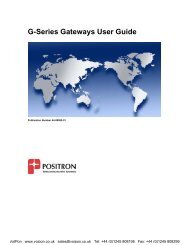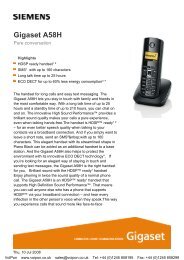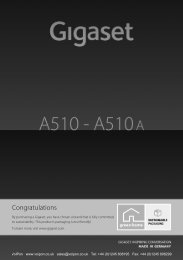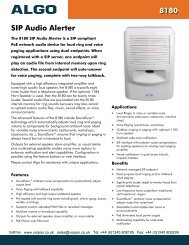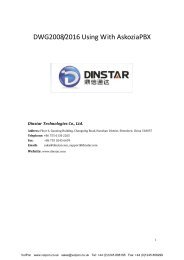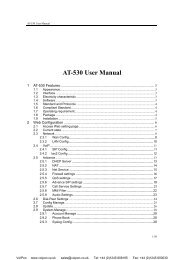Grandstream Handytone 486 User Manual (PDF) - VoIPon Solutions
Grandstream Handytone 486 User Manual (PDF) - VoIPon Solutions
Grandstream Handytone 486 User Manual (PDF) - VoIPon Solutions
Create successful ePaper yourself
Turn your PDF publications into a flip-book with our unique Google optimized e-Paper software.
HandyTone-<strong>486</strong> <strong>User</strong> <strong>Manual</strong><strong>Grandstream</strong> Networks, Inc.rule to dial 16266667890 as if you were calling from a regular analog phone, followed by pressing the# or wait for 4 seconds.5.2.2 Direct IP callsDirect IP calling allows two parties, that is, a HandyTone with an analog phone and another VoIPDevice, to talk to each other in an ad hoc fashion without a SIP proxy. This kind of VoIP calls can bemade between two parties if:• Both HandyTone ATA and other VoIP Device(i.e., another HandyTone ATA or Budgetone SIPphone or other VoIP unit) have public IP addresses, or• Both HandyTone ATA and other VoIP Device are on the same LAN using private IP addresses,or• Both HandyTone ATA and other VoIP Device can be connected through a router using publicor private IP addresses (with necessary port forwarding or DMZ).To make a direct IP to IP call, first pick up the analog phone or turn on the speakerphone on the analogphone, then access the voice menu prompt by dial “***” or press the button on the HandyTone-286,and dials “47” to access the direct IP call menu. <strong>User</strong> will hear a voice prompt “Direct IP Calling” anda dial tone. Enter a 12-digit target IP address to make a call. Destination ports can be specified byusing “*4” (encoding for “:”) followed by the port number.Examples:If the target IP address is 192.168.0.10, the dialing convention isVoice Prompt with option 47, then 192 168 000 010followed by pressing the “#” key if it is configured as a send key or wait for more than 5 seconds.If the target IP address/port is 192.168.1.20:5062, then the dialing convention would be:Voice Prompt with option 47, then 192168001020*45062 followed by pressing the “#” key if it isconfigured as a send key or wait for 4 seconds.5.2.3 Call HoldWhile in conversation, pressing the “FLASH” button on the attached phone will put the remote end onhold. Pressing the “FLASH” button again will release the previously Hold party and the bi-directionalmedia will resume.5.2.4 Call WaitingIf call waiting feature is enabled, while the user is in a conversation, he will hear a special stutter toneif there is another incoming call. <strong>User</strong> can press the flash button to put the current call party on holdand switch to the other call. Pressing flash button toggles between two active calls.12<strong>VoIPon</strong> www.voipon.co.uk sales@voipon.co.uk Tel: +44 (0)1245 808195 Fax: +44 (0)1245 600030