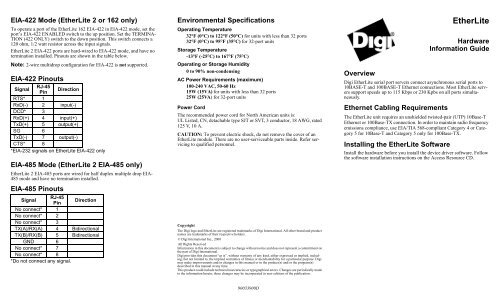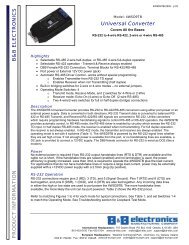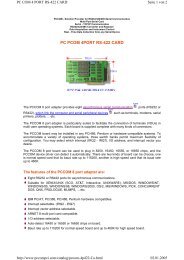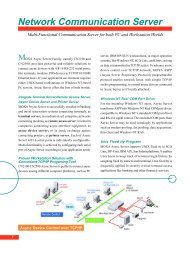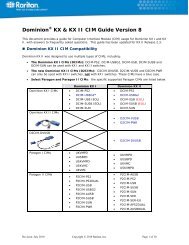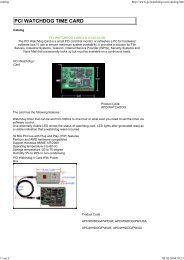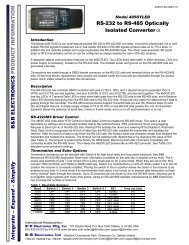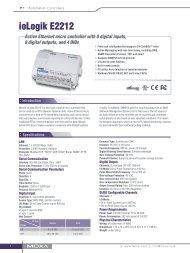EtherLite - Wantronix
EtherLite - Wantronix
EtherLite - Wantronix
- No tags were found...
You also want an ePaper? Increase the reach of your titles
YUMPU automatically turns print PDFs into web optimized ePapers that Google loves.
EIA-422 Mode (<strong>EtherLite</strong> 2 or 162 only)To operate a port of the <strong>EtherLite</strong> 162 EIA-422 in EIA-422 mode, set theport’s EIA-422 ENABLED switch to the up position. Set the TERMINA-TION (422 ONLY) switch to the down position. This switch connects a120 ohm, 1/2 watt resistor across the input signals.<strong>EtherLite</strong> 2 EIA-422 ports are hard-wired to EIA-422 mode, and have notermination installed. Pinouts are shown in the table below.Note: 2-wire multidrop configuration for EIA-422 is not supported.EIA-422 PinoutsSignalRJ-45PinDirectionRTS* 1RxD(-) 2 input(-)DCD* 3RxD(+) 4 input(+)TxD(+) 5 output(+)SG 6TxD(-) 7 output(-)CTS* 8*EIA-232 signals on <strong>EtherLite</strong> EIA-422 onlyEIA-485 Mode (<strong>EtherLite</strong> 2 EIA-485 only)<strong>EtherLite</strong> 2 EIA-485 ports are wired for half duplex multiple drop EIA-485 mode and have no termination installed.EIA-485 PinoutsSignalRJ-45PinDirectionNo connect* 1No connect* 2No connect* 3TX(A)/RX(A) 4 BidirectionalTX(B)/RX(B) 5 BidirectionalGND 6No connect* 7No connect* 8*Do not connect any signal.Environmental SpecificationsOperating Temperature32°F (0°C) to 122°F (50°C) for units with less than 32 ports32°F (0°C) to 95°F (35°C) for 32-port unitsStorage Temperature-13°F (-25°C) to 167°F (75°C)Operating or Storage Humidity0 to 90% non-condensingAC Power Requirements (maximum)100-240 VAC, 50-60 Hz15W (15VA) for units with less than 32 ports25W (25VA) for 32-port unitsPower CordThe recommended power cord for North American units is:UL Listed, CN, detachable type SJT or SVT, 3 conductor, 18 AWG, rated125 V, 10 A.CAUTION: To prevent electric shock, do not remove the cover of an<strong>EtherLite</strong> module. There are no user-serviceable parts inside. Refer servicingto qualified personnel.CopyrightThe Digi logo and <strong>EtherLite</strong> are registered trademarks of Digi International. All other brand and productnames are trademarks of their respective holders.© Digi International Inc., 2000All Rights ReservedInformation in this document is subject to change without notice and does not represent a commitment onthe part of Digi International.Digi provides this document “as is”, without warranty of any kind, either expressed or implied, including,but not limited to, the implied warranties of fitness or merchantability for a particular purpose. Digimay make improvements and/or changes in this manual or in the product(s) and/or the program(s)described in this manual at any time.This product could include technical inaccuracies or typographical errors. Changes are periodically madeto the information herein; these changes may be incorporated in new editions of the publication.Overview<strong>EtherLite</strong>HardwareInformation GuideDigi <strong>EtherLite</strong> serial port servers connect asynchronous serial ports to10BASE-T and 100BASE-T Ethernet connections. Most <strong>EtherLite</strong> serverssupport speeds up to 115 Kbps or 230 Kpbs on all ports simultaneously.Ethernet Cabling RequirementsThe <strong>EtherLite</strong> unit requires an unshielded twisted-pair (UTP) 10Base-TEthernet or 100Base-TX connection. In order to maintain radio frequencyemissions compliance, use EIA/TIA 568-compliant Category 4 or Category5 for 10Base-T and Category 5 only for 100Base-TX.Installing the <strong>EtherLite</strong> SoftwareInstall the hardware before you install the device driver software. Followthe software installation instructions on the Access Resource CD.90033900D
Installing the <strong>EtherLite</strong> Hardware1. Write the MAC address of the <strong>EtherLite</strong> module on the followingline. It will be needed during software installation. This address isprinted on a label next to the power plug at the back of the unit.MAC Address # 00AOE7______________2. Connect the Ethernet cable to the unit using the RJ-45 jack labeled10BASE-T or 10/100BASE-T located on the front of the cabinet.Use the provided straight-through cable to connect the unit to a hub.Connecting directly to an Ethernet card will require a 10Base-Tcrossover cable (not provided). Note that either wiring schemerequires that the twisted pairs be used for specific pairs of pins: 1&2,3&6, 4&5, and 7&8.RJ-45 PinoutsStraight-through CrossoverPin to Pin Pin to Pin1 to 1 1 to 32 to 2 2 to 63 to 3 3 to 14 to 4 4 to 45 to 5 5 to 56 to 6 6 to 27 to 7 7 to 78 to 8 8 to 83. Assign an IP address to the <strong>EtherLite</strong> module.You will need to go to the software installation procedures on theAccess Resource CD for information on how to assign an IP address.Rack Mount InstallationFor the <strong>EtherLite</strong> 32, a rack mount kit is included. The rack mount bracketsmay be installed at either the front or rear of the unit.To install each bracket, do the following:Pin 11. Remove the two screws on the side of the cabinet.Pin xRJ-45 PlugCAUTION: To prevent electric shock, do not remove the modulecover. There are no user-serviceable parts inside. Referservicing to qualified personnel only.2. Align the countersunk holes of the bracket with the vacated holes inthe cabinet. Use the countersink screws to fasten the bracket to thecabinet.Rack Mount ConsiderationsWhen doing a rack mount installation consider the following:• Cumulative power requirements of the unit and other equipmentinstalled in the rack. Do not overload rack supply circuits.• Safety and stability. Always stack the rack from bottom up to ensurea stable and safe rack.Note: The <strong>EtherLite</strong> 32 weighs 5.8 lbs (2.6 kgs).• Air flow in the rack. Make sure the unit’s ambient temperature doesnot exceed 95°F (35°C).• Grounding. Earth ground the unit reliably to the rack system. Theearth ground connection must be maintained when the supply connectionis other than a direct connection to the branch circuit.EIA - 232 ConnectorsMany EIA-232 serial devices implement their serial ports with DB-25connectors. The <strong>EtherLite</strong> units have serial ports implemented with 8-pinRJ-45 modular jacks, with each signal using EIA-232 voltage levels. Thefigures below shows the pinouts of all these connector types.114 25Male DB-2513 125Female DB-251413Pin 1Pin xRJ-45 PlugEIA-232 DTE Pinouts<strong>EtherLite</strong>RJ-45 PinSignal DB-25 Pin DB-9 Pin1 RTS (out) 4 72 DSR (in) 6 63 DCD (in) 8 14 RxD (in) 3 25 TxD (out) 2 36 GND 7 57 DTR (out) 20 48 CTS (in) 5 8IMPORTANT: RJ-45 cables designed for other Digi products must notbe used with Digi <strong>EtherLite</strong> and SCSI Terminal Server products. The<strong>EtherLite</strong> RJ-45 pin configuration differs from the configuration of theRJ-45 connectors used on other Digi products. The table above shows thedifferent signals, along with the standard DB-25, DB-9 and the <strong>EtherLite</strong>8-pin RJ-45 pinout.The most convenient method of mating DB-25 and DB-9 serial devicesto your <strong>EtherLite</strong> Port Server is to use RJ-45 to DB-25 and RJ-45 to DB-9 adapters. This allows the DTE/DCE selection to occur at the adapter,while using “straight-through” modular cables. To assure CE(Conformité Européenne) mark compliance (Europe), all serial cablesmust be shielded. The following RJ-45 to DB-25 adapters are availablefrom Digi International, along with two-meter unshielded straightthroughmodular cables:RJ-45 to DB-25 AdaptersRJ-45JackP/N 76000450(DTE to Modems)SignalDB-25MaleP/N 76000451(DCE to Terminals/Printers)RJ-45DB-25SignalJackMale1 RTS 4 1 RTS 52 DSR 6 2 n/c 63 DCD 8 3 DCD 204 RxD 3 4 RxD 25 TxD 2 5 TxD 36 GND 7 6 GND 77 DTR 20 7 DTR 88 CTS 5 8 CTS 4