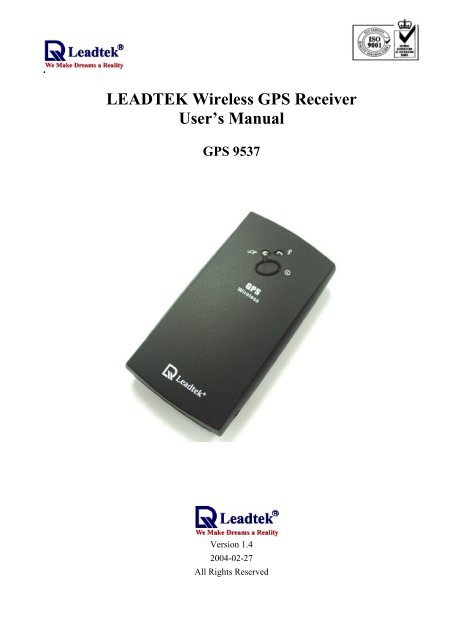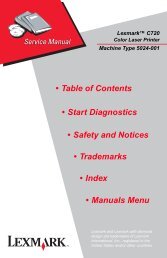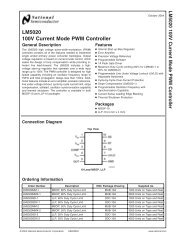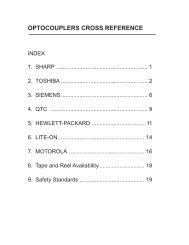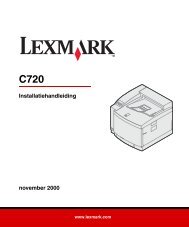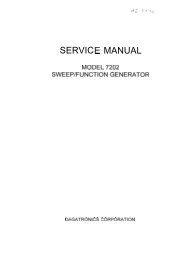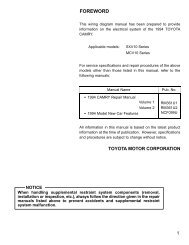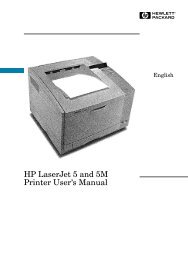LEADTEK Wireless GPS Receiver User's Manual
LEADTEK Wireless GPS Receiver User's Manual
LEADTEK Wireless GPS Receiver User's Manual
- No tags were found...
You also want an ePaper? Increase the reach of your titles
YUMPU automatically turns print PDFs into web optimized ePapers that Google loves.
.<strong>LEADTEK</strong> <strong>Wireless</strong> <strong>GPS</strong> <strong>Receiver</strong>User’s <strong>Manual</strong><strong>GPS</strong> 9537Version 1.42004-02-27All Rights Reserved
.Contents1. INTRODUCTION...........................................................................................................................11.1. OVERVIEW ................................................................................................................................11.2. MAIN FEATURES.......................................................................................................................12. TECHNICAL SPECIFICATIONS ...............................................................................................22.1. ELECTRICAL CHARACTERISTICS .............................................................................................22.2. OTHER CHARACTERISTICS ......................................................................................................32.3. FIRMWARE CHARACTERISTICS................................................................................................43. OPERATION ..................................................................................................................................43.1. HARDWARE DESCRIPTION........................................................................................................43.2. TURN ON/OFF ............................................................................................................................53.3. CHARGING ................................................................................................................................53.4. BLUETOOTH COMMUNICATION ...............................................................................................53.5. <strong>GPS</strong>...........................................................................................................................................63.6. PIN CODE ...............................................................................................................................64. NOTICES.........................................................................................................................................64.1. GLOBAL POSITIONING SYSTEM................................................................................................64.2. AIRCRAFT AND HOSPITALS ......................................................................................................64.3. HEAT REFLECTIVE SHIELDS ....................................................................................................64.4. IMPORTANT...............................................................................................................................65.5 BATTERY ...................................................................................................................................75.6 FCC ...........................................................................................................................................7APPENDIX A SOFTWARE INSTALL................................................................................................8APPENDIX C INSTALLING WINFAST NAVIGATOR FOR POCKET PC...............................18APPENDIX C TEST REFERENCE FOR ONLY .............................................................................22i
.1. Introduction1.1. OverviewThe Leadtek 9537 <strong>Wireless</strong> <strong>GPS</strong> receiver is a Global Positioning System <strong>Receiver</strong> withBluetooth wireless technology. This wireless <strong>GPS</strong> receiver allows you to receive <strong>GPS</strong> data onmobile handheld wirelessly. By sending <strong>GPS</strong> position data over Bluetooth, you can position thereceiver for the best possible reception all without wires. The advent of wireless <strong>GPS</strong> receiver willbecome the next level of <strong>GPS</strong> receivers.The Leadtek <strong>Wireless</strong> <strong>GPS</strong> receiver integrates Bluetooth module into <strong>GPS</strong> device. It showsthe high performance, low power consumption, easily portable, rechargeable & removable batteryfunction and wireless data transmission. If you have a Pocket PC or other portable devices enabledwith Bluetooth function, for example iPAQ 3870/3970 and SONY Ericsson T68 mobile phone, youcan take advantage of your device’s Bluetooth capability to wirelessly add <strong>GPS</strong> positioningtechnology. When you choose suitable navigation software, you can apply to personal, vehicletracking, and marine navigation.If you use this wireless <strong>GPS</strong> receiver, you will ignore the messy cords and antenna and addthe portability of your Pocket PC. In addition, This wireless <strong>GPS</strong> receiver can change the exhaustedbattery to full battery like battery of mobile phone.1.2. Main Features 12 Channels “All-In-View” Tracking Position accuracy of 10 meters 2D RMS Cold/Warm/Hot Start Time: 45/38/8 Seconds Reacquisition Time: 0.1 seconds RF connector for external <strong>GPS</strong> antenna Support Standard NMEA-0183 Support Trickle Power mode Power Saving Compatible with Bluetooth devices with Serial Port Profile (SPP) Superior Sensitivity for Urban Canyon and Foliage Environment Small, sleek, and lightweight design easily fits in your hand Two LEDs indicating Bluetooth and <strong>GPS</strong> activity. Lithium-ion battery lasting full working day typical use On/off push button Dimension: 1.77” x 3.27” x 0.71” ( 45mm x 83mm x 18mm )- 1 -
.2. Technical Specifications2.1. Electrical CharacteristicsItemsDescriptionChipset GSP2e/LP SiRF starII LP technologyGeneral FrequencyL1, 1575.42 MHzC/A code1.023 MHz chip rateChannels 12Accuracy Position10 meters, 2D RMS7 meters 2D RMS, WAAS corrected
.Output messageDefault output format: GGA(1sec),GSA(5sec), GSV(5sec),RMC(1sec),VTG(1sec)•Operational Current & Power ConsumptionMeasure of Power ConsumptionStatus Current (mA) Power Consumption(mW)Power On 75 300<strong>GPS</strong> connect BT 70 280LR-9537 Fix without connecting BT 20 80Device.LR-9537 Fix with connecting BTDevice100 4002.2. Other CharacteristicsItemsDescriptionEnvironmental Humidity range5% to 95% No condensingCharacteristics Operating temperature range -20ºC to +60ºC (-4ºF to 140ºF)Battery discharge-20ºC to +60ºC (-4ºF to 140ºF)Battery charge0ºC to +40ºC (32ºF to 104ºF)Short period storagetemperature (< 1 month)-20ºC to +50ºC (-4ºF to 112ºF)Long time storagetemperature(>1 month)-20ºC to +35ºC (-4ºF to 95ºF)Physical Length3.27” (83 mm)Characteristics Width1.77” (45mm)Height0.71” (18 mm)Weight1.82 oz / 52g (without chargeablebattery)2.73 oz / 78g (with chargeablebattery)Antenna connectorMC plug -Note: The internalantenna will be disables when anexternal antenna is connected.Power connectorψ2.1*5.5*9.5 ( The connectorlook the same as the DC jack ofiPAQ 36/38 series PDA. )Antenna Antenna type Built-in Ceramic patch antenna(External antenna optional)- 3 -
.2.3. Firmware CharacteristicsItemsCore of firmware SiRF version 2.3Baud rate 4800Code typeNMEA-0183 ASCIIDatumWGS-84Protocol messageOutput frequency 1 HzDescription3. Operation3.1. Hardware DescriptionThe Bluetooth <strong>GPS</strong> has two LED light which each has two colors. One is <strong>GPS</strong> & Chargestatus LED, that is named LED 2, and the other is Bluetooth & low power status LED, that is namedLED 1. The status table of LED shows as follows:LED1BT & Low Power LEDDescriptionLED1 Color and Action Bluetooth Active Low PowerBlue Flash Yes NoPurple–Red Flash Yes Yes- 4 -
.LED2<strong>GPS</strong> & Charge LEDDescriptionLED2 Color and Action Battery Charged Position FixedDark No NoGreen Flash No YesRed Yes NoOrange-Red Flash Yes YesWhen the Bluetooth is active and LED 1 lights, it shows Bluetooth RF function. As long asthe Bluetooth RF is transmitting the LED light will flash. When Bluetooth doesn’t connect the otherBluetooth device, the LED 1 will be flash periodically. Therefore, it means that it broadcasts messageto connect the other device with Bluetooth function. If it connects the other Bluetooth device andtransmits data, LED 1 will flash very quickly and look like bright.When the battery is charging, LED 1 will show purple-red color and flash. The reason thatBluetooth is working cause LED 1 purple-red color. If the <strong>GPS</strong> receiver go to the end of charge, LED1 will show blue color and flash.3.2. Turn on/offTurn on To turn on the receiver, press the power button on the topside briefly (0.5seconds). The left LED(LED 2) indicator will flash briefly. The right LED(LED 1) indicator will start flashing.Turn offTo turn off the receiver, press the power button on the topside for 3 seconds.The LED indicator will flash briefly before switching off the receiver.3.3. ChargingLow PowerChargingThe right LED(LED 1) indicator will turn RED (normally BLUE) when batterypower becomes low. Connect the receiver to a powers source to continueoperation and to recharge the battery.The left LED(LED 2) indicator will turn RED (or ORANGE) when the batteryis being charged. When fully charged, the RED indicator will switch off.3.4. Bluetooth CommunicationWaiting to connect The right LED(LED 1) indicator will flash if there is no communicationbetween the receiver and another device.Connected The right LED(LED 1) indicator will turn to continuous lighting when thereceiver is connected through the wireless link with another device.- 5 -
.3.5. <strong>GPS</strong>NavigatingThe left LED(LED 2) will flash GREEN (or ORANGE when charging) if thereceiver is able to determine the current position.3.6. PIN CODEThe PIN code means Personal Identification Number for Bluetooth device and it is alsocalled as Pass Key. The Bluetooth <strong>GPS</strong> receiver has the default PIN Code, and is “0000”. Generallyspeaking, there are two steps in Bluetooth connecting. One is pairing process, the other is link process.If you need PIN code to pairing and connect, you can use the default pin code, “0000” to connectBluetooth device. Our <strong>GPS</strong> receiver belongs to non-safety connecting, you can use in generalapplication to finish connecting.4. Notices4.1. Global Positioning SystemThe Global Positioning System (<strong>GPS</strong>) is operated and maintained by the Government ofthe United States of America who are responsible for the availability and the accuracy of the system.Changes in the operation, availability and accuracy may affect the operation of your <strong>GPS</strong> receiver.4.2. Aircraft and HospitalsUse of devices with an antenna is prohibited on most aircraft and in many hospitals. TheTomTom <strong>Wireless</strong> <strong>GPS</strong> receiver is a receiving and transmitting device with two antenna’s and shouldnot be used in these environments.4.3. Heat Reflective ShieldsModern vehicles may have a heat reflective shield in the windshield, preventing proper<strong>GPS</strong> signal reception if the receiver is placed under the windshield. To get proper reception:(a) Use an external antenna, or(b) Place the receiver in a different position, or(c) Attach the cradle to the windshield behind the rearview mirror, where many vehicles have anopening in the heat reflective shield, indicated by a black outline.4.4. ImportantThe information in this document is subject to change without notice. No liability shall beassumed for technical or editorial errors or omissions contained herein; nor for incidental orconsequential damages resulting from the performance or use of this material. This documentcontains information protected by copyright.- 6 -
.5.5 BatteryThis product uses a Lithium-Ion battery. Please charge fully before first use. Operation in low (below 0ºC/32ºF or high (over 40ºC/110ºF) temperatures will affect power supply efficiency and the ability tocharge the battery. All Lithium-Ion batteries will experience power supply efficiency deterioration overtime even if not used and have a limited life expectancy. Permanently powering the battery will reducelife expectancy. Do not use your product in a humid, wet and/or corrosive environment. Do not put,store or leave your product in or near a heat source or in a high temperature location and do not exposeit to temperature over 60ºC(140ºF). Failure to follow these guidelines may cause the Lithium-Ionbattery to become hot, explode or ignite and cause injury and/or damage. THE LITHIUM-IONBATTERY CONTAINED IN THE PRODUCT MUST BE RECYCLED OR DISPOSED OFPROPERLY. USE ONLY WITH SUPPLIED CHARGER(s) AND SUPPLIED AC ADAPTOR FORBATTERY CHARGING.5.6 FCCThis equipment has been tested and found to comply with the limits for a Class B digital device,pursuant to Part 15 of the FCC Rules. These limits are designed to provide reasonable protection againstharmful interference in a residential installation. This equipment generates, uses and can radiate radiofrequency energy and, if not installed and used in accordance with the instructions, may cause harmfulinterference to radio communications. However, there is no guarantee that interference will not occur ina particular installation. If this equipment does cause harmful interference to radio or televisionreception, which can be determined by turning the equipment off and on, the user is encouraged to try tocorrect the interference by one or more of the following measures:--Reorient or relocate the receiving antenna.--Increase the separation between the equipment and receiver.--Connect the equipment into an outlet on a circuit different from that to which the receiver isconnected.--Consult the dealer or an experienced radio/TV technician for help.CAUTIONAny changes or modifications not expressly approved by the grantee of this device could void the user’sauthority to operate the equipment.FCC RF Radiation Exposure StatementThis equipment complies with FCC RF radiation exposure limits set forth for an uncontrolledenvironment. This equipment should be installed and operated with a minimum distance of 20cmbetween the radiator and your body.- 7 -
.Appendix A Software InstalliPAQ Bluetooth Setup with Pocket PC software These steps apply to the PDA with Bluetooth function, for example iPAQ3870 or 3970 PDA The operation system of iPAQ Pocket PC is Chinese Window CE versionand shows as follow. The English version should be similar with Chinese. Bluetooth <strong>GPS</strong> receiver and iPAQ h3970 deviceThere are several steps to use Leadtek Bluetooth <strong>GPS</strong>(9537) with PDA (BluetoothBuilt-in PDA or PDA with Bluetooth CF card) for user. Since the version of BTW-CE(Widcomm Bluetooth Manager) may be different for all PDA, there two operationsintroduced in the manual.1. How to Check The Version of Bluetooth ManagerIt’s very simple to check the version of BTW-CE. If BTWCE is installed in thePDA, there will be a Bluetooth icon ( or ) displayed in the right of the bottom ofscreen. The information and the declaration for copyright of BTWCE will be shownin “about” page.- 8 -
.2. BTWCE 1.1(1) Make sure that the Bluetooth Device is powered on.(2) Select “Bluetooth Manager”.(3) When the Bluetooth Manager is executed, the user can check COM portconfiguration. Choose “Tool”, and then select “Setup all Device”. Then in “SerialPort” Page, the user will see Outbound COM Port which will be used byapplication. In this case, the com port is 8.- 9 -
.(4) Select “Search” to find target device, then BTW-CE will start to search nearbyBluetooth device.Finishing searching and “Leadtek Bluetooth <strong>GPS</strong>” found, select the target andsave it for selected group. In this case, the target device is saved to default group.Then click to save the target.- 10-
.(5) Back to the main form of BTW-CE, if there’re devices saved, the device listshould seen. Then double-click the target device, BTW-CE will start to search theservice provided by the target device for a while. After searching services, if thedevice is alive, there should be the name of SPP service on the action list.- 11-
.(6) In this case, “<strong>GPS</strong> Serial Output” is on the list for the SPP service. Select “Link to<strong>GPS</strong> Serial Output” to start to establish the serial link.- 12-
.(7) As the connection being established, the port could be used by application.(8) Since BTW-CE will remember the last device linked to, the user doesn’t have togo the previous steps when going to use the Bluetooth device. Applications couldopen the serial port directly, and then BTW-CE will smartly try to connect to thelast linked device. However, if there’s other device the user want to use, the stepsshould be done again.- 13-
.3. BTWCE 1.3(1) Make sure that the status of Bluetooth is on.(2) Change the page to “Serial Port”, then check which com port used as “OutboundCOM Port”. In this case, the number of com port is 6. And then change to “about”page, there should be version string shown.- 14-
.(3) Click the “Bluetooth Manager” in “General” page. Select “New” and “Connect!”to add new device.(4) Then the Bluetooth Connection Wizard will be executed. Select “Explore aBluetooth device” and click “Next”. Tab the Device frame on the form to start tosearch.- 15-
.(5) After searching, the found devices will list. Click on the target to find service. Ifthe SPP service is found, the service name will be shown in Device frame. Thenselect the target service and click “Next”.(6) After the previous steps, the wizard will show the message to tell the user that thelink shortcut has been established. It means that the user could see the shortcut inthe Bluetooth Manager.- 16-
.(7) Select the target and hold on it for a while, then the sub-menu will pop-up. Select“Connect” to establish the link. If successes, the icon of target device will turninto green. As the connection has been established, application could open theport.BTW-CE 1.3 won’t remember the last linked device. Instead, when the application try toopen the outbound port, if the port is not link to the target previously, then the BluetoothManager will pop-up. And the user would select the shortcut of the target device to- 17-
.complete the connectionAppendix C Installing WinFast Navigator for Pocket PCNote :Microsoft ActiveSync has to be installed on your computer when you install WinFast Navigator. Theapplication interface is shown in the figure to the right.Step 1.Insert the software CD in your CD-ROM drive. The setup screen appears as shown in the figure to theright. If the setup screen does not appear automatically, run install.exe on the CD. Click WinFastNavigator CE to initialize the installation.- 18-
.Step 2.The Add/Remove Programs dialog box appears. An information box on top of it tells you the applicationis Retrieving application data from the mobile device.Step 3.The application will next determine the destination location. A dialog box appears asking if you want toinstall the application at the default location, which is Main Memory on your PDA/pocket PC. Click Yesto install WinFast Navigator at that location. Click No to change the location using the next dialog box(see the second figure) which contains a selection box with 2 destination options: Main Memory andiPAQ File Store. Select one as desired and then click OK.- 19-
.Step 4.A dialog box appears showing the progress of installation.- 20-
.Step 5.When the installation is completed, a dialog box tells you to check your mobile device screen to see ifadditional steps are necessary to complete this installation. Click OK.- 21-
.Appendix C Test Reference for OnlyPC Bluetooth Setup with Widcomm BTWThis software does belong to copyright reserved of Widcomm company and- 22-
.you have to get the authorized software to use it. The follow method is onlyfor reference.The Bluetooth Serial Port service allows two Bluetooth devices to establish a wirelessconnection through virtual communications ports and then use that connection as if it were a hardwiredserial cable between the devices.To establish a Bluetooth serial port connection:Connections are initiated from the client: On the client, in the Folders pane of My Bluetooth Places, select Entire Bluetooth Neighborhood.- 23-
. In the right pane of Entire Bluetooth Neighborhood, right-click anywhere except on a device nameand select Refresh from the pop-up menu.- 24-
. In the Folders pane of My Bluetooth Places, right-click the server you want to establish aconnection with and select Discover Available Services from the popup menu to update the availableservices list. The available services will be displayed in the right pane of My Bluetooth Places. In the right pane of My Bluetooth Places, double-click Bluetooth Serial Port. A dialog box appearsthat contains the communications port number assigned to this connection by the client. Theapplication that will use this connection must be configured to send data to this port.- 25-
.To close a Bluetooth serial port connectionConnections are normally closed from the client:• On the client, in the Folders pane of My Bluetooth Places, select (highlight) the device that isproviding the Bluetooth Serial Port service.• In the right pane of My Bluetooth Places, right-click Bluetooth Serial Port and then selectDisconnect Bluetooth Serial Port from the pop-up menu.- 26-
.Leadtek Research Inc.: 18F, 166, Chien-Yi Rd., Chung Ho, Taipei Hsien, Taiwan (235)Phone: +886-(0)2 8226 5800 Fax: +886-(0)2 8226 5801Leadtek U.S.A.:46721 Fremont Blvd., Fremont, CA94538, U.S.A.Phone: +510 490 8076 Fax: +510 490 7759Leadtek Research Europe B.V.: Antennestraat 16 1322 AB, Almere – The NetherlandsTel:+31(0)36 536 55 78 Fax:+31(0)36 536 22 15E-mail: service@leadtek.com.tw Home Page: www.leadtek.com.tw- 27-