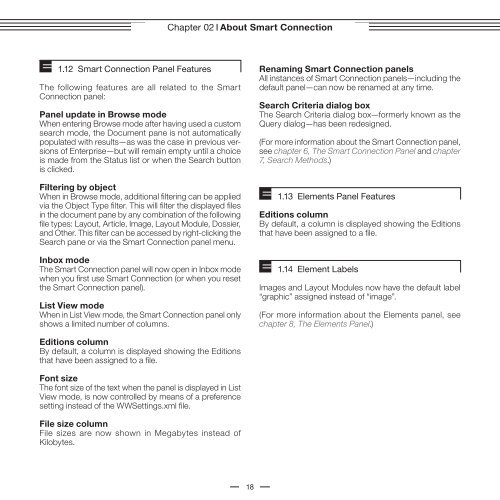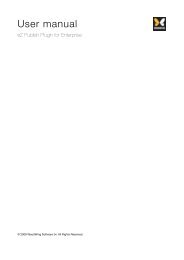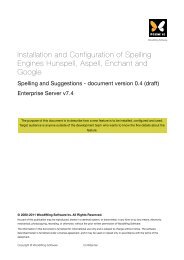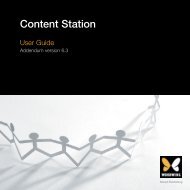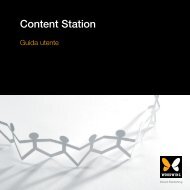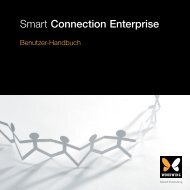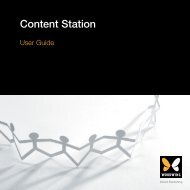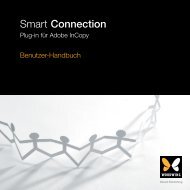- Page 1: Smart ConnectionPlug-in for Adobe I
- Page 8 and 9: Contents9. Logging Out 57Chapter 06
- Page 10 and 11: Contents4. Detaching an Article or
- Page 12 and 13: ContentsIntentionally left blankxi
- Page 14 and 15: WoodWing Software PrefaceIntentiona
- Page 16 and 17: Chapter 01 Introduction1.3 Navigati
- Page 20 and 21: Chapter 02 About Smart Connection2.
- Page 22 and 23: WoodWingEnterprise Content Publishi
- Page 24 and 25: Chapter 03 The ConceptEditions—to
- Page 26 and 27: Chapter 03 The Concept4. Adding Cus
- Page 28 and 29: Chapter 03 The ConceptIntentionally
- Page 30 and 31: Chapter 04 Smart Connection for InD
- Page 33 and 34: Chapter 04 Smart Connection for InD
- Page 35 and 36: Chapter 04 Smart Connection for InD
- Page 37 and 38: Chapter 04 Smart Connection for InD
- Page 39 and 40: Chapter 04 Smart Connection for InD
- Page 41 and 42: Chapter 04 Smart Connection for InD
- Page 43 and 44: Chapter 04 Smart Connection for InD
- Page 45 and 46: Chapter 04 Smart Connection for InD
- Page 47 and 48: Chapter 04 Smart Connection for InD
- Page 49 and 50: 05Quick StartBefore getting to grip
- Page 51 and 52: Chapter 05 Quick Start2. The Smart
- Page 53 and 54: Chapter 05 Quick Start4. The Elemen
- Page 55 and 56: Chapter 05 Quick Start6. Creating a
- Page 57 and 58: Chapter 05 Quick Start8. Closing a
- Page 59 and 60: 06The Smart Connection PanelWhen us
- Page 61 and 62: Chapter 06 The Smart Connection Pan
- Page 63 and 64: Chapter 06 The Smart Connection Pan
- Page 65 and 66: Chapter 06 The Smart Connection Pan
- Page 67 and 68: Chapter 06 The Smart Connection Pan
- Page 69 and 70:
Chapter 06 The Smart Connection Pan
- Page 71 and 72:
Chapter 06 The Smart Connection Pan
- Page 73 and 74:
Chapter 06 The Smart Connection Pan
- Page 75 and 76:
Chapter 06 The Smart Connection Pan
- Page 77 and 78:
07Search MethodsAs discussed in cha
- Page 79 and 80:
Chapter 07 Search MethodsStep 3. (O
- Page 81 and 82:
Chapter 07 Search Methods(one or mo
- Page 83 and 84:
Chapter 07 Search Methods4.3 Criter
- Page 86 and 87:
Chapter 07 Search MethodsTable 4.3c
- Page 88 and 89:
Chapter 07 Search Methods4.4.2 Dele
- Page 90 and 91:
Chapter 07 Search MethodsStep 3. Ma
- Page 92 and 93:
Chapter 07 Search Methods4.5 The Se
- Page 94 and 95:
Chapter 07 Search Methods7. Templat
- Page 96 and 97:
Chapter 07 Search Methods10.1 Curre
- Page 98 and 99:
Chapter 08 The Elements PanelA B CD
- Page 100 and 101:
Chapter 08 The Elements PanelTable
- Page 103 and 104:
Chapter 08 The Elements Panel4. The
- Page 105 and 106:
Chapter 08 The Elements Panel5. Fil
- Page 107 and 108:
09Element LabelsElement labels are
- Page 109 and 110:
Chapter 09 Element Labels2. Applyin
- Page 111 and 112:
Chapter 09 Element Labels3.1 Changi
- Page 113 and 114:
Chapter 09 Element LabelsStep 4. In
- Page 115 and 116:
10EditionsEditions are used for the
- Page 117 and 118:
Chapter 10 Editions2. Editions and
- Page 119 and 120:
Chapter 10 Editions2.1.2 Editions L
- Page 121 and 122:
Chapter 10 Editions2.2 Assigning Ed
- Page 123 and 124:
Chapter 10 Editions2.3 Pages Per Ed
- Page 125 and 126:
Chapter 10 Editions5. Edition Colum
- Page 127 and 128:
11DossiersDossiers facilitate the c
- Page 129 and 130:
Chapter 11 Dossiers3. Creating a Do
- Page 131 and 132:
Chapter 11 DossiersThe deleted file
- Page 133 and 134:
12Sticky NotesSticky Notes are shor
- Page 135 and 136:
Chapter 12 Sticky Notes3. Creating
- Page 137 and 138:
Chapter 12 Sticky Notes7. Repositio
- Page 139 and 140:
Chapter 12 Sticky Notes11. Printing
- Page 141 and 142:
13Enterprise Text VariablesNew to S
- Page 143 and 144:
Chapter 13 Enterprise Text Variable
- Page 145 and 146:
14Working with LayoutsAs a designer
- Page 147 and 148:
Chapter 14 Working with Layouts2.1
- Page 149 and 150:
Chapter 14 Working with Layouts2.2
- Page 151 and 152:
Chapter 14 Working with LayoutsCare
- Page 153 and 154:
Chapter 14 Working with Layouts2.6
- Page 155 and 156:
Chapter 14 Working with Layouts2.8
- Page 157 and 158:
Chapter 14 Working with LayoutsResp
- Page 159 and 160:
Chapter 14 Working with Layouts4. P
- Page 161 and 162:
15Working with Layout ModulesInDesi
- Page 163 and 164:
Chapter 15 Working with Layout Modu
- Page 165 and 166:
Chapter 15 Working with Layout Modu
- Page 167 and 168:
Chapter 15 Working with Layout Modu
- Page 169 and 170:
Chapter 15 Working with Layout Modu
- Page 171 and 172:
Chapter 15 Working with Layout Modu
- Page 173 and 174:
Chapter 15 Working with Layout Modu
- Page 175 and 176:
Chapter 15 Working with Layout Modu
- Page 177 and 178:
Chapter 15 Working with Layout Modu
- Page 179 and 180:
Chapter 15 Working with Layout Modu
- Page 181 and 182:
Chapter 15 Working with Layout Modu
- Page 183 and 184:
16Working With ArticlesAs the layou
- Page 185 and 186:
Chapter 16 Working With ArticlesSte
- Page 187 and 188:
Chapter 16 Working With Articles2.1
- Page 189 and 190:
Chapter 16 Working With Articles2.2
- Page 191 and 192:
Chapter 16 Working With ArticlesReg
- Page 193 and 194:
Chapter 16 Working With ArticlesSce
- Page 195 and 196:
Chapter 16 Working With ArticlesAn
- Page 197 and 198:
Chapter 16 Working With Articles4.
- Page 199 and 200:
Chapter 16 Working With ArticlesRem
- Page 201 and 202:
Chapter 16 Working With Articlesyou
- Page 203 and 204:
Chapter 16 Working With Articles7.
- Page 205 and 206:
Chapter 16 Working With Articles8.
- Page 207 and 208:
Chapter 16 Working With Articles8.2
- Page 209 and 210:
Chapter 16 Working With Articles8.4
- Page 211 and 212:
Chapter 16 Working With Articles Fu
- Page 213 and 214:
Chapter 16 Working With ArticlesUsi
- Page 215 and 216:
Chapter 16 Working With Articles8.6
- Page 217 and 218:
Chapter 16 Working With Articles8.6
- Page 219 and 220:
Chapter 16 Working With ArticlesSte
- Page 221 and 222:
17Working With ImagesWhen working w
- Page 223 and 224:
Chapter 17 Working With Images1.2 F
- Page 225 and 226:
Chapter 17 Working With Images2.2.1
- Page 227 and 228:
Chapter 17 Working With Images3. Pl
- Page 229 and 230:
Chapter 17 Working With Images6. Ed
- Page 231 and 232:
Chapter 17 Working With Images9. Ma
- Page 233 and 234:
18Working with Smart ImageSmart Ima
- Page 235 and 236:
Chapter 18 Working with Smart Image
- Page 237 and 238:
Chapter 18 Working with Smart Image
- Page 239 and 240:
Chapter 18 Working with Smart Image
- Page 241 and 242:
Chapter 18 Working with Smart Image
- Page 243 and 244:
Chapter 18 Working with Smart Image
- Page 245 and 246:
Chapter 18 Working with Smart Image
- Page 247 and 248:
Chapter 18 Working with Smart Image
- Page 249 and 250:
Chapter 18 Working with Smart Image
- Page 251 and 252:
Chapter 18 Working with Smart Image
- Page 253 and 254:
Chapter 18 Working with Smart Image
- Page 255 and 256:
Chapter 18 Working with Smart Image
- Page 257 and 258:
Chapter 18 Working with Smart Image
- Page 259 and 260:
Chapter 18 Working with Smart Image
- Page 261 and 262:
Chapter 18 Working with Smart Image
- Page 263 and 264:
Chapter 18 Working with Smart Image
- Page 265 and 266:
Chapter 18 Working with Smart Image
- Page 267 and 268:
Chapter 18 Working with Smart Image
- Page 269 and 270:
Chapter 18 Working with Smart Image
- Page 271 and 272:
Chapter 18 Working with Smart Image
- Page 273 and 274:
Chapter 18 Working with Smart Image
- Page 275 and 276:
19Working with TemplatesMany Enterp
- Page 277 and 278:
Chapter 19 Working with TemplatesIf
- Page 279 and 280:
Chapter 19 Working with Templates3.
- Page 281 and 282:
Chapter 19 Working with Templates4.
- Page 283 and 284:
20Working With LibrariesEnterprise
- Page 285 and 286:
Chapter 20 Working With Libraries1.
- Page 287 and 288:
Chapter 20 Working With Libraries2.
- Page 289 and 290:
Chapter 20 Working With Libraries3.
- Page 291 and 292:
Chapter 20 Working With Libraries3.
- Page 293 and 294:
Chapter 20 Working With Libraries5.
- Page 295 and 296:
Chapter 20 Working With Libraries5.
- Page 297 and 298:
Chapter 20 Working With Libraries5.
- Page 299 and 300:
21Working with BooksEnterprise 6 no
- Page 301 and 302:
Chapter 21 Working with Books2. Cre
- Page 303 and 304:
Chapter 21 Working with BooksFigure
- Page 305 and 306:
22Managing the WorkflowApart from t
- Page 307 and 308:
Chapter 22 Managing the WorkflowSte
- Page 309 and 310:
Chapter 22 Managing the WorkflowSho
- Page 311 and 312:
Chapter 22 Managing the WorkflowThe
- Page 313 and 314:
Chapter 22 Managing the Workflow7.
- Page 315 and 316:
AAccess ProfilesAccess Profiles are
- Page 317 and 318:
Appendix A Access Profiles3. Typogr
- Page 319 and 320:
Appendix A Access Profiles7. Workfl
- Page 321 and 322:
BKeyboard ShortcutsThe following ta
- Page 323 and 324:
Appendix B Keyboard ShortcutsTable
- Page 325 and 326:
CSmart Image Text Frame GeometryThi
- Page 327 and 328:
Appendix C Smart Image Text Frame G
- Page 329 and 330:
Appendix C Smart Image Text Frame G
- Page 331 and 332:
Appendix C Smart Image Text Frame G
- Page 333 and 334:
Appendix C Smart Image Text Frame G
- Page 335 and 336:
Appendix C Smart Image Text Frame G
- Page 337 and 338:
Appendix C Smart Image Text Frame G
- Page 339 and 340:
Appendix C Smart Image Text Frame G
- Page 341 and 342:
Appendix C Smart Image Text Frame G
- Page 343 and 344:
Appendix C Smart Image Text Frame G
- Page 345 and 346:
IndexIndex990° CCW _______________
- Page 347 and 348:
IndexDossiers (continued)Interface
- Page 349 and 350:
IndexLayout Modules (continued)Chec
- Page 351 and 352:
IndexPreferences (continued)Text Fr
- Page 353 and 354:
IndexNew features (continued)Renami
- Page 355 and 356:
IndexVersionsRestoring ____________