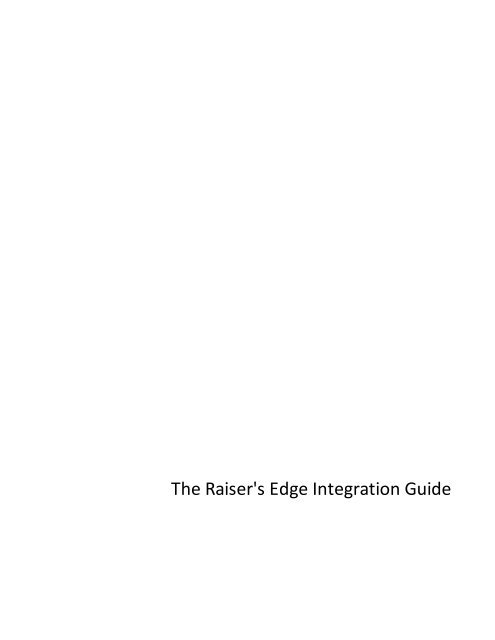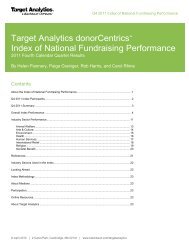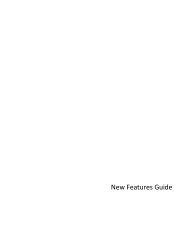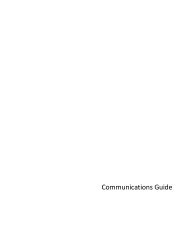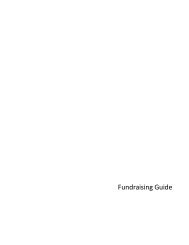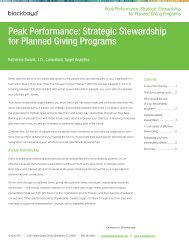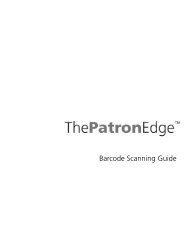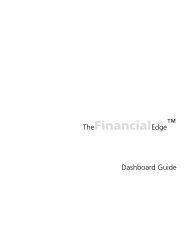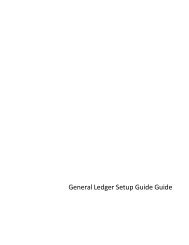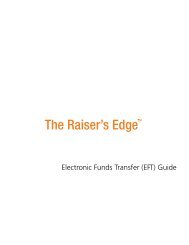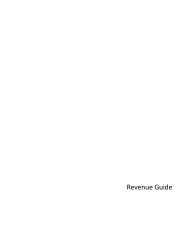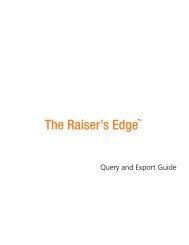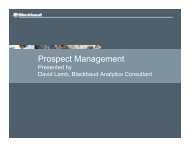Blackbaud Direct Marketing The Raiser's Edge ... - Blackbaud, Inc.
Blackbaud Direct Marketing The Raiser's Edge ... - Blackbaud, Inc.
Blackbaud Direct Marketing The Raiser's Edge ... - Blackbaud, Inc.
You also want an ePaper? Increase the reach of your titles
YUMPU automatically turns print PDFs into web optimized ePapers that Google loves.
<strong>The</strong> <strong>Raiser's</strong> <strong>Edge</strong> Integration Guide
03/22/2013 <strong>Blackbaud</strong> <strong>Direct</strong> <strong>Marketing</strong> 3.0 <strong>The</strong> <strong>Raiser's</strong> <strong>Edge</strong> Integration US©2013 <strong>Blackbaud</strong>, <strong>Inc</strong>. This publication, or any part thereof, may not be reproduced or transmitted in any form or by anymeans, electronic, or mechanical, including photocopying, recording, storage in an information retrieval system, orotherwise, without the prior written permission of <strong>Blackbaud</strong>, <strong>Inc</strong>.<strong>The</strong> information in this manual has been carefully checked and is believed to be accurate. <strong>Blackbaud</strong>, <strong>Inc</strong>., assumes noresponsibility for any inaccuracies, errors, or omissions in this manual. In no event will <strong>Blackbaud</strong>, <strong>Inc</strong>., be liable for direct,indirect, special, incidental, or consequential damages resulting from any defect or omission in this manual, even if advisedof the possibility of damages.In the interest of continuing product development, <strong>Blackbaud</strong>, <strong>Inc</strong>., reserves the right to make improvements in this manualand the products it describes at any time, without notice or obligation.All <strong>Blackbaud</strong> product names appearing herein are trademarks or registered trademarks of <strong>Blackbaud</strong>, <strong>Inc</strong>.All other products and company names mentioned herein are trademarks of their respective holder.REIntegration-2013
ContentsRAISER’S EDGE INTEGRATION 1Install <strong>The</strong> Raiser’s <strong>Edge</strong> <strong>Marketing</strong> Integration Component 1Configure the Web Service Connection 1Import Appeal Information into <strong>The</strong> Raiser’s <strong>Edge</strong> 3Integrate With Raiser’s <strong>Edge</strong> Batch 6Remove Constituent Appeal Information 7Process Acknowledgements and Receipts 9INDEX 13
chapter 1Raiser’s <strong>Edge</strong> IntegrationInstall <strong>The</strong> Raiser’s <strong>Edge</strong> <strong>Marketing</strong> Integration Component 1Configure the Web Service Connection 1Import Appeal Information into <strong>The</strong> Raiser’s <strong>Edge</strong> 3Integrate With Raiser’s <strong>Edge</strong> Batch 6Remove Constituent Appeal Information 7Process Acknowledgements and Receipts 9<strong>The</strong> Raiser’s <strong>Edge</strong> <strong>Marketing</strong> Integration Component enables members of your development office to createAppeals and Constituent Appeal records in <strong>The</strong> Raiser’s <strong>Edge</strong> for people who were contacted via <strong>Blackbaud</strong><strong>Direct</strong> <strong>Marketing</strong>.Install <strong>The</strong> Raiser’s <strong>Edge</strong> <strong>Marketing</strong> IntegrationComponentInstallation of <strong>The</strong> Raiser’s <strong>Edge</strong> <strong>Marketing</strong> Integration Component (REMIC) is performed through a “ClickOnce”utility available from the <strong>Blackbaud</strong> <strong>Direct</strong> <strong>Marketing</strong> installation on your server in the Browser/REMICdirectory. ClickOnce is a deployment technology that enables Windows-based applications to be published to aWeb server for simplified installation.Running this application installs and registers all the files needed by <strong>The</strong> Raiser’s <strong>Edge</strong> to import mailings from<strong>Blackbaud</strong> <strong>Direct</strong> <strong>Marketing</strong>.Note: Make sure all users all logged out of <strong>The</strong> Raiser’s <strong>Edge</strong> before you install <strong>The</strong> Raiser’s <strong>Edge</strong> <strong>Marketing</strong>Integration Component.Configure the Web Service ConnectionAfter you install <strong>The</strong> Raiser’s <strong>Edge</strong> <strong>Marketing</strong> Integration Component (REMIC), in <strong>The</strong> Raiser’s <strong>Edge</strong>, a new item,<strong>Marketing</strong> Services, appears in the Raiser’s <strong>Edge</strong> navigation bar on the left. <strong>The</strong> first time you click <strong>Marketing</strong>Services, the <strong>Blackbaud</strong> <strong>Direct</strong> <strong>Marketing</strong> screen appears so you can configure the web service connection. Thisconnection allows data to flow between <strong>Blackbaud</strong> <strong>Direct</strong> <strong>Marketing</strong> and <strong>The</strong> Raiser’s <strong>Edge</strong> when performingtasks in <strong>The</strong> Raiser’s <strong>Edge</strong> such as adding new constituents based on data from an acquisition list or addingconstituent appeals for existing constituents in a <strong>Blackbaud</strong> <strong>Direct</strong> <strong>Marketing</strong> mailing.Warning: Add any Raiser’s <strong>Edge</strong> users who will use <strong>Marketing</strong> Services to the “Raiser’s <strong>Edge</strong> Integration Users”system role in <strong>Blackbaud</strong> <strong>Direct</strong> <strong>Marketing</strong> Administration. This will ensure they have all the necessary security
2 CHAPTER 1rights to the <strong>Marketing</strong> Services features. To import the role, you must be working on a machine that hasaccess to the Raisers<strong>Edge</strong>IntegrationRole.xml file in the install directory. From System Roles, click Import roledefinition. On the Import Role Definition screen, in the File field, browse to Raisers<strong>Edge</strong>IntegrationRole.xml inthe System Roles folder of your installation directory (for example, C:\bbappfx\MSBuild\SystemRoles). ClickImport. After processing, the “Raiser’s <strong>Edge</strong> Integration Users” role appears in the System roles grid.} Configure the <strong>Blackbaud</strong> <strong>Direct</strong> <strong>Marketing</strong> web service connection1. From the Raiser’s <strong>Edge</strong> bar on the left, click <strong>Marketing</strong> Services. <strong>The</strong> <strong>Blackbaud</strong> <strong>Direct</strong> <strong>Marketing</strong> screenappears.Note: <strong>The</strong> <strong>Blackbaud</strong> <strong>Direct</strong> <strong>Marketing</strong> screen appears the first time you access the <strong>Marketing</strong> Services page oranytime after configuration when a connection to <strong>Blackbaud</strong> <strong>Direct</strong> <strong>Marketing</strong> is required but cannot be made.If your <strong>Blackbaud</strong> <strong>Direct</strong> <strong>Marketing</strong> server location changes, you can click Edit Connection Settings to edityour connection settings.2. If you do not use Windows authentication, the Login tab appears so you can enter your logininformation for <strong>Blackbaud</strong> <strong>Direct</strong> <strong>Marketing</strong>.3. Select the Connection Properties tab.4. In the URL field, enter the URL for the master <strong>Blackbaud</strong> <strong>Direct</strong> <strong>Marketing</strong> web service. For example,http:///bbappfx/AppFxWebService.asmx.5. In the Database field, enter the name of the database to connect to that is stored in the web.config fileon the <strong>Blackbaud</strong> <strong>Direct</strong> <strong>Marketing</strong> server.
RAISER’ S EDGE INTEGRATION 36. In the Record Source field, select the record source for the Raiser’s <strong>Edge</strong> database.7. Click OK. <strong>The</strong> <strong>Blackbaud</strong> <strong>Direct</strong> <strong>Marketing</strong> screen closes.Import Appeal Information into <strong>The</strong> Raiser’s<strong>Edge</strong>After configuring the web service connection, you can access the <strong>Marketing</strong> Services page where you manage theintegration between <strong>The</strong> Raiser’s <strong>Edge</strong> and <strong>Blackbaud</strong> <strong>Direct</strong> <strong>Marketing</strong>. Using the Import Appeal Informationlink, you can import mailing data and associated appeal information. You can also create packages for theappeal, associate constituents with the appeal, and create a query of those constituents.When you import appeal information, a connection is established. Now, when you refresh a mailing, <strong>Blackbaud</strong><strong>Direct</strong> <strong>Marketing</strong> gathers any new gifts in <strong>The</strong> Raiser’s <strong>Edge</strong> that match the appeal, looks at the source codesand/or Mailing IDs on these gifts, and distributes them to appropriate segments when it can match up enoughinformation.It is important to note that if you change the name of the appeal in <strong>The</strong> Raiser’s <strong>Edge</strong>, this change must becommunicated to appropriate staff who can make the same change in <strong>Blackbaud</strong> <strong>Direct</strong> <strong>Marketing</strong>. <strong>The</strong> appealID and Descriptions must match in both programs in order for gifts entered in <strong>The</strong> Raiser’s <strong>Edge</strong> to appear in<strong>Blackbaud</strong> <strong>Direct</strong> <strong>Marketing</strong> segments.} Import appeal information into <strong>The</strong> Raiser’s <strong>Edge</strong>1. From the Raiser’s <strong>Edge</strong> bar on the left, click <strong>Marketing</strong> Services. <strong>The</strong> <strong>Marketing</strong> Services page appears.2. Click Import Appeal Information. <strong>The</strong> Import <strong>Marketing</strong> Information screen appears.
4 CHAPTER 13. In the Mailing field, enter the name of or browse to the mailing in <strong>Blackbaud</strong> <strong>Direct</strong> <strong>Marketing</strong> whoseinformation you want to import. After you select a mailing, information about the mailing is retrievedfrom <strong>Blackbaud</strong> <strong>Direct</strong> <strong>Marketing</strong> and then the Import tab displays the summary information.Packages and Quantity indicate the number of unique packages that are part of this mailing and theoffers sent.Appeal ID and Appeal description display the ID and description for the appeal assigned to the mailing.4. To create Raiser’s <strong>Edge</strong> appeal packages from the packages in the mailing, select the Create packages forappeal checkbox.5. To add the appeal to the Appeals tab of constituent records included in the mailing, select the Addappeal record to constituents checkbox.6. Select the Date to include on the Appeals tab of the constituent records and select a default Response. Inthe Comment field, you can enter a comment to include.7. To group constituent records included in the mailing, select the Create a constituent query for all thosewho received this mailing checkbox. <strong>The</strong> Query name field displays the default name for the query. Youcan use this name or enter a different one.
RAISER’ S EDGE INTEGRATION 58. Click Import. A processing screen appears while, if specified, the packages, constituent appeals, andquery are created. After the import completes, the Import Complete screens appears.9. Click OK to close the Import <strong>Marketing</strong> Information screen and return to the <strong>Marketing</strong> Services page.} View appeal import history in <strong>The</strong> Raiser’s <strong>Edge</strong>On the Import History tab, you can view information about previous appeal imports. REMIC tracks thisinformation for reference purposes only.1. From the Raiser’s <strong>Edge</strong> bar on the left, click <strong>Marketing</strong> Services. <strong>The</strong> <strong>Marketing</strong> Services page appears.2. Click Import Appeal Information. <strong>The</strong> Import <strong>Marketing</strong> Information screen appears.3. Select the Import History tab. <strong>The</strong> <strong>Marketing</strong> Import History grid displays information about previousimports.
6 CHAPTER 14. Click Cancel to return to the <strong>Marketing</strong> Services page.Integrate With Raiser’s <strong>Edge</strong> BatchOnce you establish a web service connection, you can automate gift, constituent, and constituent appeal dataentry in Raiser’s <strong>Edge</strong> Batch using the <strong>Blackbaud</strong> <strong>Direct</strong> <strong>Marketing</strong> finder number. When you enter a findernumber into the Finder Number field column in a gift batch, <strong>The</strong> Raiser’s <strong>Edge</strong> connects to <strong>Blackbaud</strong> <strong>Direct</strong><strong>Marketing</strong> using the web service connection and pulls the gift, constituent, and appeal information assigned tothe finder number into the batch automatically. Constituent appeals are added only for new constituents.Constituent fields that transfer from <strong>Blackbaud</strong> <strong>Direct</strong> <strong>Marketing</strong> include:Full name (This field is used only when the First nameand Last name fields have no values. It is used as Lastname on the constituent record.)First nameMiddle nameLast nameTitleAddress line 5CityStatePost CodePhone number
RAISER’ S EDGE INTEGRATION 7SuffixAddress line 1Address line 2Address line 3Address line 4Email addressCARTDPCLOTConstituent System Record IDConstituent appeal fields that transfer from <strong>Blackbaud</strong> <strong>Direct</strong> <strong>Marketing</strong> include:Appeal (Enters “RE Appeal”)Mailing ID (Enters the mailing’s ID number)Date (Enters the mail date. If no mail date is definedon the mailing, enters the mailing’s activation date.)Response (Enters a blank value. A Raiser’s <strong>Edge</strong> usermust enter the response.)Finder Number (Enters the finder number)<strong>Marketing</strong> Source Code (Enters the segment sourcecode)Package (Enters “RE Package”)Total Given (Enters “$0.00”. A Raiser’s <strong>Edge</strong> usermust enter the amount.)<strong>Marketing</strong> Segment (Enters the mailing segmentname)Comments (Enters “[Mailing list name]”)Gift fields that transfer from <strong>Blackbaud</strong> <strong>Direct</strong> <strong>Marketing</strong> include:Appeal IDMailing ID<strong>Marketing</strong> Source CodePackageTo speed the data entry process in Batch, you can format finder numbers so they can be read by a barcodescanning device. For example, if your scanner requires a “Code 3 of 9” format, you can print the finder numberon reply cards using the “3 of 9” font. When a Raiser’s <strong>Edge</strong> user enters gift batches, he can enter findernumbers by scanning the card, rather than entering the numbers manually.Note: When Batch looks up finder numbers and finds a record in <strong>Blackbaud</strong> <strong>Direct</strong> <strong>Marketing</strong> that does notmatch a constituent in <strong>The</strong> Raiser’s <strong>Edge</strong>, the New Individual screen appears so you can create a newconstituent. Fields on this screen are filled automatically with information from <strong>Blackbaud</strong> <strong>Direct</strong> <strong>Marketing</strong>but the constituent is not added until you click Save. When you save the constituent, the programautomatically checks for duplicates if you enabled duplicate checking in Raiser’s <strong>Edge</strong> Configuration. While theNew Individual screen is open, you can check the data from <strong>Blackbaud</strong> <strong>Direct</strong> <strong>Marketing</strong> to ensure that itmatches the information on the response device. For example, if a responder updated his name or address onthe response device, you can make those changes to the constituent record.Remove Constituent Appeal InformationAfter running the Remove members task from an activated mailing in <strong>Blackbaud</strong> <strong>Direct</strong> <strong>Marketing</strong>, you can runthe Remove Constituent Appeal Information marketing service in <strong>The</strong> Raiser’s <strong>Edge</strong>. This process removes theappeal from the Appeals tab of constituents who were removed from the mailing.
8 CHAPTER 1} Remove constituent appeal information in <strong>The</strong> Raiser’s <strong>Edge</strong>1. From the Raiser’s <strong>Edge</strong> bar on the left, click <strong>Marketing</strong> Services. <strong>The</strong> <strong>Marketing</strong> Services page appears.2. Click Remove Constituent Appeal Information. <strong>The</strong> Remove <strong>Marketing</strong> Information screen appears.3. In the Mailing field, select a mailing with removed members.<strong>The</strong> Quantity to remove field displays the number of members removed from the selected mailing.<strong>The</strong> Appeal ID and Description field displays the ID and description for the appeal associated with theselected mailing.4. To group constituent records removed from the mailing, select the Create a constituent query for allthose who are removed from this mailing checkbox. <strong>The</strong> Query name field displays the default namefor the query. You can use this name or enter a different one.5. Click Remove. A processing screen appears. When finished, the screen closes and you return to the<strong>Marketing</strong> Services page.} View remove members history in <strong>The</strong> Raiser’s <strong>Edge</strong>On the Remove History tab, you can view information about removal processes run previously. REMIC tracksthis information for reference purposes only.1. From the Raiser’s <strong>Edge</strong> bar on the left, click <strong>Marketing</strong> Services. <strong>The</strong> <strong>Marketing</strong> Services page appears.2. Click Remove Constituent Appeal Information. <strong>The</strong> Remove <strong>Marketing</strong> Information screen appears.3. Select the Import History tab. <strong>The</strong> Remove <strong>Marketing</strong> Information History grid displays informationabout previous removal processes.
RAISER’ S EDGE INTEGRATION 94. Click Cancel to return to the <strong>Marketing</strong> Services page.Process Acknowledgements and ReceiptsRun the Process Acknowledgments and Receipts marketing service to update gift records in <strong>The</strong> Raiser’s <strong>Edge</strong>that received acknowledgement mailings created in <strong>Blackbaud</strong> <strong>Direct</strong> <strong>Marketing</strong>. This process sets theAcknowledge field to “Acknowledged” and the Receipt field to “Receipted” on gifts, and adds theacknowledged/receipted dates and letter codes. You can create a query of gift records that are updated.} Process acknowledgements and receipts1. From the Raiser’s <strong>Edge</strong> bar on the left, click <strong>Marketing</strong> Services. <strong>The</strong> <strong>Marketing</strong> Services page appears.2. Click Process Acknowledgements and Receipts. <strong>The</strong> Process Acknowledgments and Receipts screenappears.
10 CHAPTER 13. In the Acknowledgements field, select the acknowledgement mailing in <strong>Blackbaud</strong> <strong>Direct</strong> <strong>Marketing</strong>whose information you want to process. After you select an acknowledgment mailing, information aboutthe mailing is retrieved from <strong>Blackbaud</strong> <strong>Direct</strong> <strong>Marketing</strong> and appears on the Import tab:Acknowledgements — Displays the number of gifts that will be updated to “Acknowledged”.Letter codes — Displays the number of letter codes included in the process.Receipts — Displays the number of gifts that will be updated to “Receipted”.4. To set the Acknowledge field to “Acknowledged” and the Receipt field to “Receipted” for gifts in <strong>The</strong>Raiser’s <strong>Edge</strong> associated with the selected acknowledgement mailing, select the Updateacknowledgement and receipt information checkbox. Marking this option also adds the gift’sacknowledgement date from <strong>Blackbaud</strong> <strong>Direct</strong> <strong>Marketing</strong>.5. If you have letter codes created in <strong>Blackbaud</strong> <strong>Direct</strong> <strong>Marketing</strong> that do not exist in <strong>The</strong> Raiser’s <strong>Edge</strong>,you can select Create letter codes for acknowledgements, to add these to the Letters table in Raiser’s<strong>Edge</strong> Configuration. <strong>The</strong> new letter codes are then added to the gift records to which they apply.6. You can select Override existing acknowledgement/receipt settings to overwrite existingacknowledgement and receipt information on constituents. If this option is unmarked,acknowledgement/receipt information that was added manually to constituent records is notoverwritten.7. To group gift records updated by the import, select the Create query for updated gifts checkbox. <strong>The</strong>Query name field displays the default name for the query. You can use this name or enter a differentone.8. Click Update. A processing screen appears while the acknowledgements and receipts are processedand/or the query is created. After the process completes, the Update Complete screen appears.9. Click OK to return to the <strong>Marketing</strong> Services page.} View acknowledgement history in <strong>The</strong> Raiser’s <strong>Edge</strong>On the History tab, you can view information about acknowledgement/receipt processes run previously. REMICtracks this information for reference purposes only.
RAISER’ S EDGE INTEGRATION 111. From the Raiser’s <strong>Edge</strong> bar on the left, click <strong>Marketing</strong> Services. <strong>The</strong> <strong>Marketing</strong> Services page appears.2. Click Process Acknowledgements and Receipts. <strong>The</strong> Process Acknowledgments and Receipts screenappears.3. Select the History tab. <strong>The</strong> Acknowledgement History grid displays information about previousacknowledgement processes.4. Click Cancel to return to the <strong>Marketing</strong> Services page.
12 CHAPTER 1
IndexAacknowledgements, processing 9appeal informationimport 3remove 7view 5BBatch integration 6Mmarketing integration component, installing 1RRaiser’s <strong>Edge</strong>batch integration 6configure web service connection 1import appeal information 3install <strong>Marketing</strong> Integration component 1integration 1process acknowledgements and receipts 9remove constituent appeal information 7view appeal information 5receipts, processing 9Wweb service connection, configure 1
14 INDEX