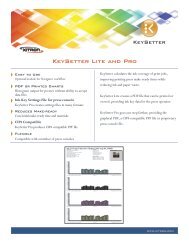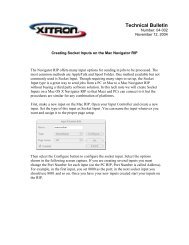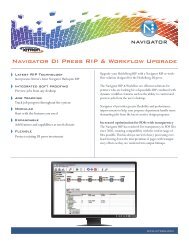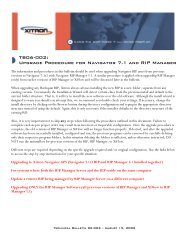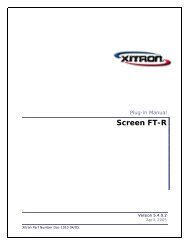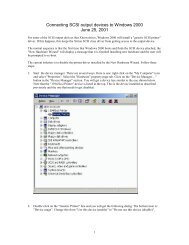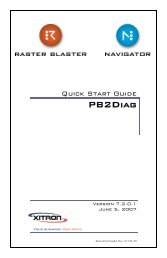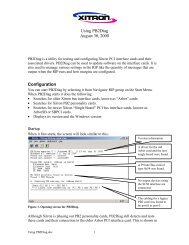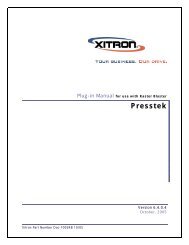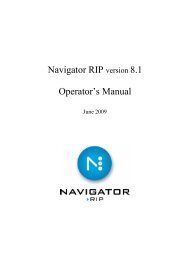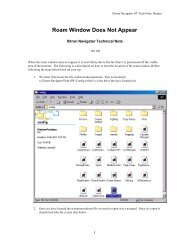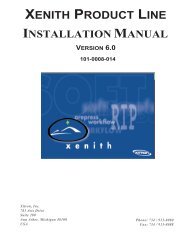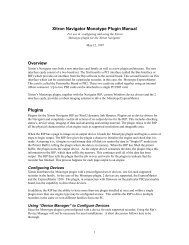Hqn025-RTL dev plug-in.pdf - Xitron
Hqn025-RTL dev plug-in.pdf - Xitron
Hqn025-RTL dev plug-in.pdf - Xitron
You also want an ePaper? Increase the reach of your titles
YUMPU automatically turns print PDFs into web optimized ePapers that Google loves.
Color format of job: This option tells the <strong>plug</strong><strong>in</strong> how the PostScript languagedescription of the page(s) to be output has been created. You shouldselect Color if you are supply<strong>in</strong>g composite color PostScript, Monochromeif your pages are only black and white, and CMYK Pre-separatedif you wish to produce color output from PostScript files whichhave already been separated by your DTP application.Send Output to: The <strong>RTL</strong> data can either be sent directly to the pr<strong>in</strong>ter (OutputPort), or to a file on disk (File).Calibration suffix. This text box, taken <strong>in</strong> conjunction with the pop-up list ofcalibration sets <strong>in</strong> the ma<strong>in</strong> Page Setup dialog, allows you to set theRIP up to calibrate each channel of a color page <strong>in</strong>dependently.To produce uncalibrated output, select None as a calibration set <strong>in</strong> thePage Setup dialog.To calibrate each channel separately:• Create four calibration sets <strong>in</strong> the calibration manager – one for each ofthe process color channels. Each should be named ,where is one of Cyan, Magenta, Yellow and Black, and is a name of your own choos<strong>in</strong>g which is used to associate1the four files with each other.• Select any calibration set apart from None <strong>in</strong> the pop-up menu <strong>in</strong> thePage Setup dialog.• Type the same str<strong>in</strong>g that you used when nam<strong>in</strong>g the calibrationsets <strong>in</strong>to the Calibration suffix box on the <strong>dev</strong>ice configurationdialog.e.g. You could create four calibration sets named “Cyan for <strong>RTL</strong>”,“Magenta for <strong>RTL</strong>”, “Yellow for <strong>RTL</strong>”, and “Black for <strong>RTL</strong>”.You would then enter “for <strong>RTL</strong>” <strong>in</strong> the Calibration suffix box.To calibrate all four channels us<strong>in</strong>g the same calibration set, you can usethe Copy button on the Calibration Manager dialog to create four cali-1.Notethat the suffix used <strong>in</strong> each case must be exactly the same, <strong>in</strong>clud<strong>in</strong>g whetherit is upper or lower case.3 Commercial <strong>in</strong> Confidence Technical Note <strong>Hqn025</strong>: v1.3 June 2001