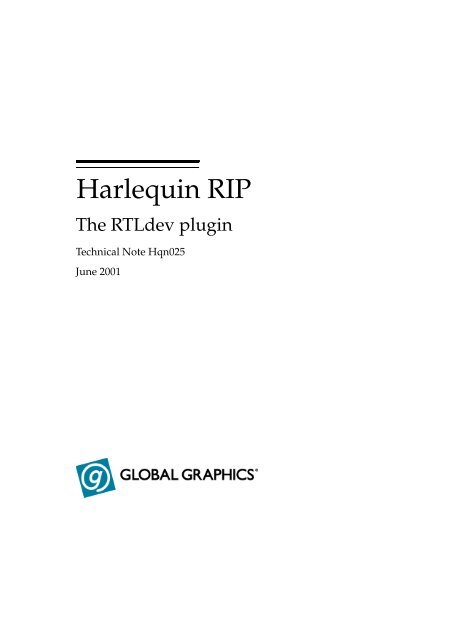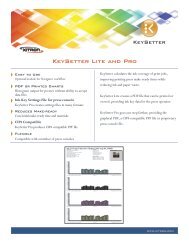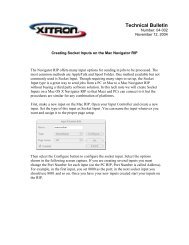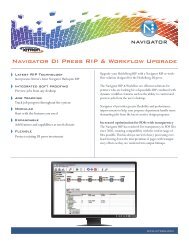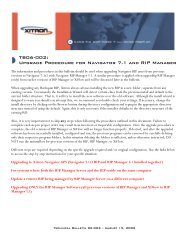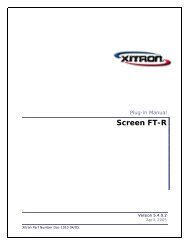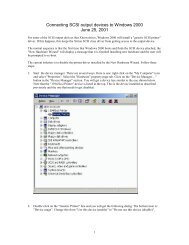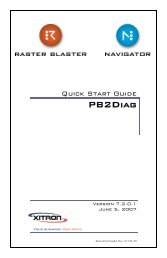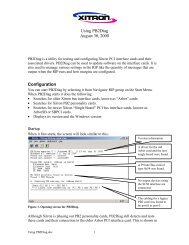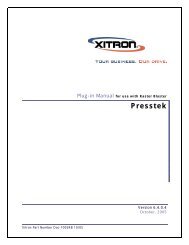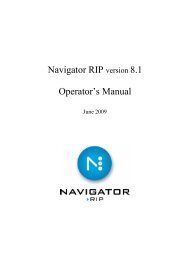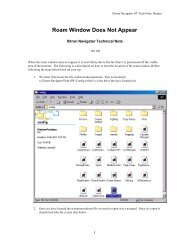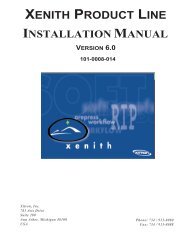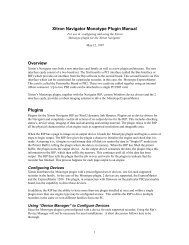Hqn025-RTL dev plug-in.pdf - Xitron
Hqn025-RTL dev plug-in.pdf - Xitron
Hqn025-RTL dev plug-in.pdf - Xitron
You also want an ePaper? Increase the reach of your titles
YUMPU automatically turns print PDFs into web optimized ePapers that Google loves.
0Harlequ<strong>in</strong> RIPThe <strong>RTL</strong><strong>dev</strong> <strong>plug</strong><strong>in</strong>Technical Note <strong>Hqn025</strong>June 2001
A <strong>plug</strong><strong>in</strong> to drive output <strong>dev</strong>ices which use the <strong>RTL</strong> language designed byHewlett-Packard for their range of plotters is available for use with theHarlequ<strong>in</strong> RIP under W<strong>in</strong>dows 3.1 and NT. Such pr<strong>in</strong>ters <strong>in</strong>clude the HP750from Hewlett Packard themselves, and the NovaJet range from Encad.1 Install<strong>in</strong>g the <strong>plug</strong><strong>in</strong>Harlequ<strong>in</strong> RIP 3.3: Two files must be copied <strong>in</strong>to place for the <strong>plug</strong><strong>in</strong> to operatecorrectly. Both should be copied to SW\Devices (or SW\DEVICES when shortfile names are be<strong>in</strong>g used).For Intel-based PCs:For DEC Alpha:<strong>RTL</strong>DEV.I32<strong>RTL</strong>DEV.AXPAll platforms also need the file <strong>RTL</strong>DEV.PS.The <strong>plug</strong><strong>in</strong> will now appear <strong>in</strong> the Page Setup dialog as HP 650C.Harlequ<strong>in</strong> RIP 4.1: Copy the rtl<strong>dev</strong> directory to SW\Devices (or SW\DEVICESwhen short file names are be<strong>in</strong>g used).Directory structure should be as follows:rtl<strong>dev</strong>rtl<strong>dev</strong>.axp (alpha) or rtl<strong>dev</strong>.i32 (<strong>in</strong>tel)rtl<strong>dev</strong>.map- PROFILES- HP650C650-50A750-55A- SETUPSSETUP- TARGETSTARGET1 Commercial <strong>in</strong> Confidence Technical Note <strong>Hqn025</strong>: v1.3 June 2001
2 Configur<strong>in</strong>g the <strong>plug</strong><strong>in</strong>2 Configur<strong>in</strong>g the <strong>plug</strong><strong>in</strong>At first glance the Device Configuration dialog accessed from the Page Setupdialog may look a little complex, but it can be separated <strong>in</strong>to several dist<strong>in</strong>ctsections:Technical Note <strong>Hqn025</strong>: v1.3 June 2001 Commercial <strong>in</strong> Confidence 2
Color format of job: This option tells the <strong>plug</strong><strong>in</strong> how the PostScript languagedescription of the page(s) to be output has been created. You shouldselect Color if you are supply<strong>in</strong>g composite color PostScript, Monochromeif your pages are only black and white, and CMYK Pre-separatedif you wish to produce color output from PostScript files whichhave already been separated by your DTP application.Send Output to: The <strong>RTL</strong> data can either be sent directly to the pr<strong>in</strong>ter (OutputPort), or to a file on disk (File).Calibration suffix. This text box, taken <strong>in</strong> conjunction with the pop-up list ofcalibration sets <strong>in</strong> the ma<strong>in</strong> Page Setup dialog, allows you to set theRIP up to calibrate each channel of a color page <strong>in</strong>dependently.To produce uncalibrated output, select None as a calibration set <strong>in</strong> thePage Setup dialog.To calibrate each channel separately:• Create four calibration sets <strong>in</strong> the calibration manager – one for each ofthe process color channels. Each should be named ,where is one of Cyan, Magenta, Yellow and Black, and is a name of your own choos<strong>in</strong>g which is used to associate1the four files with each other.• Select any calibration set apart from None <strong>in</strong> the pop-up menu <strong>in</strong> thePage Setup dialog.• Type the same str<strong>in</strong>g that you used when nam<strong>in</strong>g the calibrationsets <strong>in</strong>to the Calibration suffix box on the <strong>dev</strong>ice configurationdialog.e.g. You could create four calibration sets named “Cyan for <strong>RTL</strong>”,“Magenta for <strong>RTL</strong>”, “Yellow for <strong>RTL</strong>”, and “Black for <strong>RTL</strong>”.You would then enter “for <strong>RTL</strong>” <strong>in</strong> the Calibration suffix box.To calibrate all four channels us<strong>in</strong>g the same calibration set, you can usethe Copy button on the Calibration Manager dialog to create four cali-1.Notethat the suffix used <strong>in</strong> each case must be exactly the same, <strong>in</strong>clud<strong>in</strong>g whetherit is upper or lower case.3 Commercial <strong>in</strong> Confidence Technical Note <strong>Hqn025</strong>: v1.3 June 2001
2 Configur<strong>in</strong>g the <strong>plug</strong><strong>in</strong>bration sets which are identical apart from their names, which mustfollow the guidel<strong>in</strong>es given above.Unpr<strong>in</strong>table Marg<strong>in</strong>s. HP plotters have a unpr<strong>in</strong>table marg<strong>in</strong> on the left sideand top of the page. In order to compensate for this marg<strong>in</strong>, measurethe left marg<strong>in</strong> and top marg<strong>in</strong> from the calibration page pr<strong>in</strong>ted bythe HP plotter. Default values of 5.0mm and 17.00mm has been specifiedby the manual however each plotter maybe different. Also enterthe exact size of the page <strong>in</strong> the page layout dialog <strong>in</strong> Page Setup. Ifthis is not entered the <strong>plug</strong><strong>in</strong> will not be able to output the page correctly.Output Port Selection. If you are send<strong>in</strong>g the <strong>RTL</strong> data produced by the<strong>plug</strong><strong>in</strong> directly to the pr<strong>in</strong>ter (see Send Output to above), you can def<strong>in</strong>ewhich port the pr<strong>in</strong>ter is attached to here. Use lpt1 or lpt2 for parallelports 1 and 2, and com1 or com2 for serial ports.Filename Setup. If you wish to save the <strong>RTL</strong> data <strong>in</strong> a file on disk this sectiondef<strong>in</strong>es where it will be saved, and under what name.If Use Job Name is selected then the name of the file created will be based onthe jobname set <strong>in</strong> the PostScript language file which describes the page, otherwisethe name entered <strong>in</strong> the Name field will be used. It’s possible to constructvery complex output file names us<strong>in</strong>g flags <strong>in</strong> the Name field – see theAdvanced Features section below.If Unique File Name is selected then numbers will be appended to the file name<strong>in</strong> order to create a unique name for each file produced.If 8.3 Name is checked the files will be created us<strong>in</strong>g DOS-compatible short filenames, otherwise long file names will be used.The Extension set <strong>in</strong> the text box by the same name will be appended to the filename.The Output Folder button allows you to set the directory <strong>in</strong> which files will besaved. If the text box is left empty then files will be created <strong>in</strong> the RIP’s SWdirectory.If a new file would have the same name as an exist<strong>in</strong>g file, a warn<strong>in</strong>g messagewill be displayed <strong>in</strong> the RIP Monitor, and the file will be overwritten.Technical Note <strong>Hqn025</strong>: v1.3 June 2001 Commercial <strong>in</strong> Confidence 4
Post Process<strong>in</strong>g. This section can be used to configure an external applicationto run another process after the output is completed. If you are pr<strong>in</strong>t<strong>in</strong>gdirect to a pr<strong>in</strong>ter, this could send further commands to the pr<strong>in</strong>ter.If your <strong>RTL</strong> output was directed to a disk file, the post-process<strong>in</strong>g commandscould be used to convert to a different format or to send thedata to a pr<strong>in</strong>ter via a channel which is not directly supported by the<strong>plug</strong><strong>in</strong> etc.The Enable checkbox turns this functionality on and off. The post-processoritself will be <strong>in</strong>voked us<strong>in</strong>g the Command entered, as if it had been typed at acommand prompt. If Create W<strong>in</strong>dow is checked then a command promptw<strong>in</strong>dow will be opened for the post-processor.If the command to be <strong>in</strong>voked is an .EXE file, and can be found on the currentpath then a full path name is not required. If it is not <strong>in</strong> the current path, or a.BAT or .COM file is to be run, then a full path name, and the executable file’sextension must be entered.e.g.munge-itwould be f<strong>in</strong>e if you want to run MUNGE-IT.EXE and that file can be found onthe current path, but if you wanted to start MUNGE-IT.BAT, you must enter:C:\b<strong>in</strong>\munge-it.batThe current work<strong>in</strong>g directory is set to po<strong>in</strong>t to the directory specified as theOutput Folder above before the command is executed.The command l<strong>in</strong>e entered can also <strong>in</strong>clude flags for complex process<strong>in</strong>g – seeAdvanced features below for more details.Resolution should be set on the ma<strong>in</strong> Page Setup dialog as usual. The <strong>plug</strong><strong>in</strong>supports a list of resolutions which is designed to address the needs ofthe vast majority of <strong>RTL</strong> pr<strong>in</strong>ters. Many of those pr<strong>in</strong>ters will not supportall, or even most of the resolutions listed by the <strong>plug</strong><strong>in</strong>. In order toobta<strong>in</strong> correctly scaled output you must be sure to select the correct resolutionfor your particular pr<strong>in</strong>ter.5 Commercial <strong>in</strong> Confidence Technical Note <strong>Hqn025</strong>: v1.3 June 2001
3 Advanced Features3 Advanced FeaturesIt’s possible to create a wide variety of file name structures by us<strong>in</strong>g flags <strong>in</strong>the Name text box <strong>in</strong> the <strong>plug</strong><strong>in</strong>’s Device Configuration dialog. The same flagscan be used <strong>in</strong> the Command field to configure post process<strong>in</strong>g details.Each of these flags comprises a ‘%’ (percent) character, followed by anoptional <strong>in</strong>teger, and then a letter code taken from the follow<strong>in</strong>g list:c the current separation color [default length = 1]d the current date YYMMDD [default length = 6]efjnoprsthe job exposurethe output file name*the current job namethe current Harlequ<strong>in</strong> RIP job numberthe full output file path*the current page number with<strong>in</strong> jobthe job resolutionthe sanitized current jobname (i.e. with characters which would beillegal <strong>in</strong> a file name removed)t the current time HHMMSS [default length = 6]u a unique, automatically <strong>in</strong>cremented number [default length = 2]xzthe current file name suffixthe current file name stemThe <strong>in</strong>teger preced<strong>in</strong>g these codes <strong>in</strong>dicates the maximum number of characterswhich will appear <strong>in</strong> the result str<strong>in</strong>g. The actual number of charactersmay be less if the expanded str<strong>in</strong>g or digit conta<strong>in</strong>s fewer characters.The flags marked * above can be used to specify a post process<strong>in</strong>g Command,but not <strong>in</strong> the file Name field.Some substitution codes may be entered <strong>in</strong> upper case, <strong>in</strong> which case thereplacement text is converted to upper case; these are %C, %F, %J, %O, %S,%X and %Z,.Technical Note <strong>Hqn025</strong>: v1.3 June 2001 Commercial <strong>in</strong> Confidence 6
e.g.%d would evaluate to 951213 on December 13th, 1995, and %2d to 95 <strong>in</strong> 1995.%8S-%C.%4u would generate a file name based on the first 8 characters of thejob name after characters which would be illegal <strong>in</strong> a file name have beenremoved (uppercased), with the separation color appended and then anumerical extension up to 4 characters long generated automatically to ensureunique file names. Thus the Magenta separation of a job called “This is anExample” could generate a file called THISISANEX-M.7121.4 Troubleshoot<strong>in</strong>gIn most cases any problems which arise dur<strong>in</strong>g output can be cleared byabort<strong>in</strong>g the output from the RIP and switch<strong>in</strong>g the pr<strong>in</strong>ter off and on. Thenotes below cover situations which cannot be cleared <strong>in</strong> this way:• RIP shows Could not set port timeout to 30, job aborted -clean<strong>in</strong>g upThis is almost always caused by the RIP fail<strong>in</strong>g to obta<strong>in</strong> control of theparallel port because some other process is us<strong>in</strong>g it. Check that you don’thave any pr<strong>in</strong>ter <strong>in</strong>stances <strong>in</strong> W<strong>in</strong>dows Pr<strong>in</strong>t Manager associated withthe port you are us<strong>in</strong>g to connect to the plotter.• Output frequently becomes garbled mid-way through some plots fromW<strong>in</strong>dows NT.Check that you have version 5.1 of the Sent<strong>in</strong>el driver <strong>in</strong>stalled (selectthe file \W<strong>in</strong>NT\System32\Drivers\Sent<strong>in</strong>el.sys <strong>in</strong> the file managerand choose Properties from the file menu.) Version 5.1 has been shippedwith Harlequ<strong>in</strong> RIP from version 3.3 revision 7b4 and version 4.0revision 2b onwards. If you have earlier revisions of the Sent<strong>in</strong>el driveryou may see garbled plots, especially on large pages.• No output is created while pr<strong>in</strong>t<strong>in</strong>g.Make sure that the exact size of the page <strong>in</strong> the page layout dialog <strong>in</strong>Page Setup. If this is not entered the <strong>plug</strong><strong>in</strong> will not be able to output thepage correctly.7 Commercial <strong>in</strong> Confidence Technical Note <strong>Hqn025</strong>: v1.3 June 2001
4 Troubleshoot<strong>in</strong>gChange historyv 1.0 95.12.15 Initial releasev1.1 96.08.16 Added trouble shoot<strong>in</strong>g sectionv1.2 96.11.01 Updated version of <strong>plug</strong><strong>in</strong>. Added HP750 support. Added 4.1 <strong>plug</strong><strong>in</strong> support.Added unpr<strong>in</strong>table region to configur<strong>in</strong>gthe <strong>plug</strong><strong>in</strong>. Addedtroubleshoot<strong>in</strong>g tip.v 1.3 2001.06.13 Updated cover page and copyrightpage.Removed references to ScriptWorksand replaced with Harlequ<strong>in</strong> RIP.No other changes made to text.Technical Note <strong>Hqn025</strong>: v1.3 June 2001 Commercial <strong>in</strong> Confidence 8
9 Commercial <strong>in</strong> Confidence Technical Note <strong>Hqn025</strong>: v1.3 June 2001
4 Troubleshoot<strong>in</strong>gCopyright © 1992–2001 Global Graphics Software Limited.All Rights Reserved. No part of this publication may be reproduced, stored <strong>in</strong> a retrieval system,or transmitted, <strong>in</strong> any form or by any means, electronic, mechanical, photocopy<strong>in</strong>g, record<strong>in</strong>g,or otherwise, without the prior written permission of Global Graphics Software Limited.The <strong>in</strong>formation <strong>in</strong> this publication is provided for <strong>in</strong>formation only and is subject to changewithout notice. Global Graphics Software Limited and its affiliates assume no responsibility orliability for any loss or damage that may arise from the use of any <strong>in</strong>formation <strong>in</strong> this publication.The software described <strong>in</strong> this book is furnished under license and may only be used orcopied <strong>in</strong> accordance with the terms of that license.ScriptWorks is a registered trademark and Harlequ<strong>in</strong>, the Global Graphics Software logo,EasyTrap, FireWorks, FlatOut, Harlequ<strong>in</strong> Color Management System, HCMS, Harlequ<strong>in</strong> RIP,Harlequ<strong>in</strong> Color Production Solutions, HCPS, Harlequ<strong>in</strong> Color Proof<strong>in</strong>g, HCP, Harlequ<strong>in</strong> FullColor System, HFCS, Harlequ<strong>in</strong> ICC Profile Processor, HIPP, Harlequ<strong>in</strong> Standard Color System,HSCS, Harlequ<strong>in</strong> Cha<strong>in</strong> Screen<strong>in</strong>g, HCS, Harlequ<strong>in</strong> Dispersed Screen<strong>in</strong>g, HDS, Harlequ<strong>in</strong>Micro Screen<strong>in</strong>g, HMS, Harlequ<strong>in</strong> Precision Screen<strong>in</strong>g, HPS, Harlequ<strong>in</strong> Screen<strong>in</strong>g Library, HSL,Harpoon, RipFlow, ScriptWorks MicroRIP, ScriptProof, ProofReady, SetGold, Scalable OpenArchitecture RIP, SOAR, TrapMaster, TrapWorks, PDF Creator and RIPFlow are all trademarksof Global Graphics Software Limited.Portions licensed under U.S. Patents: Nos. 4,500,919, 4,941,038 and 5,212,546. EasyTrap islicensed under one or more of the follow<strong>in</strong>g U.S. Patents: Nos. 5,113,249, 5,323,248, 5,420,702,5,481,379.Adobe, Adobe Photoshop, Adobe Type Manager, Acrobat, Display PostScript, Adobe Illustrator,PostScript, Distiller and PostScript 3 are either registered trademarks or trademarks ofAdobe Systems Incorporated <strong>in</strong> the United States and/or other countries which may be registered<strong>in</strong> certa<strong>in</strong> jurisdictions.®Global Graphics Software Limited is a licensee of Pantone, Inc. PANTONE Colors generated byScriptWorks are four-color process simulations and may not match PANTONE-identified solidcolor standards. Consult current PANTONE Color Publications for accurate color. PANTONE®,Hexachrome®, and PANTONE CALIBRATED are trademarks of Pantone, Inc. © Pantone, Inc.,1991.Other brand or product names are the registered trademarks or trademarks of their respectiveholders.US Government UseThe ScriptWorks software is a computer software program <strong>dev</strong>eloped at private expense and is subject to the follow<strong>in</strong>gRestricted Rights Legend: “Use, duplication, or disclosure by the United States Government is subject to restrictions as setforth <strong>in</strong> (i) FAR 52.227-14 Alt III or (ii) FAR 52.227-19, as applicable. Use by agencies of the Department of Defense (DOD) issubject to Global Graphics Software’s customary commercial license as conta<strong>in</strong>ed <strong>in</strong> the accompany<strong>in</strong>g license agreement,<strong>in</strong> accordance with DFAR 227.7202-1(a). For purposes of the FAR, the Software shall be deemed to be `unpublished’ andlicensed with disclosure prohibitions, rights reserved under the copyright laws of the United States. Global Graphics SoftwareIncorporated, 95 Sawyer Road, Waltham, Massachusetts 02453.”Technical Note <strong>Hqn025</strong>: v1.3 June 2001 Commercial <strong>in</strong> Confidence 10
11 Commercial <strong>in</strong> Confidence Technical Note <strong>Hqn025</strong>: v1.3 June 2001