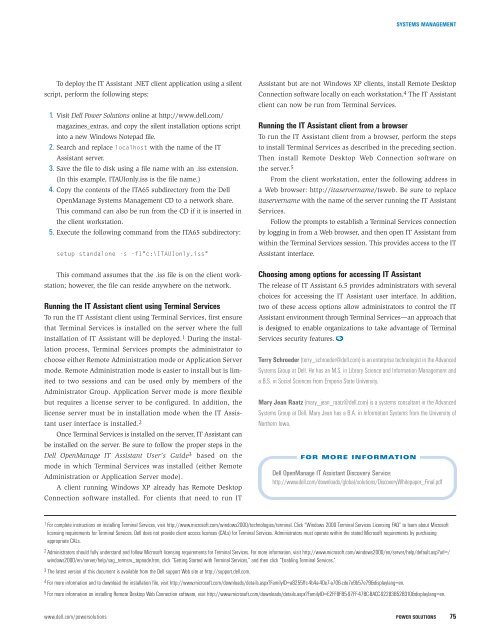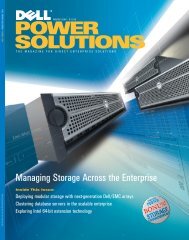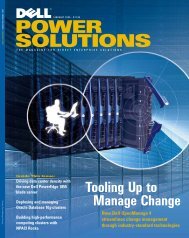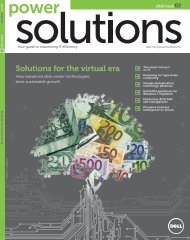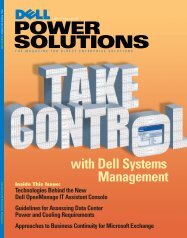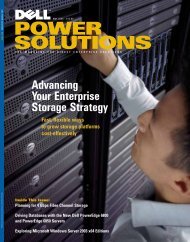Dell Power Solutions
Dell Power Solutions
Dell Power Solutions
- No tags were found...
Create successful ePaper yourself
Turn your PDF publications into a flip-book with our unique Google optimized e-Paper software.
SYSTEMS MANAGEMENTTo deploy the IT Assistant .NET client application using a silentscript, perform the following steps:1. Visit <strong>Dell</strong> <strong>Power</strong> <strong>Solutions</strong> online at http://www.dell.com/magazines_extras, and copy the silent installation options scriptinto a new Windows Notepad file.2. Search and replace localhost with the name of the ITAssistant server.3. Save the file to disk using a file name with an .iss extension.(In this example, ITAUIonly.iss is the file name.)4. Copy the contents of the ITA65 subdirectory from the <strong>Dell</strong>OpenManage Systems Management CD to a network share.This command can also be run from the CD if it is inserted inthe client workstation.5. Execute the following command from the ITA65 subdirectory:setup standalone -s -f1"c:\ITAUIonly.iss"This command assumes that the .iss file is on the client workstation;however, the file can reside anywhere on the network.Running the IT Assistant client using Terminal ServicesTo run the IT Assistant client using Terminal Services, first ensurethat Terminal Services is installed on the server where the fullinstallation of IT Assistant will be deployed. 1 During the installationprocess, Terminal Services prompts the administrator tochoose either Remote Administration mode or Application Servermode. Remote Administration mode is easier to install but is limitedto two sessions and can be used only by members of theAdministrator Group. Application Server mode is more flexiblebut requires a license server to be configured. In addition, thelicense server must be in installation mode when the IT Assistantuser interface is installed. 2Once Terminal Services is installed on the server, IT Assistant canbe installed on the server. Be sure to follow the proper steps in the<strong>Dell</strong> OpenManage IT Assistant User’s Guide 3 based on themode in which Terminal Services was installed (either RemoteAdministration or Application Server mode).A client running Windows XP already has Remote DesktopConnection software installed. For clients that need to run ITAssistant but are not Windows XP clients, install Remote DesktopConnection software locally on each workstation. 4 The IT Assistantclient can now be run from Terminal Services.Running the IT Assistant client from a browserTo run the IT Assistant client from a browser, perform the stepsto install Terminal Services as described in the preceding section.Then install Remote Desktop Web Connection software onthe server. 5From the client workstation, enter the following address ina Web browser: http://itaservername/tsweb. Be sure to replaceitaservername with the name of the server running the IT AssistantServices.Follow the prompts to establish a Terminal Services connectionby logging in from a Web browser, and then open IT Assistant fromwithin the Terminal Services session. This provides access to the ITAssistant interface.Choosing among options for accessing IT AssistantThe release of IT Assistant 6.5 provides administrators with severalchoices for accessing the IT Assistant user interface. In addition,two of these access options allow administrators to control the ITAssistant environment through Terminal Services—an approach thatis designed to enable organizations to take advantage of TerminalServices security features.Terry Schroeder (terry_schroeder@dell.com) is an enterprise technologist in the AdvancedSystems Group at <strong>Dell</strong>. He has an M.S. in Library Science and Information Management anda B.S. in Social Sciences from Emporia State University.Mary Jean Raatz (mary_jean_raatz@dell.com) is a systems consultant in the AdvancedSystems Group at <strong>Dell</strong>. Mary Jean has a B.A. in Information Systems from the University ofNorthern Iowa.FOR MORE INFORMATION<strong>Dell</strong> OpenManage IT Assistant Discovery Service:http://www.dell.com/downloads/global/solutions/DiscoveryWhitepaper_Final.pdf1 For complete instructions on installing Terminal Services, visit http://www.microsoft.com/windows2000/technologies/terminal. Click “Windows 2000 Terminal Services Licensing FAQ” to learn about Microsoftlicensing requirements for Terminal Services. <strong>Dell</strong> does not provide client access licenses (CALs) for Terminal Services. Administrators must operate within the stated Microsoft requirements by purchasingappropriate CALs.2 Administrators should fully understand and follow Microsoft licensing requirements for Terminal Services. For more information, visit http://www.microsoft.com/windows2000/en/server/help/default.asp?url=/windows2000/en/server/help/sag_termsrv_topnode.htm, click “Getting Started with Terminal Services,” and then click “Enabling Terminal Services.”3 The latest version of this document is available from the <strong>Dell</strong> support Web site at http://support.dell.com.4 For more information and to download the installation file, visit http://www.microsoft.com/downloads/details.aspx?FamilyID=a8255ffc-4b4a-40e7-a706-cde7e9b57e79&displaylang=en.5 For more information on installing Remote Desktop Web Connection software, visit http://www.microsoft.com/downloads/details.aspx?FamilyID=E2FF8FB5-97FF-47BC-BACC-92283B52B310&displaylang=en.www.dell.com/powersolutions POWER SOLUTIONS 75