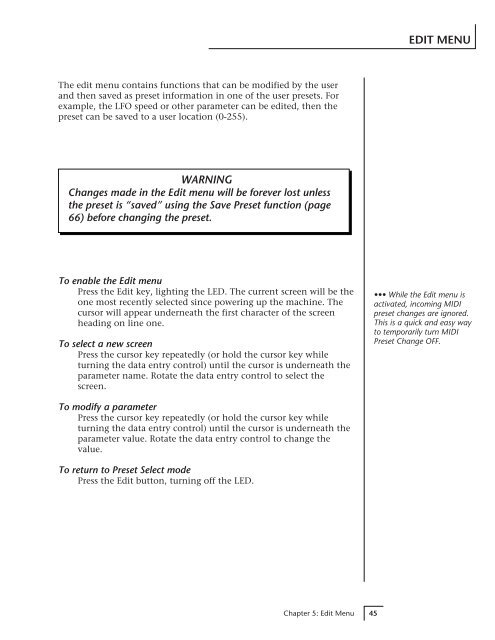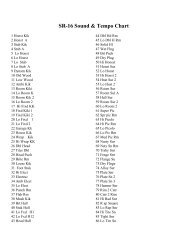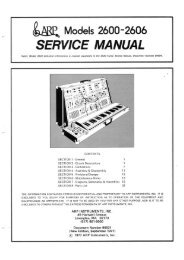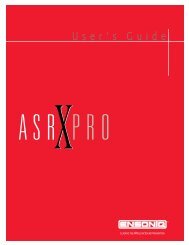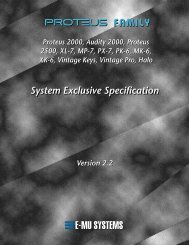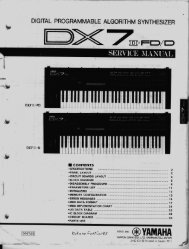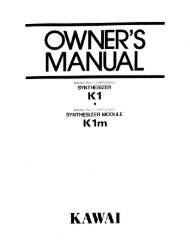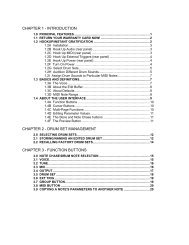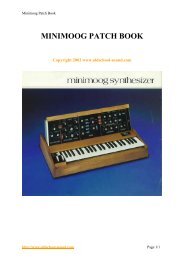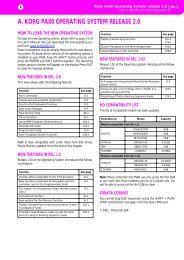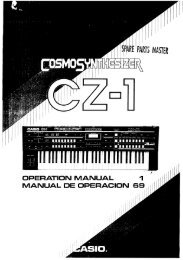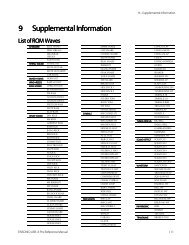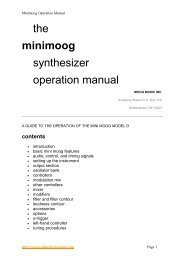VINTAGE KEYS - Synth Zone
VINTAGE KEYS - Synth Zone
VINTAGE KEYS - Synth Zone
- No tags were found...
Create successful ePaper yourself
Turn your PDF publications into a flip-book with our unique Google optimized e-Paper software.
EDIT MENUThe edit menu contains functions that can be modified by the userand then saved as preset information in one of the user presets. Forexample, the LFO speed or other parameter can be edited, then thepreset can be saved to a user location (0-255).WARNINGChanges made in the Edit menu will be forever lost unlessthe preset is “saved” using the Save Preset function (page66) before changing the preset.To enable the Edit menuPress the Edit key, lighting the LED. The current screen will be theone most recently selected since powering up the machine. Thecursor will appear underneath the first character of the screenheading on line one.To select a new screenPress the cursor key repeatedly (or hold the cursor key whileturning the data entry control) until the cursor is underneath theparameter name. Rotate the data entry control to select thescreen.••• While the Edit menu isactivated, incoming MIDIpreset changes are ignored.This is a quick and easy wayto temporarily turn MIDIPreset Change OFF.To modify a parameterPress the cursor key repeatedly (or hold the cursor key whileturning the data entry control) until the cursor is underneath theparameter value. Rotate the data entry control to change thevalue.To return to Preset Select modePress the Edit button, turning off the LED.Chapter 5: Edit Menu 45