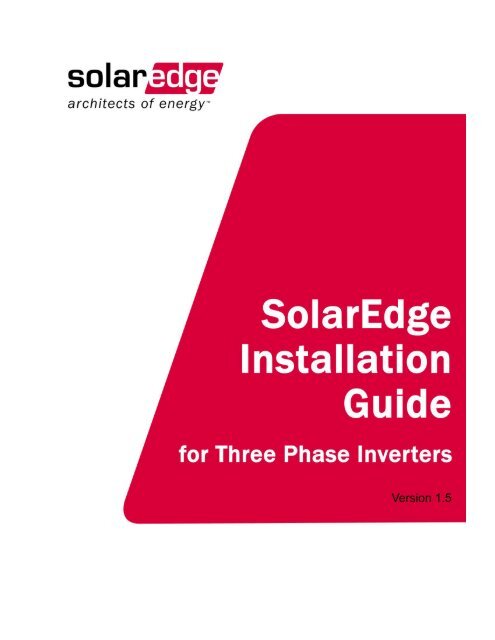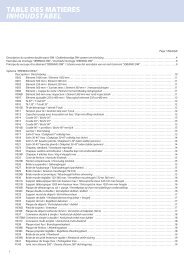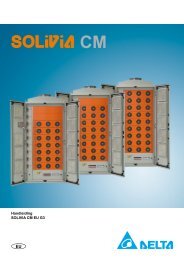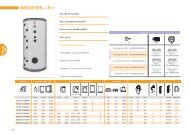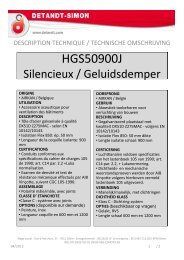SolarEdge Installation Guide for Three Phase Inverters - Solco Solar ...
SolarEdge Installation Guide for Three Phase Inverters - Solco Solar ...
SolarEdge Installation Guide for Three Phase Inverters - Solco Solar ...
- No tags were found...
Create successful ePaper yourself
Turn your PDF publications into a flip-book with our unique Google optimized e-Paper software.
About This <strong>Guide</strong><strong><strong>Solar</strong>Edge</strong> <strong>Installation</strong> <strong>Guide</strong> <strong>for</strong> <strong>Three</strong> <strong>Phase</strong> <strong>Inverters</strong> – EU – MAN-01-00016-1.51
About This <strong>Guide</strong><strong><strong>Solar</strong>Edge</strong> <strong>Installation</strong> <strong>Guide</strong> <strong>for</strong> <strong>Three</strong> <strong>Phase</strong> <strong>Inverters</strong> – EU – MAN-01-00016-1.52About This <strong>Guide</strong>This user guide is intended <strong>for</strong> Photovoltaic (PV) system owners, installers,technicians, maintainers and integrators who are authorized to install andconnect a <strong><strong>Solar</strong>Edge</strong> power harvesting system.This guide describes the process of installing <strong><strong>Solar</strong>Edge</strong> power optimizersand <strong><strong>Solar</strong>Edge</strong> <strong>Three</strong> <strong>Phase</strong> <strong>Inverters</strong>. This guide does not describe how toinstall the PV modules. The inverter models covered in this guide are:SE8k, SE10k and, SE12k. The power optimizer models covered in theguide are OP250-LV, OP300-MV, OP400-MV, PB250-AOB, PB350-AOB,PB250-TFI and PB350-TFI.The guide includes the following chapters:• Chapter 1, Introducing the <strong><strong>Solar</strong>Edge</strong> Power Harvesting System,page 9, introduces the components of the <strong><strong>Solar</strong>Edge</strong> power harvestingsolution.• Chapter 2, Installing the Power Optimizers, page 15, describes howto install the <strong><strong>Solar</strong>Edge</strong> power optimizers.• Chapter 3, Installing the Inverter, page 25, describes the process ofinstalling and connecting a <strong><strong>Solar</strong>Edge</strong> <strong>Three</strong> <strong>Phase</strong> Inverter.• Chapter 4, Commissioning the <strong>Installation</strong>, page 37, describes howto activate the system, commission the power optimizers and verify theproper functioning of the system.• Chapter 5, Replacing and Adding System Components, page 46,describes how to replace or add various <strong><strong>Solar</strong>Edge</strong> system componentsafter the initial installation.• Chapter 6, Setting Up Communication, page 50, describes how toinstall and set up communication between the inverter and the<strong><strong>Solar</strong>Edge</strong> Monitoring Server.• Chapter 7, Inverter User Interface, page 61, describes how toconfigure the inverter and how to identify its status.
Important Notice<strong><strong>Solar</strong>Edge</strong> <strong>Installation</strong> <strong>Guide</strong> <strong>for</strong> <strong>Three</strong> <strong>Phase</strong> <strong>Inverters</strong> – EU – MAN-01-00016-1.53• Appendix A, Errors and Troubleshooting, page 75, lists the errormessages that may appear on the inverter’s LCD panel, describes theirmeaning and describes how to troubleshoot each one.• Appendix B, Technical Specifications, page 81, provides the technicalspecifications of the <strong><strong>Solar</strong>Edge</strong> system components.• Appendix C, Power Optimizer Mechanical Specifications, page 87,presents the mechanical specifications <strong>for</strong> the <strong><strong>Solar</strong>Edge</strong> poweroptimizers.Additional DocumentationThe following describes where additional in<strong>for</strong>mation and manuals can beaccessed. For further in<strong>for</strong>mation, datasheets and the most up-to-datecertifications <strong>for</strong> various products in different countries, please visit the<strong><strong>Solar</strong>Edge</strong> web site: www.solaredge.comThe following additional manuals can be found on the site:• <strong><strong>Solar</strong>Edge</strong> Monitoring Portal User <strong>Guide</strong>• <strong><strong>Solar</strong>Edge</strong> Configuration Tool Software <strong>Guide</strong>• <strong><strong>Solar</strong>Edge</strong> Recommended AC Wiring Application NoteImportant NoticeCopyright © <strong><strong>Solar</strong>Edge</strong> Inc. All rights reserved.No part of this document may be reproduced, stored in a retrieval system or transmitted, inany <strong>for</strong>m or by any means, electronic, mechanical, photographic, magnetic or otherwise,without the prior written permission of <strong><strong>Solar</strong>Edge</strong> Inc.This document is solely <strong>for</strong> the use of <strong><strong>Solar</strong>Edge</strong> customers and employees.The material furnished in this document is believed to be accurate and reliable. However,<strong><strong>Solar</strong>Edge</strong> assumes no responsibility <strong>for</strong> the use of this material. <strong><strong>Solar</strong>Edge</strong> reserves theright to make changes to the material at any time and without notice. You may refer to the<strong><strong>Solar</strong>Edge</strong> web site (www.solaredge.com) <strong>for</strong> the most updated version.All company and brand products and service names are trademarks or registered trademarksof their respective holders.Exclusion of LiabilityThe general terms and conditions of delivery of <strong><strong>Solar</strong>Edge</strong> shall apply.The content of these documents is continually reviewed and amended, where necessary.However, discrepancies cannot be excluded. No guarantee is made <strong>for</strong> the completeness ofthese documents.
Table of Contents<strong><strong>Solar</strong>Edge</strong> <strong>Installation</strong> <strong>Guide</strong> <strong>for</strong> <strong>Three</strong> <strong>Phase</strong> <strong>Inverters</strong> – EU – MAN-01-00016-1.54Table of ContentsHandling and Safety Instructions ........................................................................... 6Support and Contact In<strong>for</strong>mation .......................................................................... 8Chapter 1, Introducing the <strong><strong>Solar</strong>Edge</strong> Power Harvesting System ........ 9What is the <strong><strong>Solar</strong>Edge</strong> Power Harvesting Solution? ............................................. 9<strong><strong>Solar</strong>Edge</strong> Power Optimizer ............................................................................................ 9<strong>Three</strong> <strong>Phase</strong> Inverter ...................................................................................................... 10<strong><strong>Solar</strong>Edge</strong> Monitoring Portal ......................................................................................... 11<strong>Installation</strong> Workflow ............................................................................................ 12Transport and Storage ........................................................................................... 13<strong>Three</strong> <strong>Phase</strong> Inverter Transport ...................................................................................... 13<strong>Three</strong> <strong>Phase</strong> Inverter Storage ......................................................................................... 13Equipment List ....................................................................................................... 13Chapter 2, Installing the Power Optimizers .......................................... 15Applicable Notes and Warnings ............................................................................ 15Step 1, Mounting the Power Optimizers .............................................................. 17Step 2, Connecting Each PV Module to a Power Optimizer .............................. 18OP250-LV, OP300-MV and OP400-MV ...................................................................... 18PB250-AOB and PB350-AOB ...................................................................................... 19PB250-TFI and PB350-TFI ........................................................................................... 20Connecting Power Optimizers ....................................................................................... 21Step 3, Connecting Power Optimizers in Strings ................................................. 22Constructing Strings ...................................................................................................... 22Verifying Proper Power Optimizer Connection ............................................................. 23Chapter 3, Installing the Inverter ........................................................... 25Identifying the Inverter .......................................................................................... 25Selecting the Mounting Location .......................................................................... 26Chassis Clearance .......................................................................................................... 26Mounting the Inverter ............................................................................................ 27Connecting the Inverter ......................................................................................... 29Inverter Connection Overview ....................................................................................... 29Connecting the <strong>Three</strong> <strong>Phase</strong> Inverter ............................................................................. 30Completing the <strong>Three</strong> <strong>Phase</strong> Inverter <strong>Installation</strong> .......................................................... 34Residual Current Device ........................................................................................ 36
Table of Contents<strong><strong>Solar</strong>Edge</strong> <strong>Installation</strong> <strong>Guide</strong> <strong>for</strong> <strong>Three</strong> <strong>Phase</strong> <strong>Inverters</strong> – EU – MAN-01-00016-1.55Chapter 4, Commissioning the <strong>Installation</strong> ........................................... 37Commissioning – Workflow .................................................................................. 37Step 1, Activating the System ........................................................................................ 38Step 2, Pairing Power Optimizers to the Inverter .......................................................... 39Step 3, Verifying Proper Operation ............................................................................... 41Step 4, Reporting and Monitoring <strong>Installation</strong> Data ...................................................... 42Chapter 5, Replacing and Adding System Components ...................... 46Modifying an Existing <strong>Installation</strong> ........................................................................ 46Replacing the Fans ................................................................................................. 48Chapter 6, Setting Up Communication .................................................. 50Communication Dataflow ...................................................................................... 50Communication Types ........................................................................................... 50Creating an RS232 (UART) Connection .............................................................. 52Creating an Ethernet (LAN) Connection ............................................................. 53Creating an RS485 Bus Connection ...................................................................... 56Verifying the Connection ....................................................................................... 59Troubleshooting Communication .................................................................................. 60Chapter 7, Inverter User Interface ......................................................... 61Inverter LCD Panel and LEDs .............................................................................. 61Inverter LCD Panel and User Buttons ........................................................................... 62Configuring the Inverter Using the LCD Panel and User Buttons .................... 67Inverter Configuration Menu Options ........................................................................... 71Configuring the Inverter Using the <strong><strong>Solar</strong>Edge</strong> Configuration Tool .................. 74Appendix A, Errors and Troubleshooting ............................................. 75Appendix B, Technical Specifications .................................................... 81<strong>Three</strong> <strong>Phase</strong> Inverter .............................................................................................. 81OP250-LV, OP300-MV and OP400-MV .................................................................. 83PB250-AOB and PB350-AOB ............................................................................... 84PB250-TFI and PB350-TFI Power Optimizer ..................................................... 85Appendix C, Power Optimizer Mechanical Specifications .................. 87OP250-LV, OP300-MV, OP400-MV Power Optimizers ..................................... 88PB250-AOB and PB350-AOB Power Optimizers ................................................ 89PB250-TFI and PB350-TFI Power Optimizer ..................................................... 90
Handling and Safety Instructions<strong><strong>Solar</strong>Edge</strong> <strong>Installation</strong> <strong>Guide</strong> <strong>for</strong> <strong>Three</strong> <strong>Phase</strong> <strong>Inverters</strong> – EU – MAN-01-00016-1.56Handling and Safety InstructionsDuring installation, testing and inspection adherence to the followinghandling and safety instructions is mandatory.Safety SymbolsThe following safety symbols are used throughout this document.Familiarize yourself with the symbols and their meaning be<strong>for</strong>e installingor operating this instrument.WARNING!Denotes a hazard. It calls attention to a procedure that, if not correctly per<strong>for</strong>med oradhered to, could result in injury or loss of life. Do not proceed beyond a warningnote until the indicated conditions are fully understood and met.CAUTION:Denotes a hazard. It calls attention to a procedure that, if not correctly per<strong>for</strong>med oradhered to, could result in damage or destruction of the instrument. Do notproceed beyond a caution sign until the indicated conditions are fully understoodand met.NOTE:Denotes additional in<strong>for</strong>mation about the current subject.IMPORTANT SAFETY FEATURE:Denotes in<strong>for</strong>mation about safety issues.
Handling and Safety Instructions<strong><strong>Solar</strong>Edge</strong> <strong>Installation</strong> <strong>Guide</strong> <strong>for</strong> <strong>Three</strong> <strong>Phase</strong> <strong>Inverters</strong> – EU – MAN-01-00016-1.57InstructionsWARNING!Do not remove the inverter cover be<strong>for</strong>e five minutes have elapsed afterdisconnecting all sources of power. Only use lockable connectors <strong>for</strong> DC input.Otherwise, there is a risk of electric shock <strong>for</strong>m energy stored in the capacitor.WARNING!Be<strong>for</strong>e operating the <strong>Three</strong> <strong>Phase</strong> Inverter, ensure that the power cable and walloutlet have been grounded properly.WARNING!The cover must only be opened after shutting off the AC power, disconnecting theDC cables and waiting five minutes.WARNING!Repairs or testing under power must only be per<strong>for</strong>med by qualified <strong><strong>Solar</strong>Edge</strong>technicians who are familiar with and qualified to work with this <strong>Three</strong> <strong>Phase</strong>Inverter.WARNING!This unit is not intended to be opened by a user. It must only be opened by aqualified technician <strong>for</strong> installation and maintenance purposes.CAUTION:This unit must be operated under the specified operating specifications, asdescribed in the technical specification document.
Support and Contact In<strong>for</strong>mation<strong><strong>Solar</strong>Edge</strong> <strong>Installation</strong> <strong>Guide</strong> <strong>for</strong> <strong>Three</strong> <strong>Phase</strong> <strong>Inverters</strong> – EU – MAN-01-00016-1.58Support and Contact In<strong>for</strong>mationIf you have technical problems concerning our products, please contact us:USA & Worldwide Support Line: +1.650.319.8843Germany: +49.89.4161703-30France: +33.(0)970.465.662Israel: +972.73.2403118Fax: +972.73.2403117Email to:support@solaredge.comBe<strong>for</strong>e contact, please gather the following in<strong>for</strong>mation:• Inverter and power optimizer type.• Serial number of the inverter and the power optimizer in question.• The error indicated on the inverter screen or on the <strong><strong>Solar</strong>Edge</strong>Monitoring Portal.• System configuration in<strong>for</strong>mation, including the type and number ofmodules connected and the number and length of strings.• The communication method to the <strong><strong>Solar</strong>Edge</strong> server.The Support option on the top right of the <strong><strong>Solar</strong>Edge</strong> ConfigurationTool’s main window can be used to automatically collect all relevantin<strong>for</strong>mation to be sent to <strong><strong>Solar</strong>Edge</strong> Professional Services <strong>for</strong> support. Thisoption is described in detail in the <strong><strong>Solar</strong>Edge</strong> Configuration Tool Software<strong>Guide</strong>.
Introducing the <strong><strong>Solar</strong>Edge</strong> Power Harvesting System<strong><strong>Solar</strong>Edge</strong> <strong>Installation</strong> <strong>Guide</strong> <strong>for</strong> <strong>Three</strong> <strong>Phase</strong> <strong>Inverters</strong> – EU – MAN-01-00016-1.59Chapter 1Introducing the <strong><strong>Solar</strong>Edge</strong>Power Harvesting SystemWhat is the <strong><strong>Solar</strong>Edge</strong> PowerHarvesting Solution?The <strong><strong>Solar</strong>Edge</strong> power harvesting solution maximizes the power output fromany type of solar PV installation while reducing the average cost per watt.The sections below describe each of the system’s components.<strong><strong>Solar</strong>Edge</strong> Power Optimizer<strong><strong>Solar</strong>Edge</strong> power optimizers can be connected to existing PV modules inorder to maximize power harvesting by locally per<strong>for</strong>ming MaximumPower Point Tracking (MPPT) at the PV module level.The power optimizers keep the string voltage fixed, regardless of the length ofthe string and of the environmental conditions. Each <strong><strong>Solar</strong>Edge</strong> poweroptimizer directly transmits per<strong>for</strong>mance data from every PV module over thepower line.<strong>Three</strong> types of power optimizers are provided by <strong><strong>Solar</strong>Edge</strong>, as follows:• Module Add-On Solution, connected during installation to one PVmodule. P/N: OP250-LV, OP300-MV and OP400-MV, PB250-AOB,PB350-AOB.• Thin Film Solution (TFI), connected during installation to betweenone and four PV modules. P/N: PB250-TFI and PB350-TFI.• Module Embedded Solution (CSI), is supplied embedded into a PVmodule.
Introducing the <strong><strong>Solar</strong>Edge</strong> Power Harvesting System<strong><strong>Solar</strong>Edge</strong> <strong>Installation</strong> <strong>Guide</strong> <strong>for</strong> <strong>Three</strong> <strong>Phase</strong> <strong>Inverters</strong> – EU – MAN-01-00016-1.510You may refer to the <strong><strong>Solar</strong>Edge</strong> power optimizer datasheets in order todetermine which power optimizer is most suitable <strong>for</strong> you requirements.Mounting HoleMounting HoleFigure 1: Add-On Box Solution<strong>Three</strong> <strong>Phase</strong> InverterThe <strong>Three</strong> <strong>Phase</strong> Inverter efficiently converts DC power received from thePV modules into AC power that can be fed into the main circuit board ofthe site and from there to the grid. The inverter also receives the monitoringdata from each power optimizer and transmits it to a central server (calledthe Monitoring Server) through an Ethernet network to an external modemconnection.Heat SinkTopFrontFigure 2: <strong>Three</strong> <strong>Phase</strong> InverterLCDBottom
Introducing the <strong><strong>Solar</strong>Edge</strong> Power Harvesting System<strong><strong>Solar</strong>Edge</strong> <strong>Installation</strong> <strong>Guide</strong> <strong>for</strong> <strong>Three</strong> <strong>Phase</strong> <strong>Inverters</strong> – EU – MAN-01-00016-1.511<strong>Three</strong> <strong>Phase</strong> Inverter Package ContentsThe following lists the contents of the <strong>Three</strong> <strong>Phase</strong> Inverter installationpackage:• One <strong><strong>Solar</strong>Edge</strong> <strong>Three</strong> <strong>Phase</strong> Inverter.• One wall-mounting bracket.• Two flat head screws <strong>for</strong> fastening the inverter to the wall-mountingbracket.• User <strong>Guide</strong>.• Warranty Card.• CD containing literature (manual, application notes and data sheets)and software.<strong><strong>Solar</strong>Edge</strong> Monitoring PortalThe <strong><strong>Solar</strong>Edge</strong> Monitoring Portal enables you to monitor the technical andfinancial per<strong>for</strong>mance of one or more <strong><strong>Solar</strong>Edge</strong> Photovoltaic sites. Itprovides in<strong>for</strong>mation about present and past per<strong>for</strong>mance of each PVmodule individually and about the system as a whole.NOTE:You may refer to the <strong><strong>Solar</strong>Edge</strong> Monitoring Portal User <strong>Guide</strong> <strong>for</strong> more in<strong>for</strong>mationabout this option.
Introducing the <strong><strong>Solar</strong>Edge</strong> Power Harvesting System<strong><strong>Solar</strong>Edge</strong> <strong>Installation</strong> <strong>Guide</strong> <strong>for</strong> <strong>Three</strong> <strong>Phase</strong> <strong>Inverters</strong> – EU – MAN-01-00016-1.512<strong>Installation</strong> WorkflowThe following provides an overview of the workflow <strong>for</strong> installing andsetting up a new <strong><strong>Solar</strong>Edge</strong> site. Most of these procedures can also be used<strong>for</strong> adding components to an existing <strong><strong>Solar</strong>Edge</strong> site.Step 1Connecting Power Optimizersto Panels and to a StringPage 15Step 2Installing the Inverter andConnecting the String to theInverterPage 25Step 3Commissioning and Activatingthe <strong>Installation</strong>Page 37Step 4Recording Power Optimizer SerialNumbersPage 42Step 5Connecting the Inverter to the<strong><strong>Solar</strong>Edge</strong> Monitoring ServerPage 50Step 6Configuring the InverterPage 67
Introducing the <strong><strong>Solar</strong>Edge</strong> Power Harvesting System<strong><strong>Solar</strong>Edge</strong> <strong>Installation</strong> <strong>Guide</strong> <strong>for</strong> <strong>Three</strong> <strong>Phase</strong> <strong>Inverters</strong> – EU – MAN-01-00016-1.513Transport and Storage<strong>Three</strong> <strong>Phase</strong> Inverter TransportThe <strong>Three</strong> <strong>Phase</strong> Inverter should be transported in its original packaging,facing up and without exposing the <strong>Three</strong> <strong>Phase</strong> Inverter to unnecessaryshocks. If the original package is no longer available, a similar box can beused which can withstand the weight of the <strong>Three</strong> <strong>Phase</strong> Inverter (25 kg),has a handle system and can be closed fully.<strong>Three</strong> <strong>Phase</strong> Inverter StorageStore the <strong>Three</strong> <strong>Phase</strong> Inverter in a dry place where ambient temperaturesare always between -25°C and +60°C.Equipment ListStandard tools can be used during the installation of the <strong><strong>Solar</strong>Edge</strong> system.The following is a recommendation of the equipment to be used wheninstalling a <strong><strong>Solar</strong>Edge</strong> system:• Allen screwdriver <strong>for</strong> M6 and M5 screw types.• Flat Head screwdriver.• Electrical screwdriver (tester).• Drilling machine and bits suitable <strong>for</strong> a wall or pole, where the invertermounting bracket is installed.• Suitable screws <strong>for</strong> attaching the inverter mounting bracket to a wall.• M8 screws <strong>for</strong> attaching the power optimizer to the racking.• Wire cutters.• Wire strippers.• Voltmeter.
Introducing the <strong><strong>Solar</strong>Edge</strong> Power Harvesting System<strong><strong>Solar</strong>Edge</strong> <strong>Installation</strong> <strong>Guide</strong> <strong>for</strong> <strong>Three</strong> <strong>Phase</strong> <strong>Inverters</strong> – EU – MAN-01-00016-1.514For installing the communication option, you may also need the following:• For Ethernet:• For RS485:RJ45 connectorsCAT5 twisted pair Ethernet cableRJ45 crimping toolFour- or six-wire twisted pair telephone cableRJ11 six-pin connector (also known as RJ25)RJ11 crimping tool
Installing the Power Optimizers<strong><strong>Solar</strong>Edge</strong> <strong>Installation</strong> <strong>Guide</strong> <strong>for</strong> <strong>Three</strong> <strong>Phase</strong> <strong>Inverters</strong> – EU – MAN-01-00016-1.515Chapter 2Installing the PowerOptimizersApplicable Notes and WarningsThe following notes and warnings apply when installing the <strong><strong>Solar</strong>Edge</strong>power optimizers:NOTE:The power optimizer is waterproof and has no need <strong>for</strong> shelter. The power optimizercan be placed in any orientation, meaning there is no up side.NOTE:The power optimizer should be mounted in a location that is either ventilated or thathas a free space of air around it <strong>for</strong> heat dissipation.NOTE:Mounting brackets are suited to either a flat surface or a pole and can be attachedto any surface texture.CAUTION:If installing directly on the module or module frame, first consult the modulemanufacturer <strong>for</strong> guidance regarding location and the impact on the module warranty.IMPORTANT SAFETY FEATURE:PV modules with <strong><strong>Solar</strong>Edge</strong> power optimizers are safe. They only carry a low safetyvoltage be<strong>for</strong>e the <strong>Three</strong> <strong>Phase</strong> Inverter is turned on.IMPORTANT SAFETY FEATURE:As long as the power optimizers are unconnected to the inverter and the inverter isOFF, the power optimizers will output a safe 1V voltage during installation.
Installing the Power Optimizers<strong><strong>Solar</strong>Edge</strong> <strong>Installation</strong> <strong>Guide</strong> <strong>for</strong> <strong>Three</strong> <strong>Phase</strong> <strong>Inverters</strong> – EU – MAN-01-00016-1.516WARNING!Be<strong>for</strong>e per<strong>for</strong>ming this step, turn OFF the <strong>Three</strong> <strong>Phase</strong> Inverter by turning off theON/OFF switch at the bottom of the inverter and the DC switch of the main circuit board.All inverters in an installation site should be switched OFF in this manner. This step isrequired to verify that the power optimizers will output a safe 1V voltage duringinstallation.CAUTION:<strong>Installation</strong> of a <strong><strong>Solar</strong>Edge</strong> system without ensuring compatibility of the moduleconnectors to the optimizer may be unsafe and/or can cause functionality problemssuch as ground faults resulting in inverter shut down. The <strong><strong>Solar</strong>Edge</strong> warranty willnot cover products using connectors that are incompatible.<strong><strong>Solar</strong>Edge</strong> power optimizers and inverters use connectors from the followingmanufacturers:• Multi Contact MC4• Amphenol H4• Lumberg LC4• Tyco keyed connector• Huber suhner RaddoxIn order to ensure mechanical compatibility between the <strong><strong>Solar</strong>Edge</strong> optimizer andthe modules they are connected to:• Use identical connectors from the same manufacturer and of the same type onboth the power optimizers and on the modules; or• Verify that the connectors are compatible in the following ways:▪ The connector manufacturer should explicitly verify compatibility with the<strong><strong>Solar</strong>Edge</strong> connector; and▪ Have a third-party test report by one of the listed external labs (TUV, VDE,Bureau Veritas UL, CSA, InterTek), verifying the compatibility of theconnectors.
Installing the Power Optimizers<strong><strong>Solar</strong>Edge</strong> <strong>Installation</strong> <strong>Guide</strong> <strong>for</strong> <strong>Three</strong> <strong>Phase</strong> <strong>Inverters</strong> – EU – MAN-01-00016-1.517Step 1, Mounting the PowerOptimizersNOTE:If you are installing modules with embedded power optimizers, then skip to Step3, Connecting Power Optimizers in Strings on page 22.• Determine the mounting location of each power optimizer. The poweroptimizer should be mounted in a place where it can be mountedsecurely using both mounting holes. It must also be located nearenough so that the power optimizer can connect to a single PV module(<strong>for</strong> the OP250-LV, OP300-MV, OP400-MV, PB250-AOB and PB350-AOB models) or the power optimizer can connect to up to four PVmodules <strong>for</strong> the PB250-TFI and PB350-TFI models, per your plan.Mark all mounting hole locations.• Each power optimizer must be attached to the rack using both mountingholes.• Drill the holes.CAUTION:Do not drill through the power optimizer or through the mounting holes. Thevibrations created by the drill can damage the power optimizer.• Mount one power optimizer at each location using M8 screws andwashers.• Verify that the power optimizer is securely attached.
Installing the Power Optimizers<strong><strong>Solar</strong>Edge</strong> <strong>Installation</strong> <strong>Guide</strong> <strong>for</strong> <strong>Three</strong> <strong>Phase</strong> <strong>Inverters</strong> – EU – MAN-01-00016-1.518Step 2, Connecting Each PVModule to a Power OptimizerOP250-LV, OP300-MV and OP400-MVThese power optimizers connect to a single PV module via its two inputs (aplus and a minus).Figure 3: OP250-LV, OP300-MV and OP400-MVInput +Input -Output -Output +
Installing the Power Optimizers<strong><strong>Solar</strong>Edge</strong> <strong>Installation</strong> <strong>Guide</strong> <strong>for</strong> <strong>Three</strong> <strong>Phase</strong> <strong>Inverters</strong> – EU – MAN-01-00016-1.519PB250-AOB and PB350-AOBThese power optimizers connect to a single PV module via its two inputs (aplus and a minus).Input -Input +Output +Figure 4: PB250-AOB and PB350-AOBOutput -The following shows the required clearance around the power optimizer.1” (2.5 cm)1” (2.5 cm)Figure 5: Clearance1” (2.5 cm)
Installing the Power Optimizers<strong><strong>Solar</strong>Edge</strong> <strong>Installation</strong> <strong>Guide</strong> <strong>for</strong> <strong>Three</strong> <strong>Phase</strong> <strong>Inverters</strong> – EU – MAN-01-00016-1.520The following shows the required clearance on the top and bottom of thepower optimizer.1” (2.5 cm)Figure 6: Clearance – Side ViewPB250-TFI and PB350-TFIThese power optimizers connect to up to four PV modules via its inputs.These power optimizers have four pairs of inputs (each pair comprises onePlus (+) and one Minus (-) connector) and two outputs (one Plus (+) andone Minus (-)), as shown below.Output -Inputs -Inputs +1” (2.5 cm)Inputs +Inputs -Output +Figure 7: PB250-TFI and PB350-TFI
Installing the Power Optimizers<strong><strong>Solar</strong>Edge</strong> <strong>Installation</strong> <strong>Guide</strong> <strong>for</strong> <strong>Three</strong> <strong>Phase</strong> <strong>Inverters</strong> – EU – MAN-01-00016-1.521Connecting Power Optimizers► To connect these power optimizers to the PV modules:WARNING!Verify that you have identified the inputs and outputs correctly. Do not connect PVmodules to power optimizer outputs.NOTE:The power optimizer has reverse polarity protection. Even so, you must still verifythe correct polarity by checking the PV module’s polarity with a voltmeter. Somemodule manufacturers may use connector polarity that is different from that used by<strong><strong>Solar</strong>Edge</strong> power optimizer inputs.• The input connectors are shown in the figures above. The outputconnectors are in the middle of each side.• If connecting less than four modules to a PB250-TFI or PB350-TFIpower optimizer, the unused connectors should be sealed withappropriate plugs (not provided).• The Plus (+) and Minus (-) input connectors on the PB250-TFI and thePB350-TFI power optimizers are not specifically paired, meaning thatyou can connect a PV module to any Plus (+) input connector andMinus (-) input connector.
Installing the Power Optimizers<strong><strong>Solar</strong>Edge</strong> <strong>Installation</strong> <strong>Guide</strong> <strong>for</strong> <strong>Three</strong> <strong>Phase</strong> <strong>Inverters</strong> – EU – MAN-01-00016-1.522Step 3, Connecting PowerOptimizers in StringsPower optimizers must be connected in series in order to construct strings.IMPORTANT NOTE:<strong><strong>Solar</strong>Edge</strong> power optimizers are energized by the PV modules to which they areconnected. String length must not be less than 16 power optimizers or the entirestring may shut down. (Please refer to the power optimizer datasheets <strong>for</strong> the exactminimum and maximum number of power optimizers permitted in a string.)NOTE:Completely shaded PV modules may cause the affected power optimizers totemporarily shut down. This will not affect the per<strong>for</strong>mance of the other poweroptimizers in the string, as long as the minimum string length requirement is metwhen taking into account the lighted panels only. In favorable conditions, if there is achance that so many PV modules will be in complete shade such that less than 16will remain, then add more PV modules.IMPORTANT NOTE:Be sure to record power optimizer serial numbers during their installation, as thisin<strong>for</strong>mation may be required later <strong>for</strong> troubleshooting.The <strong><strong>Solar</strong>Edge</strong> Monitoring Portal can be used to access <strong><strong>Solar</strong>Edge</strong> site in<strong>for</strong>mation,as described in the Step 4, Reporting and Monitoring <strong>Installation</strong> Data section onpage 42.Constructing Strings► To connect power optimizers in a string:IMPORTANT SAFETY FEATURE:As long as the power optimizers are unconnected to the inverter and theinverter is OFF, the power optimizers will output a safe 1V voltage duringinstallation.• The full string can either be directly connected to the inverter orconnected in parallel to another strings and then together they areconnected to the inverter.• You can construct and connect in parallel strings of unequal length,meaning the number of power optimizers in each string does not haveto be the same.
Installing the Power Optimizers<strong><strong>Solar</strong>Edge</strong> <strong>Installation</strong> <strong>Guide</strong> <strong>for</strong> <strong>Three</strong> <strong>Phase</strong> <strong>Inverters</strong> – EU – MAN-01-00016-1.523• The power optimizer output cables are labeled + and – .• Connect the Plus (+) connector of the output wire of the first poweroptimizer in the string to the Minus (-) connector of the second poweroptimizer in the string. Repeat this step <strong>for</strong> each power optimizer in thestring. This procedure is similar to the standard procedure <strong>for</strong>connecting PV modules.WARNING!Make sure that the Plus (+) and the Minus (-) connector cables are firmly andtotally inserted.IMPORTANT NOTE:Be sure to record power optimizer serial numbers during their installation, asthis in<strong>for</strong>mation may be required later <strong>for</strong> troubleshooting.The <strong><strong>Solar</strong>Edge</strong> Monitoring Portal can be used to access <strong><strong>Solar</strong>Edge</strong> sitein<strong>for</strong>mation, as described in the Step 4, Reporting and Monitoring <strong>Installation</strong>Data section on page 42.Verifying Proper Power OptimizerConnection► To verify proper power optimizer connection:• Make sure the PV modules are exposed to sunlight during this process.Otherwise, the power optimizers may not be on.• Verify each string individually be<strong>for</strong>e connecting it to the other stringsor to the inverter.• Each power optimizer connected to a PV module initially produces asafe voltage of 1 V. A string with properly connected power optimizersshould produce 1 V per power optimizer in the string. For example, if10 power optimizers are connected in a string, then 10 V should beproduced. Use a voltmeter with at least 0.1V measurement accuracy toverify that the total voltage produced is in accordance with the numberof power optimizers in the string.If 0 V is measured <strong>for</strong> the string, check <strong>for</strong> a disconnection of theoutputs of one of the power optimizers.
Installing the Power Optimizers<strong><strong>Solar</strong>Edge</strong> <strong>Installation</strong> <strong>Guide</strong> <strong>for</strong> <strong>Three</strong> <strong>Phase</strong> <strong>Inverters</strong> – EU – MAN-01-00016-1.524If the voltage is lower than the quantity of power optimizers (<strong>for</strong>example, 9 V when 10 power optimizers are connected), verifywhether one or more of the power optimizers are not connected,meaning they were skipped during the string connection process. Ifthey are all connected, verify whether one or more of the PVmodules is not connected properly to its power optimizer.If the voltage is too high, then apply the CAUTION below.CAUTION:If the measured voltage is too high, the installation may not have a safe lowvoltage. PROCEED WITH CARE!!Please note that a deviation of up to 2V <strong>for</strong> a full string is considerednormal.A voltage that is higher than the quantity of power optimizers may becaused by one of the following reasons:• An extra power optimizer is connected in the string.• The output of a PV module may be connected in the string instead ofthe output of a Optimizer.• A malfunction of one of the power optimizers.• Per<strong>for</strong>m the following if the total string voltage is too high:• Verify that only power optimizers are connected in the string and that noPV module outputs are connected without a power optimizer.• Disconnect the wires that connect the power optimizers in the string.• Measure that there is 1V safety voltage <strong>for</strong> each individual poweroptimizer in order to locate the power optimizer that does not output theproper voltage.• If a malfunctioning power optimizer is located, check its connections,polarity, module and voltage.• If a malfunction cannot be bypassed or resolved, skip the malfunctioningpower optimizer, thus connecting a shorter string.• Do not continue be<strong>for</strong>e finding the problem and removing themalfunctioning power optimizer.IMPORTANT SAFETY FEATURE:After a PV module is connected to the power optimizer, the poweroptimizer outputs a safe voltage of 1 V. We suggest verifying this output <strong>for</strong>the first few power optimizers that you connect in order to verify theirproper connection. Take note that if you use a tracker, the power optimizerwill turn ON only if the tracker is tracking the sun and at least 2 W of powerare provided by the PV module.
Installing the Inverter<strong><strong>Solar</strong>Edge</strong> <strong>Installation</strong> <strong>Guide</strong> <strong>for</strong> <strong>Three</strong> <strong>Phase</strong> <strong>Inverters</strong> – EU – MAN-01-00016-1.525Chapter 3Installing the InverterThe <strong>Three</strong> <strong>Phase</strong> Inverter can be installed either be<strong>for</strong>e or after the PVmodules and power optimizers have been installed.Identifying the InverterRefer to the sticker on the side of the inverter that specifies its Serial # andits Electrical Ratings including its Max Output Power.
Installing the Inverter<strong><strong>Solar</strong>Edge</strong> <strong>Installation</strong> <strong>Guide</strong> <strong>for</strong> <strong>Three</strong> <strong>Phase</strong> <strong>Inverters</strong> – EU – MAN-01-00016-1.526The inverter serial number is also indicated on the enclosed warranty card.Please provide the serial number when contacting the <strong><strong>Solar</strong>Edge</strong> supportline. The serial number is also required when requesting to open a new sitein the <strong><strong>Solar</strong>Edge</strong> Monitoring Portal.Selecting the Mounting LocationThis process involves attaching the inverter mounting bracket to a wall orpole and then mounting the <strong>Three</strong> <strong>Phase</strong> Inverter onto it.Chassis ClearanceThe heat dissipation solution requires the following clearance areasbetween the <strong>Three</strong> <strong>Phase</strong> Inverter chassis and all types of obstructions, suchas wires and walls:• 8” (20 cm) to the top and bottom of the chassis• 4” (10 cm) to the right and left of the chassisNOTE:If more than one <strong>Three</strong> <strong>Phase</strong> <strong>Inverters</strong> are installed side by side, the distancesbetween them must exceed 4" (10 cm).8” (20 cm)4” (10 cm)4” (10 cm)12” (30 cm)Figure 8: Chassis Clearance
Installing the Inverter<strong><strong>Solar</strong>Edge</strong> <strong>Installation</strong> <strong>Guide</strong> <strong>for</strong> <strong>Three</strong> <strong>Phase</strong> <strong>Inverters</strong> – EU – MAN-01-00016-1.527Mounting the InverterCAUTION:Make sure that you have read the previous sections in this chapter be<strong>for</strong>e startingthe mounting process that is described below.The <strong>Three</strong> <strong>Phase</strong> Inverter installation package provides the <strong>Three</strong> <strong>Phase</strong>Inverter and the mounting bracket that is required to connect it to the wall.Standard tools (not provided) can be used during its installation.► To mount the <strong>Three</strong> <strong>Phase</strong> Inverter:1 Attach the provided bracket to a wall or pole, as follows:Ensure that the U-shaped part of the bracket is positioned on thetop, as shown below:Figure 9: Positioning the U-shaped Part of the BracketWhen mounting on a wall, bolt the four outer-most holes of thebracket.Other holes may be used to stabilize the bracket or when theouter-most holes cannot be used.When mounting on a pole, bolt the suitable inner holes of thebracket.2 Verify that the bracket is firmly attached to the wall or pole.
Installing the Inverter<strong><strong>Solar</strong>Edge</strong> <strong>Installation</strong> <strong>Guide</strong> <strong>for</strong> <strong>Three</strong> <strong>Phase</strong> <strong>Inverters</strong> – EU – MAN-01-00016-1.5283 Hang the inverter on the bracket using the screws on the inverter’s top,as shown below:Figure 10: Hanging the Inverter on the BracketCAUTION:Do not rest the connectors at the bottom of the inverter on the ground at anytime, as it may damage them. If you need to rest the chassis on the ground, layit on its back, front or side, not on its bottom.4 Let the chassis lay flat against the wall or pole. Then, screw two screwsinto the right and left sides of the bottom of the bracket. The screws gothrough the outer heat sink on either side into the bracket, as shownbelow:Figure 11: Inserting the Screws into the Bottom Heat Sink
Installing the Inverter<strong><strong>Solar</strong>Edge</strong> <strong>Installation</strong> <strong>Guide</strong> <strong>for</strong> <strong>Three</strong> <strong>Phase</strong> <strong>Inverters</strong> – EU – MAN-01-00016-1.529Connecting the InverterInverter Connection OverviewThe <strong><strong>Solar</strong>Edge</strong> inverter can be configured in the field <strong>for</strong> an AC grid,including AC voltage and frequency. If the inverter’s default settings arenot suited to the country of the installation site, then please refer to page 71<strong>for</strong> a description of how to configure the inverter <strong>for</strong> the required country.With the <strong><strong>Solar</strong>Edge</strong> Configuration Tool, you can configure the inverter’sAC settings to different settings than those provided by default <strong>for</strong> thecountry of the installation site, or per<strong>for</strong>m other modifications. A fulldescription of the Configuration Tool is provided in the <strong><strong>Solar</strong>Edge</strong>Configuration Tool Software <strong>Guide</strong>.Refer to the following table to determine the correct fuse size to use at theconnection point of the <strong>Three</strong> <strong>Phase</strong> Inverter to the grid:Inverter Maximum Output Current Suggested FuseSE7k 11.5 A 12 ASE8k 13.5 A 16 ASE9k 15.5 A 16 ASE10k 17.5 A 20 ASE12k 19.5 A 25 AWARNING!For more wiring in<strong>for</strong>mation, you may refer to the Application Note called <strong><strong>Solar</strong>Edge</strong>Recommended AC Wiring, which can be accessed from the <strong><strong>Solar</strong>Edge</strong> website.WARNING!You should also refer to the technical specifications in Appendix B, TechnicalSpecifications on page 81. Pay special attention to the inverter specificationsbecause they may differ slightly in different countries.WARNING!It is essential to connect the PE (ground) wiring be<strong>for</strong>e connecting the AC Line andNeutral wires.
Installing the Inverter<strong><strong>Solar</strong>Edge</strong> <strong>Installation</strong> <strong>Guide</strong> <strong>for</strong> <strong>Three</strong> <strong>Phase</strong> <strong>Inverters</strong> – EU – MAN-01-00016-1.530WARNING!Grounding of the DC side is prohibited because the <strong>Three</strong> <strong>Phase</strong> Inverter has notrans<strong>for</strong>mer.Connecting the <strong>Three</strong> <strong>Phase</strong>InverterConnectors and CablesThe following shows the <strong>Three</strong> <strong>Phase</strong> Inverter connectors:DC InputsRS232On/Off SwitchLCD ButtonAC OutputCommunication GlandsDC Input PairFanFigure 12: <strong>Three</strong> <strong>Phase</strong> Inverter ConnectorsThe following describes each connector, the wire requirements and gaugeof its associated cable. All the <strong>Three</strong> <strong>Phase</strong> Inverter connectors are locatedat the bottom of the inverter, as described below:• ON/OFF Switch: Turning this switch ON, powers up the <strong>Three</strong> <strong>Phase</strong>Inverter and starts the operation of the power optimizers. Turning itOFF, turns the inverter off and reduces the power optimizer voltage to alow safety voltage.• LCD Button: Pressing this button lights up the LCD <strong>for</strong> 30 seconds.• RS232 Connector:
Installing the Inverter<strong><strong>Solar</strong>Edge</strong> <strong>Installation</strong> <strong>Guide</strong> <strong>for</strong> <strong>Three</strong> <strong>Phase</strong> <strong>Inverters</strong> – EU – MAN-01-00016-1.531Provides a configuration, control and management connection to alocally connected PC or laptop, or to an external modem <strong>for</strong>connection to the <strong><strong>Solar</strong>Edge</strong> Monitoring Portal. You may refer tothe Creating an RS232 (UART) Connection section on page 52 <strong>for</strong>a description of how to set up this communication option to the<strong><strong>Solar</strong>Edge</strong> Monitoring server.You may refer to the <strong><strong>Solar</strong>Edge</strong> Monitoring Portal User <strong>Guide</strong> <strong>for</strong>more in<strong>for</strong>mation about the monitoring capacities.• Other Communication Options (Ethernet (LAN), RS485 orZigBee): <strong>Three</strong> other types of communication options can be used toconnect the inverter to the <strong><strong>Solar</strong>Edge</strong> Monitoring Portal. They areinstalled through the three cable glands. You may refer to Chapter 6,Setting Up Communication on page 50 <strong>for</strong> a description of how to set upthese communication options to the <strong><strong>Solar</strong>Edge</strong> Monitoring server.• AC Output:AC Cable External Gauge: M25 (13–18 mm diameter).Each of the AC wires (Line, Neutral and PE) must be a copper wirewith a cross-section of 8–16 mm 2 .• DC Cable: PV connectors.Connecting the <strong>Three</strong> <strong>Phase</strong> InverterOpening the Cover► To connect AC wires to internal <strong>Three</strong> <strong>Phase</strong> Inverterterminals:1 Turn OFF the AC on the AC wires to be connected to the inverter bydisconnecting the circuit breakers on the main circuit board.2 Turn off the ON/OFF switch at the bottom of the inverter.3 Turn off the DC switch on the main circuit board, if one exists.4 If the inverter was on prior to disconnecting the switch, then wait atleast five minutes be<strong>for</strong>e opening the cover of the inverter.
Installing the Inverter<strong><strong>Solar</strong>Edge</strong> <strong>Installation</strong> <strong>Guide</strong> <strong>for</strong> <strong>Three</strong> <strong>Phase</strong> <strong>Inverters</strong> – EU – MAN-01-00016-1.532WARNING!Do not open the cover of the <strong>Three</strong> <strong>Phase</strong> Inverter be<strong>for</strong>e you turn OFF the ON/OFFswitch at the bottom of the inverter and the DC switch of the main circuit board.WARNING!Verify that the ON/OFF switch at the bottom of the inverter is OFF.5 Unscrew the Allen screws on the cover of the chassis (on its front) andlift the cover up.6 Connecting the AC Wires: Strip off the isolation and expose the fivewires in the AC cable, as follows:Line 1 (L)Line 2 (L)Line 3 (L)Neutral (N)Protective Earth (PE) wireThe lengths of the wires to strip are as follows:50mm8mmFigure 13: Wire Lengths to StripStrip 8 mm <strong>for</strong> contact.Individual cable length 50 mm.WARNING!Make sure to connect the PE (ground) connector first.
Installing the Inverter<strong><strong>Solar</strong>Edge</strong> <strong>Installation</strong> <strong>Guide</strong> <strong>for</strong> <strong>Three</strong> <strong>Phase</strong> <strong>Inverters</strong> – EU – MAN-01-00016-1.5337 Insert the cable through the AC cable gland on the right and connect thewires to the appropriate terminal connectors according to their labels:PE, L1, L2, L3 and N.Figure 14: Inserting the Cable Through the AC Cable Gland8 Tighten the screws of each wire terminal according to the following torque:Tightening moment of terminal 0.5-0.6 Nm.Gland torque 2.8-3.3 Nm.9 Verify that there are no whiskers in each terminal connector and thatthe unused ports of the terminals are sealed.Connecting Cables to the <strong>Three</strong> <strong>Phase</strong> InverterChassis► To connect DC cables to the <strong>Three</strong> <strong>Phase</strong> Inverter:1 Connect the DC connectors from the photovoltaic installation to theDC+ and DC- connectors as indicated.Two strings may be connected in parallel to both DC inputs of theinverter. They are simply wired together in the terminal block inside.Figure 15: Connecting the DC Cables to the Inverter
Installing the Inverter<strong><strong>Solar</strong>Edge</strong> <strong>Installation</strong> <strong>Guide</strong> <strong>for</strong> <strong>Three</strong> <strong>Phase</strong> <strong>Inverters</strong> – EU – MAN-01-00016-1.534If more than two strings are required, they can be connected in parallelin an external combiner box be<strong>for</strong>e connecting a unified DC connectionto the inverter.NOTE:Due to the <strong><strong>Solar</strong>Edge</strong> architecture, the parallel strings may be of differentlengths and there<strong>for</strong>e do not necessarily need to be connected to an identicalnumber of power optimizers.Completing the <strong>Three</strong> <strong>Phase</strong>Inverter <strong>Installation</strong>After completing all connections, the inverter must be configured to theproper country. The inverter may be configured according to the site’srequirements using the inverter’s internal buttons or by using the <strong><strong>Solar</strong>Edge</strong>Configuration Tool connected to an RS232 port. For more in<strong>for</strong>mation, youmay refer to the Configuring the Inverter Using the LCD Panel and UserButtons section on page 67.If you plan to use the <strong><strong>Solar</strong>Edge</strong> Monitoring Portal to access <strong><strong>Solar</strong>Edge</strong> sitein<strong>for</strong>mation, you may need to add a physical connection to the propercommunication option. Connecting the inverter to the <strong><strong>Solar</strong>Edge</strong>Monitoring Server via a LAN, an external modem connected to an RS232port, an RS485 bus or a ZigBee modem is described in Chapter 6, SettingUp Communication on page 50.
Installing the Inverter<strong><strong>Solar</strong>Edge</strong> <strong>Installation</strong> <strong>Guide</strong> <strong>for</strong> <strong>Three</strong> <strong>Phase</strong> <strong>Inverters</strong> – EU – MAN-01-00016-1.535Closing the Cover► To close the cover:1 Shut the chassis cover and secure it by tightening the screws.2 For proper sealing, first tighten the corner screws and then the two centralscrews. The recommended order can be seen in the following figure:#1#2#6#5#3#4Figure 16: Tightening the Screws
Commissioning the <strong>Installation</strong><strong><strong>Solar</strong>Edge</strong> <strong>Installation</strong> <strong>Guide</strong> <strong>for</strong> <strong>Three</strong> <strong>Phase</strong> <strong>Inverters</strong> – EU – MAN-01-00016-1.537Chapter 4Commissioning the<strong>Installation</strong>Commissioning – WorkflowThe following workflow describes how to activate the system, commissionthe installation and verify the proper functioning of the system.• Step 1, Activating the System, page 38• Step 2, Pairing Power Optimizers to the Inverter, page 39• Step 3, Verifying Proper Operation, page 41• Step 4, Reporting <strong>Installation</strong> Data, page 42NOTE:Keep this manual accessible and preferably near the inverter.
Commissioning the <strong>Installation</strong><strong><strong>Solar</strong>Edge</strong> <strong>Installation</strong> <strong>Guide</strong> <strong>for</strong> <strong>Three</strong> <strong>Phase</strong> <strong>Inverters</strong> – EU – MAN-01-00016-1.538Step 1, Activating the SystemThis section describes how to per<strong>for</strong>m the initial activation stages of the<strong><strong>Solar</strong>Edge</strong> system.These stages are pre<strong>for</strong>med after the inverter and power optimizers havebeen installed and the power optimizers have been connected to theinverter.► To activate the <strong><strong>Solar</strong>Edge</strong> installation:1 Power OFF the <strong>Three</strong> <strong>Phase</strong> Inverter by turning off the ON/OFF switchat the bottom of the inverter and the DC switch of the main circuitboard (if exists).2 Turn on the AC to the inverter.3 If the site is installed with an external DC switch between the poweroptimizers and the inverter(s), then turn it ON. A message similar to thefollowing message appears on the inverter’s LCD panel:V a c [ v ] V D c [ v ] P a c [ w ]2 3 0 . 7 1 4 . 1 0 . 0P _ O K : 0 0 0 / 0 0 0 < S _ O K >O F F4 Verify that P_OK appears, which indicates a connection to the poweroptimizers, and that at least one power optimizer is sending monitoringdata. The number 0 indicates that no power optimizer has been pairedto this inverter. If you are re-pairing the power optimizers and inverters,the number indicates the number of power optimizers that have beenpaired in the past. If P_OK does not appear, check the poweroptimizer, strings and DC input connections.5 If the inverter is connected to the <strong><strong>Solar</strong>Edge</strong> Monitoring server, verifythat S_OK appears. This denotes that the connection to the server issuccessful.6 Verify that the Vac [v] on the LCD panel specifies the grid’s correctAC output voltage, in Volts.
Commissioning the <strong>Installation</strong><strong><strong>Solar</strong>Edge</strong> <strong>Installation</strong> <strong>Guide</strong> <strong>for</strong> <strong>Three</strong> <strong>Phase</strong> <strong>Inverters</strong> – EU – MAN-01-00016-1.5397 Verify that the Vdc [v] on the LCD panel specifies the DC inputvoltage, in Volts. There should be a safety voltage of 1 V <strong>for</strong> eachpower optimizer connected to the inverter.NOTE:A measurement error on the inverter LCD of ±3 V is OK.NOTE:If the LCD panel shows 0 V:• Verify that the PV modules are are not shaded or otherwise obstructed.• Check <strong>for</strong> proper power optimizer, string and DC input connection.• Verify the correct polarity of the DC input connection.8 Verify that Pac [w] on the LCD Panel specifies 0 as the AC outputpower, in Watts. This is because the inverter is still off.WARNING!Verify that the ON/OFF indicator on the LCD panel, described above, readsOFF.Step 2, Pairing Power Optimizersto the InverterAfter all connections are made, all the power optimizers must be logicallypaired to their inverter be<strong>for</strong>e they can start working with it. This stepdescribes how to pair power optimizers to the inverter, meaning to assigneach inverter to the power optimizers from which it will produce power.NOTE:The power optimizer does not start producing power until it is paired with aninverter.► To pair the power optimizers to the inverter:1 Turn the ON/OFF switch at the bottom of the inverter to off. Press theinverter’s LCD Light button <strong>for</strong> 15 seconds. The following screen isdisplayed:P a i r i n gT u r n O n I n v e r t e r
Commissioning the <strong>Installation</strong><strong><strong>Solar</strong>Edge</strong> <strong>Installation</strong> <strong>Guide</strong> <strong>for</strong> <strong>Three</strong> <strong>Phase</strong> <strong>Inverters</strong> – EU – MAN-01-00016-1.5402 Turn on the inverter ON/OFF switch at the bottom of the inverterwithin five seconds. If you do not turn ON the inverter ON/OFF switchwithin five seconds, the inverter then exits pairing mode.The following screen is then displayed indicating that the inverter isper<strong>for</strong>ming the process of pairing and is assigning power optimizers tothe inverter.P a i r i n gR e m a i n i n g [ S e c ] : 1 0 4This message displays a countdown of the seconds until it completesthe pairing process. If pairing fails, an error is displayed. This errorappears only if the above steps were not followed. If an error appears,then follow the pairing steps again.After commissioning succeeds, the following message is displayed:P a i r i n gP a i r i n g C o m p l e t e d3 Since at this stage the ON/OFF switch at the bottom of the inverter isON, the power optimizers start producing power and the inverter startsconverting AC.WARNING!After you turn ON the ON/OFF switch of the <strong>Three</strong> <strong>Phase</strong> Inverter, the DCcables carry a high voltage and the power optimizers no longer output a safe 1V output.If the inverter starts converting after the initial connection to the AC,the inverter then goes into Standby mode until enough power isgenerated (the inverter LED flickers green). While the inverter is inStandby mode, the following message is displayed:W a k i n g U P . . .R e m a i n i n g : 0 5 1 S e c
Commissioning the <strong>Installation</strong><strong><strong>Solar</strong>Edge</strong> <strong>Installation</strong> <strong>Guide</strong> <strong>for</strong> <strong>Three</strong> <strong>Phase</strong> <strong>Inverters</strong> – EU – MAN-01-00016-1.541During this time, the inverter monitors the grid and verifies correct gridvoltage and frequency. This message indicates how many secondsremain until the inverter will be in Production mode. This amount oftime is in accordance with the regulations of each country, and istypically between three to five minutes.The inverter then automatically goes to Production mode and producespower (the inverter LED is steady green).Step 3, Verifying ProperOperationAfter the proper wake-up delay time is over, the following message appearson the inverter’s LCD panel:V a c [ v ] V d c [ v ] P a c [ w ]2 3 0 . 7 7 1 . 9 3 1 5 9 . 3P _ O K : X X X / Y Y Y < S _ O K >O N► To verify proper operation:1 Verify that the inverter LED is steady green.2 Verify that the ON/OFF indicator on the LCD panel, described above,reads ON.3 Verify that P_OK appears to indicate a connection to the poweroptimizers. Also, verify that S_OK appears, if the inverter is connectedto the <strong><strong>Solar</strong>Edge</strong> Monitoring Server.4 Verify that the total number of power optimizers connected to theinverter appears next to the P_OK indicator on the LCD panel. If thisnumber is too low, then it may mean that one or more of the poweroptimizers are not connected properly or the pairing process may havenot been completely successful. For example, due to complete shadingover one of the modules or insufficient sunlight during the pairingprocess.
Commissioning the <strong>Installation</strong><strong><strong>Solar</strong>Edge</strong> <strong>Installation</strong> <strong>Guide</strong> <strong>for</strong> <strong>Three</strong> <strong>Phase</strong> <strong>Inverters</strong> – EU – MAN-01-00016-1.542NOTE:It can take up to 15 minutes <strong>for</strong> all power optimizers to transmit their telemetriesand to be counted on the LCD screen.5 Verify that the Vac [v] on the LCD panel specifies the grid’s correctAC output voltage in Volts.6 Verify that the Vdc [v] on the LCD panel specifies the DC inputvoltage in Volts, which should be between 250 V and 450 V.7 Verify that Pac [w] on the LCD Panel specifies the total AC outputpower produced, in Watts.NOTE:Take note of the serial # on the inverter’s sticker and on its warranty card. Thisin<strong>for</strong>mation is used in the <strong><strong>Solar</strong>Edge</strong> Monitoring Portal to identify this inverterand is needed to open a new site in the monitoring portal.Congratulations! Your <strong><strong>Solar</strong>Edge</strong> power harvesting system isnow operational.Step 4, Reporting and Monitoring<strong>Installation</strong> DataThe <strong><strong>Solar</strong>Edge</strong> Monitoring Portal enables you to access <strong><strong>Solar</strong>Edge</strong> sitein<strong>for</strong>mation, as described in the <strong><strong>Solar</strong>Edge</strong> Monitoring Portal User <strong>Guide</strong>,as well as receive up-to-date in<strong>for</strong>mation from the installation site <strong>for</strong>viewing in a physical or logical view.After a site is opened in the <strong><strong>Solar</strong>Edge</strong> Monitoring Server, you can accessall the monitored data about that site.To register a new site, fill in the online <strong>for</strong>m athttp:/www.solaredge.com/groups/site-registration.The serial number(s) of the inverter(s) must be specified in order to open anew site.
Commissioning the <strong>Installation</strong><strong><strong>Solar</strong>Edge</strong> <strong>Installation</strong> <strong>Guide</strong> <strong>for</strong> <strong>Three</strong> <strong>Phase</strong> <strong>Inverters</strong> – EU – MAN-01-00016-1.543The <strong><strong>Solar</strong>Edge</strong> Monitoring Server also enables you to display a logical andphysical schematic layout of the installed power optimizers, as follows:• Logical Layout: Shows a schematic logical layout of the componentsin the fields, meaning inverters, clusters, strings and panels and theirelectrical connectivity. This view enables you to see a logical view ofwhich panels are connected in each string, which strings are connectedto each inverter and so on.• Physical Layout: Shows a schematic physical layout of thecomponents in the fields, meaning inverters, clusters, strings and panelsand their electrical connectivity. This view enables you to see aphysical bird’s eye view of the installation site showing which panelsare connected in each string, which strings are connected to eachinverter and so on.This window enables you to:• View the latest per<strong>for</strong>mance of specific components.• Find underper<strong>for</strong>ming components, such as panels, by comparing theirper<strong>for</strong>mance to that of other components of the same type.• Pinpoint the location of alerted components.• See how components are connected to each other.In order to enable the <strong><strong>Solar</strong>Edge</strong> Monitoring Portal to show the strings andphysical location of power optimizers, you may first report the physical andlogical mapping of the installed power optimizers by mail, email or fax to<strong><strong>Solar</strong>Edge</strong>. <strong><strong>Solar</strong>Edge</strong> will then upload this in<strong>for</strong>mation to the <strong><strong>Solar</strong>Edge</strong>Monitoring Server.IMPORTANT NOTE:Even if you do not report the physical and logical mapping of the installed poweroptimizers to <strong><strong>Solar</strong>Edge</strong>, the <strong><strong>Solar</strong>Edge</strong> Monitoring Portal will still show the logicallayout indicating which power optimizers are connected to which inverters. However,it will not show strings or the physical location of power optimizers.This process prepares the <strong><strong>Solar</strong>Edge</strong> Monitoring Portal <strong>for</strong> receivingup-to-date in<strong>for</strong>mation from the installation site and <strong>for</strong> displaying it in aphysical or logical view.
Commissioning the <strong>Installation</strong><strong><strong>Solar</strong>Edge</strong> <strong>Installation</strong> <strong>Guide</strong> <strong>for</strong> <strong>Three</strong> <strong>Phase</strong> <strong>Inverters</strong> – EU – MAN-01-00016-1.544The inverter may be connected to the <strong><strong>Solar</strong>Edge</strong> Monitoring Server via aLAN or an external modem connected to the RS232 port. Alternatively,you can connect the inverter to another inverter that is already connected tothe server.The inverter-to-inverter connection is made by an RS485 bus or a ZigBeemodem. This connection enables the inverters to send the latest datacollected from the power optimizers and inverters to the <strong><strong>Solar</strong>Edge</strong>Monitoring Server.If the inverter is properly connected to the internet, as described in theStep 3, Verifying Proper Operation section on page 41, then the S_OKappears in the inverter’s LCD screen.Providing <strong>Installation</strong> In<strong>for</strong>mationIMPORTANT NOTE:Be sure to record power optimizer serial numbers during their installation, as thisin<strong>for</strong>mation may be required later <strong>for</strong> troubleshooting.iPhone Site Mapper<strong><strong>Solar</strong>Edge</strong> provides an iPhone Site Mapper that helps you collectin<strong>for</strong>mation about your installation. This application leads you through theprocess of photographing the labels on each inverter and power optimizer.It then helps you transmit this collected in<strong>for</strong>mation to <strong><strong>Solar</strong>Edge</strong>’sMonitoring Portal (which was described on the previous pages). The<strong><strong>Solar</strong>Edge</strong> iPhone Mapping Application can be downloaded from the<strong><strong>Solar</strong>Edge</strong> website.Emailing <strong>Installation</strong> In<strong>for</strong>mation to <strong><strong>Solar</strong>Edge</strong>If not using the iPhone site mapper, the following in<strong>for</strong>mation may be sentto <strong><strong>Solar</strong>Edge</strong> by mail, email or fax:• <strong>Installation</strong> Name: The name by which you want this installation toappear in your personal site list in the <strong><strong>Solar</strong>Edge</strong> Monitoring Portal.• <strong>Installation</strong> Location (City, State, Country): This in<strong>for</strong>mation isrequired if you want the <strong><strong>Solar</strong>Edge</strong> Monitoring Portal to show the localweather data, the local PV feed-in tariff or the local electricity tariff.
Replacing and Adding System Components<strong><strong>Solar</strong>Edge</strong> <strong>Installation</strong> <strong>Guide</strong> <strong>for</strong> <strong>Three</strong> <strong>Phase</strong> <strong>Inverters</strong> – EU – MAN-01-00016-1.546Chapter 5Replacing and AddingSystem ComponentsModifying an Existing <strong>Installation</strong>This section describes how to modify an existing installation that has beenoperating properly <strong>for</strong> a while.► To modify an existing installation:1 Shut down the inverter by turning OFF its ON/OFF switch and the DCswitch of the main circuit board. The inverter goes into Shutdownmode and displays the following message:D C V O L T A G E N O T S A F E !D O N O T D I S C O N N E C T !V D C : 7 2 . 0This message is displayed until the DC is safe. The default safetyvoltage is 50 V.WARNING!Do not touch the DC power connections until the DC voltage is at a safe level.Doing so may cause personal damage, damage to the device and/or danger offire.2 Switch off the AC to the inverter.WARNING!If you cannot see the inverter panel, or there is a malfunction indicated on theLCD panel, then switch off the AC to the inverter and wait five minutes <strong>for</strong> theinput capacity of the inverter to discharge.
Replacing and Adding System Components<strong><strong>Solar</strong>Edge</strong> <strong>Installation</strong> <strong>Guide</strong> <strong>for</strong> <strong>Three</strong> <strong>Phase</strong> <strong>Inverters</strong> – EU – MAN-01-00016-1.5473 You can now add or remove power optimizers, add or remove strings,change connections of power optimizers or strings or replace theinverter.4 Per<strong>for</strong>m the Commissioning – Workflow, as described on page 37.NOTE:If you are permanantly dismantaling the installation or part of it, make sure to usethe disposal method dictated by the regulations of the country in which the invertersare installed.► To move one or more power optimizers from oneinverter to another in the same site:1 Turn both inverters OFF, as described above.2 Connect each power optimizer to the strings of the other inverter.3 Per<strong>for</strong>m the Commissioning – Workflow, as described on page 37, onthe inverter to which a power optimizer was added and only thenper<strong>for</strong>m the Commissioning – Workflow on the inverter from which apower optimizer was removed.CAUTION:Commissioning must first be per<strong>for</strong>med on the inverter to which poweroptimizers were added, and only then on the inverter from which poweroptimizers were removed. Otherwise, the inverter to which power optimizerswere added may be damaged.
Replacing and Adding System Components<strong><strong>Solar</strong>Edge</strong> <strong>Installation</strong> <strong>Guide</strong> <strong>for</strong> <strong>Three</strong> <strong>Phase</strong> <strong>Inverters</strong> – EU – MAN-01-00016-1.548Replacing the FansThe inverter has two fans, one is accessible from the outside of the inverter(called Fan 1) and the other is internal and requires a <strong><strong>Solar</strong>Edge</strong> technicianto replace it (called Fan 2).Figure 17: Inverter Fan 1
Replacing and Adding System Components<strong><strong>Solar</strong>Edge</strong> <strong>Installation</strong> <strong>Guide</strong> <strong>for</strong> <strong>Three</strong> <strong>Phase</strong> <strong>Inverters</strong> – EU – MAN-01-00016-1.549► To replace Fan 1:1 Unscrew the single screw of the fan cover, shown above, using aPhilips screw driver.2 Open the fan door.3 Disconnect the fan door connector, as shown below:Figure 18: Fan Door Connector4 Pull out the fan unit.5 Replace the fan unit by pushing in a new fan.6 Connect the fan door connector.7 Check the Fan Health Status window to make sure that the fan wasinstalled properly, as described in the Fan Health Status Windowsection on page 66.
Setting Up Communication<strong><strong>Solar</strong>Edge</strong> <strong>Installation</strong> <strong>Guide</strong> <strong>for</strong> <strong>Three</strong> <strong>Phase</strong> <strong>Inverters</strong> – EU – MAN-01-00016-1.550Chapter 6Setting UpCommunicationCommunication DataflowThe <strong><strong>Solar</strong>Edge</strong> site in<strong>for</strong>mation can be accessed remotely using the<strong><strong>Solar</strong>Edge</strong> Monitoring Portal, as described in the <strong><strong>Solar</strong>Edge</strong> MonitoringPortal User <strong>Guide</strong>. In order to transfer monitoring data from a <strong><strong>Solar</strong>Edge</strong>site to the <strong><strong>Solar</strong>Edge</strong> Monitoring Portal, a communication connection mustbe set up, as described in this chapter. Communication setup is not required<strong>for</strong> power harvesting and is needed only when using the monitoring portal.Power optimizers send in<strong>for</strong>mation to the <strong><strong>Solar</strong>Edge</strong> Inverter via DC lines.No added wires or configuration are required <strong>for</strong> this purpose. The invertersends this in<strong>for</strong>mation to the <strong><strong>Solar</strong>Edge</strong> Monitoring Server through theInternet. The sections below describe how to set up this connection.Communication TypesThe following types of communication can be used to transfer themonitored in<strong>for</strong>mation from the inverter to the <strong><strong>Solar</strong>Edge</strong> MonitoringServer:• RS232 (UART): page 52, This communication option is provided in allinverters by default. It is used to connect to any external modem thathas an RS232 port.• Ethernet: page 53, Enables the connection of the inverter directly to aLAN.
Setting Up Communication<strong><strong>Solar</strong>Edge</strong> <strong>Installation</strong> <strong>Guide</strong> <strong>for</strong> <strong>Three</strong> <strong>Phase</strong> <strong>Inverters</strong> – EU – MAN-01-00016-1.551• RS485: page 56, Enables the connection of multiple inverters throughthe same bus, such that connecting only one inverter to the Internet issufficient to provide communication services to all the inverters on thebus.NOTE:In addition, there are three types of wireless communication options that areavailable and purchased separately. They are: ZigBee, WiFi and GSM. Refer torelevant documentation <strong>for</strong> details about their installation.Ethernet and RS485 are connected to a connector inside the inverter. Thelocation of the connectors is indicated in the following figure:Figure 19: Ethernet and RS485 ConnectorsNOTE:Except <strong>for</strong> RS232, communication options are optional and can be ordered whenordering the inverter.
Setting Up Communication<strong><strong>Solar</strong>Edge</strong> <strong>Installation</strong> <strong>Guide</strong> <strong>for</strong> <strong>Three</strong> <strong>Phase</strong> <strong>Inverters</strong> – EU – MAN-01-00016-1.552Creating an RS232 (UART)ConnectionThis communication option is provided in all inverters by default. It enablesyou to connect the inverter via modems supplied by <strong><strong>Solar</strong>Edge</strong>. You mayrefer to the <strong><strong>Solar</strong>Edge</strong> website <strong>for</strong> a list of the types of modems offered,which includes GSM and WiFi modems. Each modem is provided with itsown user manual which should be reviewed.NOTE:When connecting via RS232, make sure to use a shielded connector so as not tointerfere with other devices in the vicinity.RS232 ConnectorFigure 20: RS232 ConnectorIMPORTANT SAFETY FEATURE:The RS232 conector on the bottom of the inverter is safe to touch during normaloperation of the <strong>Three</strong> <strong>Phase</strong> Inverter► To configure RS232 communication to the <strong><strong>Solar</strong>Edge</strong>Monitoring Server:1 Using the user buttons, select the 5.1.2 RS232 option under theCommunication Server menu (5.1), as described in theConfiguring the Inverter Using the LCD Panel and User Buttonssection on page 67.2 Follow the instructions of your <strong><strong>Solar</strong>Edge</strong> modem <strong>for</strong> model-specificconfiguration options.
Setting Up Communication<strong><strong>Solar</strong>Edge</strong> <strong>Installation</strong> <strong>Guide</strong> <strong>for</strong> <strong>Three</strong> <strong>Phase</strong> <strong>Inverters</strong> – EU – MAN-01-00016-1.5533 Connect the modem to the inverter through the RS232 connector,which is the nine-pin connector on the bottom of the inverter. There isno need to open the inverter cover.To verify the connection, you may refer to the Verifying the Connectionsection on page 59.Creating an Ethernet (LAN)ConnectionThis communication option enables you to use an Ethernet connection toconnect the inverter to a LAN.<strong><strong>Solar</strong>Edge</strong> Inverter<strong><strong>Solar</strong>Edge</strong> Inverter<strong><strong>Solar</strong>Edge</strong> Inverter<strong><strong>Solar</strong>Edge</strong> InverterZigBee RS485 RS232 EthernetZigBee RS485 RS232 EthernetZigBee RS485 RS232 EthernetZigBee RS485 RS232 EthernetRouter/HubRouter/HubSingle Inverter ConnectedMultiple <strong>Inverters</strong> ConnectedFigure 21: Example of Ethernet Connection► To connect the Ethernet communication to the<strong><strong>Solar</strong>Edge</strong> Monitoring server:1 Open the cover of the inverter, as described in the Opening the Coversection on page 31.2 Using the user buttons, choose the 5.1.1 LAN option under theCommunication Server menu (5.1), as described in theConfiguring the Inverter Using the LCD Panel and User Buttonssection on page 67.
Setting Up Communication<strong><strong>Solar</strong>Edge</strong> <strong>Installation</strong> <strong>Guide</strong> <strong>for</strong> <strong>Three</strong> <strong>Phase</strong> <strong>Inverters</strong> – EU – MAN-01-00016-1.5543 Configure the LAN options under the Communication menu (DHCP[5.2.2] and IP [5.2.1] configurations), as described in the Configuringthe Inverter Using the LCD Panel and User Buttons section on page 67.4 Connect the Ethernet cable to the RJ45 plug on board in the inverter, asfollows:Insert the Ethernet wire via one of the small cable glands on thebottom of the inverter. If required, remove the existing plug. Theinverter glands come pre-sealed from the factory. Removing thesealing is needed to insert the cable.CAUTION:If a gland is opened and not used, then make sure to reseal it. Otherwise, itmay affect the inverter’s functionality.CAUTION:The internal side of the gland includes an o-ring, which should be used toensure proper sealing.Remove the cable’s external isolation using the crimping tool andexpose the wires. Standard cables have 8 wires (4 twisted pairs).For Ethernet communication, 4 wires (2 twisted pairs) are used.Figure 22: Preparing Connector WiringOnly wires numbered 1, 2, 3 and 6 in the diagram on the left aboveshould be connected. To make crimping easier, wires numbered 3,6, 7 and 8 do not need to be connected.
Setting Up Communication<strong><strong>Solar</strong>Edge</strong> <strong>Installation</strong> <strong>Guide</strong> <strong>for</strong> <strong>Three</strong> <strong>Phase</strong> <strong>Inverters</strong> – EU – MAN-01-00016-1.555 Insert the 4 wires into the RJ45 connector. Make sure to use pins 1,2, 3 and 6.Figure 23: Inserting Wires into the RJ45 ConnectorUse the Ethernet crimper to crimp the wires.Connect the Ethernet connector to the RJ45 plug on board in theinverter, as shown in Figure 19.5 Connect the other end of the Ethernet cable to the RJ45 plug of theEthernet hub or router. You can connect more than one inverter to thesame hub or to different hubs, as required. Each inverter sends itsmonitored data independently to the <strong><strong>Solar</strong>Edge</strong> Monitoring server. Allconnections are initiated from the inverter so that no port <strong>for</strong>warding isrequired.6 Close the inverter cover, as described in the Closing the Cover sectionon page 35.7 Verify the connection, as described in the Verifying the Connectionsection on page 59.NOTE:If your network has a firewall, then you may need to configure it to enable theconnection to the following address:Destination Address: prod.solaredge.comPort: 22222
Setting Up Communication<strong><strong>Solar</strong>Edge</strong> <strong>Installation</strong> <strong>Guide</strong> <strong>for</strong> <strong>Three</strong> <strong>Phase</strong> <strong>Inverters</strong> – EU – MAN-01-00016-1.556Creating an RS485 Bus ConnectionThe RS485 option enables you to create a bus of connected inverters(consisting of up to 30 Slave inverters and 1 Master inverter). Using thisoption, inverters are connected to each other in a chain, meaning the firstinverter in the chain is connected to the next inverter in the chain via itsRS485 connector. The first inverter in the chain and the last inverter in thechain must be terminated.<strong><strong>Solar</strong>Edge</strong> Inverter<strong><strong>Solar</strong>Edge</strong> Inverter<strong><strong>Solar</strong>Edge</strong> Inverter<strong><strong>Solar</strong>Edge</strong> InverterMasterTerminatedTerminatedZigBee RS485 RS232 EthernetZigBee RS485 RS232 EthernetZigBee RS485 RS232 EthernetZigBee RS485 RS232 EthernetRouter/HubFigure 24: Example of RS485 Bus ConnectionEach inverter must be connected according to the instructions below.► To connect the RS485 communication bus:1 Open the cover of the inverter, as described in the Opening the Coversection on page 31.2 Using the user buttons, select the 5.1.3 RS485 option under theCommunication Server menu (5.1), as described in theConfiguring the Inverter Using the LCD Panel and User Buttonssection on page 67.NOTE:By default, all inverters are Slaves. Slaves can be configured to connect viaRS485 automatically from the RS485 Master menu (5.3.1.3 in the Master),instead of as described in Step 2 above.
Setting Up Communication<strong><strong>Solar</strong>Edge</strong> <strong>Installation</strong> <strong>Guide</strong> <strong>for</strong> <strong>Three</strong> <strong>Phase</strong> <strong>Inverters</strong> – EU – MAN-01-00016-1.5573 The RS485 bus uses a four-wire telephone cable and a six-wire RJ11connecter (also known as RJ25). Insert the wire via one of the smallcable glands. The glands come from the factory pre sealed. Removal ofthe sealing is required in order to insert the cable.CAUTION:If a gland is opened and not used, be sure to reseal it. Otherwise, it may affectthe inverter’s functionality.4 After inserting the wire, crimp a connector using a standard telephonewire crimper. Two pins (numbered 2 and 3) must be connected. Thetwo wires must both belong to the same twisted pair, which is usuallyindicated by similarly colored wire. In addition, a grounding wire thatis connected to pin number 6 must also be connected. For this purpose,you can use any remaining wire of the telephone cable. The wiring onthe next inverter should be the same.Figure 25: Crimping the Wires5 Connect the RS485 cable connector to either of the RS485 plugs onboards in the inverter.6 Connect the other end of the RS485 cable of the first inverter throughthe gland to the RS485 connector on the board of the next inverter inthe chain, as described above.7 You can use both RS485 connectors to wire up to two inverters – oneto the left and one to the right.
Setting Up Communication<strong><strong>Solar</strong>Edge</strong> <strong>Installation</strong> <strong>Guide</strong> <strong>for</strong> <strong>Three</strong> <strong>Phase</strong> <strong>Inverters</strong> – EU – MAN-01-00016-1.5588 The two inverters at the ends of the chain (meaning the first inverterand the last inverter) must be terminated by switching a terminationdip-switch inside the inverter to ON. The switch is marked SW6 and itis the switch closest to the ESC button, as shown below:Use the bottomswitchFigure 26: RS485 Termination SwitchNOTE:Only the two inverters at the ends of the chain should be terminated <strong>for</strong> bestper<strong>for</strong>mance. The other inverters in the chain should have the terminationswitch OFF.9 Choose a single inverter to be the connection point between the RS485bus and the <strong><strong>Solar</strong>Edge</strong> Monitoring Server.10 Connect the Master, as described above, to the <strong><strong>Solar</strong>Edge</strong> MonitoringServer via either Ethernet, as described in the Creating an Ethernet(LAN) Connection section on page 53, or RS232, as described in theCreating an RS232 (UART) Connection section on page 52.
Setting Up Communication<strong><strong>Solar</strong>Edge</strong> <strong>Installation</strong> <strong>Guide</strong> <strong>for</strong> <strong>Three</strong> <strong>Phase</strong> <strong>Inverters</strong> – EU – MAN-01-00016-1.559Ensure that you select either the Ethernet (5.1.1) or RS232 (5.1.2)option under the Communication Server menu (5.1), as describedin the Configuring the Inverter Using the LCD Panel and User Buttonssection on page 67.On the Master inverter under the 5. Communication menu,configure the 5.3 RS485 option of the inverter to MASTER, asdescribed in the Configuring the Inverter Using the LCD Panel andUser Buttons section on page 67.Select the 5.3.3 Slave Detect + option to initiate automaticdetection of the Slave inverters that are connected to this Masterinverter. This verifies that they are configured as Slaves.The Master should report the correct number of slaves. If it doesnot, verify the connections and terminations as described above.11 Verify the connection of the Master to the <strong><strong>Solar</strong>Edge</strong> Server, asdescribed in the Verifying the Connection section below.Verifying the Connection► To verify the connection:1 Verify that the DC circuit breaker is OFF.2 Verify that the inverter’s ON/OFF switch is still OFF.3 Turn ON the AC to the inverter by using the circuit breakers on themain circuit board.4 Wait <strong>for</strong> the inverter to connect to the <strong><strong>Solar</strong>Edge</strong> Monitoring Server.This may take up to two minutes.
Setting Up Communication<strong><strong>Solar</strong>Edge</strong> <strong>Installation</strong> <strong>Guide</strong> <strong>for</strong> <strong>Three</strong> <strong>Phase</strong> <strong>Inverters</strong> – EU – MAN-01-00016-1.5605 Verify that the LCD panel displays a window similar to the following:V a c [ v ] V d c [ v ] P a c [ w ]2 3 0 . 7 5 . 2 V 0 . 0< S _ O K >O F FS_OK: Verify that S_OK appears on the panel to indicate afunctioning connection to the <strong><strong>Solar</strong>Edge</strong> Monitoring Server, whichwas validated during the last two minutes.NOTE:If the S_OK indication is not displayed, then per<strong>for</strong>m the following:Use another method (unrelated to the <strong><strong>Solar</strong>Edge</strong> Inverter) to checkwhether the network and modem are operating properly. For example,connect a laptop to the Ethernet modem and connect to the Internet.Check whether a firewall or another device is blocking transmission.Check the configuration of the inverter.Troubleshooting Communication► To troubleshoot a communication problem:1 Check that the modem or hub/router is functioning properly.2 Check that the connection to the internal connector on the inverterboard is per<strong>for</strong>med properly through its gland at its bottom.3 Check that the selected communication option (RS232, Ethernet[LAN], RS485 or ZigBee) is configuring properly using the inverter’sLCD panel.4 Check whether a firewall or another type of network filter is blockingcommunication.5 If you are using a ZigBee connection and there is interference on thechannel being used, then change the channel.
Inverter User Interface<strong><strong>Solar</strong>Edge</strong> <strong>Installation</strong> <strong>Guide</strong> <strong>for</strong> <strong>Three</strong> <strong>Phase</strong> <strong>Inverters</strong> – EU – MAN-01-00016-1.561Chapter 7Inverter User InterfaceInverter LCD Panel and LEDsThe front of the <strong>Three</strong> <strong>Phase</strong> Inverter has a small LCD panel and threeLEDs, as shown below:LCDLEDsFigure 27: <strong>Three</strong> <strong>Phase</strong> Inverter – FrontThe LCD panel has three LED indicators, as follows:• Power Production (Green): Indicates whether the inverter isproducing power or not, as follows:LCD Light ButtonOn: The inverter is producing power.Blinking: The inverter is in Standby mode, meaning it is preparingto produce power. The inverter is in Standby mode until enoughpower is generated. The inverter then automatically goes toProduction mode and produces power.
Inverter User Interface<strong><strong>Solar</strong>Edge</strong> <strong>Installation</strong> <strong>Guide</strong> <strong>for</strong> <strong>Three</strong> <strong>Phase</strong> <strong>Inverters</strong> – EU – MAN-01-00016-1.562Off: The inverter is not producing power. This may be duringNight mode, when the ON/OFF switch is OFF or when an erroroccurs.• Module Communication (Yellow): This LED blinks quickly eachtime monitoring in<strong>for</strong>mation is received from a power optimizer. Inaddition this LED blinks while the inverter is being shut down.• Fault (Red): Indicates that an error has occurred. You may refer to theAppendix A, Errors and Troubleshooting on page 75 <strong>for</strong> morein<strong>for</strong>mation. In addition, this LED blinks while the inverter is beingshut down.All LEDs are on while the inverter is being configured using the buttonsinside the inverter.Inverter LCD Panel and UserButtonsThe following describes the various stages and times of day that you mayuse the LCD panel and user buttons:• Normal operation: The LCD panel allows the user to check that theinverter is working properly. You may refer to the Normal Operationsection on page 63 <strong>for</strong> a description of this window. Use the LCDbutton to toggle through the in<strong>for</strong>mative displays.• Inverter startup: After the inverter is turned on and begins producingpower, the LCD panel displays the inverter’s status in the MainInverter Status window that shows the total voltage and power, asdescribed in the Main Inverter Status Window section on page 65.• Inverter shutting down: The inverter automatically goes into Nightmode and turns off the LCD when it is no longer supplied power by atleast one string of minimum length.• After installation of the inverter: The field technician must per<strong>for</strong>mbasic configuration of the inverter, as described in the Configuring theInverter Using the LCD Panel and User Buttons section on page 67.
Inverter User Interface<strong><strong>Solar</strong>Edge</strong> <strong>Installation</strong> <strong>Guide</strong> <strong>for</strong> <strong>Three</strong> <strong>Phase</strong> <strong>Inverters</strong> – EU – MAN-01-00016-1.563• Error messages: In the event of a problem, an error message may bedisplayed on the LCD panel. You may refer to Appendix A, Errors andTroubleshooting on page 75 and the Configuring the Inverter Using theLCD Panel section on page 67 <strong>for</strong> more in<strong>for</strong>mation.Normal OperationPressing the inverter’s LCD light button located on its bottom turns on theLCD's backlight and displays the messages on the LCD panel.The backlight is displayed <strong>for</strong> 30 seconds. This length of time isconfigurable, as described on page 72.The following screens appear, one after the other, when you press the LCDlight button:• Initial Inverter Status Window, below• Main Inverter Status Window, page 65• Energy Meter Window, page 65• Telemetry Window, page 66You can toggle between these windows by clicking the LCD light button.Initial Inverter Status WindowV a c [ v ] V d c [ v ] P a c [ w ]2 3 0 . 7 3 7 1 . 9 2 3 4 9 . 3P _ O K : X X X / Y Y Y < S _ O K >O N• Vac [v]: Specifies the average AC output voltage Neutral (N), inVolts.• Vdc [v]: Specifies the DC input voltage Neutral (N), in Volts.• Pac [w]: Specifies the total AC output power of all three phases, inWatts.
Inverter User Interface<strong><strong>Solar</strong>Edge</strong> <strong>Installation</strong> <strong>Guide</strong> <strong>for</strong> <strong>Three</strong> <strong>Phase</strong> <strong>Inverters</strong> – EU – MAN-01-00016-1.564• P_OK XXX/YYY: Indicates a functioning DC line-communicationconnection to the <strong><strong>Solar</strong>Edge</strong> power optimizers, which indicates thattelemetry in<strong>for</strong>mation was received within the last 10 minutes. XXX isthe number of paired power optimizers <strong>for</strong> which telemetries have beenreceived by the inverter in the last two hours. YYY is the number ofpaired power optimizers identified during the most recent pairingprocess. Both XXX and YYY should be the same. If they are not, itmay indicate an access issue or pairing requirement that require yourattention.• S_OK: Indicates a functioning connection to the <strong><strong>Solar</strong>Edge</strong> MonitoringServer, which was validated during the last two minutes. Thisconnection is not mandatory <strong>for</strong> power generation.• ON/OFF: Indicates the position of the inverter ON/OFF Switch.
Inverter User Interface<strong><strong>Solar</strong>Edge</strong> <strong>Installation</strong> <strong>Guide</strong> <strong>for</strong> <strong>Three</strong> <strong>Phase</strong> <strong>Inverters</strong> – EU – MAN-01-00016-1.565Main Inverter Status WindowAfter you press the inverter’s LCD light button to display the windowshown above, you can press it again to display the Inverter Main Statuswindow. This is the most in<strong>for</strong>mative window during the normal course ofevents, because it provides a quick overview of power, voltage andtemperature, as described below:V a c [ v ] V d c [ v ] P a c [ w ]2 3 0 . 7 3 7 1 . 9 3 2 1 0 . 0F a c [ H z ]T e m p5 0 . 0 2 2 . 3Energy Meter WindowAfter you press the inverter’s LCD light button to display the windowshown above, you can press it again to display the Inverter Energy Meterwindow. This window displays the total energy [Wh] produced during thelast day, month and year of the inverter, as described below:D a y [ W h ] : 0 . 0M o n t h [ K W h ] : 0 . 0Y e a r [ K W h ] : 0 . 0T o t a l [ K W h ] : 0 . 0NOTE:The production data is accumulated according to an internal real-time clock. If theinverter is connected to the <strong><strong>Solar</strong>Edge</strong> Monitoring Server, it will automatically set theclock's time. If not, you may use the <strong><strong>Solar</strong>Edge</strong> Configuration Tool to set the clocksetting.
Inverter User Interface<strong><strong>Solar</strong>Edge</strong> <strong>Installation</strong> <strong>Guide</strong> <strong>for</strong> <strong>Three</strong> <strong>Phase</strong> <strong>Inverters</strong> – EU – MAN-01-00016-1.566Telemetry WindowAfter you press the inverter’s LCD light button to display the windowshown above, you can press it again to display the Inverter Telemetrywindow. This window displays the telemetry of the last power optimizer toreport its telemetry to the inverter, as described below. The display changesas each power optimizer sends its telemetry in<strong>for</strong>mation. Each poweroptimizer sends its telemetry once within each 15-minute period.NOTE:This window is unique in that its backlight is ON by default <strong>for</strong> 15 minutes after youpress the LCD light button (and not 30 seconds like other windows). This length oftime can be configured, as described on page 72.NOTE:In order to verify proper installation, a technician may want to view the Telemetrywindow <strong>for</strong> some time in order to see that all power optimizers report theirtelemetries.M o d u l e # : M 3 2 5 6E n e r g y [ W h ] : 0 . 0V d c _ O [ V ] : 6 9 . 5V d c _ I [ V ] : 2 9 . 5Fan Health Status WindowAfter you press the inverter’s LCD light button to display the windowshown above, you can press it again to display the Fan Health Statuswindow. This window provides in<strong>for</strong>mation about the health of theinverter’s two fans, as described below:F a n H e a l t h I n d i c a t o rF A N # 1 : R e p l a c eF A N # 2 : O p e r a t i n gEach fan can have one of the following statuses:• Operating• Replace• Not Working
Inverter User Interface<strong><strong>Solar</strong>Edge</strong> <strong>Installation</strong> <strong>Guide</strong> <strong>for</strong> <strong>Three</strong> <strong>Phase</strong> <strong>Inverters</strong> – EU – MAN-01-00016-1.567When a fan has the status Replace, the display blinks constantly until it isreplaced, as long as the unit is not in night mode.The Fault LED does not light when in Replace status.The Error section displays an error if the fan is faulty. You may refer toAppendix A, Errors and Troubleshooting on page 75 <strong>for</strong> a description of theerror.Clicking the LCD light button again redisplays the Initial Inverter Statuswindow, as described on page 63.Configuring the Inverter Using theLCD Panel and User ButtonsAfter installation of the inverter, a field technician can verify and per<strong>for</strong>mbasic configurations of the inverter. This section describes the various LCDmessages and possible configurations using the user buttons.IMPORTANT NOTE:The inverter and its LCD panel start operation after at least one string of poweroptimizers is exposed to sunlight. Until then, the inverter is in Night mode and noLCD functions will work. The power optimizers do not need to be producing powerduring this time (they are in Safety mode if the ON/OFF switch is OFF), but at leastone string must be connected to the inverter in order to enable its operation.NOTE:This process can also be per<strong>for</strong>med using the <strong><strong>Solar</strong>Edge</strong> configuration tool byconnecting a PC or laptop to the inverter via its RS232 management port. This toolis described in the <strong><strong>Solar</strong>Edge</strong> Configuration Tool User <strong>Guide</strong>.
Inverter User Interface<strong><strong>Solar</strong>Edge</strong> <strong>Installation</strong> <strong>Guide</strong> <strong>for</strong> <strong>Three</strong> <strong>Phase</strong> <strong>Inverters</strong> – EU – MAN-01-00016-1.568► To configure the inverter:1 Verify that the inverter’s ON/OFF switch is OFF.2 Press the LCD Light button once to turn ON the backlight.WARNING!If the inverter worked properly be<strong>for</strong>e this action, the following message isdisplayed:This message is displayed until the DC is safe.The default safety voltage is 50 V.Do not open the cover or open DC conectocrs until the voltage is indicated assafe or until at least five minutes have passed.3 The following configuration procedures are per<strong>for</strong>med with the invertercover open. Open the cover, as described in the Opening the Coversection on page 31.Four buttons <strong>for</strong> controlling the LCD panel menus are then accessible,as shown below:EscUp (1)Down (2)Enter (3)Figure 28: LCD Panel Menu Buttons
Inverter User Interface<strong><strong>Solar</strong>Edge</strong> <strong>Installation</strong> <strong>Guide</strong> <strong>for</strong> <strong>Three</strong> <strong>Phase</strong> <strong>Inverters</strong> – EU – MAN-01-00016-1.569Esc: Goes to the beginning of the currently entered parameter or tothe previous menu.Up (1): Goes up one option in a menu.Down (2): Goes down one option in a menu.Enter (3): Confirms the entry or selection of a parameter.4 Press the Enter button <strong>for</strong> at least five seconds. The following messageis displayed:P l e a s e e n t e rP a s s w o r d* * * * * * * *The inverter is now in Setup mode and all its LEDs are lit. The inverterautomatically exits Setup mode if no buttons are pressed <strong>for</strong> more thantwo minutes.5 Use the three right-most buttons inside the inverter (the UP-1, Down-2and Enter-3 buttons), shown above, to type in the following defaultpassword: 12312312. Inverter passwords are eight digits long, eachdigit being between 1 and 3. The following message is displayed:* 1 . C o u n t r y < G E R >2 . L a n g u a g e < e n g >3 . T e m p e r a t u r e < C >4 . D i s p l a y5 . C o m m u n i c a t i o n6 . C o u n t e r sConfigure each of these menu options.
Inverter User Interface<strong><strong>Solar</strong>Edge</strong> <strong>Installation</strong> <strong>Guide</strong> <strong>for</strong> <strong>Three</strong> <strong>Phase</strong> <strong>Inverters</strong> – EU – MAN-01-00016-1.570The following shows a hierarchical tree of the menu options:1 . C o u n t r y < G E R >2 . L a n g u a g e < e n g >3 . T e m p e r a t u r e < C >4 . D i s p l a y5 . C o m m u n i c a t i o n6 . C o u n t e r s7 . P o w e r B a l a n c e8 . I n f o9 . F a c t o r y R e s e tCountry:1 . U S A +2 . G e r m a n y3 . S p a i n4 . F r a n c e5 . I s r a e l6 . U n i t e d K i n g d o m7 . G r e e c e +8 . I t a l y9 . A u s t r a l i aLanguage:1 . E n g l i s h2 . G e r m a n3 . S p a n i s h4 . F r e n c h5 . I t a l i a nTemperature:1 . C e l c i u s2 . F a h r e n h e i tDisplay:1 . L C D O n T i m e < 3 0 >2 . T L M O n T i m e < 1 5 >Communication:1 . S e r v e r < L A N >2 . B u s < Z i g B e e >3 . L A N C o n f4 . R S 4 8 5 C o n f < S >5 . Z I G B E E C o n f < S >6 . R S 2 3 2 C o n f7 . M o d b u s C o n fFigure 29: LCD Menu Options
Inverter User Interface<strong><strong>Solar</strong>Edge</strong> <strong>Installation</strong> <strong>Guide</strong> <strong>for</strong> <strong>Three</strong> <strong>Phase</strong> <strong>Inverters</strong> – EU – MAN-01-00016-1.571Each menu option is described below.Use the Up and Down buttons inside the inverter to move the asterisk(*) to the relevant menu option and then press the Enter button toselect it.Use the three rightmost buttons to type in a number if required.Inverter Configuration MenuOptions1 Select the 1. Country option to specify the country in which theinverter is installed. This parameter may arrive pre-configured. If so,verify that it is set to the proper country.WARNING!The inverter must be configured to the proper country in order to ensure that itfunctions properly with that country’s grids.NOTE:If an inverter is not configured to any country, then it does not turn ON.If no country is configured, its value is . A list of countries isdisplayed. A + near the country indicates that another menu will bedisplayed after selection. After selecting the country, you are asked toconfirm your selection in the confirmation screen. Toggle to YES andpress Enter to confirm.2 Select the 2. Language option to select the language in which the LCDpanel should display. The inverter may arrive pre-configured to thelocal language.3 Select the 3. Temperature option to select the units in which thetemperature is displayed, as shown below:The display shows either or according to whether Celsius orFahrenheit was selected. The default is Celsius.
Inverter User Interface<strong><strong>Solar</strong>Edge</strong> <strong>Installation</strong> <strong>Guide</strong> <strong>for</strong> <strong>Three</strong> <strong>Phase</strong> <strong>Inverters</strong> – EU – MAN-01-00016-1.5724 Select the 4. Display option to display the following three options:4.1 LCD On Time : Specifies the number of seconds that theLCD panel backlight is ON after the LCD light button is pressed. represents the default value of 30 seconds.4.2 TLM On Time : Specifies the number of minutes that theLCD panel backlight is ON while viewing the Telemetry window.The default is 15 minutes.4.3 SW Version: Displays version in<strong>for</strong>mation describing variousfirmware inverter processors, as follows:I D : 0 0 0 0 0 0 0 FD S P 1 V e r : 1 . 8 8D S P 2 V e r : 0 . 8 1C P U V e r : 1 . 4 7 2 7• ID: Displays the inverter ID, which should be the same as onthe inverter. You may refer to the Identifying the <strong>Inverters</strong>ection on page 25 <strong>for</strong> more details.• The next three numbers represent the firmware versions ofvarious processors.NOTE:Please have these numbers ready when you contact <strong><strong>Solar</strong>Edge</strong> support.5 Select the 5. Communication option to define and configure thecommunication option used by the inverter to communicate with the<strong><strong>Solar</strong>Edge</strong> Monitoring Server.* 1 . S e r v e r < L A N >2 . L A N C o n f3 . R S 4 8 5 C o n f4 . Z i g B e e C o n fSelect option 5.1. Server to select which communication method isused to communicate between this inverter and the <strong><strong>Solar</strong>Edge</strong>Monitoring Portal.
Inverter User Interface<strong><strong>Solar</strong>Edge</strong> <strong>Installation</strong> <strong>Guide</strong> <strong>for</strong> <strong>Three</strong> <strong>Phase</strong> <strong>Inverters</strong> – EU – MAN-01-00016-1.573Select options 5.1.1, 5.1.2, 5.1.3 or 5.1.4 to configure thecommunication method to the <strong><strong>Solar</strong>Edge</strong> Monitoring Portal. Referto Chapter 6, Setting Up Communication on page 50 <strong>for</strong> a fulldescription of these communication options:You can also select the 5.1.5 None option if no server communicationis required.NOTE:This menu shows only the actual communication options installed in theinverter, based on the ordering options selected. If a communication option isnot installed in the inverter, the relevant number does not appear in the menu.6 Select the 6. Counters option to reset all telemetry counters that aredisplayed in the Energy Meter window, which is described in theEnergy Meter Window section on page 65.T h i s a c t i o n w i l lR e s e t a l l c o u n t e r sP l e a s eS e l e c t : N O7 Select the 8. Info option to display the Printed Circuit Board ID and theinverter’s firmware version numbers.8 Select the 9. Factory Reset to per<strong>for</strong>m a general reset of the inverter toits default settings.
Inverter User Interface<strong><strong>Solar</strong>Edge</strong> <strong>Installation</strong> <strong>Guide</strong> <strong>for</strong> <strong>Three</strong> <strong>Phase</strong> <strong>Inverters</strong> – EU – MAN-01-00016-1.574Configuring the Inverter Using the<strong><strong>Solar</strong>Edge</strong> Configuration ToolTwo options are provided <strong>for</strong> configuring the system:• Using the LCD panel, as described in this guide.• Using the <strong><strong>Solar</strong>Edge</strong> configuration tool, which provides a standardWindows GUI. This tool can be accessed by connecting a computer orlaptop to the inverter through the RS232 connector.This tool provides several additional options than are not accessibleusing the LCD manual, such as enabling a firmware upgrade of theinverter and retrieving a list of the serial numbers of the poweroptimizers connected to the inverter <strong>for</strong> quickly verifying that all poweroptimizers have been installed properly. You may refer to the<strong><strong>Solar</strong>Edge</strong> Configuration Tool Software <strong>Guide</strong>.
Errors and Troubleshooting<strong><strong>Solar</strong>Edge</strong> <strong>Installation</strong> <strong>Guide</strong> <strong>for</strong> <strong>Three</strong> <strong>Phase</strong> <strong>Inverters</strong> – EU – MAN-01-00016-1.575Appendix AErrors andTroubleshootingAbout This AppendixThe inverter LCD panel displays a message when an error occurs.This appendix lists the error messages that may appear on the inverter’sLCD panel, describes their meaning and describes how to troubleshoot eachone.Each message may comprise up to two lines of 20 characters each. Thefollowing shows the <strong>for</strong>mat of an error message on the inverter LCD panel:E r r o r c o d e X X XX X X X X X X X X X X X X X X X X X X XX X X X X X X X X X X X X X X X X X X XEach error message is displayed <strong>for</strong> 30 seconds. If the error no longerexists, the inverter displays the Waking Up message.
Errors and Troubleshooting<strong><strong>Solar</strong>Edge</strong> <strong>Installation</strong> <strong>Guide</strong> <strong>for</strong> <strong>Three</strong> <strong>Phase</strong> <strong>Inverters</strong> – EU – MAN-01-00016-1.576The following table lists the error messages that appear on the inverter and describeshow to troubleshoot each one.Error # LCD Message Description Troubleshooting9 AC CurrentSurge10 Ground Current- RCDThe internal hardware thatmeasures AC current hasmeasured substantially highoutput currents. This mayoccur because of changes inthe AC voltage or aswitching load near the site.Ground current surge. Theinternal hardware thatmeasures ground fault hasmeasured substantially highground currents.If this fault persists:• Check the AC connection to the inverter.• Ask the grid operator whether a large surgesource or irregular load exists near the site.Ground faults may occur due to insufficientinsulation to the ground.DO NOT TOUCH UN-INSULATEDWIRES!EXTREME CARE MUST BE TAKENWHEN TROUBLESHOOTING THISERROR.THE RISK OF ELECTROCUTIONEXISTS!• Only a qualified technician should handlethis problem, and only after taking properprecautions.• Shut OFF the inverter by turning theON/OFF switch at the bottom of the inverterOFF and disconnecting the AC switch.• Wait five minutes <strong>for</strong> the input capacitorsto discharge.• Disconnect the DC inputs.• For each DC string, measure the DC voltagebetween DC- and GND and DC+ and GNDwith a 1Kohm resistor in parallel to the voltmeter. If a voltage higher than 2 V ismeasured, then the fault is in this string.• Do not connect strings with a groundingfault to the inverter.• A certified PV installer must fix the faultystring be<strong>for</strong>e connecting it to the inverter.
Errors and Troubleshooting<strong><strong>Solar</strong>Edge</strong> <strong>Installation</strong> <strong>Guide</strong> <strong>for</strong> <strong>Three</strong> <strong>Phase</strong> <strong>Inverters</strong> – EU – MAN-01-00016-1.577Error # LCD Message Description Troubleshooting13 AC CurrentSurge14 AC VoltageToo High15 DC VoltageToo HighAC current surge. Theinternal hardware thatmeasures AC current hasmeasured substantially highoutput currents. This mayoccur because of changes inthe AC voltage or a switchingload near the installation site.AC voltage surge. Theinternal hardware thatmeasures AC voltage hasmeasured substantially highinstantaneous outputvoltage.DC overvoltage. The inputDC voltage exceeds themaximum level that issupported.If this fault persists:• Check the AC connection to inverter.• Ask the grid operator whether a large surgesource or irregular load exists near theinstallation site.• If the grid does not have problems contact<strong><strong>Solar</strong>Edge</strong> support.If this fault persists:• Check the AC connection to inverter.• Ask the grid operator whether a large surgesource or irregular load exists near the site.• Verify that the output wire size matchesthe distance between the inverter and thelocation of the grid connection.• Use a larger gauge wire <strong>for</strong> the AC output.The <strong><strong>Solar</strong>Edge</strong> system should normallyeliminate DC overvoltage errors. When DCovervoltage is detected, the inverter shuts offthe power optimizers and restarts the inverter.If the problem persists, then:• Turn OFF the ON/OFF switch at thebottom of the inverter. After at least fiveminutes, the LCD panel should show a lowsafety voltage equal to 1 V *string length.Otherwise, check which string ismalfunctioning and recheck its connectionsto the inverter.• Verify that no PV modules are connecteddirectly to the inverter without a poweroptimizer.• Recommission all inverters in the site, asdescribed in Chapter 4, Commissioning the<strong>Installation</strong> on page 37.16 Hardware Error Internal hardware error. If the problem persists, contact <strong><strong>Solar</strong>Edge</strong>support.
Errors and Troubleshooting<strong><strong>Solar</strong>Edge</strong> <strong>Installation</strong> <strong>Guide</strong> <strong>for</strong> <strong>Three</strong> <strong>Phase</strong> <strong>Inverters</strong> – EU – MAN-01-00016-1.578Error # LCD Message Description Troubleshooting17 TemperatureToo High24 Faulty Temp.SensorOver temperature.Broken or unconnectedTemperature sensor.25 Isolation Fault PV Isolation fault. Theinverter has detected the PVsolar generator is notproperly isolated fromground earth. The isolation ischecked every time be<strong>for</strong>ethe inverter starts operation.26 Faulty ACRelayThe AC relay failed duringwake-up tests.If the problem persists, then:• Verify that proper ventilation clearanceexists around the inverter, as described inthe Chassis Clearance section on page 26.• Make sure that the heat-sink fins are clearof dirt and obstacles.• Check whether the inverter is installed inan area that is too hot.• Reinstall in a cooler location.If the problem persists, contact <strong><strong>Solar</strong>Edge</strong>support.If the problem persists:• Check the PV installation <strong>for</strong> isolationproblems and ground leakage.• Only a certified PV installer must fix thefaulty string be<strong>for</strong>e connecting it to theinverter.If the problem persists:• Disconnect inverter from AC grid.• Contact <strong><strong>Solar</strong>Edge</strong> support.27 Hardware Error Internal hardware error. If the problem persists, contact <strong><strong>Solar</strong>Edge</strong>support.28 RCD SensorError29-30 <strong>Phase</strong> BalanceErrorThe RCD measurementmechanism has failed duringthe wake-up test phase.The monitoring hardwarethat checks the balance ofeach phase (L1-N and L2-N)has exceeded its limit. Thiserror is checked only in theUSA.If the problem persists, contact <strong><strong>Solar</strong>Edge</strong>support.• Check the grid connection.• Check the GND wire connection.• Check the L1, L2 and Neutral wireconnections.• Verify symmetric load between L1 and L2.• Consult the local grid authority.
Errors and Troubleshooting<strong><strong>Solar</strong>Edge</strong> <strong>Installation</strong> <strong>Guide</strong> <strong>for</strong> <strong>Three</strong> <strong>Phase</strong> <strong>Inverters</strong> – EU – MAN-01-00016-1.579Error # LCD Message Description Troubleshooting31 AC VoltageToo High32 AC VoltageToo Low33 AC VoltageToo High34 AC Freq TooHigh35 AC Freq TooLowGrid voltage is above the limitpermitted in this country.Grid Voltage is below thelimit permitted in this country.Grid voltage is above the limitpermitted in this country.Grid frequency is above thelimit permitted in this country.Grid frequency is below thelimit permitted in this country.36 DC Injection DC feed detected on the ACoutput.37-38 Ground Current- RCDGround current surge. Theinternal hardware thatmeasures ground fault hasmeasured substantially highground currents.• Turn off the inverters in the site and verifyAC grid voltage.• If the inverter is located far from theconnection point to the grid, then use awider gauge AC wire.• Consult the grid operator.• If you are permitted by the localauthorities, then use the <strong><strong>Solar</strong>Edge</strong>Configuration Tool to change the range.Refer to the <strong><strong>Solar</strong>Edge</strong> <strong>Installation</strong> ToolUser <strong>Guide</strong> <strong>for</strong> mode detail.• Consult the grid operator.• If you are permitted by the localauthorities, then use the <strong><strong>Solar</strong>Edge</strong>Configuration Tool to change the settings.Refer to the <strong><strong>Solar</strong>Edge</strong> <strong>Installation</strong> ToolUser <strong>Guide</strong> <strong>for</strong> more detail.• Handle this in the same manner as error 31.• Consult the grid operator.• If you are permitted by the localauthorities, then use the <strong><strong>Solar</strong>Edge</strong>Configuration Tool to change the settings.Refer to the <strong><strong>Solar</strong>Edge</strong> <strong>Installation</strong> ToolUser <strong>Guide</strong> <strong>for</strong> more detail.• Consult the grid operator.• If you are permitted by the localauthorities, then use the <strong><strong>Solar</strong>Edge</strong>Configuration Tool to change the settings.Refer to the <strong><strong>Solar</strong>Edge</strong> <strong>Installation</strong> ToolUser <strong>Guide</strong> <strong>for</strong> more detail.• If the problem persists, contact <strong><strong>Solar</strong>Edge</strong>support.Handle this in the same manner as error 10.
Errors and Troubleshooting<strong><strong>Solar</strong>Edge</strong> <strong>Installation</strong> <strong>Guide</strong> <strong>for</strong> <strong>Three</strong> <strong>Phase</strong> <strong>Inverters</strong> – EU – MAN-01-00016-1.580Error # LCD Message Description Troubleshooting40 Islanding AC grid voltagemalfunctions. The inverterhas shut off due to islanding.41 AC VoltageToo Low43 Internal HWError44 No CountrySelected4, 5, 8, 12,18-23, 39,42, 4546 <strong>Phase</strong>UnbalanceGrid voltage is below thelimit permitted. This error ischecked only in the USA.Internal hardware error.The inverter is notconfigured to any country.When AC voltage returns the inverter shouldrestart after some time (time depends oncountry grid connection codes)If the problem persists, then consult with thegrid operator whether frequent AC disruptionshave occurred at the site.Handle this in the same manner as error 32.If the problem persists, contact <strong><strong>Solar</strong>Edge</strong>support.Select the country, as described on page 71.SW Error Internal software error. If this fault persists, contact <strong><strong>Solar</strong>Edge</strong>support.82 FanMaintenanceFan replacement is required.The error message indicateswhich fan.Change the 7. Power Balance option in theInverter’s LCD menu to Disable.Replace the fan as described in the Replacingthe Fans section on page 48.
Technical Specifications<strong><strong>Solar</strong>Edge</strong> <strong>Installation</strong> <strong>Guide</strong> <strong>for</strong> <strong>Three</strong> <strong>Phase</strong> <strong>Inverters</strong> – EU – MAN-01-00016-1.581Appendix BTechnical SpecificationsAbout This AppendixThe table in this appendix provides the technical specifications of the<strong><strong>Solar</strong>Edge</strong> system components.<strong>Three</strong> <strong>Phase</strong> InverterOutputSE7k SE8k SE9k SE10k SE12.5kRated AC Power Output 7000 8000 9000 10000 12500 VAMaximum AC Power Output 7000 8000 9000 10000 12500 VAAC Output Voltage – Line to Line / Line to Neutral(Nominal)380/220; 400/230 VacAC Output Voltage Range 184 – 265 VacAC Frequency 50/60 ± 5 HzMaximum Continuous Output Current (per <strong>Phase</strong>) 11.5 13.5 15.5 17.5 19.5 ATotal Harmonic Distortion (THD) at Maximum Power < 3 %Power Factor > 0.99Residual Current Detector / Residual Current StepDetector300 / 30 mAGrid Supported – <strong>Three</strong> <strong>Phase</strong> 3 / N / PE ; 230 / 400 VUtility Monitoring, Islanding Protection, CountryConfigurable ThresholdsYes
Technical Specifications<strong><strong>Solar</strong>Edge</strong> <strong>Installation</strong> <strong>Guide</strong> <strong>for</strong> <strong>Three</strong> <strong>Phase</strong> <strong>Inverters</strong> – EU – MAN-01-00016-1.582InputSE7k SE8k SE9k SE10k SE12.5kRecommended Maximum DC Power (Module STC) 7700 8800 9900 11000 13000 WTrans<strong>for</strong>mer-less, UngroundedMaximum Input Voltage 950 VdcNominal DC Input Voltage 750 VdcMaximum Input Current 14 15.5 20 18.5 22 AdcReverse-Polarity ProtectionGround-Fault Isolation DetectionYesYes600 kΩ SensitivityMaximum Inverter Efficiency 98 %European Weighted Efficiency 97.7 97.6 97.6 97.5 97.4 %Nighttime Power Consumption < 2.5 WStandards ComplianceSafetyGrid Connection StandardsEmissionsWEEE, RoHS<strong>Installation</strong> SpecificationsIEC-62103 (EN50178), Draft IEC-62109, UL1741VDE 0126-1-1, AS-4777, RD-1663, DK 5940, IEEE1547, NECIEC61000-6-2, IEC61000-6-3, IEC61000-3-11,IEC61000-3-12, FCC part15 class BAC Output Cable Gland - diameter 13-18 mmDC InputYesMC4 compatibleMaximum <strong>Installation</strong> Height 2000 mDimensions (W x L x H) 540 x 315 x 260 mmWeight 32 kgOperating Temperature Range -20 – +60 °CCoolingProtection RatingFan (user replaceable)IP65 – Outdoor and IndoorBracket Mounted (Bracket Provided), Optional Attachable Cabling Duct (EU), Integral DC Switch (US)
Technical Specifications<strong><strong>Solar</strong>Edge</strong> <strong>Installation</strong> <strong>Guide</strong> <strong>for</strong> <strong>Three</strong> <strong>Phase</strong> <strong>Inverters</strong> – EU – MAN-01-00016-1.583OP250-LV, OP300-MV and OP400-MVInputOP250-LVOP300-MV/OP400-MVRated Input DC Power 250 300/400 WAbsolute Maximum Input Voltage 55 75 VdcMPPT Operating Range 5 – 55 5 – 75 VdcMaximum Input Current 10 AdcReverse-Polarity ProtectionMaximum Efficiency 99.5 %European Weighted Efficiency 98.8 %CEC Weighted Efficiency 98.7 %Nighttime Power Consumption 0 WOvervoltage CategoryOutput During Operation (Power Optimizer Connected to Operating Inverter)Maximum Output Current 15 AdcOperating Output Voltage 5 – 60 VdcTotal Maximum String Voltage (Controlled byInverter) - US and EU 1-phTotal Maximum String Voltage (Controlled byInverter) - EU 3-phYesII500 Vdc950 VdcOutput During Standby (Power Optimizer Disconnected from Inverter or Inverter Off)Safety Output Voltage per power optimizer 1 VdcPV System DesignMinimum Number of power optimizers per String(1 or More Modules per power optimizer)Maximum Number of power optimizers per String(1 or More Modules per power optimizer)Parallel Strings of Different Lengths or OrientationsStandard ComplianceEMCSafetyMaterialRoHS8 (1-ph system) / 16 (3-ph system)Module power dependent; typically20 - 25 (1-ph system)45 - 50 (3-ph system)YesFCC Part15 Class B, IEC61000-6-2, IEC61000-6-3IEC-62103 (class II safety), UL1741UL-94 (5-VA), UV ResistantYes
Technical Specifications<strong><strong>Solar</strong>Edge</strong> <strong>Installation</strong> <strong>Guide</strong> <strong>for</strong> <strong>Three</strong> <strong>Phase</strong> <strong>Inverters</strong> – EU – MAN-01-00016-1.584<strong>Installation</strong> SpecificationsOP250-LVOP300-MV/OP400-MVDimensions (W x L x H) 120 x 130 x3 7 / 4.72 x 5.11 x 1.45 mm / inWeight 450 / 1.0 g / lbMaximum <strong>Installation</strong> HeightOutput PV Wire2000m0.95 m / 3 ft length ; 6 mm 2 ; MC4Input Connector MC4 / MC3 / Tyco / H+S /Amphenol – H4 / LC4 / LC3Operating Temperature Range -40 – +65 / -40 – +150 ˚C / ˚FProtection Rating IP65 / NEMA 4Relative Humidity 0 – 100 %PB250-AOB and PB350-AOBInputRated Input DC Power 250 WAbsolute Maximum Input Voltage 60 (*) VdcMPPT Operating Range 5 – 60 VdcMaximum Input Current 10 AdcReverse-Polarity ProtectionMaximum Efficiency 98.6 %European Weighted Efficiency 97.8 %CEC Weighted Efficiency 97.7 %Inductive Lightning Protection 1 / 3 m / ftNighttime Power Consumption 0 WOutput During Operation (Inverter is Operating)Maximum Output Current 15 AOperating Output Voltage 5 – 60 VTotal Maximum String Voltage (Controlled byInverter) - US and EU 1-phTotal Maximum String Voltage (Controlled byInverter) - EU 3-phOutput During Standby (Inverter is Disconnected or Off)Yes600 V1000 VSafety Output Voltage per Optimizer 1 Vdc
Technical Specifications<strong><strong>Solar</strong>Edge</strong> <strong>Installation</strong> <strong>Guide</strong> <strong>for</strong> <strong>Three</strong> <strong>Phase</strong> <strong>Inverters</strong> – EU – MAN-01-00016-1.585PV System DesignString Limitations - EU, 1ph System 8 – 25 ModulesString Limitations - EU, 3ph System 16 – 50 ModulesString Limitations - US 8 – 25 ModulesParallel Strings of Different Lengths or OrientationsStandard ComplianceEMCSafetyMaterialWEEE, RoHS<strong>Installation</strong> SpecificationsYesFCC Part15 Class B, IEC61000-6-2, IEC61000-6-3UL1741, IEC-62103 (class II safety), IEC61730UL-94 (5-VA), UV ResistantDimensions (W x L x H) 149.5 x 142 x 27.2 / 5.9 x 5.6 x 1.1 mm / inWeight 800 / 1.8 g / lbMaximum <strong>Installation</strong> Height2000mOperating Temperature Range -40 – +65 / -40 – +150 ˚C / ˚FProtection RatingYesIP65 Outdoor Use / NEMA 3RRelative Humidity 0 - 100 %(*) TFI version up to 100VPB250-TFI and PB350-TFI PowerOptimizerInputRated Total Input DC Power 350 WNumber of Input Panels (Parallel Connection) 2 - 4Absolute Maximum Input Voltage 100 VdcMaximum Current per Input 2 / 3 AdcFuse InputsOptionalMPPT Operating Range 10 - 95 VdcReverse-Polarity ProtectionMaximum Efficiency 98.6 %European Weighted Efficiency 97.8 %Yes
Technical Specifications<strong><strong>Solar</strong>Edge</strong> <strong>Installation</strong> <strong>Guide</strong> <strong>for</strong> <strong>Three</strong> <strong>Phase</strong> <strong>Inverters</strong> – EU – MAN-01-00016-1.586CEC Weighted Efficiency 97.7 %Inductive Lightning Protection 1 / 3 m / ftNighttime Power Consumption 0 WOutput During Operation (Inverter is Operating)Maximum Output Current 15 AOperating Output Voltage 5 - 60 VTotal Maximum String Voltage (Controlledby Inverter) - US and EU 1-phTotal Maximum String Voltage (Controlledby Inverter) - EU 3-ph600 V1000 VOutput During Standby (Inverter is Disconnected or Off)Safety Output Voltage per power optimizer 1 VdcPV System DesignString Limitations – EU, 1ph System 8 – 25 Power OptimizersString Limitations – EU, 3ph System 16 – 50 Power OptimizersParallel Strings of Different Lengths orOrientationsYesStandard ComplianceEMCSafetyMaterialWEEE, RoHS<strong>Installation</strong> SpecificationsDimensions (W x L x H)FCC Part15 Class B, IEC61000-6-2, IEC61000-6-3UL1741, IEC-62103 (class II safety), IEC61730UL-94 (5-VA), UV ResistantYes149.5 x 142 x 27.2 / 5.9 x 5.6 x1.1mm / inWeight 800 / 1.8 g / lbMaximum <strong>Installation</strong> Height2000mOperating Temperature Range -40 - +65 / -40 - +150 ˚C / ˚FProtection RatingIP65 Outdoor Use / NEMA 3RRelative Humidity 0 - 100 %
Power Optimizer Mechanical Specifications<strong><strong>Solar</strong>Edge</strong> <strong>Installation</strong> <strong>Guide</strong> <strong>for</strong> <strong>Three</strong> <strong>Phase</strong> <strong>Inverters</strong> – EU – MAN-01-00016-1.587Appendix CPower OptimizerMechanicalSpecificationsAbout This AppendixThis appendix presents the mechanical specifications <strong>for</strong> the <strong><strong>Solar</strong>Edge</strong>power optimizers.Use M8 screws and washers to secure the power optimizer units to theracking.NOTE:<strong><strong>Solar</strong>Edge</strong> does not provide the screws, nuts or washers because the requiredsizes and lengths vary <strong>for</strong> different racks.CAUTION:Be<strong>for</strong>e installing directly on the module or module frame, first consult the modulemanufacturer <strong>for</strong> in<strong>for</strong>mation about the proper positioning and its impact on themodule warranty.• Mark all mounting hole locations.• Each power optimizer must be attached to the rack using both mountingholes.• Drill the holes.CAUTION:Do not drill through the power optimizer or through the mounting holes. The strongvibrations created by the drill can damage the power optimizer.
Power Optimizer Mechanical Specifications<strong><strong>Solar</strong>Edge</strong> <strong>Installation</strong> <strong>Guide</strong> <strong>for</strong> <strong>Three</strong> <strong>Phase</strong> <strong>Inverters</strong> – EU – MAN-01-00016-1.588OP250-LV, OP300-MV, OP400-MVPower OptimizersThe following figure shows the mechanical specifications <strong>for</strong> the OP250-LV, OP300-MV, OP400-MV, power optimizers:Figure 30: Power Optimizer Mechanical Specifications
Power Optimizer Mechanical Specifications<strong><strong>Solar</strong>Edge</strong> <strong>Installation</strong> <strong>Guide</strong> <strong>for</strong> <strong>Three</strong> <strong>Phase</strong> <strong>Inverters</strong> – EU – MAN-01-00016-1.589PB250-AOB and PB350-AOB PowerOptimizersThe following figure shows the mechanical specifications <strong>for</strong> the PB250-AOB and PB350-AOB power optimizers:Figure 31: PB250-AOB and PB350-AOB power optimizer MechanicalSpecifications
Power Optimizer Mechanical Specifications<strong><strong>Solar</strong>Edge</strong> <strong>Installation</strong> <strong>Guide</strong> <strong>for</strong> <strong>Three</strong> <strong>Phase</strong> <strong>Inverters</strong> – EU – MAN-01-00016-1.590PB250-TFI and PB350-TFI PowerOptimizerThe following figure shows the mechanical specifications <strong>for</strong> the PB250-TFI and PB350-TFI power optimizers:Figure 32: PB250-TFI and PB350-TFI Power Optimizer MechanicalSpecifications
Power Optimizer Mechanical Specifications<strong><strong>Solar</strong>Edge</strong> <strong>Installation</strong> <strong>Guide</strong> <strong>for</strong> <strong>Three</strong> <strong>Phase</strong> <strong>Inverters</strong> – EU – MAN-01-00016-1.591