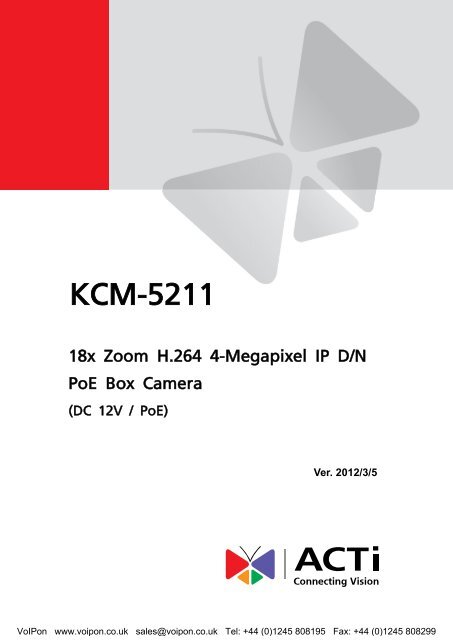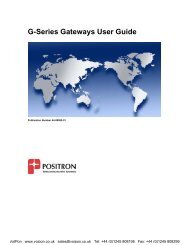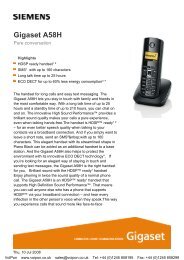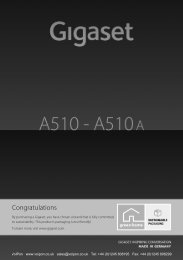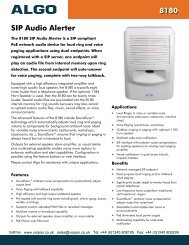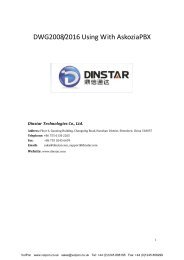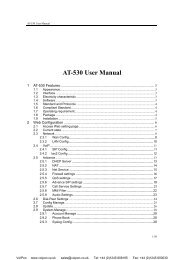ACTi KCM-5211 Manual (PDF) - VoIPon Solutions
ACTi KCM-5211 Manual (PDF) - VoIPon Solutions
ACTi KCM-5211 Manual (PDF) - VoIPon Solutions
Create successful ePaper yourself
Turn your PDF publications into a flip-book with our unique Google optimized e-Paper software.
<strong>KCM</strong>-<strong>5211</strong> Hardware User’s <strong>Manual</strong>Table of Contents0. Precautions 31. Introduction 4Package Contents ........................................................................... 4Features and Benefits ..................................................................... 5Safety Instructions .......................................................................... 6Physical description ........................................................................ 8Basic Connections ......................................................................... 11Product Specification .................................................................... 122. Accessing Camera 14If you have DHCP server / router in your network: ...................... 14If you do NOT have DHCP server / router in your network: ......... 142www.acti.com<strong>VoIPon</strong> www.voipon.co.uk sales@voipon.co.uk Tel: +44 (0)1245 808195 Fax: +44 (0)1245 808299
<strong>KCM</strong>-<strong>5211</strong> Hardware User’s <strong>Manual</strong>0. PrecautionsRead these instructionsYou should read all the safety and operating instructions before using this product.Heed all warningsYou must adhere to all the warnings on the product and in the instruction manual. Failure tofollow the safety instruction given may directly endanger people, cause damage to the systemor to other equipment.ServicingDo not attempt to service this video device yourself as opening or removing covers mayexpose you to dangerous voltage or other hazards. Refer all servicing to qualified servicepersonnel.TrademarksAll names used in this manual are probably registered trademarks of respective companies.LiabilityEvery reasonable care has been taken during the writing of this manual. Please inform yourlocal office if you find any inaccuracies or omissions. We cannot be held responsible for anytypographical or technical errors and reserve the right to make changes to the product andmanuals without prior notice.FCC/CE RegulationNOTE: This equipment has been tested and found to comply with the limits for a Class A digitaldevice, pursuant to Part 15 of the FCC Rules. These limits are designed to provide reasonableprotection against harmful interference when the equipment is operated in a commercialenvironment. This equipment generates, uses, and can radiate radio frequency energy and, ifnot installed and used in accordance with the instruction manual, may cause harmfulinterference to radio communications. Operation of this equipment in a residential area is likelyto cause harmful interference in which case the users will be required to correct theinterference at their own expense.3www.acti.com<strong>VoIPon</strong> www.voipon.co.uk sales@voipon.co.uk Tel: +44 (0)1245 808195 Fax: +44 (0)1245 808299
<strong>KCM</strong>-<strong>5211</strong> Hardware User’s <strong>Manual</strong>Physical description1) Digital Input / OutputUsed in applications like motion detection, event triggering, time lapse recording, alarmnotifications, etc., the I/O terminal connector provides the interface to:• 2 Transistor Outputs - For connecting externaldevices such as relays and LEDs. Connected devicescan be activated by Output buttons on the Live Viewpage or through video management software. ConnectDO1 and DO2 to their closest 12V pin to activate.• 2 Digital Inputs - An alarm input for connecting devices that can toggle between an openand closed circuit, for example: PIRs, door/window contacts, glass break detectors, etc. Thedevice will detect the change in digital input and transmit the signal to video surveillanceservers. The I/O terminal pins are numbered right to left,Connect input/output devices to the camera as follows:1. Attach the cables for the device securely to the supplied green connector block. Connect DIpins to GND pins, and DO pins to 12V pins. Link pins 1/3, 2/4, 5/7,6/8.8www.acti.com<strong>VoIPon</strong> www.voipon.co.uk sales@voipon.co.uk Tel: +44 (0)1245 808195 Fax: +44 (0)1245 808299
<strong>KCM</strong>-<strong>5211</strong> Hardware User’s <strong>Manual</strong>2. Once cables are connected, push connector block into the terminal connector on camera.3.3VDC TO DCCONVERTERFUSE 1A123-+POWER INPUTEARTH GNDDIGNDDC POWERDIDO1234SWDIODERELAYDEVICEDONPNCAMERA2) Serial PortThis port connects to serial devices via RS-485 or RS-232 protocols.3) Ethernet PortThe IP device connects to the Ethernet via a standard RJ45 connector. Supporting NWAY, thisIP device can auto detect the speed of local network segment (10Base-T/100Base-TXEthernet).4) Reset ButtonStep 1: Switch off IP device by disconnecting the power cableStep 2: Press and continue to hold the Reset Button (with a sharp tipped object, like a pen.)Step 3: Reconnect the power cable while continuing to hold the reset button. The redPower LED light will flash on for 3 second first, turn off for about 15 seconds, flash on foranother second and turn off again. By this time the reset to default operation is alreadycompleted. This will take around 20 seconds from power up. You may then release thereset button. This length of time fluctuates slightly with the environment. The Power LED lightwill come back on and stay on after a few more seconds. The unit will start up with factorydefault settings automatically.9www.acti.com<strong>VoIPon</strong> www.voipon.co.uk sales@voipon.co.uk Tel: +44 (0)1245 808195 Fax: +44 (0)1245 808299
<strong>KCM</strong>-<strong>5211</strong> Hardware User’s <strong>Manual</strong>Power OnRestore to DefaultCompleteOn (3s)Off (about 15s)On1sOff (10~15s)Stay OnAbout 20 Seconds5) Audio Input / OutputThe IP device supports audio input and output with earphone jack6) Micro SD / Micro SDHC Card Slot*Insert your Micro SD card here for local recording on camera7) Power LEDThis LED light will indicate current camera status.8) Power InputIf you use Power Adaptor to run the device, please connect the power adaptor to the terminalblock in the way shown below.10www.acti.com<strong>VoIPon</strong> www.voipon.co.uk sales@voipon.co.uk Tel: +44 (0)1245 808195 Fax: +44 (0)1245 808299
<strong>KCM</strong>-<strong>5211</strong> Hardware User’s <strong>Manual</strong>Basic ConnectionsFollow the procedures below to connect the IP device to the respective apparatuses.If you have a PoE(Power over Ethernet) supported switch or injector:1) Connect your IP Box Camera to the Switch / Injector by CAT5 or CAT6 cables with RJ45connector.2) Connect your Switch / Injector to PC with another CAT5 / CAT6 network cable.If your switch does not support PoE, and you are powering the camera with poweradaptor:1) Connect the power adaptor to IP Box Camera2) Connect IP device’s Ethernet port to Network switch (via RJ45 connectors).Connect a PC to the Ethernet switch (via RJ45 connectors)Please refer to our PoE Guide for more details on Power over Ethernet related concepts.11www.acti.com<strong>VoIPon</strong> www.voipon.co.uk sales@voipon.co.uk Tel: +44 (0)1245 808195 Fax: +44 (0)1245 808299
<strong>KCM</strong>-<strong>5211</strong> Hardware User’s <strong>Manual</strong>Product Specification• DeviceDevice TypeBox CameraImage Sensor BSI Progressive Scan CMOSSensor Size 1/3.2 “ (4.5 x 3.4 mm)Horizontal Resolution 1409 TVLDay / NightYesMinimum Illumination Color: 0.1 lux at F2.0 (30 IRE, 2400°K); B/W: 0.05 lux at F2.0 (30 IRE, 2400°K)Color to B/W switch ISP based switch, configurableMechanical IR Cut FilterYesIR Sensitivity Range700 - 1100 nmIR LEDNoElectronic Shutter• Lens1/25 - 1/2000 sec (50Hz); 1/15 - 1/2000 sec (60Hz) (manual mode)1 - 1/2000 sec (auto mode)Focal Length Zoom, f4.7 - 84.6 mm / F 1.6 ~ 2.8Zoom Ratio18x opticalZoom Speed 2.63 sec (1x to 18x)IrisDC IrisFocus<strong>Manual</strong> FocusHorizontal Viewing Angle 48.94° - 3.61°• VideoCompressionMaximum Frame Rate vs.Resolution (H.264, MJPEG)Maximum Frame Ratevs.Resolution (MPEG-4 SP)4 Cropped VGA Mode (AllCompressions)Multi-Streaming12H.264, MPEG-4 SP, MJPEG8 fps at 2032 X 1920; 15 fps at 1920 X 1080 (HD 1080p);30 fps at 1280 x 720 (HD 720p); 30 fps at 640 x 480 (VGA)5 fps at 2032 X 1920; 10 fps at 1920 X 1080 (HD 1080p);24 fps at 1280 x 720 (HD 720p); 30 fps at 640 x 480 (VGA)15 fps at 640 x 480 (VGA)Simultaneous dual streams based on two configurations in single view mode;Multiple streams based on single configuration in 4 cropped VGA modeBit Rate 28 Kbps - 6 Mbps (per stream)Bit Rate Mode Constant, VariableS/N RatioMore than 63.2 dBImage EnhancementWhite balance: automatic, hold and manual; Brightness; Contrast; Automatic gaincontrol; Digital noise reduction; FlickerlessPrivacy Mask4 configurable regionsText Overlay User defined text on videoImage Orientation Image flip and mirror• AudioAudio Compression 8 kHz, Mono, PCM, 16 bit encodingAudio-In 3.5mm Phone JackAudio-Out 3.5mm Phone Jack• NetworkProtocol & ServiceTCP, UDP, HTTP, HTTPS, DHCP, PPPoE, RTP, RTSP, IPv6, DNS, DDNS, NTP,ICMP, ARP, IGMP, SMTP, FTP, UPnP, SNMP, BonjourEthernet Port1, Ethernet (10/100 Base-T), RJ-45 connectorSecurity IP address filtering; HTTPS encryption; Password protected user levels• AlarmAlarm TriggerAlarm Response• Interface<strong>KCM</strong>-<strong>5211</strong>Video motion detection 3 regions in single view mode, 1 region each in 4 croppedVGA mode; External device through digital inputNotify control center; Change camera settings; Command other devices; E-mailnotification with snapshots; Save video or snapshot to local storage; Upload video,snapshot to FTP server; Activate external device through digital outputDigital Input2, terminal blockDigital Output2, terminal blockSerial PortRS-485, RS-232, terminal blockLocal Storage MicroSD/SDHC memory card slot (card not included)www.acti.com<strong>VoIPon</strong> www.voipon.co.uk sales@voipon.co.uk Tel: +44 (0)1245 808195 Fax: +44 (0)1245 808299
Audio-Out 3.5mm Phone Jack• NetworkProtocol & ServiceTCP, UDP, HTTP, HTTPS, DHCP, PPPoE, RTP, RTSP, IPv6, DNS, DDNS, NTP,ICMP, ARP, IGMP, SMTP, FTP, UPnP, SNMP, Bonjour<strong>KCM</strong>-<strong>5211</strong> Hardware User’s <strong>Manual</strong>Ethernet Port1, Ethernet (10/100 Base-T), RJ-45 connectorSecurity IP address filtering; HTTPS encryption; Password protected user levels• AlarmAlarm TriggerAlarm Response• InterfaceVideo motion detection 3 regions in single view mode, 1 region each in 4 croppedVGA mode; External device through digital inputNotify control center; Change camera settings; Command other devices; E-mailnotification with snapshots; Save video or snapshot to local storage; Upload video,snapshot to FTP server; Activate external device through digital outputDigital Input2, terminal blockDigital Output2, terminal blockSerial PortRS-485, RS-232, terminal blockLocal Storage MicroSD/SDHC memory card slot (card not included)• GeneralPower Source /ConsumptionPoE Class 3 (IEEE802.3af) / 10.8WDC 12V / 7.56WWeight740g (1.63lb)Dimensions (W x H x D) 138.7 mm x 76 mm x 71.4 mm (5.46” x 2.99” x 2.81”)Operating Temperature 0°C ~ 50°C (32°F ~ 122°F)Operating Humidity10% ~ 85% RHApprovals Camera: CE, FCC; Adapter: CE, TUV-GS, UL, RCM, CCC• IntegrationUnified SolutionISV IntegrationFirmware AccessFully Compatible with <strong>ACTi</strong> SoftwareSoftware Development Kit (SDK) availableBrowser Microsoft Internet Explorer 6.0 or newer13www.acti.com<strong>VoIPon</strong> www.voipon.co.uk sales@voipon.co.uk Tel: +44 (0)1245 808195 Fax: +44 (0)1245 808299
<strong>KCM</strong>-<strong>5211</strong> Hardware User’s <strong>Manual</strong>2. Accessing CameraIf you have DHCP server / router in your network:Many network server / routers are able to automatically provide IP addresses through DHCP. Ifyou are using such a network, just plug in your computer and IP Box Cam into the network andyour IP device will acquire network address by itself. Find and access the device with our IPUtility program. You may download it at:http://www.acti.com/product/detail/Software/<strong>ACTi</strong>_Utility_SuiteIf you do NOT have DHCP server / router in yournetwork:1. Configure your PC to use the same subnet by changing your PC’s IP address to thesubnet with prefix 192.168.0.XXX. The last number should be anything from 1 to 254except 100 and other occupied IP addresses. Subnet mask should be 255.555.255.0.2. The default IP used by this device is 192.168.0.100. Please make sure your PC isNOT using this address and that no two equipments use the same IP address inthe network.3. Change your IP address by going to Control Panel ->Manage Network Connections ->Right click on the connection to change -> Option -> TCP/IP IPv4 Properties.14www.acti.com<strong>VoIPon</strong> www.voipon.co.uk sales@voipon.co.uk Tel: +44 (0)1245 808195 Fax: +44 (0)1245 808299
<strong>KCM</strong>-<strong>5211</strong> Hardware User’s <strong>Manual</strong>Please set the settings as below.•• IP address: 192.168. 0.xxx• Subnet mask: 255.255.255.0(NOTE: xxx should be a numberfrom 1 to 254 except 100, which isused by the IP device. Please alsomake sure that no two equipmentsuse the same IP address in thesame network..)4. Open Internet Explorer (Version 6.0 or above) , and type in the Default IP:192.168.0.1005. When you see the login window, please input default user and password:Default User: Admin Password: 1234566. After logging in, you will see the video from camera. To go to the main menu, clickthe ”Setup” button on the top left.15www.acti.com<strong>VoIPon</strong> www.voipon.co.uk sales@voipon.co.uk Tel: +44 (0)1245 808195 Fax: +44 (0)1245 808299
<strong>KCM</strong>-<strong>5211</strong> Hardware User’s <strong>Manual</strong>If you are using a single camera, this is enough to access the device.If you are using multiple devices, you need to change the current device to anotherunused IP address, so that when the next device is connected to the network, no twodevices use the same IP. Please perform the following steps.7. Go to Network -> Connection Type8. Change the IP mode to Static.9. Change the IP to 192.168.0.101 or any other unused IPs. Do NOT use the PC’s IPaddress or 192.168.0.100.). If this is not the first device you add to the network, pleasealso avoid other devices’ IPs.16www.acti.com<strong>VoIPon</strong> www.voipon.co.uk sales@voipon.co.uk Tel: +44 (0)1245 808195 Fax: +44 (0)1245 808299
<strong>KCM</strong>-<strong>5211</strong> Hardware User’s <strong>Manual</strong>10. Click “Apply”11. Please go to Maintain -> Save & Reboot, and click ”Apply”. Internet Explorer will closeafter a few seconds. This is normal.12. Wait for 30 seconds, and open IE again to connect to the new IP. (In this example,192.168.0.101). For the second device or more you add into the network, please typethe correct IP.13. Adjust the default Video setting by going to Video & Audio -> Media 117www.acti.com<strong>VoIPon</strong> www.voipon.co.uk sales@voipon.co.uk Tel: +44 (0)1245 808195 Fax: +44 (0)1245 808299
<strong>KCM</strong>-<strong>5211</strong> Hardware User’s <strong>Manual</strong>18www.acti.com<strong>VoIPon</strong> www.voipon.co.uk sales@voipon.co.uk Tel: +44 (0)1245 808195 Fax: +44 (0)1245 808299