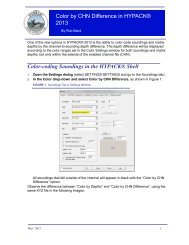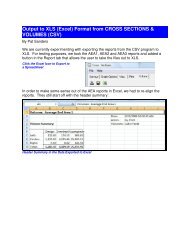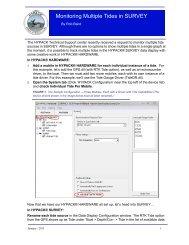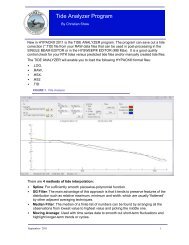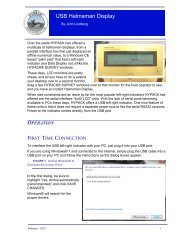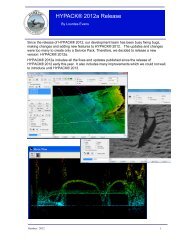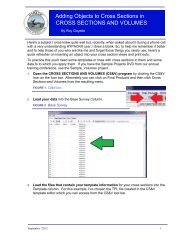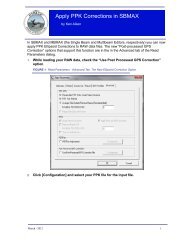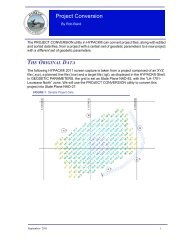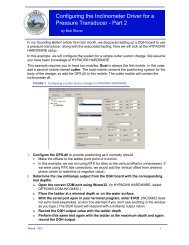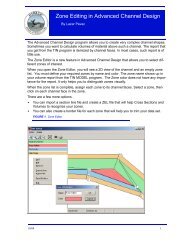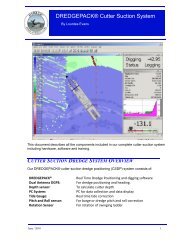Advanced Channel Design Background Files.pdf - Hypack
Advanced Channel Design Background Files.pdf - Hypack
Advanced Channel Design Background Files.pdf - Hypack
You also want an ePaper? Increase the reach of your titles
YUMPU automatically turns print PDFs into web optimized ePapers that Google loves.
3. Go to the Faces tab to connect the nodes to one another in a counter clockwisefashion. For each face, again holding down the Shift key on the keyboard, click on eachnode in a counter clockwise direction.FIGURE 2. Creating the Faces4. Generate your channel file. In the PLN tab, click [Generate CHN]. ADVANCEDCHANNEL DESIGN constructs the channel file and draws it in the design view.5. Save your channel file. Click the Save icon then, in the File Save dialog, select CHN asyour file type, name your file and click [Save]. The file is saved, by default, to your projectfolder.Once the design is made, you can view your CHN file in the HYPACK® shell, proceed todredge to this template surface in DREDGEPACK® or compute volumes to this surface inTIN MODEL to arrive at a Cut or Fill volume.2