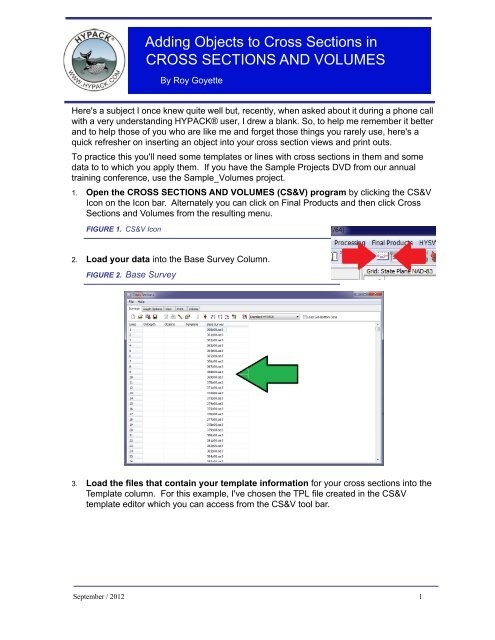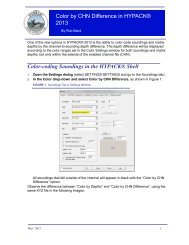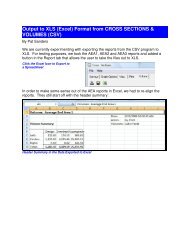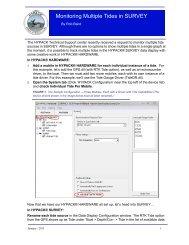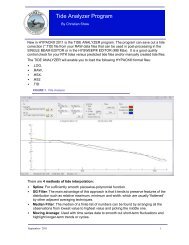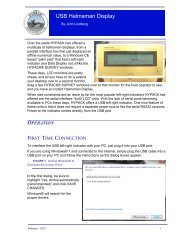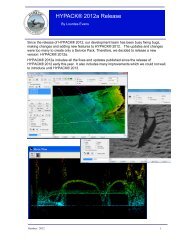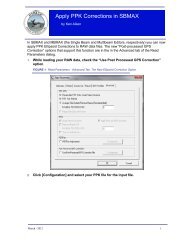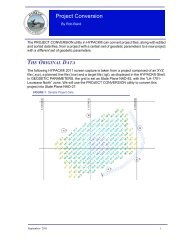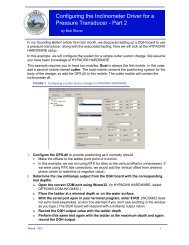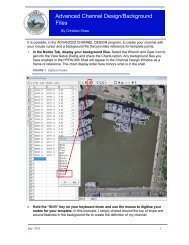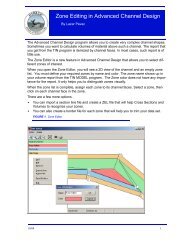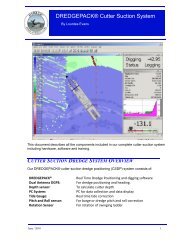Adding Objects to Cross Sections in CROSS SECTIONS ... - Hypack
Adding Objects to Cross Sections in CROSS SECTIONS ... - Hypack
Adding Objects to Cross Sections in CROSS SECTIONS ... - Hypack
You also want an ePaper? Increase the reach of your titles
YUMPU automatically turns print PDFs into web optimized ePapers that Google loves.
<strong>Add<strong>in</strong>g</strong> <strong>Objects</strong> <strong>to</strong> <strong>Cross</strong> <strong>Sections</strong> <strong>in</strong><strong>CROSS</strong> <strong>SECTIONS</strong> AND VOLUMESBy Roy GoyetteHere's a subject I once knew quite well but, recently, when asked about it dur<strong>in</strong>g a phone callwith a very understand<strong>in</strong>g HYPACK® user, I drew a blank. So, <strong>to</strong> help me remember it betterand <strong>to</strong> help those of you who are like me and forget those th<strong>in</strong>gs you rarely use, here's aquick refresher on <strong>in</strong>sert<strong>in</strong>g an object <strong>in</strong><strong>to</strong> your cross section views and pr<strong>in</strong>t outs.To practice this you'll need some templates or l<strong>in</strong>es with cross sections <strong>in</strong> them and somedata <strong>to</strong> <strong>to</strong> which you apply them. If you have the Sample Projects DVD from our annualtra<strong>in</strong><strong>in</strong>g conference, use the Sample_Volumes project.1. Open the <strong>CROSS</strong> <strong>SECTIONS</strong> AND VOLUMES (CS&V) program by click<strong>in</strong>g the CS&VIcon on the Icon bar. Alternately you can click on F<strong>in</strong>al Products and then click <strong>Cross</strong><strong>Sections</strong> and Volumes from the result<strong>in</strong>g menu.FIGURE 1. CS&V Icon2. Load your data <strong>in</strong><strong>to</strong> the Base Survey Column.FIGURE 2. Base Survey3. Load the files that conta<strong>in</strong> your template <strong>in</strong>formation for your cross sections <strong>in</strong><strong>to</strong> theTemplate column. For this example, I've chosen the TPL file created <strong>in</strong> the CS&Vtemplate edi<strong>to</strong>r which you can access from the CS&V <strong>to</strong>ol bar.September / 2012 1
FIGURE 3. Template Edi<strong>to</strong>rNow we're ready <strong>to</strong> create our object.To create an object, do the follow<strong>in</strong>g:1. Click <strong>in</strong> the Object field adjacent <strong>to</strong> the cross section where your object shouldappear.2. Click the Edit icon. (This is the same icon that accesses the Template Edi<strong>to</strong>r when yourcursor is <strong>in</strong> the Template column.) When you click <strong>in</strong> the Object Column and click theEdi<strong>to</strong>r Icon, the three tabbed Object Edi<strong>to</strong>r will appear.3. Create your object. You can create any of three types of objects <strong>to</strong> be <strong>in</strong>serted <strong>in</strong><strong>to</strong> yourcross sections: Text, Pipel<strong>in</strong>e, and Polyl<strong>in</strong>e.FIGURE 4. Creat<strong>in</strong>g a Pipel<strong>in</strong>e <strong>in</strong> theObject Edi<strong>to</strong>rI used the pipel<strong>in</strong>e tab andcreated a new file for thispipel<strong>in</strong>e. The creation isextremely easy:a. Fill <strong>in</strong> the fields on theright with the required<strong>in</strong>formation:• Name: Give your objectit's own name.• DBL: Enter the distancefrom the beg<strong>in</strong>n<strong>in</strong>g ofthe l<strong>in</strong>e.• Depth at which the pipe is found.• Radius of the pipe.• L<strong>in</strong>e Style: Choose the style of the l<strong>in</strong>e (solid, dashes, dots), l<strong>in</strong>e width and color.b. Click [OK] <strong>to</strong> close the edi<strong>to</strong>r and save your object.4. Check your results <strong>in</strong> the View tab of CS&V.2
FIGURE 5. The Pipel<strong>in</strong>e <strong>in</strong> the Selected SectionSeptember / 2012 3