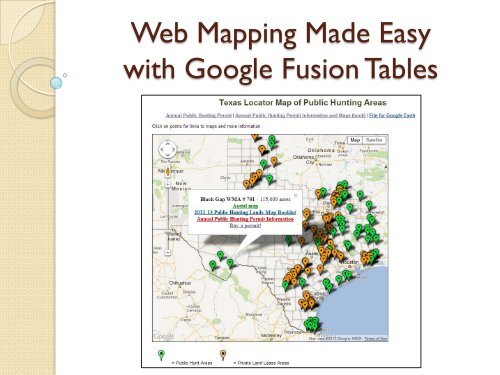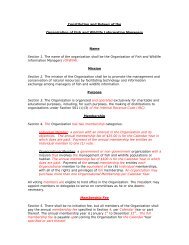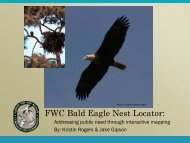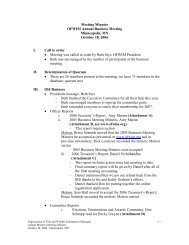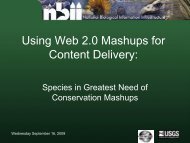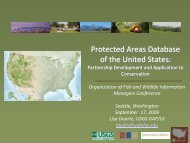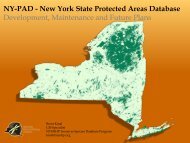Web Mapping Made Easy with Google Fusion Tables - David O ...
Web Mapping Made Easy with Google Fusion Tables - David O ...
Web Mapping Made Easy with Google Fusion Tables - David O ...
- No tags were found...
Create successful ePaper yourself
Turn your PDF publications into a flip-book with our unique Google optimized e-Paper software.
<strong>Web</strong> <strong>Mapping</strong> <strong>Made</strong> <strong>Easy</strong><strong>with</strong> <strong>Google</strong> <strong>Fusion</strong> <strong>Tables</strong>
What…<strong>Fusion</strong> <strong>Tables</strong>?• A <strong>Fusion</strong> Table is a <strong>Google</strong> spreadsheet that“fuses” data to <strong>Google</strong> Maps using KML
Why <strong>Fusion</strong> <strong>Tables</strong>?• Spatially presents tabular data• Get the functionality of <strong>Google</strong> Maps• Familiar “look and feel” people have cometo “know and love”• Dynamic; updates are applied instantly• Quick and easy to share and embed on aweb page• Collaborators can share and edit data
Why <strong>Fusion</strong> <strong>Tables</strong>? Cont.• An “info-rich” pop up window that can beconfigured to display a variety of datastylized in HTML (images, links, tables,charts, etc,)
Why (Not) <strong>Fusion</strong> <strong>Tables</strong>?• Restricted to <strong>Google</strong> format forsymbology (somewhat)• Difficult (but possible) to display multiplelayers• Need to have a <strong>Google</strong> account• Subject to mandatory “upgrades”
When to use <strong>Fusion</strong> <strong>Tables</strong>?• When you need a simple map toconvey data for public consumption• When you want to share data <strong>with</strong> acollaborator for viewing or editing• When you havea map that iscontinuously orperiodicallyupdated
Where to use <strong>Fusion</strong> <strong>Tables</strong>?• Embedded on a web page
Where else?• Securely shared via email link for collaboration
How to use <strong>Fusion</strong> <strong>Tables</strong>?• Decide what spatial layer to link data to and create aKML- Simplify fields to just a unique ID that can be usedas a join field for complex data tables
How?... Cont.• Login to <strong>Google</strong> and navigate to “Drive”• Choose “Create – More – <strong>Fusion</strong> <strong>Tables</strong>”• Browse to select KML in Import Table wizard-shows a table preview and lets you set tableattributes then adds to your “Drive”
How?... Cont.• Select the table to open• Make edits directly to the table OR “File – Download”exports a .csv file for extensive table updates that can thenbe reloaded• Upload ancillary tables and merge to original fusion table,based on common ID, to create new fusion table• Under options: “Filter”, “Aggregate”, and “Create View” runqueries and organize the data
How?... Cont.• Select “Visualize – Map” to see datadisplayed on a <strong>Google</strong> Map
How?... Cont.• Symbology is modified <strong>with</strong>in “Configure Styles”- Somewhat limited; especially point symbols aka“marker icons”• A column titled icon can specify symbology ifattributed <strong>with</strong> the name <strong>Google</strong> recognizes• “Map Styles” allows for symbology or gradient basedon value in a column
How?... Cont.• Arrange info-rich pop up window using“Configure info styles”• The window can display a dynamic combinationof tabular data, links, images, charts all formatted<strong>with</strong> simple HTML that reads the table columnsto fetch data.
How?... Cont.• Share the table for others to view and/oredit by emailing a link to collaborators.
How?... Cont.• Permissions can be set to:- “Private” which only allows those added to a listaccess, <strong>with</strong> sign in required- limited to those who have the link, no sign innecessary- full public access
How?... Cont.• Get an embeddable link that plugs right into a web page.- Or if there is already a <strong>Google</strong> Map API set up, layer thefusion table data by getting the <strong>Fusion</strong> Table ID and addingthat to the API code.
<strong>Fusion</strong> Table has a new look!• The <strong>Fusion</strong> <strong>Tables</strong> team has developed a whole new approach to exploring and visualizing your data. It's morepowerful and flexible than the classic version of the web application.• The table name, description, attribution, and row data are the same. The two versions are simply differentways of presenting the same file.•• These new features are only available in the New look:• Saving one or more states on the same table• Faceted filter creation• Row layout improvements◦ Horizontal scroll bar for up to 50 columns◦ Select columns to display◦ Resize column width◦ Drag and drop to re-order columns• Customizable card layout• Data preview when merging tables• Creating a view <strong>with</strong> a filter• These classic features are not yet available in the new <strong>Fusion</strong> <strong>Tables</strong>:Map charts (a Labs visualization)• Intensity maps and heatmaps• Comments on rows, cells, or columns• Adding or deleting columns• Customizing or embedding a chart created from the result of an aggregation (or "summary“)
Who?• YOU!• Me: <strong>David</strong> O’DonnellTPWD / Wildlife GIS Specialistdavid.odonnell@tpwd.state.tx.us