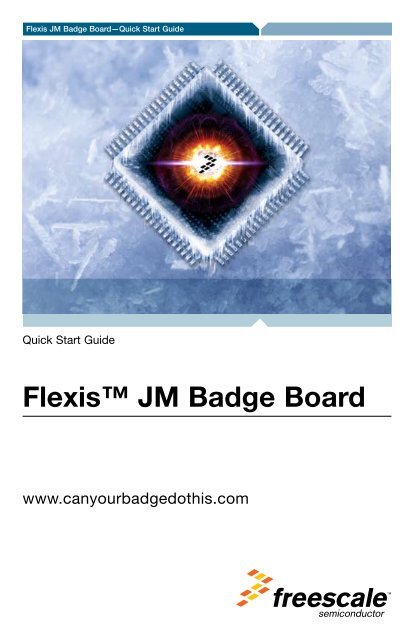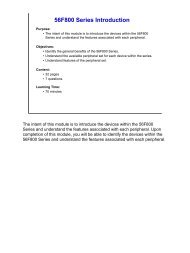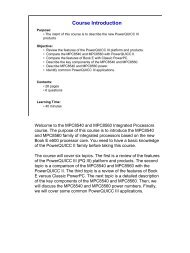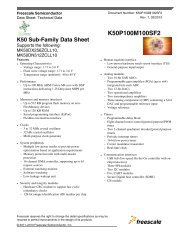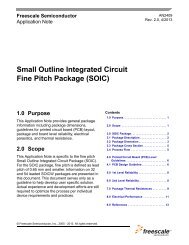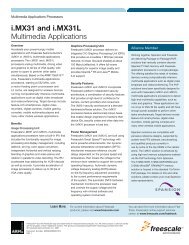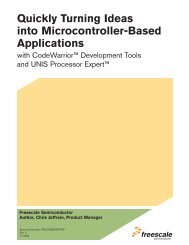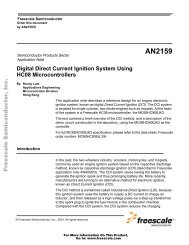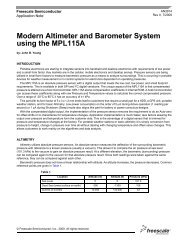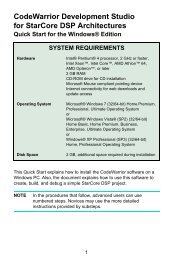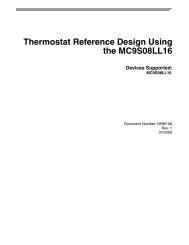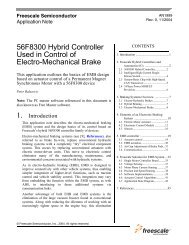Flexis™ JM Badge Board - Freescale
Flexis™ JM Badge Board - Freescale
Flexis™ JM Badge Board - Freescale
Create successful ePaper yourself
Turn your PDF publications into a flip-book with our unique Google optimized e-Paper software.
Flexis <strong>JM</strong> <strong>Badge</strong> <strong>Board</strong>—Quick Start Guide<br />
Quick Start Guide<br />
Flexis <strong>JM</strong> <strong>Badge</strong> <strong>Board</strong><br />
www.canyourbadgedothis.com
Get to Know the<br />
Flexis <strong>JM</strong> <strong>Badge</strong> <strong>Board</strong><br />
This package contains:<br />
• Quick Start Guide<br />
• DVD<br />
• USB Cable<br />
Back of <strong>Badge</strong> Front of <strong>Badge</strong>
Flexis <strong>JM</strong> <strong>Badge</strong> <strong>Board</strong>—Quick Start Guide<br />
Getting Started<br />
STEP<br />
1<br />
Turn on board and display<br />
welcome message<br />
1. Flip switch on the top right-hand side of the<br />
badge to the “On” position<br />
2. A welcome message will scroll across the LED<br />
STEP<br />
2<br />
Edit LED message<br />
1. Press and hold button E1 and slowly slide your<br />
finger from top to bottom down the left-hand side<br />
of the board, stopping at button E4<br />
2. The word “Demos” will scroll across the screen.<br />
Press E1 to enter the Message Edit application.<br />
3. Enter your customized message by using the<br />
following buttons:<br />
• E1 to scroll through characters<br />
• E2 to scroll through characters in<br />
the reverse direction<br />
• E3 to toggle caps lock<br />
• E5 to select a character<br />
• E6 to delete a character<br />
4. When finished, you may:<br />
• Press E8 to save your custom message<br />
and exit the Message Edit application<br />
• Press E4 to exit without saving<br />
STEP<br />
3<br />
Explore other applications<br />
1. Press E1 and slide your finger along the<br />
left-hand side down to E4 to unlock the badge<br />
2. Press the other buttons to explore<br />
more demo applications. Visit<br />
www.canyourbadgedothis.com<br />
for additional details<br />
3. Press E8 to exit the application and return<br />
to the scrolling LED message<br />
4. Use the USB cable with a laptop to charge the<br />
battery, program your badge board or develop<br />
with your badge board<br />
* For additional information or other cool<br />
applications for your badge board, visit<br />
www.canyourbadgedothis.com
Flexis <strong>JM</strong> <strong>Badge</strong> <strong>Board</strong><br />
Visit www.canyourbadgedothis.com for details.<br />
Learn More: The Flexis <strong>JM</strong> <strong>Badge</strong> <strong>Board</strong> can be used with<br />
the Windows 7 Sensor and Location Platform.<br />
For more information, please visit<br />
www.microsoft.com/whdc/sensors.<br />
<strong>Freescale</strong> and the <strong>Freescale</strong> logo are trademarks or registered<br />
trademarks of <strong>Freescale</strong> Semiconductor, Inc. in the U.S. and other<br />
countries. All other product or service names are the property of their<br />
respective owners. © <strong>Freescale</strong> Semiconductor, Inc. 2009.<br />
Document Number: <strong>JM</strong>BBMSQSG / REV 0<br />
Agile Number: 926-25661 / REV A<br />
For more information about<br />
<strong>Freescale</strong> products, please visit<br />
www.freescale.com/coldfire.