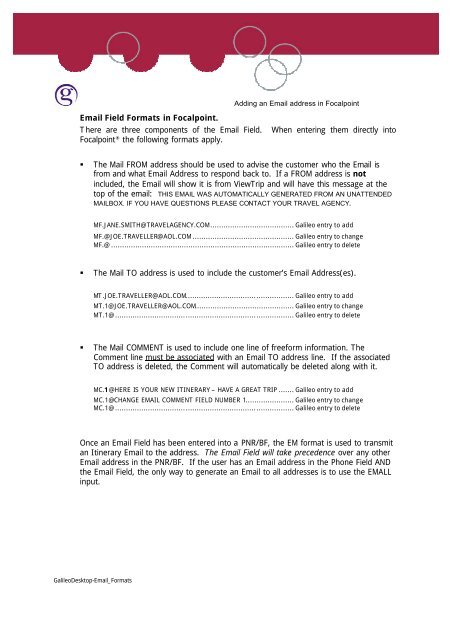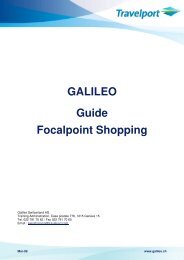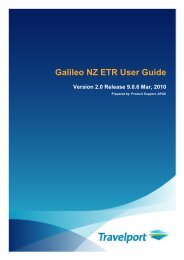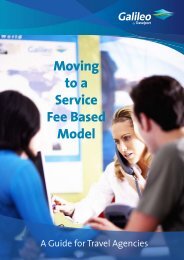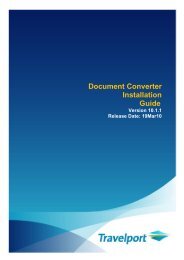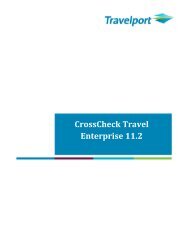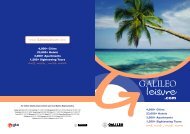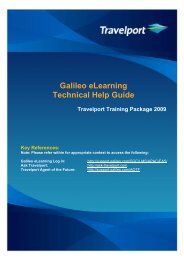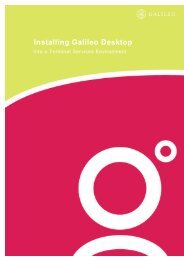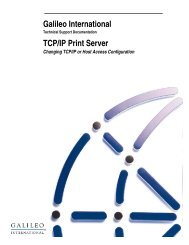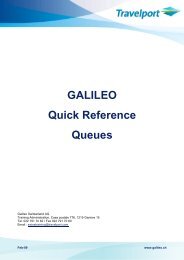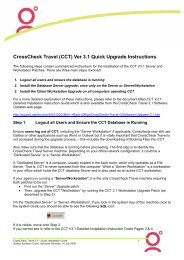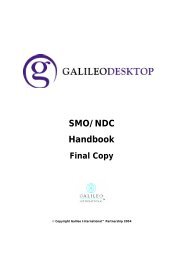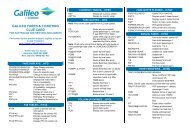Email Formats - Travelport Support
Email Formats - Travelport Support
Email Formats - Travelport Support
Create successful ePaper yourself
Turn your PDF publications into a flip-book with our unique Google optimized e-Paper software.
Adding an <strong>Email</strong> address in Focalpoint<strong>Email</strong> Field <strong>Formats</strong> in Focalpoint.There are three components of the <strong>Email</strong> Field. When entering them directly intoFocalpoint ® the following formats apply.• The Mail FROM address should be used to advise the customer who the <strong>Email</strong> isfrom and what <strong>Email</strong> Address to respond back to. If a FROM address is notincluded, the <strong>Email</strong> will show it is from ViewTrip and will have this message at thetop of the email: THIS EMAIL WAS AUTOMATICALLY GENERATED FROM AN UNATTENDEDMAILBOX. IF YOU HAVE QUESTIONS PLEASE CONTACT YOUR TRAVEL AGENCY.MF.JANE.SMITH@TRAVELAGENCY.COM...................................... Galileo entry to addMF.@JOE.TRAVELLER@AOL.COM .............................................. Galileo entry to changeMF.@ ................................................................................... Galileo entry to delete• The Mail TO address is used to include the customer’s <strong>Email</strong> Address(es).MT.JOE.TRAVELLER@AOL.COM................................................. Galileo entry to addMT.1@JOE.TRAVELLER@AOL.COM............................................. Galileo entry to changeMT.1@................................................................................. Galileo entry to delete• The Mail COMMENT is used to include one line of freeform information. TheComment line must be associated with an <strong>Email</strong> TO address line. If the associatedTO address is deleted, the Comment will automatically be deleted along with it.MC.1@HERE IS YOUR NEW ITINERARY – HAVE A GREAT TRIP ....... Galileo entry to addMC.1@CHANGE EMAIL COMMENT FIELD NUMBER 1...................... Galileo entry to changeMC.1@................................................................................. Galileo entry to deleteOnce an <strong>Email</strong> Field has been entered into a PNR/BF, the EM format is used to transmitan Itinerary <strong>Email</strong> to the address. The <strong>Email</strong> Field will take precedence over any other<strong>Email</strong> address in the PNR/BF. If the user has an <strong>Email</strong> address in the Phone Field ANDthe <strong>Email</strong> Field, the only way to generate an <strong>Email</strong> to all addresses is to use the EMALLinput.GalileoDesktop-<strong>Email</strong>_<strong>Formats</strong>
Display of New <strong>Email</strong> Field in Viewpoint TMThe new field is displayed on the main itinerary page in Viewpoint TM 4.01A right click on the <strong>Email</strong> field will display the Edit <strong>Email</strong> Addresses option and thenthe Customer Information edit screen where the user can add, delete or modify<strong>Email</strong> addresses and edit <strong>Email</strong> comments. The <strong>Email</strong> field can also be accessed fromthe Customer toolbar button or the File drop-down menu and select the option forCreate/Edit Customer Information and then the <strong>Email</strong> tab. The field will appear in boththe Standard Windows Mode and the Apollo/Galileo Keyboard Mode. If a characterexists in an email address, such as an underscore (_) that is not recognized in theApollo/Galileo Keyboard Mode, that character will be replaced by a question mark (?) inthat display.Please refer to the document “Galileo Desktop-Special Characters” for more informationregarding changing modes and special characters.GalileoDesktop-<strong>Email</strong>_<strong>Formats</strong>
Sending an <strong>Email</strong> via the Host from Viewpoint.From the Mail Icon select the side arrow to pull the menu down and choose “mail reciepient viahost..You have the choice to:Send to all MT. addresses.ORSend to the First <strong>Email</strong> MT.1ORSend to the followingGalileoDesktop-<strong>Email</strong>_<strong>Formats</strong>
Sending an <strong>Email</strong> via the Host from Focalpoint.The Basic <strong>Formats</strong> are:• EM.......... end record and send an <strong>Email</strong> to the default address in the PNR/BF <strong>Email</strong> PhoneItem. (Default will be the first <strong>Email</strong> item within the <strong>Email</strong> Field)• EMALL.... end record and send an <strong>Email</strong> to all addresses contained in the PNR/BF <strong>Email</strong>Items within the <strong>Email</strong> Field• ERM....... end record, send an <strong>Email</strong> to the default address in the PNR/BF <strong>Email</strong> Item, andre-retrieve the PNR/BF<strong>Formats</strong> for Using a Specific <strong>Email</strong> Address:A specific <strong>Email</strong> address item can be included in the format, versus using the default (first <strong>Email</strong>Item). A format also provides the ability to issue an <strong>Email</strong> for ALL <strong>Email</strong> Items within the PhoneField.When requesting a specific <strong>Email</strong> address item, the entire Phone Field is interrogated. Youmust enter the Phone Field item number that the <strong>Email</strong> address is on, not if it is the 2 nd or 3 rd<strong>Email</strong> Phone Item.• EM2...........end record, send an <strong>Email</strong> to 2nd <strong>Email</strong> Field item contained in the PNR/BF.• EM1.3.5.....end record, send an <strong>Email</strong> to 1 st , 3 rd , and 5 th <strong>Email</strong> Field Item numbers.• EM3-5.8 ....end record, send <strong>Email</strong> to 3 rd , 4 th , 5 th , and 8 th <strong>Email</strong> Field Item numbers.• ERM2 ........end record, send an <strong>Email</strong> to the 2 nd <strong>Email</strong> Field item number in the PNR/BF,and re-retrieve the PNR/BF.GalileoDesktop-<strong>Email</strong>_<strong>Formats</strong>