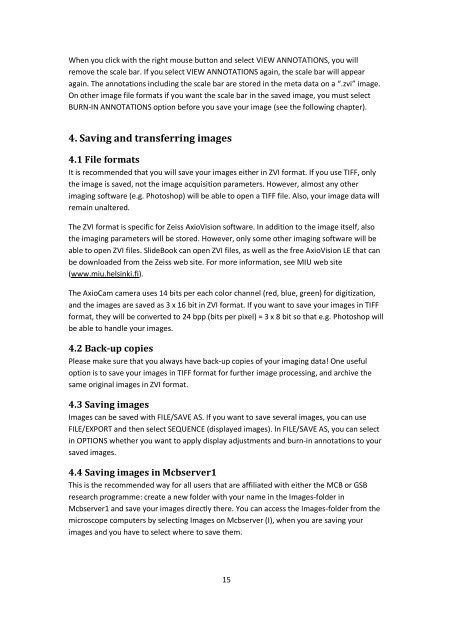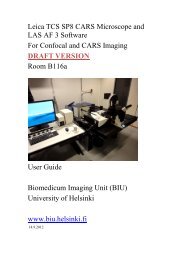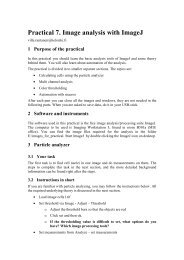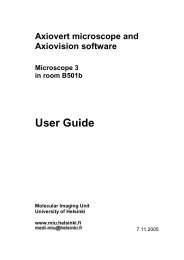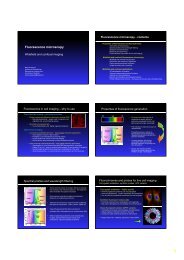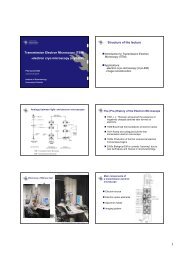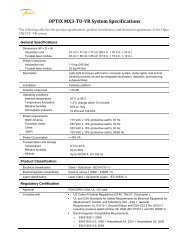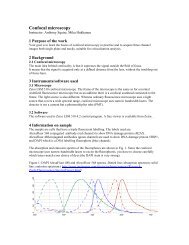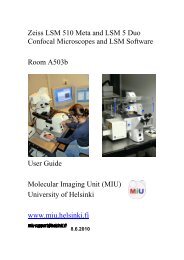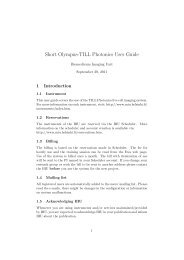MIU User Guide For Zeiss AxioVert 200 Inverted Fluorescence ...
MIU User Guide For Zeiss AxioVert 200 Inverted Fluorescence ...
MIU User Guide For Zeiss AxioVert 200 Inverted Fluorescence ...
- No tags were found...
You also want an ePaper? Increase the reach of your titles
YUMPU automatically turns print PDFs into web optimized ePapers that Google loves.
When you click with the right mouse button and select VIEW ANNOTATIONS, you willremove the scale bar. If you select VIEW ANNOTATIONS again, the scale bar will appearagain. The annotations including the scale bar are stored in the meta data on a “.zvi” image.On other image file formats if you want the scale bar in the saved image, you must selectBURN-IN ANNOTATIONS option before you save your image (see the following chapter).4. Saving and transferring images4.1 File formatsIt is recommended that you will save your images either in ZVI format. If you use TIFF, onlythe image is saved, not the image acquisition parameters. However, almost any otherimaging software (e.g. Photoshop) will be able to open a TIFF file. Also, your image data willremain unaltered.The ZVI format is specific for <strong>Zeiss</strong> AxioVision software. In addition to the image itself, alsothe imaging parameters will be stored. However, only some other imaging software will beable to open ZVI files. SlideBook can open ZVI files, as well as the free AxioVision LE that canbe downloaded from the <strong>Zeiss</strong> web site. <strong>For</strong> more information, see <strong>MIU</strong> web site(www.miu.helsinki.fi).The AxioCam camera uses 14 bits per each color channel (red, blue, green) for digitization,and the images are saved as 3 x 16 bit in ZVI format. If you want to save your images in TIFFformat, they will be converted to 24 bpp (bits per pixel) = 3 x 8 bit so that e.g. Photoshop willbe able to handle your images.4.2 Back-up copiesPlease make sure that you always have back-up copies of your imaging data! One usefuloption is to save your images in TIFF format for further image processing, and archive thesame original images in ZVI format.4.3 Saving imagesImages can be saved with FILE/SAVE AS. If you want to save several images, you can useFILE/EXPORT and then select SEQUENCE (displayed images). In FILE/SAVE AS, you can selectin OPTIONS whether you want to apply display adjustments and burn-in annotations to yoursaved images.4.4 Saving images in Mcbserver1This is the recommended way for all users that are affiliated with either the MCB or GSBresearch programme: create a new folder with your name in the Images-folder inMcbserver1 and save your images directly there. You can access the Images-folder from themicroscope computers by selecting Images on Mcbserver (I), when you are saving yourimages and you have to select where to save them.15