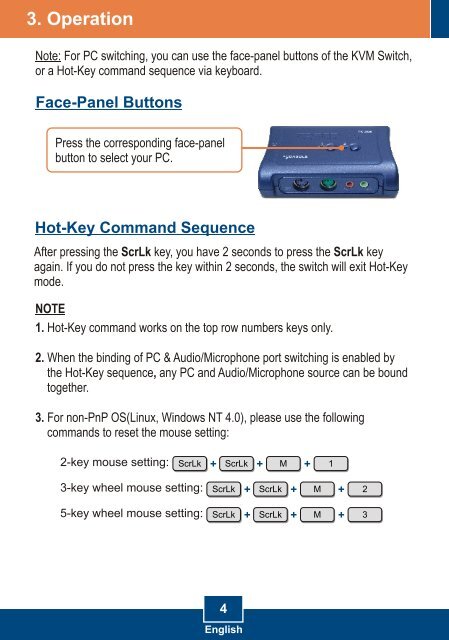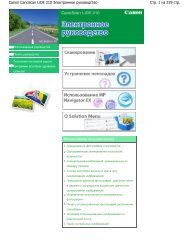TK-208K TK-408K Quick Installation Guide - TRENDnet
TK-208K TK-408K Quick Installation Guide - TRENDnet
TK-208K TK-408K Quick Installation Guide - TRENDnet
Create successful ePaper yourself
Turn your PDF publications into a flip-book with our unique Google optimized e-Paper software.
3. Operation<br />
Note: For PC switching, you can use the face-panel buttons of the KVM Switch,<br />
or a Hot-Key command sequence via keyboard.<br />
Face-Panel Buttons<br />
Press the corresponding face-panel<br />
button to select your PC.<br />
Hot-Key Command Sequence<br />
After pressing the ScrLk key, you have 2 seconds to press the ScrLk key<br />
again. If you do not press the key within 2 seconds, the switch will exit Hot-Key<br />
mode.<br />
NOTE<br />
1. Hot-Key command works on the top row numbers keys only.<br />
2. When the binding of PC & Audio/Microphone port switching is enabled by<br />
the Hot-Key sequence, any PC and Audio/Microphone source can be bound<br />
together.<br />
3. For non-PnP OS(Linux, Windows NT 4.0), please use the following<br />
commands to reset the mouse setting:<br />
2-key mouse setting:<br />
3-key wheel mouse setting:<br />
5-key wheel mouse setting:<br />
ScrLk + ScrLk + M + 1<br />
ScrLk + ScrLk + M + 2<br />
ScrLk + ScrLk + M + 3<br />
4<br />
English