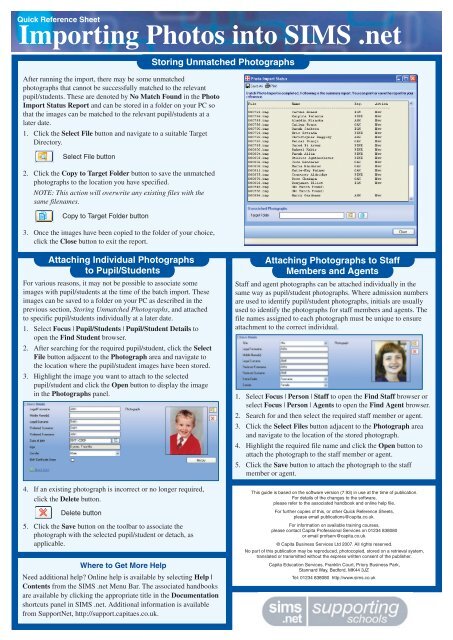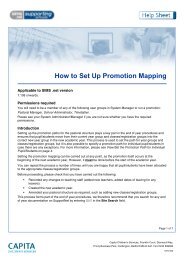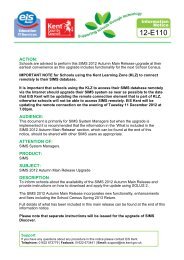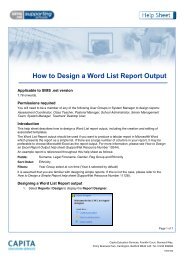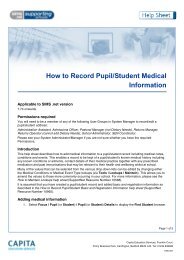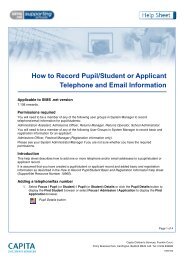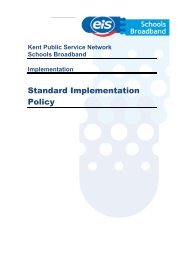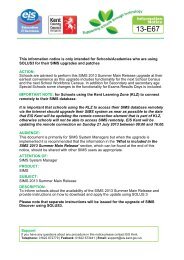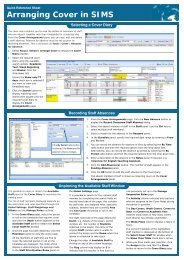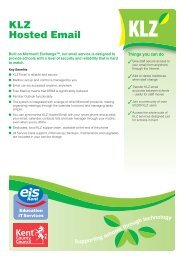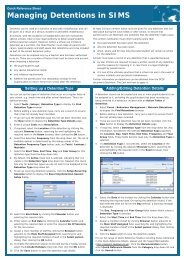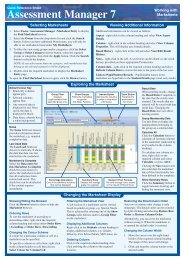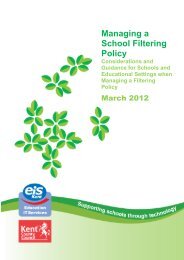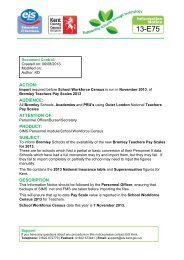QRS SIMS Photo Importer.pdf - EiS Kent
QRS SIMS Photo Importer.pdf - EiS Kent
QRS SIMS Photo Importer.pdf - EiS Kent
- No tags were found...
You also want an ePaper? Increase the reach of your titles
YUMPU automatically turns print PDFs into web optimized ePapers that Google loves.
Quick Reference SheetImporting <strong>Photo</strong>s into <strong>SIMS</strong> .netAfter running the import, there may be some unmatchedphotographs that cannot be successfully matched to the relevantpupil/students. These are denoted by No Match Found in the <strong>Photo</strong>Import Status Report and can be stored in a folder on your PC sothat the images can be matched to the relevant pupil/students at alater date.1. Click the Select File button and navigate to a suitable TargetDirectory.Select File button2. Click the Copy to Target Folder button to save the unmatchedphotographs to the location you have specified.NOTE: This action will overwrite any existing files with thesame filenames.Copy to Target Folder button3. Once the images have been copied to the folder of your choice,click the Close button to exit the report.Storing Unmatched <strong>Photo</strong>graphsAttaching Individual <strong>Photo</strong>graphsto Pupil/StudentsFor various reasons, it may not be possible to associate someimages with pupil/students at the time of the batch import. Theseimages can be saved to a folder on your PC as described in theprevious section, Storing Unmatched <strong>Photo</strong>graphs, and attachedto specific pupil/students individually at a later date.1. Select Focus | Pupil/Students | Pupil/Student Details toopen the Find Student browser.2. After searching for the required pupil/student, click the SelectFile button adjacent to the <strong>Photo</strong>graph area and navigate tothe location where the pupil/student images have been stored.3. Highlight the image you want to attach to the selectedpupil/student and click the Open button to display the imagein the <strong>Photo</strong>graphs panel.4. If an existing photograph is incorrect or no longer required,click the Delete button.Delete button5. Click the Save button on the toolbar to associate thephotograph with the selected pupil/student or detach, asapplicable.Where to Get More HelpNeed additional help? Online help is available by selecting Help |Contents from the <strong>SIMS</strong> .net Menu Bar. The associated handbooksare available by clicking the appropriate title in the Documentationshortcuts panel in <strong>SIMS</strong> .net. Additional information is availablefrom SupportNet, http://support.capitaes.co.uk.Attaching <strong>Photo</strong>graphs to StaffMembers and AgentsStaff and agent photographs can be attached individually in thesame way as pupil/student photographs. Where admission numbersare used to identify pupil/student photographs, initials are usuallyused to identify the photographs for staff members and agents. Thefile names assigned to each photograph must be unique to ensureattachment to the correct individual.1. Select Focus | Person | Staff to open the Find Staff browser orselect Focus | Person | Agents to open the Find Agent browser.2. Search for and then select the required staff member or agent.3. Click the Select Files button adjacent to the <strong>Photo</strong>graph areaand navigate to the location of the stored photograph.4. Highlight the required file name and click the Open button toattach the photograph to the staff member or agent.5. Click the Save button to attach the photograph to the staffmember or agent.This guide is based on the software version (7.93) in use at the time of publication.For details of the changes to the software,please refer to the associated handbook and online help file.For further copies of this, or other Quick Reference Sheets,please email publications@capita.co.uk.For information on available training courses,please contact Capita Professional Services on 01234 838080or email profserv@capita.co.uk.© Capita Business Services Ltd 2007. All rights reserved.No part of this publication may be reproduced, photocopied, stored on a retrieval system,translated or transmitted without the express written consent of the publisher.Capita Education Services, Franklin Court, Priory Business Park,Stannard Way, Bedford, MK44 3JZTel: 01234 838080 http://www.sims.co.uk