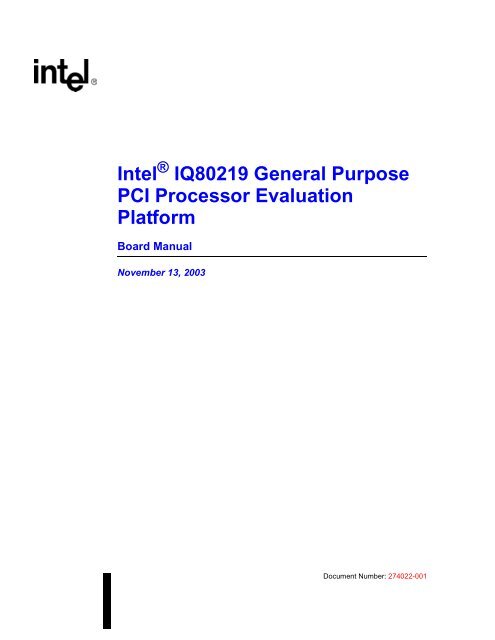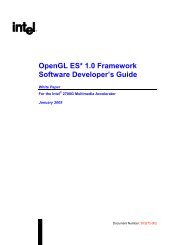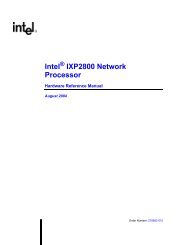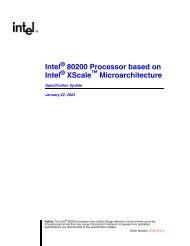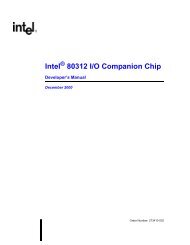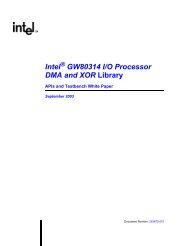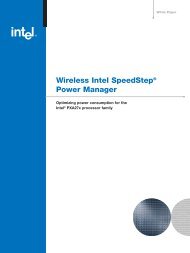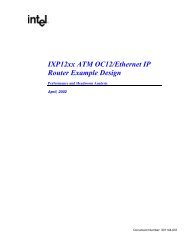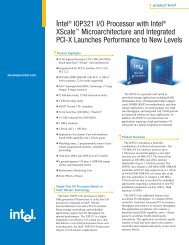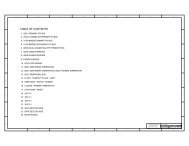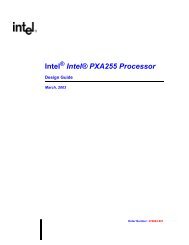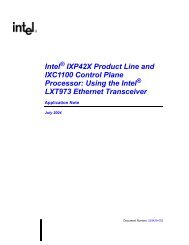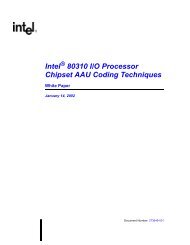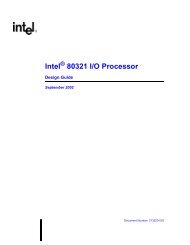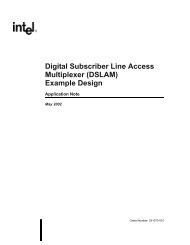Intel(R) 80219 General Purpose PCI Processor Evaluation Platform ...
Intel(R) 80219 General Purpose PCI Processor Evaluation Platform ...
Intel(R) 80219 General Purpose PCI Processor Evaluation Platform ...
- No tags were found...
You also want an ePaper? Increase the reach of your titles
YUMPU automatically turns print PDFs into web optimized ePapers that Google loves.
<strong>Intel</strong> ® IQ<strong>80219</strong> <strong>General</strong> <strong>Purpose</strong><strong>PCI</strong> <strong>Processor</strong> <strong>Evaluation</strong><strong>Platform</strong>Board ManualNovember 13, 2003Document Number: 274022-001
<strong>Intel</strong>® IQ<strong>80219</strong> <strong>General</strong> <strong>Purpose</strong> <strong>PCI</strong> <strong>Processor</strong> <strong>Evaluation</strong> <strong>Platform</strong>INFORMATION IN THIS DOCUMENT IS PROVIDED IN CONNECTION WITH INTEL® PRODUCTS. NO LICENSE, EXPRESS OR IMPLIED, BYESTOPPEL OR OTHERWISE, TO ANY INTELLECTUAL PROPERTY RIGHTS IS GRANTED BY THIS DOCUMENT. EXCEPT AS PROVIDED ININTEL'S TERMS AND CONDITIONS OF SALE FOR SUCH PRODUCTS, INTEL ASSUMES NO LIABILITY WHATSOEVER, AND INTEL DISCLAIMSANY EXPRESS OR IMPLIED WARRANTY, RELATING TO SALE AND/OR USE OF INTEL PRODUCTS INCLUDING LIABILITY OR WARRANTIESRELATING TO FITNESS FOR A PARTICULAR PURPOSE, MERCHANTABILITY, OR INFRINGEMENT OF ANY PATENT, COPYRIGHT OR OTHERINTELLECTUAL PROPERTY RIGHT.<strong>Intel</strong> products are not intended for use in medical, life saving, life sustaining applications.<strong>Intel</strong> may make changes to specifications and product descriptions at any time, without notice.Designers must not rely on the absence or characteristics of any features or instructions marked “reserved” or “undefined.” <strong>Intel</strong> reserves these forfuture definition and shall have no responsibility whatsoever for conflicts or incompatibilities arising from future changes to them.The <strong>Intel</strong> ® <strong>80219</strong> general purpose <strong>PCI</strong> processor may contain design defects or errors known as errata which may cause the product to deviate frompublished specifications. Current characterized errata are available on request.Contact your local <strong>Intel</strong> sales office or your distributor to obtain the latest specifications and before placing your product order.Copies of documents which have an ordering number and are referenced in this document, or other <strong>Intel</strong> literature may be obtained by calling1-800-548-4725 or by visiting <strong>Intel</strong>'s website at http://www.intel.com.Copyright© <strong>Intel</strong> Corporation, November 2003AlertVIEW, i960, AnyPoint, AppChoice, BoardWatch, BunnyPeople, CablePort, Celeron, Chips, Commerce Cart, CT Connect, CT Media, Dialogic,DM3, EtherExpress, ETOX, FlashFile, GatherRound, i386, i486, iCat, iCOMP, Insight960, InstantIP, <strong>Intel</strong>, <strong>Intel</strong> logo, <strong>Intel</strong>386, <strong>Intel</strong>486, <strong>Intel</strong>740,<strong>Intel</strong>DX2, <strong>Intel</strong>DX4, <strong>Intel</strong>SX2, <strong>Intel</strong> ChatPad, <strong>Intel</strong> Create&Share, <strong>Intel</strong> Dot.Station, <strong>Intel</strong> GigaBlade, <strong>Intel</strong> InBusiness, <strong>Intel</strong> Inside, <strong>Intel</strong> Inside logo, <strong>Intel</strong>NetBurst, <strong>Intel</strong> NetStructure, <strong>Intel</strong> Play, <strong>Intel</strong> Play logo, <strong>Intel</strong> Pocket Concert, <strong>Intel</strong> SingleDriver, <strong>Intel</strong> SpeedStep, <strong>Intel</strong> StrataFlash, <strong>Intel</strong> TeamStation,<strong>Intel</strong> WebOutfitter, <strong>Intel</strong> Xeon, <strong>Intel</strong> XScale, Itanium, JobAnalyst, LANDesk, LanRover, MCS, MMX, MMX logo, NetPort, NetportExpress, Optimizerlogo, OverDrive, Paragon, PC Dads, PC Parents, Pentium, Pentium II Xeon, Pentium III Xeon, Performance at Your Command, ProShare,RemoteExpress, Screamline, Shiva, SmartDie, Solutions960, Sound Mark, StorageExpress, The Computer Inside, The Journey Inside, This Way In,TokenExpress, Trillium, Vivonic, and VTune are trademarks or registered trademarks of <strong>Intel</strong> Corporation or its subsidiaries in the United States andother countries.*Other names and brands may be claimed as the property of others.2 Board Manual
<strong>Intel</strong>® IQ<strong>80219</strong> <strong>General</strong> <strong>Purpose</strong> <strong>PCI</strong> <strong>Processor</strong> <strong>Evaluation</strong> <strong>Platform</strong>ContentsContents1 Introduction..................................................................................................................................131.1 Document <strong>Purpose</strong> and Scope...........................................................................................131.2 Related Documents ............................................................................................................131.3 Electronic Information .........................................................................................................141.4 Component References......................................................................................................141.5 Terms and Definitions.........................................................................................................151.6 <strong>Intel</strong> ® <strong>80219</strong> <strong>General</strong> <strong>Purpose</strong> <strong>PCI</strong> <strong>Processor</strong>....................................................................161.7 <strong>Intel</strong> ® IQ<strong>80219</strong> <strong>Evaluation</strong> <strong>Platform</strong> Board Features ..........................................................182 Getting Started.............................................................................................................................192.1 Kit Content ..........................................................................................................................192.2 Hardware Installation ..........................................................................................................192.2.1 First-Time Installation and Test..............................................................................192.2.2 Power and Backplane Requirements ....................................................................192.3 Factory Settings..................................................................................................................202.4 Development Strategy ........................................................................................................202.4.1 Supported Tool Buckets ........................................................................................202.4.2 Contents of the Flash.............................................................................................202.5 Target Monitors...................................................................................................................212.5.1 Redhat Redboot.....................................................................................................212.5.2 ARM Firmware Suite..............................................................................................222.5.2.1 ARM Angel.............................................................................................232.5.2.1.1 Semihosting (File I/O) ..........................................................232.6 Host Communications Examples........................................................................................242.6.1 Serial-UART Communication.................................................................................242.6.2 Ethernet-Network Communication .........................................................................242.6.3 JTAG Debug Communication ................................................................................252.6.4 GNUPro GDB/Insight.............................................................................................262.6.4.1 Communicating with Redboot ................................................................262.6.4.2 Connecting with GDB.............................................................................282.6.5 ARM Extended Debugger......................................................................................293 Hardware Reference Section......................................................................................................313.1 Functional Diagram.............................................................................................................313.2 Board Form-Factor/Connectivity.........................................................................................323.3 Power..................................................................................................................................333.4 Memory Subsystem ............................................................................................................343.4.1 DDR SDRAM .........................................................................................................343.4.1.1 Battery Backup.......................................................................................343.4.2 Flash Memory Requirements.................................................................................353.5 <strong>Intel</strong> ® <strong>80219</strong> <strong>General</strong> <strong>Purpose</strong> <strong>PCI</strong> <strong>Processor</strong> Operation Mode.........................................363.6 Interrupt Routing .................................................................................................................373.7 <strong>Intel</strong> ® IQ<strong>80219</strong> <strong>Evaluation</strong> <strong>Platform</strong> Board Peripheral Bus.................................................383.7.1 Flash ROM.............................................................................................................393.7.2 UART .....................................................................................................................403.7.3 HEX Display...........................................................................................................41Board Manual 3
<strong>Intel</strong>® IQ<strong>80219</strong> <strong>General</strong> <strong>Purpose</strong> <strong>PCI</strong> <strong>Processor</strong> <strong>Evaluation</strong> <strong>Platform</strong>Contents3.7.4 Rotary Switch.........................................................................................................423.7.5 Battery Status ........................................................................................................433.8 Debug Interface ..................................................................................................................443.8.1 Console Serial Port................................................................................................443.8.2 Ethernet Port..........................................................................................................443.8.2.1 <strong>Intel</strong> ® 82544EI Gigabit Ethernet Controller ............................................443.8.3 JTAG Debug.......................................................................................................... 453.8.3.1 JTAG Port ..............................................................................................453.8.4 Logic-Analyzer Connectors.................................................................................... 453.8.5 Mictor J3F2............................................................................................................463.8.6 Mictor J2F1............................................................................................................473.8.7 Mictor J1C1............................................................................................................483.8.8 Mictor J3C1............................................................................................................493.8.9 Mictor J2C1............................................................................................................503.9 Board Reset Scheme..........................................................................................................513.10 Switches and Jumpers........................................................................................................523.10.1 Switch Summary....................................................................................................523.10.2 <strong>PCI</strong>X Initialization Summary ..................................................................................533.10.2.1 User Defined Switches...........................................................................533.10.2.2 <strong>PCI</strong>-X Bridge Initialization Signals ......................................................... 533.10.3 Default Switch Settings - Visual.............................................................................543.10.4 Jumper Summary ..................................................................................................553.10.5 Connector Summary..............................................................................................553.10.6 <strong>General</strong> <strong>Purpose</strong> Input/Output Header .................................................................. 553.10.7 Secondary <strong>PCI</strong>/<strong>PCI</strong>-X Operation Settings .............................................................563.10.8 Primary <strong>PCI</strong>/<strong>PCI</strong>-X Operation Settings..................................................................563.10.9 Detail Descriptions of Switches/Jumpers...............................................................573.10.9.1 Switch S7E1- 2/3 ...................................................................................573.10.9.1.1 S7E1-2: RST_MODE...........................................................573.10.9.1.2 S7E1-3: RETRY...................................................................573.10.9.1.3 Operation Setting Summary Descriptions............................ 573.10.9.2 Switch S7E1- 4/5 ...................................................................................583.10.9.2.1 Switch S7E1 - 4 ...................................................................583.10.9.2.2 Switch S7E1 - 5 ...................................................................583.10.9.3 Switch S7E1- 6/7 ...................................................................................583.10.9.4 Switch S7E1- 8 ......................................................................................593.10.9.5 Switch S8E1- 2 ......................................................................................603.10.9.6 Switch S8E1- 3 ......................................................................................603.10.9.7 Switch S8E1- 4 ......................................................................................603.10.9.8 Switch S8E1- 5 ......................................................................................613.10.9.8.1 Switch S8E1 - 5: Descriptions..............................................613.10.9.9 Switch S8E1- 6 ......................................................................................613.10.9.10 Switch S8E1- 7 ......................................................................................623.10.9.11 Switch S8E1- 8 ......................................................................................623.10.9.12 Switch S8E2 - 1/2 ..................................................................................633.10.9.13 Switch S8E2 - 4 .....................................................................................633.10.9.14 Switch S9E1 - 1:3 ..................................................................................643.10.9.15 Switch S9E1 - 4 .....................................................................................643.10.9.16 Switch S1D1 - 1/2 ..................................................................................653.10.9.17 Switch S4D1 - 1/2 ..................................................................................653.10.9.18 Switch S4D1 - 3/4 ..................................................................................653.10.9.19 Jumper J1G2 .........................................................................................664 Board Manual
<strong>Intel</strong>® IQ<strong>80219</strong> <strong>General</strong> <strong>Purpose</strong> <strong>PCI</strong> <strong>Processor</strong> <strong>Evaluation</strong> <strong>Platform</strong>Contents3.10.9.20 Jumper J3E1..........................................................................................663.10.9.21 Jumper J3G1 .........................................................................................663.10.9.22 Jumper J9E1..........................................................................................673.10.9.23 Jumper J9F1 ..........................................................................................674 External RAID Section.................................................................................................................694.1 Private Device Configuration ..............................................................................................694.2 Interrupt Routing .................................................................................................................705 Software Reference .....................................................................................................................715.1 DRAM .................................................................................................................................715.2 Components on the Peripheral Bus....................................................................................715.2.1 Flash ROM.............................................................................................................725.2.2 UART .....................................................................................................................735.2.3 Rotary Switch.........................................................................................................735.2.4 HEX Display...........................................................................................................745.3 Ethernet ..............................................................................................................................765.4 Board Support Package (BSP) Examples ..........................................................................775.4.1 <strong>Intel</strong> ® <strong>80219</strong> <strong>General</strong> <strong>Purpose</strong> <strong>PCI</strong> <strong>Processor</strong> Memory Map.................................775.4.2 Redboot* <strong>Intel</strong> ® IQ<strong>80219</strong> Memory Map .................................................................785.4.3 Redboot <strong>Intel</strong> ® IQ<strong>80219</strong> Physical Memory Map - Visual .......................................795.4.4 Redboot <strong>Intel</strong> ® IQ<strong>80219</strong> Virtual Memory Map - Visual ..........................................805.4.5 Redboot <strong>Intel</strong> ® IQ<strong>80219</strong> Files ................................................................................815.4.6 Redboot <strong>Intel</strong> ® IQ<strong>80219</strong> DDR Memory Initialization Sequence.............................825.4.7 Redboot Switching.................................................................................................83AIQ80310 and IQ<strong>80219</strong> Comparisons...........................................................................................85B Getting Started and Debugger ...................................................................................................87B.1 Introduction .........................................................................................................................87B.1.1 <strong>Purpose</strong> .................................................................................................................87B.1.2 Necessary Hardware and Software .......................................................................87B.1.3 Related Documents ...............................................................................................87B.1.4 Related Web Sites .................................................................................................88B.2 Setup ..................................................................................................................................89B.2.1 Hardware Setup.....................................................................................................89B.2.2 Software Setup ......................................................................................................90B.3 New Project Setup ..............................................................................................................91B.3.1 Creating a New Project..........................................................................................91B.3.2 Configuration .........................................................................................................92B.4 Flashing with JTAG.............................................................................................................93B.4.1 Overview................................................................................................................93B.4.2 Using Flash Programmer.......................................................................................94B.5 Debugging Out of Flash......................................................................................................95B.6 Building an Executable File From Example Code ..............................................................95B.7 Running the Code|Lab Debugger .......................................................................................96B.7.1 Launching and Configuring Debugger ...................................................................96B.7.2 Manually Loading and Executing an Application Program.....................................97B.7.3 Displaying Source Code ........................................................................................97B.7.4 Using Breakpoints..................................................................................................98B.7.5 Stepping Through the Code...................................................................................99Board Manual 5
<strong>Intel</strong>® IQ<strong>80219</strong> <strong>General</strong> <strong>Purpose</strong> <strong>PCI</strong> <strong>Processor</strong> <strong>Evaluation</strong> <strong>Platform</strong>ContentsB.7.6 Setting Code|Lab Debug Options .......................................................................... 99B.8 Exploring the Code|Lab Debug Windows .........................................................................100B.8.1 Toolbar Icons.......................................................................................................100B.8.2 Workspace Window ............................................................................................. 100B.8.3 Source Code........................................................................................................100B.8.4 Debug and Console Windows ............................................................................. 100B.8.5 Memory Window .................................................................................................. 100B.8.6 Registers Window................................................................................................101B.8.7 Watch Window..................................................................................................... 101B.8.8 Variables Window................................................................................................101B.9 Debugging Basics............................................................................................................. 102B.9.1 Overview..............................................................................................................102B.9.2 Hardware and Software Breakpoints................................................................... 102B.9.2.1 Software Breakpoints...........................................................................102B.9.2.2 Hardware Breakpoints .........................................................................102B.9.3 Exceptions/Trapping............................................................................................103C Getting Started and Debugger .................................................................................................105C.1 Introduction....................................................................................................................... 105C.1.1 <strong>Purpose</strong> ...............................................................................................................105C.1.2 Necessary Hardware and Software..................................................................... 105C.1.3 Related Documents .............................................................................................105C.1.4 Related Web Sites...............................................................................................106C.2 Setup ................................................................................................................................107C.2.1 Hardware Setup...................................................................................................107C.2.2 Software Setup ....................................................................................................108C.3 New Project Setup............................................................................................................ 109C.3.1 Creating a New Project........................................................................................109C.3.2 Configuration .......................................................................................................110C.4 Flashing with JTAG........................................................................................................... 111C.4.1 Overview..............................................................................................................111C.4.2 Using Flash Programmer.....................................................................................112C.5 Debugging Out of Flash.................................................................................................... 113C.6 Building an Executable File From Example Code ............................................................113C.7 Running the Code|Lab Debugger .....................................................................................114C.7.1 Launching and Configuring Debugger................................................................. 114C.7.2 Manually Loading and Executing an Application Program .................................. 114C.7.3 Displaying Source Code ......................................................................................115C.7.4 Using Breakpoints................................................................................................115C.7.5 Stepping Through the Code................................................................................. 116C.7.6 Setting Code|Lab Debug Options ........................................................................ 116C.8 Exploring the Code|Lab Debug Windows .........................................................................117C.8.1 Toolbar Icons.......................................................................................................117C.8.2 Workspace Window ............................................................................................. 117C.8.3 Source Code........................................................................................................117C.8.4 4 Debug and Console Windows ..........................................................................117C.8.5 Memory Window .................................................................................................. 117C.8.6 Registers Window................................................................................................118C.8.7 Watch Window..................................................................................................... 118C.8.8 Variables Window................................................................................................1186 Board Manual
<strong>Intel</strong>® IQ<strong>80219</strong> <strong>General</strong> <strong>Purpose</strong> <strong>PCI</strong> <strong>Processor</strong> <strong>Evaluation</strong> <strong>Platform</strong>ContentsC.9 Debugging Basics.............................................................................................................119C.9.1 Overview..............................................................................................................119C.9.2 Hardware and Software Breakpoints ...................................................................119C.9.2.1 Software Breakpoints...........................................................................119C.9.2.2 Hardware Breakpoints .........................................................................119C.9.3 C.9.3 Exceptions/Trapping ..................................................................................120Board Manual 7
<strong>Intel</strong>® IQ<strong>80219</strong> <strong>General</strong> <strong>Purpose</strong> <strong>PCI</strong> <strong>Processor</strong> <strong>Evaluation</strong> <strong>Platform</strong>ContentsTables1 <strong>Intel</strong> ® <strong>80219</strong> <strong>General</strong> <strong>Purpose</strong> <strong>PCI</strong> <strong>Processor</strong> Related Documentation List ..............................132 Electronic Information.................................................................................................................143 Component Reference................................................................................................................144 Terms and Definitions.................................................................................................................155 Summary of Features .................................................................................................................186 Form-Factor/Connectivity Features ............................................................................................327 Power Features ..........................................................................................................................338 DDR Memory Features...............................................................................................................349 Supported DIMM Types..............................................................................................................3410 Flash Memory Requirements......................................................................................................3511 Peripheral Bus Features .............................................................................................................3812 Flash ROM Features ..................................................................................................................3913 UART Features...........................................................................................................................4014 HEX Display on the Peripheral Bus ............................................................................................4115 Rotary Switch Requirements ......................................................................................................4216 Battery Status Buffer Requirements ...........................................................................................4317 Logic Analyzer Connection .........................................................................................................4518 Micor J3F2 Signal/Pins ...............................................................................................................4619 Micor J2F1 Signal/Pins ...............................................................................................................4720 Micor J1C1 Signal/Pins...............................................................................................................4821 Micor J3C1 Signal/Pins...............................................................................................................4922 Micor J2C1 Signal/Pins...............................................................................................................5023 Reset Requirements/Schemes ...................................................................................................5124 Switch Summary.........................................................................................................................5225 Switch S7E1 ...............................................................................................................................5426 Switch S8E1 ...............................................................................................................................5427 Switch S8E2 ...............................................................................................................................5428 Switch S9E1 ...............................................................................................................................5429 Switch S1D1 ...............................................................................................................................5430 Switch S4D1 ...............................................................................................................................5431 Jumper Summary .......................................................................................................................5532 Connector Summary...................................................................................................................5533 GPIO Header (J3F1) Definition...................................................................................................5534 Secondary <strong>PCI</strong>/<strong>PCI</strong>-X Operation Settings ..................................................................................5635 Primary <strong>PCI</strong>/<strong>PCI</strong>-X Operation Settings.......................................................................................5636 Switch S7E1- 2/3: <strong>General</strong> Descriptions.....................................................................................5737 Switch S7E1-2: RST_MODE: Settings and Operation Mode .....................................................5738 Switch S7E1-3: RETRY: Settings and Operation Mode .............................................................5739 RST_MODE and RETRY Operation Setting Summary ..............................................................5740 Switch S7E1 - 4/5: Descriptions .................................................................................................5841 Switch S7E1 - 4: Settings and Operation Mode .........................................................................5842 Switch S7E1 - 5: Settings and Operation Mode .........................................................................5843 Switch S7E1 - 6/7: Descriptions .................................................................................................5844 Switch S7E1 - 6/7: Settings and Operation Mode ......................................................................5845 Switch S7E1 - 8: Descriptions ....................................................................................................5946 Switch S7E1 - 8: Settings and Operation Mode .........................................................................5947 Switch S8E1 - 2: Descriptions ....................................................................................................6048 Switch S8E1 - 2: Settings and Operation Mode .........................................................................6049 Switch S8E1 - 3: Descriptions ....................................................................................................60Board Manual 9
<strong>Intel</strong>® IQ<strong>80219</strong> <strong>General</strong> <strong>Purpose</strong> <strong>PCI</strong> <strong>Processor</strong> <strong>Evaluation</strong> <strong>Platform</strong>Contents50 Switch S8E1 - 3: Settings and Operation Mode .........................................................................6051 Switch S8E1 - 4: Descriptions ....................................................................................................6052 Switch S8E1 - 4: Settings and Operation Mode .........................................................................6053 Switch S8E1 - 5: Settings and Operation Mode .........................................................................6154 Switch S8E1 - 5: Driver Mode Output Impedances ....................................................................6155 Switch S8E1 - 6: Descriptions ....................................................................................................6156 Switch S8E1 - 6: Settings and Operation Mode .........................................................................6157 Switch S8E1 - 6: Driver Mode Output Impedances ....................................................................6158 Switch S8E1 - 7: Descriptions ....................................................................................................6259 Switch S8E1 - 7: Settings and Operation Mode .........................................................................6260 Switch S8E1 - 8: Descriptions ....................................................................................................6261 Switch S8E1 - 8: Settings and Operation Mode .........................................................................6262 Switch S8E2 - 1/2: Descriptions .................................................................................................6363 Switch S8E2 - 1/2: Settings and Operation Mode ......................................................................6364 Switch S8E2 - 4: Descriptions ....................................................................................................6365 Switch S8E2 - 4: Settings and Operation Mode .........................................................................6366 Switch S9E1 - (1:3) Descriptions................................................................................................6467 Switch S9E1 - (1:3) Settings and Operation Mode.....................................................................6468 Switch S9E1 - 4: Descriptions ....................................................................................................6469 Switch S9E1 - 4: Settings and Operation Mode .........................................................................6470 Switch S1D1 - 1/2: Descriptions .................................................................................................6571 Switch S1D1 - 1/2: Settings and Operation Mode ......................................................................6572 Switch S4D1 - 1/2: Descriptions .................................................................................................6573 Switch S4D1 - 1/2: Settings and Operation Mode ......................................................................6574 Switch S4D1 - 3/4: Descriptions .................................................................................................6575 Switch S4D1 - 3/4: Settings and Operation Mode ......................................................................6576 Jumper J1G2: Descriptions ........................................................................................................6677 Jumper J1G2: Settings and Operation Mode ............................................................................. 6678 Jumper J3E1: Descriptions.........................................................................................................6679 Jumper J3E1: Settings and Operation Mode..............................................................................6680 Jumper J3G1: Descriptions ........................................................................................................6681 Jumper J3G1: Settings and Operation Mode ............................................................................. 6682 Jumper J9E1: Descriptions.........................................................................................................6783 Jumper J9E1: Settings and Operation Mode..............................................................................6784 Jumper J9F1: Descriptions.........................................................................................................6785 Jumper J9F1: Settings and Operation Mode.............................................................................. 6786 Private Device Configuration Requirements...............................................................................6987 Interrupt Routing for Secondary <strong>PCI</strong>-X Private Device...............................................................7088 DDR Memory Bias Voltage Minimum/Maximum Values ............................................................ 7189 UART Register Settings .............................................................................................................7390 <strong>Intel</strong> ® IQ80310 and <strong>Intel</strong> ® IQ<strong>80219</strong> evaluation platform board Comparisons ............................ 8591 Related Documents ....................................................................................................................8792 Related Documents ..................................................................................................................10510 Board Manual
<strong>Intel</strong>® IQ<strong>80219</strong> <strong>General</strong> <strong>Purpose</strong> <strong>PCI</strong> <strong>Processor</strong> <strong>Evaluation</strong> <strong>Platform</strong>ContentsRevision HistoryDate Revision DescriptionNovember 2003 001 Initial Release.Board Manual 11
<strong>Intel</strong>® IQ<strong>80219</strong> <strong>General</strong> <strong>Purpose</strong> <strong>PCI</strong> <strong>Processor</strong> <strong>Evaluation</strong> <strong>Platform</strong>ContentsThis Page Left Intentionally Blank12 Board Manual
Introduction 11.1 Document <strong>Purpose</strong> and ScopeThis document describes the <strong>Intel</strong> ® IQ<strong>80219</strong> evaluation platform board (IQ<strong>80219</strong>). This platform istargeted for the <strong>Intel</strong> ® <strong>80219</strong> general purpose <strong>PCI</strong> processor (<strong>80219</strong>). The board serves as both anevaluation platform for developers using <strong>80219</strong> as well as a Customer Reference Board (CRB).The IQ<strong>80219</strong> is intended for general purpose, embedded application development. It is based onthe <strong>80219</strong>, a single-function device that integrates the <strong>Intel</strong> XScale ® core (ARM* architecturecompliant) with intelligent peripherals including a <strong>PCI</strong> bus application bridge.1.2 Related DocumentsTable 1.<strong>Intel</strong> ® <strong>80219</strong> <strong>General</strong> <strong>Purpose</strong> <strong>PCI</strong> <strong>Processor</strong> Related Documentation ListDocumentNumber<strong>Intel</strong> ® <strong>80219</strong> <strong>General</strong> <strong>Purpose</strong> <strong>PCI</strong> <strong>Processor</strong> Developer’s Manual 274017<strong>Intel</strong> ® <strong>80219</strong> <strong>General</strong> <strong>Purpose</strong> <strong>PCI</strong> <strong>Processor</strong> Datasheet 274018<strong>Intel</strong> ® <strong>80219</strong> <strong>General</strong> <strong>Purpose</strong> <strong>PCI</strong> <strong>Processor</strong> Design Guide 274019<strong>Intel</strong> ® <strong>80219</strong> <strong>General</strong> <strong>Purpose</strong> <strong>PCI</strong> <strong>Processor</strong> Specification Update 274020<strong>Intel</strong> ® <strong>80219</strong> <strong>General</strong> <strong>Purpose</strong> <strong>PCI</strong> <strong>Processor</strong> Product Brief 254329<strong>Intel</strong> ® <strong>80219</strong> <strong>General</strong> <strong>Purpose</strong> <strong>PCI</strong> <strong>Processor</strong> Initialization Application Note 274022<strong>Intel</strong> ® Flash Recovery Utility (FRU) Reference Manual 273551<strong>PCI</strong> Local Bus Specification, Revision 2.2<strong>PCI</strong>-X Addendum to the <strong>PCI</strong> Local Bus Specification, Revision 1.0ahttp://www.pcisig.com/specifications<strong>Intel</strong> documentation is available from the local <strong>Intel</strong> Sales Representative or <strong>Intel</strong> Literature Sales.To obtain <strong>Intel</strong> literature write to or call:<strong>Intel</strong> CorporationLiterature SalesP.O. Box 5937Denver, CO 80217-9808(1-800-548-4725) or visit the <strong>Intel</strong> website at http://www.intel.comBoard Manual 13
<strong>Intel</strong>® IQ<strong>80219</strong> <strong>General</strong> <strong>Purpose</strong> <strong>PCI</strong> <strong>Processor</strong> <strong>Evaluation</strong> <strong>Platform</strong>Introduction1.3 Electronic InformationTable 2.Electronic InformationSupport TypeLocation/ContactThe <strong>Intel</strong> World-Wide Web (WWW) Location:http://www.intel.comCustomer Support (US and Canada): 1-916-377-70001.4 Component ReferencesTable 3 provides additional information on the major components of IQ<strong>80219</strong>.Table 3.Component ReferenceComponent Part Number Additional Information<strong>Intel</strong>®StrataFlash®GigabitEthernet28F640J3A82544GCRotary Switch DR FC 16Hex DisplayUART<strong>PCI</strong>-X BridgeHDSP-G211TL 16550CIBM21P100BGC• Manufacturer: <strong>Intel</strong> Corporation• URL: http://developer.intel.com/design/flcomp/prodbref/298044.htm• Manufacturer: <strong>Intel</strong> Corporation• URL: http://developer.intel.com/design/network/products/lan/controllers/82544.htm• <strong>Intel</strong> ® 82544EI/82544GC Gigabit Ethernet Controller Software Developer’s Manual• Manufacturer: NKK*• URL: http://us.switchzone.com/series.asp• Manufacturer: Agilent Technologies*• URL: http://www.semiconductor.agilent.com/cgi-bin/morpheus/home/home.jsp?pSection=LED• Manufacturer: Texas instruments*• URL: http://focus.ti.com/docs/prod/productfolder.jhtml?genericPartNumber=TL16C550C• Manufacturer: IBM*• IBM 133 <strong>PCI</strong>-X Bridge• URL: http://www.chips.ibm.com/products/storage/pci_x/14 Board Manual
<strong>Intel</strong>® IQ<strong>80219</strong> <strong>General</strong> <strong>Purpose</strong> <strong>PCI</strong> <strong>Processor</strong> <strong>Evaluation</strong> <strong>Platform</strong>Introduction1.5 Terms and DefinitionsTable 4.Terms and DefinitionsAcronym/TermARMCRBICEJTAGP<strong>PCI</strong>-XPSUS<strong>PCI</strong>-XDefinitionRefers to both the microprocessor architecture and the company that licenses it.Customer Reference BoardIn-Circuit Emulator – A piece of hardware used to mimic all the functions of amicroprocessor.Joint Test Action Group – A hardware port supplied on <strong>Intel</strong> XScale ® microarchitectureevaluation boards used for in-depth testing and debugging.Primary <strong>PCI</strong>-X.Power Supply UnitSecondary <strong>PCI</strong>-X.Board Manual 15
<strong>Intel</strong>® IQ<strong>80219</strong> <strong>General</strong> <strong>Purpose</strong> <strong>PCI</strong> <strong>Processor</strong> <strong>Evaluation</strong> <strong>Platform</strong>Introduction1.6 <strong>Intel</strong> ® <strong>80219</strong> <strong>General</strong> <strong>Purpose</strong> <strong>PCI</strong> <strong>Processor</strong>About the <strong>Intel</strong> ® <strong>80219</strong> general purpose <strong>PCI</strong> processor (<strong>80219</strong>).The <strong>80219</strong> combines the <strong>Intel</strong> XScale ® core with powerful new features to create a powerful, generalpurpose, embedded applications. This single-function <strong>PCI</strong> device is fully compliant with the <strong>PCI</strong>Local Bus Specification, Revision 2.2. The <strong>80219</strong>-specific features include:• <strong>Intel</strong> XScale ® core• <strong>PCI</strong> - Local Memory Bus Address Translation Unit (ATU)• I 2 O* Messaging Unit (MU)• Direct Memory Access (DMA) Controller• Peripheral Bus Interface (PBI) Unit• Integrated Memory Controller Unit (MCU)• Performance Monitor Unit (PMU)• Two I 2 C Bus Interface Units (BIU)• Eight <strong>General</strong> <strong>Purpose</strong> Input Output (GPIO) PortsFigure 1.<strong>Intel</strong> ® <strong>80219</strong> <strong>General</strong> <strong>Purpose</strong> <strong>PCI</strong> <strong>Processor</strong> Block Diagram72-BitInterface32-BitInterfaceI 2 CSerial BusSerial Bus<strong>Intel</strong>®<strong>80219</strong> <strong>PCI</strong><strong>Processor</strong>*CoreDDRMemoryControllerUnitPeripheralBusInterfaceI 2 C BusInterfaceApplicationAcceleratorSSPSerial BusInternal BusMessagingUnitAddressTranslationUnitTwoDMAChannelsPerformanceMonitoringUnit<strong>Intel</strong> ® <strong>80219</strong> <strong>General</strong> <strong>Purpose</strong><strong>PCI</strong> <strong>Processor</strong>64-bit / 32-bit <strong>PCI</strong> Bus* <strong>Intel</strong> fi <strong>80219</strong> <strong>General</strong> <strong>Purpose</strong> <strong>PCI</strong> <strong>Processor</strong>B2826-0116 Board Manual
<strong>Intel</strong>® IQ<strong>80219</strong> <strong>General</strong> <strong>Purpose</strong> <strong>PCI</strong> <strong>Processor</strong> <strong>Evaluation</strong> <strong>Platform</strong>IntroductionThe <strong>PCI</strong> Bus is an industry standard, high performance low latency system bus. The <strong>80219</strong> <strong>PCI</strong> Busis capable of 133 MHz operation in <strong>PCI</strong>-X mode as defined by the <strong>PCI</strong>-X Addendum to the <strong>PCI</strong> LocalBus Specification, Revision 1.0a. Also, the processor supports a 66 MHz conventional <strong>PCI</strong> mode asdefined by the <strong>PCI</strong> Local Bus Specification, Revision 2.2. The addition of the <strong>Intel</strong> XScale ® corebrings intelligence to the <strong>PCI</strong> bus application bridge.The <strong>80219</strong> is a single function <strong>PCI</strong> device. This function represents the address translation unit. Theaddress translation unit is an “application bridge” as defined by the <strong>PCI</strong>-X Addendum to the <strong>PCI</strong>Local Bus Specification, Revision 1.0a. The <strong>80219</strong> contains <strong>PCI</strong> configuration space accessiblethrough the <strong>PCI</strong> bus.<strong>80219</strong> core is based upon the <strong>Intel</strong> XScale ® core. The core processor operates at a maximumfrequency of 600 MHz. The instruction cache is 32 Kbytes (KB) in size and is 32-way set associative.Also, the core processor includes a data cache that is 32 KB and is 32-way set associative and a minidata cache that is 2 KB and is 2-way set associative.The <strong>80219</strong> includes eight <strong>General</strong> <strong>Purpose</strong> I/O (GPIO) pins.Board Manual 17
<strong>Intel</strong>® IQ<strong>80219</strong> <strong>General</strong> <strong>Purpose</strong> <strong>PCI</strong> <strong>Processor</strong> <strong>Evaluation</strong> <strong>Platform</strong>Introduction1.7 <strong>Intel</strong> ® IQ<strong>80219</strong> <strong>Evaluation</strong> <strong>Platform</strong> Board FeaturesTable 5.Summary of FeaturesFeatureDefinitionBattery Backup Unit: Battery back up circuit for SDRAM – 64 MB for 72 hours.Ethernet Port: Gigabit Ethernet Debugging/Download Port (using <strong>Intel</strong>® 82544).Flash ROM:Form & Factor:<strong>General</strong> <strong>Purpose</strong> I/O:Hex Display:JTAG Port:Logic Analyzer:Memory:Onboard Power:<strong>PCI</strong>-X Bridge:Power LED:Primary <strong>PCI</strong>:RAID SupportSecondary <strong>PCI</strong>:Serial Port:8 MB Flash ROM 3.3 V – 16-bit Flash I/F.Modified <strong>PCI</strong> long-card format – one Secondary <strong>PCI</strong>-X (S<strong>PCI</strong>-X) Expansion slots (rightangel connector).GPIO Pins are used as described in the appropriate section in this documentTwo 7-segment Hex LED displays.ARM compliant JTAG Header.Logic analyzer (mictor) interface on:• S<strong>PCI</strong>-X bus• Peripheral BusInterposer Card may be used for the memory bus – Information supplied separately.• PC1600 Double Data Rate (DDR) SDRAM (Clock rate: 100 MHz).• 128 MB 64-bit (expandable to 1 GB).• DIMM socket.Board sources +1.25 V, +2.5 V, +3.3 V, +5 V, +12 V, and -12 V from primary <strong>PCI</strong>connector.• All core voltages are derived from 3.3 V supply.IBM <strong>PCI</strong>-X Bridge.Power on (green) and FAIL (red) LED indicators.64 bits 133/100/66 MHz <strong>PCI</strong>-X or <strong>PCI</strong> 66 MHzSupport for “RAID” Implementation – Ability to make the devices plugged in thesecondary expansion slots “Private”.• 1 x 64-bit <strong>PCI</strong>-X connector - 66 MHz.• <strong>Intel</strong> ® 82544 Gigabit Ethernet Controller also on the secondary <strong>PCI</strong>-X.One Serial Console Port (16C550 Compatible).18 Board Manual
Getting Started 2The IQ<strong>80219</strong> is a software development environment for <strong>Intel</strong> ® <strong>80219</strong> general purpose <strong>PCI</strong> processor(<strong>80219</strong>).2.1 Kit ContentThe IQ<strong>80219</strong> Kit contains the following items:• <strong>Intel</strong> ® IQ<strong>80219</strong> evaluation platform board.• Code|Lab* Development Environment from Accelerated Technology Incorporated*.• JTAG Emulation unit.• Serial Cable.• <strong>Evaluation</strong> Software Bundle.2.2 Hardware InstallationWarning:Static charges can severely damage the boards. Be sure you are properly grounded before removingthe board from the anti-static bag.2.2.1 First-Time Installation and TestFor first-time installation, visually inspect the IQ<strong>80219</strong> for any damage made during shipment.Follow the host system manufacturer instructions for installing a <strong>PCI</strong> adapter. The board is afull-length <strong>PCI</strong>/<strong>PCI</strong>-X adapter and requires a <strong>PCI</strong>/<strong>PCI</strong>-X slot free from obstructions. The extendedheight of the board requires the cover of the PC to be kept off.2.2.2 Power and Backplane RequirementsThe IQ<strong>80219</strong> requires a 3.3 V supply coming through the <strong>PCI</strong>/<strong>PCI</strong>-X primary connector. The boardcan be plugged into either a backplane or a desktop <strong>PCI</strong>/<strong>PCI</strong>-X slot. When using a backplane, an ATXrated power supply is required. The IQ<strong>80219</strong> only draws from the 3.3 V line of the power supply.Most ATX power supply units (PSUs) regulate off the 5 V signal. When there is nothing drawingfrom the 5.5 V signal most ATX PSU do not supply the 3.3 V correctly. To overcome this, it isrecommended to put a load on the 5.5 V line of the PSU. An old IDE Hard drive can be used for this.Caution:When plugging the power supply into the backplane, make sure that the power supply isdisconnected from the mains. Most ATX PSUs supply 5 V standby current even when turned Off,backplane damage is possible.Board Manual 19
<strong>Intel</strong>® IQ<strong>80219</strong> <strong>General</strong> <strong>Purpose</strong> <strong>PCI</strong> <strong>Processor</strong> <strong>Evaluation</strong> <strong>Platform</strong>Getting Started2.3 Factory SettingsMake sure that the switch/jumper settings are set to proper positions as explained in Section 3.10,“Switches and Jumpers” on page 52.2.4 Development Strategy2.4.1 Supported Tool BucketsFor developing and debugging software application, the production version of the IQ<strong>80219</strong> kitincludes the Code|Lab Development Environment. Support for the Code|Lab developmentenvironment is available from ATI*. Please refer to the enclosed package.The kit also contains evaluation copies for several Software Development Tools. These tools are forevaluation purposes and do not include any support. Please contact the vendor directly for additionalinformation and support. They include:• ARM Developer Suite (ADS) and ARM Firmware Suite (AFS)• Redhat* GNUPro tools• LynuxWorks* Embedded Linux RTOS and Development Tools• Monta Vista* Embedded Linux RTOS and Development Tools• WindRiver* VxWorks* RTOS and Tornado* Development Tools• Accelerated Technology Inc*, Nucleus Plus* RTOS and Development Tools2.4.2 Contents of the FlashThe production version of the board contains an image for Redhat Redboot* target monitor.20 Board Manual
<strong>Intel</strong>® IQ<strong>80219</strong> <strong>General</strong> <strong>Purpose</strong> <strong>PCI</strong> <strong>Processor</strong> <strong>Evaluation</strong> <strong>Platform</strong>Getting Started2.5 Target Monitors2.5.1 Redhat RedbootRedBoot* is an acronym for “Red Hat Embedded Debug and Bootstrap”, and is the standardembedded system debug/bootstrap environment from Red Hat, replacing the previous generation ofdebug firmware: CygMon and GDB stubs. It provides a bootstrap environment for a range ofembedded operating systems, such as embedded Linux and eCos*, and includes facilities such asnetwork downloading and debugging. It also provides a simple Flash file system for boot images.RedBoot provides a set of tools for downloading and executing programs on embedded targetsystems, as well as tools for manipulating the target system's environment. It can be used for bothproduct development (debug support) and for end product deployment (Flash and network booting).Here are some highlights of RedBoot capabilities:• Boot scripting support• Simple command line interface for RedBoot configuration and management, accessible viaserial (terminal) or Ethernet (telnet) (see Section 2.6.4, “GNUPro GDB/Insight” on page 26)• Integrated GDB stubs for connection to a host-based debugger (GBD/Insight) via serial orEthernet. (Ethernet connectivity is limited to local network only)• Attribute Configuration - user control of aspects such as system time and date (whenapplicable), default Flash image to boot from, default fail-safe image, static IP address, etc.• Configurable and extensible, specifically adapted to the target environment• Network bootstrap support including setup and download, via BOOTP, DHCP and TFTP• X/Y-Modem support for image download via serial• Power On Self TestBoard Manual 21
<strong>Intel</strong>® IQ<strong>80219</strong> <strong>General</strong> <strong>Purpose</strong> <strong>PCI</strong> <strong>Processor</strong> <strong>Evaluation</strong> <strong>Platform</strong>Getting Started2.5.2 ARM Firmware SuiteThe ARM Firmware Suite is a package of low-level routines and libraries that have been designed tohelp developers rapidly bring up applications and operating systems on <strong>Intel</strong> XScale ®microarchitecture-based development platforms, such as the IQ<strong>80219</strong>.AFS consists of two parts:1. µHAL, the ARM standard board API, which is low-level firmware, designed to provide acommon set of functions across IQ<strong>80219</strong>. These include— System initialization software.— Simple polled serial drivers.— LED support.— Timer support.— Interrupt Controller support.µHAL manages all the variables associated with the IQ<strong>80219</strong>. This is provided in source formfor users to embed and distribute in their own products running on an <strong>80219</strong>. Included also assources and with object distribution rights are:— A simple boot monitor.— Event chaining libraries, low level ADS C++ support libraries, benchmarking anddemonstration applications.— Angel* debug target and host communication software that allows inter-working withARM Developer Suite.2. On top of µHAL, AFS provides some useful applications, demos and example operatingsystems such as µCOS-II. The applications are currently.— Flash Library supporting a range of commonly used Flash parts.— Flash management utilities including support for multiple Flash images using the ARMFlash format standard.— <strong>PCI</strong> Library that fully initializes the <strong>PCI</strong> subsystem and provides device driver primitives.— DHCP Client over Ethernet of the fast download of binary images into Flash or RAM.— Full on line documentation.— Example OS ports.22 Board Manual
<strong>Intel</strong>® IQ<strong>80219</strong> <strong>General</strong> <strong>Purpose</strong> <strong>PCI</strong> <strong>Processor</strong> <strong>Evaluation</strong> <strong>Platform</strong>Getting Started2.5.2.1 ARM AngelAngel is one of the debug monitor programs for <strong>80219</strong>. It is provided in source and binary form withthe ARM Software Development Toolkit. It features:• Debug capability, including memory inspection, image download and execution,break-pointing and single step• CPU and board startup and basic exception handling• A full ANSI C library, using semihosting (file I/O Operation) to provide services from the hostwhich are not available on the target• A full source distribution for users in developing standalone applicationsAngel interfaces with the ARM Developer Suite in two ways:• SW Debuggers use the interface library (Remote_A) to communicate with an Angel targetwhen debugging or executing code.• Application code uses software interrupt (SWI) calls to request services of Angel eitherdirectly or via the toolkit C library.2.5.2.1.1 Semihosting (File I/O)The ARM debuggers support a feature known as semihosting to enable a target system which doesnot support various features required by the ANSI C library to use the features of the host instead. Asimple example of this is the use of a host “window” to provide a system console, to which the outputof printf(), etc..., can be written.Semihosting is supported in Angel using a set of SWI calls which the ARM C library uses messagesover the CLIB channel of the targethost link, and appropriate code in the host library(Remote_A.dll under Windows) which interprets and executes these requests.For information on the SWI calls, see the ARM SDT Reference Manual (DUI 0041B) section 8.3:Angel C Library Support (SWIs)Board Manual 23
<strong>Intel</strong>® IQ<strong>80219</strong> <strong>General</strong> <strong>Purpose</strong> <strong>PCI</strong> <strong>Processor</strong> <strong>Evaluation</strong> <strong>Platform</strong>Getting Started2.6 Host Communications ExamplesHow to communicate to the host.2.6.1 Serial-UART CommunicationUsing a serial connection:Figure 2.Serial-UART CommunicationHost SystemSW DebuggerC/C++ASMSerial CableSerialConnectivity<strong>Intel</strong> fi <strong>80219</strong><strong>PCI</strong> <strong>Processor</strong>Running aDebug Monitor<strong>Intel</strong> ® <strong>80219</strong> <strong>PCI</strong> <strong>Processor</strong>*<strong>Evaluation</strong> <strong>Platform</strong> BoardHost SystemSerialConnectivity<strong>PCI</strong>/<strong>PCI</strong>-X <strong>Platform</strong>Server/Desktop/Backplane* <strong>Intel</strong> fi <strong>80219</strong> <strong>General</strong> <strong>Purpose</strong> <strong>PCI</strong> <strong>Processor</strong>B2827-012.6.2 Ethernet-Network CommunicationUsing a network connection:Figure 3.Ethernet-Network CommunicationHost SystemSW DebuggerC/C++ASMEthernet NetworkNetworkConnector<strong>Intel</strong> fi <strong>80219</strong><strong>PCI</strong> <strong>Processor</strong>*Running aDebug Monitor<strong>Intel</strong> ® <strong>80219</strong> <strong>PCI</strong> <strong>Processor</strong>*<strong>Evaluation</strong> <strong>Platform</strong> BoardHost SystemNetworkConnector<strong>PCI</strong>/<strong>PCI</strong>-X <strong>Platform</strong>Server/Desktop/Backplane* <strong>Intel</strong> fi <strong>80219</strong> <strong>General</strong> <strong>Purpose</strong> <strong>PCI</strong> <strong>Processor</strong>B2828-0124 Board Manual
<strong>Intel</strong>® IQ<strong>80219</strong> <strong>General</strong> <strong>Purpose</strong> <strong>PCI</strong> <strong>Processor</strong> <strong>Evaluation</strong> <strong>Platform</strong>Getting Started2.6.3 JTAG Debug CommunicationUsing a JTAG Emulator:Figure 4.JTAG Debug CommunicationHost SystemSW DebuggerJTAGConnectorC/C++ASMJTAG Emulator<strong>Intel</strong> fi <strong>80219</strong><strong>PCI</strong> <strong>Processor</strong>*Running aDebug Monitor<strong>Intel</strong> ® <strong>80219</strong> <strong>PCI</strong> <strong>Processor</strong>*<strong>Evaluation</strong> <strong>Platform</strong> BoardHost SystemParallelPort<strong>PCI</strong>/<strong>PCI</strong>-X <strong>Platform</strong>Server/Desktop/Backplane* <strong>Intel</strong> fi <strong>80219</strong> <strong>General</strong> <strong>Purpose</strong> <strong>PCI</strong> <strong>Processor</strong>B2829-01Board Manual 25
<strong>Intel</strong>® IQ<strong>80219</strong> <strong>General</strong> <strong>Purpose</strong> <strong>PCI</strong> <strong>Processor</strong> <strong>Evaluation</strong> <strong>Platform</strong>Getting Started2.6.4 GNUPro GDB/Insight2.6.4.1 Communicating with RedbootHardware Setup:• Host with UNIX/Linux or Win32 installed• <strong>Intel</strong> ® IQ<strong>80219</strong> evaluation platform board with serial cable• Redhat Redboot monitor Flashed to the platform boardRecommended Mapping of UART Ports to Host Com Ports• Host port connected to the platform board UART.The following communication tools can be used:• Win32 using HyperTerminal• UNIX using Kermit• Linux using Miniport• Solaris using TipRedboot Monitor startup:Description:terminal emulator runs on host and communicates with the board via the serial cable.Start: Power up the <strong>Intel</strong> ® IQ<strong>80219</strong> evaluation platform board. While the 'reset' is asserted, the two7-segment LEDs sequentially display “88”, “A0” through “A6”, followed by “SL” (Scrubloop). When RedBoot is successfully booted, it displays the characters “A1” on the LEDs.When the final state of “A1” does not occur, reset the processor again.The time for reset is approximately 1 or 2 seconds.Win32 on Host Connecting with HyperTerminal.26 Board Manual
<strong>Intel</strong>® IQ<strong>80219</strong> <strong>General</strong> <strong>Purpose</strong> <strong>PCI</strong> <strong>Processor</strong> <strong>Evaluation</strong> <strong>Platform</strong>Getting StartedTo bring up a HyperTerminal session on a Win32 platform: Go to Start, Programs, Accessories,Communications, HyperTerminal• HyperTerminal setup screens:— “Connection Description” Panel:• Enter name.— “Connect To” Panel:• Select host com2 port (or whichever port you are using).— Port Settings:• Bits per second: 115200• Data Bits: 8• Parity: none• Stop Bits: 1• Flow Control: none— Start HyperTerminal:• Select Call from HyperTerminal panel.— Reset or power up IQ<strong>80219</strong> board.— The Host screen reads:RedBoot(tm) debug environment - built dd:mm:yy, Mon dd 2001<strong>Platform</strong>: IQ80321Copyright (C) 2000, Red Hat, Inc.RAM: 0xa0000000-0xa2000000FLASH: 0x00000000 - 0x00800000, 64 blocks of 0x00020000 bytes each.IP: 192.168.0.1, Default server: 0.0.0.0RedBoot>For further information on the GDB/Insight Debugger, refer to the content of the GNUPro CD and/orthe GNUPro Debugging Tools manual. This setup assumes that Redboot is Flashed on the board.Board Manual 27
<strong>Intel</strong>® IQ<strong>80219</strong> <strong>General</strong> <strong>Purpose</strong> <strong>PCI</strong> <strong>Processor</strong> <strong>Evaluation</strong> <strong>Platform</strong>Getting Started2.6.4.2 Connecting with GDBBelow are the GDB commands entered from the command prompt. Be sure system path is set toaccess “xscale-elf-gdb.exe”. File name in example “hello”. Bold type represents input by user:>xscale-elf-gdb -nw hello 1• Start GDB executable, loads debug information and symbols.(GDB) set remotebaud 115200• Set baud rate for the IQ<strong>80219</strong>.Connect COM port:• When using Windows command prompt:(GDB) target remote com1Example: screen output from board to host (GDB) target remote com1:Remote debugging using com1.(GDB)• When using Linux(GDB) target remote /dev/ttyS0(GDB) load• Load the program to the board, may have to wait a few seconds.(GDB) break main• Set breakpoint at main.(GDB) continue• Start the program using 'continue' verse the usual 'run'.• Program hits break at main() and wait.1. To be supplied separately.28 Board Manual
<strong>Intel</strong>® IQ<strong>80219</strong> <strong>General</strong> <strong>Purpose</strong> <strong>PCI</strong> <strong>Processor</strong> <strong>Evaluation</strong> <strong>Platform</strong>Getting Started2.6.5 ARM Extended DebuggerFor further information on the AXD Debugger, refer to the content of the ARM ADS. This setupassumes that Angel is Flashed on the board:Description:Start:Terminal emulator runs on host and communicates with the board via the serial cable.Power up the target board. After the ‘reset’ is asserted, the two 7-segment LEDsdisplay blank. The time for reset is approximately 1 or 2 seconds.Assumptions: ARM Developer Suite (ADS) is loaded to Win32 Host, Angel is Flashed to ROM,Host com port is connected to board serial port ## and compiled project fileWorchester.mcp 1 exists.Following are the steps from setup to running a project file that has been previously created andnamed Worchester.mcp:1. From Windows start menu:a. Programs -> ARM Developer Suite v1.1 -> Metrowerks CodeWarrior2. From CodeWarrior open project and start debugger:a. File -> Open (All files) -> Worchester.mcpb. Project -> Enable Debuggerc. Project -> Debug (AXD Interface comes up)3. From AXD (ARM extended debugger) configure and connect:a. Connect Host to Target with serial cableOptions -> Configure Target … -> Set Target Environment = ADPSelect ConfigureSelect… , ARM Serial Driver, OKEndian: LittleConfigure… , Serial Port:= COM1, Baud Rate:=115200, OK, OK, OKb. Load Image and StartOn AXD menu: File -> Load Image… -> File name: Cyclone.axf -> Open ->c. Execute -> Select Go, Breakpoints4. The LEDs now Flashes ‘<strong>80219</strong>’. You can set breakpoints and step to control speed or stoplocation.1. To be supplied separately.Board Manual 29
<strong>Intel</strong>® IQ<strong>80219</strong> <strong>General</strong> <strong>Purpose</strong> <strong>PCI</strong> <strong>Processor</strong> <strong>Evaluation</strong> <strong>Platform</strong>Getting StartedThis Page Left Intentionally Blank30 Board Manual
Hardware Reference Section 33.1 Functional DiagramFigure 5 shows the functional block for the IQ<strong>80219</strong>.Figure 5.Functional Block DiagramMemory Battery BackupPC1600 DDR MemoryLogicAnalyzerInterfaceFLASHROM16550UARTDDR Memory Bus<strong>Intel</strong> ® <strong>80219</strong><strong>General</strong> <strong>Purpose</strong><strong>PCI</strong> <strong>Processor</strong>IOP Peripheral Bus<strong>Intel</strong> fi 82544Giga EthernetRotarySwitchHexDispFET Quick SwitchesSecondary <strong>PCI</strong>-XExpansionLogicAnalyzerInterfaceSecondary <strong>PCI</strong>-X Bus 64-bits, 66 MHz<strong>PCI</strong>-XBridgePrimary <strong>PCI</strong>-X Bus 64-bits, 133 MHzB2807-02Board Manual 31
<strong>Intel</strong>® IQ<strong>80219</strong> <strong>General</strong> <strong>Purpose</strong> <strong>PCI</strong> <strong>Processor</strong> <strong>Evaluation</strong> <strong>Platform</strong>Hardware Reference Section3.2 Board Form-Factor/ConnectivityTable 6 summarizes the form-factor and connectivity features for the IQ<strong>80219</strong>.Table 6.Form-Factor/Connectivity FeaturesDescriptionThe <strong>Intel</strong> ® IQ<strong>80219</strong> evaluation platform board is a full-size <strong>PCI</strong> card with form factor depicted by Figure 6.The IQ<strong>80219</strong>s connects to the Primary <strong>PCI</strong>-X (P<strong>PCI</strong>-X) bus a <strong>PCI</strong>-X.The IQ<strong>80219</strong> has one <strong>PCI</strong>-X expansion slot.The IQ<strong>80219</strong> uses the <strong>Intel</strong> ® 82544 Gigabit Ethernet Controller for network connectivity.The IQ<strong>80219</strong> can electrically isolate the <strong>Intel</strong> ® 82544 Gigabit Ethernet Controller on the S<strong>PCI</strong>-X bus using user switches.The IQ<strong>80219</strong> has one serial port/UART (compatible with 16C550).The IQ<strong>80219</strong> has one JTAG port compliant with ARM Multi-ICE 20-pin connector standard. The JTAG is targeted for the <strong>Intel</strong>XScale ® core and is used for software debug purposes.Figure 6.Board Form FactorSecondary <strong>PCI</strong>-X ConnectorHEX DisplayJTAGLogic Analyzer ConnectorsNetworkConnectorSerial Connector<strong>Intel</strong> ®82544Logic Analyzer Connectors<strong>Intel</strong> ® <strong>80219</strong><strong>General</strong><strong>Purpose</strong><strong>PCI</strong> <strong>Processor</strong>DDR DIMM ConnectorUser SwitchesBatteryRotaryFLASH<strong>PCI</strong>-XBridgeB2806-0232 Board Manual
<strong>Intel</strong>® IQ<strong>80219</strong> <strong>General</strong> <strong>Purpose</strong> <strong>PCI</strong> <strong>Processor</strong> <strong>Evaluation</strong> <strong>Platform</strong>Hardware Reference Section3.3 PowerThe IQ<strong>80219</strong> draws power from the <strong>PCI</strong>-X bus. The power requirements for the IQ<strong>80219</strong> are shownin Table 7 below. The numbers do not include the power required by a <strong>PCI</strong>-X card mounted on theexpansion slot.Table 7.Power FeaturesVoltage Typical Current Maximum Current+3.3 V TBD V TBD V+5 V TBD A TBD A+12 V TBD mA TBD mA-12 V TBD mA TBD mANote:Does not include the power required by a <strong>PCI</strong>-X card mounted on the expansion slot.Board Manual 33
<strong>Intel</strong>® IQ<strong>80219</strong> <strong>General</strong> <strong>Purpose</strong> <strong>PCI</strong> <strong>Processor</strong> <strong>Evaluation</strong> <strong>Platform</strong>Hardware Reference Section3.4 Memory SubsystemMemory subsystem consists of the SDRAM as well as the Flash memory subsystems.3.4.1 DDR SDRAMThe DDR SDRAM interface consists of a 64-bit wide data path to support 1.6 GB/sec throughput. An8-bit Error Correction Code (ECC) is stored into the DDR SDRAM array along with the data and ischecked when the data is read.Table 8.DDR Memory FeaturesDescriptionThe board features two banks of DDR SDRAM in the form of one two-bank dual inline memory module (DIMM), only Un-bufferedPC1600 DIMMs.The <strong>Intel</strong> ® IQ<strong>80219</strong> evaluation platform board has a single DIMM connector supporting the DIMM arrangements listed in Table 9.Table 9.Supported DIMM TypesType Size Type SizeDDR200 (PC1600) 8MX64 CL2DIMM (64 MB)DDR200 16MX64 CL2 DIMM (128 MB)DDR200 32MX64 CL2 DIMM (256 MB)DDR200 8MX72 CL2 ECC DIMM (64 MB)DDR200 16MX72 CL2 ECC DIMM (128 MB)DDR200 32MX72 CL2 ECC DIMM (256 MB)DDR200(1 GB)3.4.1.1 Battery BackupBattery backup is provided to save any information in DDR during a power failure. The evaluationboard contains a Li-ion battery, a charging circuit and a regulator circuit.DDR technology provides enabling data preservation through the self-refresh command. When theprocessor receives an active Primary <strong>PCI</strong>-X reset, the self-refresh command issues, driving SCKEsignals low. Upon seeing this condition, the board logic circuit holds SCKE low before the processorloses power. Batteries maintain power to DDR and logic, to ensure self-refresh mode. When thecircuit detects PRST# returning to inactive state, the circuit releases the hold on SCKE. Removing thebattery can disable the battery circuit. When the battery remains in the platform when it is de-poweredand/or removed from the chassis, the battery maintains DDR for about four hours. Once power isreapplied, the battery is fully charged.34 Board Manual
<strong>Intel</strong>® IQ<strong>80219</strong> <strong>General</strong> <strong>Purpose</strong> <strong>PCI</strong> <strong>Processor</strong> <strong>Evaluation</strong> <strong>Platform</strong>Hardware Reference Section3.4.2 Flash Memory RequirementsTotal Flash memory size is 8 MB.Table 10.Flash Memory RequirementsDescription<strong>Intel</strong> ® IQ<strong>80219</strong> evaluation platform board Total Flash size is 8 MB.IQ<strong>80219</strong> Flash technology is based on <strong>Intel</strong> Strata Flash family.IQ<strong>80219</strong> Flash uses a 16-bit interface.IQ<strong>80219</strong> Flash utilizes the <strong>80219</strong> Peripheral Bus.IQ<strong>80219</strong> May be programmed using the <strong>PCI</strong>-X interface – Flash Recovery Utility (FRU) Utility.IQ<strong>80219</strong> May be programmed using a RAM based software target monitor – Redhat Redboot and ARM Firmware Suite.IQ<strong>80219</strong> May be programmed using a JTAG emulation/debug device.Board Manual 35
<strong>Intel</strong>® IQ<strong>80219</strong> <strong>General</strong> <strong>Purpose</strong> <strong>PCI</strong> <strong>Processor</strong> <strong>Evaluation</strong> <strong>Platform</strong>Hardware Reference Section3.5 <strong>Intel</strong> ® <strong>80219</strong> <strong>General</strong> <strong>Purpose</strong> <strong>PCI</strong> <strong>Processor</strong>Operation ModePlease refer to user switches section for mode setting during reset.36 Board Manual
<strong>Intel</strong>® IQ<strong>80219</strong> <strong>General</strong> <strong>Purpose</strong> <strong>PCI</strong> <strong>Processor</strong> <strong>Evaluation</strong> <strong>Platform</strong>Hardware Reference Section3.6 Interrupt RoutingThe IQ<strong>80219</strong> Interrupt routing.Figure 7.External Interrupt Routing to <strong>Intel</strong> ® <strong>80219</strong> <strong>General</strong> <strong>Purpose</strong> <strong>PCI</strong> <strong>Processor</strong><strong>Intel</strong> ® <strong>80219</strong> <strong>General</strong> <strong>Purpose</strong><strong>PCI</strong> <strong>Processor</strong>MUXXINT0INTA# Gigabit EthernetMUXXINT1UART InterruptMUXXINT2XINT3INTA# from S-<strong>PCI</strong>-X SlotINTB# from S-<strong>PCI</strong>-X SlotPrimary <strong>PCI</strong>-X INTA#Primary <strong>PCI</strong>-X INTB#Primary <strong>PCI</strong>-X INTC#Primary <strong>PCI</strong>-X INTD#B2803-02Board Manual 37
<strong>Intel</strong>® IQ<strong>80219</strong> <strong>General</strong> <strong>Purpose</strong> <strong>PCI</strong> <strong>Processor</strong> <strong>Evaluation</strong> <strong>Platform</strong>Hardware Reference Section3.7 <strong>Intel</strong> ® IQ<strong>80219</strong> <strong>Evaluation</strong> <strong>Platform</strong> Board PeripheralBusThe IQ<strong>80219</strong> populates the peripheral bus as depicted by Figure 8.Figure 8.<strong>Intel</strong> ® IQ<strong>80219</strong> <strong>Evaluation</strong> <strong>Platform</strong> Board Peripheral Bus TopologyFLASH28F640J3A16-bit8 MbAgilent*HDSP-G211Hex DisplayNKK*DR FC16Rotary SwitchBatteryStatusBuffers<strong>Intel</strong> ® <strong>80219</strong> <strong>General</strong> <strong>Purpose</strong> <strong>PCI</strong> <strong>Processor</strong> BusTl*TL16C550CUART* Other names and brands may be claimed as property of others.B2830-01The devices on the bus include Flash ROM, UART, HEX display, and rotary switch.Table 11.Peripheral Bus FeaturesDescriptionThe bus speed is targeted for 33 MHz operationThe bus is utilized for attaching debug and Flash devices.The interfaces/devices that are utilized include one serial port, a rotary switch, a HEX Display38 Board Manual
<strong>Intel</strong>® IQ<strong>80219</strong> <strong>General</strong> <strong>Purpose</strong> <strong>PCI</strong> <strong>Processor</strong> <strong>Evaluation</strong> <strong>Platform</strong>Hardware Reference Section3.7.1 Flash ROMTable 12.Flash ROM FeaturesDescriptionFlash is an <strong>Intel</strong> ® StrataFlash ® technology – Part number: 28F640Flash size is 8 MBThe connection to the peripheral bus is depicted by Figure 9Figure 9.Flash Connection on Peripheral Bus<strong>Intel</strong> ® <strong>80219</strong><strong>General</strong> <strong>Purpose</strong><strong>PCI</strong> <strong>Processor</strong>FLASH28F640J3A16-bit8 MbCSPCE0<strong>Intel</strong> ® <strong>80219</strong> <strong>General</strong> <strong>Purpose</strong> <strong>PCI</strong> <strong>Processor</strong> BusB2831-01Board Manual 39
<strong>Intel</strong>® IQ<strong>80219</strong> <strong>General</strong> <strong>Purpose</strong> <strong>PCI</strong> <strong>Processor</strong> <strong>Evaluation</strong> <strong>Platform</strong>Hardware Reference Section3.7.2 UARTTable 13.UART FeaturesDescriptionUART on the peripheral bus is part of the 16C550 family.The connection to the peripheral bus is depicted by Figure 10.Figure 10.UART Connection on the Peripheral BusTexasInstruments*TL16C550CUART0CS<strong>Intel</strong> ® <strong>80219</strong><strong>General</strong> <strong>Purpose</strong><strong>PCI</strong> <strong>Processor</strong>XINT2#INTERRUPTPCE1<strong>Intel</strong> ® <strong>80219</strong> <strong>General</strong> <strong>Purpose</strong> <strong>PCI</strong><strong>Processor</strong> Peripheral Bus* Other names and brands may be claimed as property of others.B2832-0140 Board Manual
<strong>Intel</strong>® IQ<strong>80219</strong> <strong>General</strong> <strong>Purpose</strong> <strong>PCI</strong> <strong>Processor</strong> <strong>Evaluation</strong> <strong>Platform</strong>Hardware Reference Section3.7.3 HEX DisplayTable 14.HEX Display on the Peripheral BusDescriptionThe <strong>Intel</strong> ® IQ<strong>80219</strong> evaluation platform board includes a HEX Display unit on the peripheral bus. The HEXdisplay contains two digits (MSB, LSB).The connection to the peripheral bus is depicted by Figure 11.Figure 11.HEX Display Connection on the Peripheral Bus<strong>Intel</strong> ® <strong>80219</strong><strong>General</strong> <strong>Purpose</strong><strong>PCI</strong> <strong>Processor</strong>Agilent*HDSP-G211Hex DisplayPCE3PCE2<strong>Intel</strong> ® <strong>80219</strong> <strong>General</strong> <strong>Purpose</strong> <strong>PCI</strong><strong>Processor</strong> Peripheral Bus* Other names and brands may be claimed as property of others.B2833-01Board Manual 41
<strong>Intel</strong>® IQ<strong>80219</strong> <strong>General</strong> <strong>Purpose</strong> <strong>PCI</strong> <strong>Processor</strong> <strong>Evaluation</strong> <strong>Platform</strong>Hardware Reference Section3.7.4 Rotary SwitchThe IQ<strong>80219</strong> provides a Rotary Switch for the user to select from different boot-up flavors.Table 15.Rotary Switch RequirementsDescriptionRotary switch has a 4-bit resolution (16 positions).The connection to the peripheral bus is depicted by Figure 12.Figure 12.Rotary Switch Connection on the Peripheral Bus<strong>Intel</strong> ® <strong>80219</strong><strong>General</strong> <strong>Purpose</strong><strong>PCI</strong> <strong>Processor</strong>NKK DR FC 16RotarySwitchPB_AD[-:3]PCE4<strong>Intel</strong> ® <strong>80219</strong> <strong>General</strong> <strong>Purpose</strong> <strong>PCI</strong><strong>Processor</strong> Peripheral Bus* Other names and brands may be claimed as property of others.B2834-0142 Board Manual
<strong>Intel</strong>® IQ<strong>80219</strong> <strong>General</strong> <strong>Purpose</strong> <strong>PCI</strong> <strong>Processor</strong> <strong>Evaluation</strong> <strong>Platform</strong>Hardware Reference Section3.7.5 Battery StatusTable 16.Battery Status Buffer RequirementsDescriptionThe <strong>Intel</strong> ® IQ<strong>80219</strong> evaluation platform board provides the following status for the battery:• Battery-Present status-bit on PB data line 9• Battery-Charge status-bit on PB data line 10• Battery-Discharge status-bit on PB data line 12The connection to the peripheral bus is depicted by Figure 13.Figure 13.Battery Status Buffer on Peripheral BusBattery StatusBuffer<strong>Intel</strong> ® <strong>80219</strong><strong>General</strong> <strong>Purpose</strong><strong>PCI</strong> <strong>Processor</strong>BATT_DISCHRGAD 9BATT_DISCHRGAD 10BATT_DISCHRGAD 12PCE5<strong>Intel</strong> ® <strong>80219</strong> <strong>General</strong> <strong>Purpose</strong> <strong>PCI</strong><strong>Processor</strong> Peripheral BusB2835-01Board Manual 43
<strong>Intel</strong>® IQ<strong>80219</strong> <strong>General</strong> <strong>Purpose</strong> <strong>PCI</strong> <strong>Processor</strong> <strong>Evaluation</strong> <strong>Platform</strong>Hardware Reference Section3.8 Debug Interface3.8.1 Console Serial PortThe platform has one serial port for debug purposes as described in Section 3.7, “<strong>Intel</strong>® IQ<strong>80219</strong><strong>Evaluation</strong> <strong>Platform</strong> Board Peripheral Bus” on page 38.3.8.2 Ethernet PortThe IQ<strong>80219</strong> supports an <strong>Intel</strong> ® 82544EI Gigabit Ethernet Controller on the secondary <strong>PCI</strong>-X bus.3.8.2.1 <strong>Intel</strong> ® 82544EI Gigabit Ethernet ControllerThe <strong>Intel</strong> ® 82544EI Gigabit Ethernet Controller is an integrated third-generation Ethernet LANcomponent capable of providing 1000, 100, and 10 Mb/s data rates. It is a single-chip device,containing both the MAC and PHY layer functions, and optimized for LAN on Motherboard (LOM)designs, enterprise networking, and Internet appliances that use the Peripheral ComponentInterconnect (<strong>PCI</strong>) and <strong>PCI</strong>-X bus back-planes.The 82544EI utilizes a 32/64-bit, 33/66 MHz direct-interface to the <strong>PCI</strong> bus, compliant with the <strong>PCI</strong>Local Bus Specification, Revision 2.2. It also supports the <strong>PCI</strong>-X Addendum to the <strong>PCI</strong> Local BusSpecification, Revision 1.0a. The controller interfaces with the <strong>80219</strong> through on-chipcommand/status registers and using a shared memory area.The physical layer circuitry provides an IEEE 802.3 Ethernet interface for 1000BASE-T,100BASE-TX and 10BASE-T applications.For programming information please refer to the <strong>Intel</strong> ® 82544EI/82544GC Gigabit EthernetController Software Developer’s Manual.44 Board Manual
<strong>Intel</strong>® IQ<strong>80219</strong> <strong>General</strong> <strong>Purpose</strong> <strong>PCI</strong> <strong>Processor</strong> <strong>Evaluation</strong> <strong>Platform</strong>Hardware Reference Section3.8.3 JTAG Debug3.8.3.1 JTAG PortThe IQ<strong>80219</strong> has a 20-pin JTAG connector that is in compliant with ARM Multi-ICE guidelines.Figure 14.JTAG Port Pin-outVTref 1nTRST 3TDI 5TMS 7TCK 9RTCK 11TDO 13nSRST 15DBGRQ 17DBGACK 192468101214161820VsupplyGNDGNDGNDGNDGNDGNDGNDGNDGNDA9457-013.8.4 Logic-Analyzer ConnectorsWarning:Table 17.Be sure to fully understand the pin assignments of the particular logic analyzer being used beforeconnecting to the <strong>Intel</strong> ® IQ<strong>80219</strong> evaluation platform board. When voltage is applied, particularlyto a NC pin, hardware damage can be incurred.Logic Analyzer ConnectionDescriptionThe <strong>Intel</strong> ® IQ<strong>80219</strong> evaluation platform board has Mictor connectors for Logic Analyzer connection on thesecondary <strong>PCI</strong>-X BUS.The IQ<strong>80219</strong> has Mictor connectors for Logic Analyzer connection on the Peripheral Bus.The IQ<strong>80219</strong> can facilitate placing a DDR Logic Analyzer Interface card – Connects to the DDR DIMMconnector in place of the DIMM.Board Manual 45
<strong>Intel</strong>® IQ<strong>80219</strong> <strong>General</strong> <strong>Purpose</strong> <strong>PCI</strong> <strong>Processor</strong> <strong>Evaluation</strong> <strong>Platform</strong>Hardware Reference Section3.8.5 Mictor J3F2Warning:Table 18.Be sure to fully understand the pin assignments of the particular logic analyzer being used beforeconnecting to the <strong>Intel</strong> ® IQ<strong>80219</strong> evaluation platform board. When voltage is applied, particularlyto a NC pin, hardware damage can be incurred.Micor J3F2 Signal/PinsSchematic Signal NameMictor PinNameMictor PinNameSchematic Signal NameFLASH_SEL/RST_MODE* 1 2 PB_ADROT_SW_SEL* 3 4 PB_ADMSB_LED_DEL* 5 6 PB_ADLSB_LED_SEL* 7 8 PB_ADUART_SEL/RETRY* 9 10 PB_ADFLASH_SEL/RST_MODE* 11 12 PB_ADPB_AD 13 14 PB_ADPB_AD 15 16 PB_ADPB_AD 17 18 PB_ADPB_AD 19 20 PB_ADPB_AD 21 22 PB_ADPB_AD 23 24 PB_ADPB_AD 25 26 PB_ADPB_AD 27 28 PB_ADPB_AD 29 30 PB_ADPB_AD 31 32 PB_ADPB_AD 33 34 PB_ADPB_AD 35 36 PB_ADPB_AD 37 38 PB_AD46 Board Manual
<strong>Intel</strong>® IQ<strong>80219</strong> <strong>General</strong> <strong>Purpose</strong> <strong>PCI</strong> <strong>Processor</strong> <strong>Evaluation</strong> <strong>Platform</strong>Hardware Reference Section3.8.6 Mictor J2F1Warning:Table 19.Be sure to fully understand the pin assignments of the particular logic analyzer being used beforeconnecting to the <strong>Intel</strong> ® IQ<strong>80219</strong> evaluation platform board. When voltage is applied, particularlyto a NC pin, hardware damage can be incurred.Micor J2F1 Signal/PinsSchematic Signal NameMictor PinNameMictor PinNameSchematic Signal Name1 23 45 67 8FWE* 9 10PB_RST* 11 12HOLDA 13 14HOLD 15 16READY* 17 18BLAST* 19 20DEN* 21 22FOE* 23 24PB_CLK 25 26ADS* 27 28ALE 29 30F_A 31 32F_A 33 34F_A 35 36F_A 37 38Board Manual 47
<strong>Intel</strong>® IQ<strong>80219</strong> <strong>General</strong> <strong>Purpose</strong> <strong>PCI</strong> <strong>Processor</strong> <strong>Evaluation</strong> <strong>Platform</strong>Hardware Reference Section3.8.7 Mictor J1C1Warning:Table 20.Be sure to fully understand the pin assignments of the particular logic analyzer being used beforeconnecting to the <strong>Intel</strong> ® IQ<strong>80219</strong> evaluation platform board. When voltage is applied, particularlyto a NC pin, hardware damage can be incurred.Micor J1C1 Signal/PinsSchematic Signal NameMictor PinNameMictor PinNameSchematic Signal Name1 23 45 6S_AD 7 8 S_ADS_AD 9 10 S_ADS_AD 11 12 S_ADS_AD 13 14 S_ADS_AD 15 16 S_ADS_AD 17 18 S_ADS_AD 19 20 S_ADS_AD 21 22 S_ADS_AD 23 24 S_ADS_AD 25 26 S_ADS_AD 27 28 S_ADS_AD 29 30 S_ADS_AD 31 32 S_ADS_AD 33 34 S_ADS_AD 35 36 S_ADS_AD 37 38 S_AD48 Board Manual
<strong>Intel</strong>® IQ<strong>80219</strong> <strong>General</strong> <strong>Purpose</strong> <strong>PCI</strong> <strong>Processor</strong> <strong>Evaluation</strong> <strong>Platform</strong>Hardware Reference Section3.8.8 Mictor J3C1Warning:Table 21.Be sure to fully understand the pin assignments of the particular logic analyzer being used beforeconnecting to the <strong>Intel</strong> ® IQ<strong>80219</strong> evaluation platform board. When voltage is applied, particularlyto a NC pin, hardware damage can be incurred.Micor J3C1 Signal/PinsSchematic Signal NameMictor PinNameMictor PinNameSchematic Signal Name1 23 45 6S_AD 7 8 S_ADS_AD 9 10 S_ADS_AD 11 12 S_ADS_AD 13 14 S_ADS_AD 15 16 S_ADS_AD 17 18 S_ADS_AD 19 20 S_ADS_AD 21 22 S_ADS_AD 23 24 S_ADS_AD 25 26 S_ADS_AD 27 28 S_ADS_AD 29 30 S_ADS_AD 31 32 S_ADS_AD 33 34 S_ADS_AD 35 36 S_ADS_AD 37 38 S_ADBoard Manual 49
<strong>Intel</strong>® IQ<strong>80219</strong> <strong>General</strong> <strong>Purpose</strong> <strong>PCI</strong> <strong>Processor</strong> <strong>Evaluation</strong> <strong>Platform</strong>Hardware Reference Section3.8.9 Mictor J2C1Warning:Table 22.Be sure to fully understand the pin assignments of the particular logic analyzer being used beforeconnecting to the <strong>Intel</strong> ® IQ<strong>80219</strong> evaluation platform board. When voltage is applied, particularlyto a NC pin, hardware damage can be incurred.Micor J2C1 Signal/PinsSchematic Signal NameMictor PinNameMictor PinNameSchematic Signal NameS_FRAME* 1 2 S_ACK64*S_DEVSEL* 3 4 S_REQ64*S_TRDY* 5 6 S_CLK0S_C/BE 7 8 S_C/BES_C/BE 9 10 S_C/BE11 12 S_C/BES_REQ* 13 14 S_C/BES_GNT* 15 16 S_C/BES_RST* 17 18 S_C/BEINTD* 19 20 S_SERR*INTC* 21 22 S_PAR*INTB* 23 24 S_PERR*INTA* 25 26 S_LOCK*27 28 S_STOP*29 3031 3233 3435 36 PWRDELAY37 38 VTT_DDR50 Board Manual
<strong>Intel</strong>® IQ<strong>80219</strong> <strong>General</strong> <strong>Purpose</strong> <strong>PCI</strong> <strong>Processor</strong> <strong>Evaluation</strong> <strong>Platform</strong>Hardware Reference Section3.9 Board Reset SchemeFigure 15 depicts the reset scheme for the IQ<strong>80219</strong>. Table 23 list the reset schemes for the IQ<strong>80219</strong>.Table 23.Reset Requirements/SchemesDescriptionPrimary <strong>PCI</strong> reset, resets all devices on the board. It occurs during the power-up.The SRST signal from the JTAG connector is a bi-directional signal that can force a reset similar to thepower-up reset on the board.Figure 15.RESET SourcesSwitch S1H2: Push Button ResetSV-1CircuitJumper J102SV-2CircuitSV-3CircuitTo <strong>PCI</strong>-XBridgeResetReset from Primary<strong>PCI</strong>-X ConnectorJTAG ConnectorTRST Signalfrom JTAGEmulatorSRST Signalfrom/to JTAGEmulatorSV-4CircuitTo <strong>Intel</strong> ® <strong>80219</strong><strong>General</strong> <strong>Purpose</strong> <strong>PCI</strong><strong>Processor</strong> TRST Pin<strong>Intel</strong> fi 82544 GbEReset<strong>PCI</strong>-XBridgeSecondary <strong>PCI</strong>-X Reset<strong>PCI</strong>-X ConnectorUART<strong>Intel</strong> <strong>80219</strong><strong>General</strong> <strong>Purpose</strong><strong>PCI</strong> <strong>Processor</strong>P-Bus ResetFLASHNote: SV - SupervisoryB2836-01Board Manual 51
<strong>Intel</strong>® IQ<strong>80219</strong> <strong>General</strong> <strong>Purpose</strong> <strong>PCI</strong> <strong>Processor</strong> <strong>Evaluation</strong> <strong>Platform</strong>Hardware Reference Section3.10 Switches and Jumpers3.10.1 Switch SummaryTable 24.Switch SummarySwitch Association DescriptionFactoryDefaultS7E1-1 - Spare OffS7E1-2 IOP RST_MODE: Sets IOP Reset-Mode operation OffS7E1-3 IOP RETRY: Sets IOP RETRY-Mode operation Off aS7E1-4 S<strong>PCI</strong>-X Bus IDSEL_EN_<strong>PCI</strong>X1: Enables GPIO IDSEL control for the <strong>PCI</strong>-X slot OffS7E1-5 S<strong>PCI</strong>-X Bus IDSEL_EN_GBE: Enables GPIO IDSEL control for GBE NIC OffS7E1-6OffS<strong>PCI</strong>-X Clock Set S<strong>PCI</strong>-X clock configurationS7E1-7OnS7E1-8 S<strong>PCI</strong>-X Clock Enables S<strong>PCI</strong>-X clock circuit enable OffS8E1-1 - Spare OffS8E1-2 S<strong>PCI</strong>-X Bus QSWITCHEN: Quick-Switch to make GbE NIC visible on the S<strong>PCI</strong>-X bus OnS8E1-3 <strong>PCI</strong>-X Bridge S_INT_ARB_EN: Internal bridge arbiter operation OnS8E1-4 <strong>PCI</strong>-X Bridge S_SEL100: S<strong>PCI</strong>-X max operation frequency indictor OffS8E1-5 <strong>PCI</strong>-X Bridge S_DRVR_MODE: Driver impedance selection for S<strong>PCI</strong>-X bus OnS8E1-6 <strong>PCI</strong>-X Bridge P_DRVR_MODE: Driver impedance selection for P<strong>PCI</strong>-X bus OnS8E1-7 <strong>PCI</strong>-X Bridge IDSEL_REROUTE_EN: Sets the value of S<strong>PCI</strong>-X private dev mask Off aS8E1-8 <strong>PCI</strong>-X Bridge OPAQUE-EN: controls OPAQUE memory register OffS8E2-1OffS<strong>PCI</strong>-X Bus <strong>PCI</strong>XCAP: Force <strong>PCI</strong>-X capability for S<strong>PCI</strong>-X BusS8E2-2OnS8E2-3 - Spare Off bS8E2-4 S<strong>PCI</strong>-X Bus M66EN: Forces the <strong>PCI</strong> 66 or 33 operation for S<strong>PCI</strong>-X Bus OffS9E1-1Off<strong>PCI</strong>-X Bridge <strong>PCI</strong>XCAP: Set Primary <strong>PCI</strong>-X capability for the bridgeS9E1-2OffS9E1-3 - Spare OnS9E1-4 <strong>PCI</strong>-X Bridge M66EN: Forces the <strong>PCI</strong> 66 or 33 operation for the primary side OffS1D1-1OffS1D1-2 DDR Memory SPD EEPROM: Configure serial EEPROM Address RangeOffS1D1-3OffS1D1-4 - Spare OffS4D1-1On a, cS<strong>PCI</strong>-X Bus Selects Private/Public IDSEL routing for <strong>PCI</strong>-X expansion slotS4D1-2Off a, cS4D1-3S4D1-4S<strong>PCI</strong>-X BusSelects Private/Public IDSEL routing for GBE NICOn a, dOff a, dS1H2 Board Reset Push-Button Reset – for debug use Bouncea. Use opposite settings when using an 80300-BP Backplane from Cyclone Micro Systems or most other <strong>PCI</strong>-X backplanes(switches S7E1-3, S8E1-7, S4D1-1, 2, 3, 4).b. On FAB C boards S8E2-3 is not a spare and it must be turned on.c. Switches S4D1-1 and 2 have to always be opposite of each other.d. Switches S4D1-3 and 4 have to always be opposite of each other.52 Board Manual
<strong>Intel</strong>® IQ<strong>80219</strong> <strong>General</strong> <strong>Purpose</strong> <strong>PCI</strong> <strong>Processor</strong> <strong>Evaluation</strong> <strong>Platform</strong>Hardware Reference Section3.10.2 <strong>PCI</strong>X Initialization SummaryFigure 16 shows a routing guidance on how <strong>PCI</strong>-X mode is determined/implemented on thesecondary side of the <strong>PCI</strong>-X bridge. The <strong>80219</strong>, GbE device, and the <strong>PCI</strong>-X expansion slot all resideon this bus.Figure 16.<strong>PCI</strong>-X Routing Diagram on Secondary <strong>PCI</strong>-X BridgeSwitch Switch SwitchSwitch SwitchS8E1-4 S7E1-8 S7E1-6 S7E1-7 S8E2-1 S8E2-2 S8E2-4Sel 100 Enable Selection <strong>PCI</strong>XCAP M66EN<strong>PCI</strong>-XBridgeInitializationSignals<strong>PCI</strong>-X Clock<strong>PCI</strong>XCAPM66EN SignalS_DEVSELS_FRAMES_IRDYS_STOPS_TRDY133 MHz100 MHz66 MHz33 MHzClockMultiplier/BufferrOSCS<strong>PCI</strong>-X Slot<strong>Intel</strong> ® <strong>80219</strong><strong>General</strong><strong>Purpose</strong><strong>PCI</strong><strong>Processor</strong>82544Gigabit EthernetB2840-013.10.2.1 User Defined SwitchesUser can set the <strong>PCI</strong>XCAP signal to force one of the following modes:• <strong>PCI</strong>-X 100/133 • <strong>PCI</strong>-X 66 • <strong>PCI</strong>The IQ<strong>80219</strong> platform is by default set to operate this bus in <strong>PCI</strong>-X 66 MHz mode. The loading onthe secondary <strong>PCI</strong>-X bus may result in marginal operation when speed is greater than that.When an expansion card is placed on the <strong>PCI</strong>-X expansion slot, the mode is based on the leastcapable device on the bus. For example, when the bus is forced to be <strong>PCI</strong>-X 66 capable and thenplaces a <strong>PCI</strong> 66 card in the expansion slot, then the bus is configured as <strong>PCI</strong> 66.Important:Important:The clock selection is manually configured. Pay close attention to setting this up correctly.All settings must be done prior to power-up/reset.3.10.2.2 <strong>PCI</strong>-X Bridge Initialization SignalsThe On-board <strong>PCI</strong>-X bridge samples the <strong>PCI</strong>XCAP, SEL100, and M66EN signals to drive/indicate thecorrect mode to the secondary bus devices. The <strong>80219</strong> uses these signals to set its internal PLs,providing correct frequency to the <strong>Intel</strong> XScale ® core, as well as internal, peripheral, and DDR buses.Board Manual 53
<strong>Intel</strong>® IQ<strong>80219</strong> <strong>General</strong> <strong>Purpose</strong> <strong>PCI</strong> <strong>Processor</strong> <strong>Evaluation</strong> <strong>Platform</strong>Hardware Reference Section3.10.3 Default Switch Settings - VisualTable 25.Switch S7E1Off Off Off aOff Off Off On OffS7E11S7E12S7E13S7E14S7E15S7E16S7E17S7E18a. Use opposite settings when using an 80300-BP Backplane from Cyclone Micro Systems or most other <strong>PCI</strong>-X backplanes(switches S7E1-3, S8E1-7, S4D1-1, 2, 3, 4).Table 26.Switch S8E1Off On On Off On On Off OffS8E11S8E12S8E13S8E14S8E15S8E16S8E17S8E18Table 27.Switch S8E2Off On Off OffS8E21S8E22S8E23S8E24Table 28.Switch S9E1Off Off On OffS9E11S9E12S9E13S9E14Table 29.Switch S1D1Off Off Off OffS1D11S1D12S1D13S1D14Table 30.Switch S4D1On a,bOff a,bOn a,cOff a,cS4D11S4D12S4D13S4D14a. Use opposite settings when using an 80300-BP Backplane from Cyclone Micro Systems or most other <strong>PCI</strong>-X backplanes(switches S7E1-3, S8E1-7, S4D1-1, 2, 3, 4).b. Switches S4D1-1 and 2 have to always be opposite of each other.c. Switches S4D1-3 and S4D1-4 have to always be opposite of each other.54 Board Manual
<strong>Intel</strong>® IQ<strong>80219</strong> <strong>General</strong> <strong>Purpose</strong> <strong>PCI</strong> <strong>Processor</strong> <strong>Evaluation</strong> <strong>Platform</strong>Hardware Reference Section3.10.4 Jumper SummaryTable 31.Jumper SummaryJumper Association Description Factory DefaultJ1G2 P<strong>PCI</strong>-X Reset Can isolated the <strong>PCI</strong>-X reset from getting to the board. 2-3J3E1 S<strong>PCI</strong>-X Clock Enables spread-spectrum on the S<strong>PCI</strong>-X clock. 2-3J3G1 <strong>PCI</strong>-X Bridge Enables Bridge access from the S<strong>PCI</strong>-X side. 2-3J9E1 <strong>PCI</strong>-X Bridge Enables Base Address Register (BAR). 2-3J9F1<strong>PCI</strong>-X Bridge3.10.5 Connector SummaryAllows user to control initialization sequence on thebridge.2-3Table 32.Connector SummaryConnectorDescriptionJ1F1 RJ45 Network Connector for GbE NICJ1G1 RJ11 Serial Port Connector for UARTJ7A1 20-Pin JTAG Debug ConnectorJ1C1 Logic analyzer Mictor Connector for S<strong>PCI</strong>-X BusJ2C1 Logic analyzer Mictor Connector for S<strong>PCI</strong>-X BusJ3C1 Logic analyzer Mictor Connector for S<strong>PCI</strong>-X BusJ2F1 Logic analyzer Mictor Connector for <strong>80219</strong> Peripheral BusJ3F2 Logic analyzer Mictor Connector for <strong>80219</strong> Peripheral BusJ3F1 <strong>General</strong> <strong>Purpose</strong> I/O (GPIO) Header – GPIO 0-2J1A1 Secondary <strong>PCI</strong>-X Expansion SlotJ1B1 Secondary <strong>PCI</strong>-X Expansion Slot – Not PopulatedJ2H1 Primary <strong>PCI</strong>/<strong>PCI</strong>-X Edge ConnectorJ6G1 DDR DIMM ConnectorJ8H1 Connector for Battery3.10.6 <strong>General</strong> <strong>Purpose</strong> Input/Output HeaderThe board has three programmable general-purpose I/O pins (GPIO 0-3 on the 80321). These pins areconnected to a 6-pin, 2.54 mm (0.100") header (connector J3F1).Table 33.GPIO Header (J3F1) DefinitionPin Signal Pin Signal1 GPIO0 4 GND2 GPIO1 5 GND3 GPIO2 6 GNDBoard Manual 55
<strong>Intel</strong>® IQ<strong>80219</strong> <strong>General</strong> <strong>Purpose</strong> <strong>PCI</strong> <strong>Processor</strong> <strong>Evaluation</strong> <strong>Platform</strong>Hardware Reference Section3.10.7 Secondary <strong>PCI</strong>/<strong>PCI</strong>-X Operation SettingsTable 34.Secondary <strong>PCI</strong>/<strong>PCI</strong>-X Operation SettingsS7E1-6 S7E1-7 S7E1-8 S8E1-4 S8E1-5 S8E2-1 S8E2-2 S8E2-4 Operation ModeOff Off Off On Off Off Off Off <strong>PCI</strong>-X 133MHz aOn Off Off Off On Off Off Off <strong>PCI</strong>-X 100MHz bOff On Off Off On Off On Off <strong>PCI</strong>-X 66MHzOff On Off c On On c Off <strong>PCI</strong> 66MHzOn On OffcOn OncOn <strong>PCI</strong> 33MHza. 133 MHz operation is not planned.b. 100 MHz operation is marginal due to the number of <strong>PCI</strong>-X loads and has not been validated. The results may varydepending on what devices plug into the expansion slot.c. don’t care.3.10.8 Primary <strong>PCI</strong>/<strong>PCI</strong>-X Operation SettingsTable 35.Primary <strong>PCI</strong>/<strong>PCI</strong>-X Operation SettingsS9E1-1 S9E1-2 S9E1-3 S9E1-4 S8E1-6 Operation ModeOff Off On Off Off <strong>PCI</strong>-X 133 MHz56 Board Manual
<strong>Intel</strong>® IQ<strong>80219</strong> <strong>General</strong> <strong>Purpose</strong> <strong>PCI</strong> <strong>Processor</strong> <strong>Evaluation</strong> <strong>Platform</strong>Hardware Reference Section3.10.9 Detail Descriptions of Switches/Jumpers3.10.9.1 Switch S7E1- 2/3Table 36.Switch S7E1- 2/3: <strong>General</strong> Descriptions3.10.9.1.1 S7E1-2: RST_MODESwitch Association Description Factory DefaultS7E1-2 IOP RST_MODE: Sets IOP Reset-Mode operation. OffS7E1-3 IOP RETRY: Sets IOP RETRY-Mode operation. OffRESET MODE is latched at the de-asserting edge of P_RST# and it determines when the <strong>80219</strong> is heldin reset until the <strong>Intel</strong> XScale ® core Reset bit is cleared in the <strong>PCI</strong> Configuration and Status Register.Table 37.Switch S7E1-2: RST_MODE: Settings and Operation ModeS7E1-2OffOnOperation Mode1 Pulled Up: Don't hold in reset (Default mode).0 Pulled Down: Hold in reset.3.10.9.1.2 S7E1-3: RETRYRETRY is latched at the de-asserting edge of P_RST# and it determines when the Primary <strong>PCI</strong>interface disable <strong>PCI</strong> configuration cycles by signaling a Retry until the Configuration Cycle Retry bitis cleared in the <strong>PCI</strong> Configuration and Status Register.Table 38.Switch S7E1-3: RETRY: Settings and Operation ModeS7E1-3OffOnOperation Mode1 Pulled Up: Retry enabled (Default mode).0 Pulled Down: Configuration Cycles enabled.3.10.9.1.3 Operation Setting Summary DescriptionsTable 39.RST_MODE and RETRY Operation Setting SummaryRST_MODE RETRY Init Mode Primary <strong>PCI</strong> Interface<strong>Intel</strong> ® <strong>80219</strong><strong>General</strong> <strong>Purpose</strong><strong>PCI</strong> <strong>Processor</strong>r0 0 Mode 0 Accepts Transactions Held in Reset0 1 Mode 1 Retries all Config Transactions Held in Reset1 0 Mode 2 Accepts Transactions Initializes1 1 Mode 3 (default) Retries all Config Transactions InitializesBoard Manual 57
<strong>Intel</strong>® IQ<strong>80219</strong> <strong>General</strong> <strong>Purpose</strong> <strong>PCI</strong> <strong>Processor</strong> <strong>Evaluation</strong> <strong>Platform</strong>Hardware Reference Section3.10.9.2 Switch S7E1- 4/5Table 40.Switch S7E1 - 4/5: DescriptionsSwitch Association Description Factory DefaultS7E1-4S<strong>PCI</strong>-X BusIDSEL_EN_<strong>PCI</strong>X1: Enables GPIO IDSEL control forthe <strong>PCI</strong>-X slot.OffS7E1-5S<strong>PCI</strong>-X BusIDSEL_EN_GBE: Enables GPIO IDSEL control forGBE NIC.Off3.10.9.2.1 Switch S7E1 - 4This allows <strong>80219</strong> to hide the device in <strong>PCI</strong>-X Slot 1under GPIO control.Table 41.Switch S7E1 - 4: Settings and Operation ModeS7E1-4OffOnOperation ModeDisables IOP control over IDSEL for the secondary <strong>PCI</strong>-X connector.Enables IOP control over IDSEL for the secondary <strong>PCI</strong>-X connector.3.10.9.2.2 Switch S7E1 - 5This allows <strong>80219</strong> to hide the GbE NIC under GPIO control.Table 42.Switch S7E1 - 5: Settings and Operation ModeS7E1-5OffOnOperation ModeDisables IOP control over IDSEL for the GbE NIC.Enables IOP control over IDSEL for the GbE NIC.3.10.9.3 Switch S7E1- 6/7Table 43.Switch S7E1 - 6/7: DescriptionsSwitch Association Description Factory DefaultS7E1-6/7 S<strong>PCI</strong>-X Clock Set S<strong>PCI</strong>-X clock configuration. Off, OnTable 44.Switch S7E1 - 6/7: Settings and Operation ModeS7E1-6 S7E1-7 Operation ModeOff Off 133 MHzOn Off 100 MHzOff On 66 MHzOn On 33 MHz58 Board Manual
<strong>Intel</strong>® IQ<strong>80219</strong> <strong>General</strong> <strong>Purpose</strong> <strong>PCI</strong> <strong>Processor</strong> <strong>Evaluation</strong> <strong>Platform</strong>Hardware Reference Section3.10.9.4 Switch S7E1- 8Table 45.Switch S7E1 - 8: DescriptionsSwitch Association Description Factory DefaultS7E1-8 S<strong>PCI</strong>-X Clock Enables S<strong>PCI</strong>-X clock circuit enable. OffTable 46.Switch S7E1 - 8: Settings and Operation ModeS7E1-8Operation ModeOffOnEnable S_CLK.Disable S_S_CLK.Board Manual 59
<strong>Intel</strong>® IQ<strong>80219</strong> <strong>General</strong> <strong>Purpose</strong> <strong>PCI</strong> <strong>Processor</strong> <strong>Evaluation</strong> <strong>Platform</strong>Hardware Reference Section3.10.9.5 Switch S8E1- 2Turn On to enable on-board Gigabit Ethernet, otherwise Off for better <strong>PCI</strong>-X loading/performance.Table 47.Table 48.Switch S8E1 - 2: DescriptionsSwitch Association Description Factory DefaultS8E1-2S<strong>PCI</strong>-X BusSwitch S8E1 - 2: Settings and Operation ModeS8E1-2OffOnQSWITCHEN: Quick-Switch to make GbE NIC visibleon the S<strong>PCI</strong>-X bus.Operation Mode82544EI Isolated from secondary <strong>PCI</strong>-X bus.82544EI Included on as a device on the secondary <strong>PCI</strong>-X bus.On3.10.9.6 Switch S8E1- 3Close to enable bridge to be the arbiter.Table 49.Table 50.Switch S8E1 - 3: DescriptionsSwitch Association Description Factory DefaultS8E1-3 <strong>PCI</strong>-X Bridge S_INT_ARB_EN: Internal bridge arbiter operation. OnSwitch S8E1 - 3: Settings and Operation ModeS8E1-3Operation ModeOff Disable internal bridge arbiter, use external arbiter.On Use internal arbiter.3.10.9.7 Switch S8E1- 4Used to choose between 100 MHz and 133 MHz maximum operating frequency on the secondaryinterface when in the <strong>PCI</strong>-X mode. It has no meaning in the <strong>PCI</strong> mode.When the bridge initially samples a b’1’ value on the S_<strong>PCI</strong>XCAP input, then all clients on the busare capable of <strong>PCI</strong>-X 133 operation. The bridge then samples the S_SEL100 input to distinguishbetween the 66-100 MHz and the 100-133 MHz clock frequency ranges. When it detects a b’1’ valueon the S_SEL100 input, the bus is initialized with the <strong>PCI</strong>-X 100 initialization pattern. When thevalue is b’0’, the <strong>PCI</strong>-X 133 initialization pattern is used. These two ranges allow adjustment of theclock frequency to account for bus loading conditions.Since the internal PLL is bypassed in the <strong>PCI</strong> mode and the S_CLK input is used directly, the IBM133 <strong>PCI</strong>-X Bridge R2.0 has no need to distinguish between the <strong>PCI</strong> 66 and <strong>PCI</strong> 33 modes. Thereforethe bridge does not have an I/O pin for the M66EN signal on its secondary interface.Table 51.Table 52.Switch S8E1 - 4: DescriptionsSwitch Association Description Factory DefaultS8E1-4 <strong>PCI</strong>-X Bridge S_SEL100: S<strong>PCI</strong>-X max operation frequency indictor. OffSwitch S8E1 - 4: Settings and Operation ModeS8E1-4Operation ModeOff 1: 100 MHz.On 0: 133 MHz.60 Board Manual
<strong>Intel</strong>® IQ<strong>80219</strong> <strong>General</strong> <strong>Purpose</strong> <strong>PCI</strong> <strong>Processor</strong> <strong>Evaluation</strong> <strong>Platform</strong>Hardware Reference Section3.10.9.8 Switch S8E1- 5When this input is pulled high (off), the bridge changes the output impedance of the drivers to theopposite state than was assumed by default, as shown in Table 54 below:3.10.9.8.1 Switch S8E1 - 5: DescriptionsSwitch Association Description Factory DefaultS8E1-5<strong>PCI</strong>-X BridgeS_DRVR_MODE: Driver impedance selection forS<strong>PCI</strong>-X bus.OnTable 53.Switch S8E1 - 5: Settings and Operation ModeS8E1-5OffOn<strong>PCI</strong> 66, <strong>PCI</strong>-X 66/100: 40 Ω impedance.<strong>PCI</strong>-X 133: 20 Ω impedance.<strong>PCI</strong> 66, <strong>PCI</strong>-X 66/100: 20 Ω impedance.<strong>PCI</strong>-X 133: 40 Ω impedance.Operation ModeTable 54.Switch S8E1 - 5: Driver Mode Output ImpedancesSecondary Bus Mode3.10.9.9 Switch S8E1- 6Default Driver Mode(S_DRVR_MODE=0, On)Driver Mode when(S_DRVR_MODE=1, Off)Conventional <strong>PCI</strong> Multi-point (20 Ω) Point-to-point (40 Ω)<strong>PCI</strong>-X 66 Multi-point (20 Ω) Point-to-point (40 Ω)<strong>PCI</strong>-X 100 Multi-point (20 Ω) Point-to-point (40 Ω)<strong>PCI</strong>-X 133 Point-to-point (40 Ω) Multi-point (20 Ω)When this input is pulled high (off), the bridge changes the output impedance of the drivers to theopposite state than was assumed by default, as shown in Table 57 below:Table 55.Switch S8E1 - 6: DescriptionsSwitch Association Description Factory DefaultS8E1-6<strong>PCI</strong>-X BridgeP_DRVR_MODE: Driver impedance selection forP<strong>PCI</strong>-X bus.OffTable 56.Switch S8E1 - 6: Settings and Operation ModeS8E1-6OffOn<strong>PCI</strong> 66, <strong>PCI</strong>-X 66/100: 20 Ω impedance.<strong>PCI</strong>-X 133: 40 Ω impedance.<strong>PCI</strong> 66, <strong>PCI</strong>-X 66/100: 40 Ω impedance.<strong>PCI</strong>-X 133: 20 Ω impedance.Operation ModeTable 57.Switch S8E1 - 6: Driver Mode Output ImpedancesPrimary Bus ModeDefault Driver Mode(P_DRVR_MODE=0, On)Driver Mode when(P_DRVR_MODE=1, Off)Conventional <strong>PCI</strong> Multi-point (20 Ω) Point-to-point (40 Ω)<strong>PCI</strong>-X 66 Multi-point (20 Ω) Point-to-point (40 Ω)<strong>PCI</strong>-X 100 Multi-point (20 Ω) Point-to-point (40 Ω)<strong>PCI</strong>-X 133 Point-to-point (40 Ω) Multi-point (20 Ω)Board Manual 61
<strong>Intel</strong>® IQ<strong>80219</strong> <strong>General</strong> <strong>Purpose</strong> <strong>PCI</strong> <strong>Processor</strong> <strong>Evaluation</strong> <strong>Platform</strong>Hardware Reference Section3.10.9.10 Switch S8E1- 7Used to enable the IDSEL reroute function at reset or power-up. The reset value of the secondary busprivate device mask register is modified according to the tie value of the IDSEL_REROUTE_EN pin.0 = on: reset value of the secondary bus private device mask register is x’00000000’.1 = off: reset value of the secondary bus private device mask register is x’22F20000’.Table 58.Switch S8E1 - 7: DescriptionsSwitch Association Description Factory DefaultS8E1-7<strong>PCI</strong>-X BridgeIDSEL_REROUTE_EN: Sets the value of S<strong>PCI</strong>-Xprivate device mask.OffTable 59.Switch S8E1 - 7: Settings and Operation ModeS8E1-7OffOnOperation Mode<strong>PCI</strong>-X Bridge hides the devices that using private space address lines.<strong>PCI</strong>-X Bridge does not hide any devices.3.10.9.11 Switch S8E1- 8Used to enable the opaque memory region at reset or power-up. The reset value of bit 0 of theopaque memory enable register is modified according to the tie value of the OPAQUE_EN pin.0 = on: reset value of bit 0 of the opaque memory enable register is b’0’.1 = off: reset value of bit 0 of the opaque memory enable register is b’1’.This register enables the opaque memory base, opaque memory limit, opaque memory base upper32 bits, and the opaque memory limit upper 32 bits registers. These registers specify a range of 64-bitmemory addresses that are used exclusively on the secondary <strong>PCI</strong> bus and are not to be accepted bythe bridge on either the primary or secondary interfaces.Table 60.Switch S8E1 - 8: DescriptionsSwitch Association Description Factory DefaultS8E1-8 <strong>PCI</strong>-X Bridge OPAQUE-EN: controls OPAQUE memory register. OffTable 61.Switch S8E1 - 8: Settings and Operation ModeS8E1-1Operation ModeOffOnEnables opaque.No opaque.62 Board Manual
<strong>Intel</strong>® IQ<strong>80219</strong> <strong>General</strong> <strong>Purpose</strong> <strong>PCI</strong> <strong>Processor</strong> <strong>Evaluation</strong> <strong>Platform</strong>Hardware Reference Section3.10.9.12 Switch S8E2 - 1/2This feature forces the <strong>PCI</strong>-X Capability pins for the expansion slot to force a configuration on theSecondary <strong>PCI</strong>-X bus.Table 62.Switch S8E2 - 1/2: DescriptionsSwitch Association Description Factory DefaultS8E2-1/2 S<strong>PCI</strong>-X Bus <strong>PCI</strong>XCAP: Force <strong>PCI</strong>-X capability for S<strong>PCI</strong>-X Bus Off, OnTable 63.Switch S8E2 - 1/2: Settings and Operation Mode3.10.9.13 Switch S8E2 - 4S8E2-1 S8E2-2 Operation ModeOff Off <strong>PCI</strong>-X 133/100Off On <strong>PCI</strong>-X 66On x <strong>PCI</strong> 66Table 64.Switch S8E2 - 4: DescriptionsSwitch Association Description Factory DefaultS8E2-4S<strong>PCI</strong>-X BusM66EN: Forces the <strong>PCI</strong> 66 or 33 operation for S<strong>PCI</strong>-XBus.OffTable 65.Switch S8E2 - 4: Settings and Operation ModeS8E2-4Operation ModeOff <strong>PCI</strong> 66On <strong>PCI</strong> 33Board Manual 63
<strong>Intel</strong>® IQ<strong>80219</strong> <strong>General</strong> <strong>Purpose</strong> <strong>PCI</strong> <strong>Processor</strong> <strong>Evaluation</strong> <strong>Platform</strong>Hardware Reference Section3.10.9.14 Switch S9E1 - 1:3Table 66.Switch S9E1 - (1:3) DescriptionsSwitch Association Description Factory DefaultS9E1-1:3<strong>PCI</strong>-X Bridge<strong>PCI</strong>XCAP: Set Primary <strong>PCI</strong>-X capability for thebridge.Off, Off, OnTable 67.Switch S9E1 - (1:3) Settings and Operation Mode3.10.9.15 Switch S9E1 - 4S9E1-1 S9E1-2 S9E1-3 Operation ModeOff Off On <strong>PCI</strong>-X 133/100.Off On On <strong>PCI</strong>-X 66.Off On Off <strong>PCI</strong> 66.Table 68.Switch S9E1 - 4: DescriptionsSwitch Association Description Factory DefaultS9E1-4<strong>PCI</strong>-X BridgeM66EN: Forces the <strong>PCI</strong> 66 or 33 operation for theprimary side.OffTable 69.Switch S9E1 - 4: Settings and Operation ModeS9E1-4Operation ModeOff <strong>PCI</strong> 66On <strong>PCI</strong> 3364 Board Manual
<strong>Intel</strong>® IQ<strong>80219</strong> <strong>General</strong> <strong>Purpose</strong> <strong>PCI</strong> <strong>Processor</strong> <strong>Evaluation</strong> <strong>Platform</strong>Hardware Reference Section3.10.9.16 Switch S1D1 - 1/2Switches 1 and 2 have to always be opposite of each other.Table 70.Switch S1D1 - 1/2: DescriptionsSwitch Association Description Factory DefaultS1D1-1 2 3DDR MemorySPD EEPROM: Configure serial EEPROM AddressRange.Off, Off, OffTable 71.Switch S1D1 - 1/2: Settings and Operation Mode3.10.9.17 Switch S4D1 - 1/2S1D1-1 S1D1-2 S1D1-3 Operation ModeOff Off Off Pulled upOn On On Pulled downSwitches 1 and 2 have to always be opposite of each other.Table 72.Switch S4D1 - 1/2: DescriptionsSwitch Association Description Factory DefaultS4D1-1, 2S<strong>PCI</strong>-X BusSelects Private/Public IDSEL routing for <strong>PCI</strong>-Xexpansion slot.On, OffTable 73.Switch S4D1 - 1/2: Settings and Operation Mode3.10.9.18 Switch S4D1 - 3/4S4D1-1 S4D1-2 Operation ModeOn Off Private space AD line used as IDSEL for <strong>PCI</strong>-X expansion slot.Off On Public space AD line used as IDSEL for <strong>PCI</strong>-X expansion slot.Switches 3 and 4 have to always be opposite of each other.Table 74.Switch S4D1 - 3/4: DescriptionsSwitch Association Description Factory DefaultS4D1-3, 4 S<strong>PCI</strong>-X Bus Selects Private/Public IDSEL routing for GBE NIC. On, OffTable 75.Switch S4D1 - 3/4: Settings and Operation ModeS4D1-3 S4D1-4 Operation ModeOn Off Private space AD line used as IDSEL for GbE NIC.Off On Public space AD line used as IDSEL for GbE NIC.Board Manual 65
<strong>Intel</strong>® IQ<strong>80219</strong> <strong>General</strong> <strong>Purpose</strong> <strong>PCI</strong> <strong>Processor</strong> <strong>Evaluation</strong> <strong>Platform</strong>Hardware Reference Section3.10.9.19 Jumper J1G2Table 76.Jumper J1G2: DescriptionsJumper Association Description Factory DefaultJ1G2P<strong>PCI</strong>-X ResetCan isolated the <strong>PCI</strong>-X reset from getting to theboard.2-3Table 77.Jumper J1G2: Settings and Operation ModeJ1G2Pins 1,2Pins 2,3Operation ModeP_RST (primary side reset) disconnected from reset circuitry.P_RST (primary side reset) used to reset board.3.10.9.20 Jumper J3E1Table 78.Jumper J3E1: DescriptionsJumper Association Description Factory DefaultJ3E1 S<strong>PCI</strong>-X Clock Enables spread-spectrum on the S<strong>PCI</strong>-X clock. 2-3Table 79.Jumper J3E1: Settings and Operation ModeJ3E1Pins 1,2Pins 2,3Spread-spectrum enabled.Spread-spectrum disabled.Operation Mode3.10.9.21 Jumper J3G1Initialization Device Select:Used as a chip select during configuration read and write transactions on the secondary bus.Applications that do not require access to the bridge configuration registers from thesecondary bus pull this pin low.Table 80.Jumper J3G1: DescriptionsJumper Association Description Factory DefaultJ3G1 <strong>PCI</strong>-X Bridge S_IDSEL: Enables Bridge access from the S<strong>PCI</strong>-X side. 2-3Table 81.Jumper J3G1: Settings and Operation ModeJ3G1Pins 1,2Pins 2,3Operation ModeUses S_IDSEL as chip select during configuration read and write transactions on thesecondary bus.S_IDSEL is pulled down for application that do not require access to bridge configurationregisters from secondary bus.66 Board Manual
<strong>Intel</strong>® IQ<strong>80219</strong> <strong>General</strong> <strong>Purpose</strong> <strong>PCI</strong> <strong>Processor</strong> <strong>Evaluation</strong> <strong>Platform</strong>Hardware Reference Section3.10.9.22 Jumper J9E1Base Address Register Enable:Used to enable the base address register at reset or power-up. The 64-bit register located atoffsets x'10' and x'14' is used to claim a 1 MB memory region when enabled. The register returnsall zeroes to read accesses and the associated memory region is not claimed when disabled.0 = (1-2): BAR disabled, register reads returns 0s, no memory region claimed.1 = (2-3): BAR enabled, bits 63:20 can be written by software to claim a 1 MB memory region.Table 82.Jumper J9E1: DescriptionsJumper Association Description Factory DefaultJ9E1 <strong>PCI</strong>-X Bridge BAR_EN: Enables Base Address Register (BAR) 2-3Table 83.Jumper J9E1: Settings and Operation ModeJ9E1Pins 1,2Pins 2,3Operation ModePulled up. BAR disabled, register reads return 0s, no memory region claimed.Pulled down. BAR enabled, bits 63:20 can be written by software to claim a 1 MB memoryregion.3.10.9.23 Jumper J9F1Primary Configuration Busy:Controls the reset and power up value of bit 2 of the miscellaneous control register. Used tosequence initialization with regard to the primary and secondary buses for applications thatrequire access to the bridge configuration registers from the secondary bus. When pulled high,the configuration commands received on the primary bus are retried until such time as bit 2 ofthe miscellaneous control register is set to b‘0’ by a configuration write initiated from thesecondary bus. Applications that do not require access to the bridge configuration registersfrom the secondary bus pull this signal to ground.0 = (2-3): Reset value of bit 2 of the miscellaneous control register is b‘0’.1 = (1-2): Reset value of bit 2 of the miscellaneous control register is b‘1’.Table 84.Jumper J9F1: DescriptionsJumper Association Description Factory DefaultJ9F1<strong>PCI</strong>-X BridgeP_CFG_BUSY: Allows user to control initializationsequence on the bridge.2-3Table 85.Jumper J9F1: Settings and Operation ModeJ9F1Pins 1,2Pins 2,3Operation ModePulled up. Reset value of bit 2 of the miscellaneous control register to b’0’.Pulled down. Reset value of bit 2 of the miscellaneous control register to b’1’.Board Manual 67
<strong>Intel</strong>® IQ<strong>80219</strong> <strong>General</strong> <strong>Purpose</strong> <strong>PCI</strong> <strong>Processor</strong> <strong>Evaluation</strong> <strong>Platform</strong>Hardware Reference SectionThis Page Left Intentionally Blank68 Board Manual
External RAID Section 4The IQ<strong>80219</strong> provides the capability for the user to develop RAID applications. There is arequirement to provide the ability of making the secondary <strong>PCI</strong>-X devices private and the ability toroute the interrupt lines. The following requirements describe this capability.4.1 Private Device ConfigurationThe devices on the S<strong>PCI</strong>-X bus (Expansion Slot and <strong>Intel</strong> ® 82544 Gigabit Ethernet Controller) areconfigured as private devices based on Table 86 requirements.Table 86.Private Device Configuration RequirementsDescriptionThe Secondary <strong>PCI</strong>-X Expansion slot is configured as private by either the <strong>80219</strong> (Using a GPIO pin) or IBM<strong>PCI</strong>-X Bridge.The <strong>Intel</strong> ® 82544 Gigabit Ethernet Controller is configured as private by either the <strong>80219</strong> (Using a GPIO pin) orIBM <strong>PCI</strong>-X Bridge.The device configuration scheme is based on Figure 17.Figure 17.IDSEL Routing for Private Device Configuration<strong>Intel</strong> ® <strong>80219</strong><strong>General</strong> <strong>Purpose</strong><strong>PCI</strong> <strong>Processor</strong>GPIO IDSEL_EN_<strong>PCI</strong>X1GPIO IDSEL_EN_GBEDipSwitchS7E1S<strong>PCI</strong>-X Slot<strong>PCI</strong>X_IDSELIDSELU3D1U3D1Dip SwitchS4D1GBE_IDSELS-Ad Line 28S-Ad Line 22Private SpaceS-Ad Line 20<strong>PCI</strong>-XBridgeS-Ad Line 18S-Ad Line 24Public SpaceIDSEL_REROUTE_ENDip SwitchS8E1-7<strong>Intel</strong> ® <strong>80219</strong><strong>General</strong> <strong>Purpose</strong><strong>PCI</strong> <strong>Processor</strong>Gigabit EthernetB2837-01Board Manual 69
<strong>Intel</strong>® IQ<strong>80219</strong> <strong>General</strong> <strong>Purpose</strong> <strong>PCI</strong> <strong>Processor</strong> <strong>Evaluation</strong> <strong>Platform</strong>External RAID Section4.2 Interrupt RoutingThe interrupt lines for devices on the S<strong>PCI</strong>-X bus (Expansion Slot and <strong>Intel</strong> ® 82544 Gigabit EthernetControllerr) are routed based on requirements.Table 87.Interrupt Routing for Secondary <strong>PCI</strong>-X Private DeviceNumberDescription4.2.1The INTA# and INTB# of <strong>PCI</strong>-X Expansion Slot are routed to XINT0# and XINT1# ExternalInterrupt inputs on the <strong>80219</strong>.4.2.2The INTA# of <strong>Intel</strong> 82544 Controller is routed to XINT2# External Interrupt input on the<strong>80219</strong>.4.2.3 The interrupt routing scheme is based on Figure 18.Figure 18.Interrupt Routing for Private Device Configuration<strong>Intel</strong> ® 82544Gigabit Ethernet<strong>Intel</strong> ® <strong>80219</strong> <strong>General</strong> <strong>Purpose</strong><strong>PCI</strong> <strong>Processor</strong>MUXXINT0#INTA#MUXXINT2#MUXXINT3#INTA#INTB#INTA#INTB#INTC#INTD#S<strong>PCI</strong>-X SlotINTA#INTB#INTC#INTD#P<strong>PCI</strong>-X BusB2838-0170 Board Manual
Software Reference 55.1 DRAMFor DDR SDRAM Sizes and Configurations, see section 7.2.2.1, table 139 of the<strong>Intel</strong> ® <strong>80219</strong><strong>General</strong> <strong>Purpose</strong> <strong>PCI</strong> <strong>Processor</strong> Developer’s Manual. Table 89 provides DDR SDRAM AddressRegister Definitions, while this sections also contains multiple examples of Address RegisterProgramming.See the <strong>Intel</strong> ® <strong>80219</strong> <strong>General</strong> <strong>Purpose</strong> <strong>PCI</strong> <strong>Processor</strong> Design Guide, section 7.1, table 16 forsupported DDR and SDRAM configurations.The <strong>Intel</strong> ® <strong>80219</strong> general purpose <strong>PCI</strong> processor (<strong>80219</strong>) supports 2.5 V DDR memory. Table 88lists the minimum/maximum values for the DDR memory bias voltages:Table 88.DDR Memory Bias Voltage Minimum/Maximum ValuesSymbolParameterMinimumVoltagesMaximumUnitsV CC25 2.5 V Supply Voltage 2.3 2.7 VV REF Memory I/O Reference Voltage 1.15 1.35 VV TT DDR Memory Termination Voltage V REF - 0.04 V REF + 0.04 VFor all registers relating to DRAM and other MCU related registers, see section 7.6, Table 149 of the<strong>Intel</strong> ® <strong>80219</strong> <strong>General</strong> <strong>Purpose</strong> <strong>PCI</strong> <strong>Processor</strong> Developer’s Manual.5.2 Components on the Peripheral BusThe <strong>80219</strong> has a peripheral bus which contains the following peripheral devices:• Flash ROM• UART• Rotary Switch• Hex DisplayPeripheral memory-Mapped Register Locations for the Peripheral Bus Interface Unit can be found inthe <strong>Intel</strong> ® <strong>80219</strong> <strong>General</strong> <strong>Purpose</strong> <strong>PCI</strong> <strong>Processor</strong> Developer’s Manual, Section 7.5, Table 298, sheet7 of 12. The appropriate Base address and Limit registers must be set for each of the six chip enables(PCE0-5). Each peripheral and its corresponding PCE# are described in this section.All registers associated with the PBI can be found in the <strong>Intel</strong> ® <strong>80219</strong> <strong>General</strong> <strong>Purpose</strong> <strong>PCI</strong><strong>Processor</strong> Developer’s Manual, section 8.6, table 128.Board Manual 71
<strong>Intel</strong>® IQ<strong>80219</strong> <strong>General</strong> <strong>Purpose</strong> <strong>PCI</strong> <strong>Processor</strong> <strong>Evaluation</strong> <strong>Platform</strong>Software Reference5.2.1 Flash ROMThe Flash ROM is an 8 MB <strong>Intel</strong> ® StrataFlash ® (part# 38F640) that sits on the Peripheral Bus and isaccessed using PCE0.Figure 19.Flash Connection to Peripheral Bus<strong>Intel</strong> ® <strong>80219</strong><strong>General</strong> <strong>Purpose</strong><strong>PCI</strong> <strong>Processor</strong>FLASH28F640J3A16-bit8 MbCSPCE0<strong>Intel</strong> ® <strong>80219</strong> <strong>General</strong> <strong>Purpose</strong> <strong>PCI</strong> <strong>Processor</strong> BusB2831-01Under normal operation, the very first instruction access by the <strong>Intel</strong> XScale ® core begins at location0x0 on the <strong>80219</strong> Internal Bus. By default, address 0x0 is pointing to PCE0 where flash is located.See the <strong>Intel</strong> ® Flash Recovery Utility (FRU) Reference Manual for details on how to upload /download Flash images:http://iopd.intel.com/tools/IQ80321-CD/IQ/FlashProgramming/FRU/FRU60Manual.pdf72 Board Manual
<strong>Intel</strong>® IQ<strong>80219</strong> <strong>General</strong> <strong>Purpose</strong> <strong>PCI</strong> <strong>Processor</strong> <strong>Evaluation</strong> <strong>Platform</strong>Software Reference5.2.2 UARTThe UART is a TL16C550C. It sits on the Peripheral Bus and is accessed using PCE1 and XINT1# asshown in Figure 20:Figure 20.UART Connection to Peripheral BusTexasInstruments*TL16C550CUART0CS<strong>Intel</strong> ® <strong>80219</strong><strong>General</strong> <strong>Purpose</strong><strong>PCI</strong> <strong>Processor</strong>XINT2#INTERRUPTPCE1<strong>Intel</strong> ® <strong>80219</strong> <strong>General</strong> <strong>Purpose</strong> <strong>PCI</strong><strong>Processor</strong> Peripheral Bus* Other names and brands may be claimed as property of others.B2832-01See datasheet at the following link for more information and a pin layout of this device:http://focus.ti.com/docs/prod/productfolder.jhtml?genericPartNumber=TL16C550C.Table 89.UART Register SettingsAddress Read Register Write RegisterFE81 0000H Receive Holding Register Transmit Holding RegisterFE81 0001H Unused Interrupt Enable RegisterFE81 0002H Interrupt Status Register FIFO Control RegisterFE81 0003H Unused Line Control RegisterFE81 0004H Unused Modem Control RegisterFE81 0005H Line Status Register UnusedFE81 0006H Modem Status Register UnusedFE81 0007H Scratchpad Register Scratchpad Register5.2.3 Rotary SwitchThe Rotary switch changes the value of a memory mapped register so it can be read later fromsoftware. For example, it can be used to allow the user to select from various boot-up flavors. TheRotary Switch is accessed using Peripheral Chip Enable #4 (PCE4) through PC_AD[0:3].Board Manual 73
<strong>Intel</strong>® IQ<strong>80219</strong> <strong>General</strong> <strong>Purpose</strong> <strong>PCI</strong> <strong>Processor</strong> <strong>Evaluation</strong> <strong>Platform</strong>Software Reference5.2.4 HEX DisplayThe HEX Display is an Agilent* HDSP-G211, which allows for monitoring of two digits. It sits onthe Peripheral Bus and is accessed using PCE2 and PCE3 as shown here:Figure 21.Hex Display Connection to Peripheral Bus<strong>Intel</strong> ® <strong>80219</strong><strong>General</strong> <strong>Purpose</strong><strong>PCI</strong> <strong>Processor</strong>Agilent*HDSP-G211Hex DisplayPCE3PCE2<strong>Intel</strong> ® <strong>80219</strong> <strong>General</strong> <strong>Purpose</strong> <strong>PCI</strong><strong>Processor</strong> Peripheral Bus* Other names and brands may be claimed as property of others.B2833-01Redboot* uses address range 0xFE84 0000 - 0xFE84 0FFF for the left 7-segment LED (PCE3) andaddress range 0xFE85 0000 - 0xFE85 0FFF for the right 7-segment LED (PCE2).Figure 22.7-Segment Display Bit DefinitionFigure 23.Register Bitmap: 7-Segment Display MSB FE84 0000h (Write Only)74 Board Manual
<strong>Intel</strong>® IQ<strong>80219</strong> <strong>General</strong> <strong>Purpose</strong> <strong>PCI</strong> <strong>Processor</strong> <strong>Evaluation</strong> <strong>Platform</strong>Software ReferenceFigure 24.Register Bitmap: 7-Segment Display LSB FE85 0000h (Write Only)Board Manual 75
<strong>Intel</strong>® IQ<strong>80219</strong> <strong>General</strong> <strong>Purpose</strong> <strong>PCI</strong> <strong>Processor</strong> <strong>Evaluation</strong> <strong>Platform</strong>Software Reference5.3 EthernetThe 82544EI utilizes a 32/64-bit, 33/66 MHz direct-interface to the <strong>PCI</strong> bus. The controller interfaceswith the <strong>80219</strong> through on-chip command/status registers and using a shared memory area.The intended usage of this chip is for high speed upload, download, and debugging. It is also used fordeveloping network storage applications. ARM-AFS, Redboot, VxWorks* and other standard OSscome with support for this chip.For more detail see Section 3.8.2 of this manual for a detailed description of the onboard Ethernetcontroller. For programming information please refer to the <strong>Intel</strong>® 82544EI/82544GC GigabitEthernet Controller Software Developer’s Manual.76 Board Manual
<strong>Intel</strong>® IQ<strong>80219</strong> <strong>General</strong> <strong>Purpose</strong> <strong>PCI</strong> <strong>Processor</strong> <strong>Evaluation</strong> <strong>Platform</strong>Software Reference5.4 Board Support Package (BSP) ExamplesExamples provided in this section are based on the Red Hat* Redboot software running on theIQ80321 board.5.4.1 <strong>Intel</strong> ® <strong>80219</strong> <strong>General</strong> <strong>Purpose</strong> <strong>PCI</strong> <strong>Processor</strong> Memory MapFigure 25 depicts the memory space for the IQ<strong>80219</strong> (before Redboot boots):Figure 25.<strong>Intel</strong> ® <strong>80219</strong> <strong>General</strong> <strong>Purpose</strong> <strong>PCI</strong> <strong>Processor</strong> Memory Map0000 0000h -7FFF FFFFhATU Outbound DirectAddressing Window8000 0000h -9001 FFFFhATU OutboundTranslation WindowDefault starting addressfor FLASH(PCE0 on the PBI)9002 0000h -FFFF DFFFhCode / DataExternal MemoryFFFF E000h -FFFF E8FFhPeripheral Memory-MappedRegistersFFFF E900h -FFFF EFFFh<strong>Intel</strong> ® <strong>80219</strong> <strong>General</strong> <strong>Purpose</strong><strong>PCI</strong> <strong>Processor</strong>B2841-01Board Manual 77
<strong>Intel</strong>® IQ<strong>80219</strong> <strong>General</strong> <strong>Purpose</strong> <strong>PCI</strong> <strong>Processor</strong> <strong>Evaluation</strong> <strong>Platform</strong>Software Reference5.4.2 Redboot* <strong>Intel</strong> ® IQ<strong>80219</strong> Memory MapThe virtual memory maps use a C, B, and X column to indicate the caching policy for the region.X C B Description0 0 0 Un-cached/Un-buffered0 0 1 Un-cached/Buffered0 1 0 Cached/Buffered Write Through, Read Allocate0 1 1 Cached/Buffered Write Back, Read Allocate1 0 0 Invalid -- not used1 0 1 Un-cached/Buffered No write buffer coalescing1 1 0 Mini D-Cache - Policy set by Auxiliary Control Register1 1 1 Cached/Buffered Write Back, Read/Write AllocatePhysical Address RangeDescription0x0000 0000 - 0x7FFF FFFFATU Outbound Direct Window0x8000 0000 - 0x900F FFFFATU Outbound Translate Windows0xa000 0000 - 0xBFFF FFFFSDRAM0xf000 0000 - 0xF080 0000 FLASH (PBIU a CS0 b )0xfe80 0000 - 0xFE80 0FFF0xfe84 0000 - 0xFE84 0FFF0xfe85 0000 - 0xFE85 0FFF0xfe8d 0000 - 0xFE8D 0FFF0xfe8f 0000 - 0xFE8F 0FFF0xfff0 0000 - 0xFFFF FFFFa. PBIU: <strong>80219</strong> Peripheral Bus Interface Unit.b. CS: Chip-Select for the PBIU on the <strong>80219</strong>.UART (PBIU CS1)Left 7-segment LED (PBIU CS3)Right 7-segment LED (PBIU CS2)Rotary Switch (PBIU CS4)Battery Status (PBIU CS5)<strong>80219</strong> Memory Mapped RegistersDefault Virtual Map X C B Description0x00000000 - 0x1fffffff 1 1 1 SDRAM0x20000000 - 0x9fffffff 0 0 0 Outbound Direct Window0xa0000000 - 0xb00fffff 0 0 0 Outbound Translate Windows0xc0000000 - 0xdfffffff 0 0 0 Un-cached alias for SDRAM0xe0000000 - 0xe00fffff 1 1 1 Cache flush region (no phys memory)0xf0000000 - 0xf0800000 0 1 0 Flash (PBIU CS0)0xfe800000 - 0xfe800fff 0 0 0 UART (PBIU CS1)0xfe840000 - 0xfe840fff 0 0 0 Left 7-segment LED (PBIU CS3)0xfe850000 - 0xfe850fff 0 0 0 Right 7-segment LED (PBIU CS2)0xfe8d0000 - 0xfe8d0fff 0 0 0 Rotary Switch (PBIU CS4)0xfe8f0000 - 0xfe8f0fff 0 0 0 Battery Status (PBIU CS5)0xfff00000 - 0xffffffff 0 0 0 <strong>80219</strong> Memory Mapped Registers78 Board Manual
<strong>Intel</strong>® IQ<strong>80219</strong> <strong>General</strong> <strong>Purpose</strong> <strong>PCI</strong> <strong>Processor</strong> <strong>Evaluation</strong> <strong>Platform</strong>Software Reference5.4.3 Redboot <strong>Intel</strong> ® IQ<strong>80219</strong> Physical Memory Map - VisualFigure 26.Redboot <strong>Intel</strong> ® IQ80310 Physical Memory Map0000 0000h -7FFF FFFFhATU Outbound DirectAddressing Window8000 0000h -9001 FFFFhATU OutboundTranslation WindowA000 0000hto size of theDIMMSDRAM(DDR)9002 0000h -FFFF DFFFhCode / DataExternalMemoryF000 0000h -F080 0000hFE80 0000hFE84 0000hFE85 0000hFE8D 0000hFE8F 0000hFLASH(8 Meg)UART7-Segment 0 (W)7-Segment 1 (W)Rotary Switch (R)Battery Status (R)FFFF E000h -FFFF E8FFhPeripheral Memory-MappedRegistersFFFF E900h -FFFF EFFFh<strong>Intel</strong> ® <strong>80219</strong> <strong>General</strong> <strong>Purpose</strong><strong>PCI</strong> <strong>Processor</strong>RESERVEDB2842-01Board Manual 79
<strong>Intel</strong>® IQ<strong>80219</strong> <strong>General</strong> <strong>Purpose</strong> <strong>PCI</strong> <strong>Processor</strong> <strong>Evaluation</strong> <strong>Platform</strong>Software Reference5.4.4 Redboot <strong>Intel</strong> ® IQ<strong>80219</strong> Virtual Memory Map - VisualFigure 27.Redboot <strong>Intel</strong> ® IQ80310 Virtual Memory Map0x00000000 -0x1fffffff0x20000000 -0x9fffffff0xa0000000 -0xb00fffff0xc0000000 -0xdfffffff0xe0000000 -0xe00fffff0xF0000000 -0xF08000000xFE8000000xFE8400000xFE8500000xFE8D00000xFE8F00000xFFFFE000 -0xFFFFE8FFSDRAM (DDR)ATU Outbound Direct AddressingWindowATU OutboundTranslation WindowUn-cached alias for SDRAMCache flush region (no physicalmemory)FLASH(8 Meg)UART7-segment 0 (W)7-segment 1 (W)Rotary Switch (R)Battery Status (R)Peripheral Memory-MappedRegisters80 Board Manual
<strong>Intel</strong>® IQ<strong>80219</strong> <strong>General</strong> <strong>Purpose</strong> <strong>PCI</strong> <strong>Processor</strong> <strong>Evaluation</strong> <strong>Platform</strong>Software Reference5.4.5 Redboot <strong>Intel</strong> ® IQ<strong>80219</strong> FilesAttached in the kit, find a copy of the Red Hat eCos for <strong>80219</strong>r CD. Once the CD is installed, youmay find:• •The Redboot initialization code source files from the following location:From the installed directory:..\Red Hat\eCos\packages\hal\arm\xscale\iq80321\current\include• •The Redboot binary image files (downloadable onto Flash) from the following location:From the installed directory:..\Red Hat\eCos\loaders\iq80321To access Red Hat GNUPro tools including Redboot binaries and source code, you may also go to thefollowing location on the <strong>Intel</strong> site:• •http://developer.intel.com/design/intelxscale/dev_tools/020523/Board Manual 81
<strong>Intel</strong>® IQ<strong>80219</strong> <strong>General</strong> <strong>Purpose</strong> <strong>PCI</strong> <strong>Processor</strong> <strong>Evaluation</strong> <strong>Platform</strong>Software Reference5.4.6 Redboot <strong>Intel</strong> ® IQ<strong>80219</strong> DDR Memory Initialization SequenceIn order to set the correct ECC bits, a DDR memory system (DIMM or discrete components) must bewritten to with a known value. This process requires 64-bit writes to the entire DDR memory intendedfor use. The following explains the sequence for memory initialization by Redboot on an IQ80321board with an ECC DIMM. It also includes an example for the scrub (ECC initialization) code.Initialization Sequence:1. Disable interrupts. (Technically they are disabled at reset, but for soft reset this is included.2. Init PBIU (Peripheral Bus Interface Unit) chip selects.3. Enable I cache.4. Move Flash to 0xF0000000.5. Set TTB and Enable MMU.6. Read DIM for memory parameters.7. Set Memory Drive Strengths.8. Set Memory Parameters.9. Delay.10. Turn DDRAM on.11. Delay.12. Enable Data Cache.13. Enable BTB.14. Flush all.15. Clear ECC error logs.16. Battery Test.17. Enable ECC.18. Scrub loop: Write zeros to all memory locationsmov r8, r4 // save DRAM sizemov r0, #-1mov r1, #-1mov r2, #-1mov r3, #-1mov r4, #-1mov r5, #-1mov r6, #-1mov r7, #-1ldrr11, = SDRAM_BASE0:// scrub Loopstmia r11!, {r0-r7}subs r12, r12, #32bne 082 Board Manual
<strong>Intel</strong>® IQ<strong>80219</strong> <strong>General</strong> <strong>Purpose</strong> <strong>PCI</strong> <strong>Processor</strong> <strong>Evaluation</strong> <strong>Platform</strong>Software Reference5.4.7 Redboot Switching• S8E1-2 ON: Enable GbE on the S<strong>PCI</strong>-X Bus.• S8E1-7 OFF: <strong>PCI</strong>-X Bridge hides devices using Private Space Address lines.• S4D1 ON-OFF-ON-OFF: GbE and Expansion Slot Private Space.All other switches are left in default positions.Board Manual 83
<strong>Intel</strong>® IQ<strong>80219</strong> <strong>General</strong> <strong>Purpose</strong> <strong>PCI</strong> <strong>Processor</strong> <strong>Evaluation</strong> <strong>Platform</strong>Software ReferenceThis Page Left Intentionally Blank84 Board Manual
IQ80310 and IQ<strong>80219</strong> ComparisonsAThis appendix provides a brief description for differences between IQ<strong>80219</strong> and IQ80310. Please alsorefer to application note: Migrating from the <strong>Intel</strong> ® 80310 I/O <strong>Processor</strong> Chipset to the <strong>Intel</strong> ® <strong>80219</strong><strong>General</strong> <strong>Purpose</strong> <strong>PCI</strong> <strong>Processor</strong> Application Note 273562.Table 90.<strong>Intel</strong> ® IQ80310 and <strong>Intel</strong> ® IQ<strong>80219</strong> evaluation platform board ComparisonsFeatures<strong>Intel</strong> ® IQ<strong>80219</strong> <strong>Evaluation</strong> <strong>Platform</strong> Board“Worchester”<strong>Intel</strong> ® IQ80310 <strong>Evaluation</strong> <strong>Platform</strong> Board“Cyclone”I/O <strong>Processor</strong><strong>Intel</strong> ® <strong>80219</strong> general purpose <strong>PCI</strong> processor<strong>Intel</strong> ® 80310 I/O processor chipset -Consists of<strong>Intel</strong> ® 80200 processor and <strong>Intel</strong> ® 80312 I/Ocompanion chipCore/MicroprocessorTechnology<strong>Intel</strong> XScale ® microarchitecture<strong>Intel</strong> XScale ® microarchitectureMemory Technology PC1600 DDR SDRAM (100 MHz Clock) PC100 SDRAM (100 MHz Clock)Form FactorPC/Server/BackplaneConnectionExtended PC board that attaches to aPC/Server/Backplane – One <strong>PCI</strong>-X Expansion Slot<strong>PCI</strong>-X 133-MHz/64-Bits or<strong>PCI</strong> 66 MHz/64 BitsExtended PC board that attaches to aPC/Server/Backplane – Two <strong>PCI</strong> Expansion Slots<strong>PCI</strong> 66 MHz/64 BitsExpansion Card Slot One <strong>PCI</strong>-X 133-MHz/64-bit Two <strong>PCI</strong> 66 MHz/64 bits<strong>PCI</strong>/<strong>PCI</strong>-X BridgeInterrupt RoutingTimersLocal/Peripheral BusFlash MemorySerial Debug PortIBM <strong>PCI</strong>-X BridgeReference: IBM 133 <strong>PCI</strong>-X Bridgehttp://www.chips.ibm.com/External interrupts are routed through the XINTpins on the <strong>80219</strong>. They include INTA, INTB form<strong>PCI</strong>-X expansion slot, INTA from 82544 GBE, andUART interrupt – Steering and Status registers arein <strong>80219</strong> – see <strong>Intel</strong> ® <strong>80219</strong> <strong>General</strong> <strong>Purpose</strong> <strong>PCI</strong><strong>Processor</strong> Developer’s ManualInternal to <strong>80219</strong> – Refer to <strong>Intel</strong> ® <strong>80219</strong> <strong>General</strong><strong>Purpose</strong> <strong>PCI</strong> <strong>Processor</strong> Developer’s Manual32-bit/33-100MHz multiplexed bus with sixchip-enables, Synch/Asynchronous (IQ<strong>80219</strong>operates in 33 MHz Asynchronous mode) –Refer to PBI section in <strong>Intel</strong> ® <strong>80219</strong> <strong>General</strong><strong>Purpose</strong> <strong>PCI</strong> <strong>Processor</strong> Developer’s Manual16-bit, 8 MB accessed through Peripheral Buswith chip-enable 0 (PCE0)One UART on the Peripheral bus – 16C550deviceIntegrated <strong>PCI</strong> bridge in 80312.UART1, UART2, External Timer, and SecondaryINTD are multiplexed in the CPLD andconnected to 80312 external interrupt (XINT3).Secondary <strong>PCI</strong> INTA, B, C are straight throughconnection to 80312 XINT0, 1, 2.In CPLD8-bit multiplexed Flash-bus with twochip-enables8-bit, 8 MB accessed trough Flash-Bank 1 withchip-enable 1 (RCE1)Two UART on the Flash bank with some logic inthe CPLD – 16C550 deviceNetwork Debug Port <strong>Intel</strong>® 82544 GbE on the <strong>PCI</strong>-X bus<strong>Intel</strong>® 82559 PRO100 device on the secondary<strong>PCI</strong> BusRotary Switch Same SameLED HEX Display Same SameJTAG20-PIN ARM CompliantLogic Analyzer ConnectionBoard Manual 85
<strong>Intel</strong>® IQ<strong>80219</strong> <strong>General</strong> <strong>Purpose</strong> <strong>PCI</strong> <strong>Processor</strong> <strong>Evaluation</strong> <strong>Platform</strong>IQ80310 and IQ<strong>80219</strong> ComparisonsThis Page Left Intentionally Blank86 Board Manual
Getting Started and DebuggerBB.1 IntroductionThis appendix pertains to Code|Lab version 2.2 and earlier, which uses the Microsoft VisualStudio 6.0. For Code|Lab version 2.3 and later, refer to Appendix C, “Getting Started andDebugger”.B.1.1<strong>Purpose</strong>The purpose of this appendix is to help the user setup and become familiar with the <strong>Intel</strong> ® IQ<strong>80219</strong>evaluation platform board (IQ<strong>80219</strong>) some of the development tools. This appendix steps the userthrough an example program using:• Code|Lab EDE • Code|Lab EDE debugger • Macraigor* Raven* JTAGThis exercise includes hardware and software setup, and it includes compiling, linking, executing,and debugging with the development tools. Using example code, the exercise tours the major featuresof the debugger, explores some of the basics of debugging, gains a general understanding of the ATI*development tools, and tours the prerequisites for developing a new application.B.1.2Necessary Hardware and SoftwareThis example uses the ATI Code|Lab plug-in for Microsoft* Visual Studio 6.0, the GNU* Procompiler, the Macraigor Raven JTAG, and the IQ<strong>80219</strong>.B.1.3Table 91.Related DocumentsRelated DocumentsDocument Title Document #<strong>Intel</strong> ® <strong>80219</strong> <strong>General</strong> <strong>Purpose</strong> <strong>PCI</strong> <strong>Processor</strong> Developer’s Manual 274017<strong>Intel</strong> ® 80200 <strong>Processor</strong> based on <strong>Intel</strong> ® XScale Microarchitecture Developer’s Manual 273411Hot-Debug for <strong>Intel</strong> ® XScale Core Debug White Paper 273539ARM Assemblers Guide (http://www.arm.com/support/574FKU/$File/ADS_AssemblerGuide_B.pdf)ADS Debug Target Guide (http://www.arm.com/support/574FWT/$File/ADS_DebugTargetGuide_D.pdf)Code|Lab Debug for ARM aa. This document installs to C:\Ati\docs\codelab debug.pdf.Many of these documents load as part of ATI Code|Lab install (Start/Programs/ AcceleratedTechnology/Documentation). This menu contains both the ARM* ADS and Code|Lab documents.Board Manual 87
<strong>Intel</strong>® IQ<strong>80219</strong> <strong>General</strong> <strong>Purpose</strong> <strong>PCI</strong> <strong>Processor</strong> <strong>Evaluation</strong> <strong>Platform</strong>Getting Started and DebuggerB.1.4Related Web Sites• Macraigor: http://www.ocdemon.net/• http://developer.intel.com/design/intelxscale/dev_tools/020523/index.htm• http://developer.intel.com/design/iio/80321.htm• http://developer.intel.com/design/iio/docs/iop321.htm• http://developer.intel.com/design/iio/swsup/Tester1LED.htm88 Board Manual
<strong>Intel</strong>® IQ<strong>80219</strong> <strong>General</strong> <strong>Purpose</strong> <strong>PCI</strong> <strong>Processor</strong> <strong>Evaluation</strong> <strong>Platform</strong>Getting Started and DebuggerB.2 SetupB.2.1Hardware SetupUse Figure 28 and the rest of the <strong>Intel</strong> ® IQ<strong>80219</strong> <strong>Evaluation</strong> <strong>Platform</strong> Board Manual, to set up thehardware.• Connect the Raven to the host via the parallel port and to the evaluation board via the 20-pinJTAG connector.Note:The parallel port must be configured to EPP mode for the Macraigor Raven to work properly.The parallel port setting can be changed in the BIOS setup program or in Control Panel. Moreinformation on the Raven can be found at the Macraigor web site. Test software for the Raven is freeand available for download at:http://www.ocdemon.net/Merchant2/merchant.mv?Screen=CTGY&Store_Code=MTS&Category_Code=pinouts.• Connect a serial cable from the evaluation board to the host.Note:Note:Figure 28.The serial cable connects to the evaluation board with an RJ11 connector and connects to the hostcomputer serial port via an RJ11 to DB9F adaptor. The serial port configuration is covered in theconfiguration section below.• The IQ<strong>80219</strong> plugs into a bus master <strong>PCI</strong> or <strong>PCI</strong>-X slot on the backplane or platform.There are many dip switches on the evaluation board which are used to configure the IBM bridge. Usethe dip switch and jumper sections of the <strong>Intel</strong> ® IQ<strong>80219</strong> <strong>Evaluation</strong> <strong>Platform</strong> Board Manual, section3.10.2 to configure these switches. A work sheet is highly recommended when working out the switchsettings, Since there are a large number of switches, a record of the settings and the reasons for theirselection very useful. Check the system requirements of Microsoft Visual Studio and ATI Code|Lab tomake sure that the host is sufficient. The platform or backplane must have a 3.3 volt <strong>PCI</strong>-X or <strong>PCI</strong> slot.The evaluation board is not 5 volt tolerant and damage occurs when 5 volts are applied.<strong>Intel</strong> ® IQ<strong>80219</strong> Hardware Setup Flow ChartHostParallel Port CableSerial CableJTAG20-Pin JTAG Connector<strong>Evaluation</strong> BoardBackplane or <strong>PCI</strong>-X <strong>Platform</strong>Board Manual 89
<strong>Intel</strong>® IQ<strong>80219</strong> <strong>General</strong> <strong>Purpose</strong> <strong>PCI</strong> <strong>Processor</strong> <strong>Evaluation</strong> <strong>Platform</strong>Getting Started and DebuggerB.2.2Software SetupATI Code|Lab is a plug-in to Microsoft Visual Studio 6.0; therefore, Microsoft Visual Studio 6.0 mustbe installed on the host system before installing ATI Code|Lab. To load ATI Code|Lab, run setup.exeunder the program directory. Do not install over an old version of ATI Code|Lab. When necessary,uninstall the old Code|Lab with Add/Remove Programs under the Control Panel before starting thenew installation. To view the soft copies of document, Adobe Acrobat Reader is needed. The latestversion can be downloaded at (http://www.adobe.com).Figure 29.Software Flow DiagramATI Code|LabDebug Monitor CodeResides in the FlashMacraigor DLLApplication CodeLoads into MemoryFlashMemory<strong>Evaluation</strong> Board90 Board Manual
<strong>Intel</strong>® IQ<strong>80219</strong> <strong>General</strong> <strong>Purpose</strong> <strong>PCI</strong> <strong>Processor</strong> <strong>Evaluation</strong> <strong>Platform</strong>Getting Started and DebuggerB.3 New Project SetupB.3.1Creating a New Project1. Launch Code|Lab EDE and select “Tools/Customize/Add-ins/Macro Files”.a. Check “Code|Lab EDE” and click Close.2. Select “File/New…/Project”, then “Code|Lab EDE Project Wizard”a. Fill-in the Project Name box with “Tester1LED”b. Set an appropriate Location path.Note:The directory “Tester1LED” is created under the path specified in the Location box.c. Click OK.3. In the Code|Lab EDE Project Wizard Window:a. Expand the Redhat GNU Tools for XScale item.b. Select the appropriate evaluation board.4. Click Finish, then OK on the next window.5. From http://developer.intel.com/design/iio/swsup/Tester1LED.htm, download the followingzip file (…/Tester1LED) from the Software Support section, containing the example code filesto the newly created project folder:Tester1LED.zipblink.cblink.hled.cled.h6. Add the newly downloaded files to the project:a. Go to the “FileView” tab in the Code|Lab environment.b. Right click “Tester1LED Files”.c. Click “Add Files to Project…”.d. Select the four files from step 5.e. Click OK.Board Manual 91
<strong>Intel</strong>® IQ<strong>80219</strong> <strong>General</strong> <strong>Purpose</strong> <strong>PCI</strong> <strong>Processor</strong> <strong>Evaluation</strong> <strong>Platform</strong>Getting Started and DebuggerB.3.2ConfigurationOn the tool bar, click on the icon that looks like a file folder with the letters “EDE” on it. When themouse arrow is placed on it, a text box displays “Project Settings”.Note:Note:Note:There is no main menu way to access the project settings.1. Download and expand the following file into a directory such as “C:\Redhat”http://developer.intel.com/design/intelxscale/dev_tools/020828/RedBoot Debug Monitor forthe <strong>Intel</strong>® IQ80310/IQ80321/IQ<strong>80219</strong> boards.2. Under the “Project” tab, check all four boxes.3. Under the “Directories” tab, make sure that the following paths are identical to the pathsbelow:The Assembler path and Linker path invoke GCC.a. “Tool Directories: C:\ATI\Tools\GNU\XScale\3.1-xscale-020523\H-i686-pc-cygwin”.b. “Compiler path: \BIN\XSCALE-ELF-GCC.EXE”.c. “Assembler path: \BIN\XSCALE-ELF-GCC.EXE”.d. “Librarian path: \BIN\XSCALE-ELF-AR.EXE”.e. “Linker path: \BIN\XSCALE-ELF-GCC.EXE”.GNU Pro is part of the Code|Lab installation and the above “Tool Directories” path is the defaultinstallation. When a newer version of GNU Pro is installed at a later time, the “Tools Directory”path can be edited to point to the new version.4. Under the “Compiler” tab, edit the bottom box as follows:"-v -c -Wall -specs=redboot.specs -gdwarf-2 -O0 -I..\ -I..\..\ -I..\..\..\ -mcpu=xscale.c -o O\.o"5. 5. Under the “Assembler” tab, edit the bottom box as follows:"-v -specs=redboot.specs -o O\.o .s"6. 6. Under the “Linker” tab, edit the bottom box as follows:"-v -specs=redboot.specs -o O\.elf "7. 7. Under the “Environment” tab, edit the bottom box as follows:"SET PATH=C:\ATI\Tools\GNU\XScale\3.1-xscale-020523\H-i686-pc-cygwin\bin".8. Under the “Debugger” tab:a. “Debugger: Code|Lab Debug”.b. “Debug path: C:\Ati\codelab\codelab Debug\codelab DEBUG.exe”.c. Checked Boxes: “Download program”, “Set Breakpoints”, “Pass Source Paths”.9. Click “OK” to save and exit, then reload Workspace as instructed.10. Press the Update Project, then Update Workspace icons, next to the EDE folder icon.11. Click “Save Project”.92 Board Manual
<strong>Intel</strong>® IQ<strong>80219</strong> <strong>General</strong> <strong>Purpose</strong> <strong>PCI</strong> <strong>Processor</strong> <strong>Evaluation</strong> <strong>Platform</strong>Getting Started and DebuggerB.4 Flashing with JTAGB.4.1OverviewCode|Lab and the Raven are capable of reading from, writing to, and erasing the contents of the Flashon the evaluation board. The board comes with RedBoot loaded in the Flash. RedBoot is the RedHatdebug monitor which initializes the board and has some debug and diagnostic functions. It is capableof serial communication with the console of a debug program or with Microsoft HyperTerminal, andit prepares the board for accepting an application program.Code|Lab invokes a Flash programmer written by Macraigor. More information on the Flashprogrammer is located at:http://www.ocdemon.net/Merchant2/merchant.mv?Screen=CTGY&Store_Code=MTS&Category_Code=Software.This Flash programmer only supports certain file formats: <strong>Intel</strong> Hex, Motorola srec and standard elf(executable and linking format). RedBoot.s19 and RedBoot.srec are both srec files. Worcester.i32 isan ARM BootMonitor <strong>Intel</strong> Hex file. BootMonitor is an ARM version of a debug monitor, which issimilar but not identical to RedBoot.Macraigor offers conversion tools to convert existing file types to a supported file type. Theseconversion tools are located at:C:\ATI\codelab\codelab Debug\Macraigor\Flash ProgrammerThe ReadMe.txt file describes the conversions tools. BinToS19.exe converts binary files to srec filesand Make<strong>Intel</strong>Hex.exe converts a.out files to <strong>Intel</strong> Hex files. When using the BinToS19.execonversion tool, use 0x0 for the starting address. For example, at the CMD prompt in the directorywhere BinToS19.exe is located, the command line looks like this:C:\ATI\codelab\codelab Debug\Macraigor\Flash Programmer>bintos19C:\temp\redboot_ROM.bin 0x0 c:\temp\redboot_ROM.s19Board Manual 93
<strong>Intel</strong>® IQ<strong>80219</strong> <strong>General</strong> <strong>Purpose</strong> <strong>PCI</strong> <strong>Processor</strong> <strong>Evaluation</strong> <strong>Platform</strong>Getting Started and DebuggerB.4.2Using Flash ProgrammerNote: The parallel port must be set to EPP mode or the Macraigor Raven will not work properly.Download the RedBoot executable files from the following location:http://developer.intel.com/design/intelxscale/dev_tools/020523/RedBoot Debug Monitor for the<strong>Intel</strong>® IQ80310/IQ8032/IQ<strong>80219</strong> boards1. Double click on the “Code|Lab Debug” icon on the desktop.The Connection Window appears.2. Select Macraigor JTAG Connecta. click Setup.3. Select “ARM XScale”, correct LPT port, and “Raven” (do not press OK).4. Click Additional Options…, check Enable Option, then press ConfigureThe Console Options windows now appears.5. Console Port: (Set appropriately)Baud Rate: 115200Data Bits: 8Parity: NoneStop Bits: 1Then Press OK,OK, OK (this returns to the Connect window).6. Now press Connect.Assembly code now visible.7. Select “Memory/Flash…”The OCDemon Flash Memory Programmer window appears.8. The Flash programmer needs a file which is architecture specific, in this case. In the Flashprogrammer window, select “File/Open”, then choose the file “XscaleVerde.ocd”at”C:\ATI\codelab\codelab Debug\Macraigor\”.9. Click the Program button.10. Click Browse and “Files of type:” All Files, then choose the “redboot_ROM.srec” file(downloaded http://developer.intel.com/design/intelxscale/dev_tools/020523/RedBoot DebugMonitor for the <strong>Intel</strong>® IQ80310/IQ80321/IQ<strong>80219</strong> boards and uncompressed fromdeveloper.com).11. Check box “Erase Target Flash Sector(s) Before Programming”.12. Click OKThe Flash now programs and verifies; click Close when 100% complete.13. Cycle power to the board to see that the LEDs on the board sequence “8.8.”, “A5”, “A6”,“S.L”, then “A1”.This is the normal LED sequence of RedBoot. The board may need to be reset more than once.Explore the other features of the Flash programming window. The contents of the Flash can beerased, copied to a file on the host, and verified against a file on the host.94 Board Manual
<strong>Intel</strong>® IQ<strong>80219</strong> <strong>General</strong> <strong>Purpose</strong> <strong>PCI</strong> <strong>Processor</strong> <strong>Evaluation</strong> <strong>Platform</strong>Getting Started and DebuggerB.5 Debugging Out of FlashJTAG debuggers can be used on two levels; with or without the source code. When the Flash isprogrammed, the debugger can monitor the executable code, halt it, step through it, and monitor thememory and registers. The executable code is disassembled so that the assembly code can beexamined.Debugging with source code allows the user to examine the C code that is being executed. Thisrequires that the source code is available and linked by the debugger to the executable code that isrunning on the evaluation board.B.6 Building an Executable File From Example Code1. Launch Code|Lab EDE and open the “Tester1LED” Workspace.2. Click on “Tester1LED files” in the “File/View” window.3. Click “Build/Clean”. This deletes the old .o files.4. Click Build/Rebuild All.5. When there are errors, carefully go back through Section B.3.2, “Configuration”.Board Manual 95
<strong>Intel</strong>® IQ<strong>80219</strong> <strong>General</strong> <strong>Purpose</strong> <strong>PCI</strong> <strong>Processor</strong> <strong>Evaluation</strong> <strong>Platform</strong>Getting Started and DebuggerB.7 Running the Code|Lab DebuggerThis section is provided to get the system up and running in the Code|Lab Debug environment, but itis not intended as a full-functional tutorial. Please refer to the ATI Code|Lab Debug ReferenceManual for more detailed information.B.7.1Launching and Configuring Debugger1. In EDE, click on the icon that looks like a red bug.a. The “Connect” dialog appears.2. When not configured from Section B.4.2, “Using Flash Programmer”, go to Section B.4.2 andperform steps 2-5.3. When running version 1.5 of the Code|Lab Debugger or earlier, a script must be specifiedunder the “Configure Macraigor JTAG Connection” Window:a. Check the Script Options boxb. hit Browsec. then locate the following:”C:\Ati\boards\IQ80321\Plus\Demo\Init_IQ80321.vbs”d. hit OKNote:Note:This script adds delay between the JTAG initialization and the launching of RedBoot so that theboot is successful after hitting Go.4. Press Connect to enter debug mode.a. The Code|Lab Debug environment appears with the Assembly window open.Mouseovers are available for most of the toolbar icons. (Leave the mouse over the debug iconsacross the top on the toolbar to see a brief explanation of each.)5. Click on the go icon and let RedBoot boot (takes a minute) until you get the RedBootprompt “RedBoot>” in the Console window (click the Console tab at the bottom of the Debugwindow to view the Console window).6. From the console window:a. type “diag”.b. hit “Enter”.The RedBoot Diagnostic function is invoked.Try out a few of the tests as desired.7. Close the Debugger and EDE environment.8. Reset the board (cycle power).96 Board Manual
<strong>Intel</strong>® IQ<strong>80219</strong> <strong>General</strong> <strong>Purpose</strong> <strong>PCI</strong> <strong>Processor</strong> <strong>Evaluation</strong> <strong>Platform</strong>Getting Started and DebuggerB.7.2Manually Loading and Executing an Application Program1. Launch the Code|Lab Debug Environment from the desktop icon.2. Ensure “File…/Program Load Options/Load Executable and Symbols” is checked.3. file, program load options, load executable and symbols.a. Select “file, open program, browse”.b. go find c:\…\Test1LED\O\Test1LED.elf.4. Hit Go (80, 3, 32, and 21 cycle on the LEDs).5. Cycle power on the board.B.7.3Displaying Source Code1. Launch the Code|Lab EDE Debugger and open the “Tester1LED” ELF program.Note:Use the File/Recent Programs menu for quick access.2. Select the “Files” view in the lower tab of the Workspace window.3. Bring up “blink.c” and “led.c” source code by double-clicking each filename.4. Use the “Windows” Menu to arrange the windows, or maximize, minimize, and resizemanually as desired.5. Press the “Mixed” tab at the bottom of the “blink.c” window. Notice that the assembly alongwith each C statement.6. Press the “Source” tab to revert back to C code only.Board Manual 97
<strong>Intel</strong>® IQ<strong>80219</strong> <strong>General</strong> <strong>Purpose</strong> <strong>PCI</strong> <strong>Processor</strong> <strong>Evaluation</strong> <strong>Platform</strong>Getting Started and DebuggerB.7.4Using BreakpointsNote the small gray circles on the sidebar beside each line of source code. Single-click any of thesegray circles and a red dot appears. The red dot represents a break point. Single-click the red dot toremove it, or click the “Remove all breakpoints” icon.Place a breakpoint on the following lines of code in “blink.c”:displayLED(leds[8],leds[0]); /* LED display '80' */displayLED(leds[0],leds[3]); /* LED display '03' */displayLED(leds[3],leds[2]); /* LED Display '32' */displayLED(leds[2],leds[1]); /* LED display '21' */displayLED(leds[16],leds[16]); /* LED display ' ' */1. Click the “Go” icon.The yellow arrow stops at the first break point and the HEX display does not change.2. Click the “Go” icon again.The last instruction has now been executed and an “80” is displayed.3. Continue on in this fashion, watching the lines execute only as they are called, while theyellow arrow shows exactly what line is up next in execution.4. Click the “Remove all breakpoints” icon .5. Press “Go” again and notice that the program loop is infinite.6. Press the “Halt” icon to stop execution.7. Close the debugger and cycle power to the board.98 Board Manual
<strong>Intel</strong>® IQ<strong>80219</strong> <strong>General</strong> <strong>Purpose</strong> <strong>PCI</strong> <strong>Processor</strong> <strong>Evaluation</strong> <strong>Platform</strong>Getting Started and DebuggerB.7.5Stepping Through the CodeThe “led.c” file contains a function that is called from code in “blink.c”. Tis exercise steps through thecode and utilizes a few of the most common step tools.1. Launch the debugger, open Tester1LED, and open the “blink.c” and “led.c” files.2. Set a breakpoint on the following line in “blink.c”:displayLED(leds[8],leds[0]); /* LED display '80'*/3. Press Go.Program execution sit on the first breakpoint.4. Press the “Step Over” icon and notice how execution jumps over the function call to thenext line of execution.5. Now try the “Step Into” icon and note that the pointer has now jumped into the function“displayLED”, which is located in the “led.c” file.6. Press the “Step Over” icon again and watch the pointer advance within the function to the nextexecutable line.7. Now press the “Step Out of” icon and notice how execution leaves the called function andwaits on the next executable line in “blink.c”.8. The animate icon can also be used to provide a “Step Into” effect that occurs at aspecified time interval (default of 1 second). This can be modified in the “Settings” section ofthe “View/Options” menu. Experiment with this as desired.9. Use Halt to stop the animate mode before the next breakpoint.10. Also note that Go can be pressed at any time to continue execution from the current line to thenext breakpoint or program end.B.7.6Setting Code|Lab Debug OptionsBesides the Animate debug time interval setting briefly mentioned in step 8 of the previous exercise,many useful options can be accessed from the “View/Options” menu.1. Experiment here by bringing up the Registers window (click and change the view optionsbetween binary and decimal; for example).Hint: Settings tab, Interface, Radix2. Also try bringing up the Memory window (click ) and change the number of columnsbetween 4 and 2 and notice the changes.Hint: Settings tab, Memory Window, Number of ColumnsNote:Press window icons a second time to remove them from view.Again, there are many features of the debug environment not discussed here. Please see the Code|Labmanuals for a full description of debug features.Board Manual 99
<strong>Intel</strong>® IQ<strong>80219</strong> <strong>General</strong> <strong>Purpose</strong> <strong>PCI</strong> <strong>Processor</strong> <strong>Evaluation</strong> <strong>Platform</strong>Getting Started and DebuggerB.8 Exploring the Code|Lab Debug WindowsThis section discusses some basics of the debug environment. Some of these windows and conceptshave been dealt with during previous exercises in this manual. However, many new windows are alsodiscussed and basic interaction exercises are given. Begin this section by launching the Code|LabDebugger environment and connection via the JTAG port.B.8.1Toolbar IconsPlacing the mouse arrow on any icon displays the text function of that icon. When the icon launches aspecial window (i.e., Watch, Memory, Call Trace, etc.), the icon brings that window up on the firstclick and removes the window when pressed again.B.8.2Workspace WindowClick on the Workspace icon. Click on the Files and Browse tabs and examine the contents. Note thatthere are more files than the original source files. When you double-click on the source files, blink.cand led.c, the source window appears for that file. When you double-click on an included file, thedebugger is not be able to find the file.B.8.3Source CodeThe source code windows are opened by double-clicking on the source files in the Workspacewindow under the files tab. Viewing of mixed Assembly and C code or C code only, is controlled bythe tabs at the bottom of these windows.B.8.4Debug and Console WindowsThe Debug window displays debugger activity messages while the Debug tab is displayed. Scriptcommands can be entered manually at the top of the window. Serial output is displayed while theConsole tab is active. Commands for the running application can be entered at the top of this window.B.8.5Memory WindowClick on the Memory window icon. Change the address at the top of the window to 0xffffe100 andclick on the green arrow to the right (or press Enter). This changes the viewable starting address of theMemory window. The ATU header begins at 0xffffe100 and contains a known number (8086). Alsolook at the base and limit registers for the memory and Flash devices, at 0xffffe508 and ffffe688respectively, since they were initialized by RedBoot. Use the <strong>Intel</strong> ® <strong>80219</strong> <strong>General</strong> <strong>Purpose</strong> <strong>PCI</strong><strong>Processor</strong> Developer’s Manual, to see what the values mean.Note:The tabs at the bottom allow the selection of two memory regions to observe.100 Board Manual
<strong>Intel</strong>® IQ<strong>80219</strong> <strong>General</strong> <strong>Purpose</strong> <strong>PCI</strong> <strong>Processor</strong> <strong>Evaluation</strong> <strong>Platform</strong>Getting Started and DebuggerB.8.6Registers WindowClose all the active windows, then bring up the Registers window. Resize the this window and itscolumns to get a good view of all the registers. Notice that there is a Flags tab at the bottom of thiswindow. This is useful for seeing the system flags defined by the CPSR. These are importantespecially during conditional code execution (see the ARM Architecture Reference Manual for moredetail), but the flags are not changed during this exercise.Click on the registers tab of the registers window and click the Animate icon. Notice how the registervalues change during program execution (red values are those that were modified during the lastexecution cycle). Click the Halt icon at any time, then try right clicking a register row and selecting“Go To Memory”. Notice how the Memory window is brought up and the address contained in thatregister is shown.Click on the registers tab. Red means that the register value changed since the last fetch as opposed toblack which represents no change. Register values can be manually changed in this window.B.8.7Watch WindowIt is often useful during the debugging process to keep an eye on a few select program variables.1. Open the Tester1LED Program and bring up “led.c”.2. Click the “Watch” icon to bring up the Watch window.3. Now add the “left” and “right” variables from “led.c” to the watch window.B.8.8Note:Note:For each variable double click the variable name to highlight it, then drag it to the watch window.4. Click the “Animate” icon and observe the changes.When focus goes back to the Assembly window during this process, try putting a breakpoint inled.c, then hit Go.Variables WindowThe Variables behaves very similarly to the Watch window, except that simply shows all activevariables. Bring up the Variables window, click Animate, and watch the changes.Board Manual 101
<strong>Intel</strong>® IQ<strong>80219</strong> <strong>General</strong> <strong>Purpose</strong> <strong>PCI</strong> <strong>Processor</strong> <strong>Evaluation</strong> <strong>Platform</strong>Getting Started and DebuggerB.9 Debugging BasicsB.9.1OverviewDebuggers allow developers to interrogate application code by allowing program flow control, dataobservation, and data manipulation. The flow control functions include the ability to single-stepthrough the code, step into functions, step over functions, and run to breakpoint (hardware orsoftware). The data observation and manipulation functions include access to memory, registers, andvariables. The combination of the flow control and data functions allows the developer to debugproblems as they occur or to validate the application code. As the size of an application grows, theneed to be able to narrow down the cause of a problem to a few lines of code is imperative.Debuggers have a finite set of capabilities and limitations. Debuggers can give insight that is difficultto obtain without them, but they can fail when they are not used within the limits of theirfunctionality. They are intrusive by definition. They are software programs that interact with softwaremonitors or hardware (JTAG) to control a target program. Ultimately, the debugger works best whenthe developer understands what it can and can not do and uses it within those constraints.B.9.2Hardware and Software BreakpointsThe following section provides a brief overview of breakpoints. See the <strong>Intel</strong> ® <strong>80219</strong> <strong>General</strong><strong>Purpose</strong> <strong>PCI</strong> <strong>Processor</strong> Developer’s Manual, for more detailed information.B.9.2.1Software BreakpointsSoftware breakpoints are setup and utilized via debugger utilities (such as Code|Lab). The abilities ofsoftware breakpoints were seen in Section B.7 of this Guide. Program execution can be halted at aparticular line of code, stepped through, and executed again to the next breakpoint via debuggers.During this process, register values, memory address contents, variable contents, and many otheruseful pieces of information can be monitored.B.9.2.2Hardware BreakpointsHardware breakpoints step and breakpoint in code in either ROM or RAM without altering the code,stacks, or other target information. Hardware breakpoints handle difficult issues, by providing theability to set the processor conditions that cause the program to halt. Use hardware breakpoints tolocate problems such as reentrance, obscure timing, etc.The <strong>80219</strong> contains two instruction breakpoint address registers (IBCR0 and IBCR1), one databreakpoint address register (DBR0), one configurable data mask/address register (DBR1), and onedata breakpoint control register (DBCON). The <strong>80219</strong> also supports a 256 entry, trace buffer, thatrecords program execution information. The registers to control the trace buffer are located in CP14.102 Board Manual
<strong>Intel</strong>® IQ<strong>80219</strong> <strong>General</strong> <strong>Purpose</strong> <strong>PCI</strong> <strong>Processor</strong> <strong>Evaluation</strong> <strong>Platform</strong>Getting Started and DebuggerB.9.3Exceptions/TrappingA debug exception causes the processor to re-direct execution to a debug event handling routine.The <strong>Intel</strong> ® 80200 processor debug architecture defines the following debug exceptions:• instruction breakpoint• data breakpoint• software breakpoint• external debug break• exception vector trap• trace-buffer full breakWhen a debug exception occurs, the processor actions depend on whether the debug unit isconfigured for Halt mode or Monitor mode.Board Manual 103
<strong>Intel</strong>® IQ<strong>80219</strong> <strong>General</strong> <strong>Purpose</strong> <strong>PCI</strong> <strong>Processor</strong> <strong>Evaluation</strong> <strong>Platform</strong>Getting Started and DebuggerThis Page Left Intentionally Blank104 Board Manual
<strong>Intel</strong>® IQ<strong>80219</strong> <strong>General</strong> <strong>Purpose</strong> <strong>PCI</strong> <strong>Processor</strong> <strong>Evaluation</strong> <strong>Platform</strong>Getting Started and DebuggerGetting Started and DebuggerCC.1 IntroductionThis appendix pertains to Code|Lab version 2.3 and later which uses Microsoft's Visual Studio .NET.For Code|Lab version 2.2 and earlier, refer to appendix B.C.1.1<strong>Purpose</strong>The purpose of this appendix is to help the user setup and become familiar with the <strong>Intel</strong> ® IQ80321<strong>Evaluation</strong> <strong>Platform</strong> Board (IQ80321) and, other related hardware and software. This appendix stepsthe user through an example program using:• Code|Lab EDE • Code|Lab EDE debugger • Macraigor* Raven* JTAGThis programming also includes:• software setup • compiling • linking • debugging example codeThe user tours the major features of the debugger and explores some of the basics of debugging. Bythe end of this exercise, the user has been given a general understanding of the ATI* developmenttools and can begin working on new applications.C.1.2Necessary Hardware and SoftwareThis example uses the ATI Code|Lab plug-in for Microsoft* Visual Studio, the GNU* Pro compiler,the Macraigor Raven JTAG connector, and the IQ80321.C.1.3Table 92.Related DocumentsRelated DocumentsDocument Title Document #<strong>Intel</strong> ® <strong>80219</strong> <strong>General</strong> <strong>Purpose</strong> <strong>PCI</strong> <strong>Processor</strong> Developer’s Manual 274017<strong>Intel</strong> ® 80200 <strong>Processor</strong> based on <strong>Intel</strong> ® XScale Microarchitecture Developer’s Manual 273411<strong>Intel</strong> ® IQ<strong>80219</strong> <strong>Evaluation</strong> <strong>Platform</strong> Board Manual 274022Hot-Debug for <strong>Intel</strong> ® XScale Core Debug White Paper 273539ARM Assemblers Guide (http://www.arm.com/support/574FKU/$File/ADS_AssemblerGuide_B.pdf)ADS Debug Target Guide (http://www.arm.com/support/574FWT/$File/ADS_DebugTargetGuide_D.pdf)Code|Lab Debug for ARM aa. This document installs to C:\Ati\docs\codelab debug.pdf.Many of these documents load as part of ATI Code|Lab install (Start/Programs/ AcceleratedTechnology/Documentation). This menu contains both the ARM* ADS and Code|Lab documents.Board Manual 105
<strong>Intel</strong>® IQ<strong>80219</strong> <strong>General</strong> <strong>Purpose</strong> <strong>PCI</strong> <strong>Processor</strong> <strong>Evaluation</strong> <strong>Platform</strong>Getting Started and DebuggerC.1.4Related Web Sites• Macraigor: http://www.ocdemon.net/• http://developer.intel.com/design/intelxscale/dev_tools/020523/index.htm• http://developer.intel.com/design/iio/80321.htm• http://developer.intel.com/design/iio/docs/iop321.htm• http://developer.intel.com/design/iio/swsup/Tester1LED.htm106 Board Manual
<strong>Intel</strong>® IQ<strong>80219</strong> <strong>General</strong> <strong>Purpose</strong> <strong>PCI</strong> <strong>Processor</strong> <strong>Evaluation</strong> <strong>Platform</strong>Getting Started and DebuggerC.2 SetupC.2.1Hardware SetupUse Figure 28 and the rest of the <strong>Intel</strong> ® IQ<strong>80219</strong> <strong>Evaluation</strong> <strong>Platform</strong> Board Manual, to set up thehardware.• Connect the Raven to the host via the parallel port and to the evaluation board via the 20-pinJTAG connector.Note:The parallel port must be configured to EPP mode for the Macraigor Raven to work properly.The parallel port setting can be changed in the BIOS setup program or in Control Panel. Moreinformation on the Raven can be found at the Macraigor web site. Test software for the Raven is freeand available for download at:http://www.ocdemon.net/Merchant2/merchant.mv?Screen=CTGY&Store_Code=MTS&Category_Code=pinouts.• Connect a serial cable from the evaluation board to the host.Note:Note:Figure 30.The serial cable connects to the evaluation board with an RJ11 connector and connects to the hostcomputer serial port via an RJ11 to DB9F adaptor. The serial port configuration is covered in theconfiguration section below.• The IQ<strong>80219</strong> plugs into a bus master <strong>PCI</strong> or <strong>PCI</strong>-X slot on the backplane or platform.There are many dip switches on the evaluation board which are used to configure the IBM bridge. Usethe dip switch and jumper sections of the <strong>Intel</strong> ® IQ<strong>80219</strong> <strong>Evaluation</strong> <strong>Platform</strong> Board Manual, section3.10.2 to configure these switches. A work sheet is highly recommended when working out the switchsettings, Since there are a large number of switches, a record of the settings and the reasons for theirselection very useful. Check the system requirements of Microsoft Visual Studio and ATI Code|Lab tomake sure that the host is sufficient. The platform or backplane must have a 3.3 volt <strong>PCI</strong>-X or <strong>PCI</strong> slot.The evaluation board is not 5 volt tolerant and damage occurs when 5 volts are applied.<strong>Intel</strong> ® IQ<strong>80219</strong> Hardware Setup Flow ChartHostParallel Port CableSerial CableJTAG20-Pin JTAG Connector<strong>Evaluation</strong> BoardBackplane or <strong>PCI</strong>-X <strong>Platform</strong>Board Manual 107
<strong>Intel</strong>® IQ<strong>80219</strong> <strong>General</strong> <strong>Purpose</strong> <strong>PCI</strong> <strong>Processor</strong> <strong>Evaluation</strong> <strong>Platform</strong>Getting Started and DebuggerC.2.2Software SetupATI Code|Lab is a plug-in to Microsoft Visual Studio .NET, therefore Microsoft Visual Studio .NET mustalready be loaded on the system. To load ATI Code|Lab, run setup.exe under the program directory.Note:Do not install over an old version of ATI Code|Lab. When necessary, uninstall Code|Lab withAdd/Remove programs under the Control Panel before reinstalling.To view the soft copies of document, Adobe Acrobat Reader is needed. The latest version can bedownloaded at (http://www.adobe.com).Figure 31.Software Flow DiagramATI Code|LabDebug Monitor CodeResides in the FlashMacraigor DLLApplication CodeLoads into MemoryFlashMemory<strong>Evaluation</strong> Board108 Board Manual
<strong>Intel</strong>® IQ<strong>80219</strong> <strong>General</strong> <strong>Purpose</strong> <strong>PCI</strong> <strong>Processor</strong> <strong>Evaluation</strong> <strong>Platform</strong>Getting Started and DebuggerC.3 New Project SetupC.3.1Creating a New Project1. Launch Code|Lab EDE for .NET.2. On the Start Page, select “New Project”.a. The “New Projects” window appears.b. Select “Code|Lab Projects” under Project Types and name the project “Project<strong>80219</strong>” inthe name field.Note:The directory “Project<strong>80219</strong>” is created under the path specified in the Location box.c. Click OK.3. In the Code|Lab EDE Project Wizard Window:a. Select “Redhat GNU Tools for XScale” under “Build Toolset”.b. Select IQ<strong>80219</strong> under “Project Template”.c. Select “Application” under “Project Type”.d. Click “Finish”.4. Close the “Start Page” by clicking on the X in the top right corner of the Start Page window.5. The new project is now in the “Solution Explorer” window. When this window is not open,open it by “View, Solution Explorer”.6. Right click on “Project <strong>80219</strong>” and select “Save Project<strong>80219</strong>”.7. From http://developer.intel.com/design/iio/swsup/Tester1LED.htm, download the followingzip file (…/Tester1LED) from the Software Support section, containing the example code filesto the newly created project folder:Tester1LED.zipblink.cblink.hled.cled.hThese files can be placed in any directory on the hard drive.8. Add the newly downloaded files to the project:a. In the “Solution Explorer” window, right click on “Project<strong>80219</strong>” and select “Add, AddExisting Item”.b. In the “Add Existing Item” window, use the drop-down menu under “Look In” to find thefour files listed in step 7 on the hard drive. Select all four files and click “open”. The“Solution Explorer” window now shows these files under “Project<strong>80219</strong>”.Board Manual 109
<strong>Intel</strong>® IQ<strong>80219</strong> <strong>General</strong> <strong>Purpose</strong> <strong>PCI</strong> <strong>Processor</strong> <strong>Evaluation</strong> <strong>Platform</strong>Getting Started and DebuggerC.3.2ConfigurationExamine the main menu of Code|Lab EDE for .NET.• File • Project • code|lab EDE • Tools • Help• Edit • View • Build, Debug • WindowSince Code|Lab is a plug-in to Visual Studio, some of these menu items are Visual Studio and someare specific to Code|Lab. Click on any of these menu items and the drop-down menu displays thesubordinate menu items. Many of these items have defined tool bar symbols, function keys, andkeyboard patterns as alternatives.Note:Projects can be built under the “code|lab EDE” menu or under the “build” menu. Always use the“code|lab EDE” menu to perform Code|Lab project builds. Builds under the “build” menu invokethe Visual Studio C compiler.1. On the main menu, select “code|lab EDE, Configuration”.2. When the “code|lab EDE Configuration” window appears, click on each of the words in theleft box. Notice that the rest of the window changes when you click on different parts of themenu tree. This is a typical feature of Code|Lab EDE for .NET.3. Click on Toolsets.4. Click on the drop-down arrow and select “RedHat GNU Tools for XScale”. The build toolpaths now appear in the box and must be modified as stated below in bold. Note that theassembler and the linker are invoked by GCC.a. “Compiler path: $(ToolDir)\BIN\XSCALE-ELF-GCC.EXE”.b. “Assembler path: $(ToolDir)\BIN\XSCALE-ELF-GCC.EXE”.c. “Linker path: $(ToolDir)\BIN\XSCALE-ELF-GCC.EXE”.d. “Librarian path: $(ToolDir)\BIN\XSCALE-ELF-AR.EXE”.5. In the left box, click on “Debugging, <strong>General</strong>”. When the checkboxes are available in yourversion, set all four debug options to “false”.6. Click “Apply” and click “OK”.7. On the main menu, click “code|lab EDE, Project Settings”.8. When the “code|lab Project Settings” window appears, click on “C/C++/Assembler” in the leftbox. Use the drop-down arrow to select “C compiler” for “Build Tool”.9. Edit the command line box at the bottom so that it contains the following:-v -Wall -specs=redboot.specs -gdwarf-2 -O0 -c -mcpu=xscale $(InputRelPath) -o$(OutDir)\$(InputName)$(OutputExt)10. Use the drop-down arrow to select “Assembler” for “Build Tool. Edit the command line box atthe bottom so that it contains the following:-v -specs=redboot.specs -o $(OutDir)\$(InputName)$(OutputExt) $(InputRelPath)11. In the left box, click on “Linker”. Edit the command line box at the bottom so that it containsthe following:-v -specs=redboot.specs -o $(OutDir)\$(ProjectName).elf $(ObjectFiles) $(Libraries)12. Click “Apply” and then click “OK”.13. In the “Solution Explorer” window, right click “Project<strong>80219</strong>” and select “SaveProject<strong>80219</strong>”.110 Board Manual
<strong>Intel</strong>® IQ<strong>80219</strong> <strong>General</strong> <strong>Purpose</strong> <strong>PCI</strong> <strong>Processor</strong> <strong>Evaluation</strong> <strong>Platform</strong>Getting Started and DebuggerC.4 Flashing with JTAGC.4.1OverviewCode|Lab and Raven are capable of reading from, writing to, and erasing the contents of the Flash onthe evaluation board. The board comes with RedBoot loaded in the Flash. RedBoot is the RedHatdebug monitor which initializes the board and has some debug and diagnostic functions. It is capableof serial communication with the console of a debug program or with Microsoft HyperTerminal, andit prepares the board for accepting an application program.Code|Lab invokes a Flash programmer written by Macraigor. More information on the Flashprogrammer is located at:http://www.ocdemon.net/Merchant2/merchant.mv?Screen=CTGY&Store_Code=MTS&Category_C ode=Software.This Flash programmer only supports certain file formats: <strong>Intel</strong> Hex, Motorola srec and standard elf(executable and linking format). RedBoot.s19 and RedBoot.srec are both srec files. Worcester.i32 isan ARM BootMonitor <strong>Intel</strong> Hex file. BootMonitor is an ARM version of a debug monitor, which issimilar but not identical to RedBoot.Macraigor offers conversion tools to convert existing file types to a supported file type. Theseconversion tools are located at:C:\ATI\codelab\codelab Debug\Macraigor\Flash ProgrammerThe ReadMe.txt file describes the conversions tools. BinToS19.exe converts binary files to srec filesand Make<strong>Intel</strong>Hex.exe converts a.out files to <strong>Intel</strong> Hex files. When using the BinToS19.execonversion tool, use 0x0 for the starting address. For example, at the CMD prompt in the directorywhere BinToS19.exe is located, the command line looks like this:C:\ATI\codelab\codelab Debug\Macraigor\Flash Programmer>bintos19C:\temp\redboot_ROM.bin 0x0 c:\temp\redboot_ROM.s19Board Manual 111
<strong>Intel</strong>® IQ<strong>80219</strong> <strong>General</strong> <strong>Purpose</strong> <strong>PCI</strong> <strong>Processor</strong> <strong>Evaluation</strong> <strong>Platform</strong>Getting Started and DebuggerC.4.2Note:Using Flash ProgrammerThe parallel port must be set to EPP mode or the Macraigor Raven will not work properly.Download the RedBoot executable files from the following location:http://developer.intel.com/design/intelxscale/dev_tools/020523/RedBoot Debug Monitor for the<strong>Intel</strong>® IQ80310/IQ80321/IQ<strong>80219</strong> boards1. Double click on the “Code|Lab Debug” icon on the desktop.The Connection Window appears.2. Select Macraigor JTAG Connecta. Click Setup.3. Select “ARM XScale”, correct LPT port, and “Raven” (do not press OK).4. Click Additional Options…, check Enable Option, then press ConfigureThe Console Options windows now appears.5. Console Port: (Set appropriately)Baud Rate: 115200Data Bits: 8Parity: NoneStop Bits: 1Then Press OK, OK, OK (this returns to the Connect window).6. Now press Connect.Assembly code now visible.7. Select “Memory/Flash…”The OCDemon Flash Memory Programmer window appears.8. The Flash programmer needs a file which is architecture specific, in this case. In the Flashprogrammer window, select “File/Open”, then choose the file “XscaleVerde.ocd” at:“C:\MGC\Embedded\codelab\codelab Debug\Macraigor\”.9. Click the Program button.10. Click Browse and “Files of type:” All Files, then choose the “redboot_ROM.srec” file(downloaded and uncompressed from developer.com).11. Check box “Erase Target Flash Sector(s) Before Programming”.12. Click Program.The Flash now programs and verifies; click Close when 100% complete.13. Cycle power to the board to see that the LEDs on the board sequence “8.8.”, “A5”, “A6”,“S.L”, then “A1”.This is the normal LED sequence of RedBoot. The board may need to be reset more than once.Explore the other features of the Flash programming window. The contents of the Flash can beerased, copied to a file on the host, and verified against a file on the host.112 Board Manual
<strong>Intel</strong>® IQ<strong>80219</strong> <strong>General</strong> <strong>Purpose</strong> <strong>PCI</strong> <strong>Processor</strong> <strong>Evaluation</strong> <strong>Platform</strong>Getting Started and DebuggerC.5 Debugging Out of FlashJTAG debuggers can be used on two levels; with or without the source code. When the Flash isprogrammed, the debugger can monitor the executable code, halt it, step through it, and monitor thememory and registers. The executable code is disassembled so that the assembly code can beexamined.Debugging with source code allows the user to examine the C code that is being executed. Thisrequires that the source code is available and linked by the debugger to the executable code that isrunning on the evaluation board.C.6 Building an Executable File From Example Code1. Launch Code|Lab EDE and open “Project<strong>80219</strong>”.2. Select “code|lab EDE, Rebuild Project”.Note:Note:A project can have more than one solution, but in this example, there is only one solution for theproject, so there is no difference between “Build Project” and “Build Solution” in this example.Rebuild cleans and builds. Clean deletes the old .o files in the project and build compiles, links, andproduces the executable files.3. When there are errors, carefully go back through Section B.3.2, “Configuration”.Board Manual 113
<strong>Intel</strong>® IQ<strong>80219</strong> <strong>General</strong> <strong>Purpose</strong> <strong>PCI</strong> <strong>Processor</strong> <strong>Evaluation</strong> <strong>Platform</strong>Getting Started and DebuggerC.7 Running the Code|Lab DebuggerThis section is provided to get the system up and running in the Code|Lab Debug environment, but itis not intended as a full-functional tutorial. Please refer to the ATI Code|Lab Debug ReferenceManual for more detailed information.C.7.1Launching and Configuring Debugger1. In EDE, click on the icon that looks like a red bug. The “Connect” window appears.2. When not configured from Section B.4.2, “Using Flash Programmer”, go to Section C.4.2 andperform steps 2-5.3. Press Connect to enter debug mode.a. The Code|Lab Debug environment appears with the Assembly window open.Note:Mouseovers are available for most of the toolbar icons. (Leave the mouse over the debug iconsacross the top on the toolbar to see a brief explanation of each.)4. Click on the go icon and let RedBoot boot (takes a minute) until the RedBoot prompt“RedBoot>” appears in the Console window (click the Console tab at the bottom of the Debugwindow to view the Console window).5. From the console window:a. type “diag”.b. hit “Enter”.The RedBoot Diagnostic function is invoked.Try out a few of the tests as desired.6. Close the Debugger and EDE environment.7. Reset the board (cycle power).C.7.2Manually Loading and Executing an Application Program1. Launch the Code|Lab Debug Environment from the desktop icon.2. Ensure “File…/Program Load Options/Load Executable and Symbols” is checked.3. file, program load options, load executable and symbols.a. Select “file, open program, browse”.b. go find c:\…\Test1LED\O\Test1LED.elf.4. Hit Go (80, 3, 32, and 21 cycle on the LEDs).5. Cycle power on the board.114 Board Manual
<strong>Intel</strong>® IQ<strong>80219</strong> <strong>General</strong> <strong>Purpose</strong> <strong>PCI</strong> <strong>Processor</strong> <strong>Evaluation</strong> <strong>Platform</strong>Getting Started and DebuggerC.7.3Displaying Source Code1. Launch the Code|Lab EDE Debugger and open the “Tester1LED” ELF program.C.7.4Note:Use the File/Recent Programs menu for quick access.2. Select the “Files” view in the lower tab of the WorkSpace window.3. Bring up “blink.c” and “led.c” source code by double-clicking each filename.4. Use the “Windows” Menu to arrange the windows, or maximize, minimize, and resizemanually as desired.5. Press the “Mixed” tab at the bottom of the “blink.c” window. Notice that the assembly alongwith each C statement.6. Press the “Source” tab to revert back to C code only.Using BreakpointsNote the small gray circles on the sidebar beside each line of source code. Single-click any of thesegray circles and a red dot appears. The red dot represents a break point. Single-click the red dot toremove it, or click the “Remove all breakpoints” icon.Place a breakpoint on the following lines of code in “blink.c”:displayLED(leds[8],leds[0]); /* LED display '80' */displayLED(leds[0],leds[3]); /* LED display '03' */displayLED(leds[3],leds[2]); /* LED Display '32' */displayLED(leds[2],leds[1]); /* LED display '21' */displayLED(leds[16],leds[16]); /* LED display ' ' */1. Click the “Go” icon.The yellow arrow stops at the first break point and the HEX display does not change.2. Click the “Go” icon again.The last instruction has now been executed and an “80” is displayed.3. Continue on in this fashion, watching the lines execute only as they are called, while theyellow arrow shows exactly what line is up next in execution.4. Click the “Remove all breakpoints” icon.5. Press “Go” again and notice that the program loop is infinite.6. Press the “Halt” icon to stop execution.7. Close the debugger and cycle power to the board.Board Manual 115
<strong>Intel</strong>® IQ<strong>80219</strong> <strong>General</strong> <strong>Purpose</strong> <strong>PCI</strong> <strong>Processor</strong> <strong>Evaluation</strong> <strong>Platform</strong>Getting Started and DebuggerC.7.5Stepping Through the CodeThe “led.c” file contains a function that is called from code in “blink.c”. This exercise steps throughthe code and utilizes a few of the most common step tools.1. Launch the debugger, open Tester1LED, and open the “blink.c” and “led.c” files.2. Set a breakpoint on the following line in “blink.c”: displayLED(leds[8],leds[0]); /* LEDdisplay '80'*/3. Press Go.Program execution sit on the first breakpoint.4. Press the “Step Over” icon and notice how execution jumps over the function call to the nextline of execution.5. Now try the “Step Into” icon and note that the pointer has now jumped into the function“displayLED”, which is located in the “led.c” file.6. Press the “Step Over” icon again and watch the pointer advance within the function to the nextexecutable line.7. Now press the “Step Out of” icon and notice how execution leaves the called function andwaits on the next executable line in “blink.c”.8. The animate icon can also be used to provide a “Step Into” effect that occurs at a specifiedtime interval (default of 1 second). This can be modified in the “Settings” section of the“View/Options” menu. Experiment with this as desired.9. Use Halt to stop the animate mode before the next breakpoint.10. Also note that Go can be pressed at any time to continue execution from the current line to thenext breakpoint or program end.C.7.6Setting Code|Lab Debug OptionsBesides the Animate debug time interval setting briefly mentioned in step 8 of the previous exercise,many useful options can be accessed from the “View/Options” menu.1. Experiment here by bringing up the Registers window (click and change the view optionsbetween binary and decimal; for example).Hint: Settings tab, Interface, Radix2. Also try bringing up the Memory window (click) and change the number of columns between4 and 2 and notice the changes.Hint: Settings tab, Memory Window, Number of ColumnsNote:Press window icons a second time to remove them from view.Again, there are many features of the debug environment not discussed here. Please see the Code|Labmanuals for a full description of debug features.116 Board Manual
<strong>Intel</strong>® IQ<strong>80219</strong> <strong>General</strong> <strong>Purpose</strong> <strong>PCI</strong> <strong>Processor</strong> <strong>Evaluation</strong> <strong>Platform</strong>Getting Started and DebuggerC.8 Exploring the Code|Lab Debug WindowsThis section discusses some basics of the debug environment. Some of these windows and conceptshave been dealt with during previous exercises in this manual. However, many new windows are alsodiscussed and basic interaction exercises are given. Begin this section by launching the Code|LabDebugger environment and connection via the JTAG port.C.8.1Toolbar IconsPlacing the mouse arrow on any icon displays the text function of that icon. When the icon launches aspecial window (i.e., Watch, Memory, Call Trace, etc.), the icon brings that window up on the firstclick and removes the window when pressed again.C.8.2Workspace WindowClick on the Workspace icon. Click on the Files and Browse tabs and examine the contents. Note thatthere are more files than the original source files. When you double-click on the source files, blink.cand led.c, the source window appears for that file. When you double-click on an included file, thedebugger is not be able to find the file.C.8.3Source CodeThe source code windows are opened by double-clicking on the source files in the Workspacewindow under the files tab. Viewing of mixed Assembly and C code or C code only, is controlled bythe tabs at the bottom of these windows.C.8.44 Debug and Console WindowsThe Debug window displays debugger activity messages while the Debug tab is displayed. Scriptcommands can be entered manually at the top of the window. Serial output is displayed while theConsole tab is active. Commands for the running application can be entered at the top of this window.C.8.5Memory WindowClick on the Memory window icon. Change the address at the top of the window to 0xffffe100 andclick on the green arrow to the right (or press Enter). This changes the viewable starting address of theMemory window. The ATU header begins at 0xffffe100 and contains a known number (8086). Alsolook at the base and limit registers for the memory and Flash devices, at 0xffffe508 and ffffe688respectively, since they were initialized by RedBoot. Use the <strong>Intel</strong> ® <strong>80219</strong> <strong>General</strong> <strong>Purpose</strong> <strong>PCI</strong><strong>Processor</strong> Developer’s Manual, to see what the values mean.Note:The tabs at the bottom allow the selection of two memory regions to observe.Board Manual 117
<strong>Intel</strong>® IQ<strong>80219</strong> <strong>General</strong> <strong>Purpose</strong> <strong>PCI</strong> <strong>Processor</strong> <strong>Evaluation</strong> <strong>Platform</strong>Getting Started and DebuggerC.8.6Registers WindowClose all the active windows, then bring up the Registers window. Resize the this window and itscolumns to get a good view of all the registers. Notice that there is a Flags tab at the bottom of thiswindow. This is useful for seeing the system flags defined by the CPSR. These are importantespecially during conditional code execution (see the ARM Architecture Reference Manual for moredetail), but the flags are not changed during this exercise.Click on the registers tab of the registers window and click the Animate icon. Notice how the registervalues change during program execution (red values are those that were modified during the lastexecution cycle). Click the Halt icon at any time, then try right clicking a register row and selecting“Go To Memory”. Notice how the Memory window is brought up and the address contained in thatregister is shown.Click on the registers tab. Red means that the register value changed since the last fetch as opposed toblack which represents no change. Register values can be manually changed in this window.C.8.7Watch WindowIt is often useful during the debugging process to keep an eye on a few select program variables.1. Open the Tester1LED Program and bring up “led.c”.2. Click the “Watch” icon to bring up the Watch window.3. Now add the “left” and “right” variables from “led.c” to the watch window.C.8.8Note:Note:For each variable double click the variable name to highlight it, then drag it to the watch window.4. Click the “Animate” icon and observe the changes.When focus goes back to the Assembly window during this process, try putting a breakpoint inled.c, then hit Go.Variables WindowThe Variables behaves very similarly to the Watch window, except that it shows all active variables.Bring up the Variables window, click Animate, and watch the changes.118 Board Manual
<strong>Intel</strong>® IQ<strong>80219</strong> <strong>General</strong> <strong>Purpose</strong> <strong>PCI</strong> <strong>Processor</strong> <strong>Evaluation</strong> <strong>Platform</strong>Getting Started and DebuggerC.9 Debugging BasicsC.9.1OverviewDebuggers allow developers to interrogate application code by allowing program flow control, dataobservation, and data manipulation. The flow control functions include the ability to single-stepthrough the code, step into functions, step over functions, and run to breakpoint (hardware orsoftware). The data observation and manipulation functions include access to memory, registers, andvariables. The combination of the flow control and data functions allows the developer to debugproblems as they occur or to validate the application code. As the size of an application grows, theneed to be able to narrow down the cause of a problem to a few lines of code is imperative.Debuggers have a finite set of capabilities and limitations. Debuggers can give insight that is difficultto obtain without them, but they can fail when they are not used within the limits of theirfunctionality. They are intrusive by definition. They are software programs that interact with softwaremonitors or hardware (JTAG) to control a target program. Ultimately, the debugger works best whenthe developer understands what it can and can not do and uses it within those constraints.C.9.2Hardware and Software BreakpointsThe following section provides a brief overview of breakpoints. See the <strong>Intel</strong> ® <strong>80219</strong> <strong>General</strong><strong>Purpose</strong> <strong>PCI</strong> <strong>Processor</strong> Developer’s Manual, for more detailed information.C.9.2.1Software BreakpointsSoftware breakpoints are setup and utilized via debugger utilities (such as Code|Lab). The abilities ofsoftware breakpoints were seen in Section C.7 of this Guide. Program execution can be halted at aparticular line of code, stepped through, and executed again to the next breakpoint via debuggers.During this process, register values, memory address contents, variable contents, and many otheruseful pieces of information can be monitored.C.9.2.2Hardware BreakpointsHardware breakpoints step and breakpoint in code in either ROM or RAM without altering the code,stacks, or other target information. Hardware breakpoints handle difficult issues, by providing theability to set the processor conditions that cause the program to halt. Use hardware breakpoints tolocate problems such as reentrance, obscure timing, etc.The <strong>80219</strong> contains two instruction breakpoint address registers (IBCR0 and IBCR1), one databreakpoint address register (DBR0), one configurable data mask/address register (DBR1), and onedata breakpoint control register (DBCON). The <strong>80219</strong> also supports a 256 entry, trace buffer, thatrecords program execution information. The registers to control the trace buffer are located in CP14.Board Manual 119
<strong>Intel</strong>® IQ<strong>80219</strong> <strong>General</strong> <strong>Purpose</strong> <strong>PCI</strong> <strong>Processor</strong> <strong>Evaluation</strong> <strong>Platform</strong>Getting Started and DebuggerC.9.3C.9.3 Exceptions/TrappingA debug exception causes the processor to re-direct execution to a debug event handling routine. The<strong>Intel</strong> ® 80200 processor debug architecture defines the following debug exceptions:• instruction breakpoint• data breakpoint• software breakpoint• external debug break• exception vector trap• trace-buffer full breakWhen a debug exception occurs, the processor actions depend on whether the debug unit isconfigured for Halt mode or Monitor mode.120 Board Manual