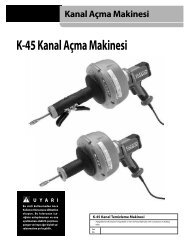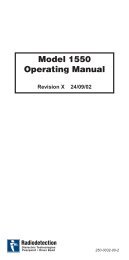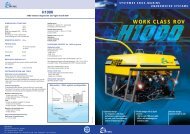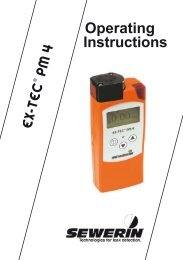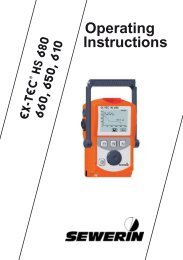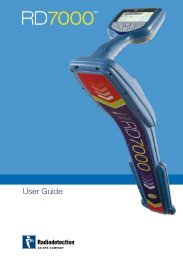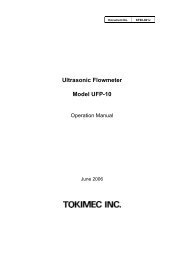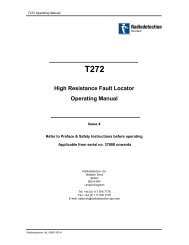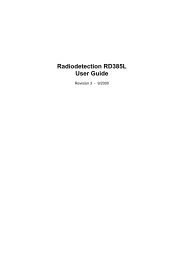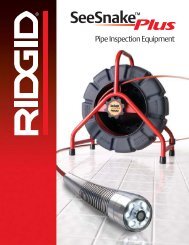SeCorr 05 â Help and Description Version: 11.xx State: 08/01/2004 ...
SeCorr 05 â Help and Description Version: 11.xx State: 08/01/2004 ...
SeCorr 05 â Help and Description Version: 11.xx State: 08/01/2004 ...
You also want an ePaper? Increase the reach of your titles
YUMPU automatically turns print PDFs into web optimized ePapers that Google loves.
Contents6 Documentation (Menu "File") ................................................ 216.1 Protocol...................................................................................... 216.2 Saving ........................................................................................ 216.3 Opening a File............................................................................ 216.4 Printing ....................................................................................... 216.5 Print-Out of the Company Logo ................................................. 216.6 <strong>SeCorr</strong> <strong>08</strong> .................................................................................. 227 Optimisation ............................................................................. 237.1 Number of Averaging Processes .............................................. 237.2 Filters ......................................................................................... 237.3 Frequency Analysis / Automatic Filtering ................................... 247.4 Connecting the Microphones ..................................................... 247.5 Accessories ............................................................................... 247.6 Selecting the Location ............................................................... 247.7 Saving Time ............................................................................... 258 Measurement Accuracy ......................................................... 269 Saving the Start Settings........................................................ 2710 Exercises.................................................................................. 2811 Appendix .................................................................................. 2911.1 History of Program Modifications............................................... 2911.2 Abbreviations ............................................................................. 30Index ................................................................................................... 313
1 Preface1 PrefaceBeing able to operate the software is only one thing you need forusing the correlation procedure. It is also important to know whichproceeding is to be used <strong>and</strong> appropriate, <strong>and</strong> when. But every measurementis different, <strong>and</strong> it is impossible to give a universally applicable"formula". These operating instructions, however, do not merelydescribe how to operate the software – they also provide backgroundinformation on functions requiring explanation.We recommend you to proceed as follows so that you can makeyourself familiar with the correlation procedure:First, get to know the main screen. Important terms are explained inthe following chapter.Use tape recordings for your first measurements according to thest<strong>and</strong>ard measuring procedure which will be described step-by-step.The tape recordings are available from us in the form of a "test <strong>and</strong>teach-yourself" cassette or CD.Use the tape recordings also for the additional functions.Then try the "real world" – for example, use an opened hydrant as an"artificial leak" whose location is known.The following instructions assume a basic familiarity with Windowsapplications – including, for example, how to open a menu, how towork with the mouse, how to start a function, entering <strong>and</strong> deleting,etc.We hope that <strong>SeCorr</strong> <strong>05</strong> will bring you great success <strong>and</strong> help you tomake work easier.Hermann Sewerin GmbH4
1 Preface1.1 Program Requirements <strong>and</strong> InstallationThe program can be operated under Windows 95/98/2000/XP. Theminimum resolution is 640 x 480 dots per inch. To operate thehardware, it is required that Hermann Sewerin GmbH correctly installsthe PC CARD (respectively A/D card) in Gütersloh.This concerns also systems on which an (older) PC-CARD is alreadyinstalled. The hardware is updated using software which is notincluded on the installation data medium.Use the default working directory (C:\CORWI) for installation. However,you may also assign other directory names under the path C:\.The settings of the Windows desktop can be freely defined. The fileto be executed is called "cw.exe". The file name of the relevant iconis "secorr.ico".Selection of the Program LanguageIt is not always possible to use the installation wizard to select thedesired program language. In this case, proceed as follows:Install the program only in a language that you underst<strong>and</strong>.Start the program <strong>and</strong> select the desired language file, with the name"CWXX####.lan", in the "Settings / Language" menu."XX" is the abbreviation of the relevant language. You can changethis setting anytime you like.Software registrationBefore you can use the software for measurements, you must“register” it with the registration key in the help menu. This keycorresponds to the serial number which is printed on the deliverynote h<strong>and</strong>ed over to you together with the software licence. Payattention to capital <strong>and</strong> small letters.Note: The registration key is saved to file “cweig.wir”.Should a re-registration be necessary, file “cwstart.cor” must bedeleted.De-Installation(It is very easy to undo the installation. Just activate the "UNWISE.EXE"file.)5
2 Getting to Know the Main Screen2 Getting to Know the Main ScreenThe main screen appears immediately after starting the software.It contains various fields <strong>and</strong> graphic elements. Information on theirmeaning is indicated in the "info line" at the bottom of the screen.To make yourself familiar with the main screen, we recommend tomove the cursor to any field about which you require information <strong>and</strong>to observe the info line.2.1 Length <strong>and</strong> Sound VelocityEntering the length of the measuring section (L1) <strong>and</strong> sound velocity(V1).You can change the displayed values by clicking on them with themouse <strong>and</strong> entering the new value.Optionally:Clicking onto the area next to the editing field opens the "Pipe Data"table. You can additionally enter the material if you click onto therelevant field (material / dimension / DN). The material will then alsobe added to the protocol print-out.The measurement result is immediately recalculated every time avalue is entered.2.2 Correlation Function (CCF)The correlation function (CCF) uses peaks to indicate where a leakmay be located. The time-delay difference (delta t) is displayed onthe x axis in ms (i. e. milliseconds). The highest peak is automaticallyhighlighted. However, you can select any other point by clicking onit with the mouse. The measurement result is immediately recalculatedaccording to the currently highlighted position. The flag at thehighlighted position indicates the set time-delay difference, while thenumber in the info line refers to the cursor position.6
2 Getting to Know the Main Screen2.3 Coherence Function <strong>and</strong> FiltersThis representation is used to set the (mathematical) filters. Usingthe filtering function may return better results since interfering areascan be faded out. The frequency is displayed on the x axis. Largevalues in the function indicate that these areas contain noise whichis particularly suitable for calculating the correlation function. Filterscan be set in two forms:a) It is recommended to use a certain frequency range for the correlation.You can set the filter limits by double-clicking onto the coherencefunction with the left mouse-button. The correlation function,<strong>and</strong> thus the measurement result, are immediately recalculated. Thefilter limits can be reset as often as required. This "learning-by-doing"will help you to find out which setting leads to the best results.b) Certain frequencies should not be used for correlation (i. e. fadedout). You can set the left-h<strong>and</strong> <strong>and</strong> right-h<strong>and</strong> filtering limits by clickingon the right mouse button. Re-click with the right mouse buttononto the marking to remove the limit. It is possible to set severalmarkings.2.4 Time Zoom / Frequency ZoomThese functions change the scale of the x-axis shown onscreen. Ifthe "Zoom" function is activated, the relevant marking will be placedin the centre of the screen.7
2 Getting to Know the Main Screen2.5 The yellow (green) signal is not OKIf this field flashes in red, signal reception may not be sufficientlystable to transmit the signals from the transmitters without interference.Check the signal transmitters, the signal section (obstacles,distance) <strong>and</strong> the connections on the control devices. This messageis also displayed if the signal connection is still usable for a correlation.Indications of this are the acoustic reception of noise signals onthe control device (headphones) <strong>and</strong> the visual representation of thenoise signals (noise) on the main screen.2.6 NoiseThe noise recorded by the microphones is indicated as a "running"display.The buttons located next to the field have the following function:V Magnification / reduction of the representation+ Manual amplification of the signal. This is only required if the automaticamplification is to be suppressed.- Manual attenuation of the signal.2.7 Yellow (green) channel levelThe bar shows the noise intensity. The automatic amplification / attenuationwithin the control device is not taken into consideration.For this reason, the display shows the noise level which is emitted bythe signal transmitter without interference.8
2 Getting to Know the Main Screen3 Performing a St<strong>and</strong>ard MeasurementBefore performing a st<strong>and</strong>ard measurement, it is required to start upthe hardware (signal transmitter <strong>and</strong> control devices) <strong>and</strong> to openthe main screen. This is the screen which is displayed after startingthe program.3.1 ManualWhen performing a st<strong>and</strong>ard measurement, no additional functionsare used. The following workflow description simulates a "real-life"situation <strong>and</strong> can be taken for practising.Sound Velocity, Measurement SectionEnter the length of the measurement section <strong>and</strong> the sound velocity.StepOpen the "Settings" menu.Select "One pipe section".Enter the length of themeasurement section.Enter the sound velocity.Confirm your entry with "OK".Instruction/remarkThe "Pipe data" windowsappears.Click into the "Measurementsection" field. The measurementsection is defined as the"water-filled pipe section"between the microphones.Click into the matching field ofthe table. The entry dependson the diameter (DN) <strong>and</strong>material of the pipe.The entered values appear onthe main screen in the fields"L1" <strong>and</strong> "V1". It is alsopossible to enter the valuesdirectly.9
3 Performing a St<strong>and</strong>ard MeasurementStart <strong>and</strong> ContinueStepCheck acoustically thereception of both noise signals.Activate the "Start" function inthe menu bar.Control the representations ofthe correlation function (CCF)<strong>and</strong> the measurement result.Click on the "Continue" buttonin the menu bar.Instruction/remarkUse headphones.The calculation is started. Inthe first phase, 16 averagingprocesses (individualmeasurements) are performed.Sometimes 16 averagingprocesses are not sufficient toobtain a clear correlationfunction, i. e. no distinct peak isdisplayed. The marking in thecorrelation function fluctuatesbetween the individualaveraging processes.The calculation is continued toimprove the correlationfunction. In total 32 averagingprocesses were performed upto now. (With each activation ofthe "Continue" function, thenumber of averaging processesis duplicated.)Measuring ResultStepThe measuring result isdisplayed.Instruction/remarkThe length specifications abovethe "symbolical representationof the measurement section"refer to the location of channel1 or 2.10
3 Performing a St<strong>and</strong>ard Measurement3.2 WizardAfter starting the Wizard you will be guided step by step throughthe procedure for entering the required values. The Wizard is stronglyrecommended for operators who are using <strong>SeCorr</strong> <strong>05</strong> only occasionally,such as st<strong>and</strong>by service technicians.In contrast to the manual st<strong>and</strong>ard measurement, the frequencyanalysis is automatically performed after the correlation.As result, the wizard will output several "Leakage location of channel1" <strong>and</strong> indicate the "Quality of measurement". The larger the valuerepresenting the "Quality of measurement", the higher will be theprobability that a noise source (or the leakage you are searching for)is really located at this position."Interference suppression" is always set to "Automatic" if the wizardis used.3.3 Evaluating the Measurement ResultIf the correlation procedure is used, the subjective assessment ofthe form of the correlation function plays a significant role. The experiencerequired for this cannot be taken from books – only practicemakes perfect.You can find a few examples in the "Exercises" chapter which youcan use for practising.For your own safety, please adhere to the following basic instructionson h<strong>and</strong>ling measurement results:The measurement result is based on the markings in the correlationfunction, i. e. L1 <strong>and</strong> V1. In simple terms, the correlation functionrepresents, qualitatively <strong>and</strong> chronologically, the relation between thetwo noise signals. It is generally not possible to distinguish betweenleakage noise (that is the noise that we are looking for) <strong>and</strong> otherbackground noise. For this reason, the measurement result doesnot always represent a leakage point; background noise can also bethe cause!11
3 Performing a St<strong>and</strong>ard MeasurementIf no specific noise signal is present, the measurement result may bearbitrary. The marking in the correlation function is automatically setto the maximum correlation-function value.Negative values (e. g. –2.00 m / 52.00 m) do not necessarilymean that the leakage point lies outside the measurement section.They indicate that the values entered for the measurement sectionlength or for the sound velocity deviate from the actual values.Wherever possible, an additional localization with the help of otherdevices (e. g. electro-acoustic methods) should be carried out to increasethe reliability of the correlation measurement.12
4 Additional Functions (“Settings Menu)4 Additional Functions ("Settings" Menu)4.1 Measuring the Sound VelocityTo obtain exact measurement results, it is important to enter thecorrect sound velocity. However, the sound velocity values listed inthe following table are only approximate values. Apart from that, itmay also be possible that you do not know the pipe dimensions ormaterial. For this reason, measuring the sound velocity is not onlypractical but may also be essential.This function requires a noise source.– You can use an opened hydrant, for example,– which generates a clear display in the correlation-function field,thus being ”correlatable”– whose location must be known– whose location should not lie in the central range of the measurementsection, in order to increase the measuring precision.If the measurement section consists of varying pipe sections (differentmaterials or dimensions), the sound velocity measurement willlead to incorrect results.Select the "Sound Velocity Measurement" function in the "Settings"menu. All other required instructions can be taken from the "accompanyingprocedure explanation".The result – i. e. the calculated sound velocity – is indicated in the"vb" field.Tip: The determined sound velocity can be entered in your individualsound velocity table <strong>and</strong> saved for later measurements ("Settings"menu / table).13
4 Additional Functions (“Settings Menu)For professionals:The working directory contains several sound velocity tables:“cwsvelst.dat”: st<strong>and</strong>ard, file currently used by the correlator“cwsvelin.dat”: individual, file created by the user“cwsvelst_de.dat”: international validity, in its contents identical withthe original file “cwsvelst.dat”“cwsvelst_fr.dat”: proved quite satisfactory in FranceBy renaming files in the working directory the individual file can bechanged permanently into the st<strong>and</strong>ard file.4.2 3-Point MeasurementThis function permits to perform a background sound velocity measurement<strong>and</strong> to determine the exact noise position. The advantageof this method is that the leak can be localized with high precision<strong>and</strong> minimum effort.Procedure: Two measurements are performed one after the other.Between the measurements the location of one of the microphonesis not changed.Generally, the same conditions apply as is the case with soundvelocity measurements. In addition, it is also required for at leastone of the two measurements that the leakage point lies within themeasurement section.The measurement result is based on the determined sound velocity"vb", <strong>and</strong> it can be read off both under the last measurement(***L) <strong>and</strong> the preceding measurement (L1).Select the function in the "Settings" menu. All other required instructionscan be taken from the "accompanying procedure explanation".14
4 Additional Functions (“Settings Menu)4.3 One / Two / Three Pipe SectionsIf the measurement section consists of varying dimensions or materials,the sound velocity is not uniform. This situation is characterisedby several pipe sections with various sound velocities.StepOpen the "Settings" menu.Select the number of pipesections.Enter the length of pipesections L1 <strong>and</strong> L2, as well asL3, if required.Enter the sound velocities V1<strong>and</strong> V2 as well as V3, ifrequired (use mouse orkeyboard).Confirm your entry with "OK".Instruction/remarkThe "Pipe data" windowsappears.L1 starts at the yellow channel1! Proceed with entering L2<strong>and</strong> L3, if required.V1 starts at the yellow channel1! Proceed with entering V2<strong>and</strong> V3, if required.The entered values appear inthe appropriate fields of themain screen.However, the remaining workflow steps do not differ from that ofthe st<strong>and</strong>ard measurement.4.4 TableThe values in this sound velocity table cannot be edited. They aredefault values <strong>and</strong> thus only approximate values. They may differfrom place to place!In this window, you can enter <strong>and</strong> save individual sound velocityvalues. Manual entries are recommended, for example, if you havefound out that your individual sound velocity values are differing(sound velocity measurement). You can scroll the table by clickingonto the "Pipe Material" <strong>and</strong> "Pipe Diameter" fields.15
4 Additional Functions (“Settings Menu)4.5 ParametersSelect the "Parameter" option in the "Settings" menu. Here youcan define various measurement parameters <strong>and</strong> save them accordingto your individual working methods.You may also alter settings to enhance the visual representation,which – in individual cases – may even lead to better results. However,no general recommendations can be made – just try out <strong>and</strong> adjustthe settings according to your needs.The default parameters were selected so as to produce optimummeasurement results in most cases.4.5.1 Interference SuppressionFunction for reducing the negative effect of temporary interferences(vehicles, pedestrians).If the "interference suppression" function is activated, it is assumedthat optimum results can be achieved in those moments in which themeasured noise (signal) is relatively low. In this case, the leakagenoise – which is always present – remains preponderantly undisturbed.In moments in which the signal is relatively loud, the additionalnoise must come from a interference source in all probability,leading to much less reliable measurement results. Interferencesuppression ensures that the correlation (averaging) is only performedin those moments in which the signals lie within a certainlevel range (volume). If the signals lie outside the level range, themeasurement is interrupted. The level range is limited by the upperthreshold <strong>and</strong> the lower threshold. During the measurement,these thresholds for signal 1 <strong>and</strong> 2 are indicated as red horizontallines on the left or right edge of the screen (see level indication inthe illustration). The level range is newly defined each time themeasurement is started. At each start, the correlator takes the measuredlevel values as reference values.Check the information on the measuring progress indicated in theinfo line.16
4 Additional Functions (“Settings Menu)a) Manual (St<strong>and</strong>ard Setting)This setting is recommended, if you want to work with maximuminterference suppression <strong>and</strong> if you desire greatest possible influencingcontrol for measurements.If the interruption is too long, it is possible to manually increase thelevel range, thus reducing the sensitivity level. The measurement iscontinued with the operator ignoring a certain level of interfering noise.If the current level values fall below the level range, an adjustment isautomatically performed, i. e. the correlator is set to a more "sensitive"level.b) AutomaticThis setting is recommended for st<strong>and</strong>ard situations <strong>and</strong> ensuresreliable results.After a defined interval, the level range is automatically <strong>and</strong> slowlyincreased, if the current level values lie permanently above the levelrange. Just as with the manual setting, the level values are automaticallyadjusted if they lie below the level range. Therefore, the automaticre-adjustment is performed in both directions."Interference suppression" is always set to "Automatic" if the wizardis used.c) "Off"It is recommended to select this setting only in situations which aremarked by frequently returning, strongly varying signals resulting inthe measurement being constantly interrupted, thus preventing acorrelation completely.The interference suppression is disabled. With this setting, it is acceptedthat interfering noise is jamming the leakage noise from timeto time.17
4 Additional Functions (“Settings Menu)4.5.2 Filteringa ) Manual FilteringIf you select this setting, filtering is performed only manually. Thismeans that you can edit a measurement manually after a definednumber of averaging processes (see "Frequency Analysis").b) Automatic FilteringThe frequency analysis is automatically started after each individualmeasurement. The frequency analysis can also be performed if thefunction is started in the "File" menu after a normal measurement.4.5.3 Totalling / AveragingWith "Totalling" all individual results (averaging processes) are usedfor the representation of the correlation function. If "Averaging" isselected, only the most recent averaging processes are used. Thismeans that the correlation function reflects more accurately the currentnoise situation.4.5.4 Correlation FunctionRising: The correlation function rises towards the upper limit as thenumber of averaging processes increases.Not rising: The correlation function is st<strong>and</strong>ardised at the upper limitduring the first averaging.4.5.5 Rectangular / HanningIf "Rectangular" is selected, signal filtering is precisely performed atthe marked point. With "Hanning", the range of the marked point isfaded in with soft transitions.4.5.6 AmplificationThis option permits you to modulate manually the amplification ofthe input signals.18
4 Additional Functions (“Settings Menu)4.5.7 Cross-Correlation / AutocorrelationIf "Cross-Correlation" (CCF) is selected, the noise source to be locatedmust lie within the measurement section. The measurement iscarried out with both channels (1 <strong>and</strong> 2). With "Autocorrelation" (ACF),either channel 1 or channel 2 is used. The second signal required forcorrelation is generated by the reflection of the noise to be located ata reflection point, which must be received by the channel being used.Since the energy of the reflected noise signals is generally extremelylow, it is recommended to use this procedure only in special cases.Autocorrelation may be useful, if the pipe contains gases.The location of the reflection point must be known.The autocorrelation function always runs symmetrically. Only thenegative range of the autocorrelation (delta t
5 Changing the Main Screen ("Views" Menu)5 Changing the Main Screen ("Views" Menu)Depending on your requirements or preferences, it is possible todisplay various windows on the main screen.Apart from the windows described in the "Main Screen" chapter,you may select:Top Function (DTF)The DTF is mathematically derived from the filtered correlation function.It should be used in difficult cases, since it can produce significantimprovements in the peak.Please note: The cursor can be used just as in the correlation function.The measurement result always relates to the representation inwhich the marking was last set.Cross SpectrumThis representation should be applied in the same way as the "coherencefunction". However, due to its different derivation the crossspectrum has a different form.Please note: The cursor can be used just as in the coherence function.The measurement result always relates to the representation inwhich the marking was last set.Yellow Channel 1 (Green Channel 2) SpectrumThe "spectrum" indicates the intensity of the noise over the frequency.You can observe each individual channel <strong>and</strong> also set filters separatelyin each channel.Please note: The cursor can be used just as in the coherence function.The measurement result always relates to the representation inwhich the marking was last set.20
6 Documentation (Menu "File")6 Documentation (Menu "File")6.1 ProtocolFirst select "File" in the menu bar, then "Protocol". A protocol boxis opened in which you can enter site-specific data (see also"Saving the Start Settings").6.2 SavingSelect "File" in the menu line, then "Save".All measurement parameters <strong>and</strong> the protocol are saved.File NameFile name <strong>and</strong> directory can be freely selected. It is recommendedto use “cor” as file extension, just like the default setting.6.3 Opening a FileSelect the "Open file" option in the "File" menu.Select the desired measurement by double-clicking on it.You can edit the saved measurements using filters <strong>and</strong> save themunder any name.6.4 PrintingSelect one of the options available in the "File" menu.6.5 Print-Out of the Company LogoA default illustration is inserted in the upper right-h<strong>and</strong> corner of theprint-out. This picture is saved as CWLOGO.BMP. If you want touse another picture (for example your company logo) in the printout,you may delete the BMP file. You can then save a bitmap file ofyour choice under the same name. Requirements: Bitmap file(BMP), smaller than 64 Kbytes, black/white (two-tone), width x heightratio = 2:1, if possible.21
6 Documentation (Menu "File")6.6 <strong>SeCorr</strong> <strong>08</strong>Function for measurement read-out from correlator <strong>SeCorr</strong> <strong>08</strong>.A file “<strong>SeCorr</strong> <strong>08</strong>” is created in the directory from which the <strong>SeCorr</strong><strong>05</strong> application was started.22
7 Optimisation7 OptimisationThe location is based on the correct determination of the timedelaydifference. If the leakage noise is sufficiently loud <strong>and</strong> if thereare no background noise sources, the time-delay difference is adequatelywell-displayed after only a few averaging processes (4 to16). But what can be done if no sufficiently clear peak can be generated?The following instructions cannot substitute practice <strong>and</strong>experience still required in difficult situations. However, they willhelp you to learn the basic operations. Be that as it may, you mustalways remember one thing: If the leakage noise does not reachthe microphones with sufficient intensity, no correlation is possible!7.1 Number of Averaging ProcessesIf a result is unsatisfactory after the initial series of averaging processes,you can improve it by increasing the number of cycles. Theresult is improved because the calculation is based on a greater bodyof information on the chronological behaviour of the leakage noise.Experience has shown that the result can only rarely be additionallyimproved if more than 64 to 128 averaging processes are selected.7.2 FiltersWe recommend to use the features of the (mathematical) filters.Unfortunately it is hardly possible to give any generally valid “formula".Only your own experience, i. e. learning by doing, will lead tosuccess. We recommend to work through the exercises.In most cases, it is only practical to select frequency ranges for thecorrelation function in which the coherence function does clearly st<strong>and</strong>out from its environment, i. e. where there is peak.Individual frequencies from various interference sources generate auniformly sinusoidal correlation function. They can be recognised inthe spectra as sharp lines.23
7 Optimisation7.3 Frequency Analysis / Automatic FilteringThe frequency analysis is based on statistical methods which areused for automatically filtering the coherence function, so that it ispossible to obtain optimum correlation results.You may perform the automatic coherence function for both, runningmeasurements as well as already saved measurements.7.4 Connecting the MicrophonesMake sure that the microphones are firmly <strong>and</strong> securely pluggedinto their sockets. Remove any dirt or rust.7.5 AccessoriesUse suitable accessories <strong>and</strong> auxiliary equipment. Use "hydrophones"for plastic pipes. The "Active" filter makes additional featuresavailable. You can use the "teach yourself" cassette to checkthe system <strong>and</strong> to keep your level of knowledge up-to-date with aminimum of effort.7.6 Selecting the LocationUse different locations for placing the microphones. Even remotelocations can generate better results if the sound transmission isimproved.24
8 Measurement Accuracy7.7 Saving TimeIf it turns out during a measurement that it is not possible to record apeak, all run-up efforts to collect precise data on the pipe were invain. Practice has shown that it might be better to start the measurementwith estimated pipe data. If it turns out that the assumed pipelength is greater <strong>and</strong>/or the sound velocity lower than expected, apossible peak will appear in any case within the correlation function– which simply cannot be "overlooked".Also with this more practice-oriented approach, it is still required todetermine the pipe data precisely.25
8 Measurement Accuracy8 Measurement AccuracyEach measurement is performed to locate a leakage point as accuratelyas possible. The calculation is based (apart from the timedelaydifference) on the length of the measurement section <strong>and</strong> thesound velocity, i. e. the pipe data. These values must be determinedas accurately as possible. If you want to find out to what extent theresult will deviate if the pipe data was inaccurately entered, we recommendto enter dummy values in the main screen.This will show, for example, that when there is a peak in the centre ofthe correlation function (delta t = small) a change in the sound velocityhas hardly any effect on the measurement result. However, thismeans for you: You should move the microphones in order to focuson the exact leakage location which you have localized only roughlybeforeh<strong>and</strong>. This will often make it unnecessary to measure the soundvelocity.26
9 Saving the Start Settings9 Saving the Start SettingsThe program is started with default start settings. These include, forexample:– Measurement section L1 = 150 m– All settings of the ”Settings” <strong>and</strong> ”Parameters” menus– The entries in the protocol.If you want to change these start settings, proceed as follows. Thenew settings will be active the next time the program is started.– Start the program– Open the file CWSTART.COR in the working directory– Change the current settings– Select ”File\Save” (file name: CWSTART.COR)Note: If you want to delete your modifications <strong>and</strong> to use the defaultstart settings, delete the CWSTART.COR file <strong>and</strong> restart the program.In this case, however, it is required to register the softwareagain.27
10 Exercises10 ExercisesIn the MESSUNGEN sub-directory you will find a number of exercisesor sample measurements which you can use for practising.After opening a measurement you will find more relevant informationunder "Protocol".28
11 Appendix11 Appendix11.1 History of Program Modifications<strong>Version</strong> Date of *.exe file11.00 <strong>08</strong>.<strong>01</strong>.<strong>2004</strong> The program can be run under Windows 95, 98,2000, XP professional (32 bit).Measurement read-out from correlator <strong>SeCorr</strong> <strong>08</strong>under file/<strong>SeCorr</strong> <strong>08</strong>.Changing form of sound velocity table"cwsvelst.dat”. See Measuring the Sound Velocity.Saved measurements can generally not becontinued.10.11 06.07.20<strong>01</strong> The program can be run under Windows 95, 98,2000 <strong>and</strong> Windows NT 4.0 (32-bit version).Measurements from previous versions can nolonger be read.Files can be saved under any name.Registration of demo software with a registrationkey.The interference suppression function can beswitched off.Even for longer measurement sections the coherencyfunction is longer indicated as dividedsegments.8.00 xx/xx/2000 Optimisation of the frequency display in therange below 7 Hz.The coherence peak in the range between 0<strong>and</strong> approx. 12 Hz was eliminated.Revision of the interference suppression.(Frequency analysis)System crash with no printer connected. Thiserror was eliminated.A "Wizard" was created to guide the userthrough the program.Extension of the fade-out function for frequenciesof the coherence function <strong>and</strong> spectra.7.00 03.11.1999 An error concerning the 3-point measurementwas eliminated:The 3-point measurement works also with runningnoise deactivation.Transmissions are regularly checked, not onlyat the start of a measurement.6.80 22.12.1998 Elimination of a problem occurring in connectionwith the printer resolution <strong>and</strong> of an errormessage triggered if certain printers are usedfor printing.6.70 3.6.1998 Creation of a universal program (demo version,A/D converter <strong>and</strong> PC-Card version).29
11 Appendix11.2 AbbreviationsCCF = Cross-Correlation FunctionCHF= Coherency FunctionL1= Length 1 (2 or 3 also possible)V1= Velocity 1 (2 or 3 also possible)30
AAccessories 24"Active" filter 24Approximate values 15Autocorrelation 19Averaging 18CCoherence function 7Continue 10Correlation function 6, 11Correlation procedure 4Cross spectrum 20DDefault start settings 27Dimensions 13EElectro-acoustic methods 12Exact measurement 13Exercises 11FFad-out 7File name 21Filter 7Filter limits 7Frequency analysis 11GGases 19HHeadphones 8Hydrophones 24IIndividual sound velocity table 13Info line 6LLanguage 5Length 6Low-frequency noise 19MMain Screen 6Main screen 4Materials 13Measurement section 9NNegative values 12PPeaks 6Pedestrians 16Pipe sections 15Plastic pipes 24RReflection 19Reflection point 19SSampling theorem 19<strong>SeCorr</strong> <strong>08</strong> 23, 29Signal is not OK 8Software registration 5Sound velocity 6, 9Spectrum 20St<strong>and</strong>ard measurement 9Start 10Start settings 27TTable 9Teach yourself cassette 24Time-delay difference 6Top function 20Index31
IndexUUse headphones 10VVehicles 16WWizard 11Working directory 532